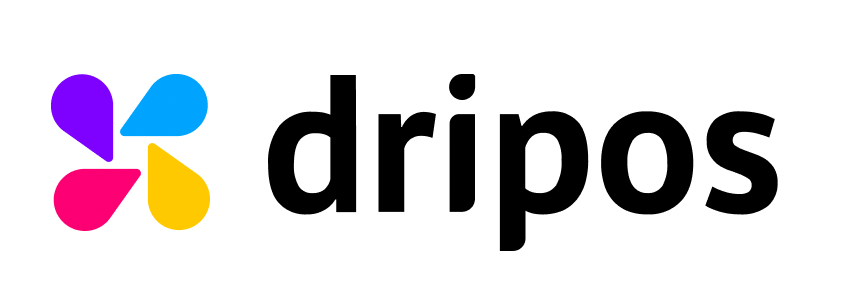Creating Checklists
Get started making your shop's first Checklist.
You are able to create checklists for your team members to complete on the Dripos Web Dashboard.
Create Checklists on the Web Dashboard
- Log on to the Web Dashboard. Once signed in, select Operations > Checklists:

- Click on the Create Checklist button in the top right corner:

- This will prompt a pop up to appear where you will need to fill in the following information:

Name: This will be the title of your checklist.
Duration: Here, you can set a limit for how long your employees have to complete this checklist once it appears on the Point of Sale.
Require Employee PIN: If this is set to yes, employees will need to enter their individual PIN in order to complete checklist tasks, and the checklist history will reflect who completed each task.
Pin Entry Type (If Require Employee PIN is Set to Yes): Here, you can choose whether to require the employee entry PIN for each checklist item or once when closing the checklist.
After you have finished filling in these fields, click Create.
- You will then be directed to the settings page of the checklist. Here, you can create individual tasks for the checklist, set rules for when you want them to appear on your POS device, and view instances of when they're completed.

You must create a Rule in order for your checklist tasks to appear on the POS.
Checklist Tasks are items to be completed for that particular checklists. Learn how to create checklist tasks here.
Checklist Rules dictate the frequency at which the checklist will appear on the POS. Learn more about rules here.