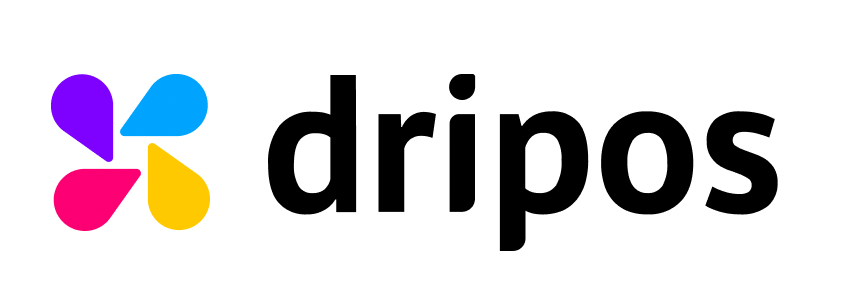Editing and Deleting Checklists
Editing and Deleting Checklists
Article Summary
Share feedback
Thanks for sharing your feedback!
Learn to edit checklist settings or delete an existing checklist.
You are able to modify or delete your existing checklists at any point through the Dripos Web Dashboard.
Edit Checklists on the Web Dashboard
- Log on to the Web Dashboard. Once signed in, select Operations > Checklists:

- Locate the checklist you want to attach a task to > click View:

- Once on the checklist's information page, click the Edit Information button:

- This will prompt a pop up to appear where you can edit the checklist's Name, Duration (in minutes), Require Employee PIN Setting, Pin Entry Type, and Active Status.

- Once you have finished making your desired modifications, click Save.
Deleting Checklists on the Web Dashboard
- Log on to the Web Dashboard. Once signed in, select Operations > Checklists:

- Locate the checklist you want to attach a task to > click View:

- Once on the checklist's information page, click on the Actions button at the top right of the screen > select Delete Checklist:

This will prompt a confirmation modal to appear. To delete the checklist, click Confirm:

Was this article helpful?