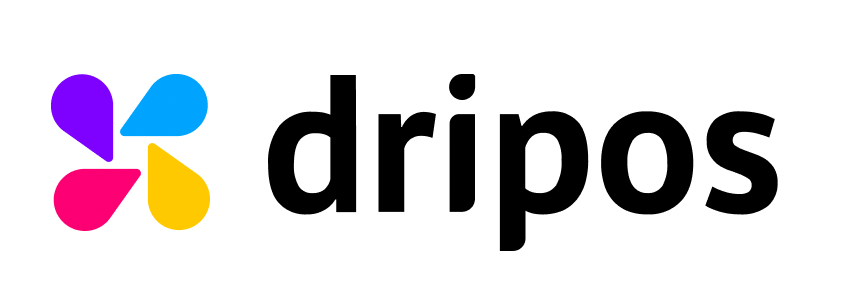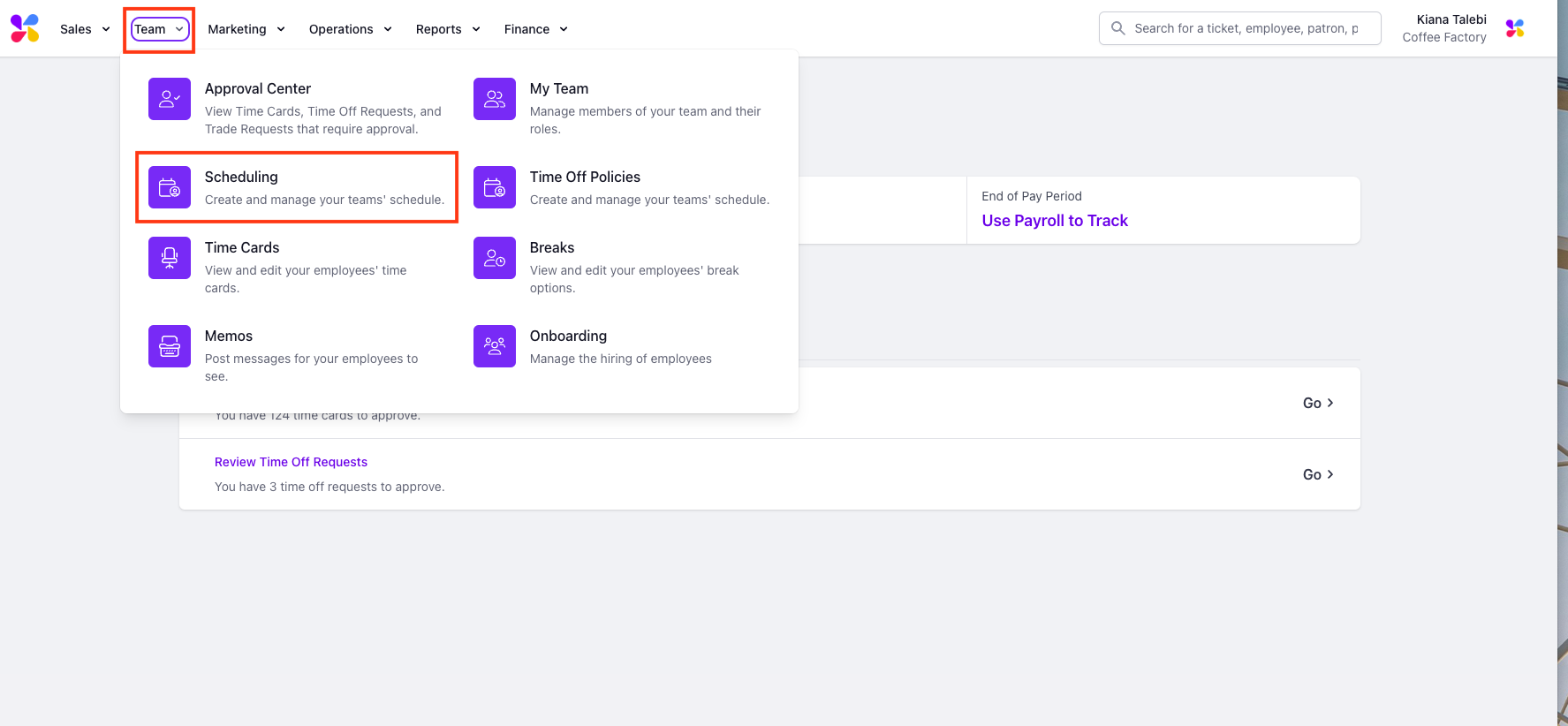Schedule Employees from a Different Location
Discover how you can schedule employees at a location they don't typically work at.
If your company has multiple shops, you will be able to create a schedule for each location through their respective Web Dashboard pages.
The scheduler at each location will default to show only the employees whose home location is the current location you're logged into:

While you will not be able to find these employees on the left side of the scheduler, all employees that work for the company are still available for selection.
Schedule Employees from a Different Location on the Web Dashboard
Log on to the Web Dashboard. Once signed in, select Team > Scheduling:
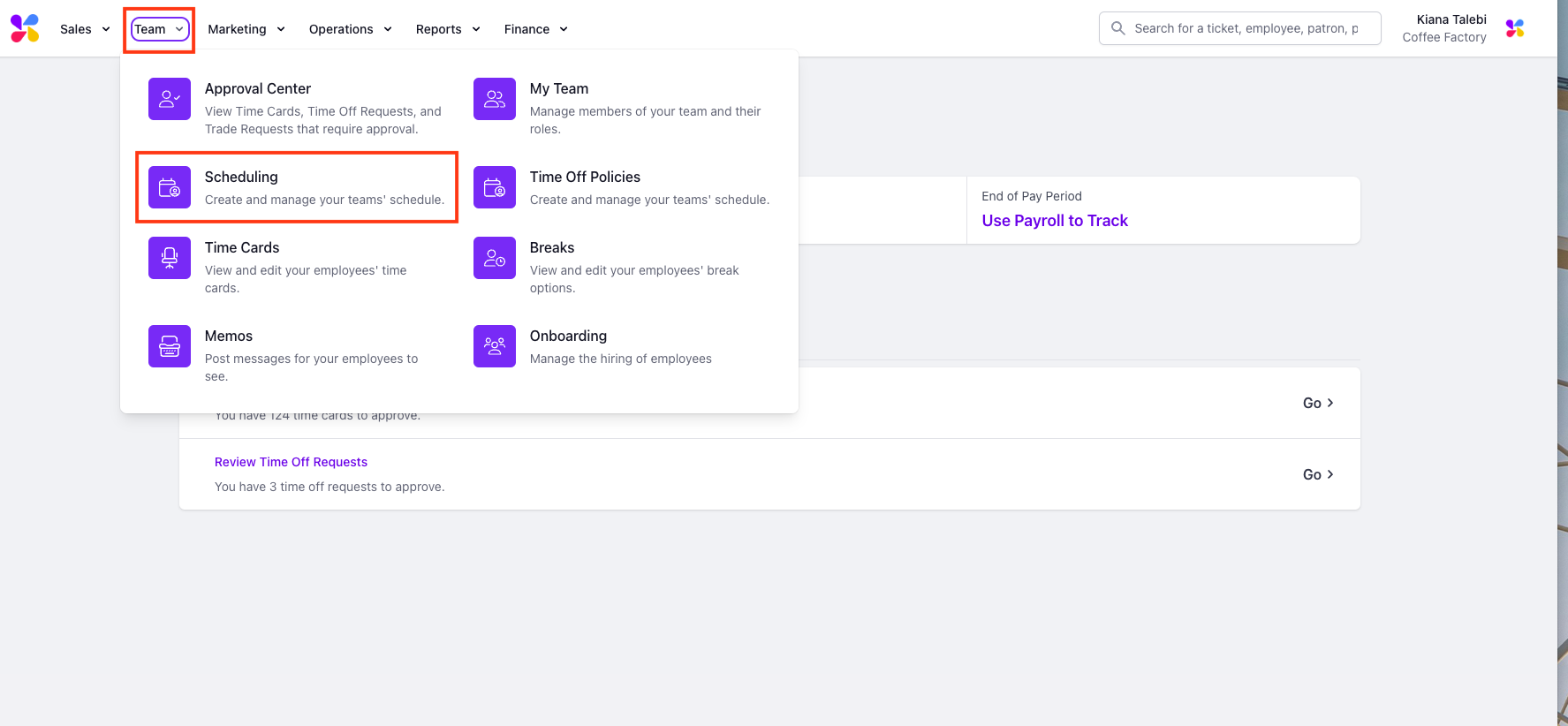
Click into any empty box on the scheduler or press the + New Shift button to begin creating a new shift:

This will prompt a pop up to appear. To schedule an employee that is from another location, simply search for them in the Employee Name dropdown and create a shift as normal:

The employee's name, along with their shift, will then appear on the left side of the scheduler: