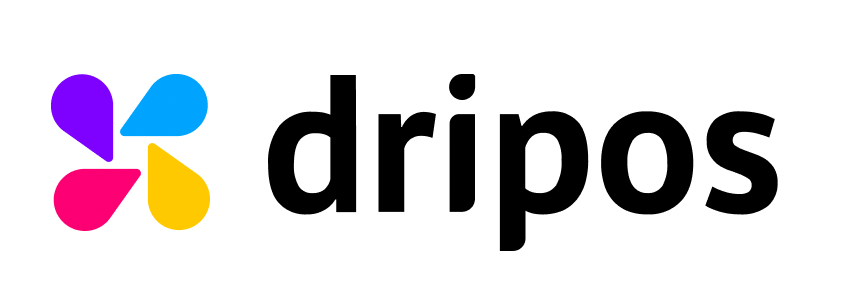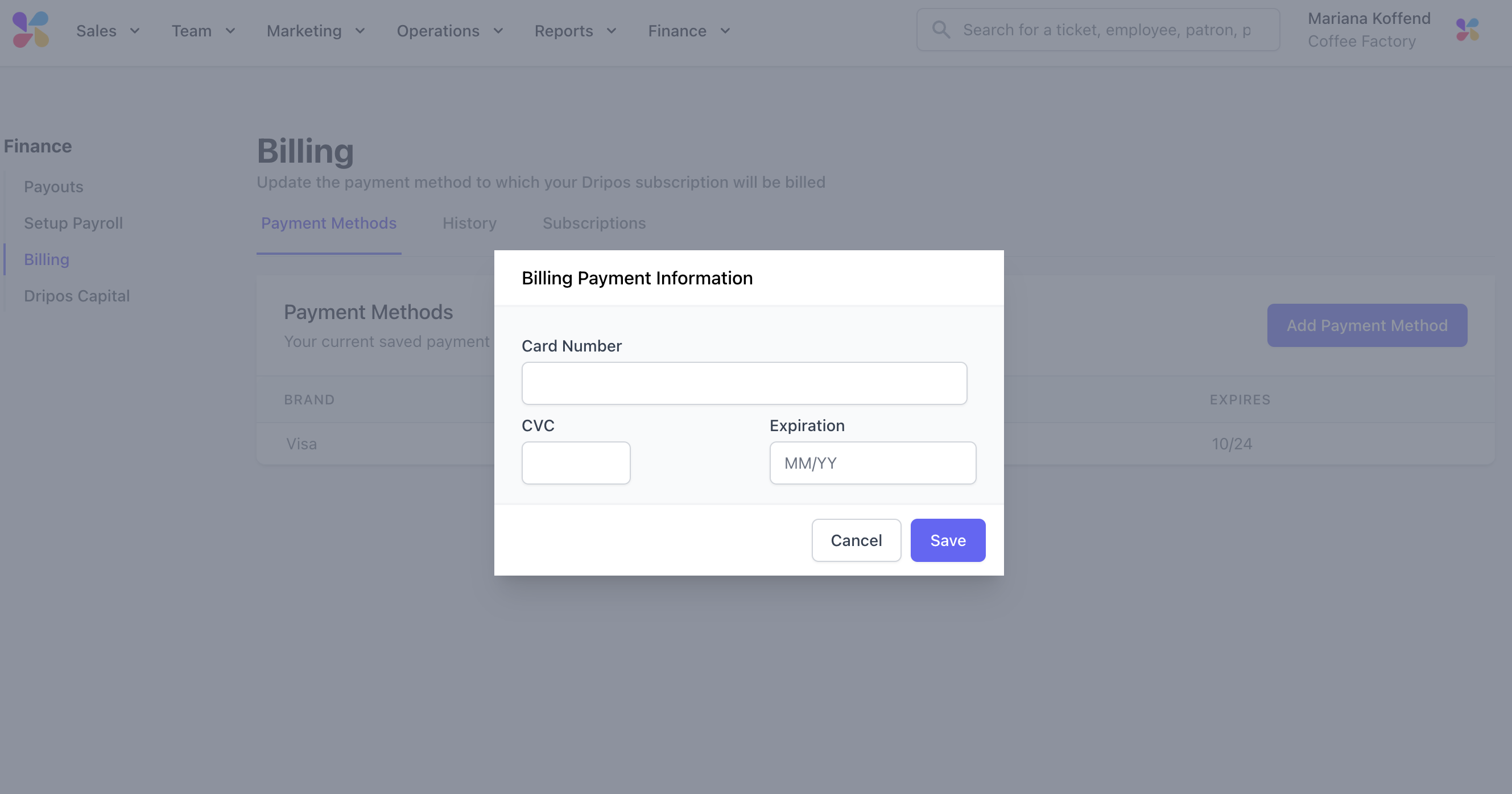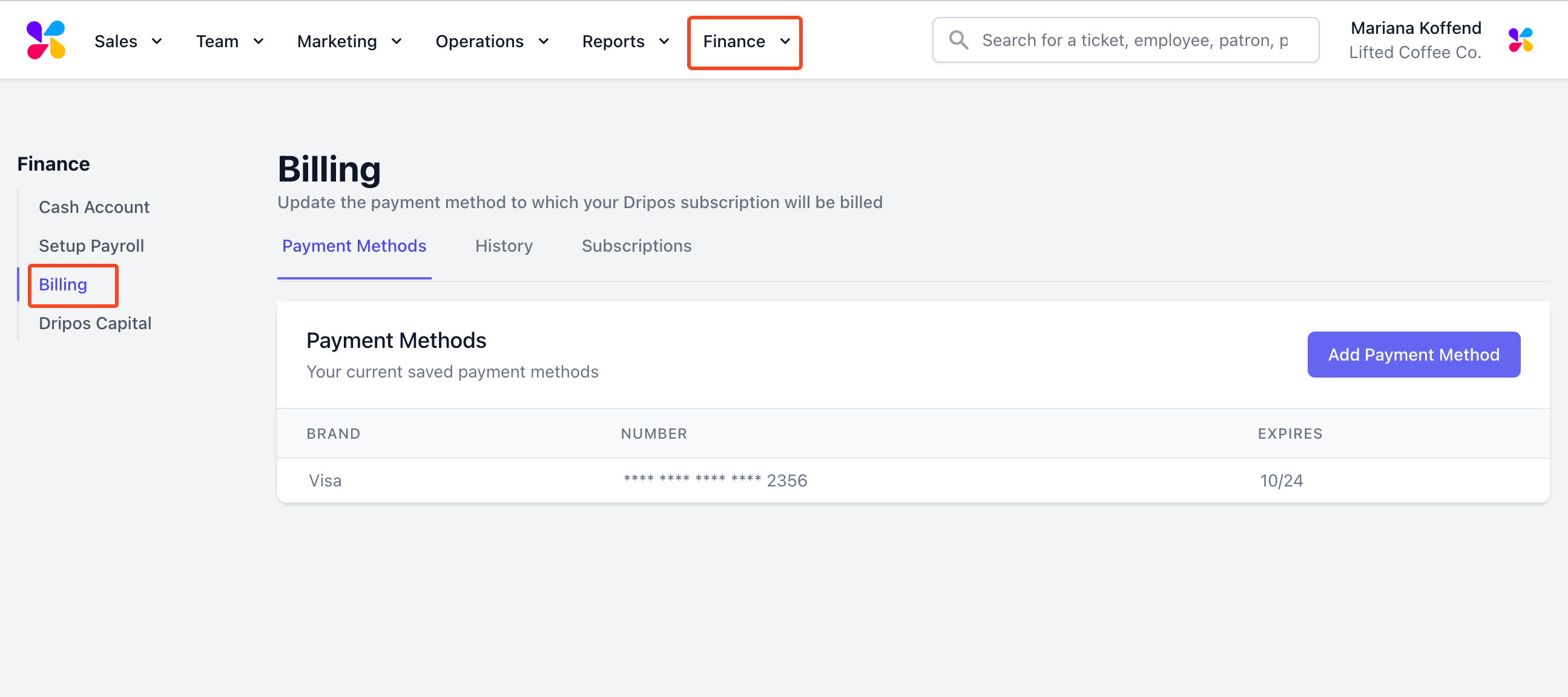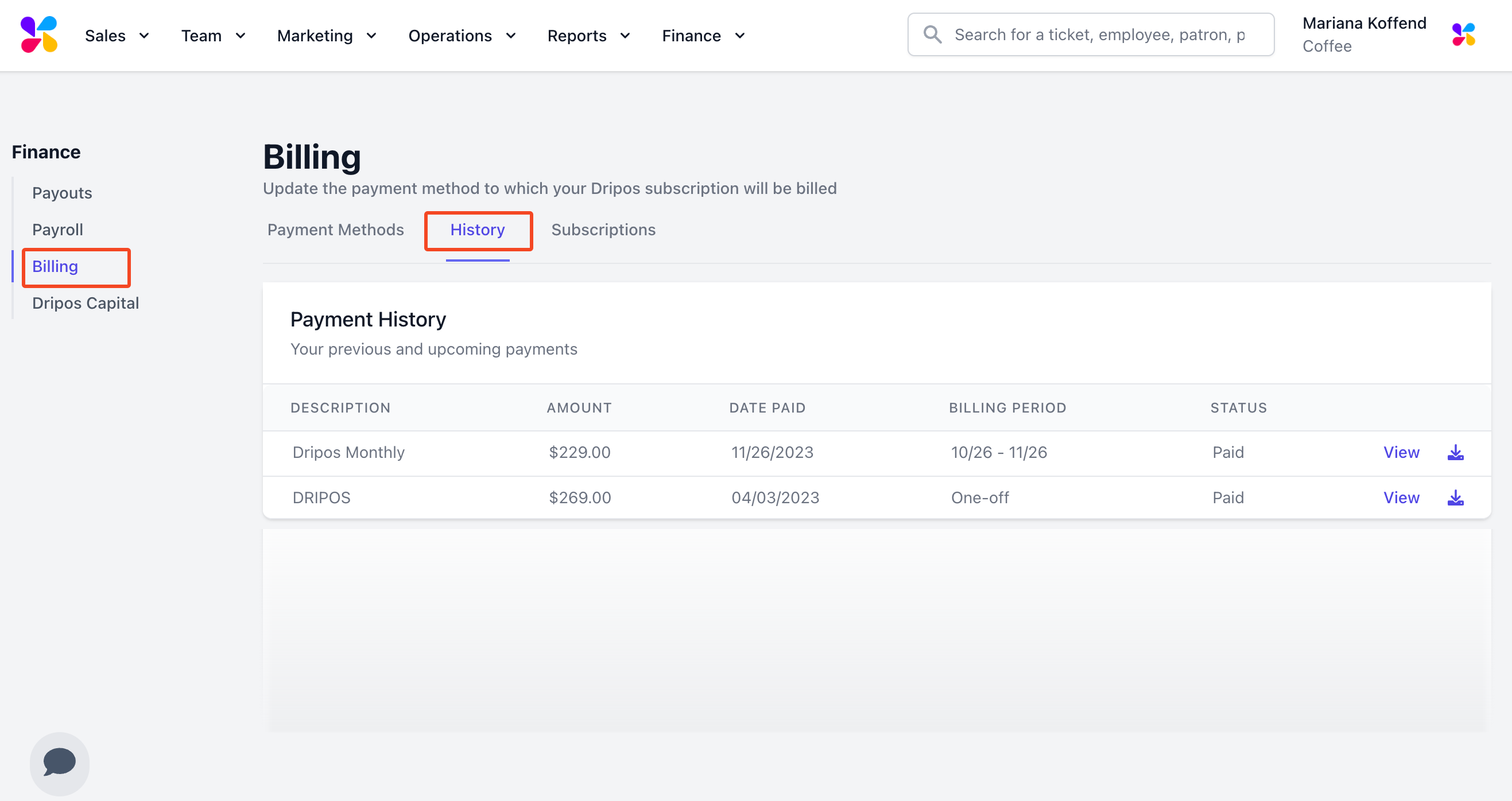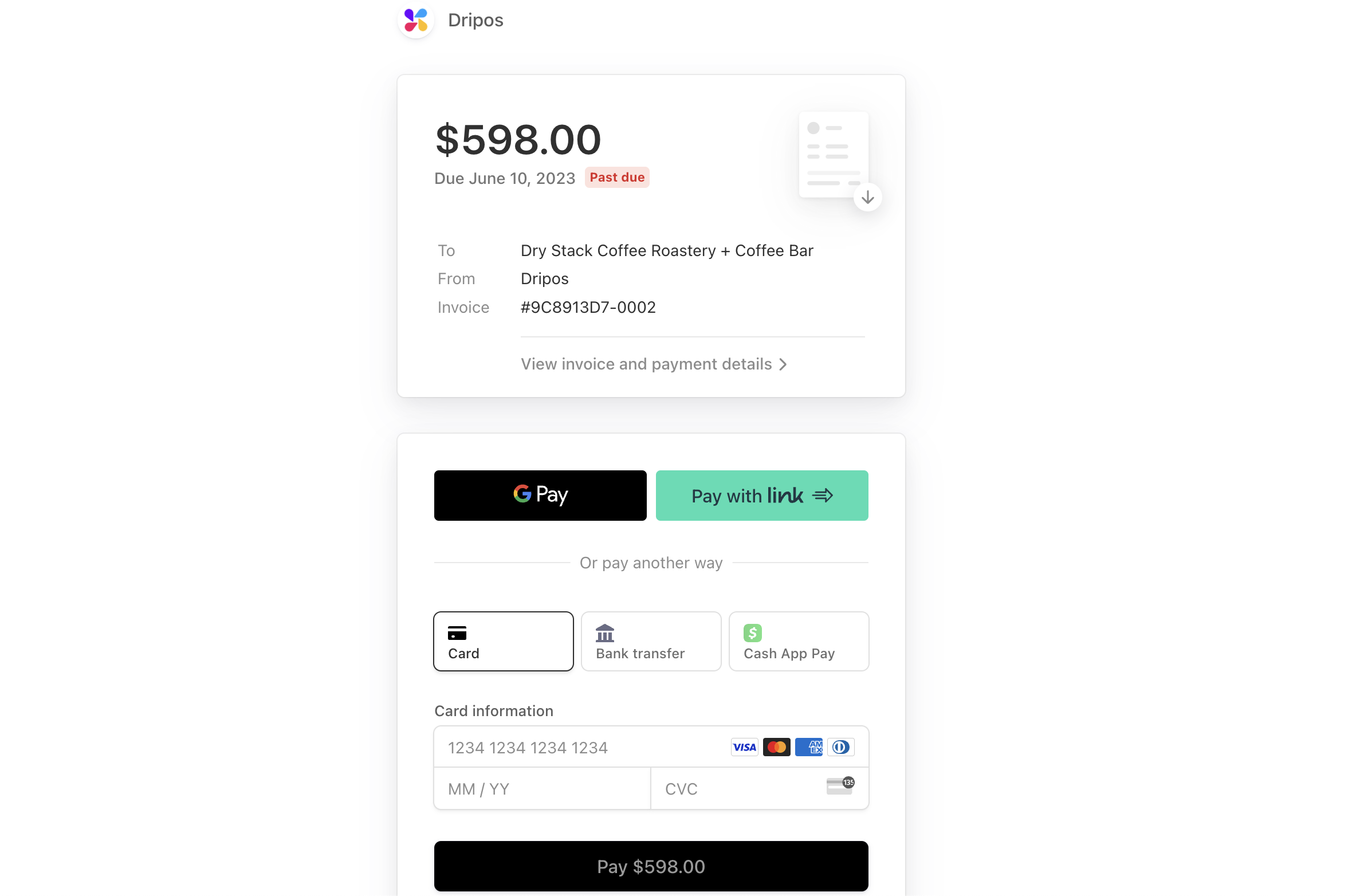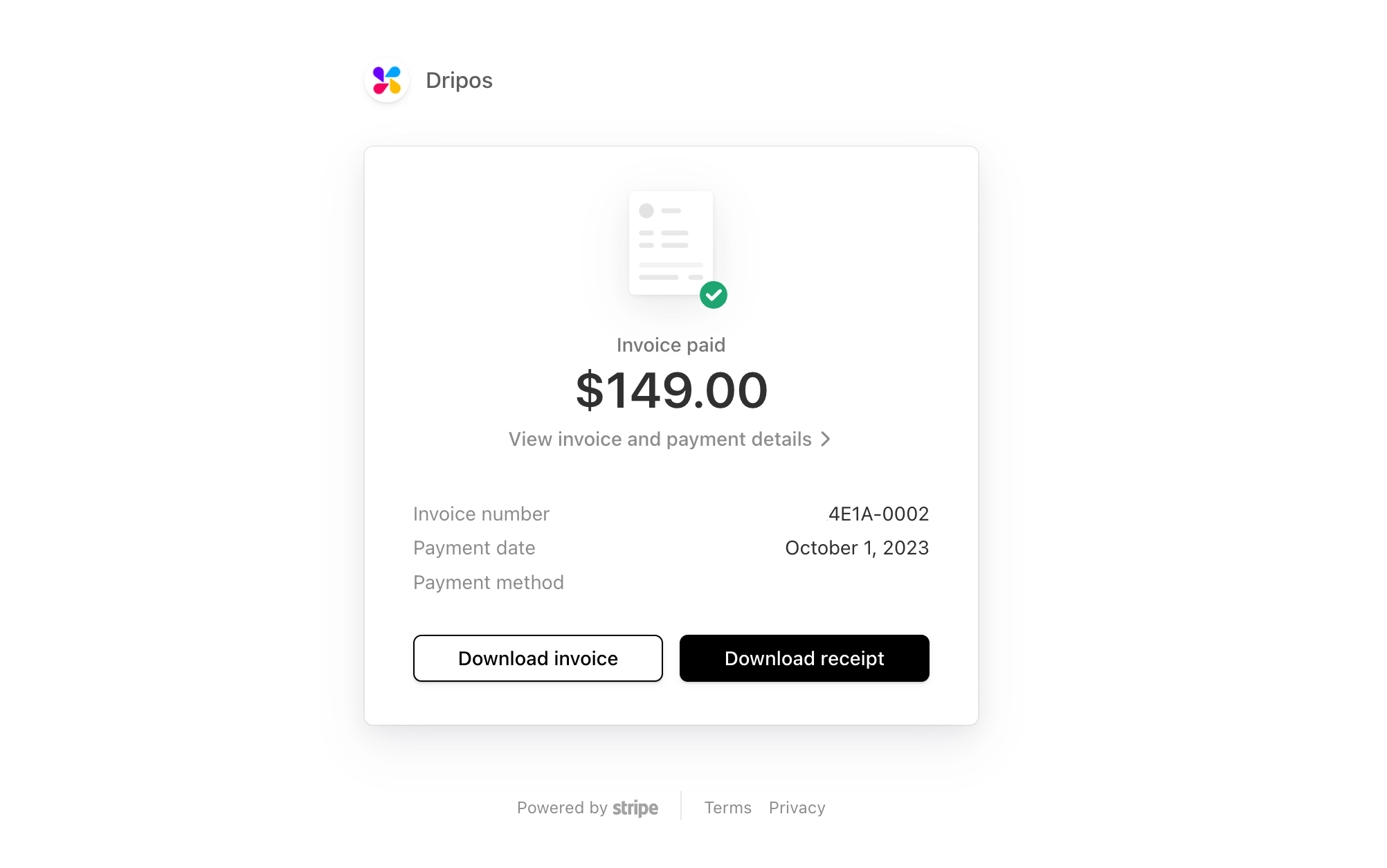Setting Up Billing Details
Setting Up Billing Details
Article Summary
Share feedback
Thanks for sharing your feedback!
How to Setup Your Shop's Billing Details
Why does this matter?
The credit card information you enter into Billing will be kept on file and charged according to your quoted monthly subscription price.
How to Enter Your Billing Details on the Web Dashboard
Log on to the Web Dashboard. Once signed in, select Finance > Billing:

Click Add Billing Method > Enter your card information > Once you've entered your information hit Save:
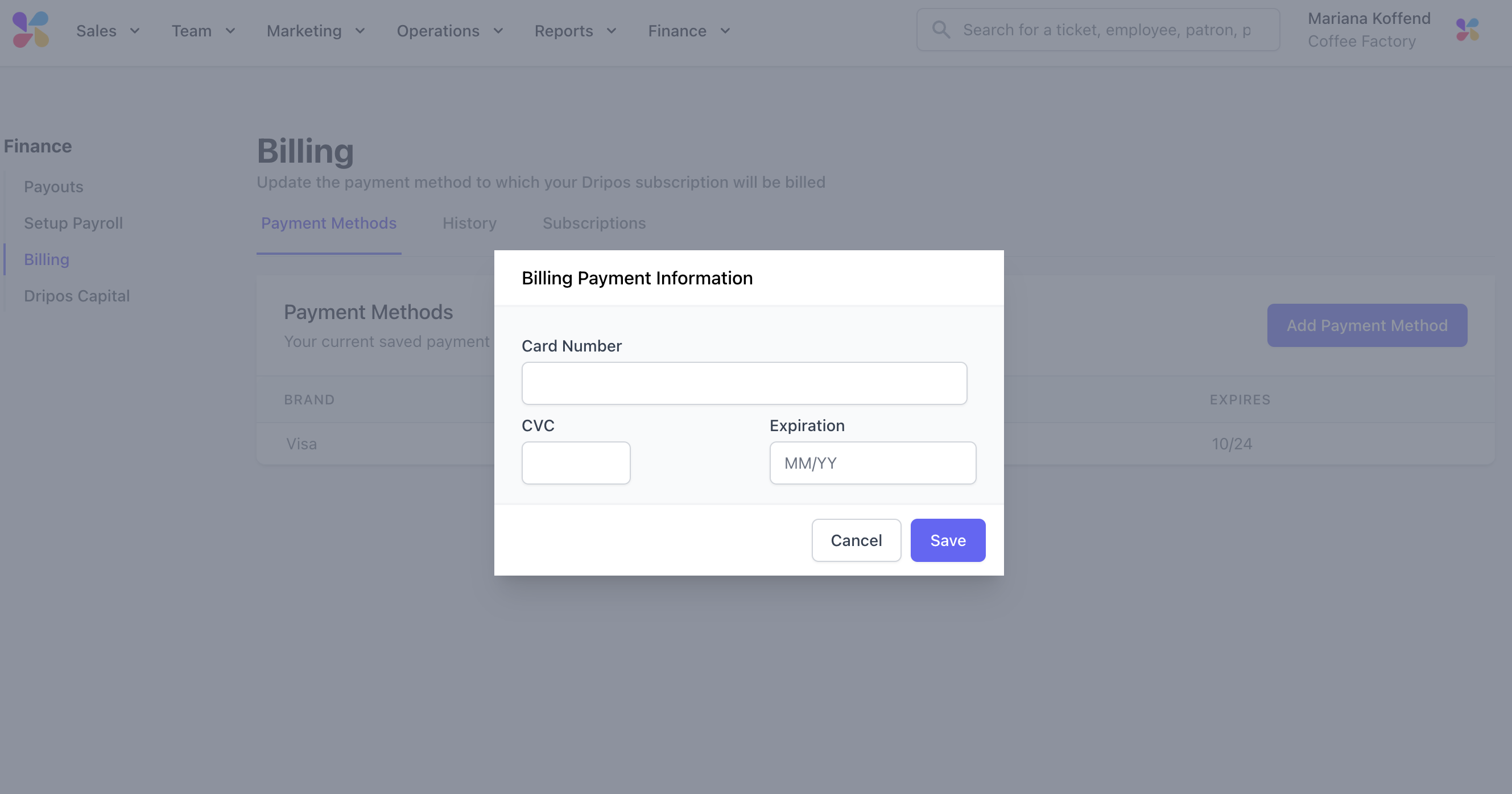
How to Check Your Billing History on the Web Dashboard
Log on to the Web Dashboard. Once signed in, select Finance > Billing:
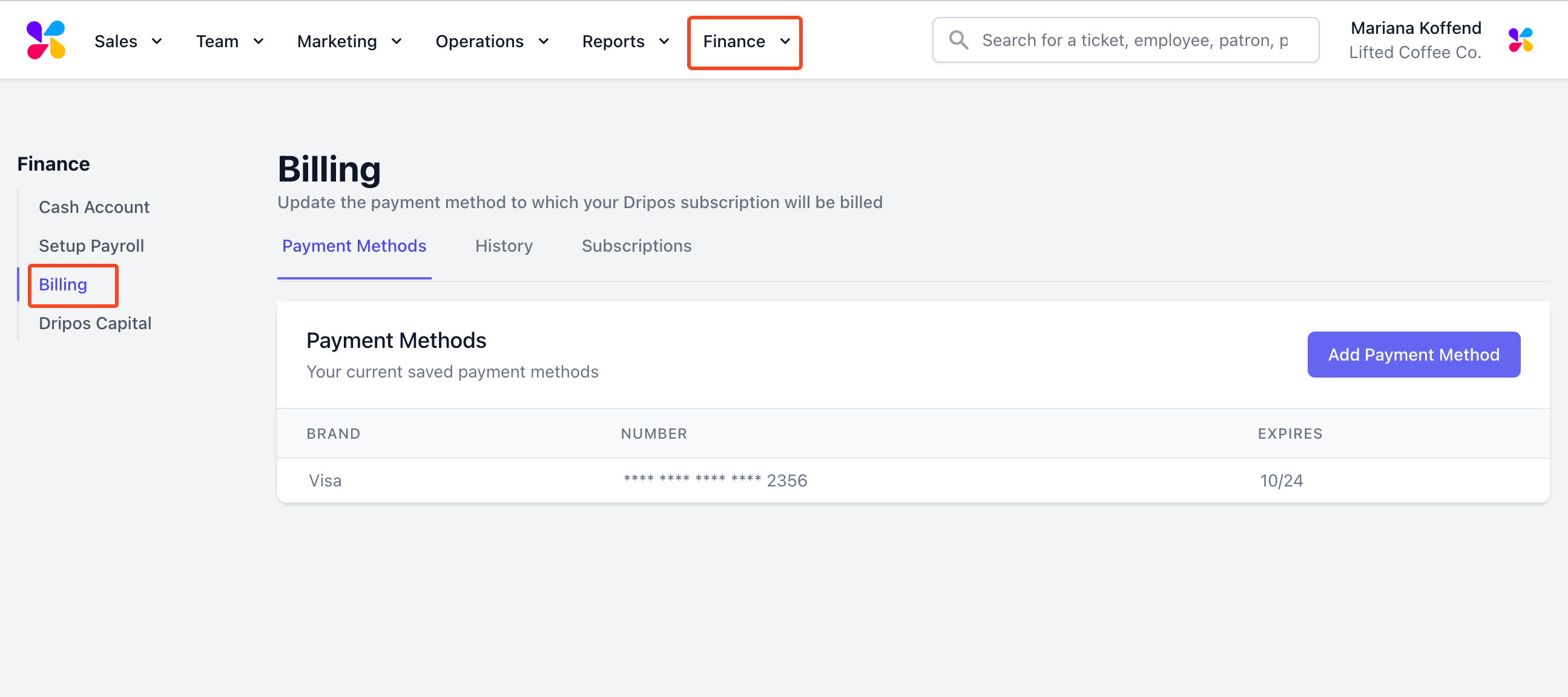
Toggle to the History menu option to view a breakdown of hardware invoices and Dripos monthly subscriptions:
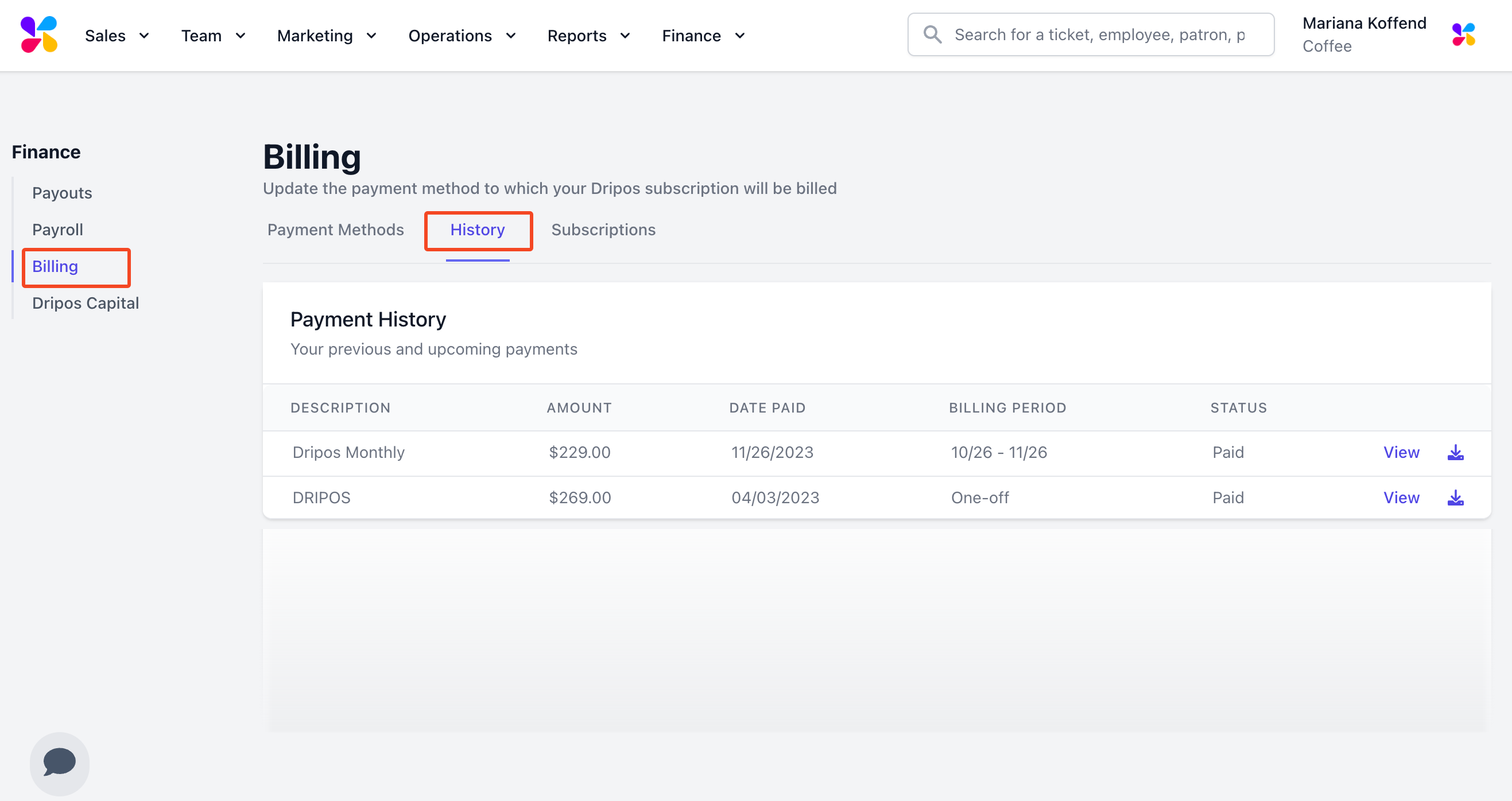
Click View next to any of the historical line items to open up the associated Stripe invoice page.
Note:
You can do the following on the Stripe invoice webpage you're redirected to:
Pay hardware invoice:
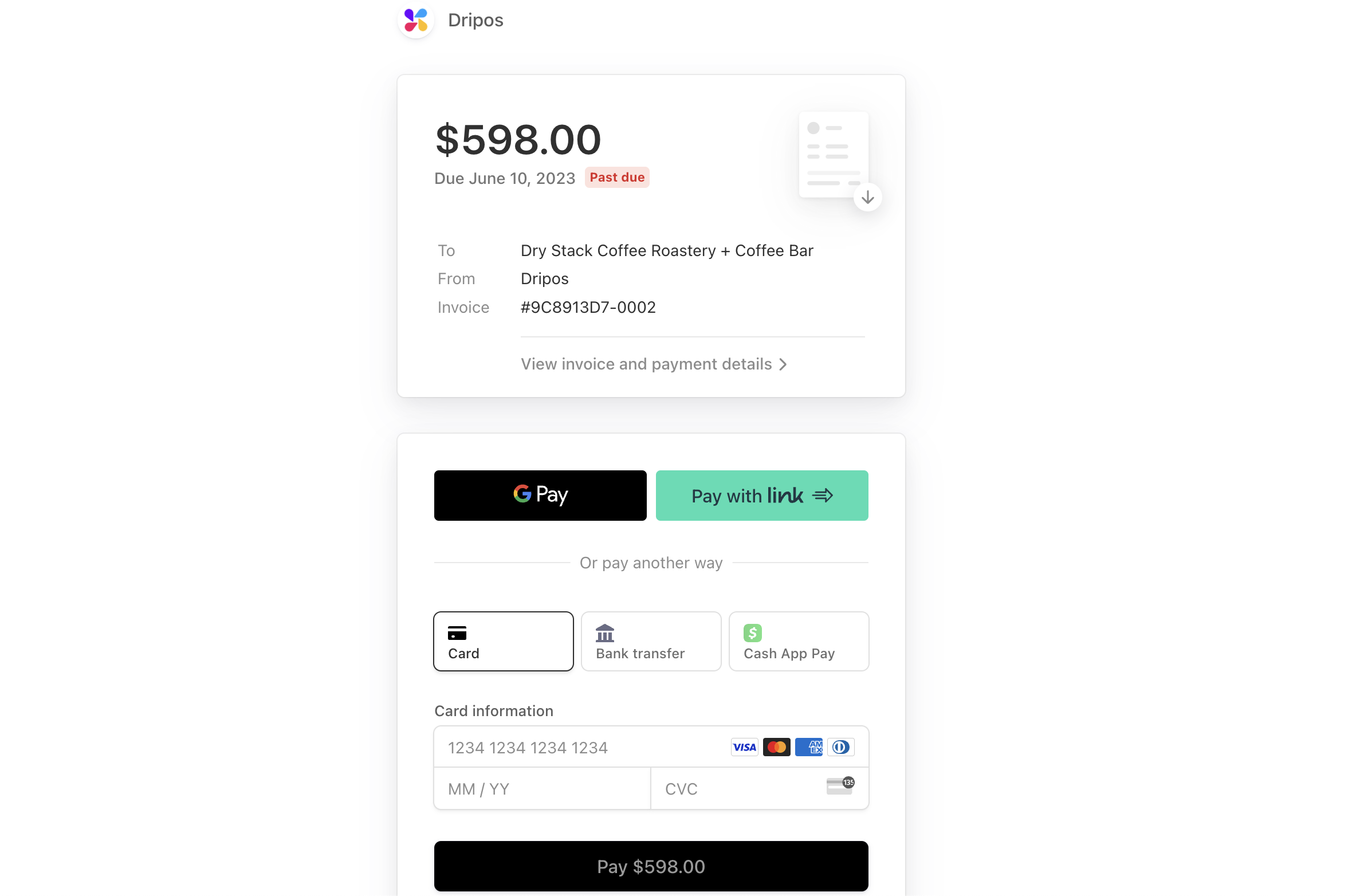
View Dripos subscription receipt:
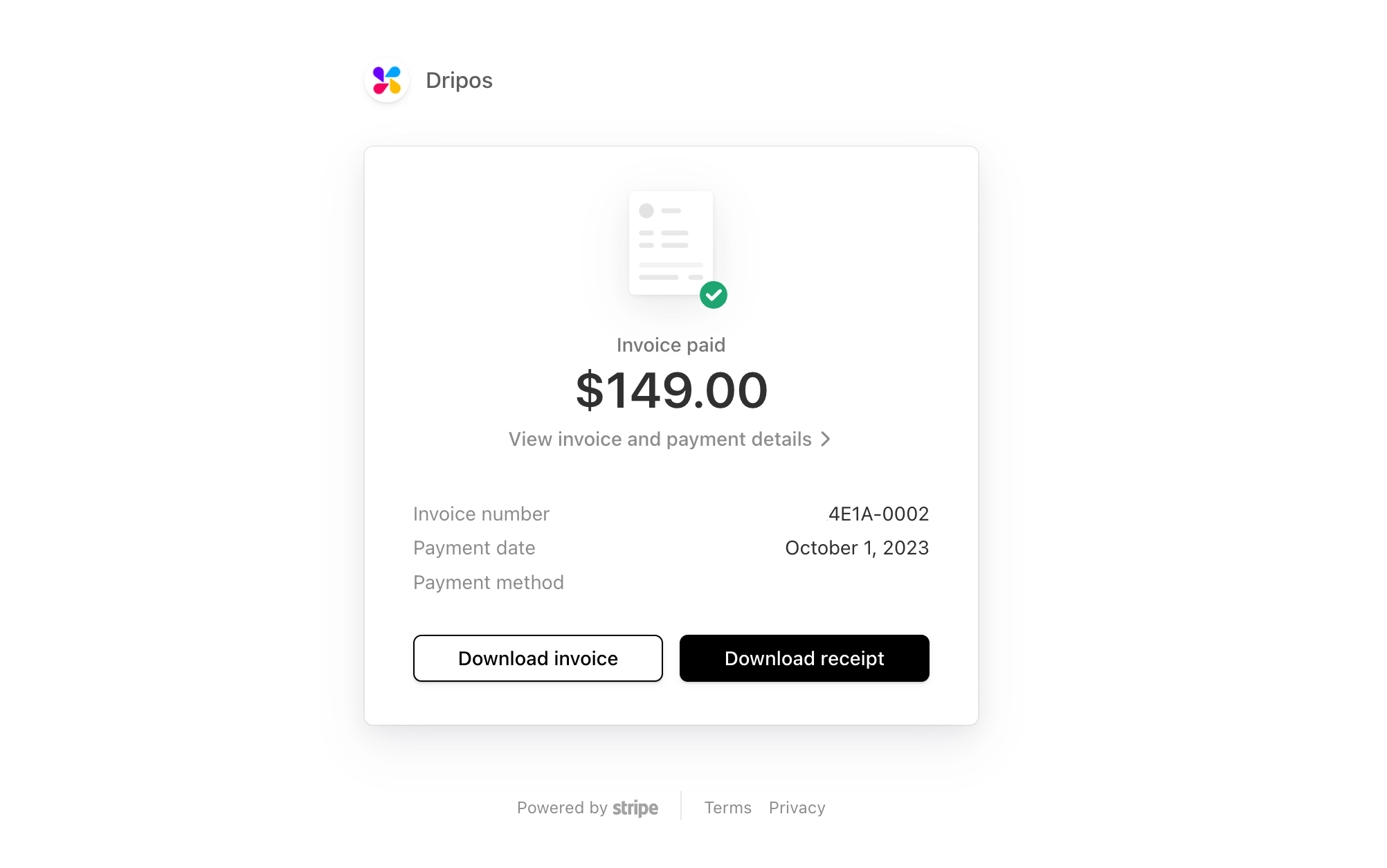
Was this article helpful?