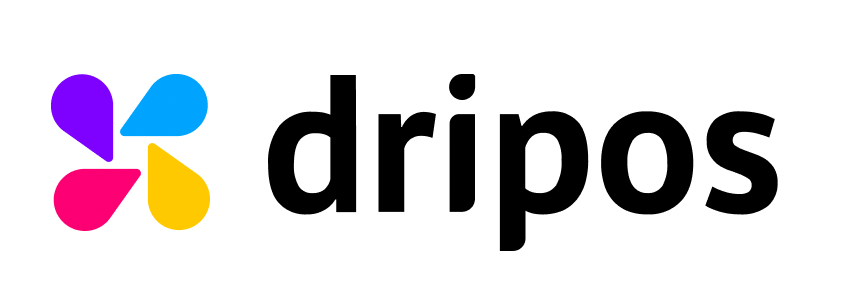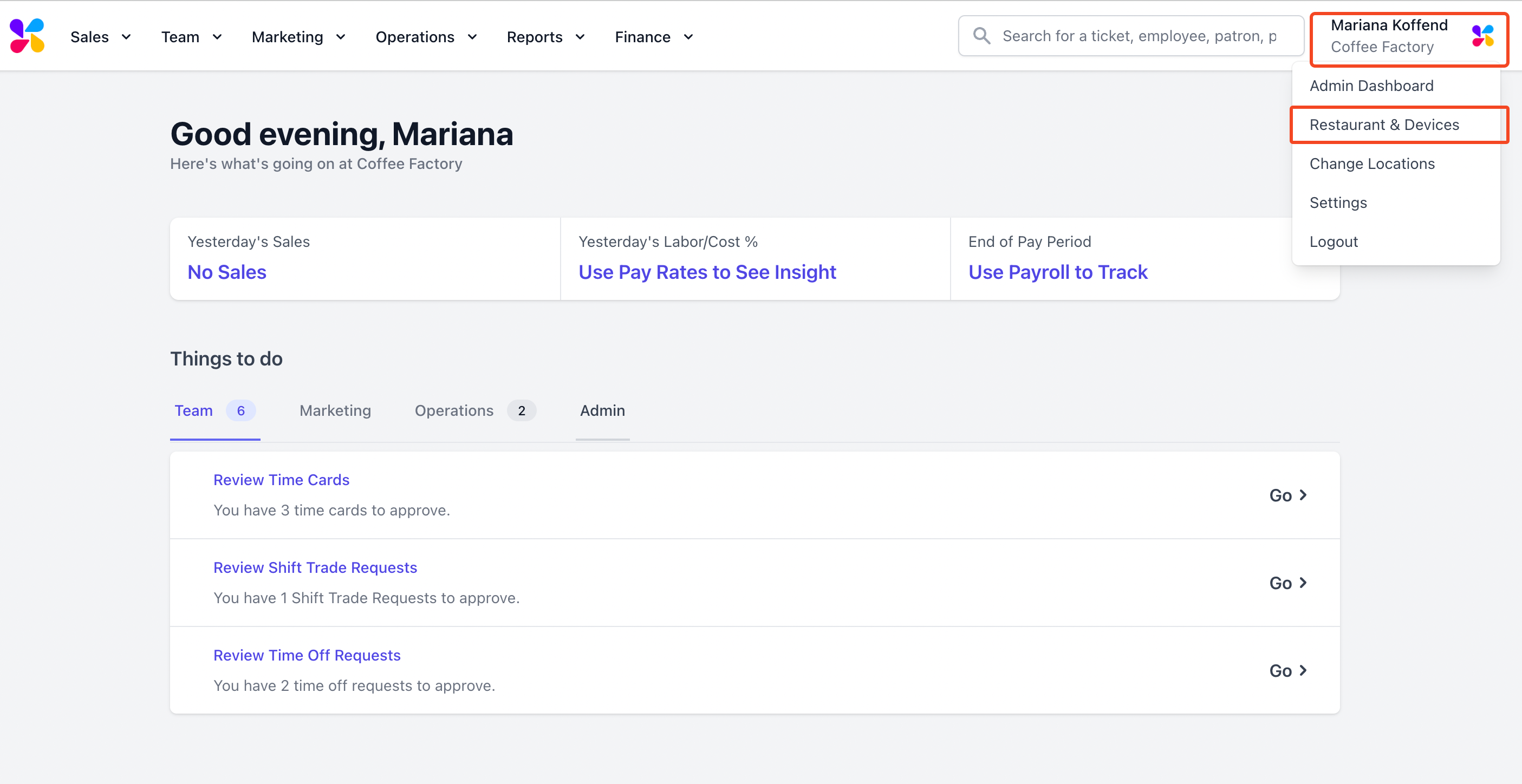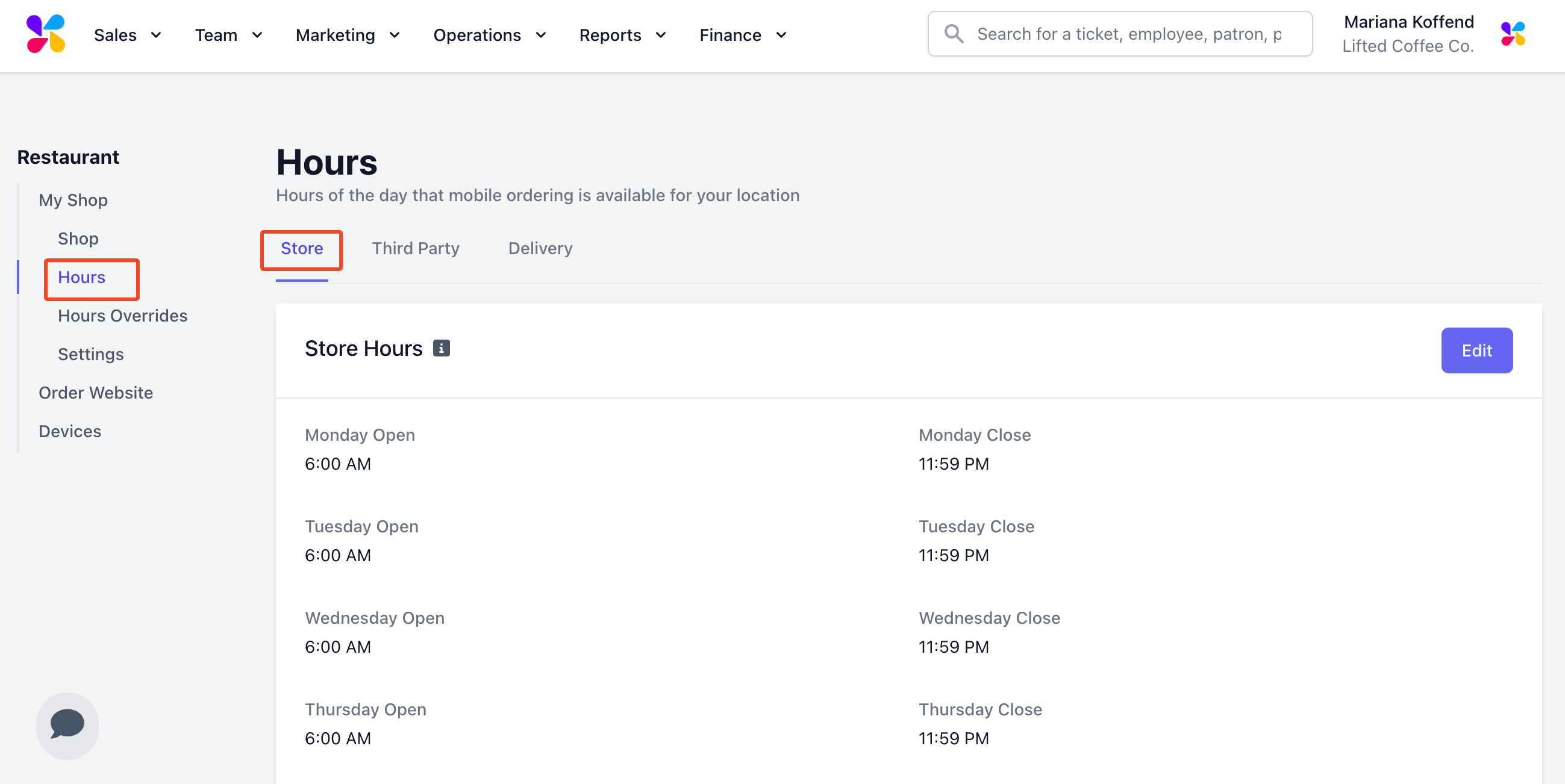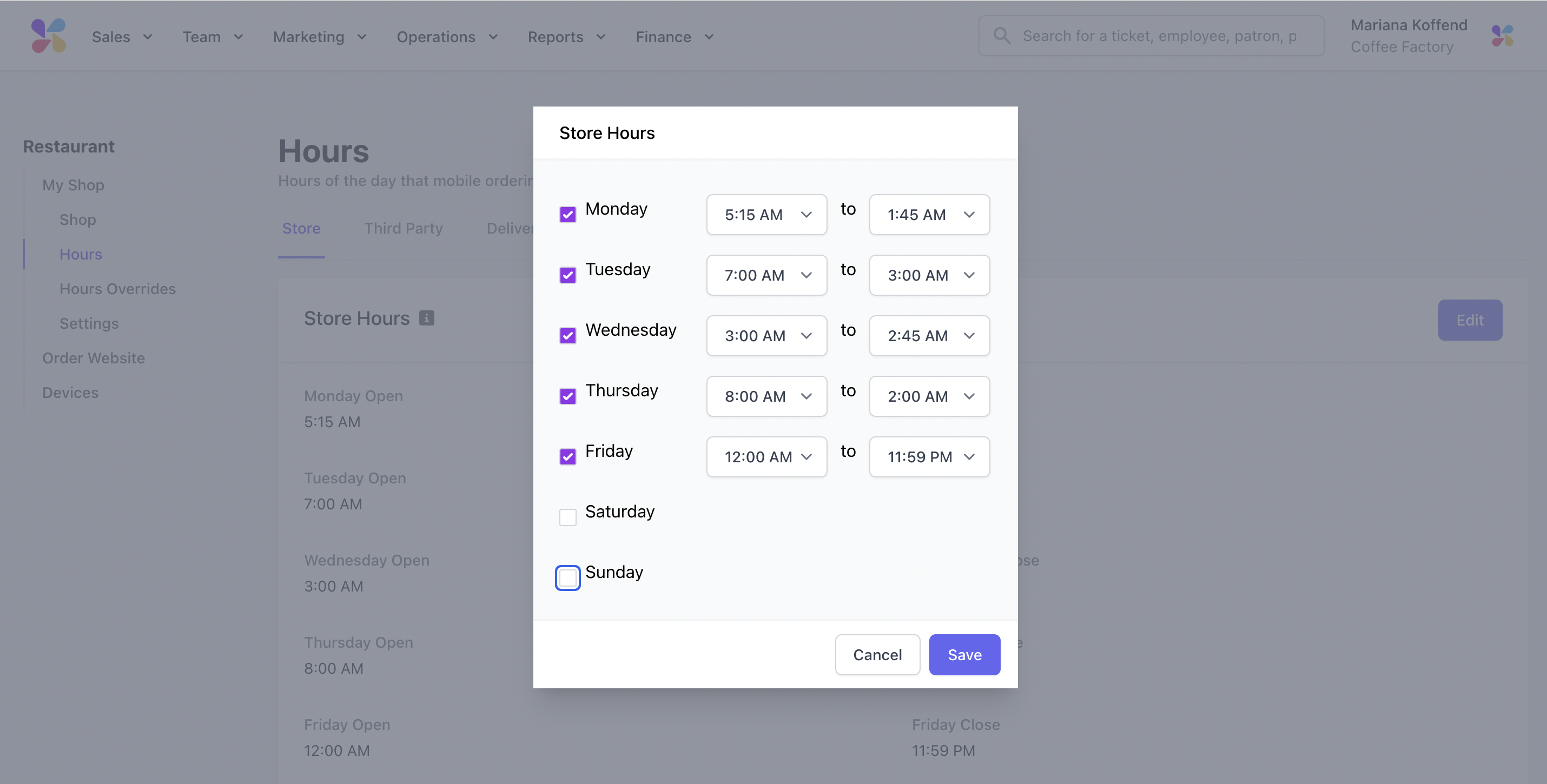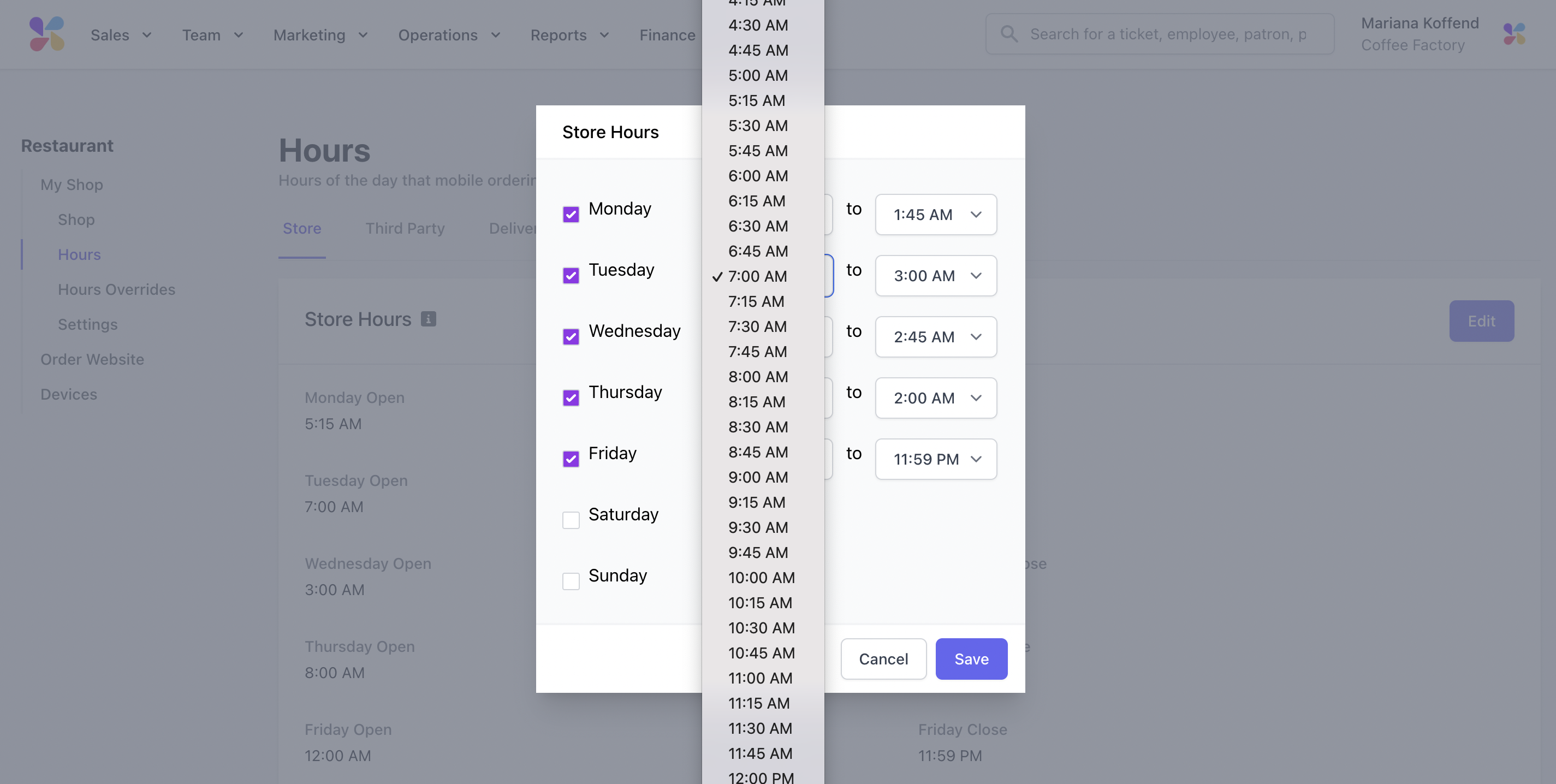Setting Up Store Hours
Setting Up Store Hours
Article Summary
Share feedback
Thanks for sharing your feedback!
How to Set Up Your Store's Hours
Why does this matter?
The hours you set up as the operating hours will display on the mobile ordering website and app, dictating when customers can order online.
Setting Your Hours on the Web Dashboard
Watch Out for Timezones:
It is important to ensure your location information displays the correct time zone your shop is in.
Log on to the Web Dashboard. Once signed in, select the Dripos logo on the right > select Restaurant and Devices:
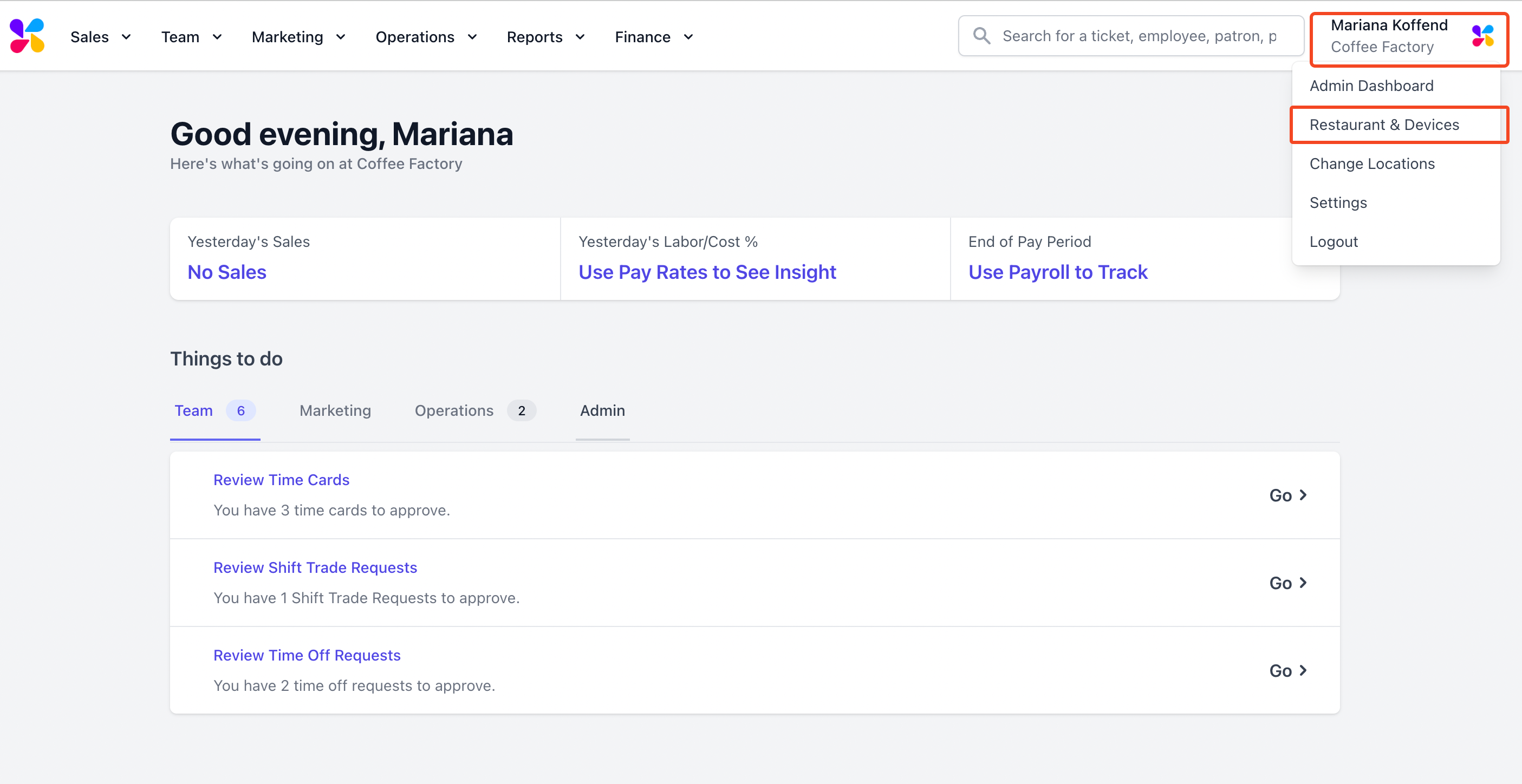
From the Shop settings > select Hours:
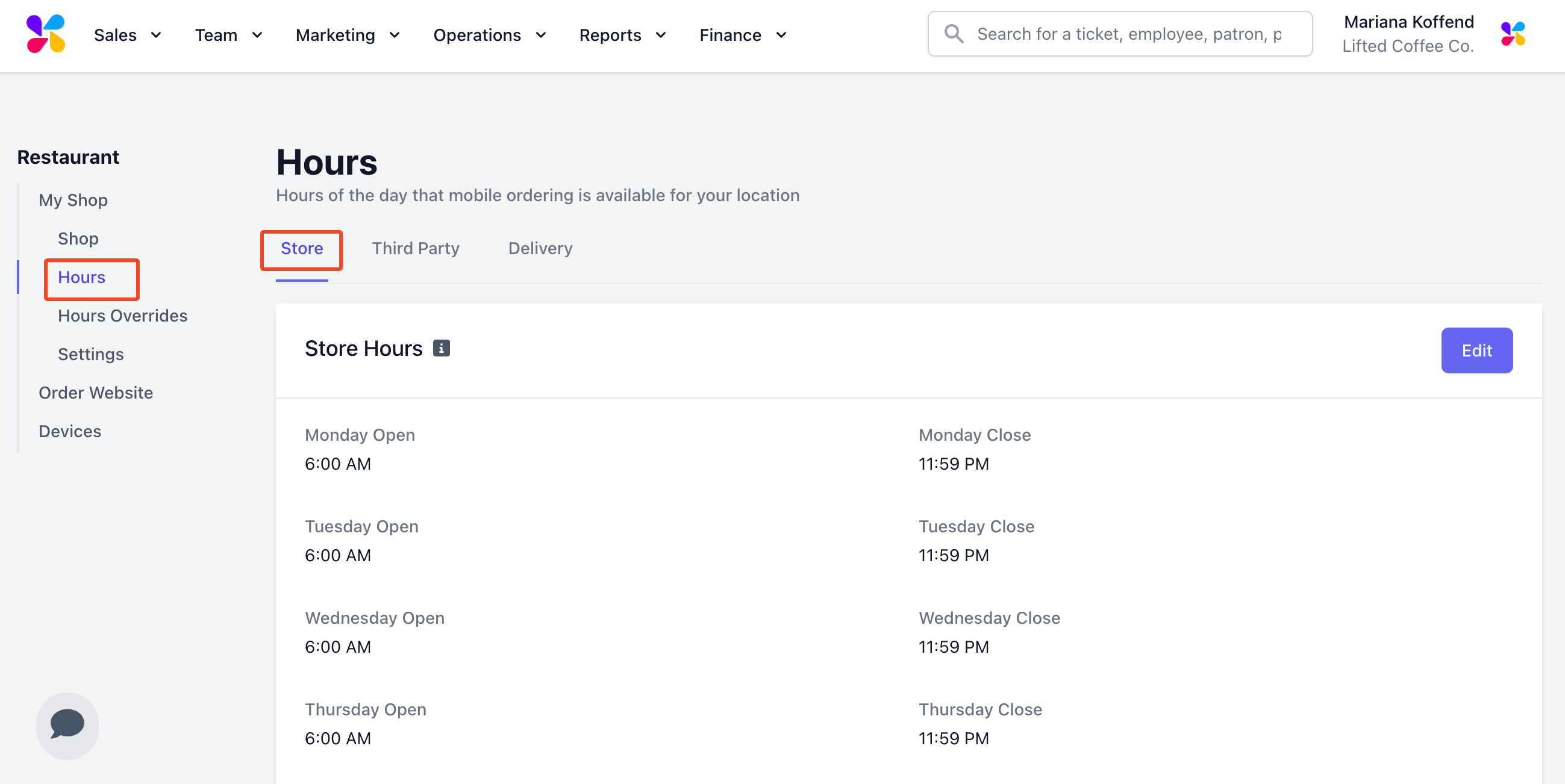
While inside the Hours tab > click Edit > Select/Deselect days you're open/closed:
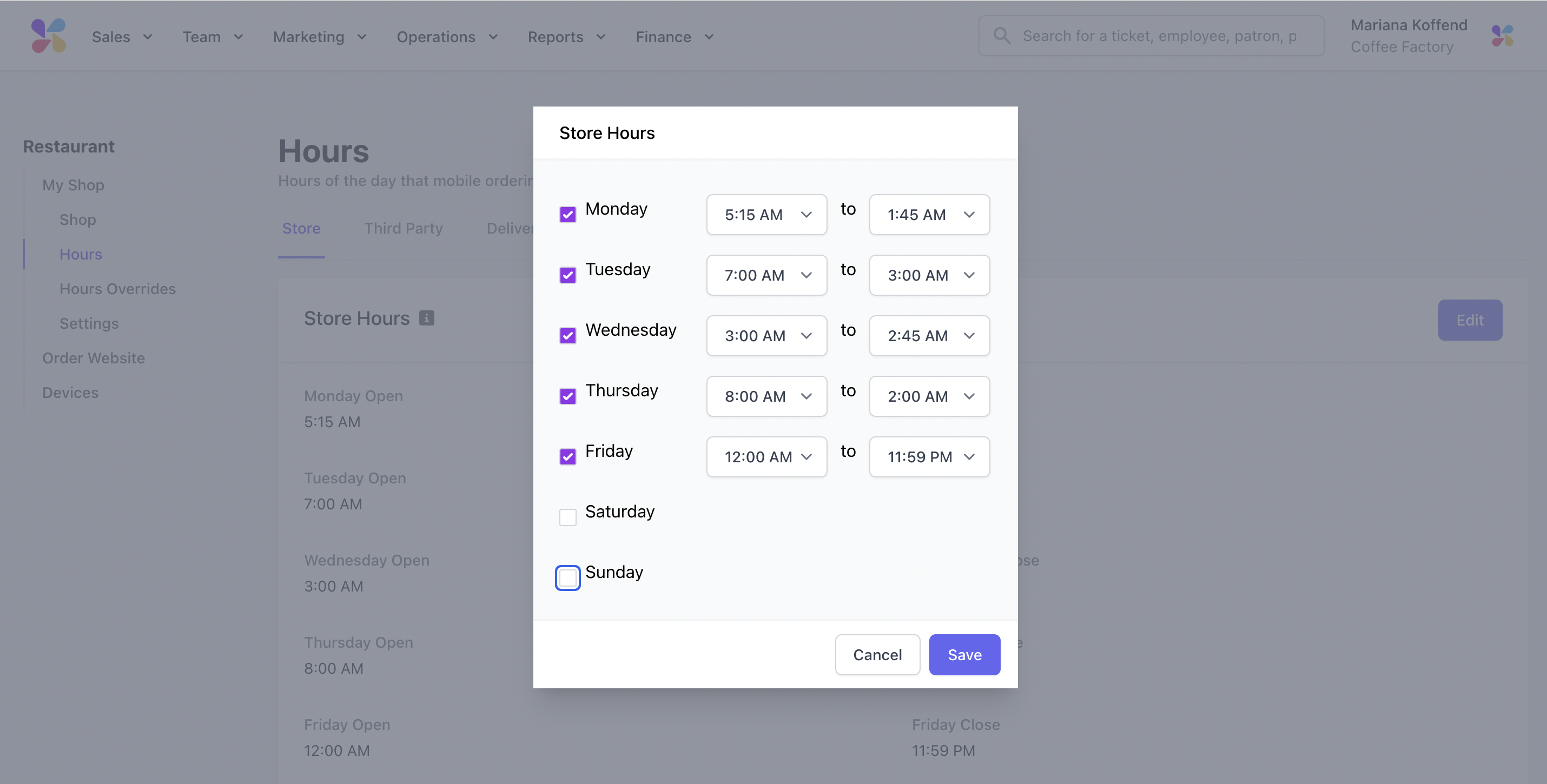
To the right of the days selected > click the dropdown arrow within the time box to change your open and close times:
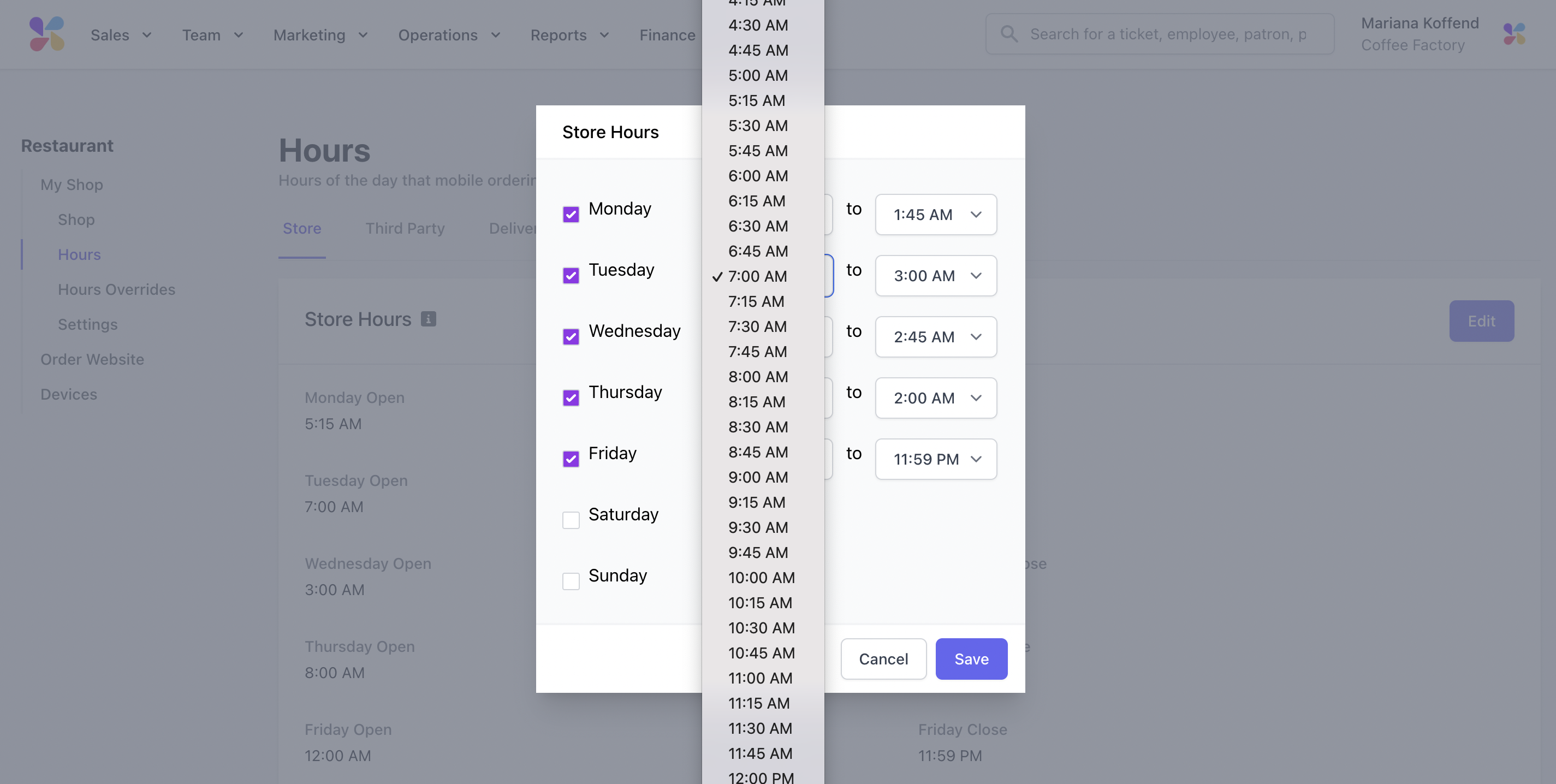
Hit Save at the bottom right corner of the popup.
Need more help?
Was this article helpful?