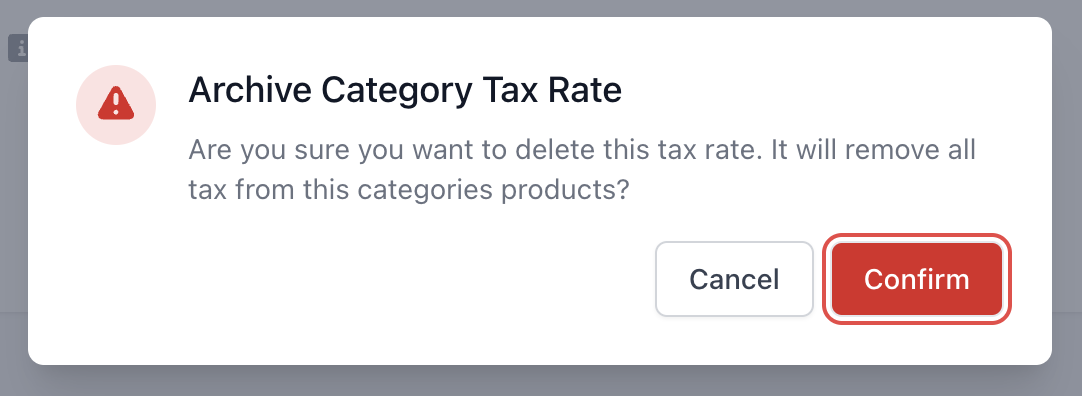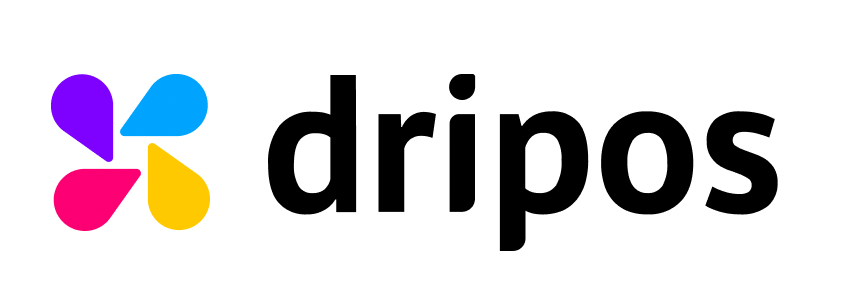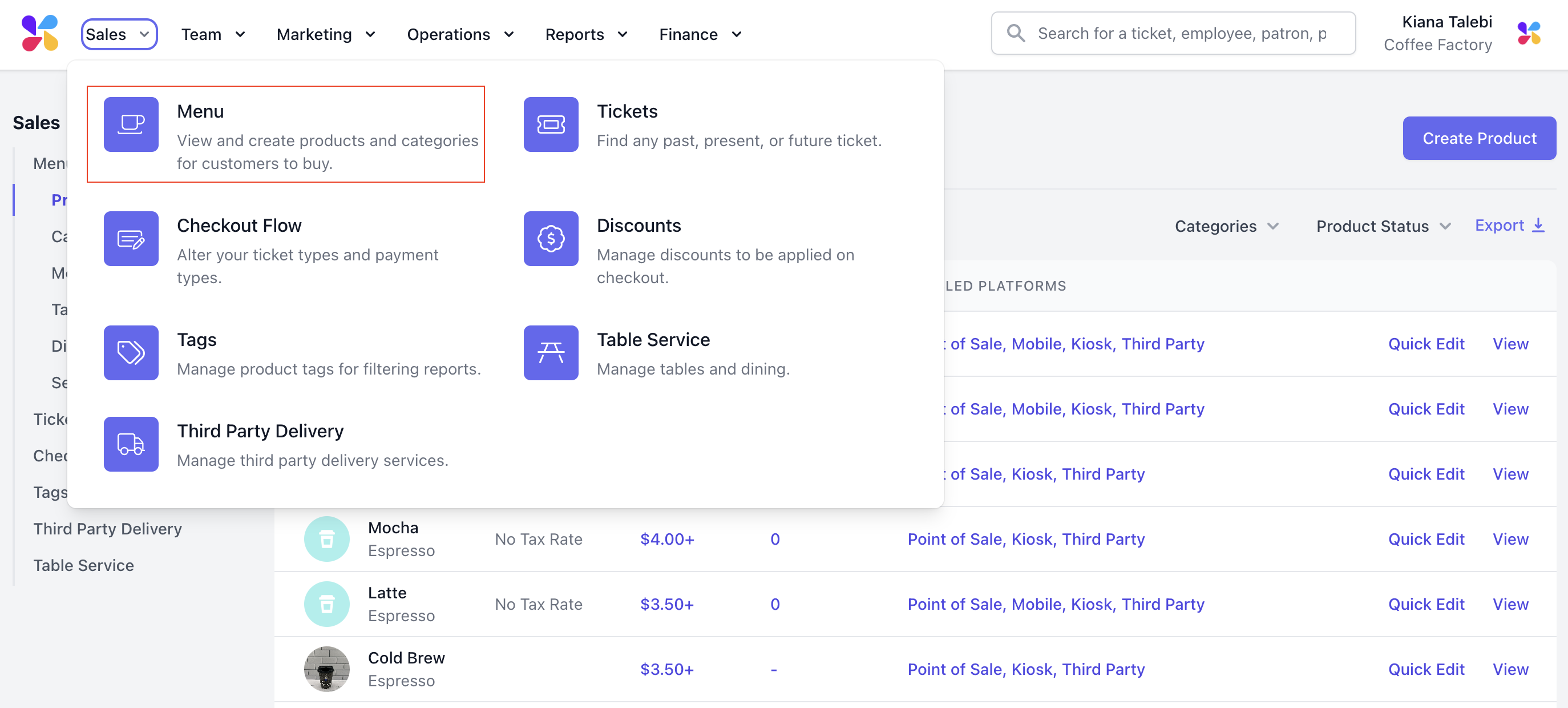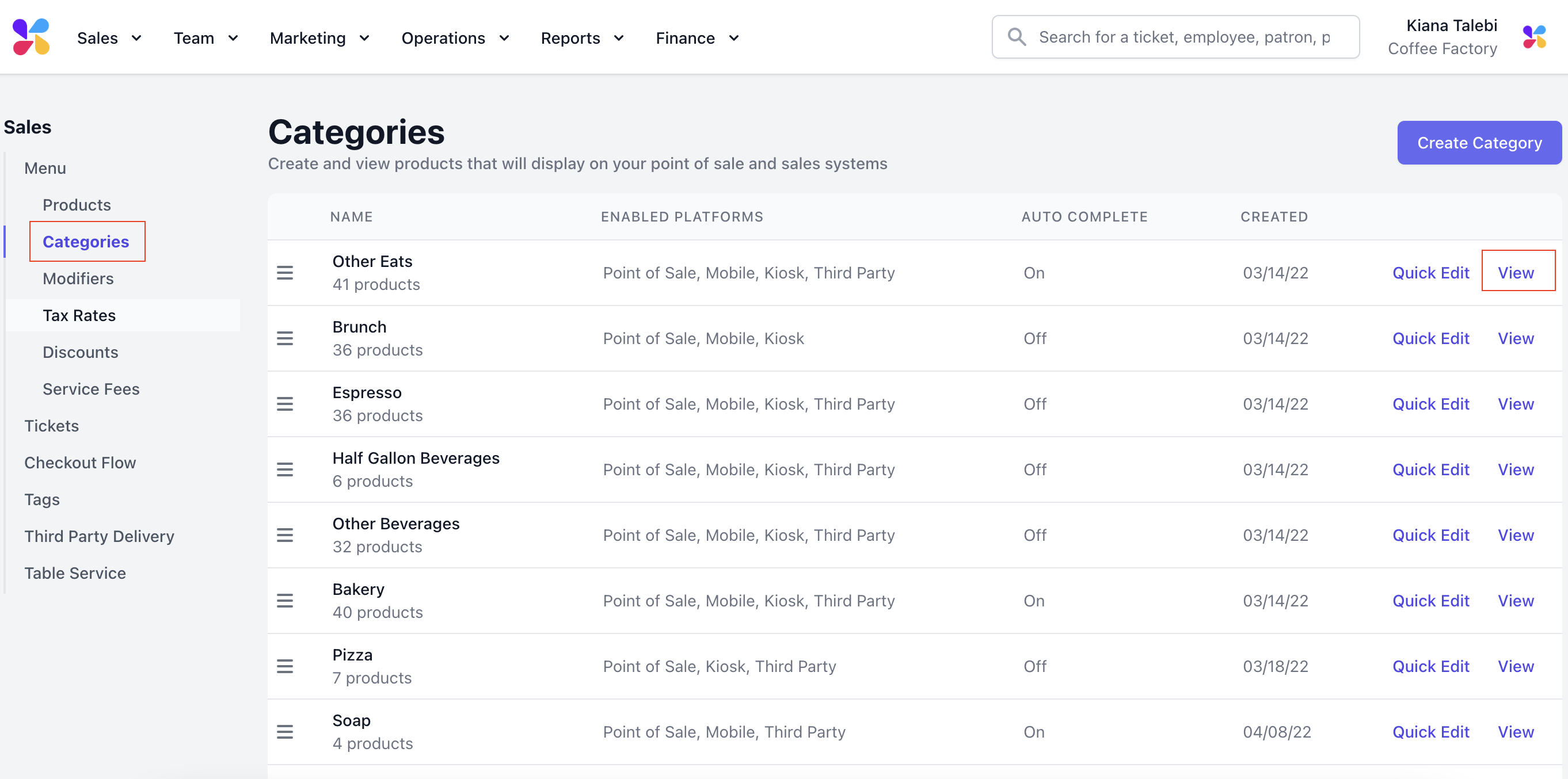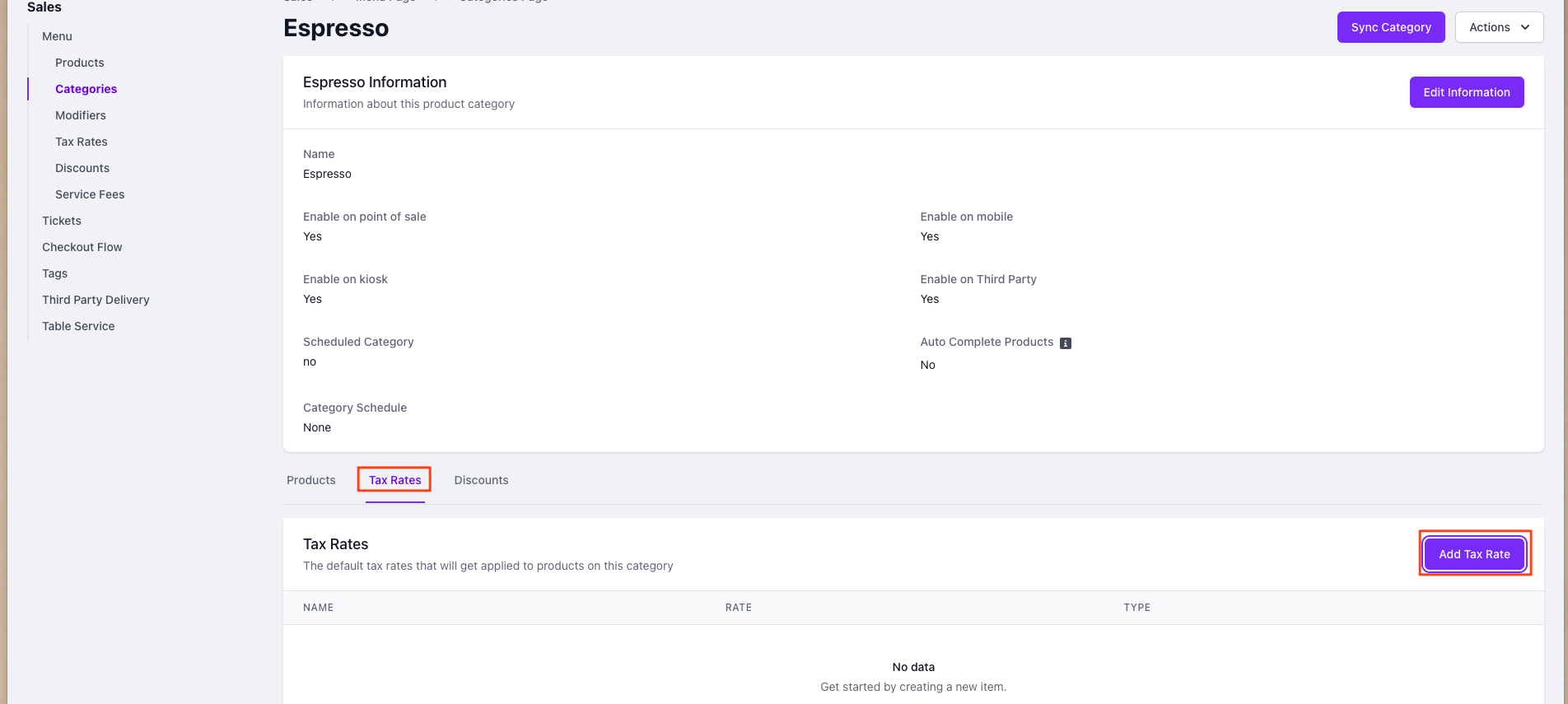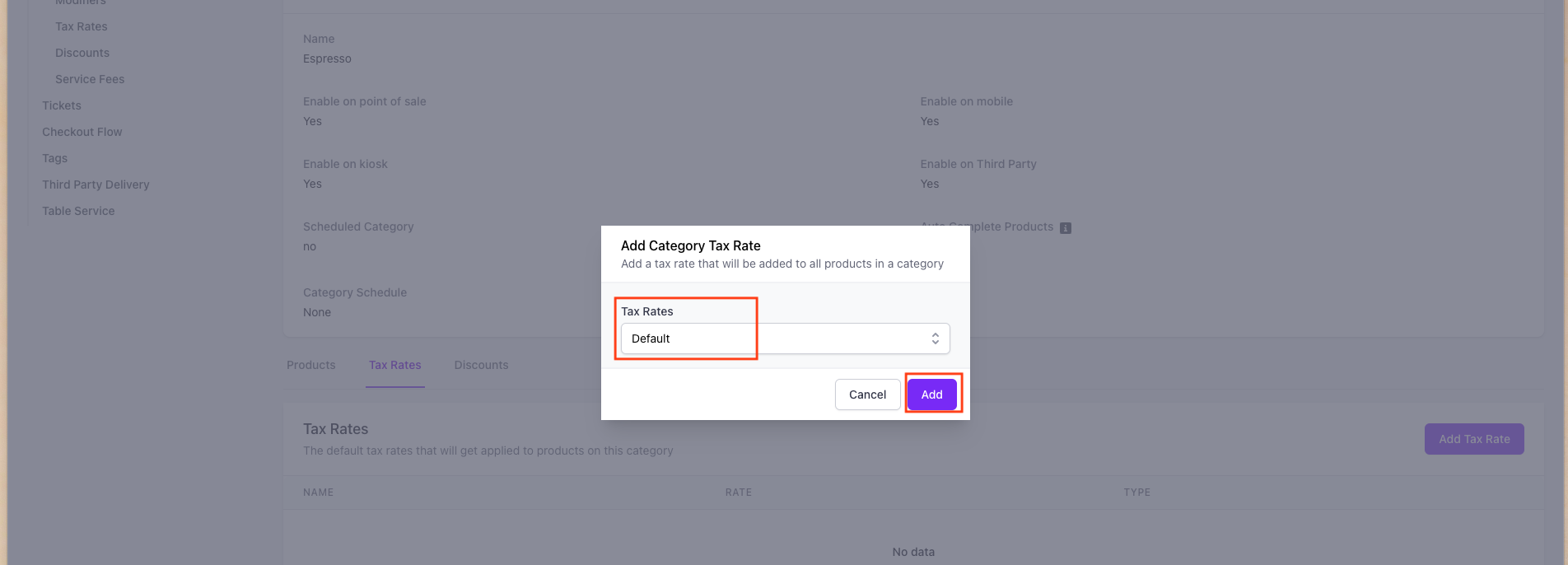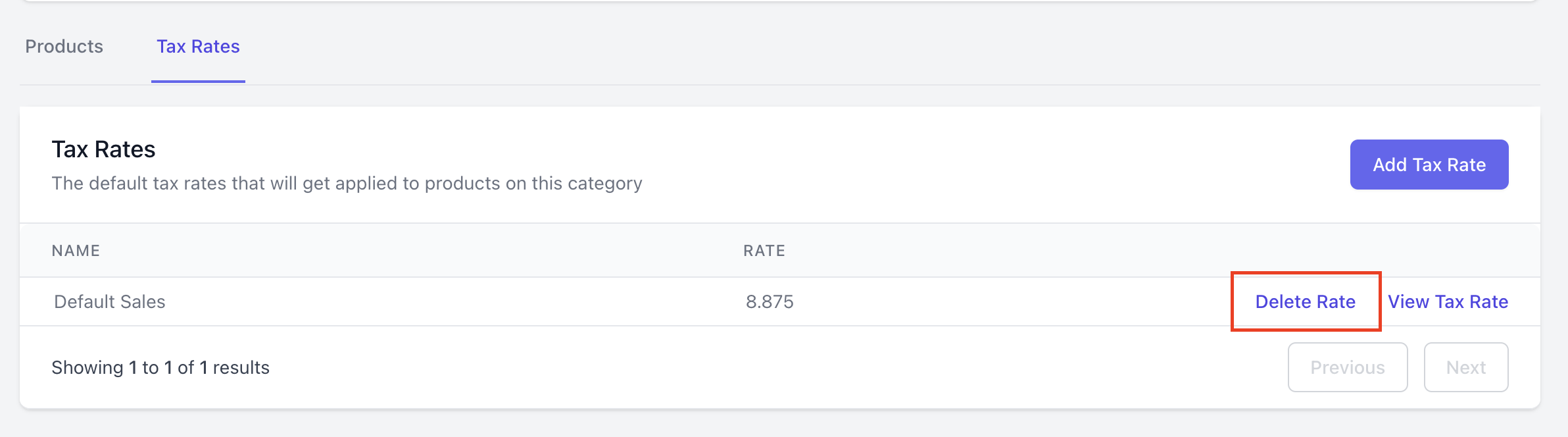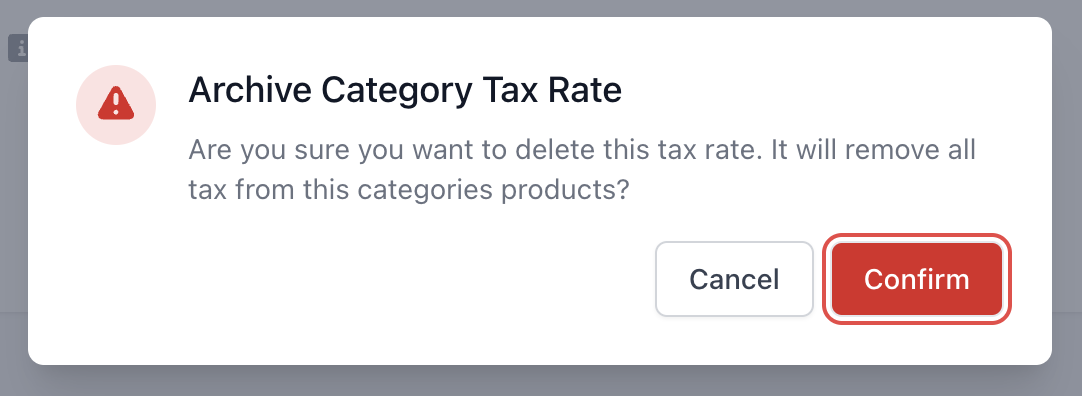Tax Rates
Learn how to attach tax rates to menu categories.
You are able to attach tax rates to categories through the Dripos Web Dashboard.
Attach Tax Rates to Categories on the Web Dashboard
Log on to the Web Dashboard. Once signed in, select Sales > Menu > and click the Categories tab on the left hand side:
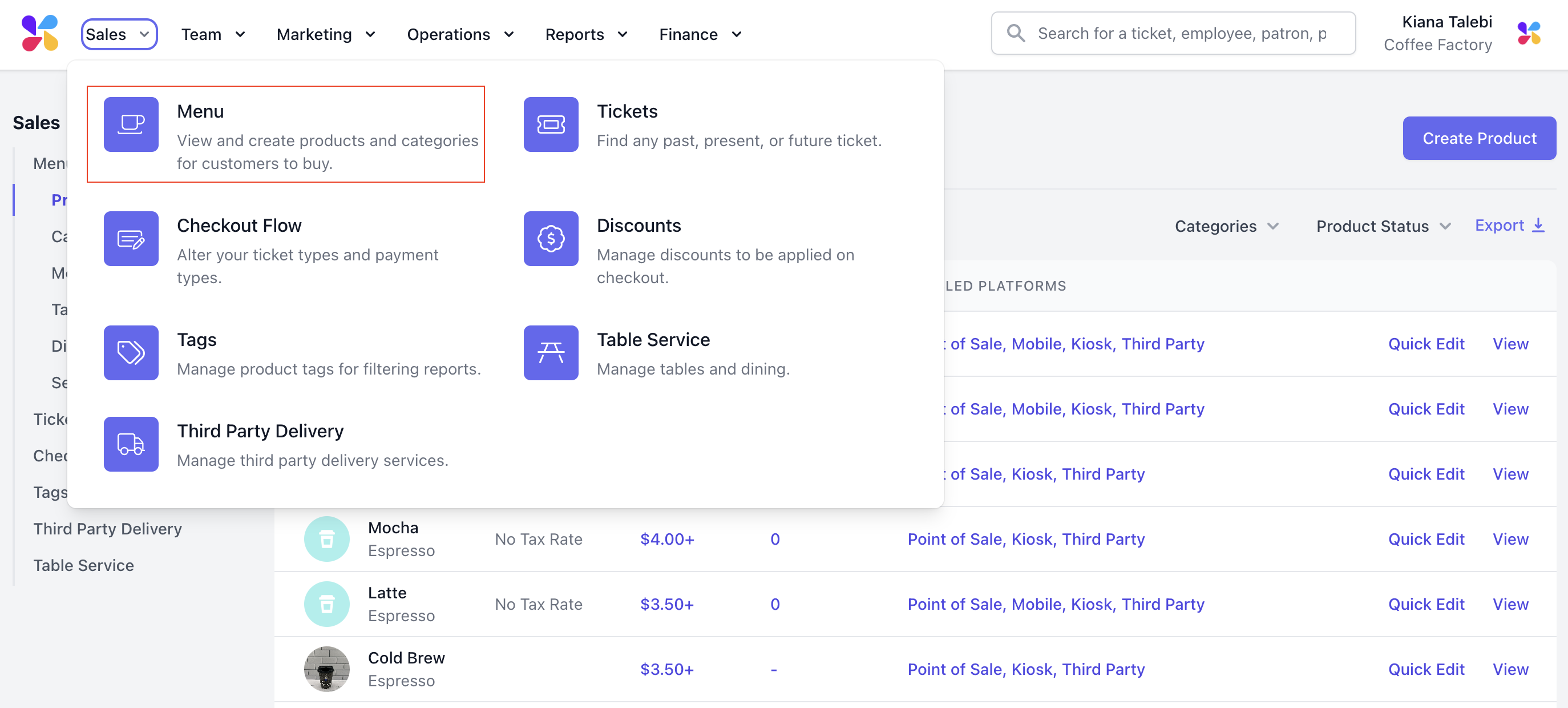
Find the category you wish to attach a tax rate to and click View:
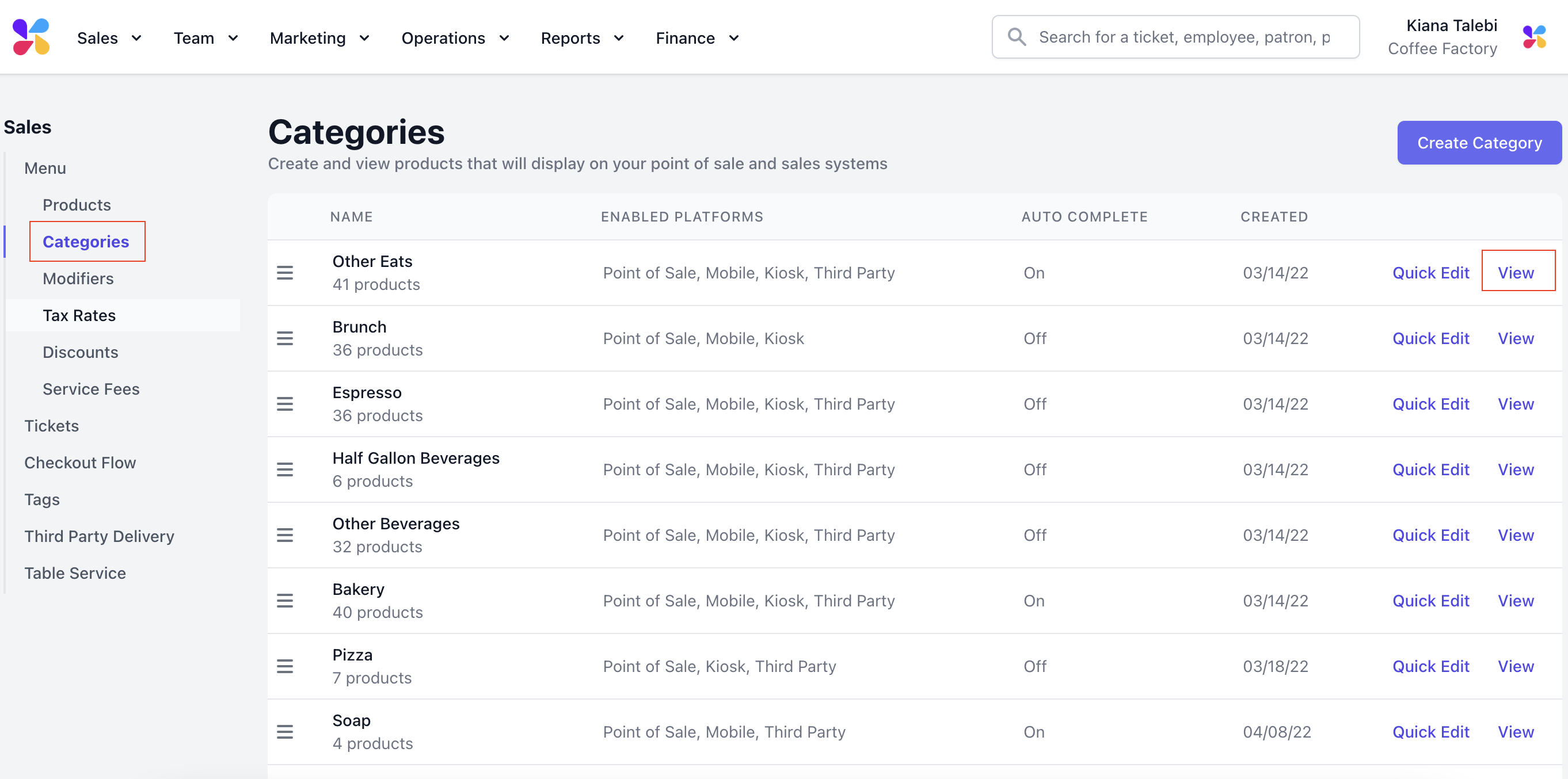
Scroll to the bottom of the page > click on the Tax Rates tab > select Add Tax Rate:
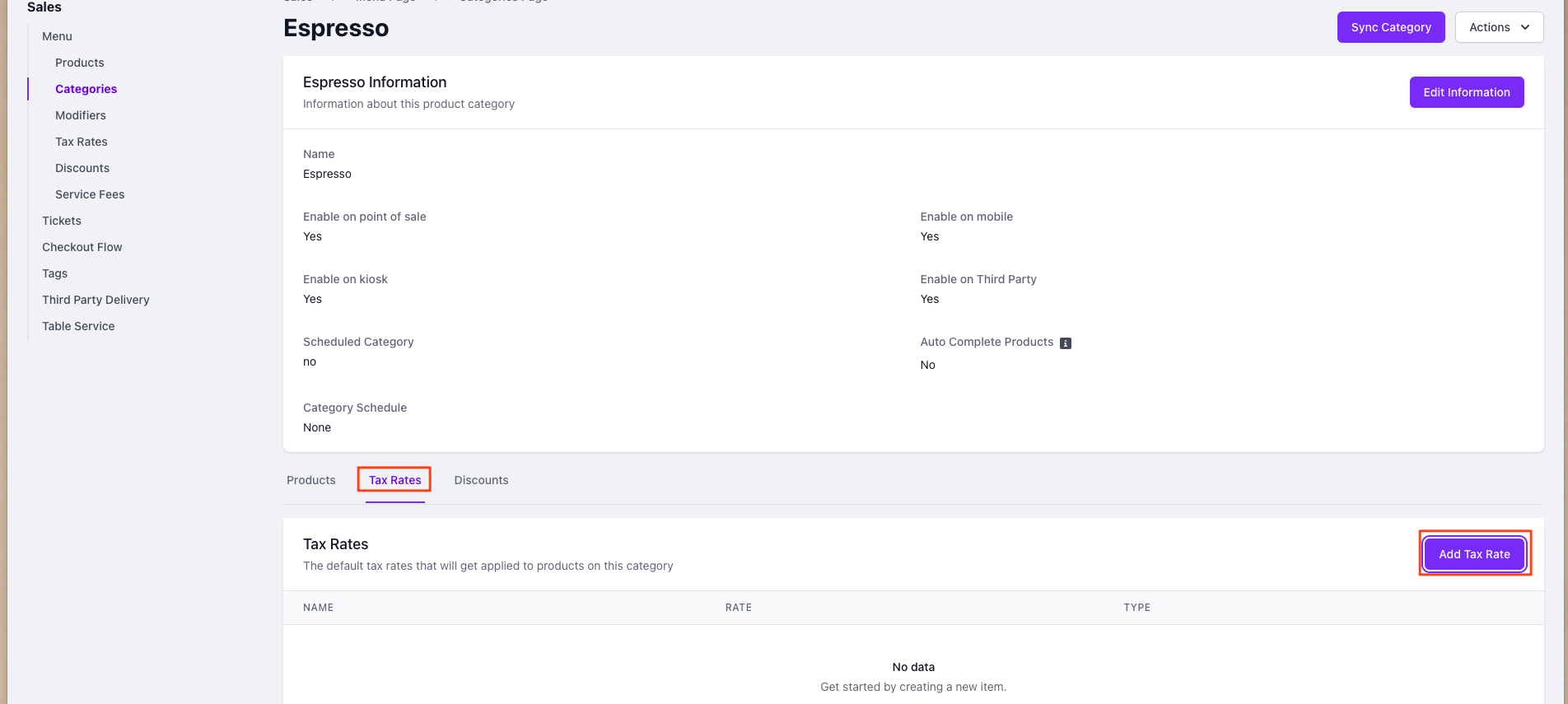
A pop up will appear asking you to select which of your existing Tax Rates you want to apply to the category. Once you have selected your desired tax rate, click Add:
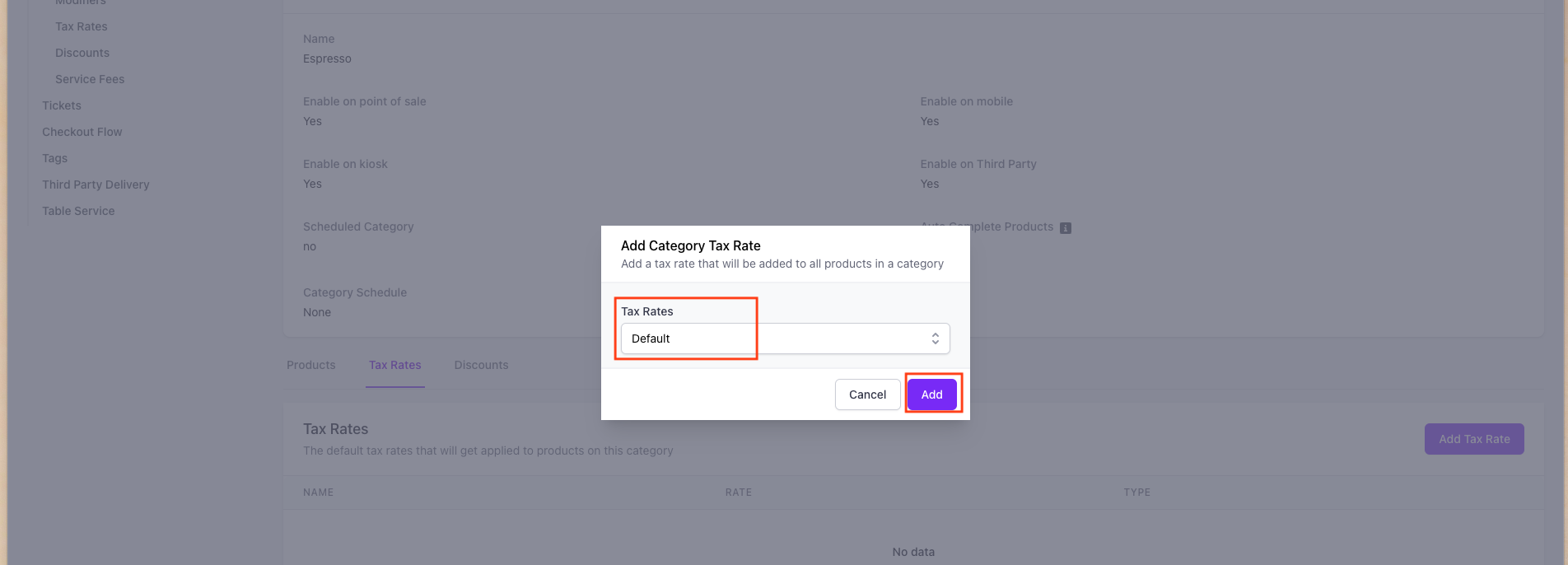
The tax rate will then automatically be applied to all products in the category.
You can remove the tax rate at any point by clicking Delete Tax Rate:
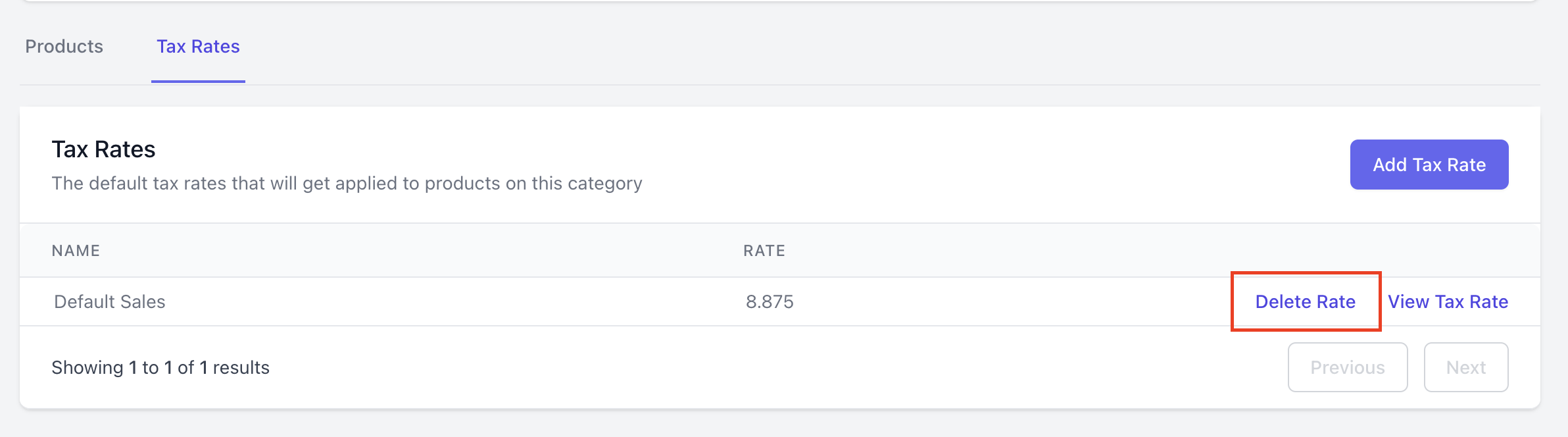
This will prompt a pop up to appear, prompting you to confirm. Press Confirm to remove the tax rate: