Payout Timeline
Funds from debit and credit card transactions are deposited into your designated bank account 1–2 business days after the day of sale. Payout Window: Each payout period includes all eligible sales made between 7 PM EST / 8 PM EDT (UTC midnight) on one business day and 7 PM EST / 8 PM EDT (UTC midnight) the next.Please note: Final deposit timing depends on your bank’s processing speed and may vary slightly.
Activate Payouts
Create a Stripe account through Dripos to activate your sales payouts. On the Dashboard, navigate to Finance > Payouts > Settings > Create Stripe Account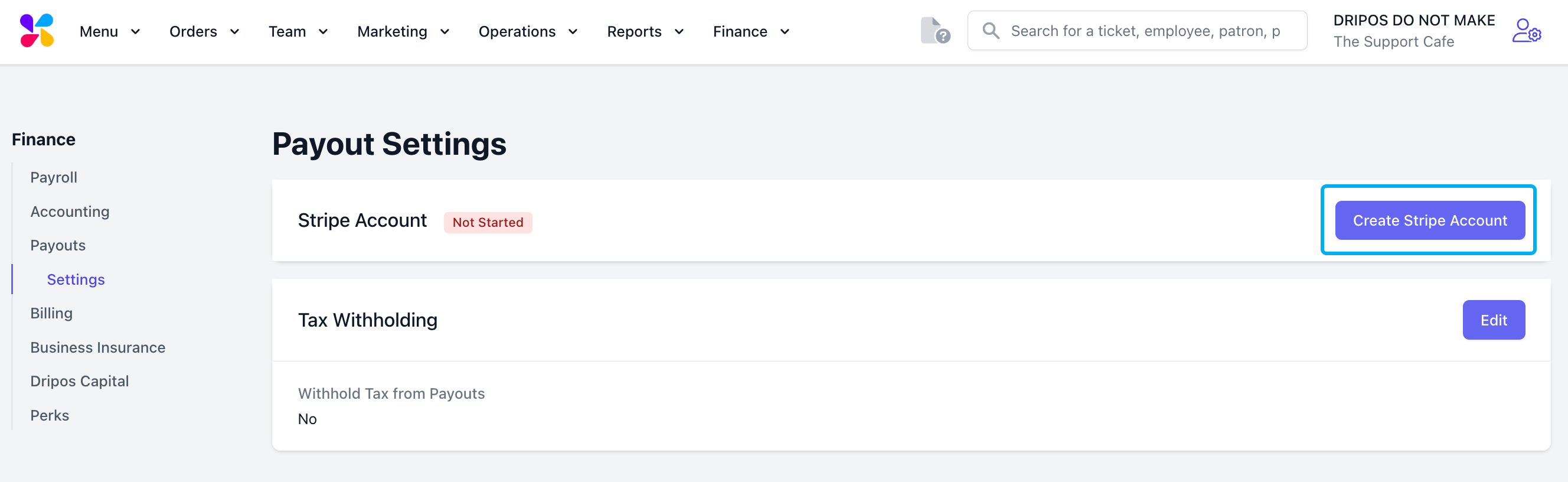
View Payouts
View upcoming and past payouts.1
On the Dashboard select Finance > Payouts
2
At the top of the page, you’ll see the amount labeled “In Next Payout” — this reflects the running total of your Stripe balance since your last payout. This includes all sales and refunds, and may briefly appear negative if a refund is issued before enough new sales occur. This total resets each weeknight when a payout is initiated to your bank account.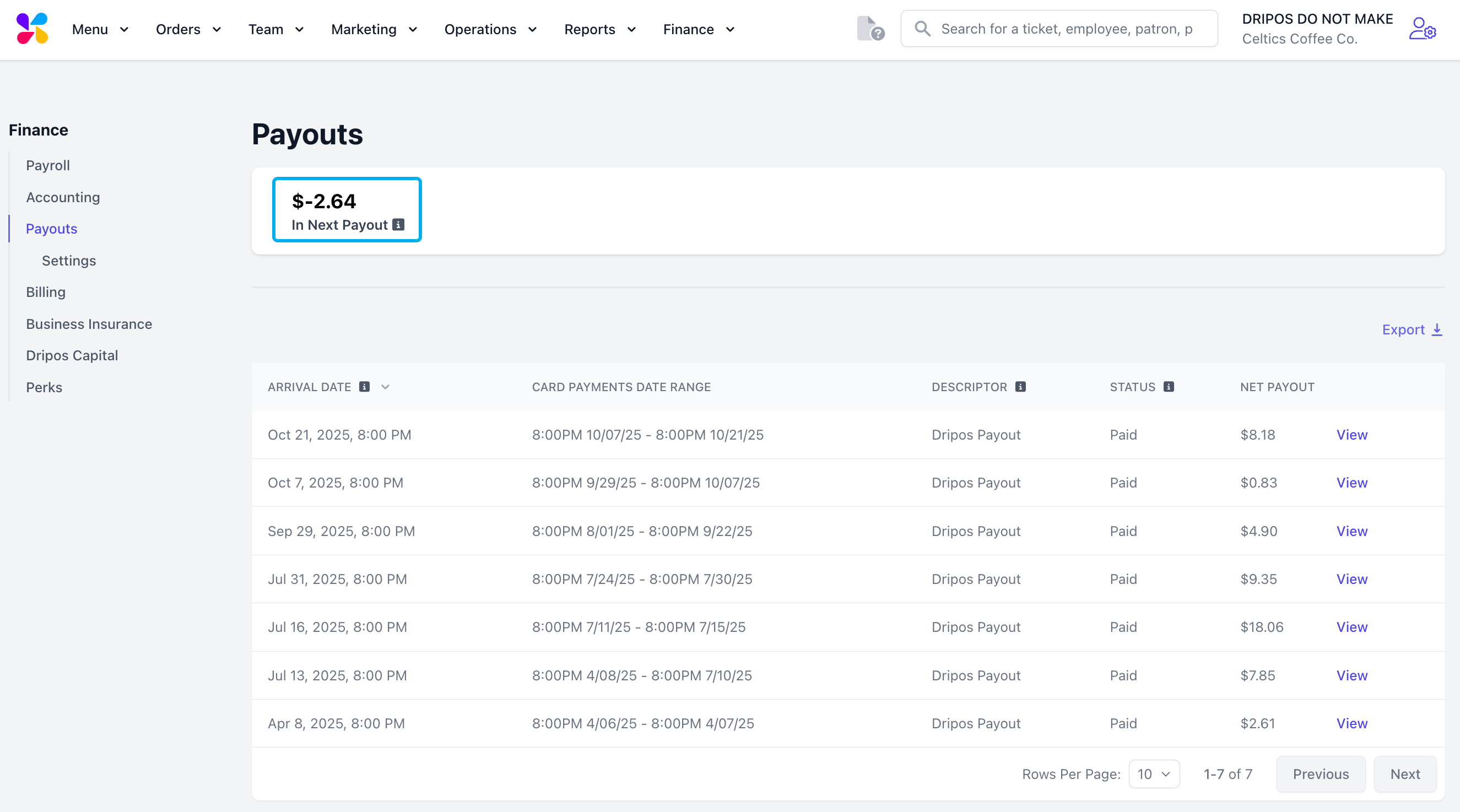
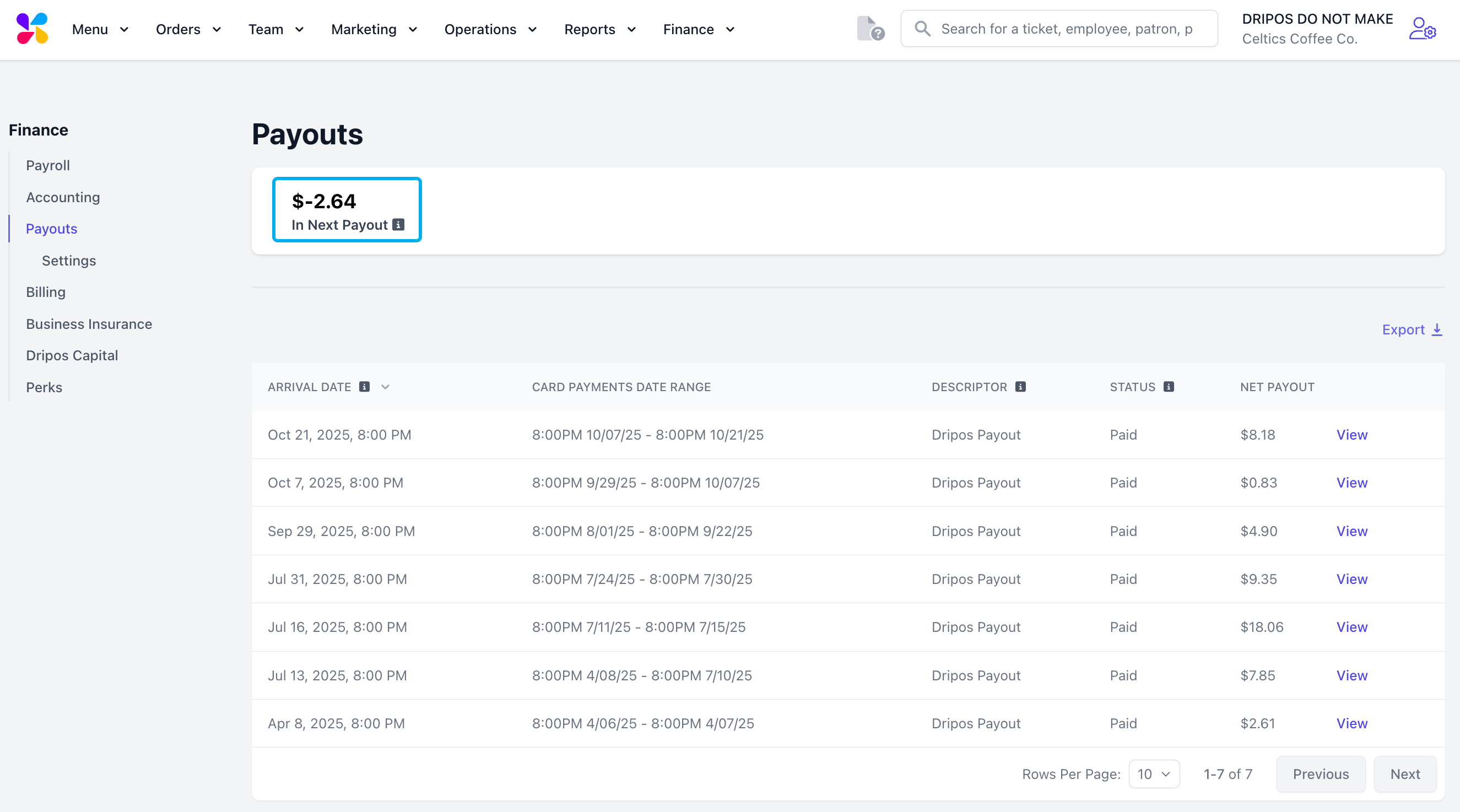
3
The main section of this page displays your shop’s full payout history, including key details for each payout such as:
- Arrival Date: The estimated date the payout will be deposited into your designated bank account.
- Card Payments Date Range: The date range of card sales that are included in the payout.
- Descriptor: Indicates the type of payout. This will either be a regular payout from credit card sales, a tax withholding payout, or a Dripos Capital payout.
- Status: Shows the current state of the payout — either Paid, Pending, or Failed.
- Net Payout: This is the final amount that will be deposited into your bank account after payout fees have been deducted.
4
To download a range of payouts in the form of a .CSV file, click the Export button on the top right of the screen.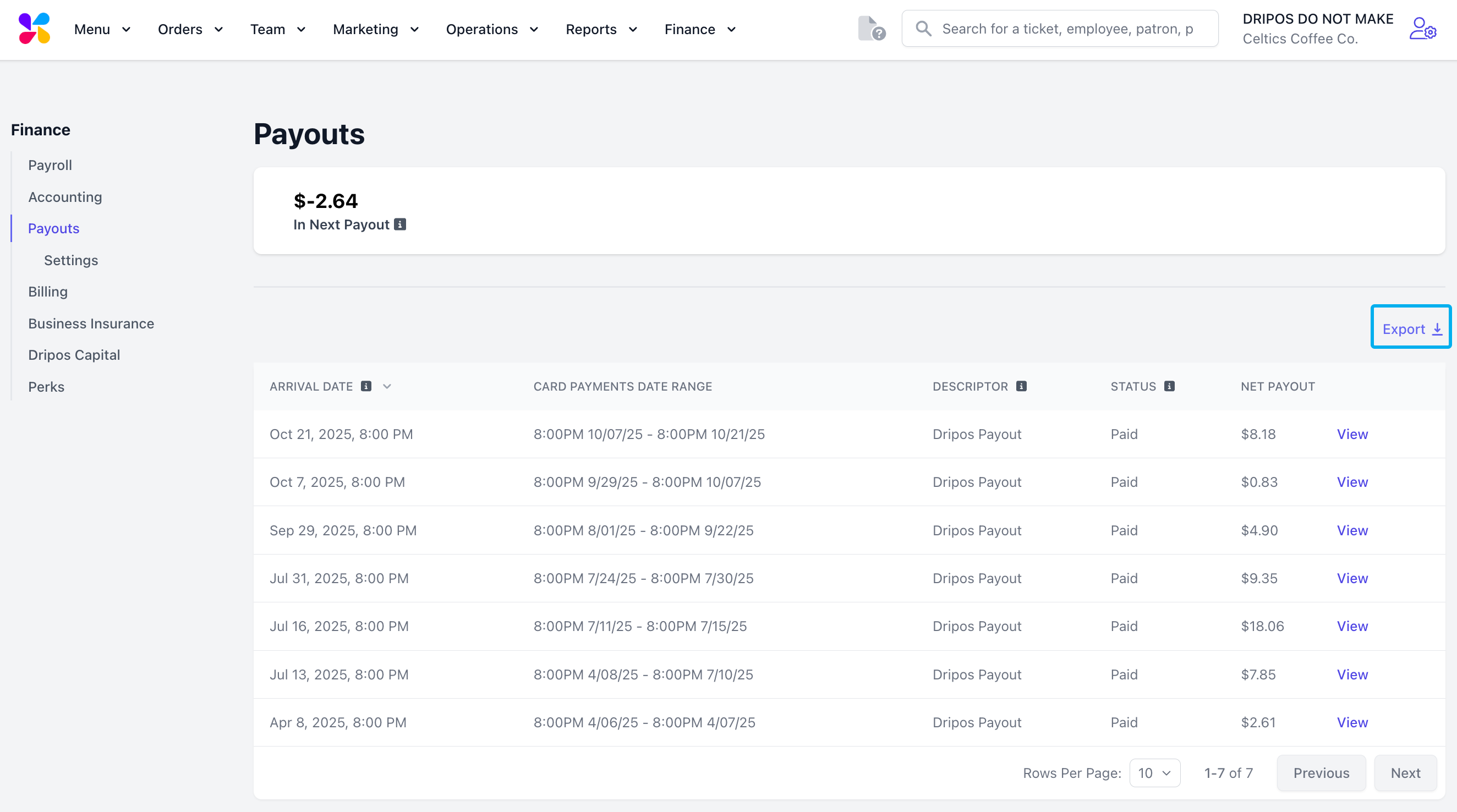
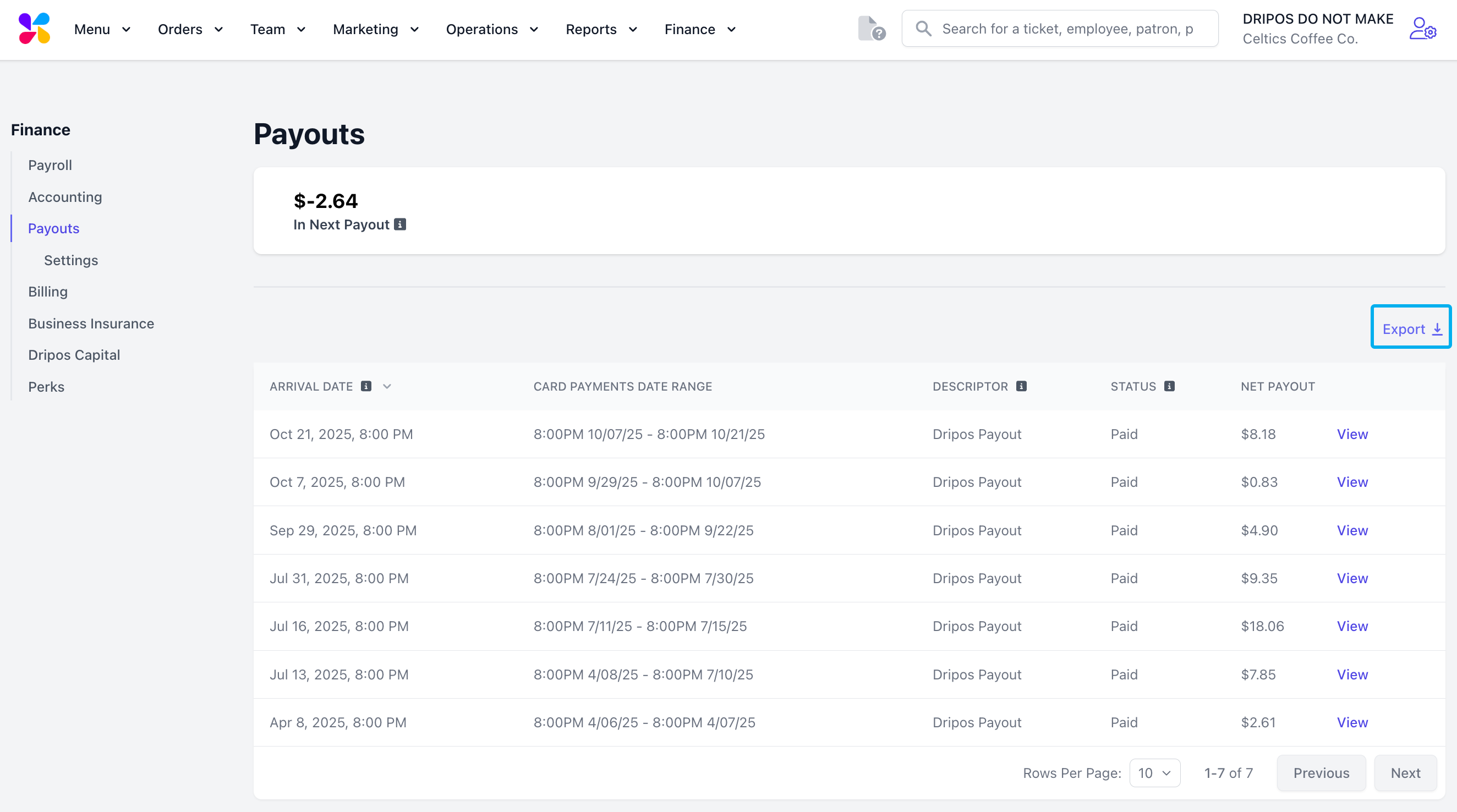
The Loan Paydown column will appear in every CSV download, regardless of whether this feature is currently in use. This ensures consistent CSV formatting in case this feature is enabled in the future.
5
To view the details of a specific payout, click the View button next to that payout to open its Payout Summary.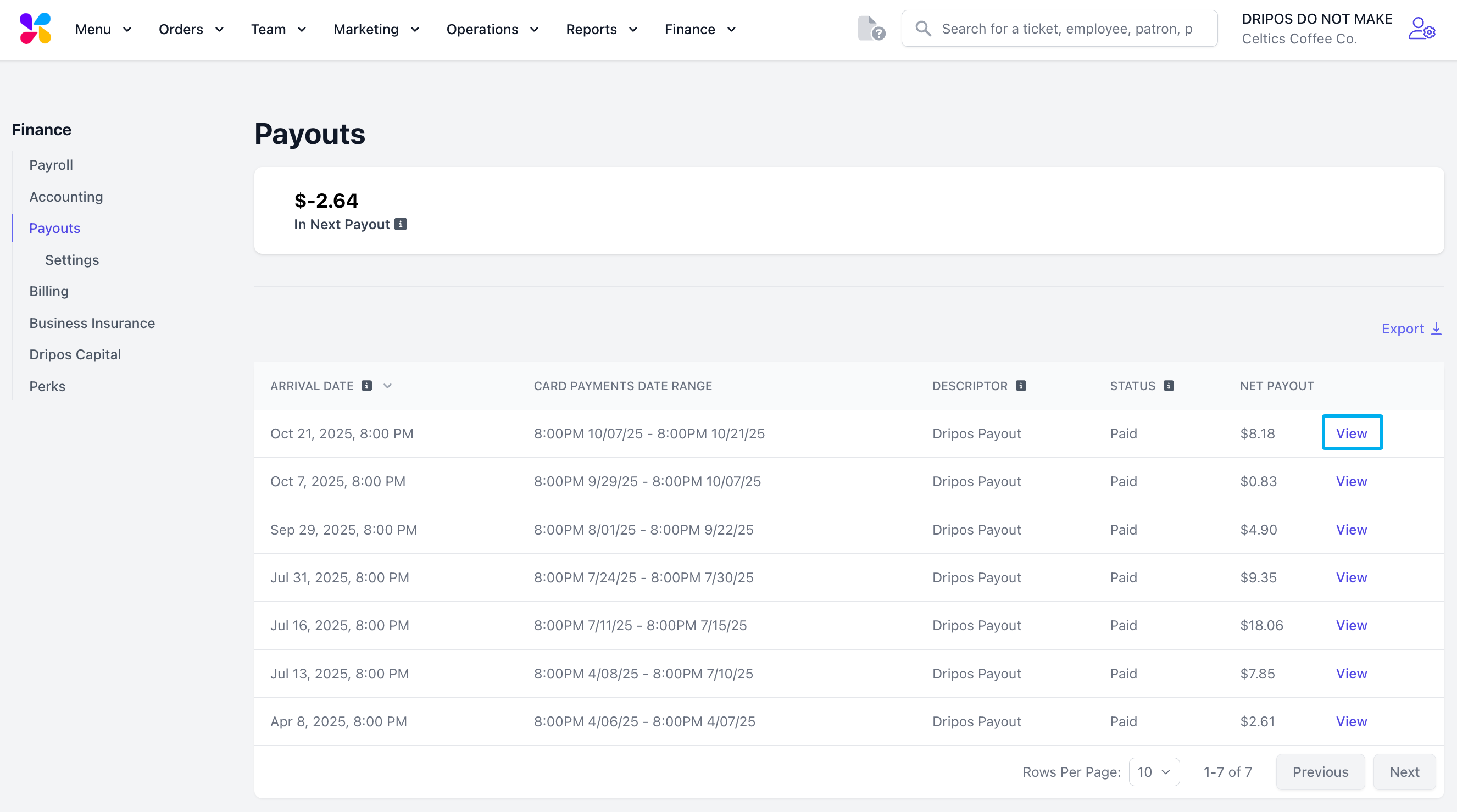
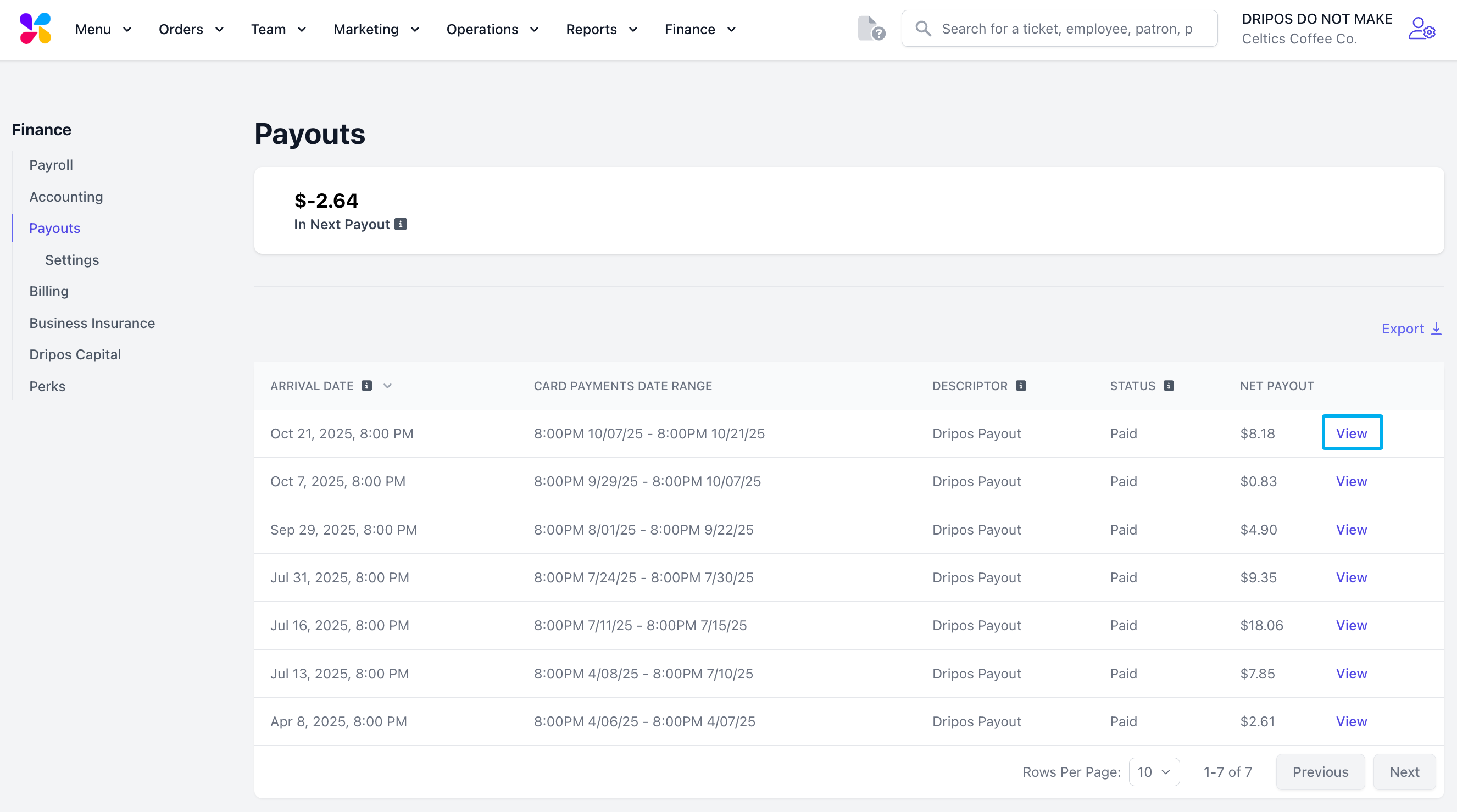
6
Here, you can see a detailed breakdown of the sales included in the payout, including Total Card Payments Collected, Fees (Card Processing), Net Total, and Payout.
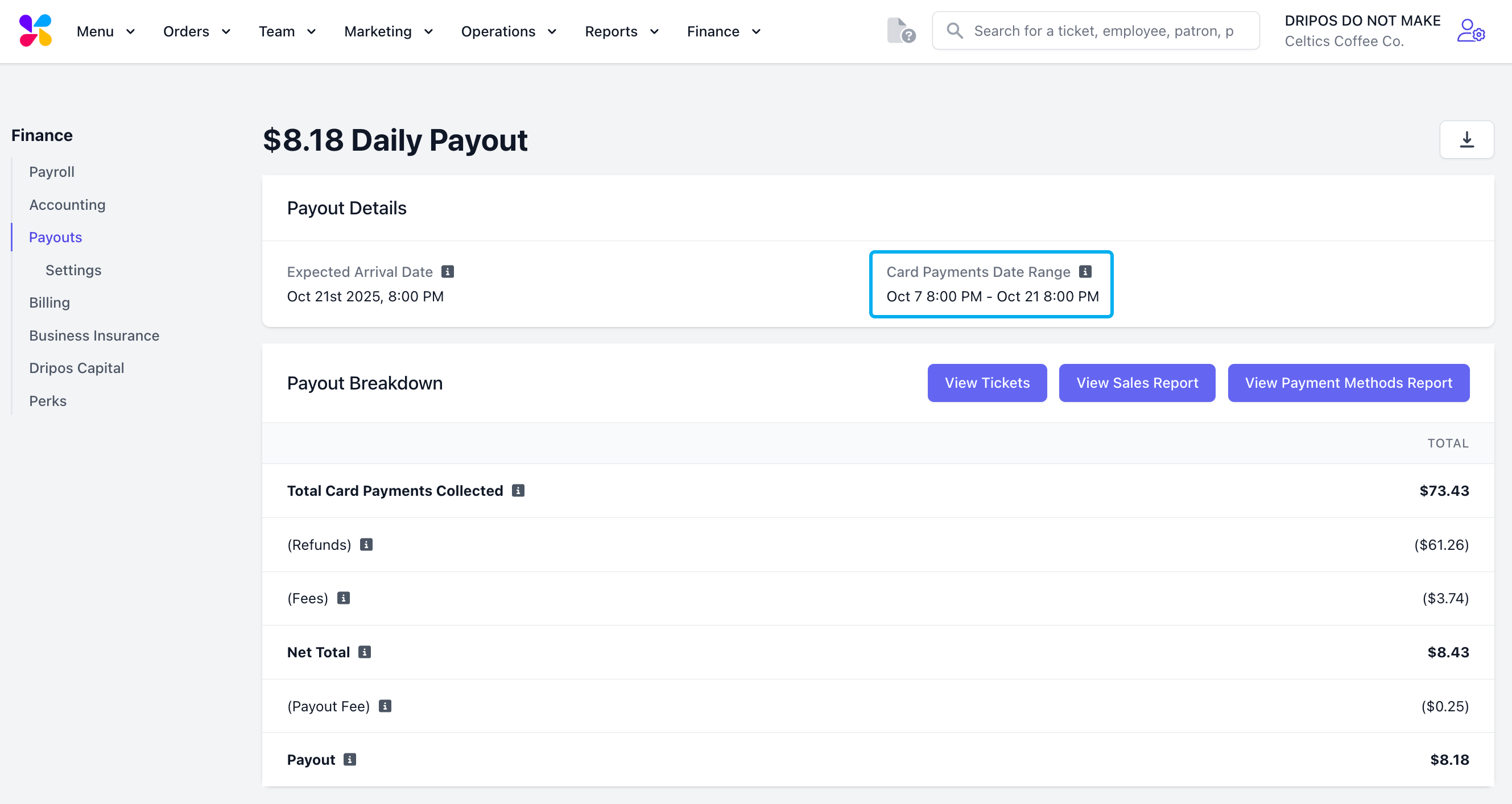
- Total Card Payments Collected: Total amount of card payments collected after taking taxes, collected fees, tips, and discounts into account.
- Refunds: Total card payments refunded to customers, including full and partial refunds.
- Fees: Processing fees charged on card payments (both card present and card not present).
- Net Total: Total Collected minus Refunds, Fees, and Loan Paydown — before taxes and payout fees.
- Payout Fee: Fee charged for processing the payout to your bank account. This amount is calculated based on your previous payout’s Net Payout.
- Payout: Final amount sent to your bank account after all deductions.

For customers with Dripos Capital, the following line item will also appear on their payout breakdowns: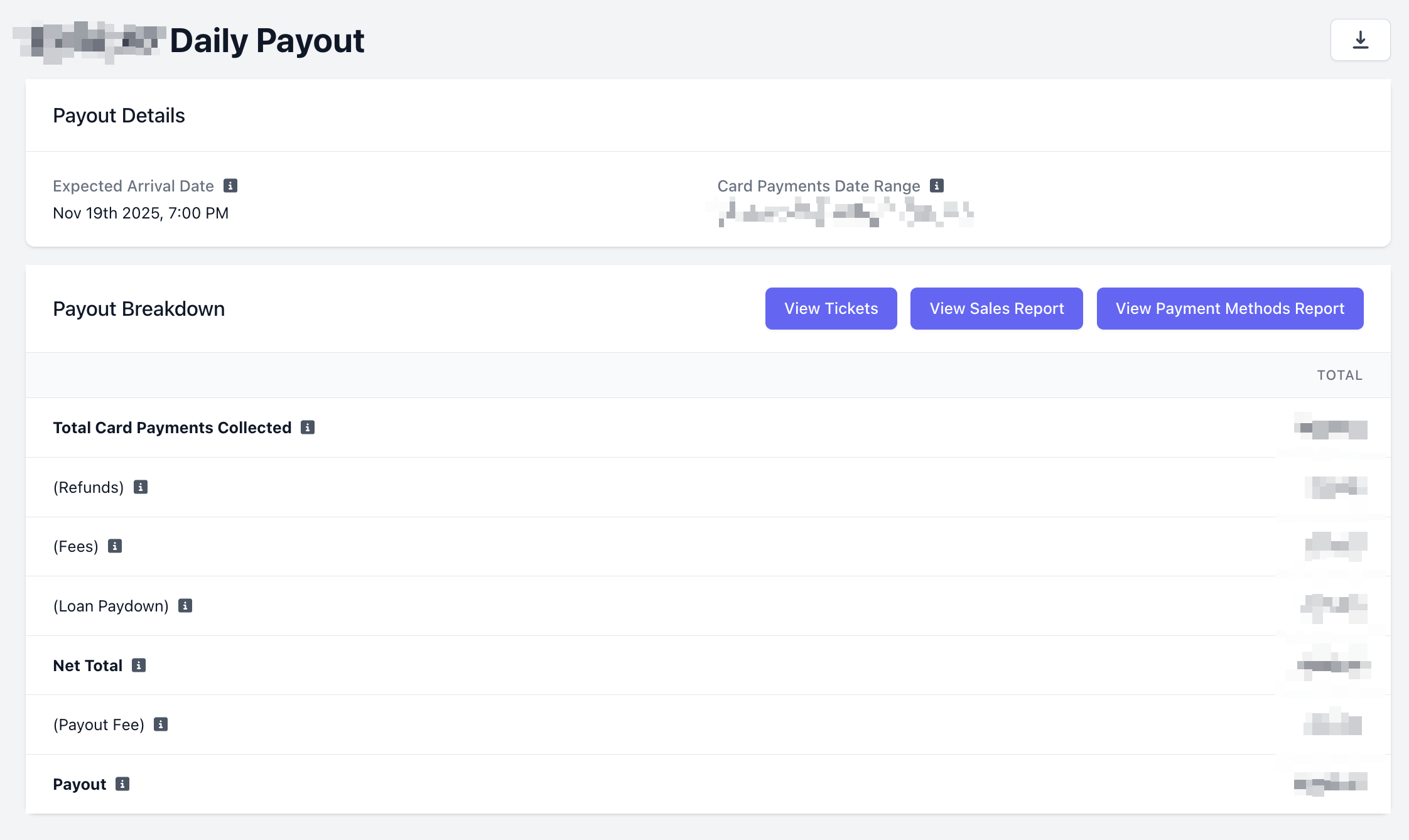
- Loan Paydown (for Dripos Capital users): Amount automatically applied toward repaying your outstanding loan, if applicable. To view your loan terms, navigate to the Dashboard > Finance > Dripos Capital.
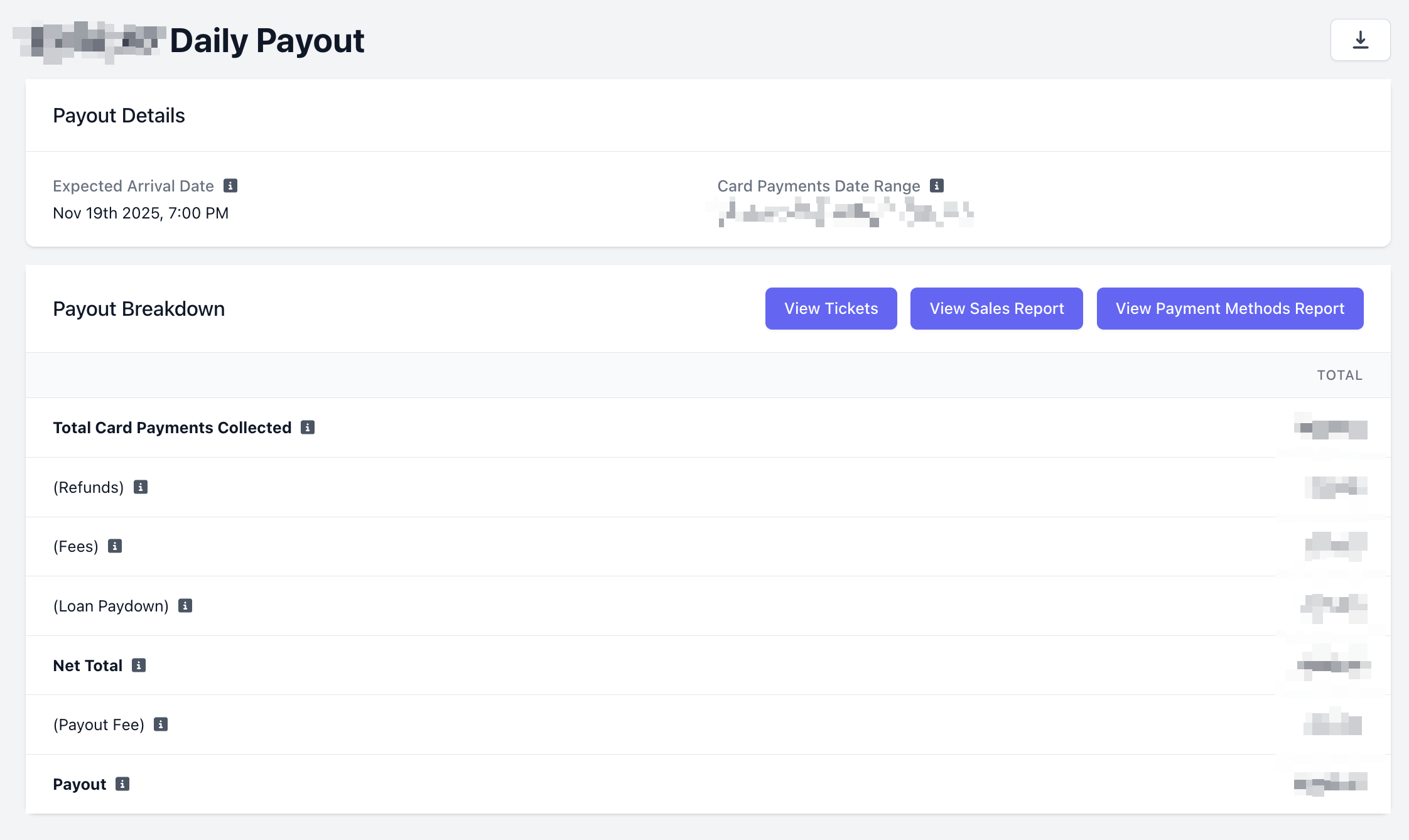
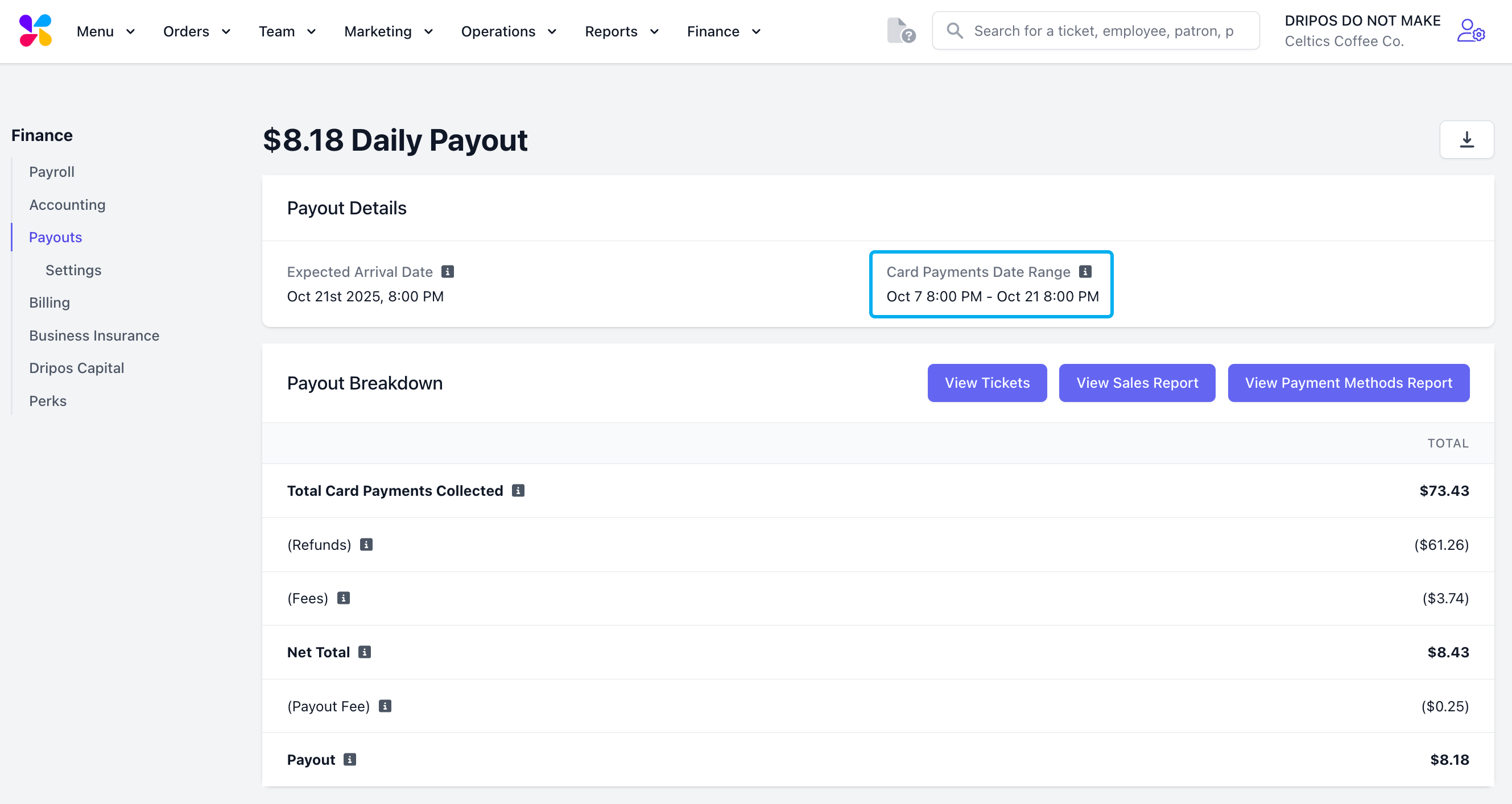
7
To see the tickets included in this payout, click the View Tickets button in the top right corner.This will take you to the Tickets page on the Dashboard, where the tickets are automatically filtered to show only the tickets from the selected payout.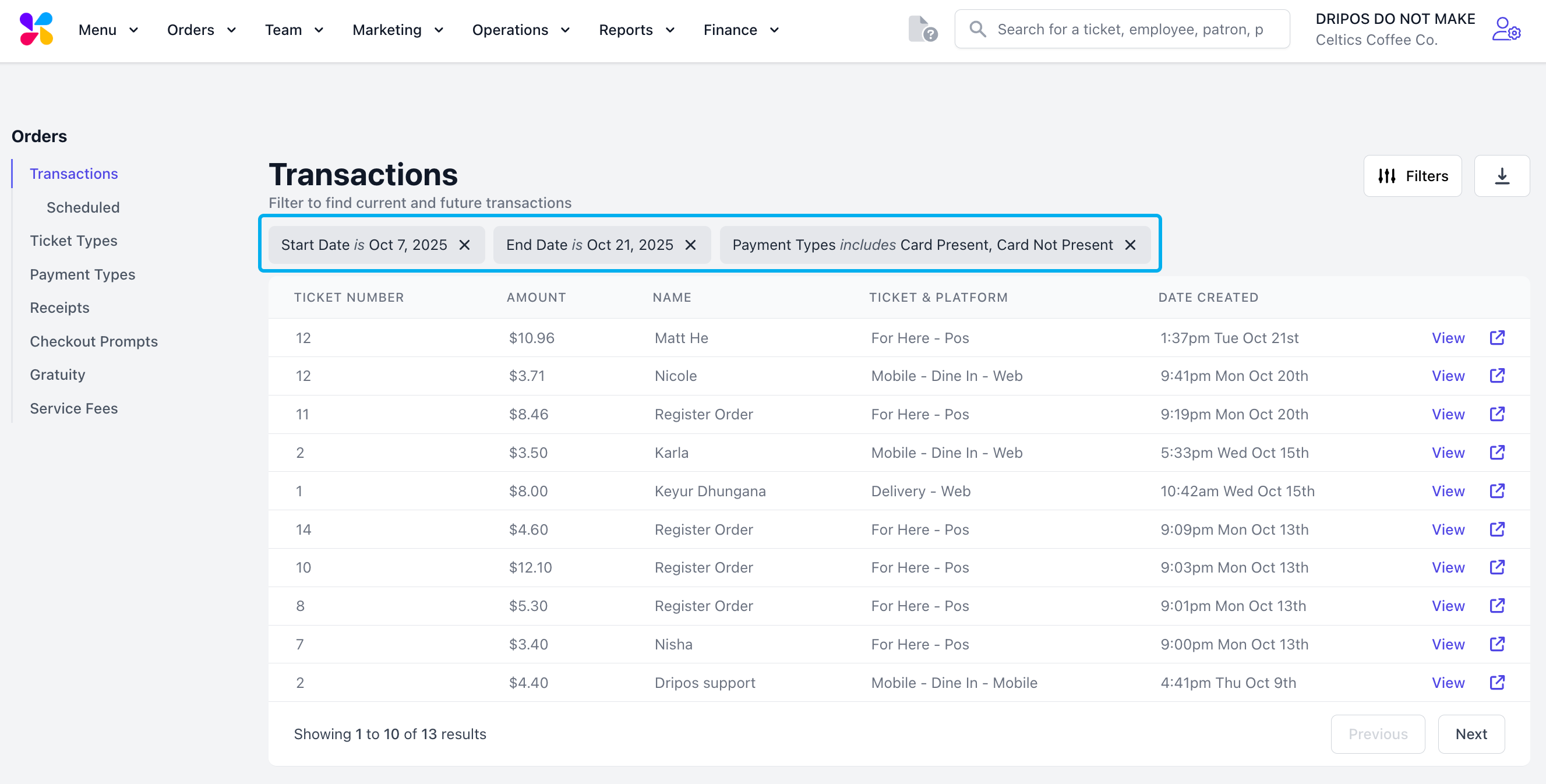
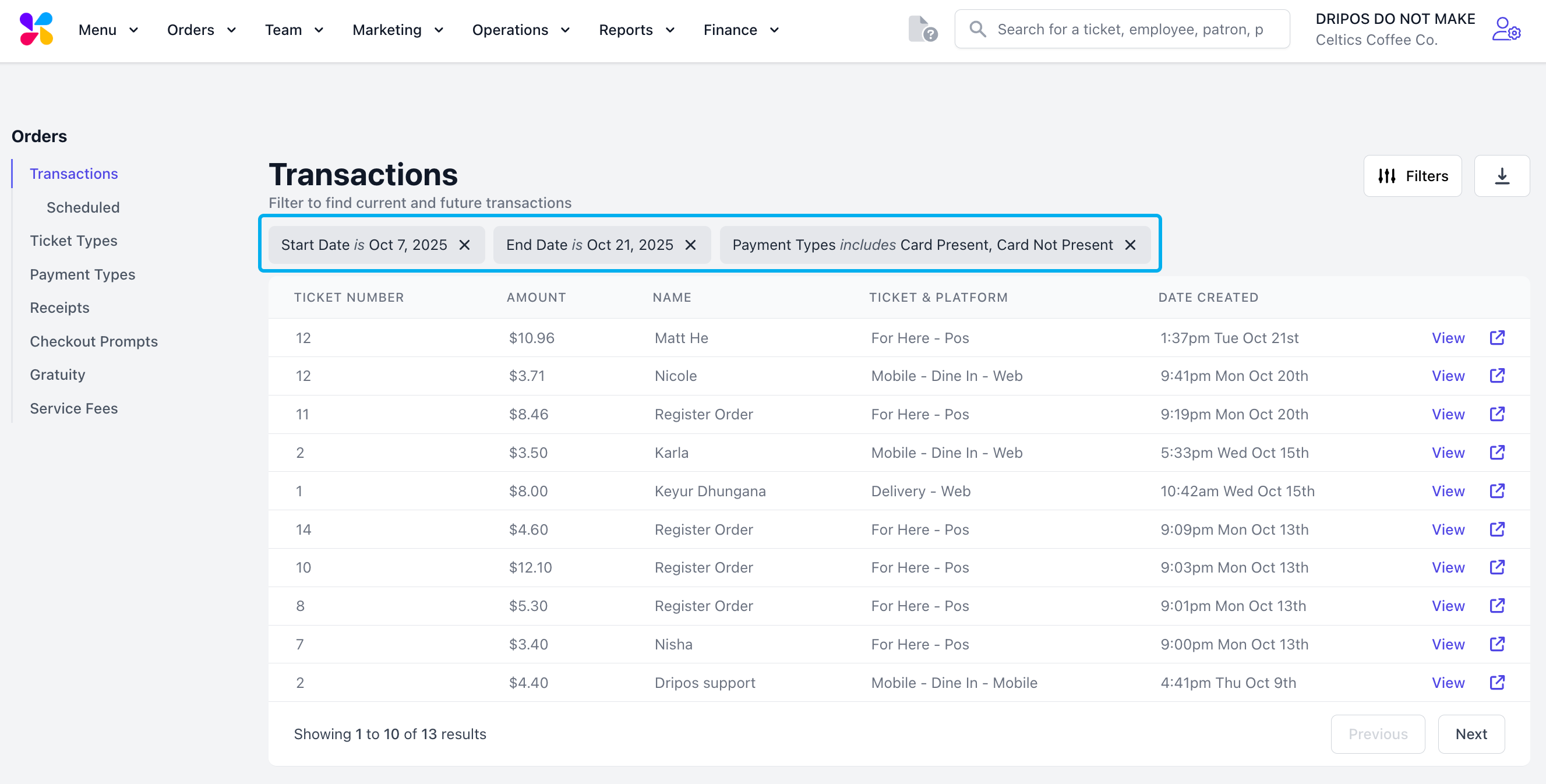
8
To view the appropriate sales reports for the payout, click the View Sales Summary Report and View Payment Methods Report buttons. This will redirect you to the appropriate Reports page, automatically filtered for the card payments date range.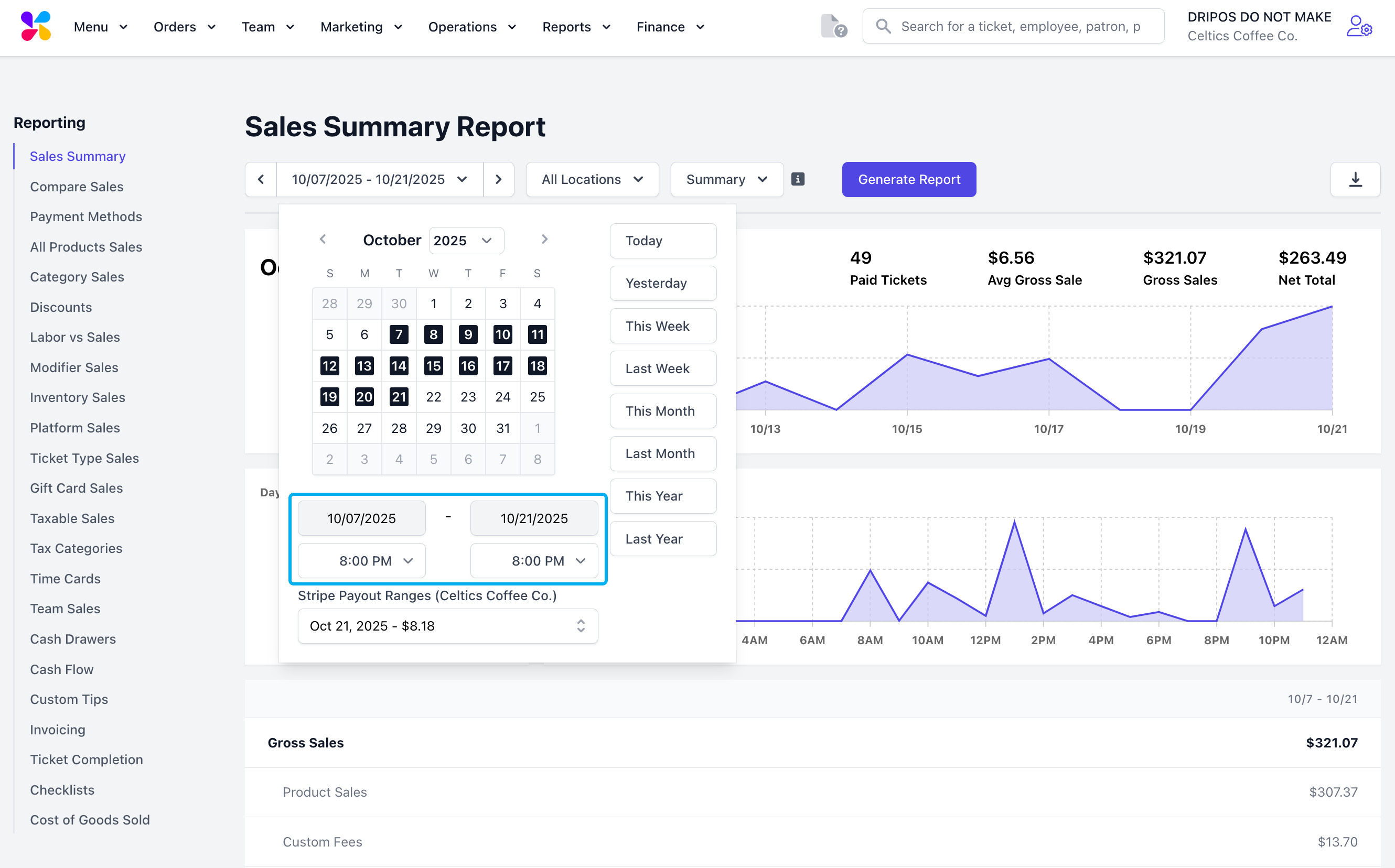
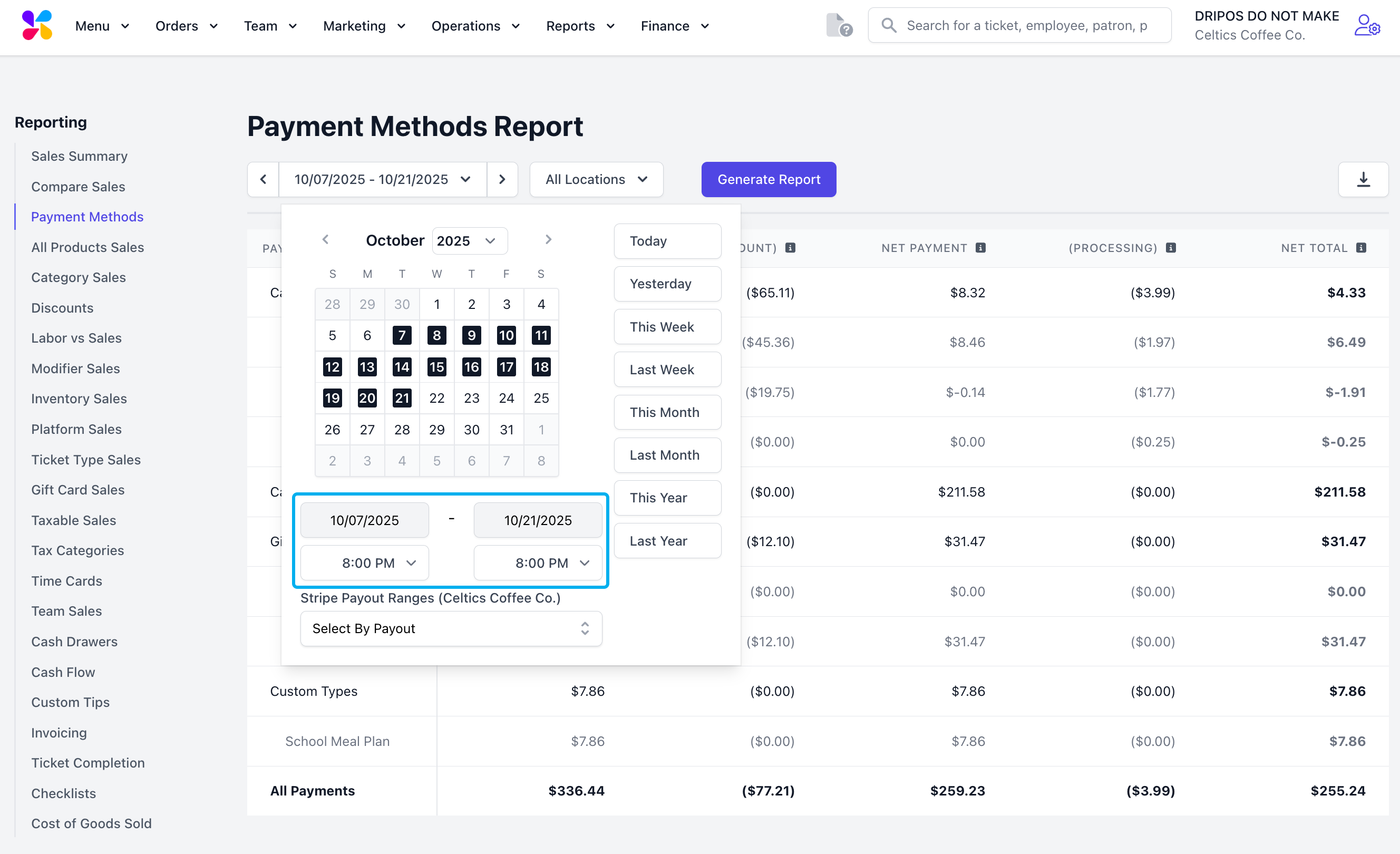
Sales Summary Report
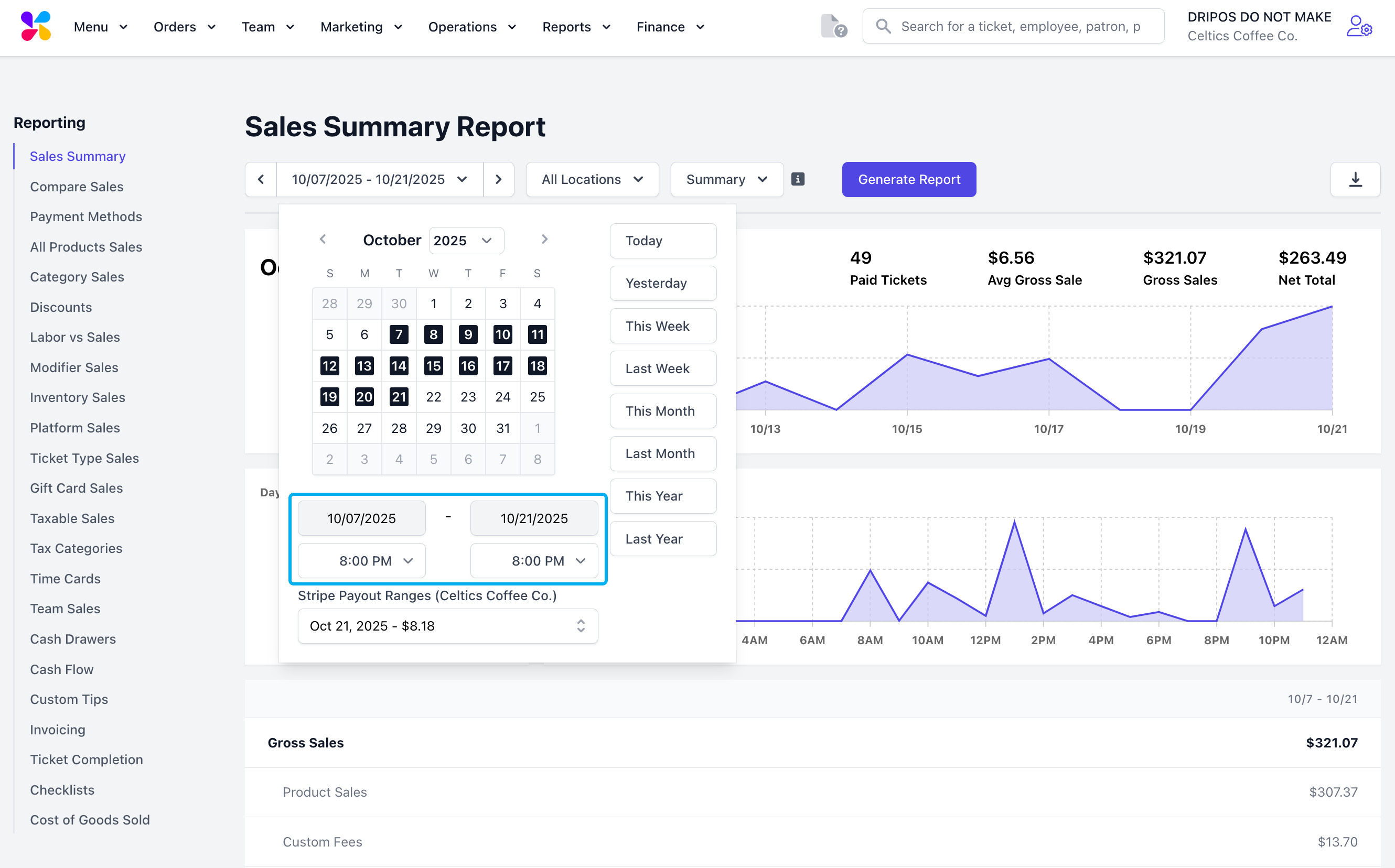
Payment Methods Report
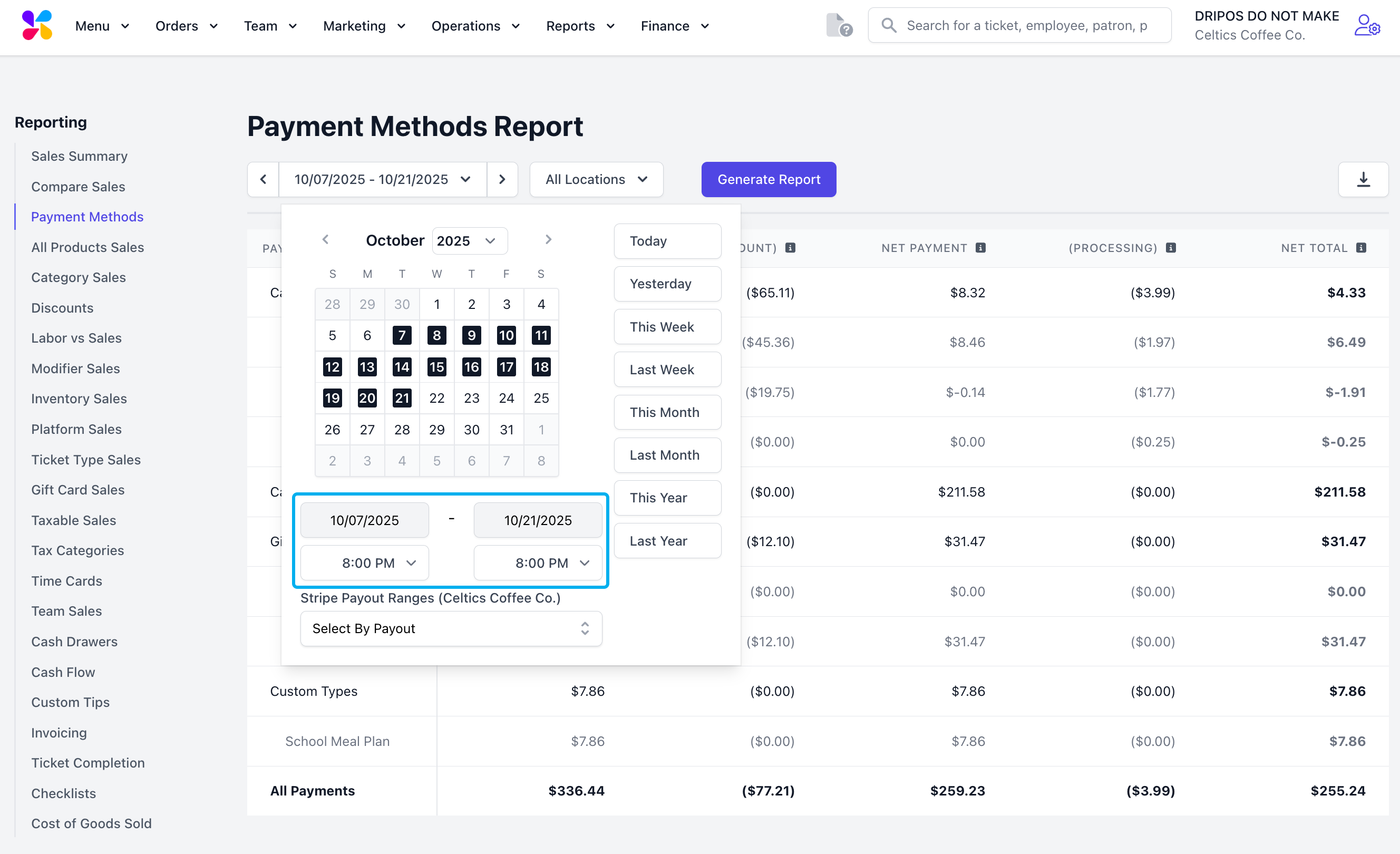
9
To download an individual payout in the form of a .CSV file, click the download icon on the top right of the screen.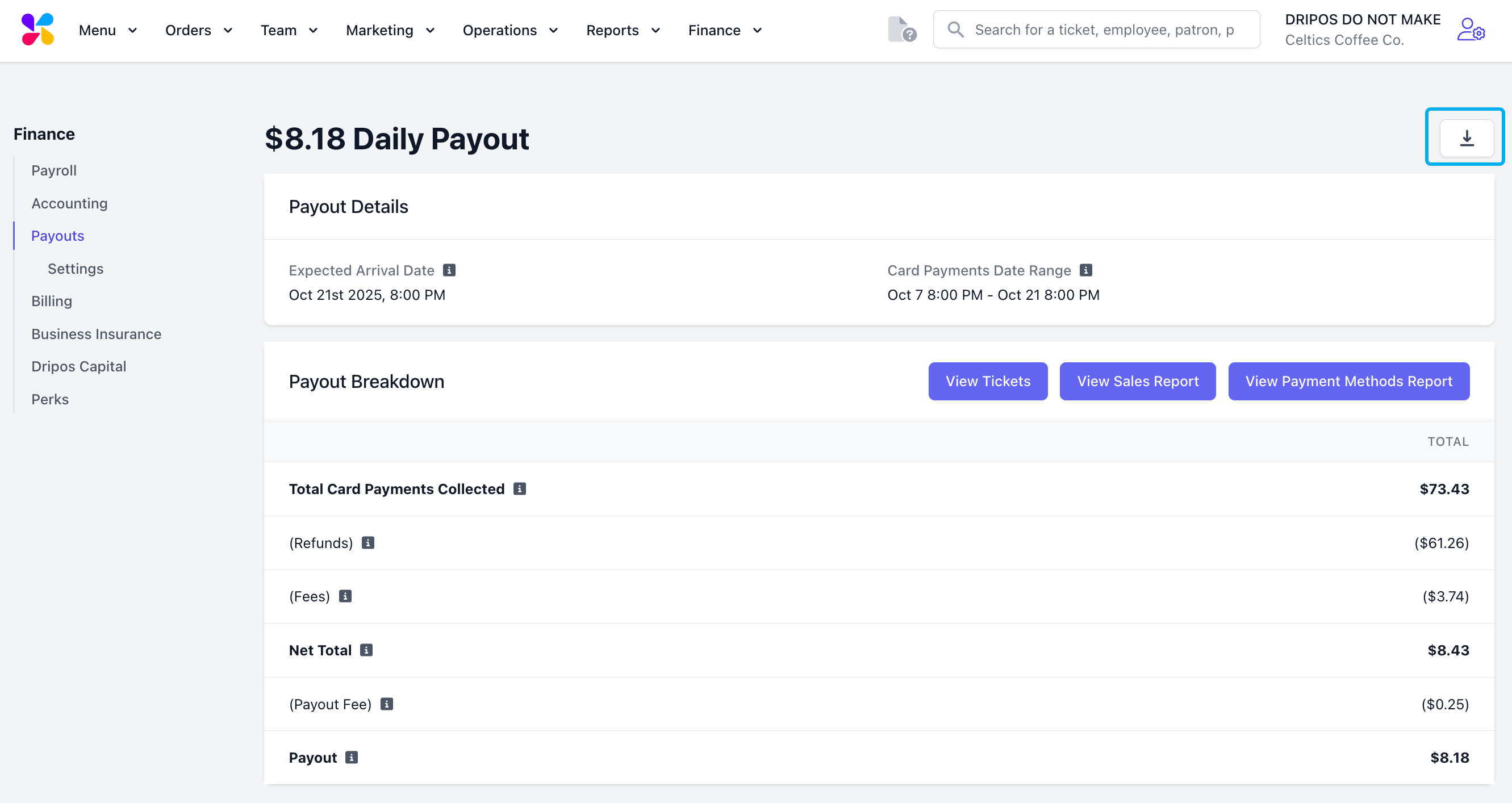
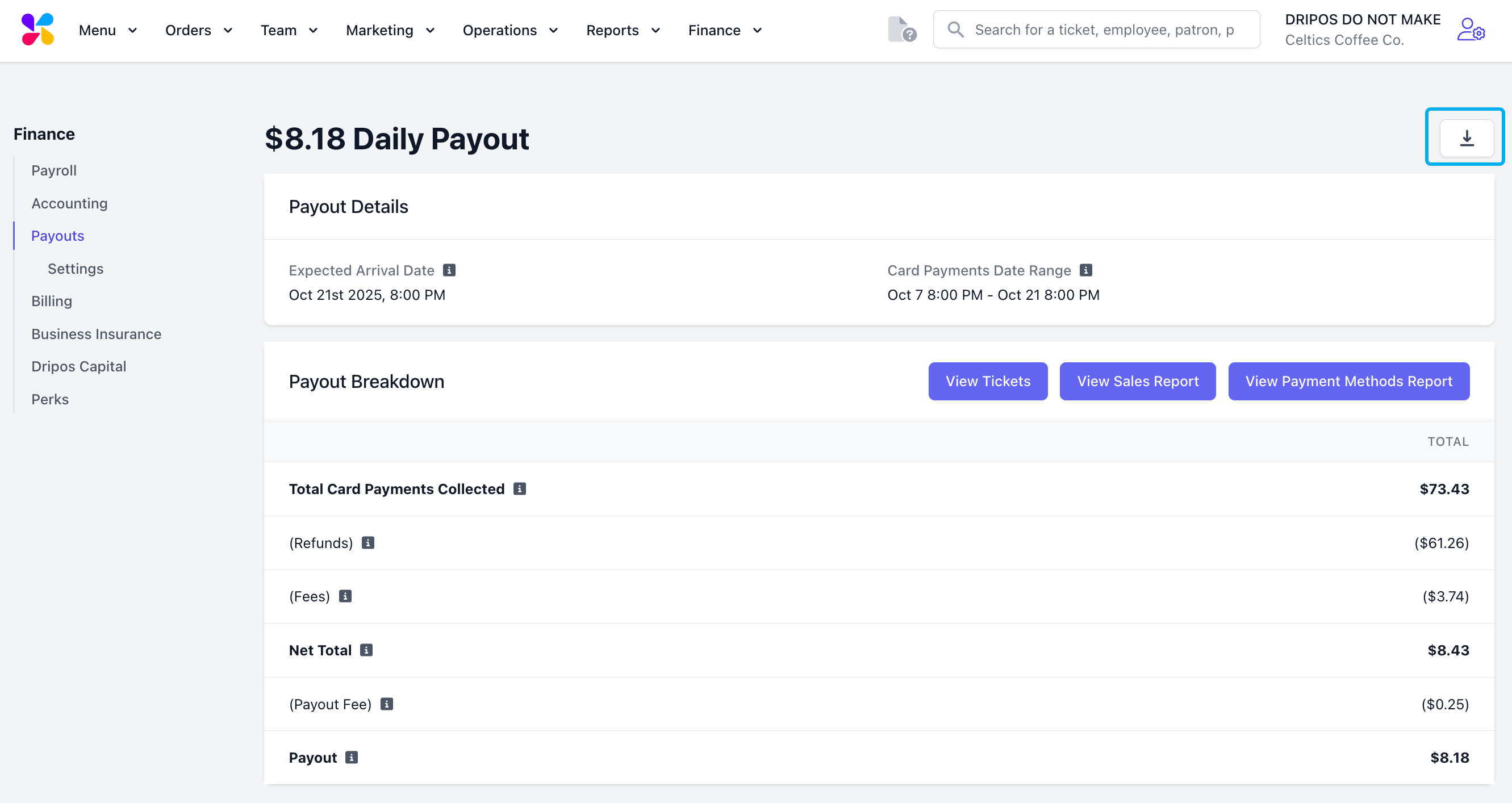
The Loan Paydown column will appear in every CSV download, regardless of whether this feature is currently in use. This ensures consistent CSV formatting in case this feature is enabled in the future.
Match Payouts to Sales
Payouts consist of sales from debit and credit card payments only. This includes card present (in person payments) and card not present transactions (online and manual card payments). To view how your sales are broken down for a specific payout, go to your Dashboard and click Reports > Sales Summary. Then, click the date range field and choose Stripe Payout Ranges from the dropdown menu.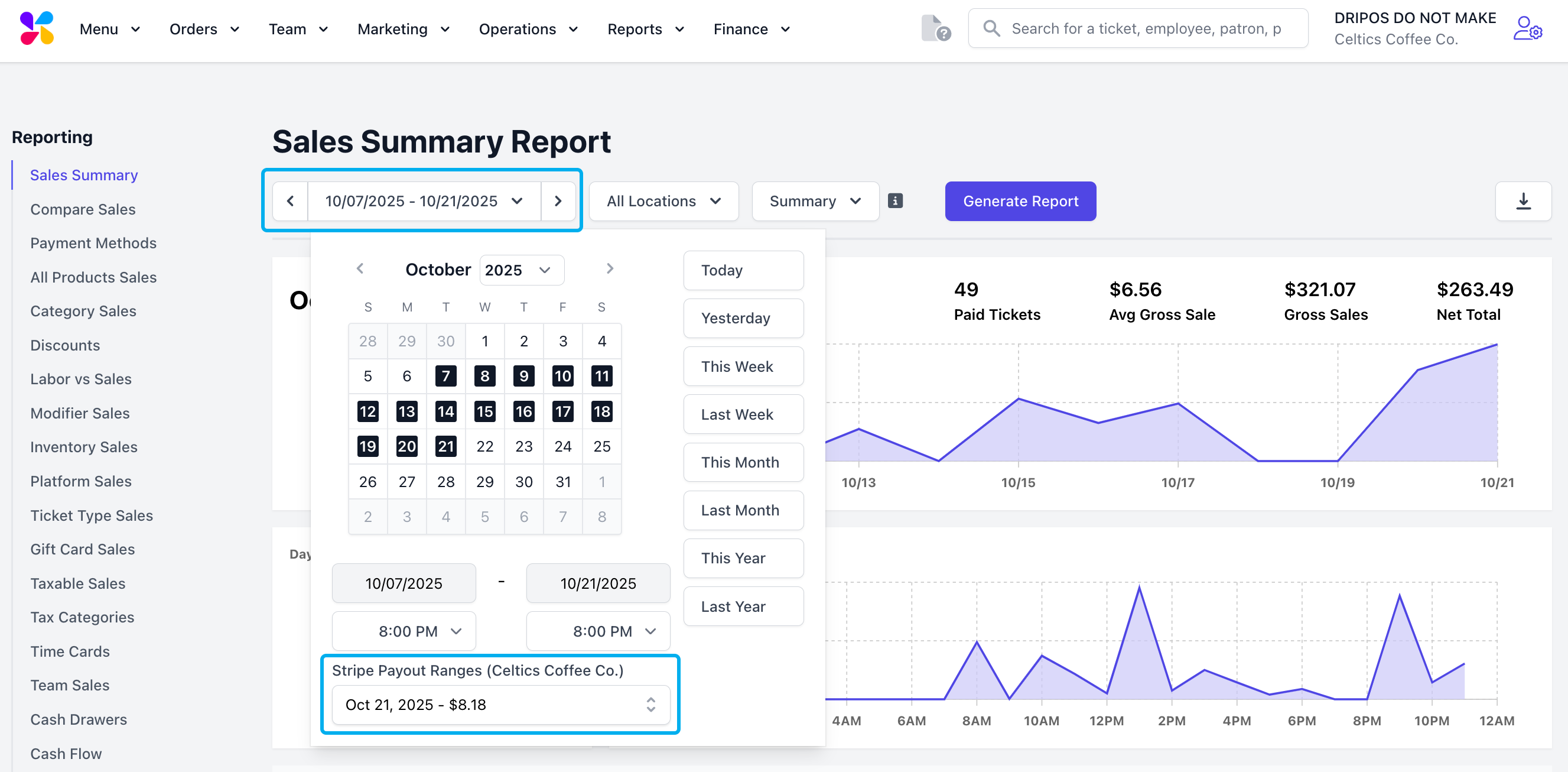
Tax Withholding
Sales taxes collected from card transactions are normally included in your regular daily payouts. However, Dripos offers an optional feature to withhold the total sales tax from each daily payout. These withheld taxes are then saved and made available as a lump sum payout at the end of the month—like a built-in savings account for your monthly sales tax!Enable Tax Withholding
1
On the Dashboard, click Finance > Payouts > Settings
2
Click Edit under Tax Withholding > Withhold tax from payouts = Yes > Save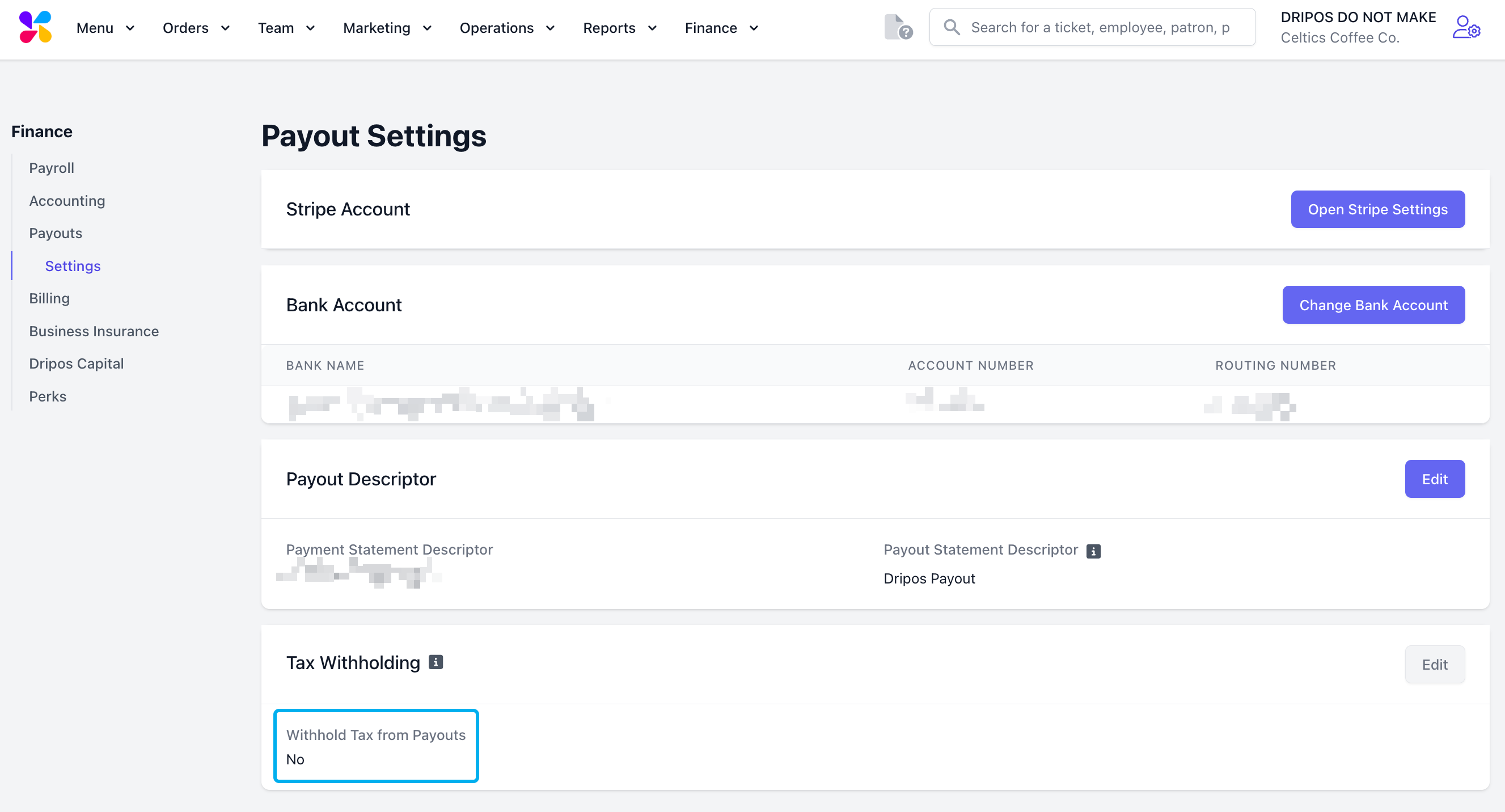
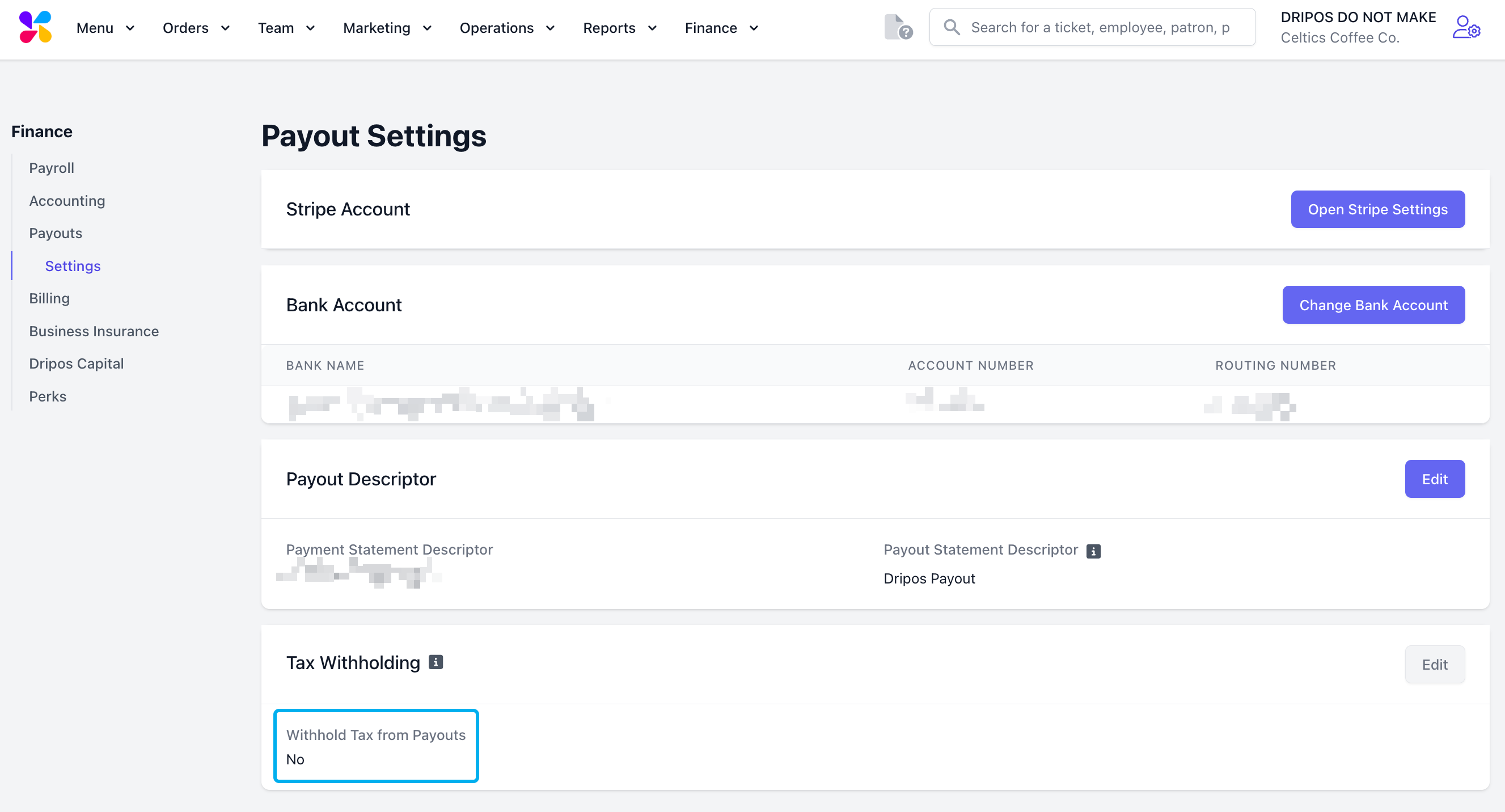
Payout Tax Withholdings
1
View all taxes currently withheld and past tax withholding payouts under Finance > Payouts > Tax Withholding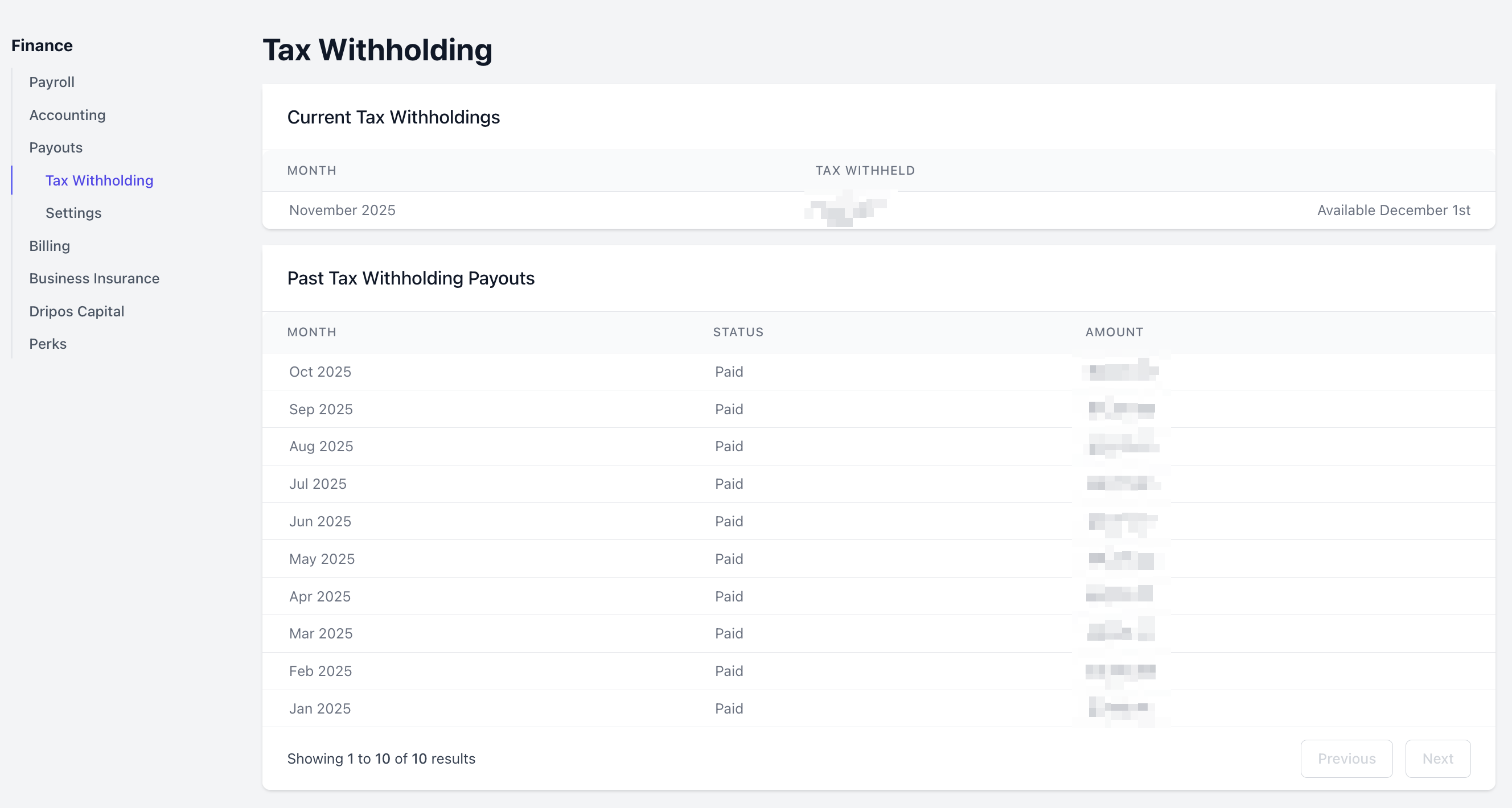
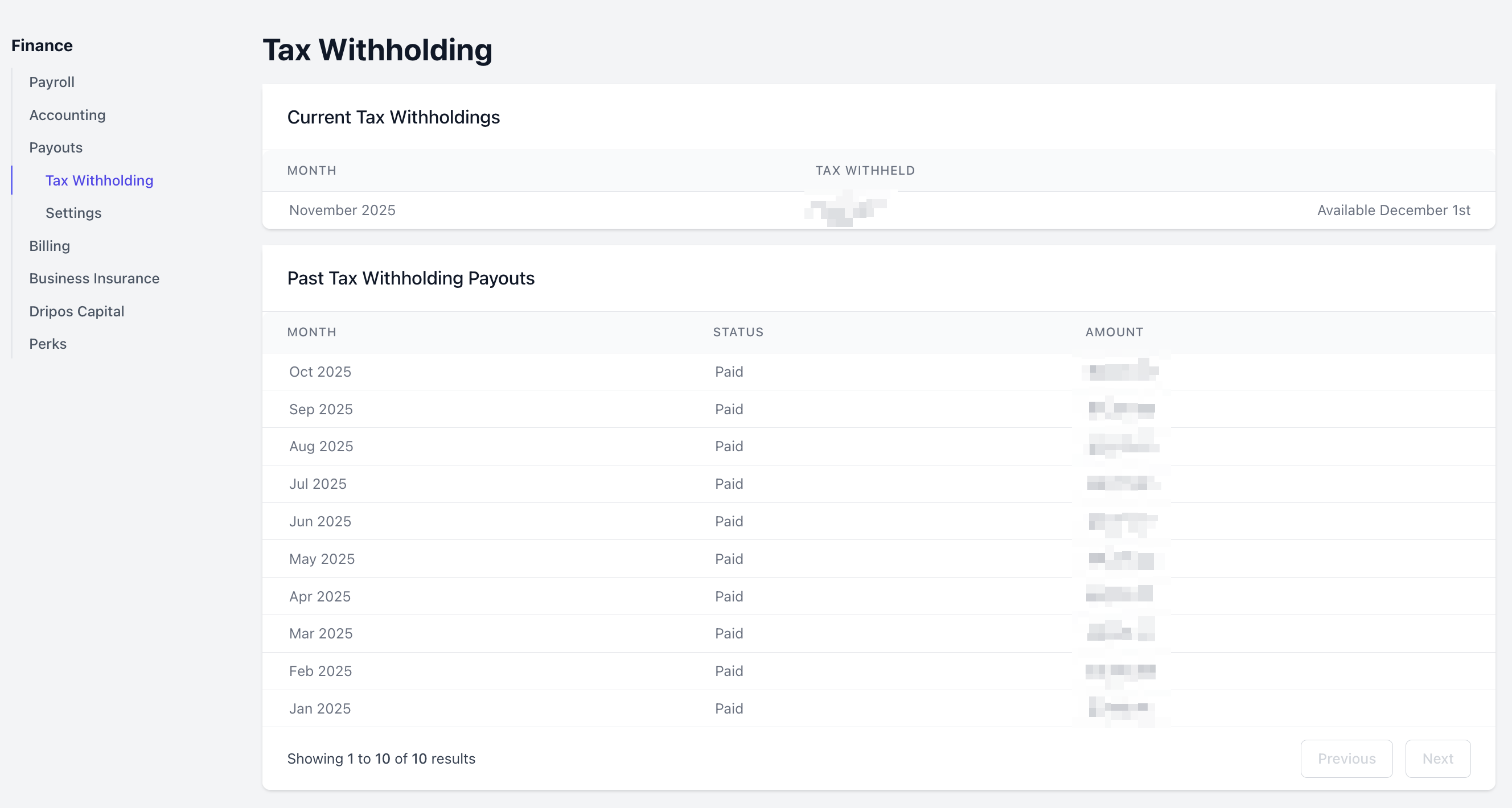
2
Once the coming month’s tax withholdings are available to be paid out, a blue button will appear on the page to initiate the payout.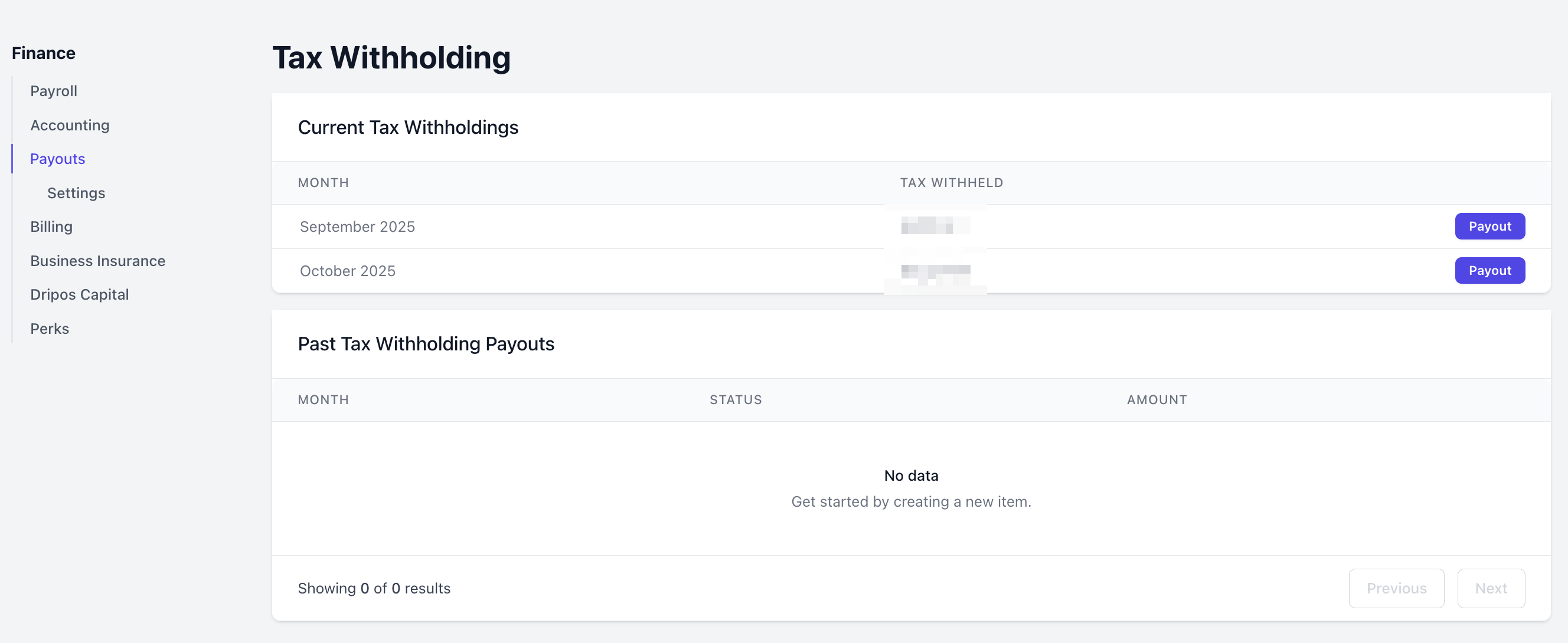
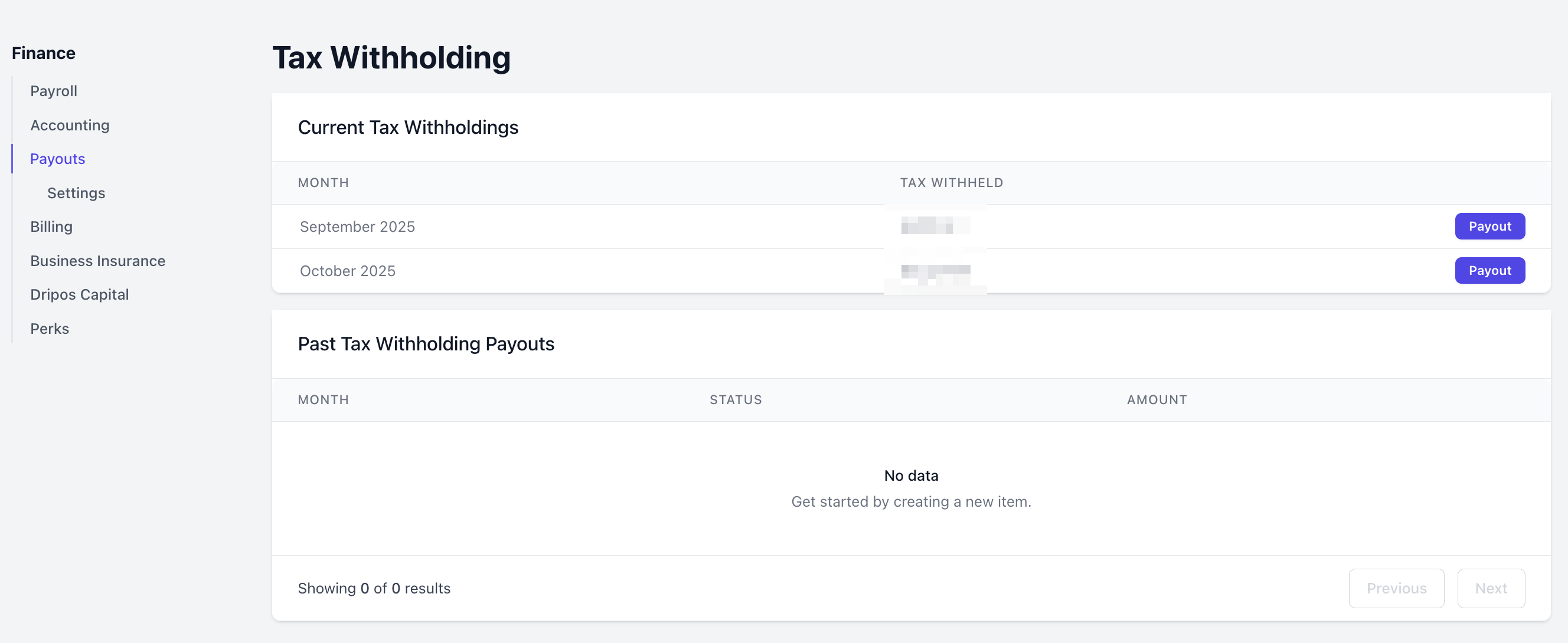
Disable Tax Withholding
1
On the Dashboard, click Finance > Payouts > Settings
2
Click Edit under Tax Withholding > Withhold tax from payouts = No > Save

