Happy Thanksgiving from the Dripos Team! 🦃
We’re thankful to all of our customers for choosing us as their trusted point of sale this year! We’re working to end this year on a high note, making improvements and adding new features for all to use.NEW! Dripos Marketing Platform
After many months of effort and research, our team is beyond excited to roll out two game-changing upgrades to Dripos Marketing features: a completely rebuilt campaign system with AI native features, and recurrence rules on our loyalty program.💌 Including an SMS and email marketing dashboard with:- One Campaign Builder: Create and manage both your email and text campaigns from one interface—no more jumping between tools.
- Audience Segments: Our enhanced audience segment builder will allow you to target your campaigns towards specific customers.
- AI Tools: Use our new AI tool to create the body of your campaign, as well as build out audience segments.
- Automated Sequences: Turn these on and we automatically send out message for patron birthdays, first time visits, and winning back those who haven’t visited in a while.
Payouts Breakdown
We’ve updated the breakdown of your payout reports to provide a more granular understanding of your payouts. This includes adding line items for loan payments (applicable to Dripos Capital users) as well as invoice and billing account payments.We’ve additionally added a button on each payout report that allows users to view the corresponding sales summary and payment method reports for the payout.Faster Payouts for Capital Users
Our customers using Dripos capital are now eligble for faster payouts!Please note, stores using Dripos’ tax withholding feature will be ineligible for faster payouts.PIN Protect Saved Tickets
We’ve created a setting that PIN protects making edits to tickets that have already been sent to the KDS.Learn how to enable this setting here under ‘Edit Sent Tickets’.Winter is upon us! ❄️ The days are shorter but we’re working harder to bring you new features and fixes to the Dripos system!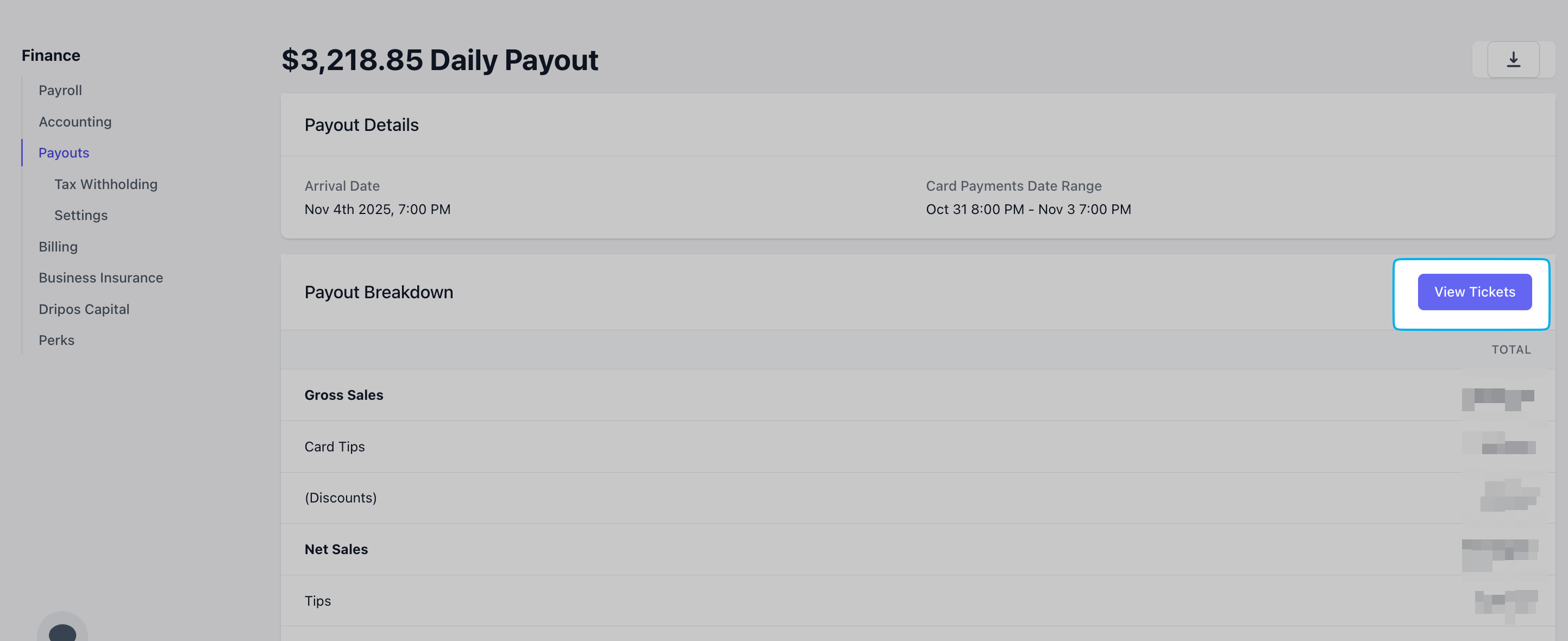
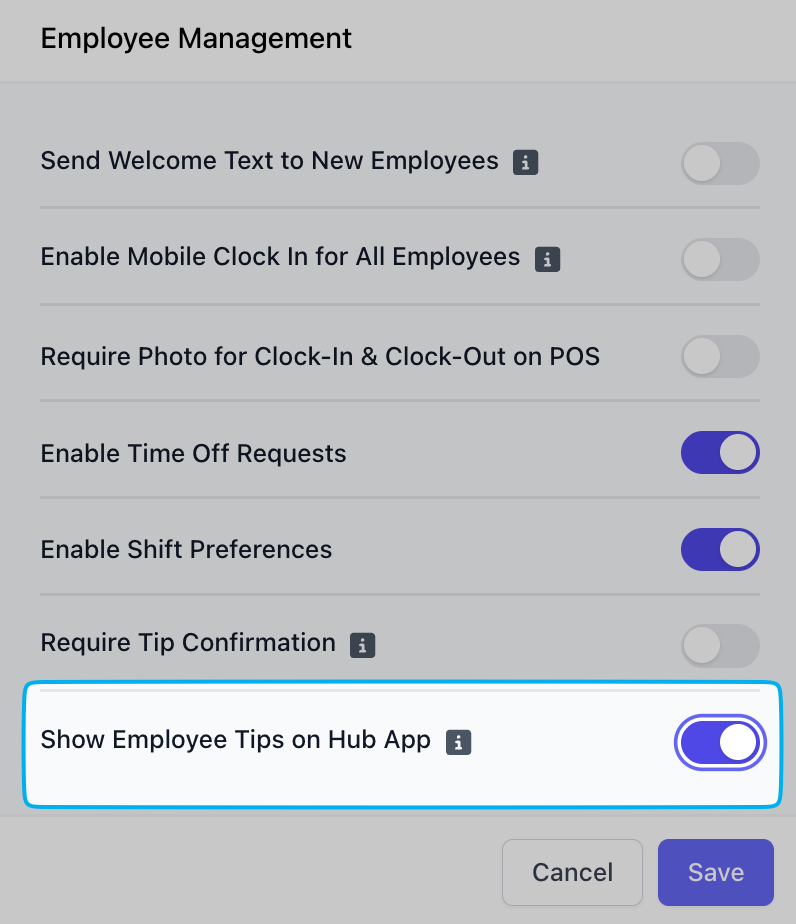
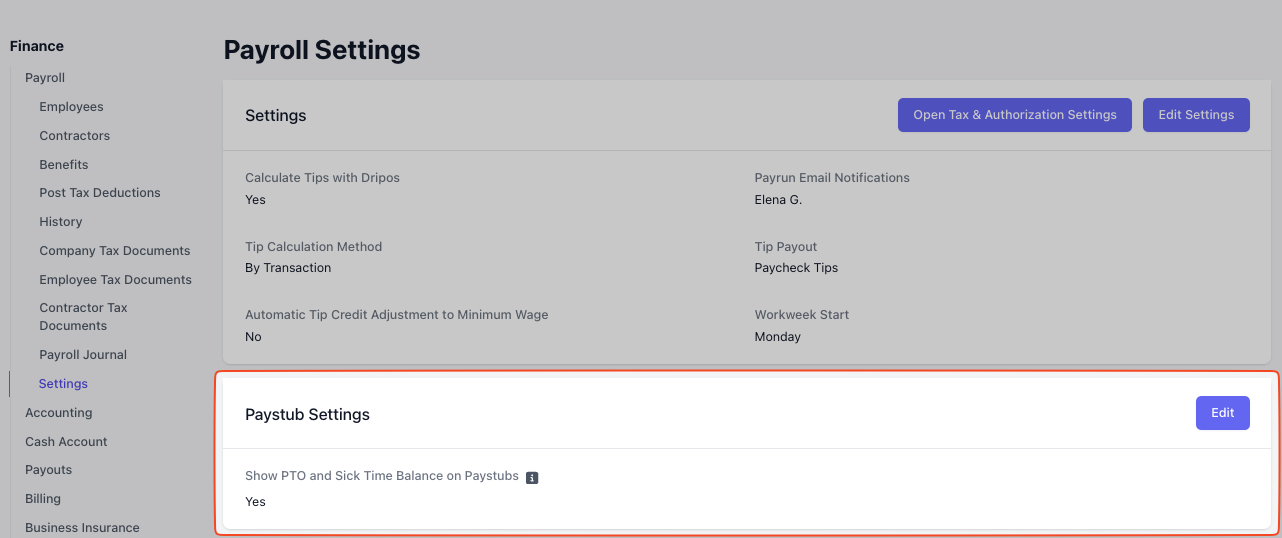
🛠️ Quick Fixes
- We fixed an issue where saving custom modifiers within a product resulted in an infinite spin.
- We fixed the transaction filter tool on the Dashboard. Filtering by date and time on the Dashboard under Orders will now correctly show the tickets in chronological order from most recent to oldest for date paid.
- We fixed an issue where clicking the View Tickets button on a payout report page did not directly bring the user to view all transactions for the selected date range.
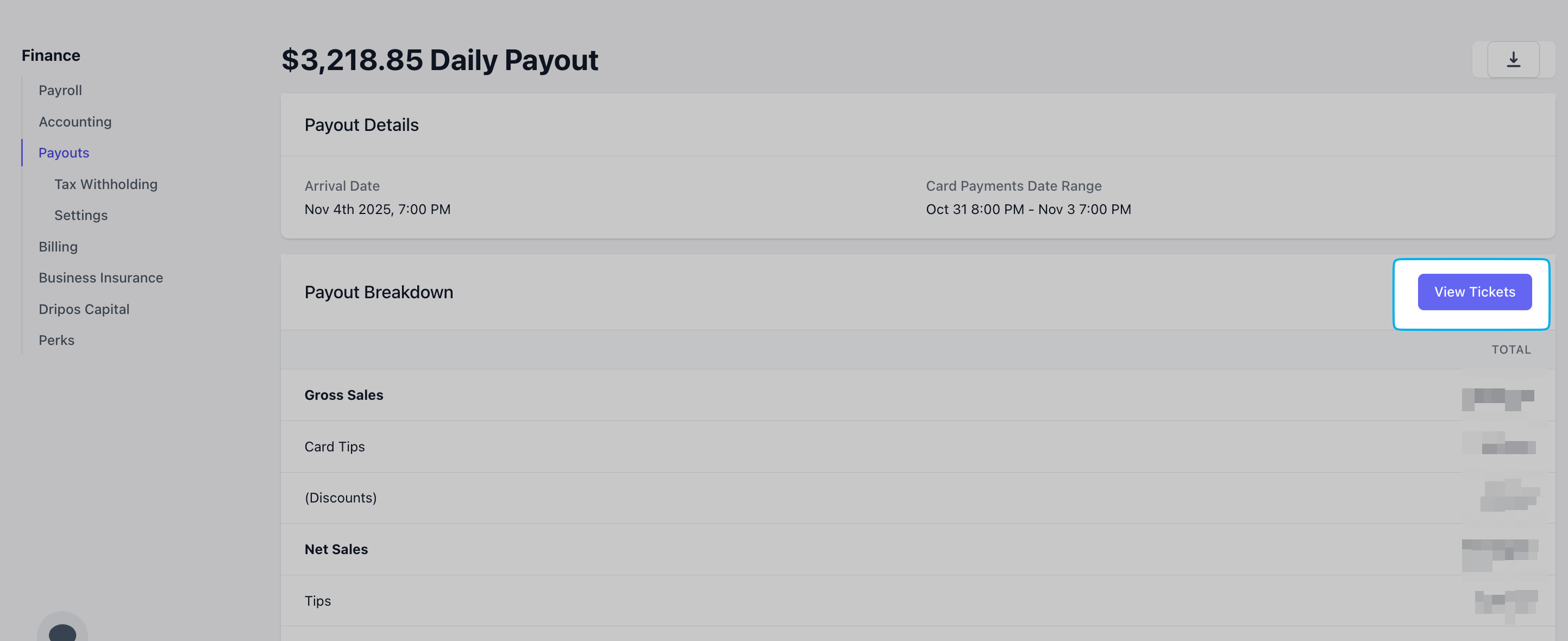
- Payroll customers that split tips by Transaction now have the ability to show Employee Tips on Hub App. Enable this setting on the Dashboard under Settings > Employee Management > Show Employee Tips on Hub App = Enabled.
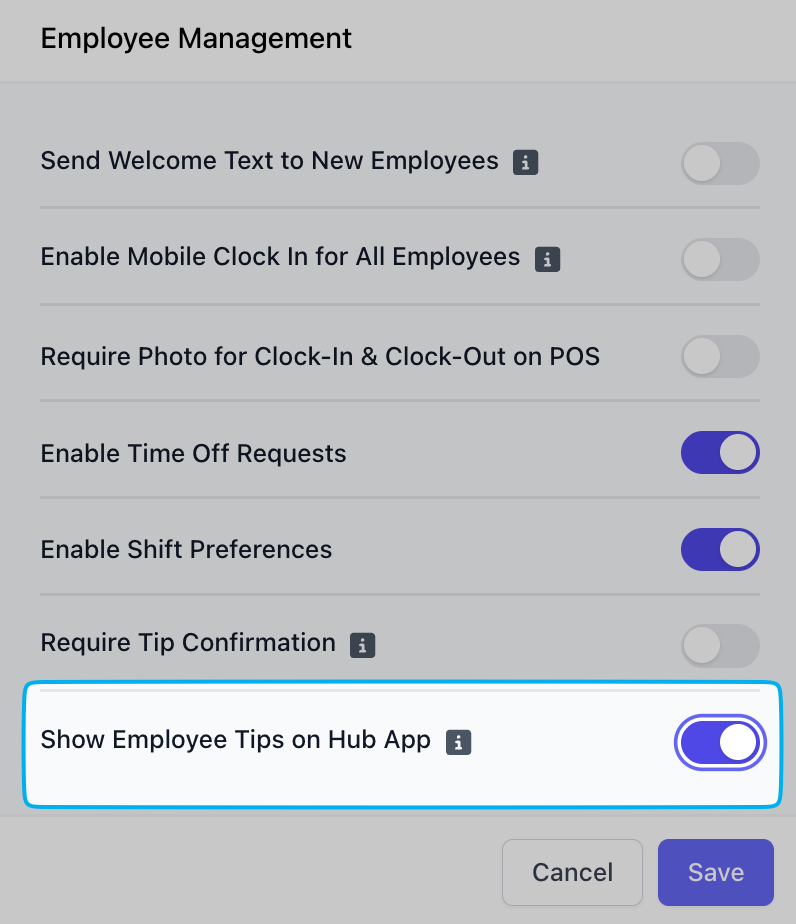
- Employers will now receive more detailed information about an employee’s time off request. The initial email/text notice will now state:
📈 Labor vs Sales Report
- The Labor vs Sales report has been calculating values incorrectly for certain dates / time periods for the past few months. Our team has fixed the reporting discrepancies, backdating past reports and ensuring future reports are accurate.
💵 Pay Stubs
- All accrued paid time off, whether or not an employee uses it, will now have the option to be visible on the paystubs/wage statements. Before, paid time off accruals did not appear on paystubs unless time off was used that period.
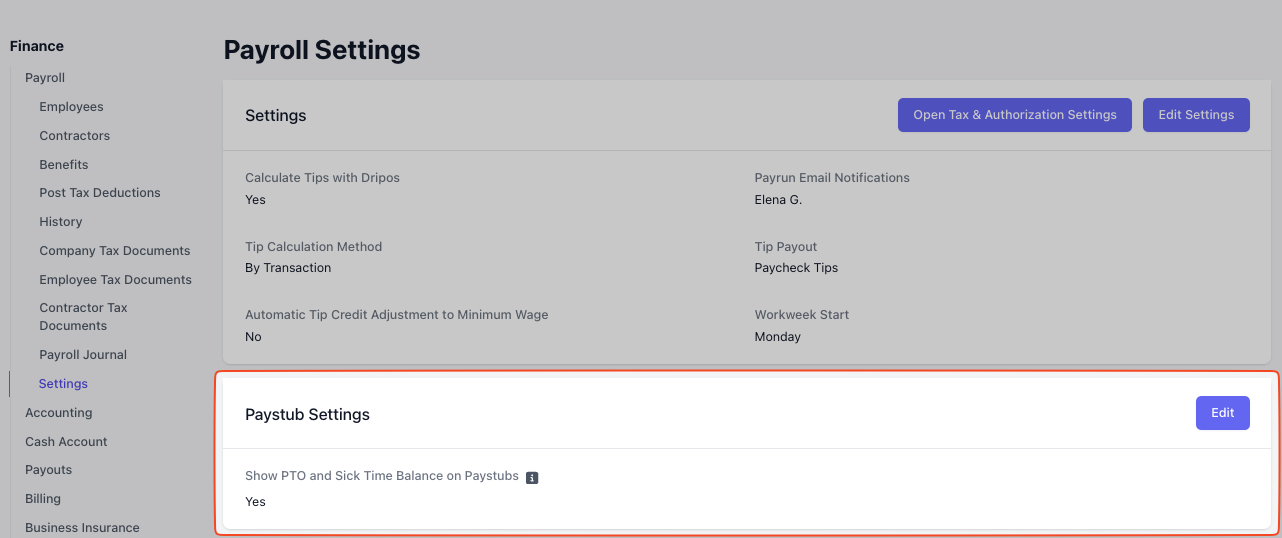
- All paid breaks are now visible on employees’ paystubs/wage statements.
System-wide Outage - July 17, 2025
This afternoon, Dripos experienced a system-wide error that disrupted card payments, took the point of sale offline, and temporarily disabled the dashboard.We apologize for this unexpected system outage today, and we appreciate your patience as we worked to resolve it.The Dripos system is back online and fully functioning, including the Point of Sale, Dashboard, DriposGO, and Order website and app.Please see below for next steps if you are experiencing any of the following issues:I'm still offline. How do I reconnect to the internet?
I'm still offline. How do I reconnect to the internet?
If your system is still offline, please follow these steps:
1
Restart the Point of Sale
Navigate to your POS settings > Advanced Settings > Restart App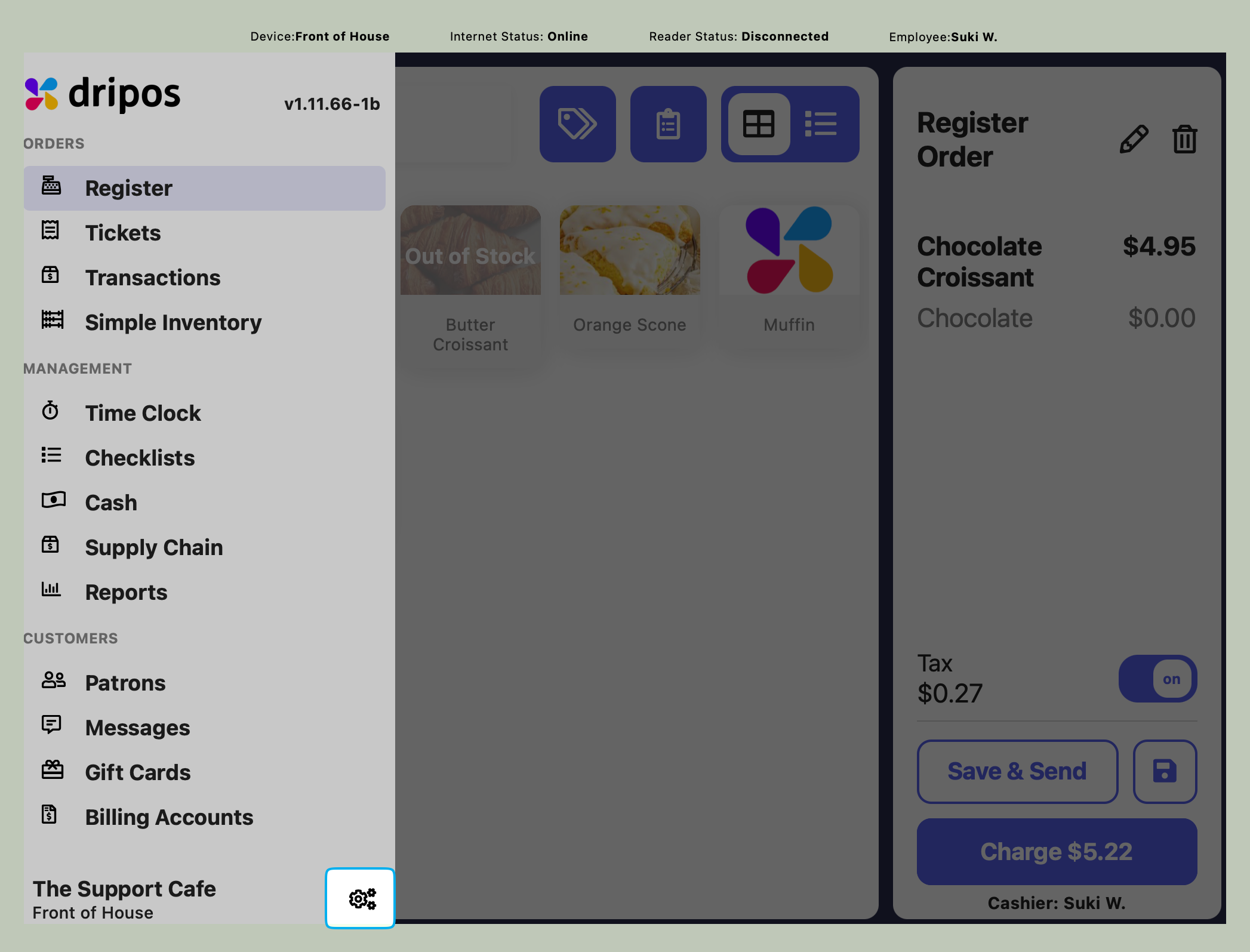
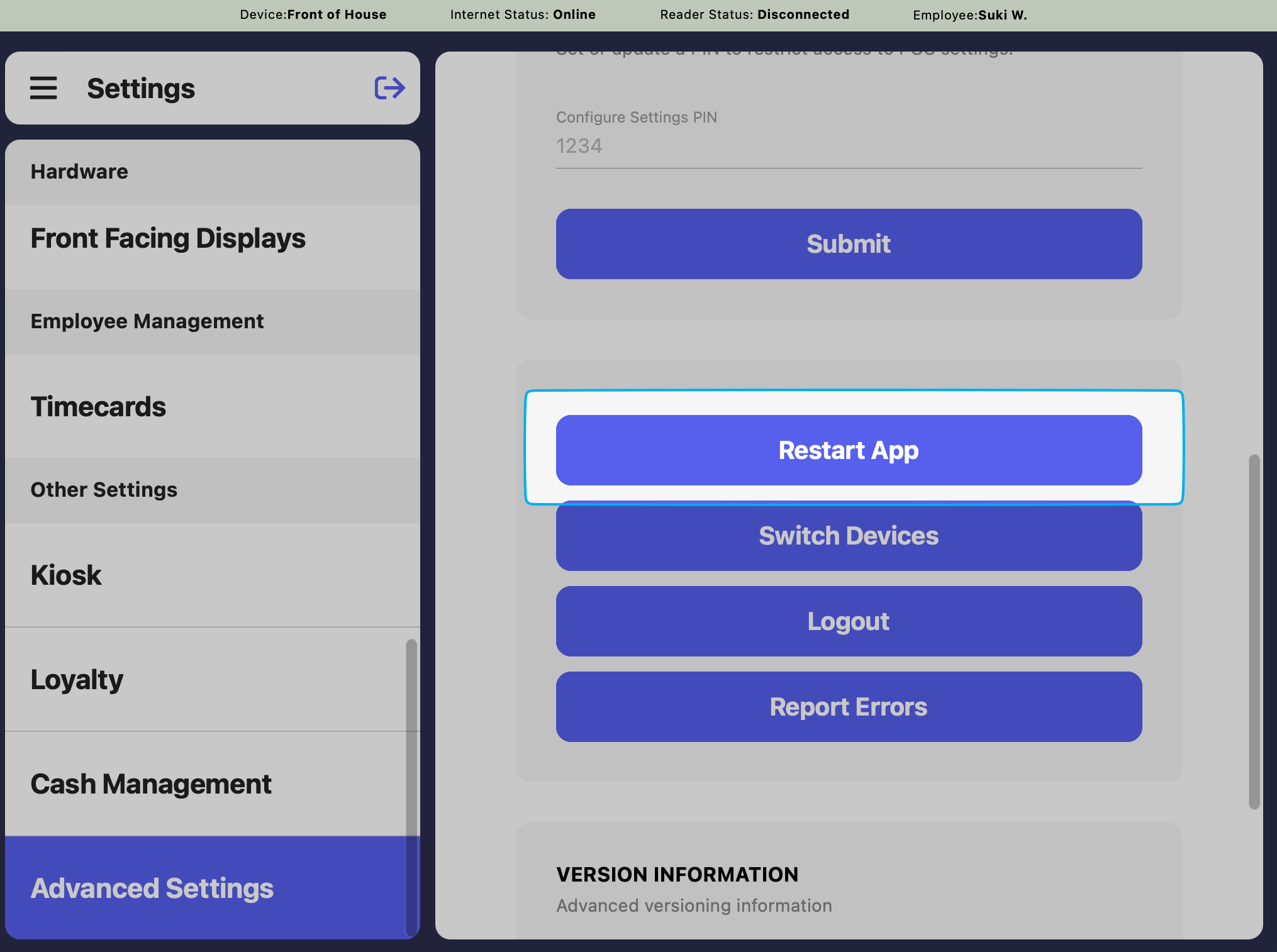
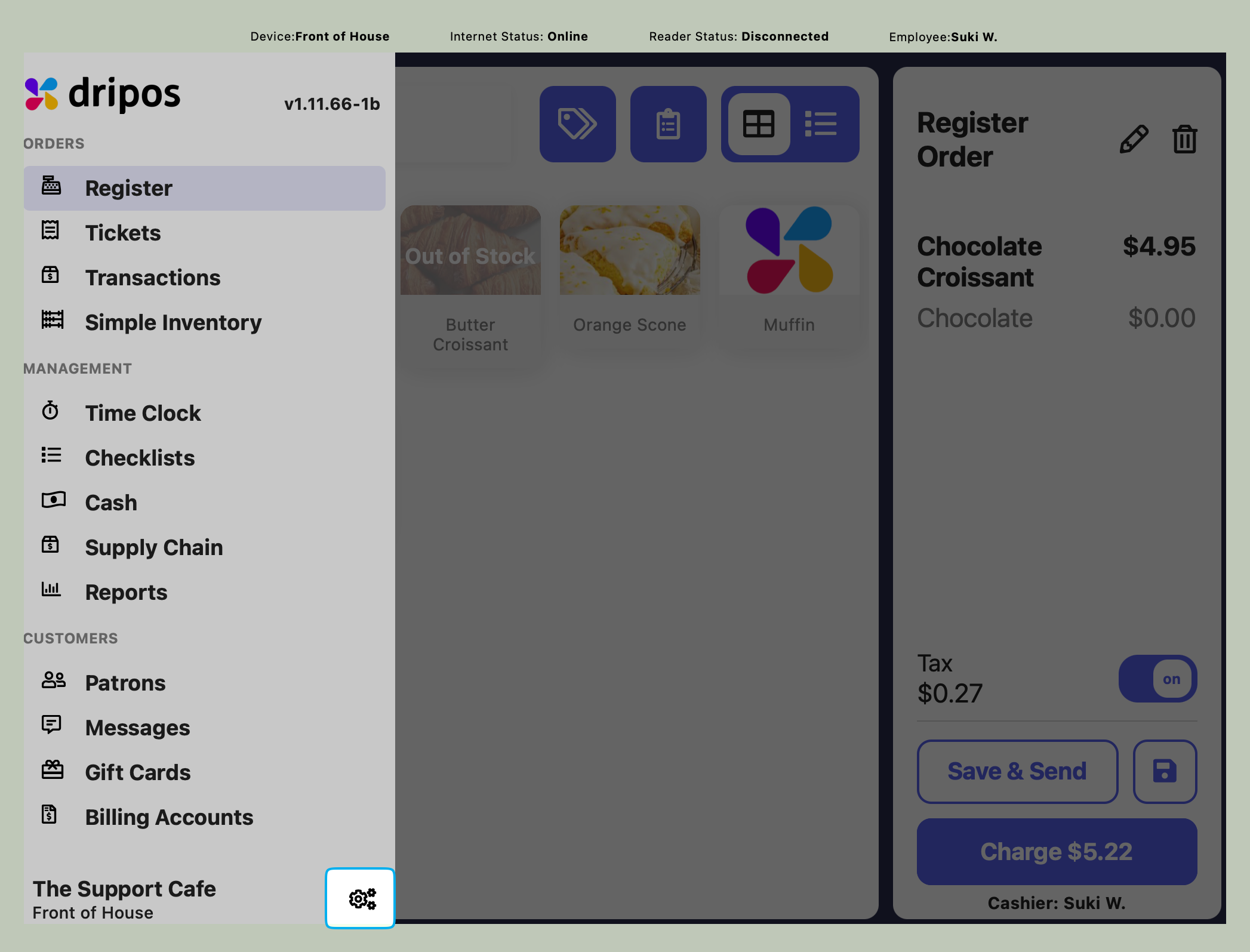
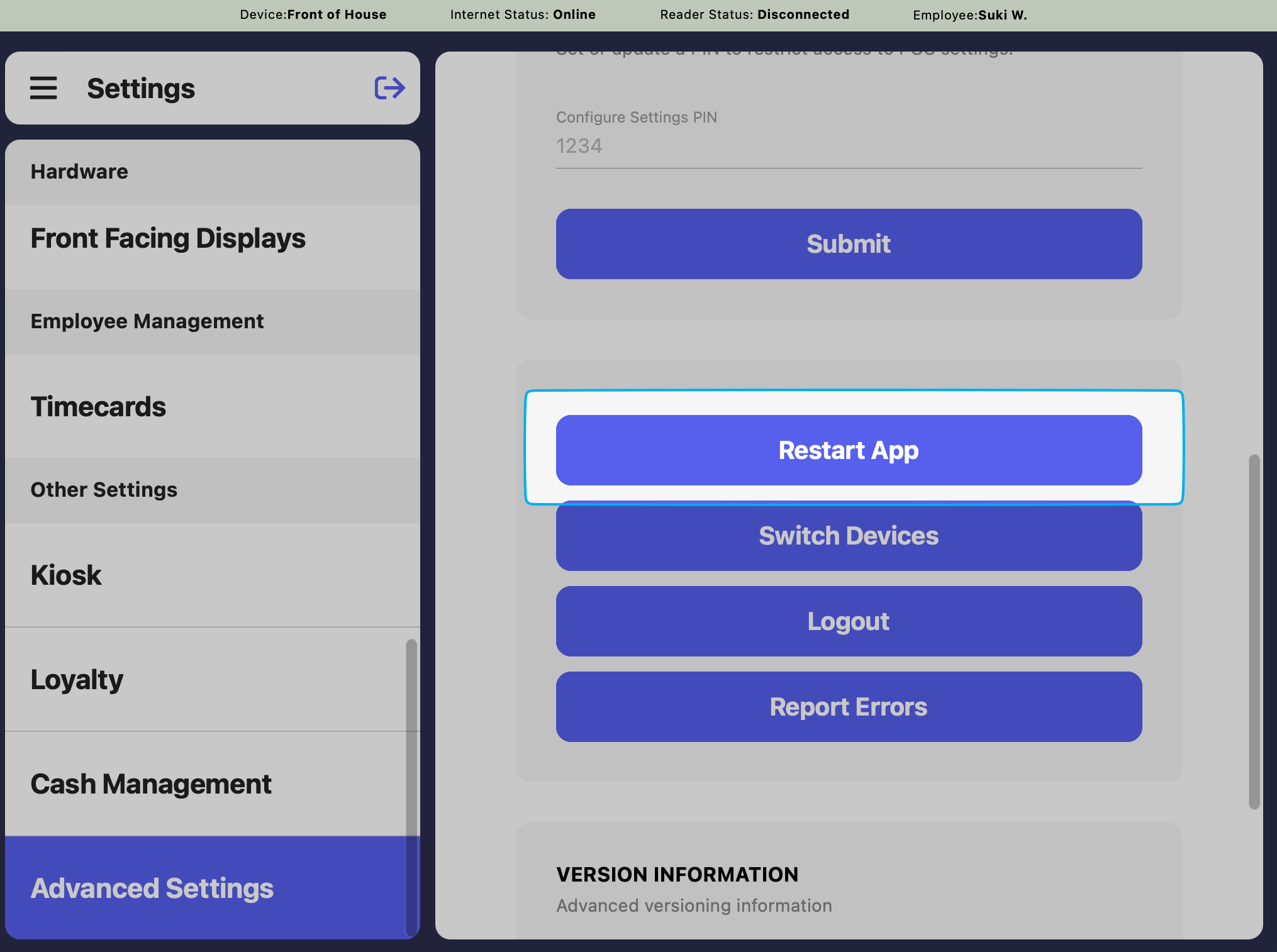
2
Ensure you are connected to the internet on your device
Double check that you have Wi-Fi enabled on your iPad or Android device, as our support team may have instructed you to disable your Wi-Fi connection.
3
Disable Enter Offline Mode
Ensure that you’ve disabled the Enter Offline Mode setting within the POS settings, as our support team may have instructed you to enable this setting.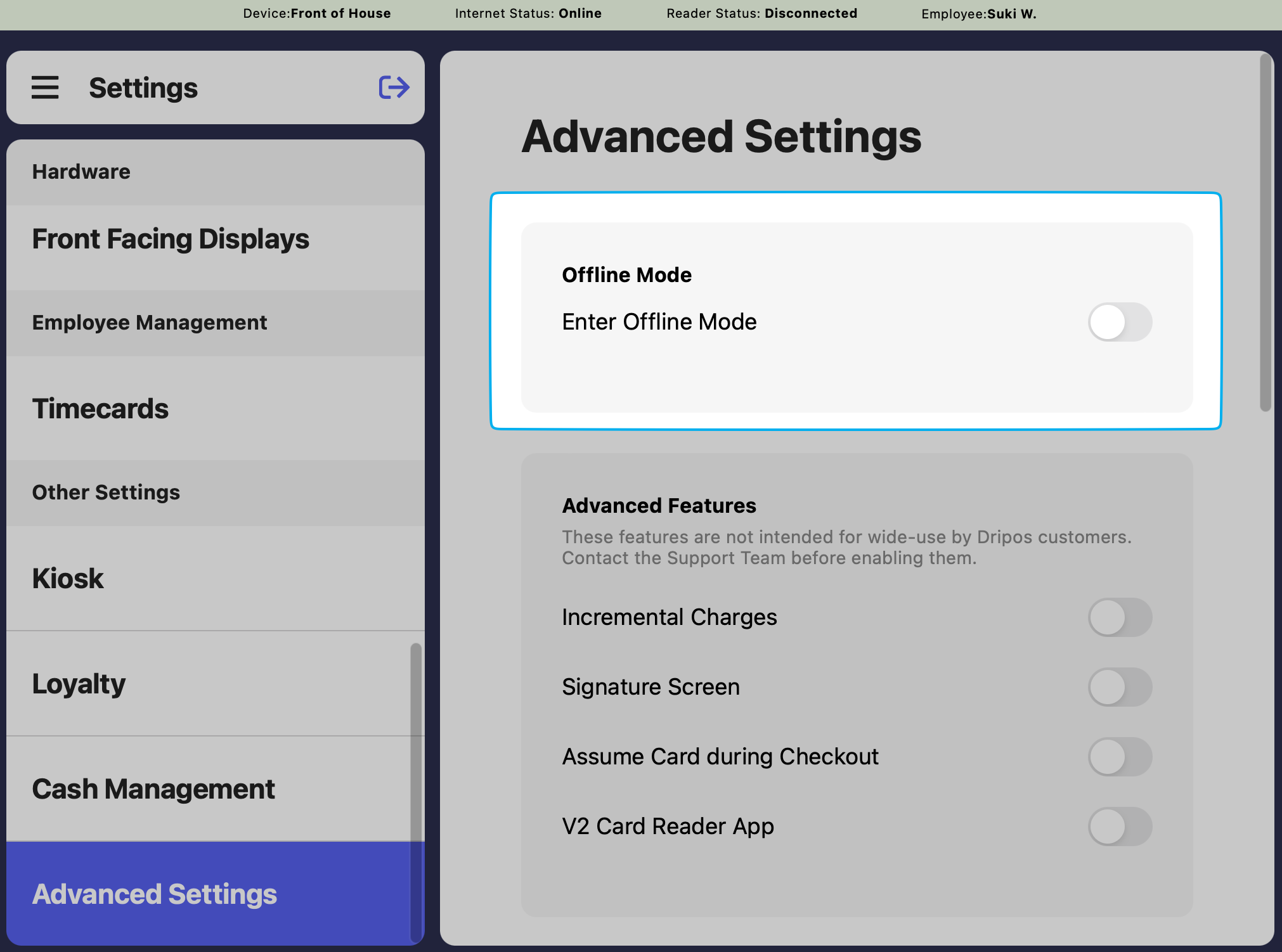
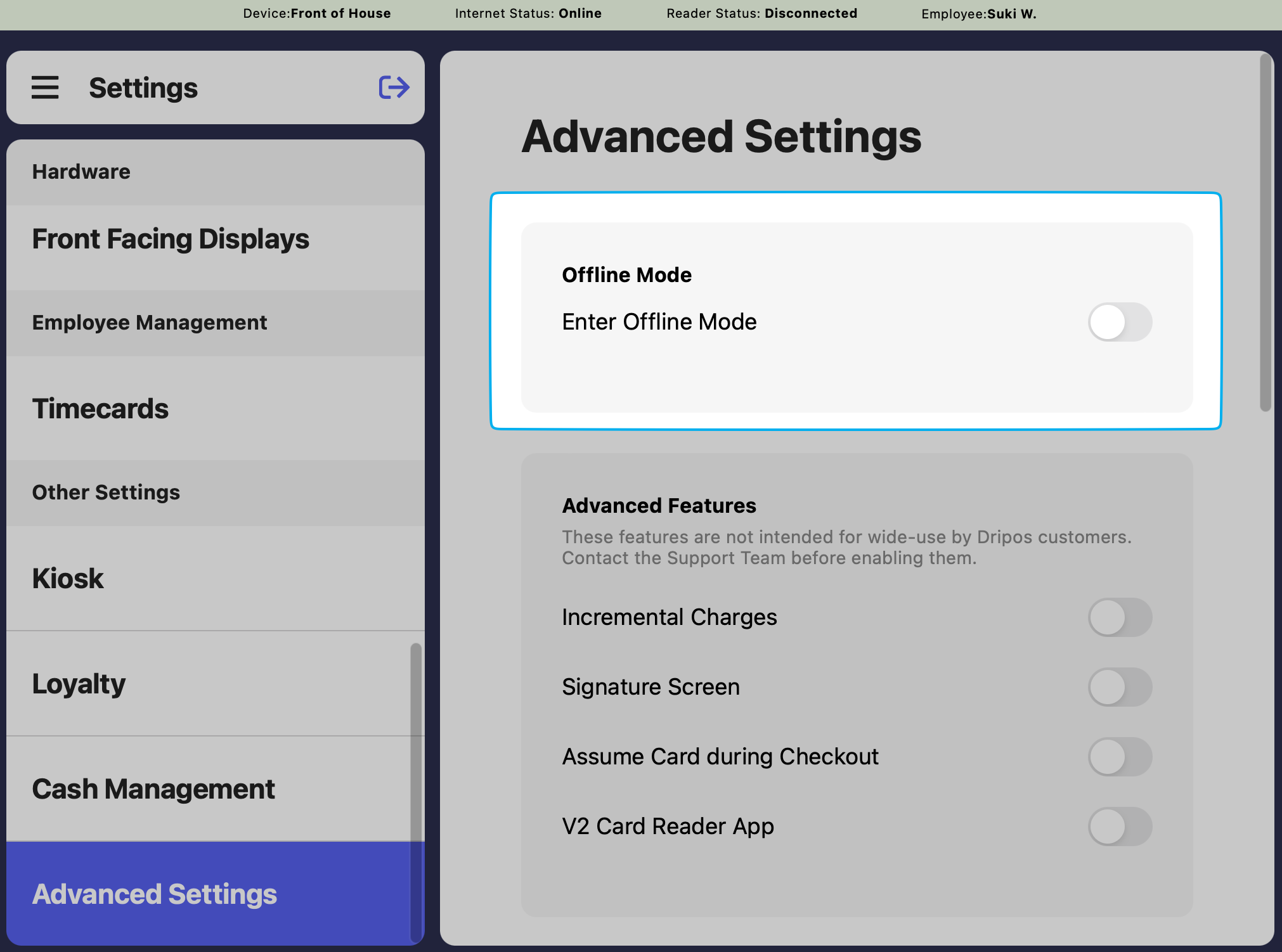
I'm logged out of my Point of Sale. How do I log back in?
I'm logged out of my Point of Sale. How do I log back in?
To log back in to your Point of Sale, please use a phone number that belongs to someone with admin permissions, typically an owner or manager.Once logged in, please select Existing Device and select the device typically used for this iPad.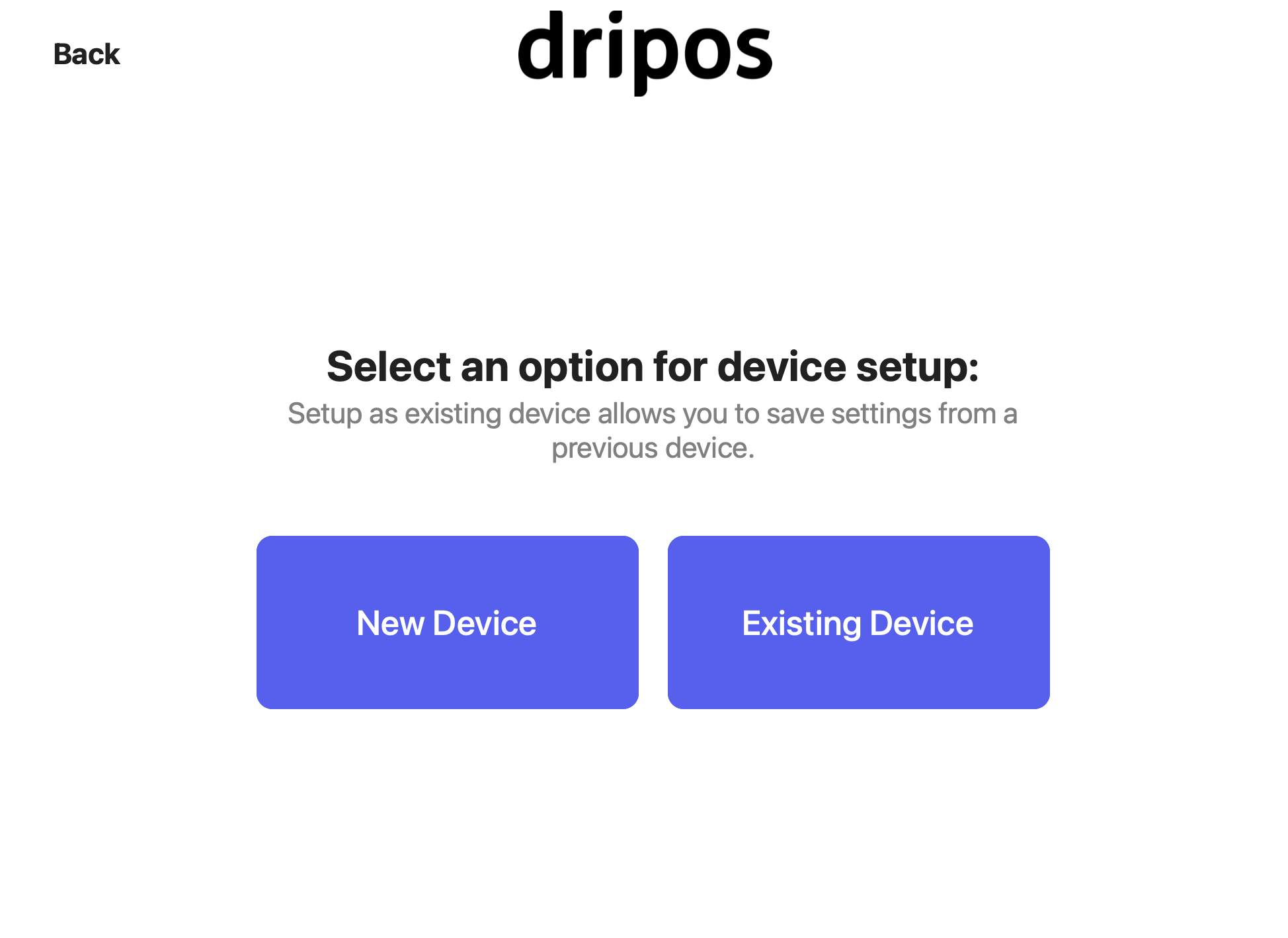
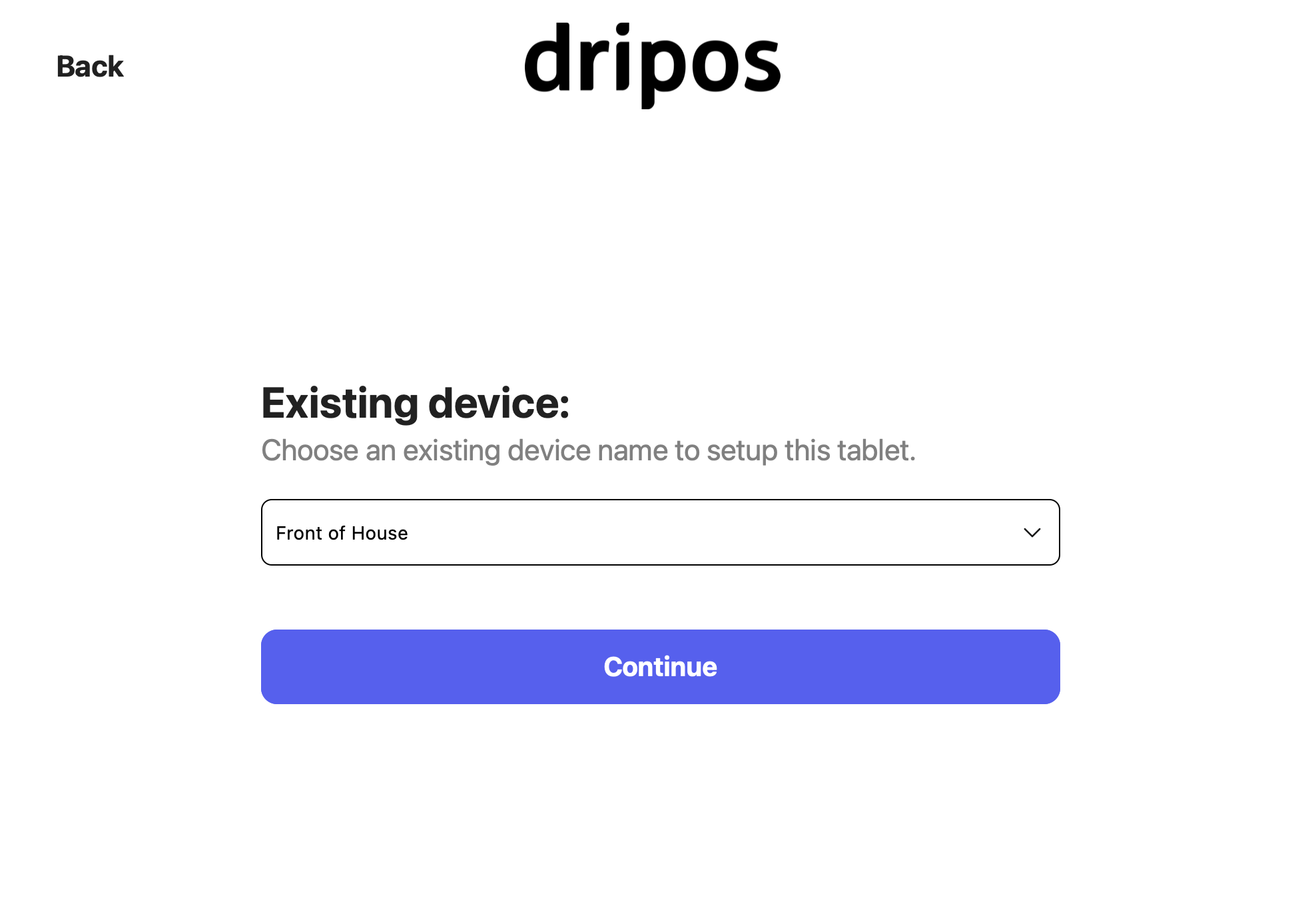
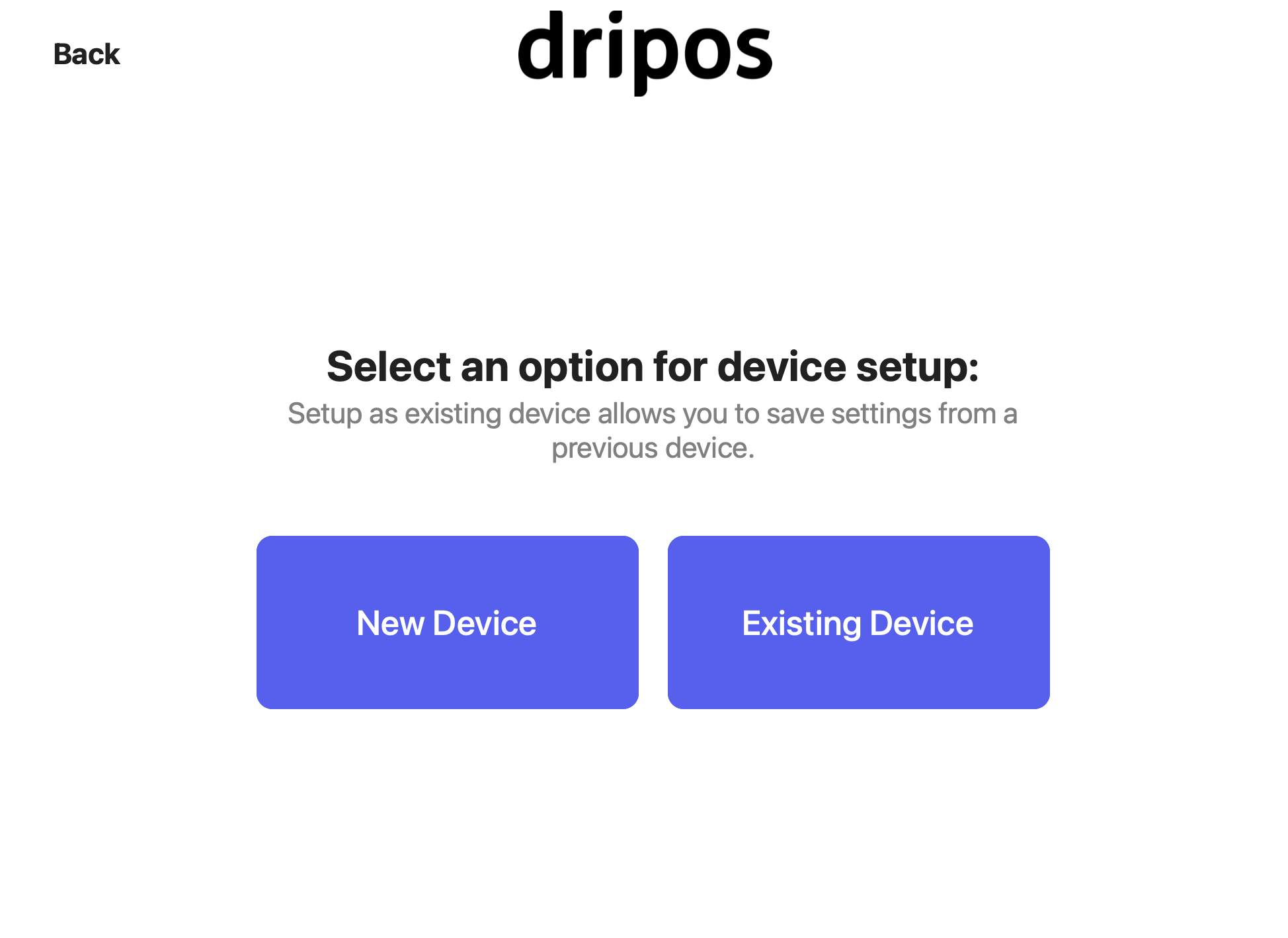
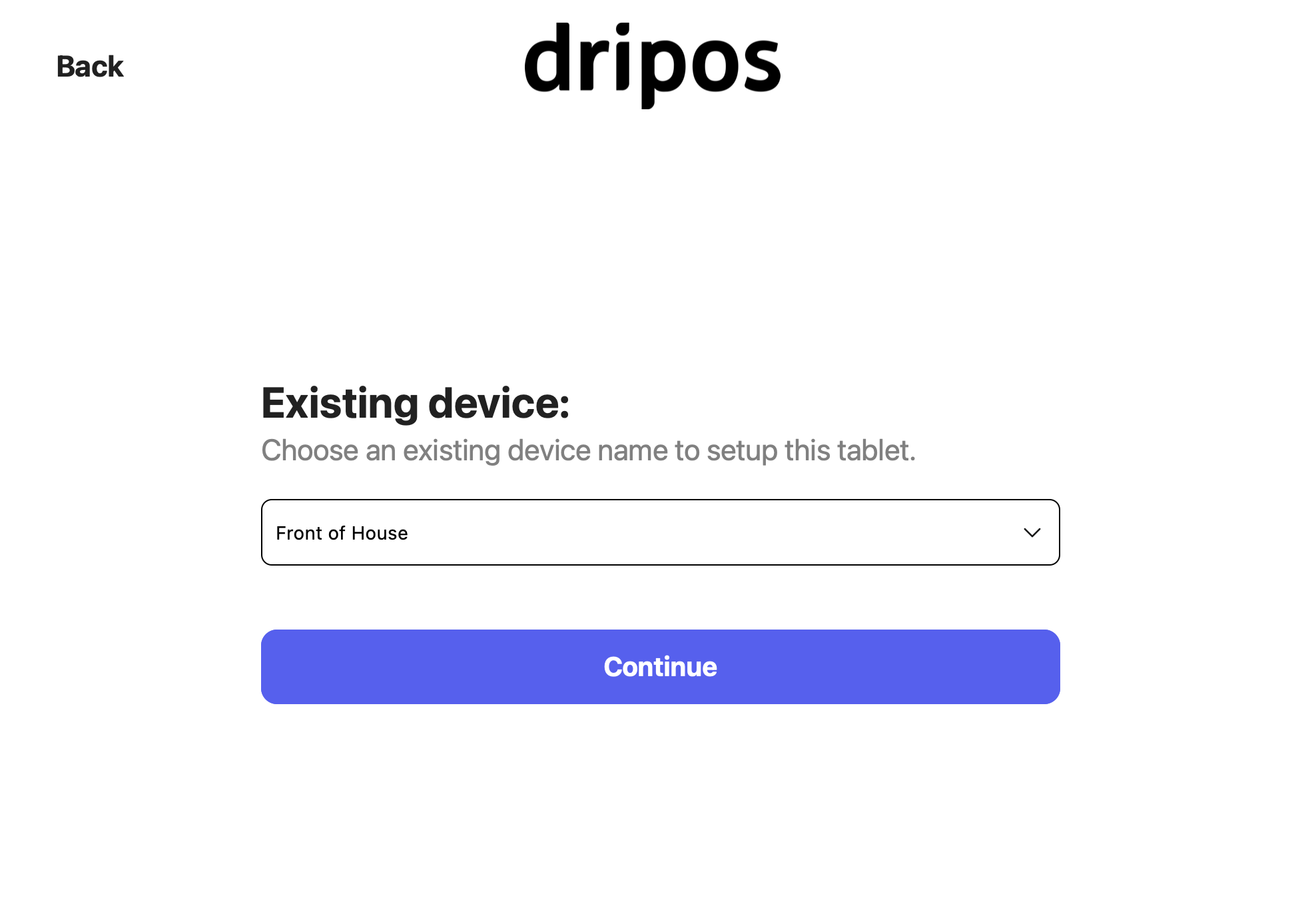
My card reader won't connect to my device.
My card reader won't connect to my device.
If your card reader will not connect, we suggest deleting the device and repairing it entirely.Please follow these steps to remove and repair your reader.
I have pending offline orders. How do I process them?
I have pending offline orders. How do I process them?
Please follow these steps to process your pending offline orders.
I'm still receiving payment errors on my Point of Sale.
I'm still receiving payment errors on my Point of Sale.
If you are still receiving payment errors, please be sure to delete any items in cart that were originally there when your POS was offline.You will need to start a brand new order in order to begin checkout again.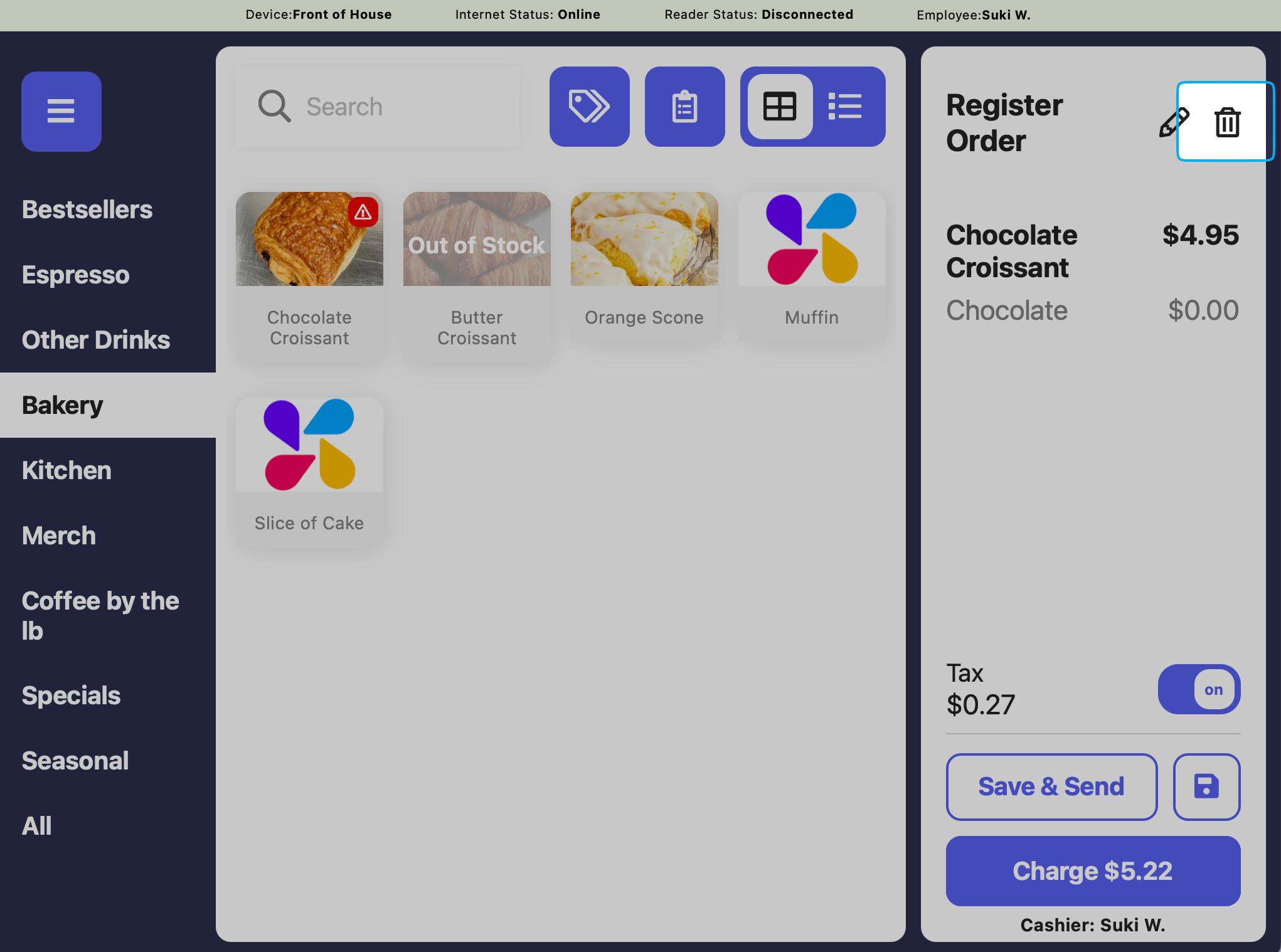
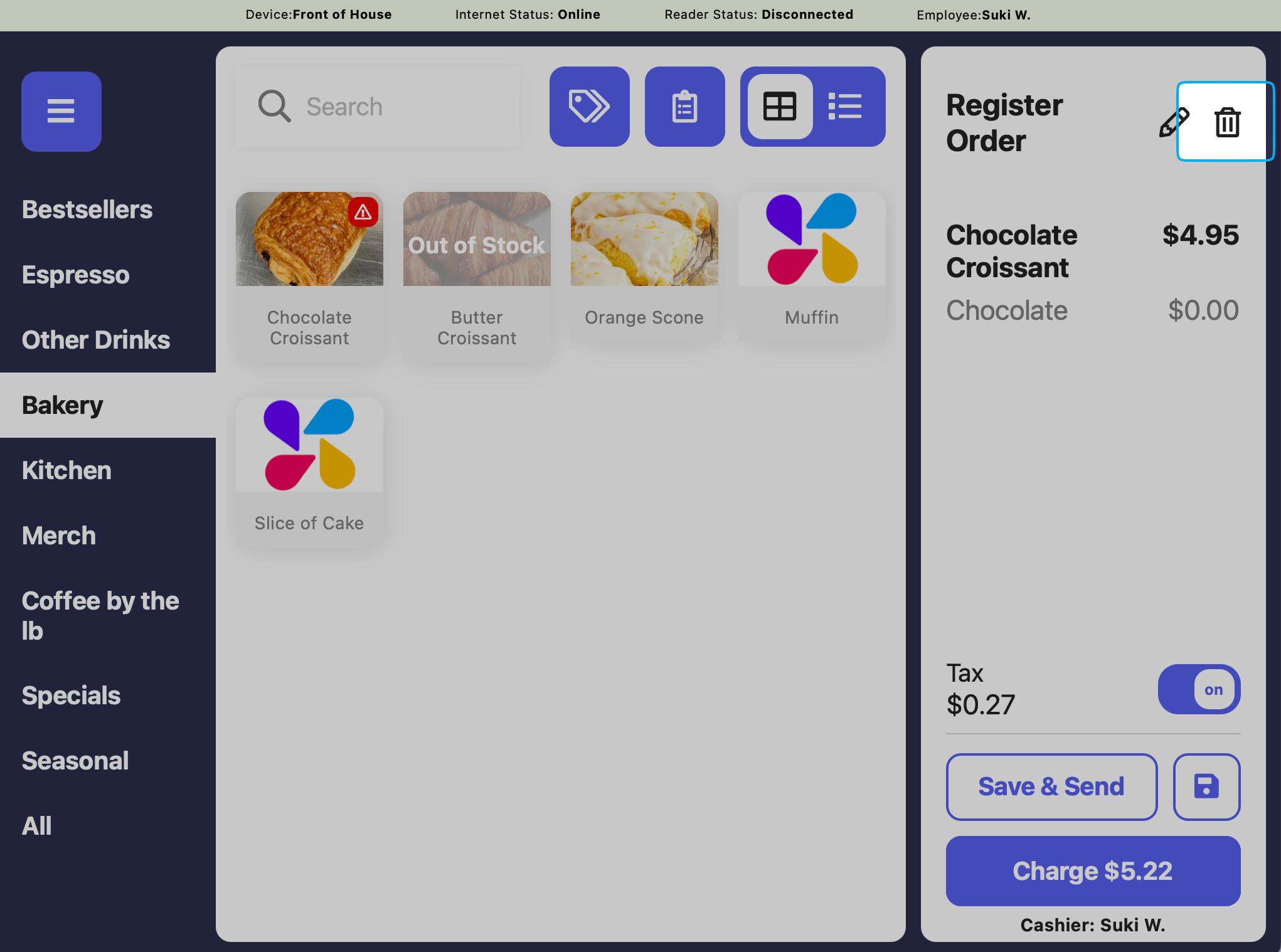
Recurring automatic discounts, easier hardware ordering, marketing beta, and more!
Lots of improvements being made at Dripos HQ! Before we get into it, a few key reminders for the upcoming 4th of July Holiday:- Remember, payouts may be affected by bank closures this Friday, July 4th as the Federal Reserve does not allow money movement on this day. Please see our previous email announcement for more information!
- If you are a Dripos payroll partner, you will also have received an email about your updated payroll deadline as July 4th is not an eligible day for pay direct deposit. Please see your dashboard for updates.
- Our normal support lines will be closed on July 4th in observance of the holiday. Our escalated support line is available for payments and payroll issues only at (781) 650- 9105.
🔁 Recurring Automatic Discounts
We’re excited to announce that our rule- based discounts feature can now be used on a recurring basis! If you like to run promotional events at your shops, you can now implement automatically applied discounts every day at a certain time, every weekday or a repeating weekday, or for a certain period with an end date!.Head to the dashboard > Menu > Discounts for more!🛍 New Dripos Hardware Website
We’ve created a website for our existing customers to order additional hardware for their live locations! Whether you’re replacing hardware or wanting additional equipment, simply head to hardware.dripos.com and tell us more about your reason for purchasing.All of our hardware offerings now exist in one place for you to determine the best hardware for you!🔊 Marketing Campaign Improvements
Beta Program:We’re working on overhauling our text and email campaign UI, and we’re looking for some partners of ours to test out our new features! If you currently use Dripos marketing features and would like to partner with the Dripos team to give some feedback and help us improve, please email us at [email protected] and we’ll see if you’re a good fit to help us test!🪲 Continuing Improvements
- Unpaid tickets can now easily be removed from billing accounts!
- We resolved an issue where recurring invoices were not adhering to the correct end date if the end date had already passed in the current year.
- We fixed a problem where some tax values on transactions were displaying incorrectly. This did not affect the collection of tax or any reports.
Our team is coming off an incredible attendance at this year’s Specialty Coffee Expo where we connected with so many of you and hosted sessions on key topics like cost of goods sold tracking and advanced Dripos features! It was great getting to catch up with our growing customer base in person.In the meantime, we’ve been hard at work back at HQ wrapping up a massive round of improvements. This update is loaded with advancements — from daily summary emails, to enhanced transaction and inventory tools, to dozens of bug fixes aimed at making everything faster, clearer, and more reliable.Here’s everything new this update 👇
✨ Daily Summary Email
Introducing Daily Summary Emails
We want Dripos to be more than a software tool — it should be the pulse of your shop. That’s why we’ve built a new daily summary email, sent to each location’s admin email, that recaps key metrics like sales, labor, COGS, and more. Stay on top of your shop’s performance with insights pulled from the entire Dripos platform.Find this in the Dashboard > Shop Settings > Reports.💵 Pass Processing Fees → Cash Discounts
Account for processing fees via Cash Discounts:
To ensure broader compliance with the evolving requirements of card providers in the US, and simplicity for all partners, we are transitioning from a card processing surcharge model to a menu markup + cash discount model. This means if you previously had ‘pass on processing’ settings on, you will need to transition your shops to new settings!Read our previous email announcement for more info on this change.To use the menu markup + cash discount feature:- Go to your web dashboard.
- Press the Dripos Logo in the upper right hand corner > Settings.
- Under Order System, scroll down to Menu Markup and press Edit.
- Change Cash Discount Enabled to Yes.
- Enter the percentage price increase you would like to implement.
- Press Save.
🔀 Transactions View in the Web Dashboard
View and filter Transactions faster:
We’ve redesigned the Transactions page in the dashboard to make it easier to manage and review activity. You’ll now find clearer filters, improved verbiage, and a detailed view showing all timestamps and key dates associated with each ticket.Additionally, we improved the navigational elements in the Dashboard header by separating Sales into two sections:- Menu: All Dripos features related to building and editing menu items, categories, taxes, etc.
- Orders: View transactions, control payment and ticket types, and track all features related to the order system.
🤖 Bonus Updates
Feature Improvements
- Third Party Order Notifications: Added sound alerts to the KDS for third party orders, aligning them with standard KDS notifications. Find this under POS > Settings > Device Ticket Options.
- Kiosk Menu Availability: Product availability settings from the dashboard now automatically reflect in Kiosk menus.
- Out of Stock Warnings: When re-ordering from previous POS transactions, an “Out of Stock” warning will now display if the product is unavailable.
- Improved Error Messaging: When creating employees with duplicate phone numbers, clearer and more specific error messages now appear.
- Multi-Location Support: Released new tools to better support multi-unit operators, improving functionality for Simple Inventory, Cash Management, and Customer Chats.
Bug Fixes
- Corrected Labor vs. Sales reports to display accurate values.
- Fixed issues with Default Ticket Types when “Fire Ticket When Named” is enabled. Resolved an issue preventing time cards from being created via the Hub app and Web Dashboard.
- Fixed legacy printing setup issues.
- Corrected display errors where employee names appeared with a ‘Danger’ tag in Hub app time card reports when a break was out of compliance.
- Resolved incorrect out-of-stock flags for products and modifiers from third party platforms.
- Fixed Modifier Recipes incorrectly attaching to products without modifiers.
- Corrected real cost per unit calculations when production events are used.
- Resolved recipe creation issues on certain products.
- Fixed issues preventing Vendor Items from being deleted.
- Resolved missing product sales in the Ingredient Activity Log.
- Fixed recipes not deleting when linked product variants were removed. Corrected line item calculations on purchase orders.
This week’s updates focus on tightening up the gift card experience and tools for increasing your menu prices with the click of a button. From giving patrons more flexibility when buying gift cards to adding helpful context around pay rate edits and sales reporting, we’re continuing to build the most thoughtful and complete platform for coffee shop operators.Let’s get into it 👇
🌶️ Menu Markup Tool
Automatically increases prices via Dripos Settings
To help combat rising costs, our team built a simple tool to help automatically increase the prices of your menu based on a pre-set percentage.- Navigate to the Web Dashboard → Settings → Order System, to enable a percentage increase for the various Dripos order platforms.
🎁 Gift Cards Availability
Gift Card availability via the Order Website and Order App
We made a change to our Order Website and Order Apps to allow the purchasing of gift cards outside of store hours. This allows your patrons to purchase and send out gift cards whenever they want, as long as Mobile Ordering is enabled.🤖 Bonus Updates
Feature Improvements
- Edit warning for Role Based pay rates: When editing a role-based pay rate via a specific employee’s profile, we now display a warning that edits will impact all employees using the edited pay rate. Our team added this extra check to prevent incorrectly editing team member pay rates.
- Gross Sales on Hub App reporting: We edited the sales graph on the homepage of the Hub app reports to display ‘Gross Sales’ rather than ‘Total Collected’ to more accurately show sales performance.
Various Fixes
- In our previous update, our team had changed the default sorting on the Scheduler to ‘Alphabetical’. This change caused our custom sorting feature to break, which has now been resolved.
- Resolved an issue restricting the completion of a pay run when a non-automatic tip credit adjustment was added to an employee.
- Resolved an issue with third party sales not accurately displaying inside Dripos reporting.
- Resolved an edge case with Checklists not completing and moving into a user’s history.
- Resolved a display issue that blocked Checklist Instances without duration from displaying in the Hub App.
Spring is in full swing here in NYC—the cherry blossoms are out, the sidewalks are finally thawed, and our team at Dripos HQ has been busy preparing another great list of product additions.From completing Checklists right from your phone to faster scheduling and cleaner invoice displays, we’ve wrapped up a ton of projects just in time for this new season of growth. And don’t worry—we’ve got plenty more exciting updates coming in the weeks ahead.
✅ Checklists via the Hub App
We have added the ability for Checklist instances to appear on your team’s phone directly via the Hub app! Employees are able to view instances, complete tasks associated to checklists, and perform all the same functionality you expect on the POS.🪪 Team Enhancements
Sorting Employees Alphabetically
We changed how employees are sorted across a few key areas of the dashboard to allow for easier access. My Team, Employees, and the Employee View of Scheduling all sort alphabetically by first name now.Scheduler Loading Speed
Our engineering team has updated some underlying tools that support the Dripos Scheduler to improve the speed of loading for shifts, preferences, time off, and more. You should notice a big usability improvement when drafting a schedule.Miscellaneous Team Improvements
- When selecting “Improve All” via the dashboard Approval Center, we now display the total amount of actions being approved in the confirmation popup to ensure clarity on what is being approved.
- If an employee is already clocked into a different role, but scheduled for a second shift, we will no longer send late clock in notifications.
- We fixed an issue uploading custom documents to Employee Onboarding.
- We fixed an issue with links in the Hub app on Android devices not generating hyperlinks.
- We fixed an issue with updating bank accounts on draft pay runs pulling from previous accounts.
🤖 Other Updates
Enjoy a mixture of additional updates from our engineering team:- Invoice payment method display. We improved the formatting of payment methods that display in the dashboard on paid invoices to be more clear.
- Purchase Order PDFs. Purchase orders sent out via Supply Chain now have an added column for SKU and display dates for when it was sent and expected delivery.
- Display ’# of #’ on printed make tickets. If you are using multiple printers at various stations for a single ticket, we now display the # of tickets at the top of each make ticket that is printed to flag there are other items on an order.
Various Fixes:
- Fixed a pricing issue with multi-select w/ fixed price modifier sets.
- Fixed an issue preventing the deletion of invoices.
- Fixed an issue with deleted invoices appearing as outstanding.
- Fixed an issue with the Dripos Go app displaying tax for tax disabled ticket types.
- Fixed an issue with POS login permissions for team members.
The weather’s finally warming up here in NYC, the trees are starting to show some green, and just like you might be swapping out winter specials for iced lattes—we’ve been tidying things up on our end too.This update is all about wrapping up ongoing projects and giving your all-in-one coffee shop software another serious tune-up. We squashed a bunch of pesky issues, polished up key features, and laid the groundwork for a new set of projects we are kicking off this week!⚠️ All app updates - POS, Hub App, and Order App - require an update via the App Store itself this week.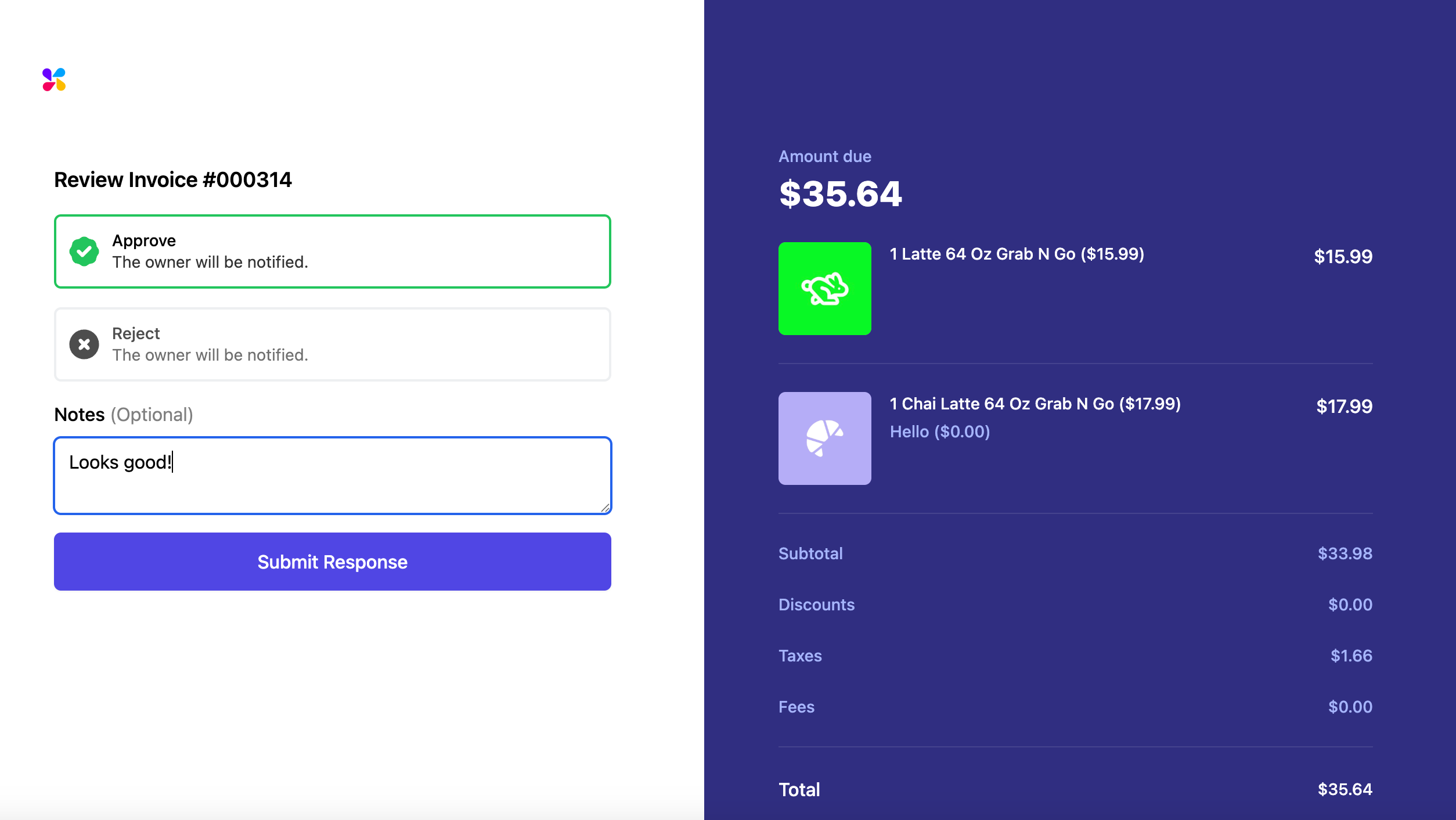
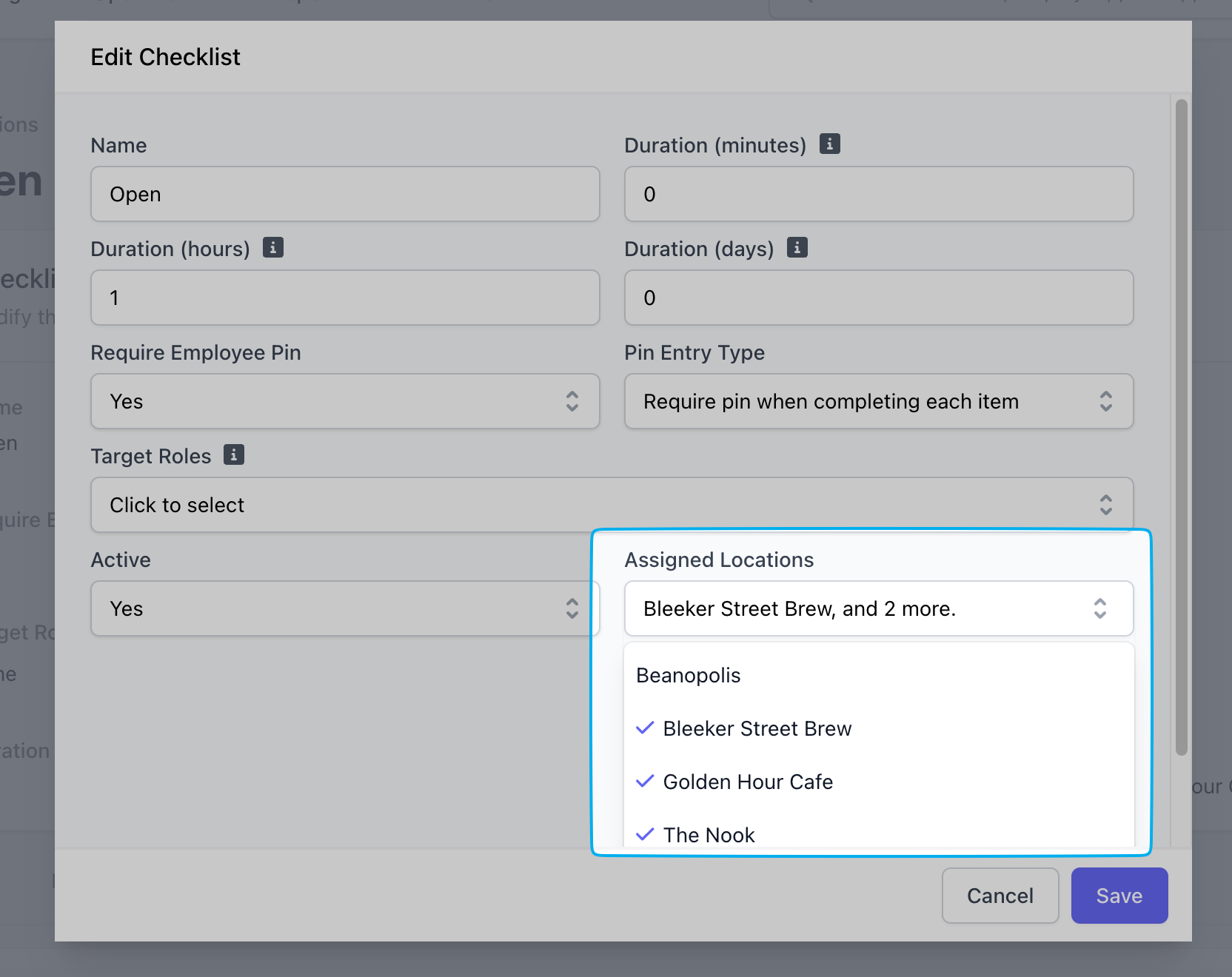
📑 Invoice Quotes
Send Invoice Quotes to receive Customer confirmation: We added the ability to send out Invoice Quotes before finalizing and sending a payment link to customers. When a quote is received, customers can confirm the items on the invoice, leave notes, and then receive a payment link when finalized!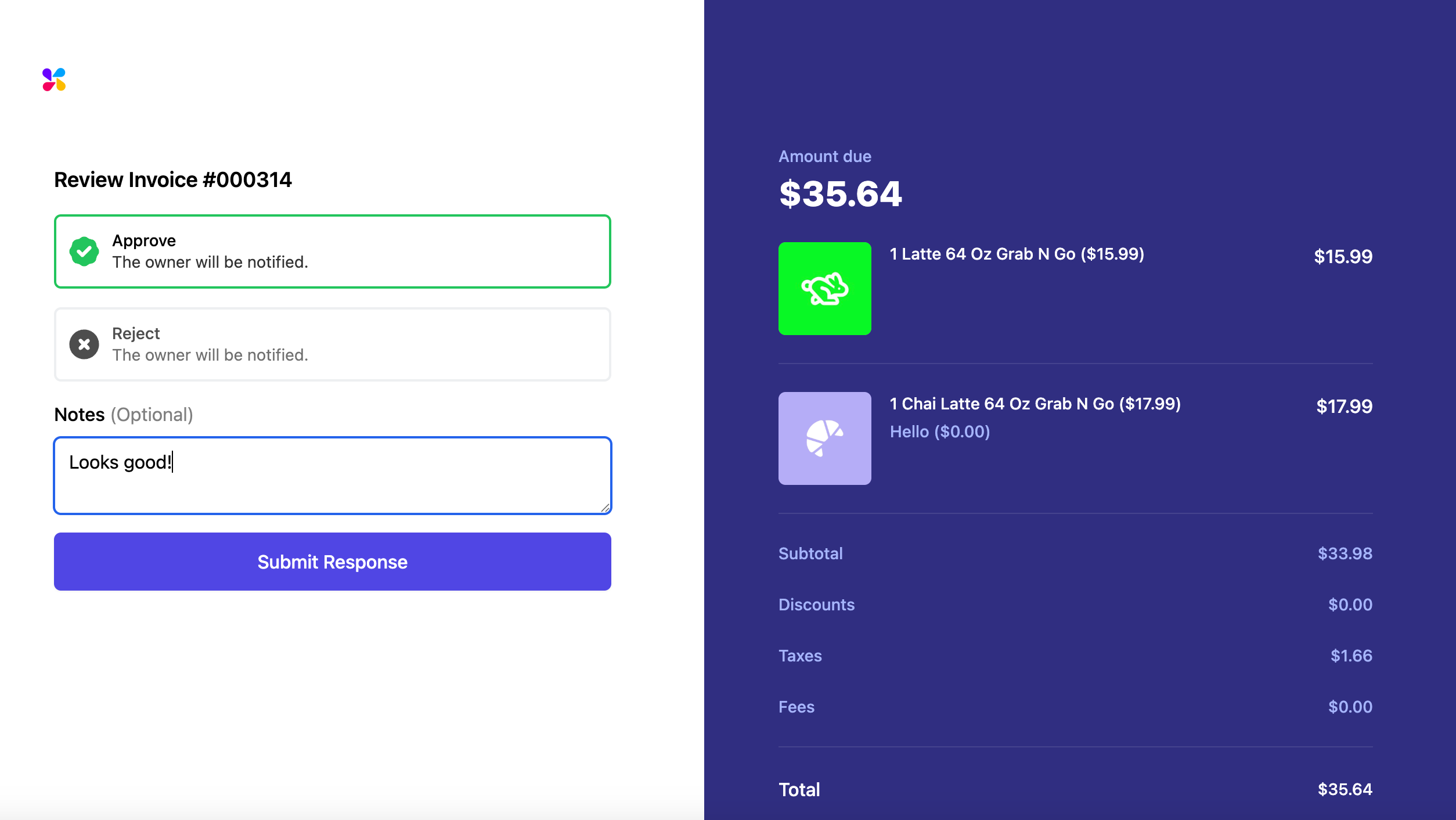
📝 Company Based Checklists
The first of many Company Based features! Our engineering team’s push to make the dashboard easier to use for multi-unit businesses is officially underway! Checklists can now be added to multiple locations at once through the creation process or when editing an already existing checklist.We’ll be going feature by feature over the next few months doing the same to the entire dashboard. It’s our team’s goal that a Dripos user will never need to add data more than one time if setting up features across locations.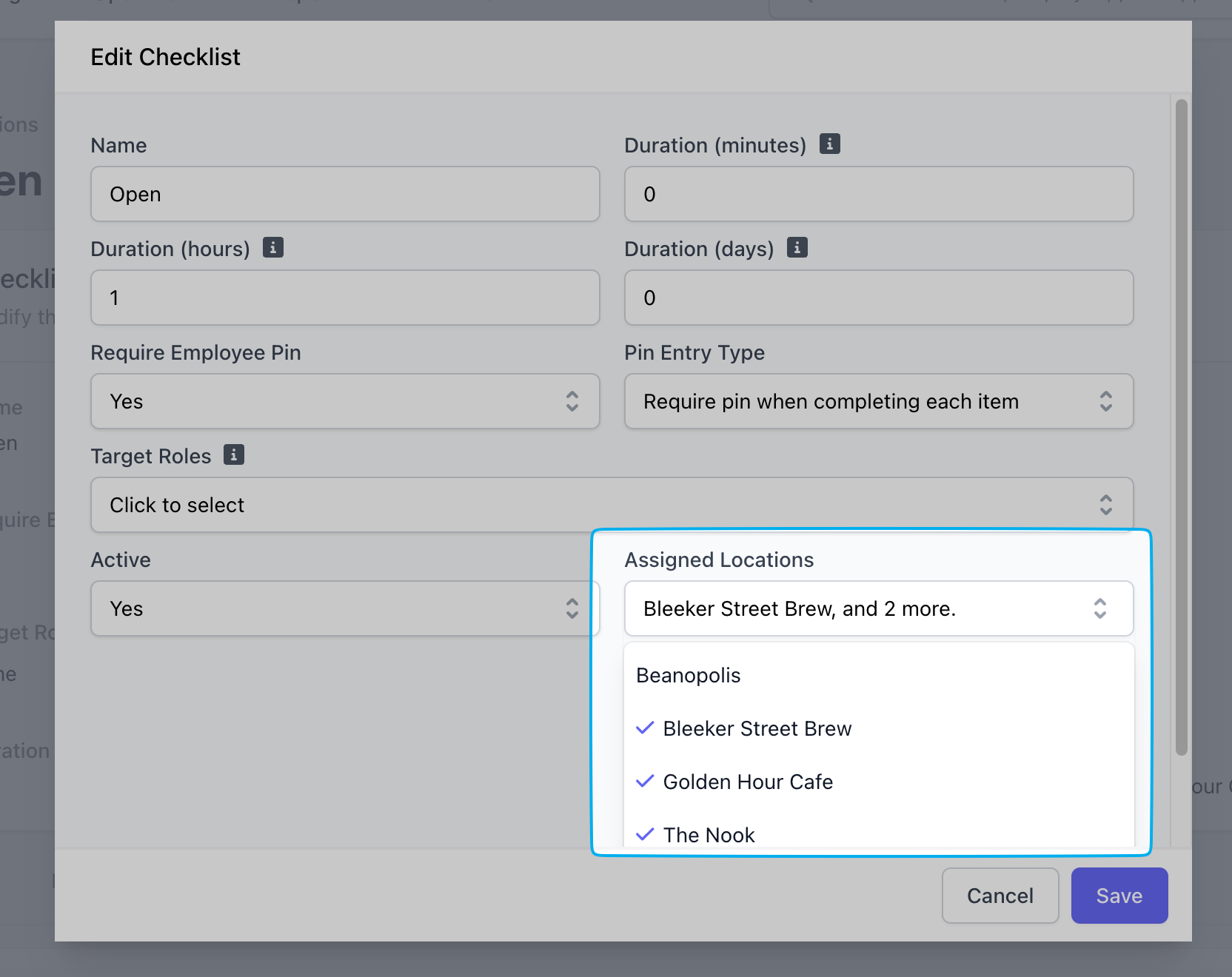
🔮 Supply Chain Advancements
Automatically calculated Default Cost: When a sub-recipe is setup on an ingredient, that ingredient’s Default Cost will now automatically be set to the sum of the default costs on the attached ingredients to make your workflow simpler! With this change, you will no longer be able to edit the Default Cost of any ingredient with a sub-recipe and a warning will display when attempting to edit.Our engineering and product teams did not stop there! We implemented the following Supply Chain advancements:- Hide Production Events. When there is no sub-recipe on an ingredient, we now hide the Production Event button from displaying on the POS and Dashboard.
- Ingredient Stock via Recipe Page. We moved the display of an ingredient’s Current Stock from the Recipe Modal into the table dropdown on the Recipe’s page. -Simpler Homepage. We have simplified the homepage of Supply Chain by directing it to the Ingredients page directly. The recommended restock quantity has been removed as we work to implement a PO process directly from the ingredients page.
- Ingredient Names in Recipes. When adding an ingredient to a recipe, we made long ingredient names new line rather than get cut-off.
- Ingredient Search. We implemented a new search method into Supply Chain to ensure keywords pull up all related ingredients.
- Removed Ingredient Usage Report. We have removed the old ingredients usage report as our team works to implement newer useful reports inside Supply Chain.
🤖 Other Updates
Enjoy a mixture of miscellaneous features in this week’s product update:- Gift Card Tracking. When viewing a transaction where a gift card was used as the payment method via the Web Dashboard or POS, we will now link to the specific card that was used.
- Loyalty Verbiage. We changed the verbiage of Loyalty Earning rules from ‘Flat Amount’ to ‘Earning Rate’.
- Tax Withholding Page. When tax withholding is turned off, the page for this feature will now continue to display so users will not lose previous data.
- Faster Branded Apps. We implemented a change that makes Branded Apps much faster.
- Payroll Onboarding. We edited the “Pay Run” tag when onboarding new employees onto payroll to be more clear of the current onboarding status. We have also removed the requirement for 2-3 months of Bank Statements.
- Permission for viewing Transactions. We added a Role Permission for viewing Transactions via the POS and Web Dashboard. To enable, go to Settings → Employee Management → Pin Protect Transactions Page. From there, you will then need to add the permission to any role that you want to provide access to.
- Timezone Clarity. We changed how most pages in the dashboard display time when viewing from a different time zone than your shop settings.
- Employee Start Dates. We have expanded the Employee Start Date to 2000-2025 to account for longer tenured employees.
Supply Chain
- Fixed an edge case where an ingredients stock was not being tracked in the activity log and COGS report.
- Fixed an edge case where Supply Chain restock rules were not going into affect at the desired times.
- Fixed an issue that was resulting in Vendor Item Case price being set as an ingredient’s Real Cost per Unit.
- Fixed an issue with decimal formatting when editing an ingredient’s Real Cost per Unit inside the Activity Log.
- Fixed an issue that allowed more than the current stock of an ingredient to get added to the POS cart.
- Fixed an issue that was preventing a new recipe from being created on products with specific settings.
- Fixed the Default Cost field validation to only allow numbers to be typed in.
- Fixed an issue that allowed ordering out of stock products via Third-Party platforms.
Teams
- Fixed an issue that prevented Employee PINs beginning with a 0 from being created.
- Fixed an issue editing a published shift’s location to a different location.
Other
- Fixed an edge case where checklist instances were not appearing on the POS at the desired time.
- Fixed a UI component inside our calendar select in the Dashboard to be easier to use.
- Fixed an issue causing tickets to sometimes not display inside the KDS recently completed tab.
- Fixed an issue that was causing duplicate Patrons to be created when logging into the Order App or Branded App.
- Fixed an issue with Third Party hours syncing incorrectly due to Daylight Savings.
- Fixed our payouts export to include all relevant columns.
- Fixed an issue with checkout prompts not creating via the Dashboard.
If software updates had a training montage, this one would be running up the Rocky steps. 🏃☕We’ve spent the last two weeks upgrading our system across the board, making everything stronger, smoother, and more reliable—just in time for a major new wave of exciting projects over the coming months (more on that below).While there aren’t any specific new features to highlight in this product update, you should notice quality of life updates across the entire platform. Think of it like tuning up the espresso machine before a rush: we’ve fine-tuned performance, optimized workflows, and ensured your favorite all-in-one platform is operating at its best. 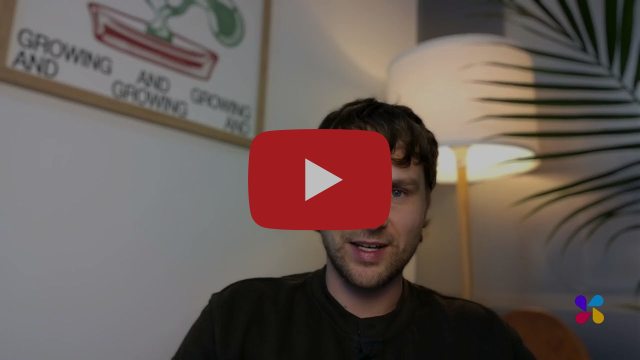 In this episode, we’ll spend time talking about a couple of previews from the next few months of development as well as demoing new features that have been released so far in 2025, including:
In this episode, we’ll spend time talking about a couple of previews from the next few months of development as well as demoing new features that have been released so far in 2025, including:
🛋️ Dripos Coffee Chat - Episode 1
A conversation with the Co-Founder of Dripos A new monthly series giving you sneak peeks at upcoming features, longer walk-throughs of features we’ve recently released, and a space to keep you in the loop on all things Dripos!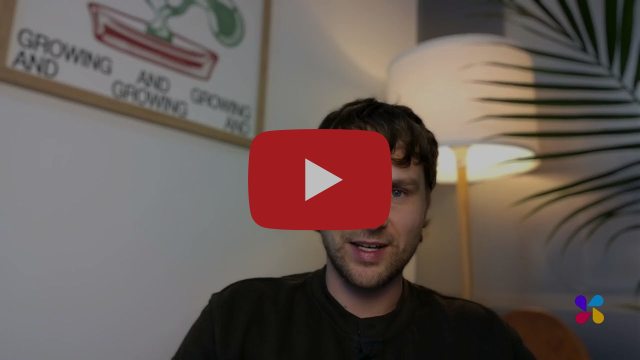 In this episode, we’ll spend time talking about a couple of previews from the next few months of development as well as demoing new features that have been released so far in 2025, including:
In this episode, we’ll spend time talking about a couple of previews from the next few months of development as well as demoing new features that have been released so far in 2025, including:- Revamped Onboarding – Smoother, bug-free, and perfect for onboarding new hires.
- Supply Chain Revamp – Track vendors, inventory, and labor costs like never before.
- Recurring Invoices – Set it, forget it, and get paid on time, every time.
- Improved Messaging – Upload PDFs, photos and use reactions
- Rule Based Discounts – Automatic discounts applied on all ordering platforms.
The updated Onboarding functionality now allows you to create onboarding Packets with custom or default Documents for employees to complete. You can access these changes under Team → Onboarding in the Web Dashboard.Were you using the beta version of our onboarding feature? No worries! While onboarding now looks different, any files previously filled out by employees using the old system have been retained. You can find them under Employee Profile → Files.Read the full walkthrough in the Dripos Guidebook.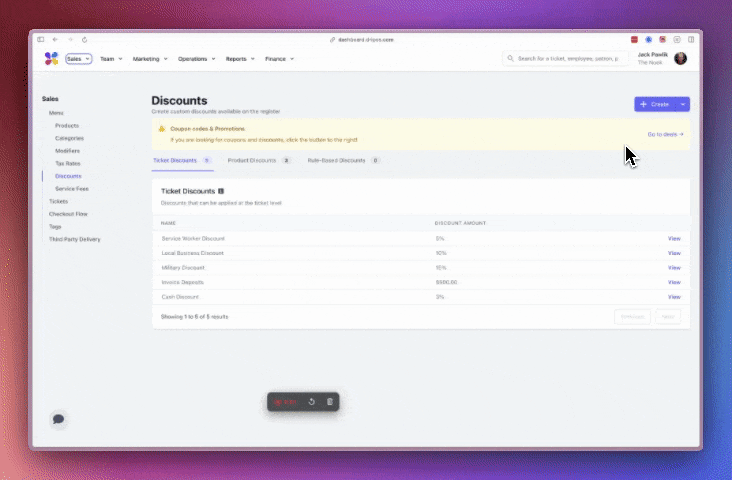 Perfect for “Buy One, Get One” & similar use cases! When a patron’s order meets the criteria for a discount rule, the discount is automatically applied to their cart. Rule-Based Discounts were one of the most requested features across our Dripos user base, and now they’re here! Access them via the Web Dashboard: Sales → Discounts → Rule Based Discounts
Perfect for “Buy One, Get One” & similar use cases! When a patron’s order meets the criteria for a discount rule, the discount is automatically applied to their cart. Rule-Based Discounts were one of the most requested features across our Dripos user base, and now they’re here! Access them via the Web Dashboard: Sales → Discounts → Rule Based Discounts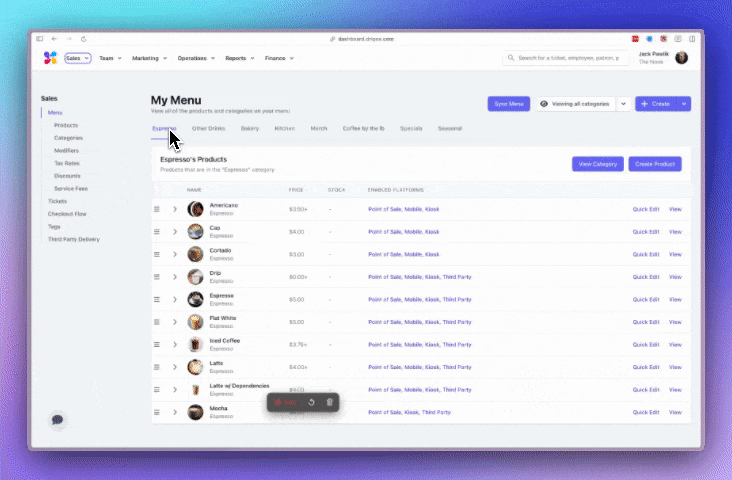 The updated Onboarding functionality now allows you to create onboarding Packets with custom or default Documents for employees to complete. You can access these changes under Team → Onboarding in the Web Dashboard.Were you using the beta version of our onboarding feature? No worries! While onboarding now looks different, any files previously filled out by employees using the old system have been retained. You can find them under Employee Profile → Files.Read the full walkthrough in the Dripos Guidebook.
The updated Onboarding functionality now allows you to create onboarding Packets with custom or default Documents for employees to complete. You can access these changes under Team → Onboarding in the Web Dashboard.Were you using the beta version of our onboarding feature? No worries! While onboarding now looks different, any files previously filled out by employees using the old system have been retained. You can find them under Employee Profile → Files.Read the full walkthrough in the Dripos Guidebook.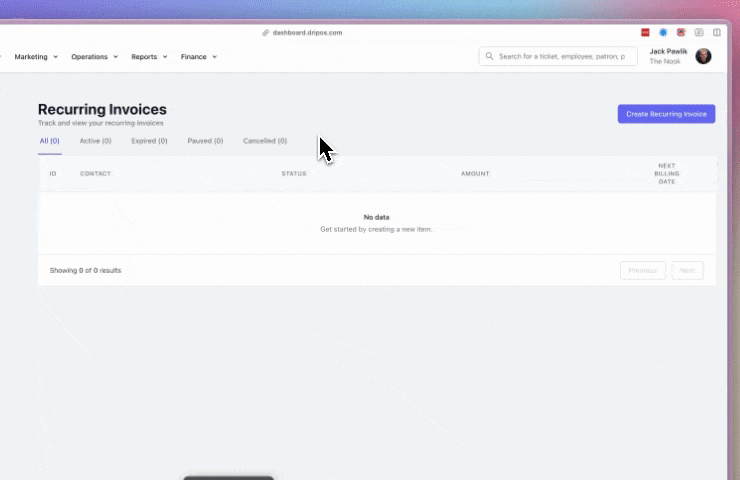 Smoother Invoice Creation.
Alongside this highly anticipated invoice feature, we’ve improved the Web Dashboard’s invoice creation process by separating invoice details and invoice line items for a more intuitive experience.
Smoother Invoice Creation.
Alongside this highly anticipated invoice feature, we’ve improved the Web Dashboard’s invoice creation process by separating invoice details and invoice line items for a more intuitive experience.
📐 Rule-Based Discounts
Introducing Rule-Based Discounts! Now, you can set up automatic discounts that apply via the POS, Kiosk, Order Website, and Order App when certain products are added to the cart.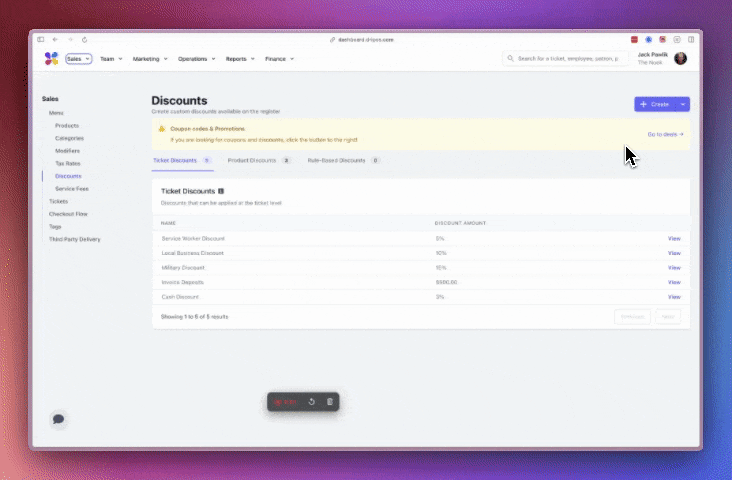 Perfect for “Buy One, Get One” & similar use cases! When a patron’s order meets the criteria for a discount rule, the discount is automatically applied to their cart. Rule-Based Discounts were one of the most requested features across our Dripos user base, and now they’re here! Access them via the Web Dashboard: Sales → Discounts → Rule Based Discounts
Perfect for “Buy One, Get One” & similar use cases! When a patron’s order meets the criteria for a discount rule, the discount is automatically applied to their cart. Rule-Based Discounts were one of the most requested features across our Dripos user base, and now they’re here! Access them via the Web Dashboard: Sales → Discounts → Rule Based Discounts📝 Onboarding Overhaul
Our product team has rebuilt Onboarding from the ground up! We’ve designed this update to simplify the process of gathering key documents—like I-9s—and any other important information for new hires at your company. Once signed, these documents are automatically stored in the employee’s profile within the Web Dashboard.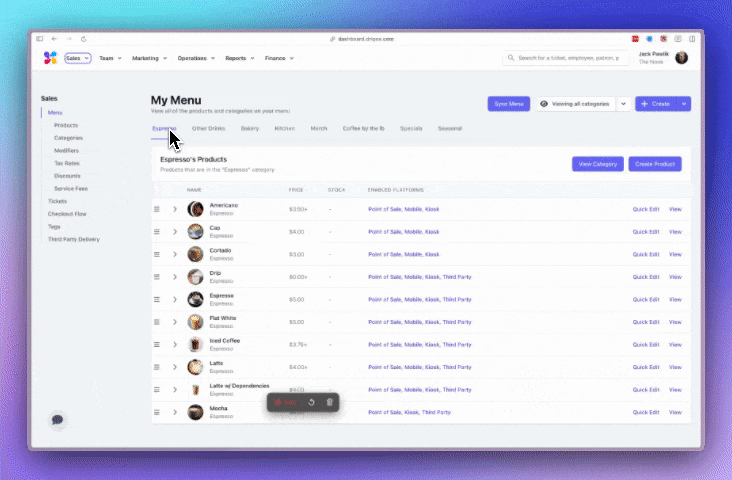 The updated Onboarding functionality now allows you to create onboarding Packets with custom or default Documents for employees to complete. You can access these changes under Team → Onboarding in the Web Dashboard.Were you using the beta version of our onboarding feature? No worries! While onboarding now looks different, any files previously filled out by employees using the old system have been retained. You can find them under Employee Profile → Files.Read the full walkthrough in the Dripos Guidebook.
The updated Onboarding functionality now allows you to create onboarding Packets with custom or default Documents for employees to complete. You can access these changes under Team → Onboarding in the Web Dashboard.Were you using the beta version of our onboarding feature? No worries! While onboarding now looks different, any files previously filled out by employees using the old system have been retained. You can find them under Employee Profile → Files.Read the full walkthrough in the Dripos Guidebook.🧾 Invoice Updates
New Feature Alert: Recurring Invoices! Do you have customers who receive invoices at regular intervals? Now, you can set up invoices to generate and send automatically at those set time periods. Select day, week, or month intervals as well as a frequency to customize the time between each invoice. You can access this via the Web Dashboard → Invoices → Recurring Invoices.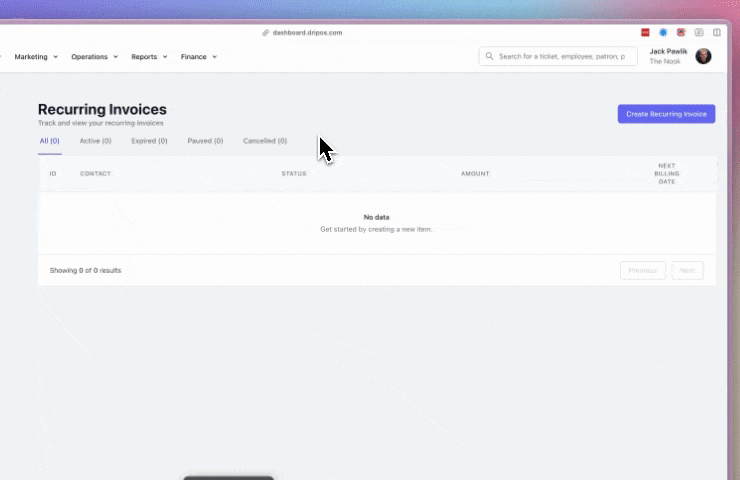 Smoother Invoice Creation.
Alongside this highly anticipated invoice feature, we’ve improved the Web Dashboard’s invoice creation process by separating invoice details and invoice line items for a more intuitive experience.
Smoother Invoice Creation.
Alongside this highly anticipated invoice feature, we’ve improved the Web Dashboard’s invoice creation process by separating invoice details and invoice line items for a more intuitive experience.📁 PDFs in the Chat
Send & Download PDFs in the Dripos Messenger! You can now share and download PDF files via both the Hub App Chats and the Web Dashboard Employee Chats. This feature is great for sending out company wide communications, menu updates, and more to your team.⛓️ Supply Chain Enhancements
As the coffee industry continues to face rising costs, our engineering teams continue the momentum with our updates to Supply Chain. It’s our goal to build the best possible feature for you to manage your costs and run a successful shop!- Inventory Counts via POS. You can now run inventory counts directly from the POS, making it easier to track stock levels without needing a laptop on hand.
- Receive Vendor POs on the POS. No more switching devices—vendor purchase orders can now be received inside the Supply Chain tab on the POS.
- Role-Based Supply Chain Permissions. Secure access with PIN-restricted permissions for both the POS and Web Dashboard.
- Improved POS UI for Supply Chain. We’ve enhanced the Production Event and Add Stock pages on the POS for a cleaner, more intuitive experience.
🤖 Other Updates
- Time Zone Settings Have Moved: You’ll now find them under Hours in the Web Dashboard settings.
- Payroll Update: Post-Tax Deductions Visible! You can now view all post-tax deductions in the ‘Review and Submit’ step of payroll processing.
- Off-Cycle Payroll Timing Issue Fixed. Resolved an issue where off-cycle payrolls did not visually account for the 2 PM EST processing deadline.
- Patrons Table Now Shows Marketing Opt-Ins. Easily track email and text marketing opt-in statuses separately in the Web Dashboard via the Patrons page.
- Full Patron Data Exports! Exporting the Patrons table now includes all columns displayed in the Web Dashboard.
- Gift Card Purchases Are Smarter! Customers are now prompted to enter a recipient’s name when purchasing a gift card online, preventing unnamed patron records.
- Easier Gift Card Tracking: When viewing transactions via the Web Dashboard, a gift card line item will now link directly to the corresponding gift card’s page.
- Checkout Prompts Fix: Fixed an issue where certain required checkout prompts could be bypassed.
📋 Role Based Checklists
Restrict Checklist Completion by Role Another long-time request from the Dripos customer base! In addition to last update’s ability to set target roles that are notified about checklists upon clock-in, you can now restrict completion as well. Enable a setting on Checklists via the web dashboard to restrict certain checklists by the selected “Target Role”.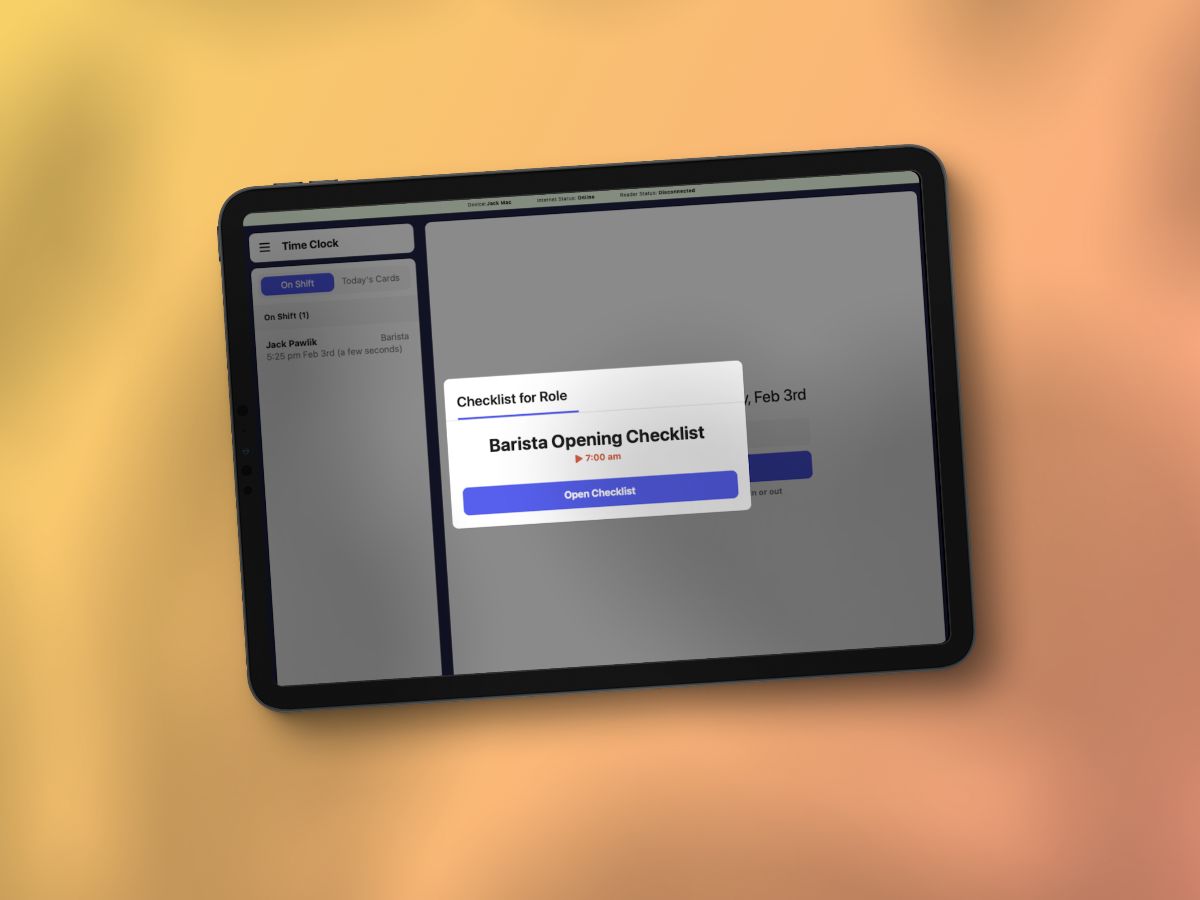
⛓️ Supply Chain Advancements
Legacy Ingredients Removed As a part of this update, Legacy Ingredients are now fully removed from the product as we have transitioned to Supply Chain. We first mentioned this transition towards the end of 2024, and maintained an in-product warning leading up to this transition via the web dashboard. If you need help moving from our legacy ingredients feature, please do not hesitate reaching out to Support!Track Recipe Costs in Real Time An exciting new update to our Recipe Builder, live recipe costing! As you build a recipe, you’ll now see the total ingredient cost calculated instantly, giving you visibility into your product costs while building recipes.The recipe cost is calculated from the sum of the attached ingredient’s “Default Cost”, which you can set via the ingredients page.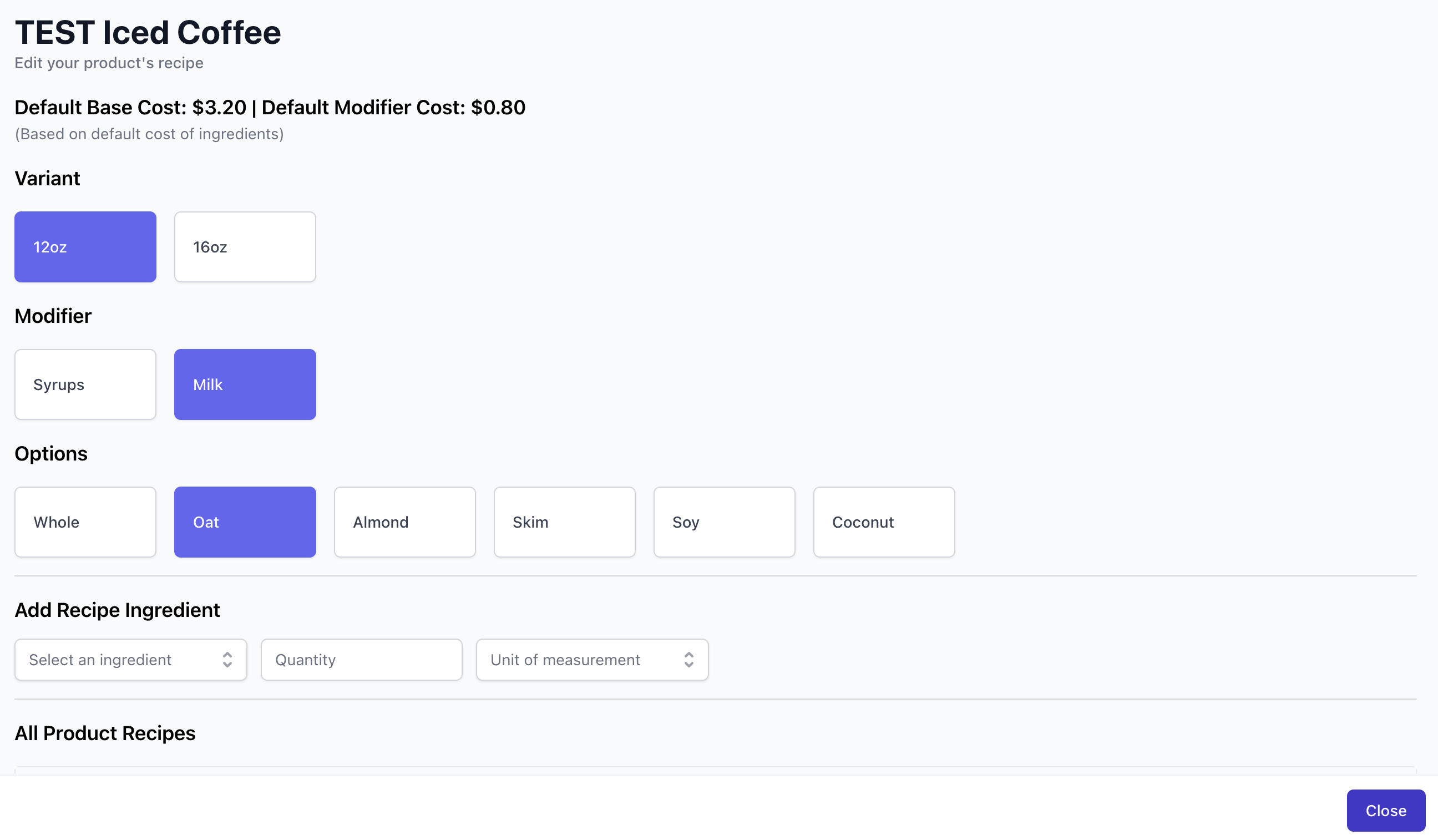 Another week, another list of additional Supply Chain advancements!
Another week, another list of additional Supply Chain advancements!- “Waste Remaining Stock” Button:Instantly set stock to zero when wasting all remaining inventory.
- Purchase Order Improvements:Fixed issues with saving and editing purchase orders, ensuring totals reflect correctly.
- Consistent Terminology:Updated tooltips and labels across Supply Chain for clarity.
- Recipe Fixes:Resolved a rare issue where modifier ingredients duplicated within product recipes.
- More Accurate Inventory Counts:Inventory counts now properly adjust ingredient stock based on counted differences.
- New Default Waste Type:Added “Inventory Count Waste” to track inventory loss from counting discrepancies.
- Waste Management UI Upgrade:Improved design and restricted deletion of default waste types for better organization.
🤖 Other Updates
- Partial Invoice Refunds: You can now refund invoices by line item or custom amount, rather than only the entire invoice amount.
- Category Scheduling Now Works Properly: Our team fixed an issue with menu availability. Customers will no longer be able to order from a category outside its scheduled availability via any platform.
- Barcode Scanning Improvements: Barcodes configured in the Web Dashboard now sync correctly with the POS system making menu setup much simpler.
⛓️ Supply Chain Updates
Recipe Builder V2: It’s official - Supply Chain has a new recipe builder! We’ve redesigned our recipe builder on the web dashboard to account for faster recipe building, smoother UI across any device, and the ability to set the ingredient’s unit of measurement while building recipes. Additionally, if you click into a recipe from the product dropdown via the Recipes page, the recipe builder will open with the recipe pre-selected.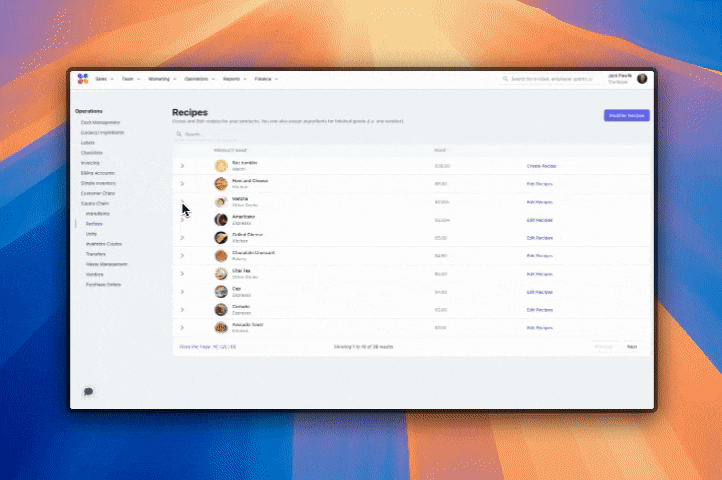 More Supply Chain updates!
More Supply Chain updates!- Default Cost Auto-Update: For those setting a default cost at the ingredient level, we’ll now auto update the set value if you change the unit.
- Ingredient Group Management: We have moved the ingredient group tracking to a button inside of the ingredients page for simpler UI and ongoing management.
- Enhanced Price Precision: Our backend price tracking now supports up to 10 decimal places for more accurate rounding.
- Purchase Order Display Fixes: We resolved issues affecting purchase order notes and ordered total price calculations.
- COGS Report Accuracy: Fixed a scenario causing incorrect sales totals to display in COGS reports.
- Inventory Count Completion: Resolved an error when finalizing draft inventory counts.
- Inventory Counts Display: All of your inventory counts will now sort by newest → oldest for faster access to the most recent counts.
- Waste Submission on Android POS: Employees can now correctly enter and submit waste counts on Android tablets.
📋 Multi-day Checklists & Clock In Pop-up
Time Settings: Our team is spreading the update magic to Checklists! Due to popular demand, we’ve released the ability for Checklists to last for periods longer than 24 hours. Perfect for those weekly Checklists that go beyond one day. To access this setting: navigate to the web dashboard, select a checklist, then choose the values for minutes, hours, and days.POS Pop-ups: Set target Roles for different checklists. Upon clock-in, employees with the specified roles will receive a pop-up notification prompting them to complete the list.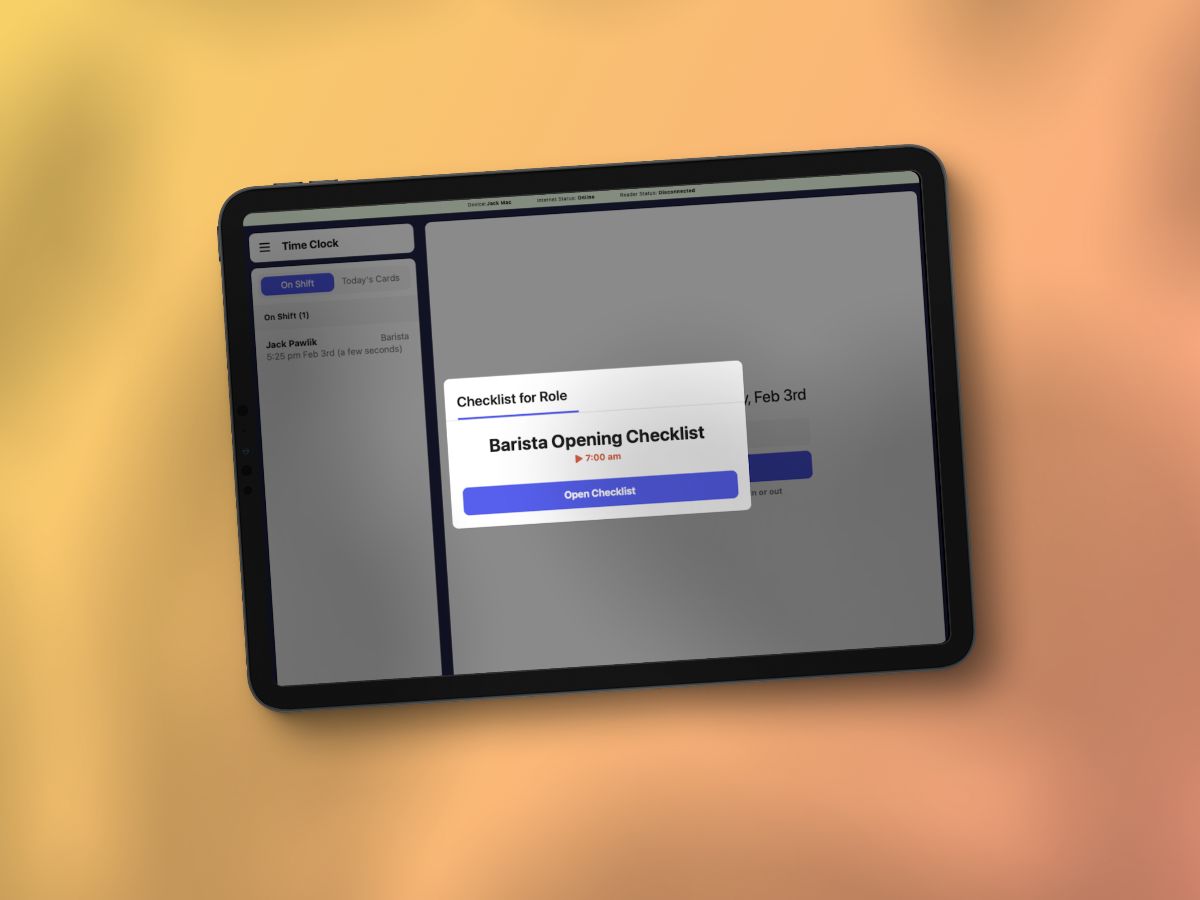 Additional improvements made to Checklists:
Additional improvements made to Checklists:- Simplified question types: Our team has consolidated the types of questions available when creating checklist instances for simplified setup.
- Faster tracking: Checklist instances now sort from newest → oldest via the web dashboard.
🤖 Other Updates
- Apple Pay Fix for Mobile Orders: Customers can now successfully use Apple Pay for mobile orders, even when the “Require Mobile Ordering Login” setting is enabled.
- Time Card Deletion Permissions: Users with proper permissions can now successfully delete time cards from the Hub App.
- Invoice Duplication Bug Fix: Invoices can now be successfully duplicated from the Operations Tab on the Web Dashboard.
- Gift Card Printing Update: Gift card purchases will no longer print physical make tickets but will still appear on receipts.
- Sales Summary Report CSV Fix: Exported reports now include correct date headers for daily, weekly, and other filtered views.
- Email Campaign Bounce Rate Accuracy: Resolved an issue causing incorrect bounce rate reporting in the web dashboard.
- Verbiage Updates to Marketing: ‘Campaigns list’ has been renamed to ‘Campaigns’, ‘Subscriber lists’ has been renamed to ‘Subscribed Patrons’, and ‘Patron Lists’ has been renamed to ‘Segments’.
👍 Message Reactions
We are excited to introduce message reactions to the Dripos Hub app! This new feature allows your team to hold down on any message to leave an emoji reaction of their choosing. All employees are able to see the reactions tallied up from everyone in the chat.This feature requires an iOS app store update to version 2.4. The Android update will be available later today.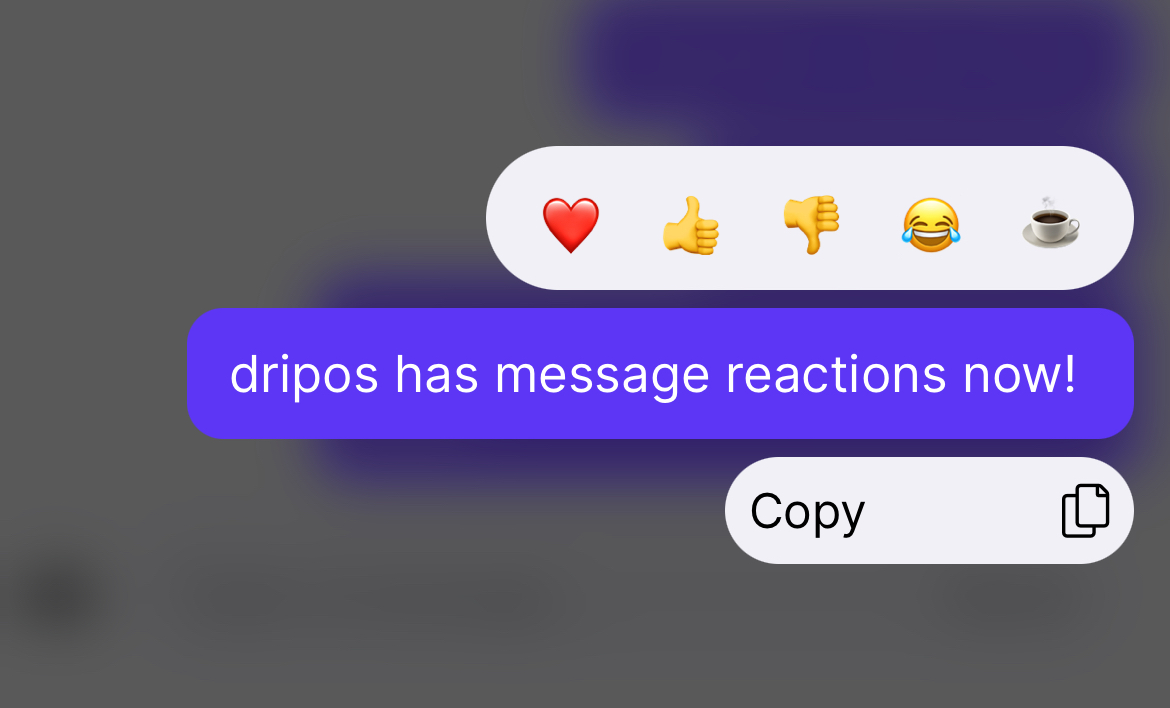 Our team received feedback from many users who had been craving an additional way to acknowledge messages beyond read receipts. Reactions are great for marking a message as confirmed, providing team members positive feedback, or leaving a fun reaction on any message!
Our team received feedback from many users who had been craving an additional way to acknowledge messages beyond read receipts. Reactions are great for marking a message as confirmed, providing team members positive feedback, or leaving a fun reaction on any message!🛋 Time Clock Breaks in the Hub App
You are now able to allow your team to access Breaks via the Hub app.- Mobile Breaks - Employees that are clocked in are now able to initiate a break via the Hub app’s mobile time clock and resume their shift when the break has finished.
- Accessibility - If you currently have any breaks built out via the Dripos Dashboard and have the mobile time clock enabled, then team members will be able to access this feature with no additional work.
Other Changes:
- Employee text notifications - Text notifications for trade requests and other employee requests will now link to the Hub app rather than the Dashboard website.
- Re-order via the POS - When viewing past transactions via the POS app, selecting to “Re-order” will no longer apply previously used discounts to the new transaction.
-
Supply Chain Enhancements
- We changed the column header in the ingredients table to “Default Cost” rather than just “Cost” for verbiage consistency.
- The “Update cost” button now only displays if a value in the “Default Cost” column has been edited.
- Fixed a bug preventing waste events on Android POS devices.
- and various other improvements…
🌟 Loyalty as a Discount
We’re excited to announce a key update to how Dripos handles loyalty. Loyalty will now be treated as a discount rather than a payment method to be more in line with industry standards.This change will not affect your checkout flow. Customers will continue to redeem loyalty as they always have, but redemptions will now act as a discount and be displayed as such, rather than appearing as an additional payment.With this update, we’ve also completed the transition from our simple loyalty system to our enhanced loyalty platform, offering more flexibility with custom earning and redemption rules. If you were an impacted customer, your loyalty system has already been recreated under the new custom system. This ensures continuity with your loyalty program while adding more powerful tools to be leveraged in the future.🤖 Android Native Update
Action Required: Update Your Android POS AppTo ensure you have access to the latest features and improvements, the Android Point of Sale app now requires a native update through the Google Play Store.Please visit the Google Play Store on your device to download the latest version of the app. This update is essential for maintaining compatibility and ensuring the best performance of your POS system.If you have any questions or need assistance, our support team is here to help!🎅 Tip Credit Adjustment to Minimum Wage
We’ve added the ability to automatically add a tip credit adjustment earning to employee’s payrolls if an employee’s average wage including tips for the period does not meet state minimum wage.To turn this function on, go to Finance > Payroll > Settings and set ‘Automatic Tip Credit Adjustment to Minimum Wage’ to Yes.This feature will only be available in states where tip credits are allowed. Please note that employers using this function are still responsible for setting their regular pay rates in compliance with state and federal guidelines.📊 Major improvements to our reporting systems.
As we continued to grow throughout 2024, we received feedback of slower speeds when generating reports across multiple locations or large date ranges. We listened, and our team made it a major year-end goal to revamp our systems to deliver reports at near-instant speeds. These changes have been successfully made and you can now generate reports via the Dashboard, Point of Sale, and Hub App 95% faster than our previous system.Note that these speed ups are specific to the Sales Summary Report and Payment Methods report only at this time. Further updates to other Dripos reports are coming soon!We hope you all are enjoying the Holidays, and we look forward to building an even better version of Dripos in 2025! As always, please don’t hesitate to reach out with any questions to our support team.Other Changes:
Payroll Earnings ChangesAs end of year approaches, our fintech team has been hard at work improving our payroll system!Expanded Earnings Types - We’ve added the ability to add a variety of other earnings to payrolls to accommodate different payroll workflows and needs. This includes:- Group term life
- Severance
- Non Hourly Regular
- Other Imputed
- Tip Credit Adjustment (if not using automatic tip credit adjustment settings)
- Estimated Cost for Pricing Variants - View estimated costs for pricing variants, giving you better insights into profit margins and pricing strategies of different types of products.
- Decimal Support in Inventory Counts - You can now use decimal quantities during inventory counts, improving accuracy for items measured in smaller units.
- Stocking rules now work as expected.
- Resolved an issue that prevented deleting modifier recipes.
- Supply chain tracking settings now properly affect the Out-of-Stock popup on Dripos Point of Sale and Order Apps.
- Fixed issues with removing ingredients from recipes.
- Updated calculations for ‘Ingredients Sold this Week’ on Supply Chain landing page.
- Fixed a crash on the Web Dashboard when editing supply chain recipes from product pages.
- Improved inventory count calculations for greater reliability.
- Dates in the inventory counts table now display consistently.
- Inventory counts now save faster.
✅ Permissions
- POS Login Permissions: We’ve a specific permission to control login access to the POS. This is found under the “Shop” Area in setting permissions on the Web Dashboard (Team > My Team > Roles > Permissions)Continuous scrolling through schedules makes it easier than ever to plan ahead and view upcoming shift.
📦 Supply Chain
- Added Modifier Recipe Tool: We’ve added a Modifier Recipes Tool to connect your Ingredients to your Global Modifiers and all of the products that use them. This is found on the Supply Chain platform under the Recipes Tab:
- Recipe Stock Visibility: Added the ability to display available stock and units when viewing recipes in Supply Chain
- Ingredient Group Management: Added the ability to edit and manage ingredient groups after creation.
- Out-Of-Stock (OOS) Tools: Added an OOS flag and filter for ingredients on the Web Dashboard for easier management.
Other Changes:
- Auto-Save during Email Marketing Editing: Email campaigns now auto-save during editing to prevent accidental data loss.
- Improved Approval Center Notifications: We’ve enhanced Hub app notifications for the approval center to ensure timely updates.
📱 Hub App Improvements
- Backdate PTO requests with ease: Team members can now backdate PTO directly from the Hub app, streamlining schedule adjustments.
- View contact info for your team: If you have the “My Team” permission, you can now see contact details for other team members right in the Hub app.
- Improved schedule navigation: Continuous scrolling through schedules makes it easier than ever to plan ahead and view upcoming shift.
💰 Invoicing Improvements
- Clearer invoice PDFs: Modifiers are now differentiated on invoice PDFs, improving readability.
- Easier check payments: Added a field to include check numbers when paying invoices by check.
- Customize your Current Invoice Numbers: You can now customize your invoice numbers. This setting can be found via your Shop Settings > Invoices Tab on the Web Dashboard.
- Default invoice notes: Save time by setting default notes that auto-fill on invoices. This setting can be found via your Shop Settings > Invoices Tab on the Web Dashboard.
- Bulk actions for efficiency: Select multiple invoices at once and perform actions in bulk.
- Improved organization: Added a company column on the invoicing page for better clarity.
- Smarter PDF exports: Exported invoice PDF file names now match the invoice numbers for easier tracking.
- Instant sharing: Automatically send a PDF copy of an invoice upon creation.
Other Changes:
- Flexible PTO entries: Added the ability to input PTO in partial hours, making it easier to track and plan shorter time-off requests.
- Email campaign sub-headers: Sub-headers can now be added to email drafts, giving your campaigns a polished, professional look.
💌 Business Insurance Estimate Widget
You can now instantly see your potential savings on an insurance policy by uploading your current one! Many customers are saving 25-30% with Dripos Business Insurance, as we cover only what you need—no extras. Check out the new widget on your Web Dashboard > Finance > Business Insurance page or access it directly here.⛓️ Supply Chain Activity Log
We’ve introduced a new way to track ingredient usage with an Activity Log tab for each ingredient. This feature lets you view stock changes for each ingredient, along with the reason for the change (such as Sale, Waste, Recipe Creation, or Quick-Add). Any inventory activity that took place before this update will show “N/A” in the Type field, but all changes moving forward will display the correct type.Other Changes
- Fire Tickets When Item Added to Cart Improvements: We’ve resolved a few issues with the cart behavior when the “Fire tickets when item added to cart” toggle is enabled in your Ticketing Options > POS Settings.
-
Supply Chain Fixes
- Corrected a display issue that caused units to appear twice when adjusting stock on the POS.
- Enhanced the display of ingredients and recipes during a production event for better clarity.
- Stocking Rules now accurately adjust inventory based on the rules you’ve set.
- Made minor visual adjustments to improve ease of use.
- Patron Improvements — Patron Pages now load faster on the POS, making it quicker to view and manage patron information.
🔄 Recurring Promotions
We’re excited to announce the ability to create recurring promotions in Dripos! This feature allows you to set up automated specials that appear at specific times—perfect for daily happy hours, weekly deals, or monthly bonuses to reward your patrons. No more manual setup for repeat events—just create your promotion once, and Dripos will handle the rest.To make a recurring promotion, go to Marketing > Promotions & Coupons on the Web Dashboard and select “Recurring” when creating your new promotion. Set the timing and frequency that best fit your needs, and watch as your promotions roll out seamlessly, keeping customers engaged with less effort on your part.With this addition, keeping your customers excited and engaged has never been easier. Try it out today and see the difference recurring promotions can make!Other Changes
- Fixed an issue where employee discounts wouldn’t appear on the report
- Default Ticket Types on the POS now default on both Regular and Saved Tickets
- Minor improvements across Supply Chain and the Mobile Ordering experience
📆 Time Off Notice Settings
Time Off Advance Notice Requirements: You can now require that your employees submit their time off requests with enough notice on the Web Dashboard. To do so, navigate to your Shop Settings (Top Right on Web Dashboard) > Settings > Time Cards Tab. From there, you’ll find the new setting that lets you set how many days are required before the start date of a time off request can be submitted.For example, setting the Number of Days as 2 would make it so someone submitting a time off request for 10/22 must do so before 10/20.Hope this is helpful ahead of the Q4 Holidays!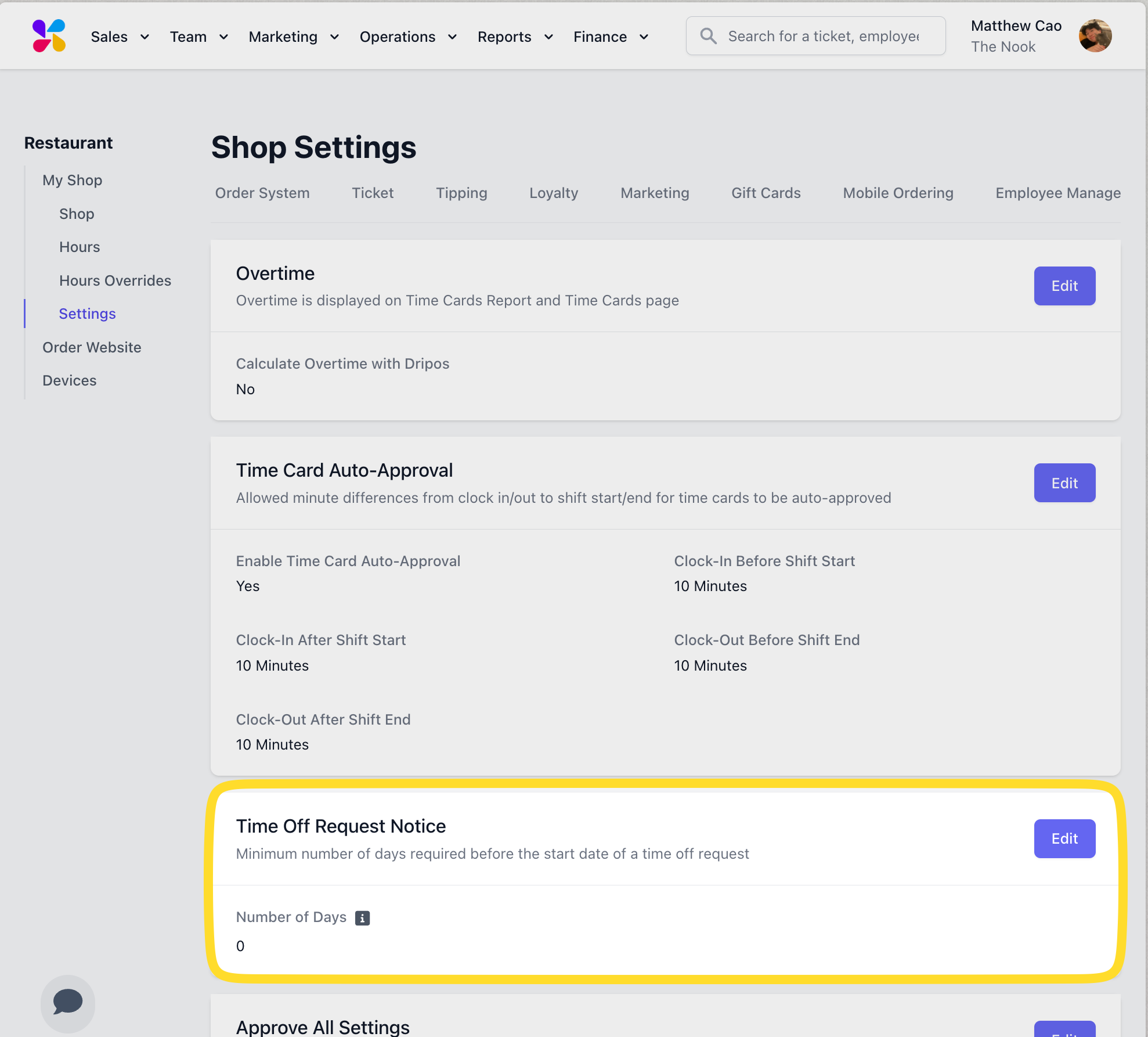
Minor Improvements and Minor Bug Fixes: Minimal improvements to the Web Dashboard and Point of Sale app!
🎁Set Gift Card Purchase Presets: You can now customize the default Gift Card Preset options when purchasing gift cards on the POS. These settings can be found on the Web Dashboard via Shop Settings → Gift Cards → Gift Card Presets. The defaults will otherwise continue to be 10, 20, 50.💬 Unread/New Messages Line on the Hub App: We added a visual cue on the Hub app messenger to let you know when you’ve got a new message!Sort Products Button: We added a “Sort Products” button on the Web Dashboard Categories page! Press the button to sort all of your products Alphabetically. This can specifically be found on the Web Dashboard via Sales > Menu > Categories > Viewing a Category.Verbiage Changes on Card Readers: We’ve introduced some minor verbiage changes to the checkout process on the Card Readers to make patron and marketing workflows more clear!
🍁 Invoice Tipping and Patron Notes Improvements
Tipping Improvements on Invoicing: We’ve added the ability to add Tips as a Line Item on your Invoices. You can now do this directly within the Invoice Dashboard on your Web Dashboard via Operations > Invoicing.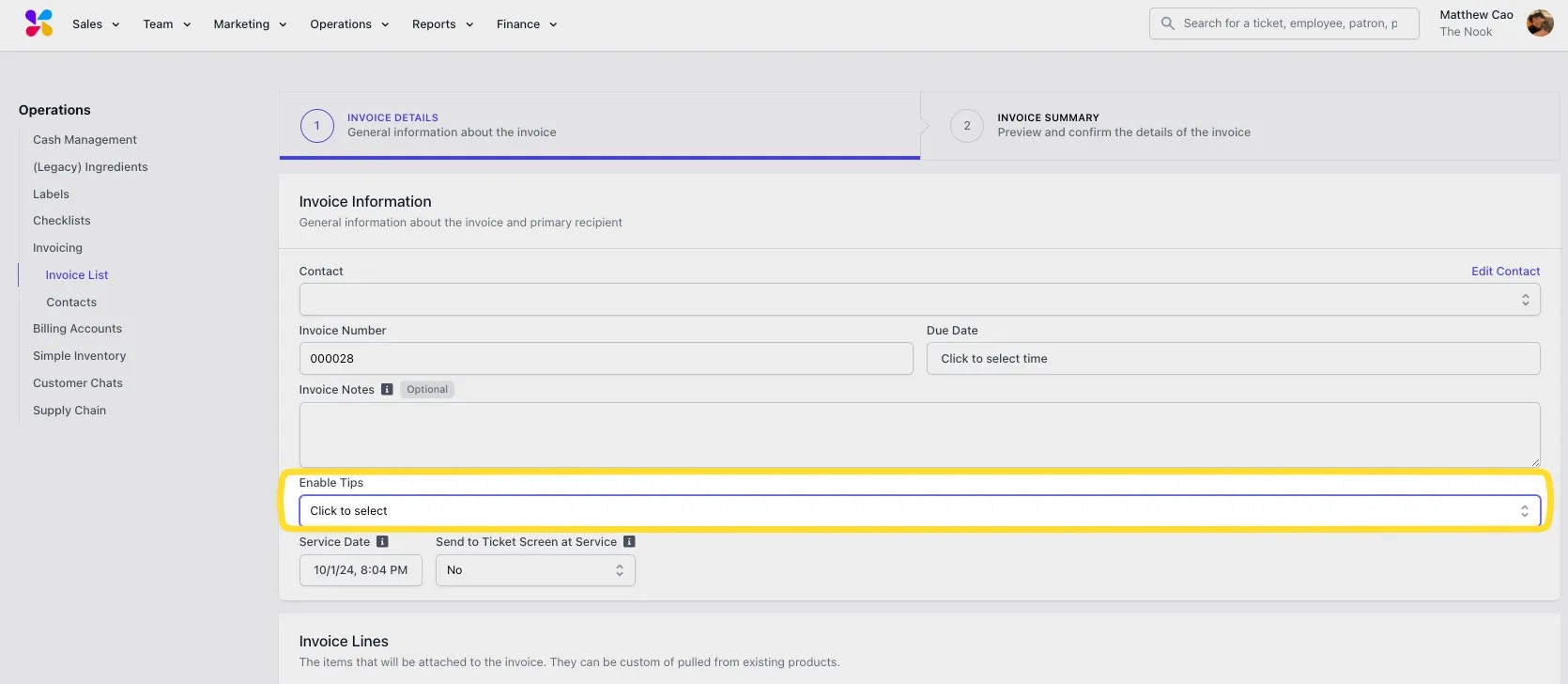
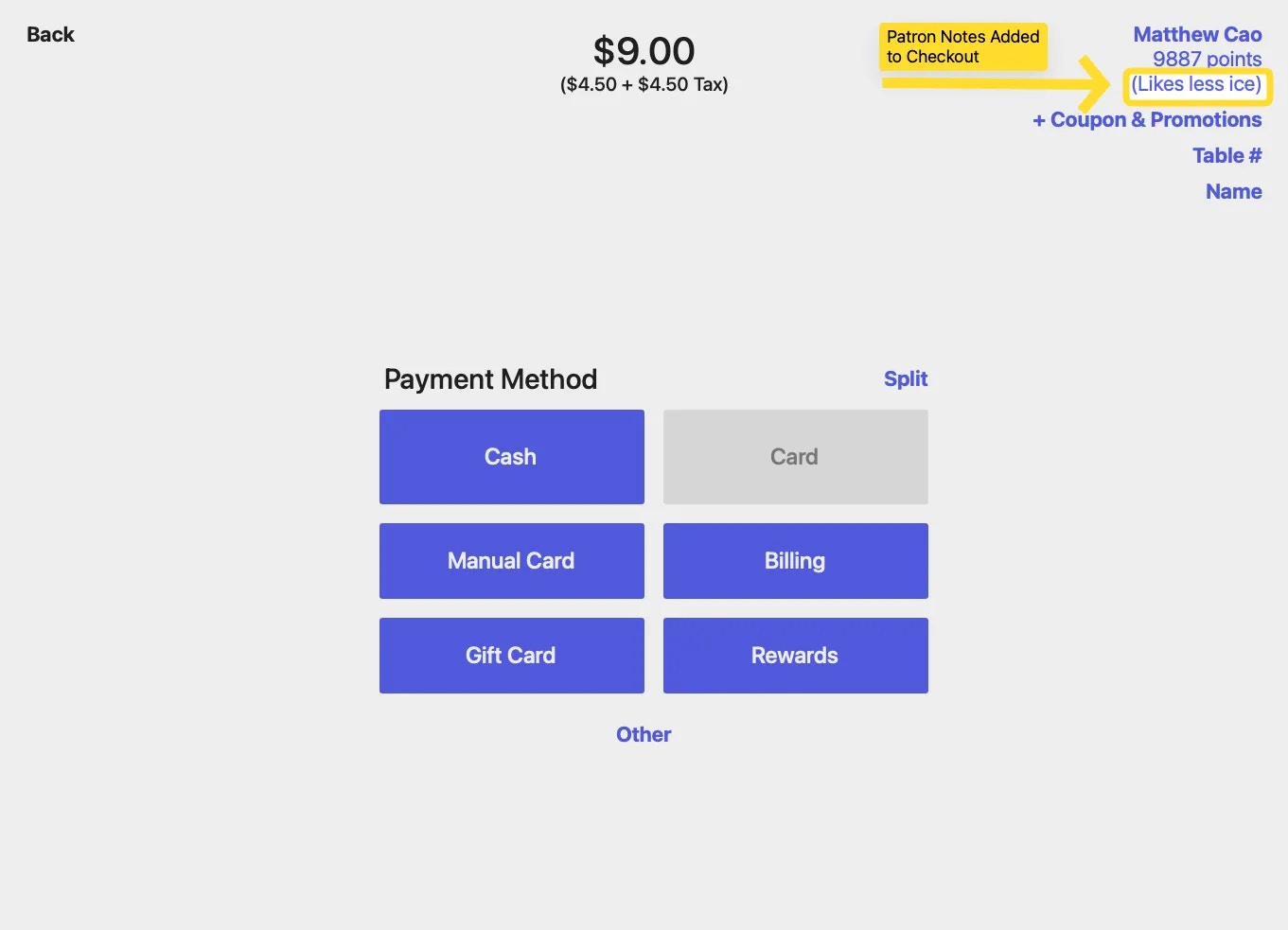
The Supply Chain Release 📦
Dripos Supply Chain: We’re excited to release our inventory management overhaul — Dripos Supply Chain! The new product takes our previous inventory/ingredients systems, and improves them with new features built for Coffee Shops. Dripos Supply Chain offers 4 main features:- End-to-End Inventory Management
- Cost of Goods Management
- Vendor Management
- Waste Management
✌️ Duplicate your Categories
Duplicating Categories on Menu: You can now duplicate your categories and products on the Web Dashboard! We hope this makes your menu edits easier.To do so, navigate to your target category on the Menu (Web Dashboard > Sales > Menu), Select Actions, and Select Duplicate Category.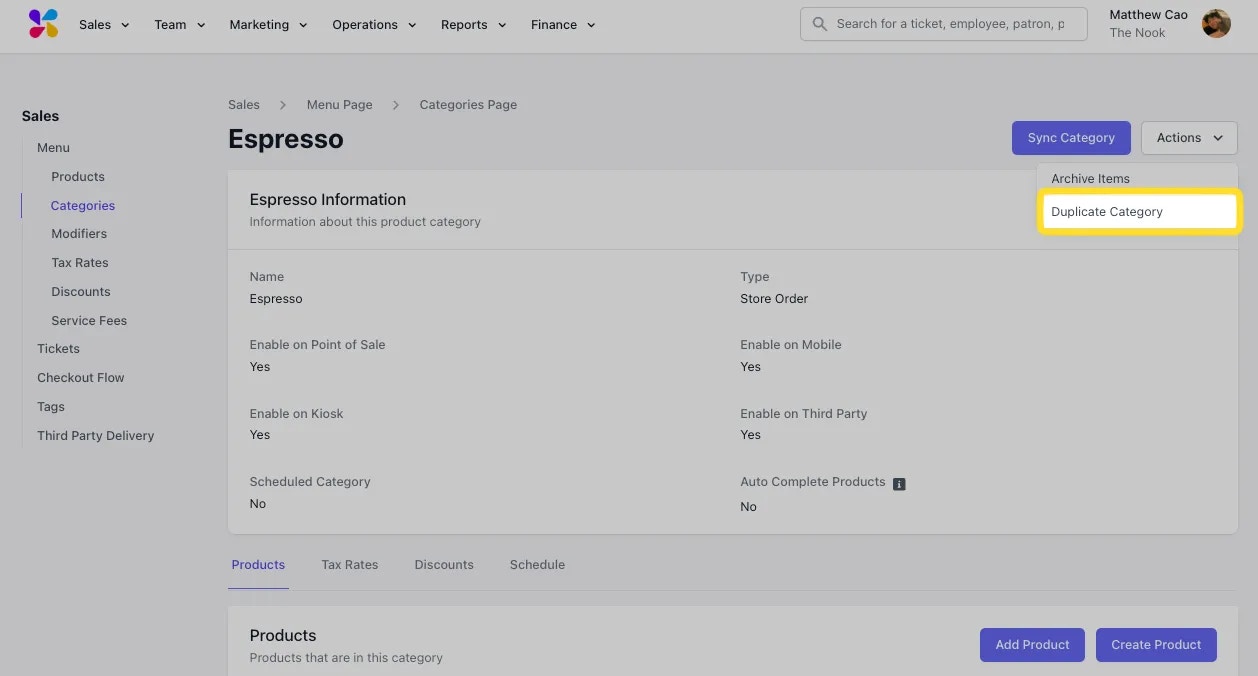
Dripos Insurance ☕🤎 & New Gift Cards 💳
Dripos Business Insurance: We’re excited to announce Dripos Business Insurance! Save on insurance with exclusive, discounted rates designed specifically for coffee shops. Easily manage your coverage through the Web Dashboard > Finance > Business Insurance tab Link here, and get a free quote in minutes!New Affordable Gift Card Partner: Dripos now partnered with eCard Systems to provide affordable and customizable gift cards for our businesses! Designed exclusively for Dripos merchants, These 30 mil, litho-quality PVC core cards offer vibrant full-color printing on both sides, with your choice of a gloss or satin matte laminate finish for a professional look. Physical Gift Cards now costs approx. 50% less than before, and you can now order directly without a quote!Speed Improvements: We’ve optimized the Order Website and Order App to now load 15-20% faster!Minor Improvements and Minor Bug Fixes: Minimal improvements to the Web Dashboard and Point of Sale app!
Minor Improvements and Minor Bug Fixes: Minimal improvements to the Web Dashboard and Point of Sale app!
Cash Drawer Closeout Over/Short Amount Toggle: We’ve introduced a new setting on the Web Dashboard that allows you to require manager PIN approval for a Drawer Closeout if the drawer is over or short by a set threshold amount. This toggle can be found on your Web Dashboard via Shop Settings > Order System.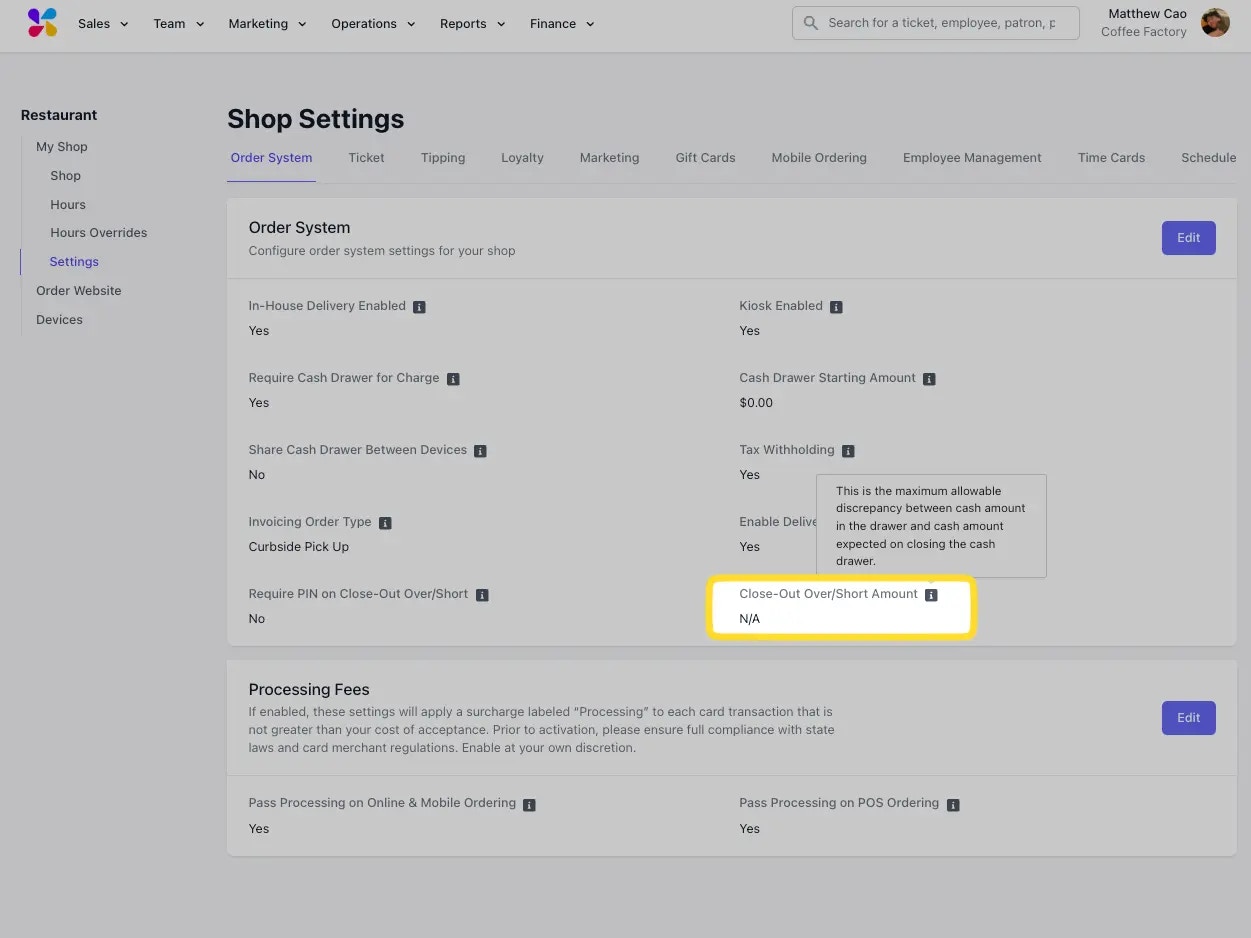
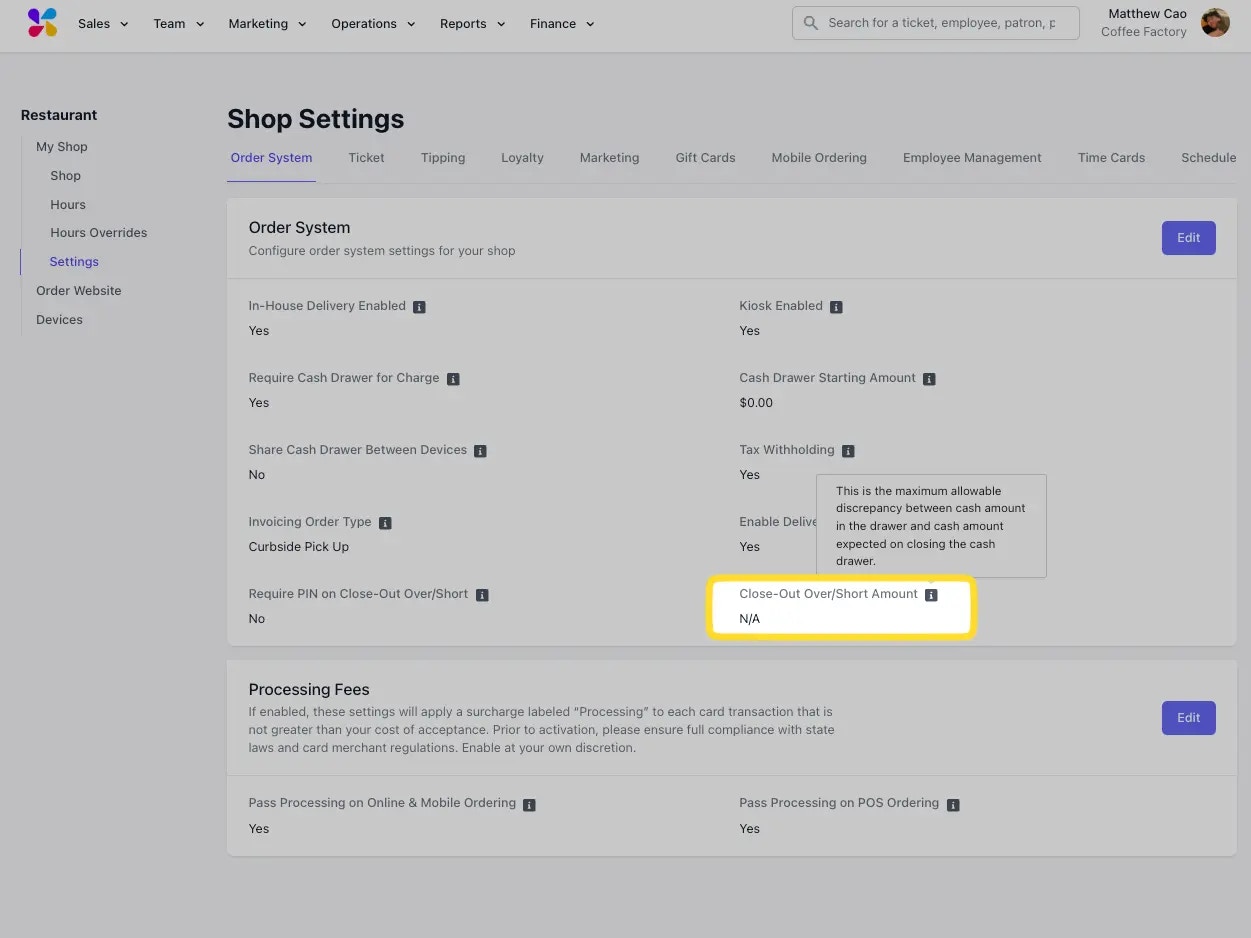
Till Modal For Cash Drawers: We’ve added in a new till modal for opening your cash drawer, to help openers more accurately track starting cash amounts in drawers. To access this feature, navigate to the Cash Tab on the Point of Sale. Click New Drawer, then Till modal, to open up the modal below. Here, openers can enter the number of each bill denomination to assist with counting. Clicking save will take you back to the Open Drawer modal, where employees can open the drawer.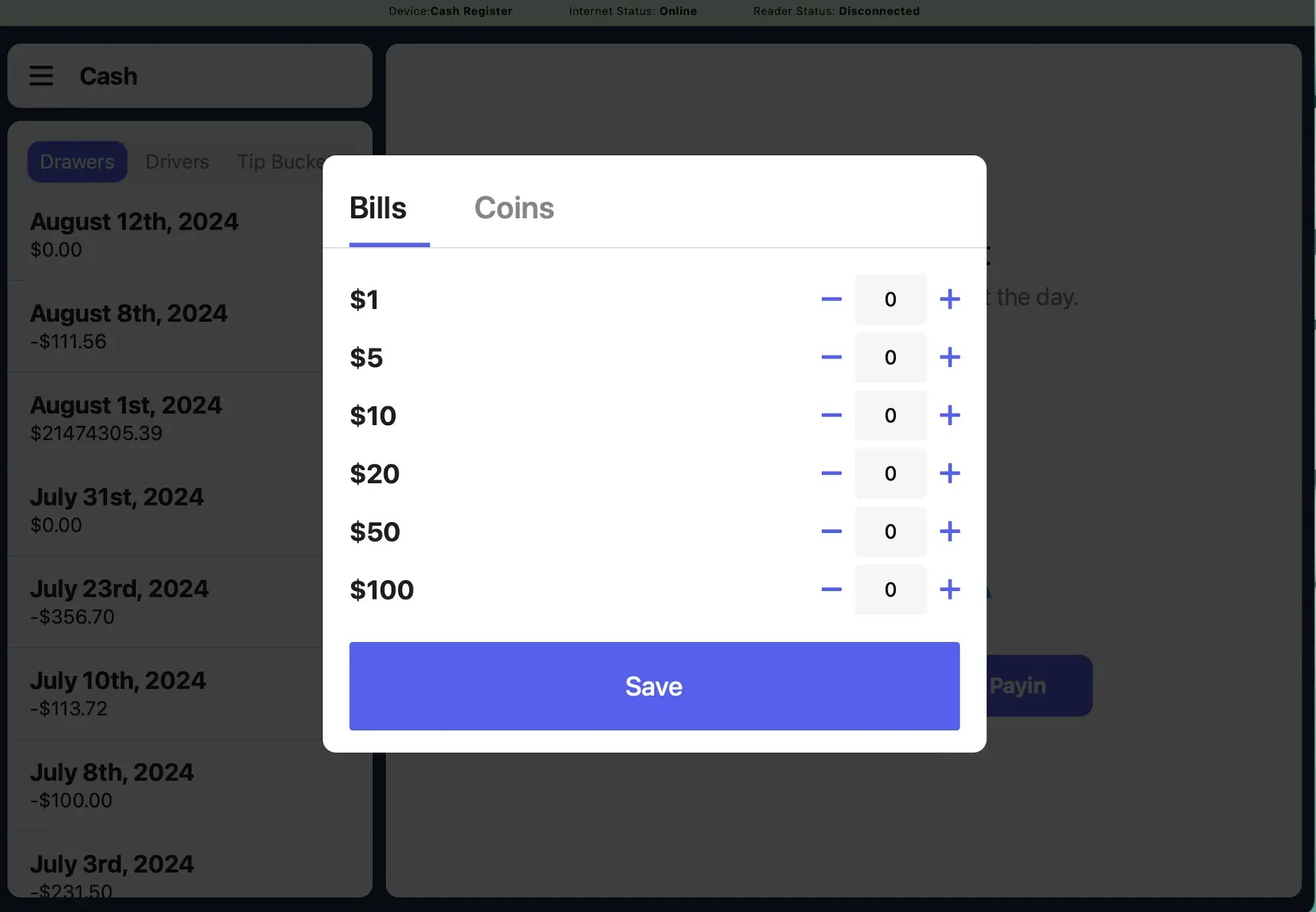
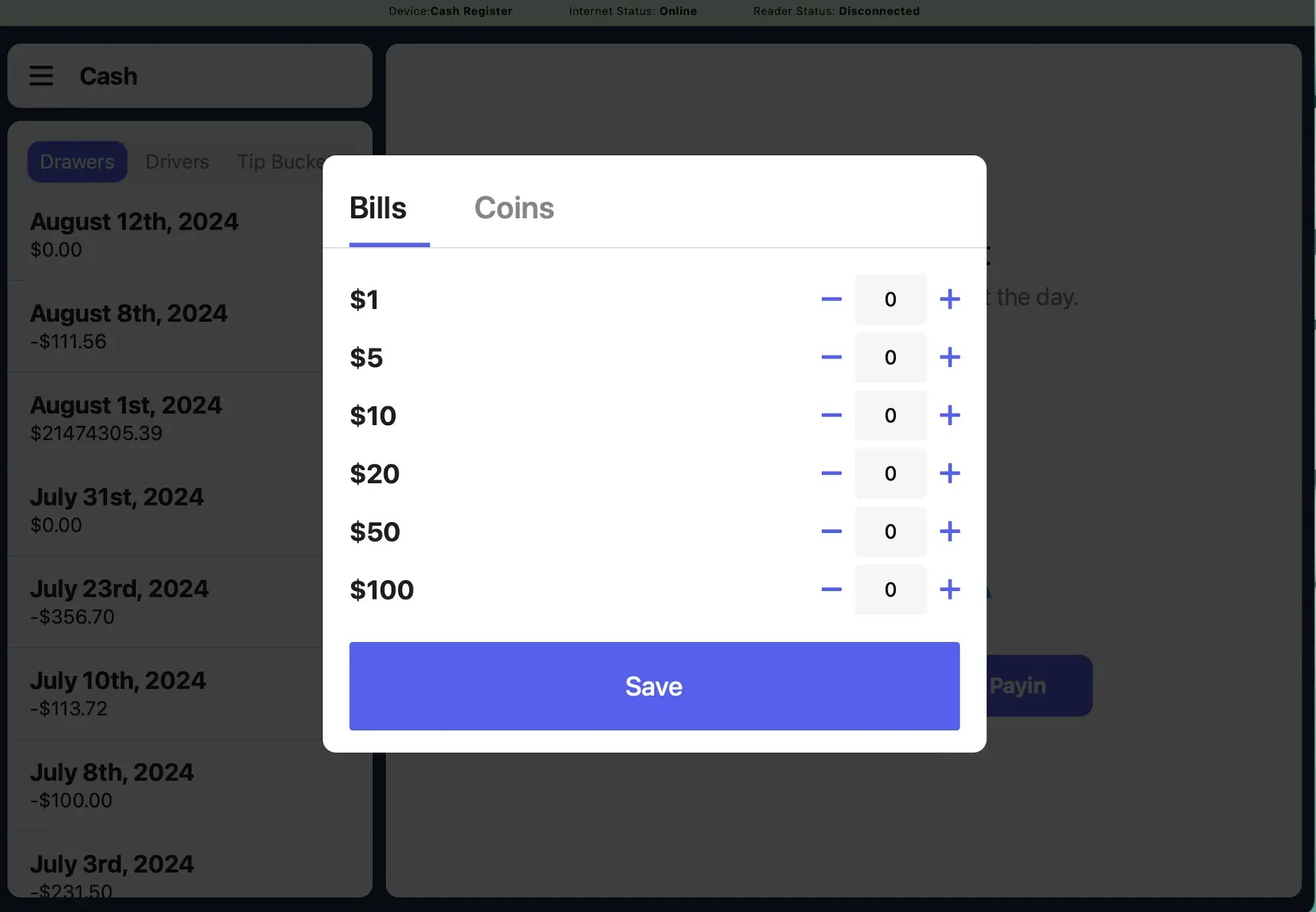
Payroll Bug Fixes: We’ve fixed a number of bugs on our payroll feature that were causing intermittent errors to occur.
Custom Mobile Checkout Disclaimer: We’ve added in a new feature to allow for custom checkout disclaimers that will show on mobile ordering platforms before a patron submits their order in checkout. To set this up, navigate to your Shop settings → Mobile Ordering → Mobile Checkout Disclaimer.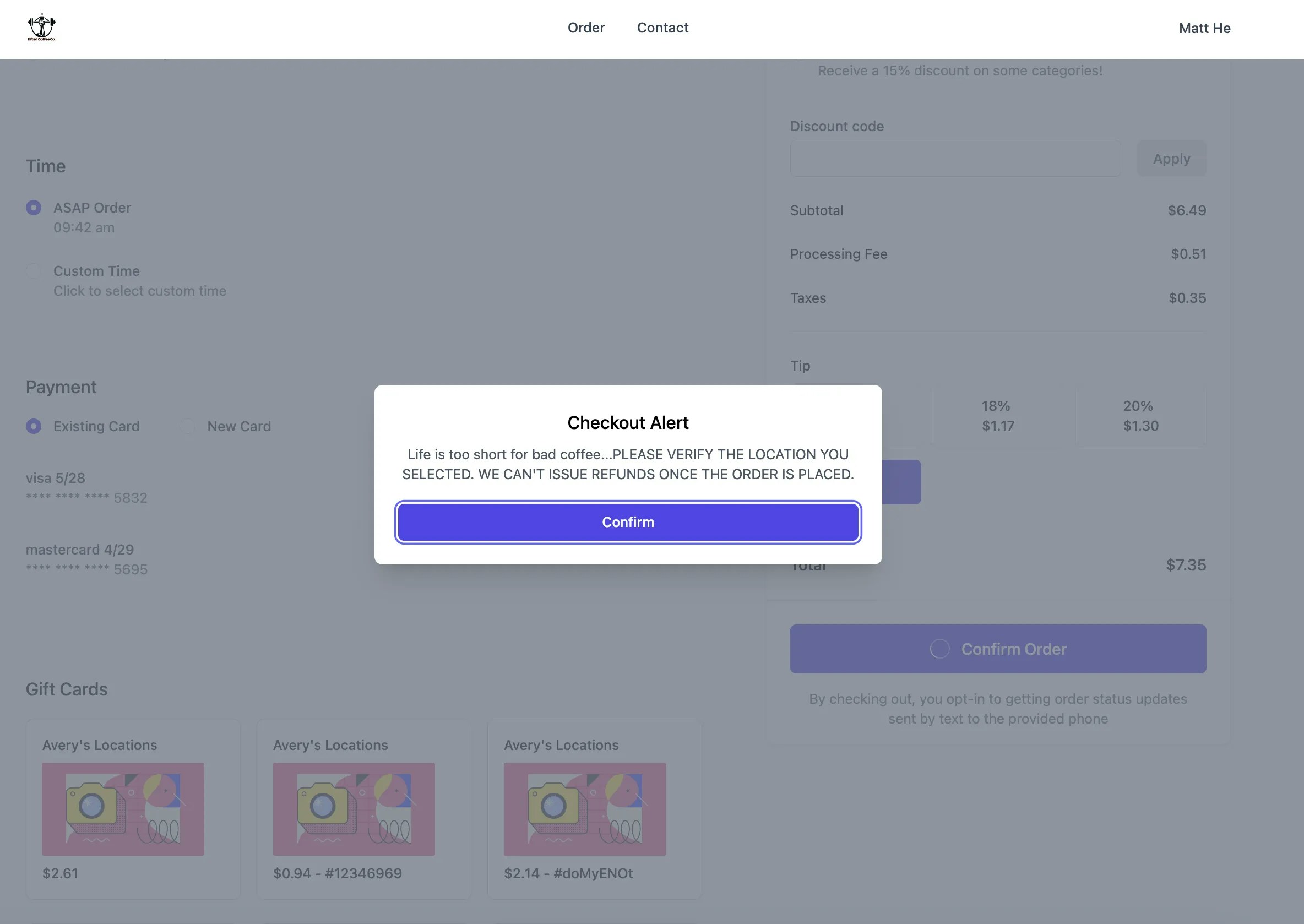
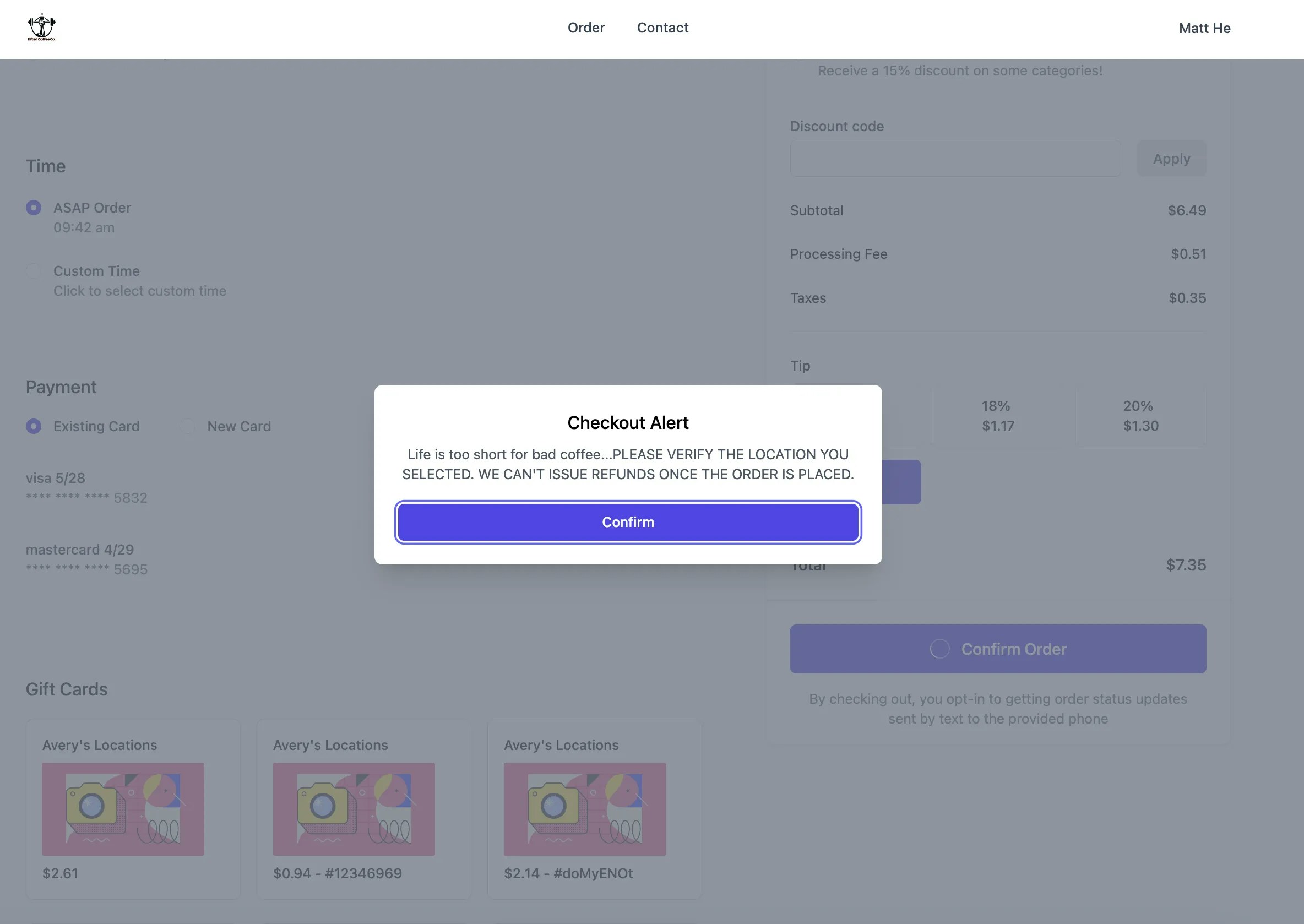
Require Image on POS Clock-in/Out: We’ve added in the ability to require an image be taken upon clock-in/out on the Point of Sale. Find the setting to enable this feature under Shop Settings > Employee Management on the web dashboard. Images are viewable under the Team > Time Cards section of the web dashboard. This feature is only applicable to Point of Sale Clock-Ins and does not apply to Mobile Clock-In on the hub app.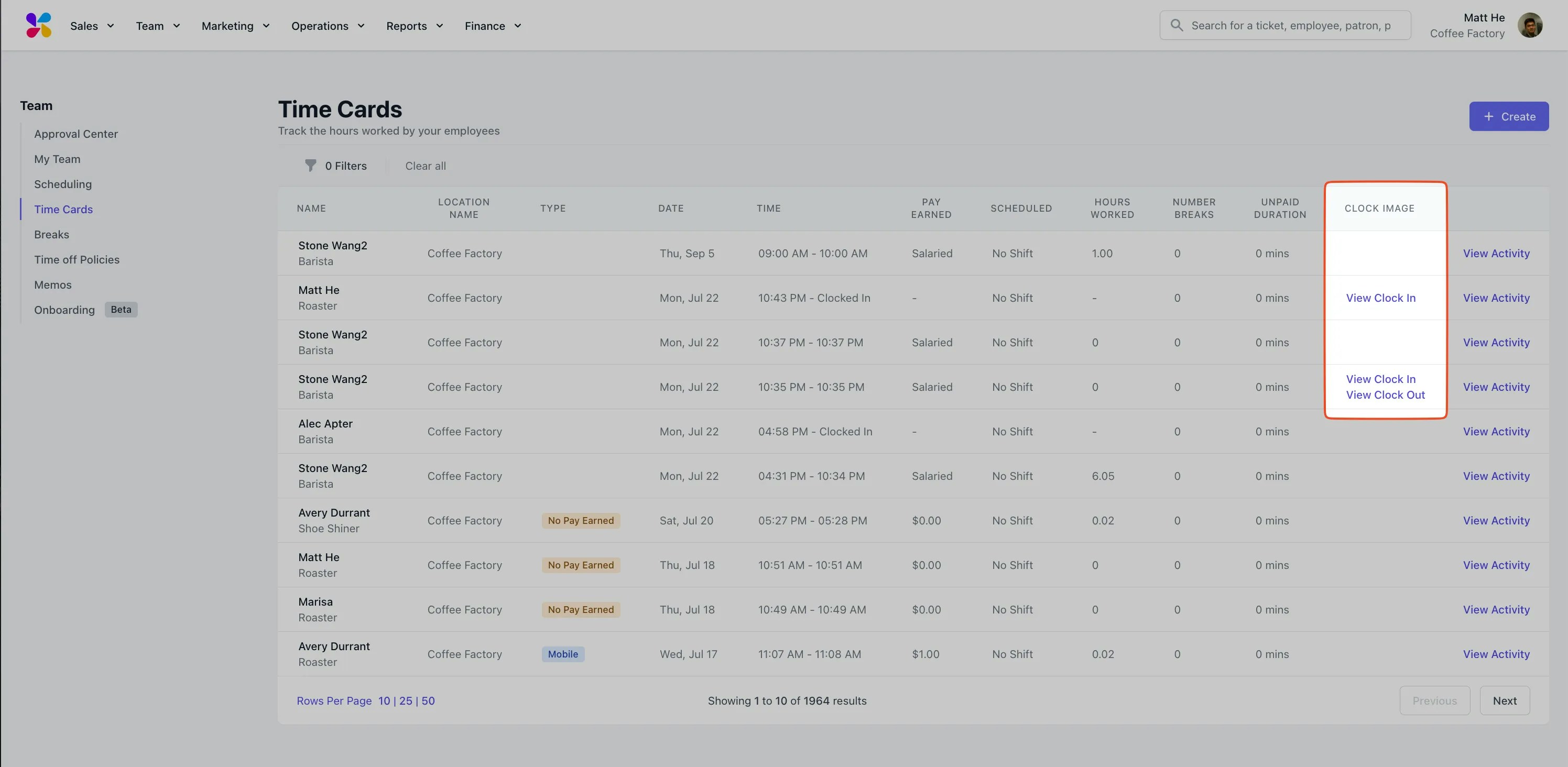
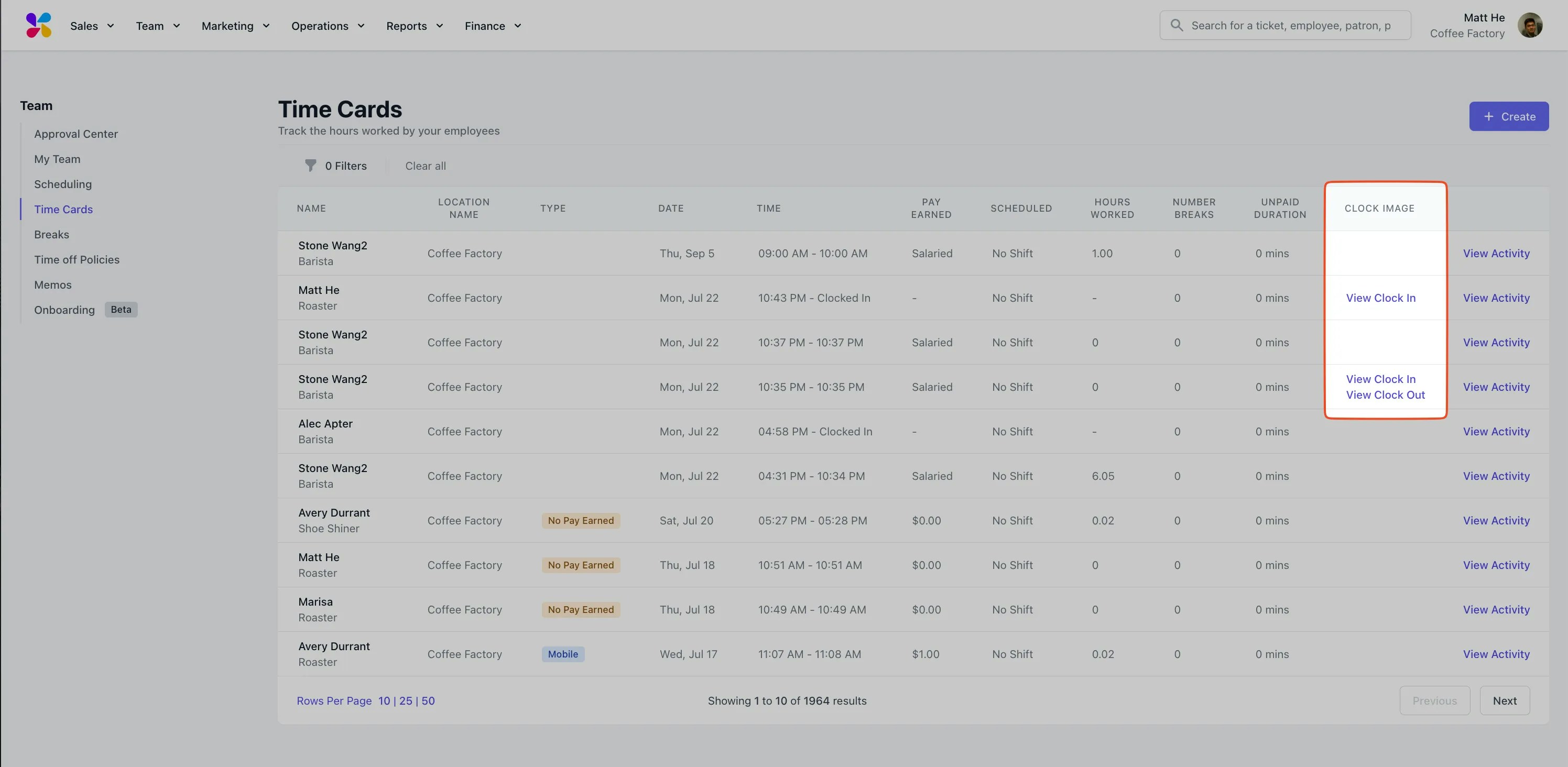
POS Edit Mode Improvements: We’ve added in the ability to edit prices on fixed price products right from the POS! Find this under Edit Mode!Time Off Request Start/End: Time Off Requests can how have a start and end time. Previously time off requests would prompt the employee to select hours, but not a particular hours range. Find this on the hub app or on the web dashboard!Ability for Employees to See Tips per Shift on Hub App: Employees can now see their tips earned per shift! To find this, navigate to the My Time section of the Hub app, and click on a time card. The tips earned will be displayed below the recorded hours section.Tags on Employee Files: We’ve added in the ability to tag and segment files uploaded under an employee profile. Find this feature on the web dashboard under Team → Employees → Click Into an Employee.
Order App Checkout Flow Improvements: We’ve released minor UI changes to the checkout flow on the order app, specific to the order type selector. These changes should help to streamline the checkout process for patrons mobile ordering on their order app.Patron Info Editing Improvements: We’ve added in the ability for patrons to edit their emails from the OAPP and OWEB. Patrons can login to those platforms and edit their emails under their account page. Note that phone number changes still need to be submitted to Dripos Support.
Dripos Billing Updates: Due to updated requirements from our payment partner, you may see a notification on your Dripos Web Dashboard asking you to update your billing address. Click on the notification to update your information or go to Finance > Billing > Billing Address.Minor Bug Fixes: We released a number of bug fixes related to printed receipts as well as minor display issues across the Web Dashboard.
Bug Fixes: We released a number of minor bug fixes to the Hub App, Checklists, and Tip Options.
Dripos Go 🏎️💨
We’re thrilled to unveil a yet another game-changing addition to our suite of solutions: Dripos Go! This innovative feature, utilizing your iPhone or Android phone device, brings a condensed version of our Point of Sale app to mobile platforms for on the go payments. Check out this article for a detailed overview of this new feature!Capabilities:Streamlined Transactions: Now, creating tickets and accepting card payment can all be done seamlessly from your mobile device, simplifying your workflow like never before. Enhanced Mobility: Say goodbye to being tied to a fixed physical location. With Dripos Go, you can process payments from anywhere you have a cell connection, whether you’re at the counter, serving customers at their tables, or hosting a pop-up event. Simplified Setup: Getting started is a breeze. Simply download the Dripos Go app on your iPhone or Android device, and login with your phone number to get started! Seamless Integration: Dripos Go seamlessly integrates with our existing point of sale app, ensuring that your transaction data is synchronized across all your devices in real-time. System Requirements:iOS: An iPhone XS or later running iOS 16.0 or later in the United States.Android: Android devices must meet all of the following criteria, otherwise connection will failContains functioning NFC antenna and chipset (Most flagship Samsung and Google Phones within the last 4 years should have this) Isn’t rooted and device bootloader is locked and unchanged Runs a current version of Android (Android 11 or above) Uses Google Mobile Services and has the Google Play Store app installed We believe that Dripos Go represents a significant step forward in enhancing efficiency and convenience for on-the-go coffee shop operations. Whether you’re a bustling coffee shop or a mobile coffee truck, this feature is tailored to meet you needs!Thank you for entrusting Dripos as your software partner. We’re committed to continuing to innovate and serve you better in the days ahead. WISEPOS E Card Reader Security Update: For Dripos Customers currently utilizing the BBPOS WISEPOS E card reader, Stripe has released a notice regarding an upcoming update to that particular card reader. After the new OS update has been applied, your WisePOS E devices will:No longer be able to connect to open Wi-Fi networks andOnly allow connection to password-protected Wi-Fi networks that leverage either WPA-Personal or WPA2-Personal encryption.In short, WISEPOS E Card Readers will only be able to access secured networks going forward. For customers currently using the Stripe S700 Card Reader (our latest offering), those devices have always required a secure network connection to operate.POS on Card Reader ✨
We’re thrilled to unveil a game-changing addition to our suite of solutions: Point of Sale on Card Reader! This innovative feature, utilizing the Stripe S700 card reader, brings a condensed version of our Point of Sale app for on the go payments.Why is this such a big deal?Streamlined Transactions: Now, creating tickets, accepting payments, and applying discounts can all be done seamlessly from your card reader, simplifying your workflow like never before. Enhanced Mobility: Say goodbye to being tied to a fixed physical location. With Point of Sale on Card Reader, you can process payments from anywhere that has an internet connection, whether you’re at the counter, serving customers at their tables, or hosting a pop-up event. Simplified Setup: Getting started is a breeze. Just connect your Stripe S700 card reader to your existing iOS or Android device, and you’re ready to start accepting payments instantly, with minimal setup fuss. Learn more about pairing the card reader here. We’ve updated our card reader troubleshooting article as well to accommodate this new feature. Seamless Integration: Our new feature seamlessly integrates with our existing point of sale app, ensuring that your transaction data is synchronized across all your devices in real-time. We believe that Point of Sale on Card Reader represents a significant step forward in enhancing efficiency and convenience for your coffee shop operations. Whether you’re a bustling coffee shop or a mobile coffee truck, this feature is tailored to meet your on-the-go needs.Automatic Gratuity on Mobile Orders: We’ve added in the ability to create auto-gratuity rules that apply on mobile platforms (Dripos Order Website and Order App). Auto gratuity rules allow you to determine which orders should have gratuity automatically applied. Only one auto gratuity rule can be enabled at a time. Find this feature on the web dashboard under Sales > Checkout Flow > Gratuity.Alphabetically Sorted Modifiers: We’ve released a new feature that allows you to easily sort options within a modifier group alphabetically, for easier and more efficient menu organization!To sort any existing modifier sets alphabetically on the Web Dashboard, navigate to Sales > Menu > Modifiers > Edit > Sort Options. You can always customize further by dragging and dropping options using the three line button on the left hand side.
Scheduler Display Improvements: We’ve released a new feature that allows late clock-ins and no shows to be displayed on published schedules. Find this on the web dashboard under Team > Scheduling.
Payroll PTO Changes:: For Dripos Payroll users, we’ve made some significant changes to improve your payroll experience specific to paid time off and sick time:
- We’ve added in a new page while running payroll (step 3) called Time Off, for a clearer breakdown of any approved paid time off or sick time. You can also add additional hours here.
- If employees are utilizing role-based pay rates, a pop-up will appear to prompt you to select which rate you would like to be rate to be associated with the PTO. You can also add a custom rate.
- We’ve also added the ability to manually input and add sick leave to payrolls.
Gift Card Purchases with Mobile Ordering Disabled: Patrons can now purchase e-gift cards even when the shop has mobile ordering disabled. We’ve previously changed this so that e-gift cards are purchasable even when the shop is closed, but now have added this in for when mobile ordering is disabled as well.Reporting Change with Pass Processing: If your shop currently passes on credit card processing fees to patrons, you will notice that we’ve changed where Pass Processing Collected lives on the Sales Summary report. Since passed processing fees are a form of service fee, find these directly under Gross Sales along with any other custom fees collected.
Gift Card Search Filters: We’ve added robust search filters to our gift cards page on the web dashboard. You can now search by name, PAN ID, phone number, or balance. You can also choose to hide empty gift cards, search by purchase location, and filter by created date range. Find these new tools on the web dashboard under Marketing > Gift Cards.Invoice Activity Log: You can now track actions performed on invoices such as creation, updates, and sent emails. Click into an invoice’s page and see this feature under Activity Log. This log only applies to new changes made to invoices, it does not backdate.Manual Invoice Email Management: You can now manage the sending invoices yourself if desired. You can copy invoice payment links from the web dashboard and send them to your patrons to collect payment.Lock Button for Employee Pin Protect: When the Employee Pin Protect Register setting is turned on and an employee is currently logged in, notice Manual Lock button to re-lock the register next to the Edit Mode button.
2-Finger Swipe on Quick KDS: When ticket swipe is enabled and Quick KDS mode is set to display 4 tickets at a time, swiping to complete tickets now requires 2 fingers. Swiping with one finger will pull the whole page to refresh the ticket screen. No settings are required to enable this feature.Products Table Loading Speed: We’ve released some improvements under the hood to increase the loading and search speed of the products table under the menu builder section of the web dashboard. See that improvement here.
Refund Notes & Log: We’ve added in the ability to include notes for each refund conducted both on the Point of Sale and Web Dashboard. Refund notes can be found by clicking into each ticket and scrolling down to the Refunds tab. No settings are required to enable this feature!Scan Barcodes w/ Card Reader & Point of Sale: Products can now be scanned using their Barcode on the Point of Sale or the Card Reader. First, attach a product to the Barcode section on the Web Dashboard product page. Once the Barcode is attached, on the register screen on the point of sale, click the tags button on the top bar, then click Barcode. This will prompt you to scan a barcode on both the Point of Sale and the Card Reader. Scanning a barcode will automatically add the product to your cart.Search Subscribers List: For customers utilizing our email and text marketing features, subscribers lists are now searchable! Find this here: https://dashboard.dripos.com/subscriber-lists.Tool Tip Updates & Verbiage Changes: We’ve added in more robust feature tooltips and made minor verbiage changes for added clarity and a more optimized user experience. Find these changes on the Web Dashboard (https://dashboard.dripos.com/).
Hub App Scheduling Improvements:
- Open Shifts will only display if you have the same role on the Hub App. No setting is required for this feature.
- Time Off Requests only display specific to location on the Hub App. No setting is required to enable this feature.
New Third Party Integration 🛒
New Third Party Integration: We’re excited to announce a fresh and improved integration for third party ordering! This integration allows third party orders (Doordash, UberEats, GrubHub, & more) to come through Dripos ticket screens, printers, and transactions, so you don’t have to manage an additional tablet or platform. You’ll also have full menu control of your third party products from the Dripos Web Dashboard.We’ll be rolling out this partnership over the next 1-2 weeks, please reach out to Dripos Support if you’re interested!- New Pricing: $50 / month for unlimited integrations.
- Schedule a consultation with Dripos Support.
New Ticket Screen Sounds: Users can now customize the notification sounds that play when new orders are placed.Navigate to Settings → Device Ticket Options on the Point of Sale to toggle between a variety of new sounds, test those sounds, and select whether you’d like those sounds to be looped.Printing Updates: Refunds and voids are now specified on printed receipts under both legacy and new printing setup. No settings are required to enable this under legacy printer settings. For help on getting set up with new printing, please reach out to Dripos Support!
Modifier Tab View on Product Modal: When this setting is enabled, have modifiers show up as tabs on the product modal. Find this setting on the Point of Sale under Register Settings → Product Modal Options.Native App Update: Please note that this week’s changes require a native app update, so customers must update their app via the Apple App Store or Google Play Store. The Google Play Store update is not out currently, however it should be approved and ready to be downloaded by EOD today.
Gift Card Improvements Pt. 2 🎁
Gift Card Improvements:- You can now search for a gift card in by scanning its barcode on the Point of Sale gift cards tab. Click the barcode icon in the top right corner of the gift card page to scan.
- You can now quickly reload a gift card on the point of sale by searching for the gift card in the gift cards tab then clicking the reload button. Once you select an amount, you will be taken to the register which you will checkout to reload the gift card.
Gift Card Improvements Pt. 1 🎁
Gift Card Improvements:- Gift Card PANs are now listed in the cart when checking out, as well as within the ticket on the POS.
- The Gift Cards page on the Web Dashboard now includes links to all tickets that it has been loaded or reloaded from, as well as tickets where it is used as a payment type.
- We’ve added a setting to remove the ‘update balance’ button from the POS gift cards tab. Find this setting on the Web Dashboard within Shop Settings → Gift Cards → ‘Allow Balance Updates on the Point of Sale’.
- When a patron is linked to a transaction, gift cards held by other patrons will be hidden from view.
- We’ve significantly improved the search speed for gift cards on the Web Dashboard.

