Switch from WiFi Card Reader (Legacy) mode to Advanced Reader mode
Switch from WiFi Card Reader (Legacy) mode to Advanced Reader mode
Remove a card reader from Wi-Fi mode and repair it in Advanced Reader Mode.
1
Navigate to POS Settings > Card Readers
2
Remove the card reader in Wi-Fi Reader Mode by clicking the X next to the reader
3
Navigate to Tipping within the Point of Sale settings and toggle off Reader TippingSet Tipping Mode to Before Payment or After Payment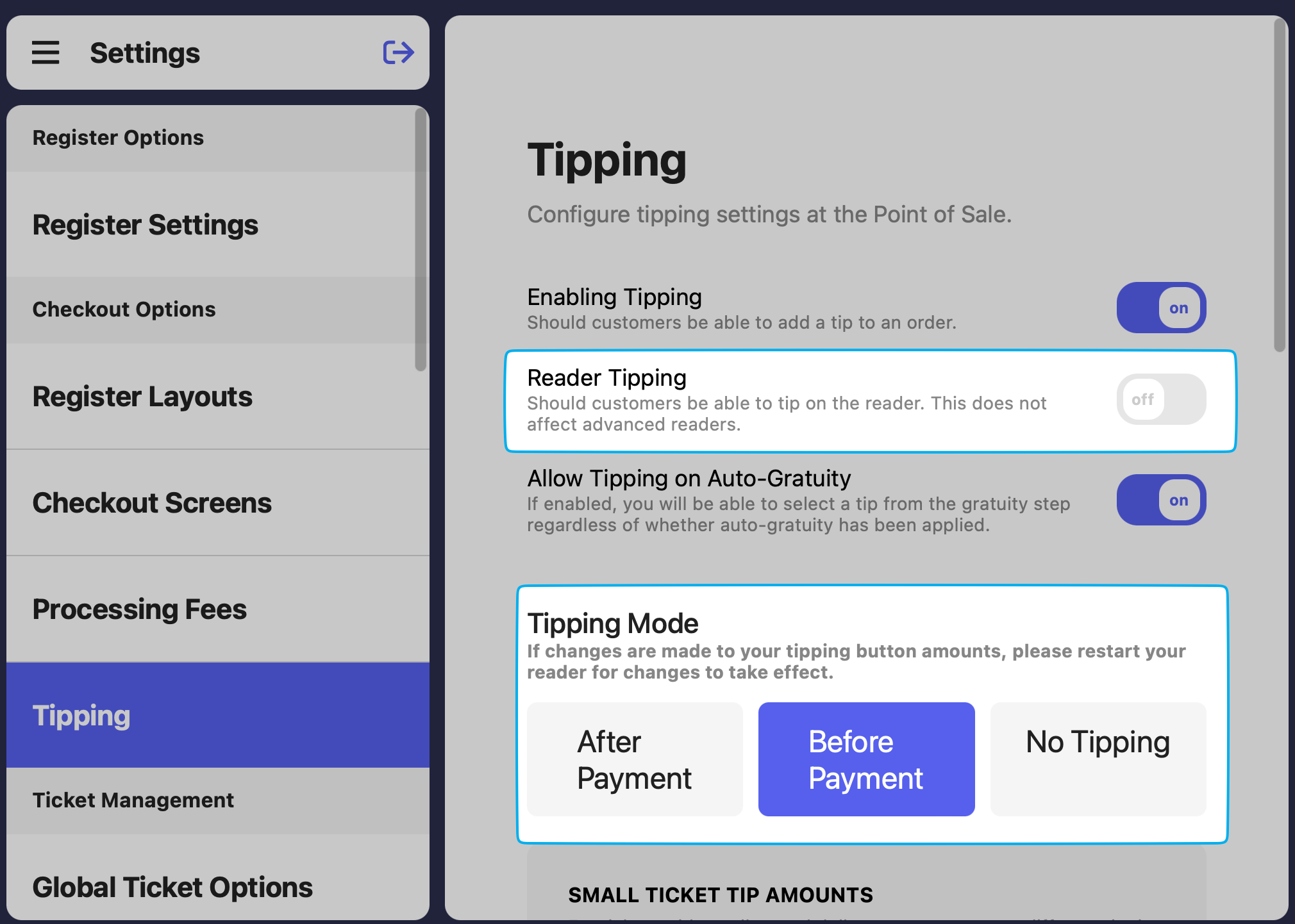
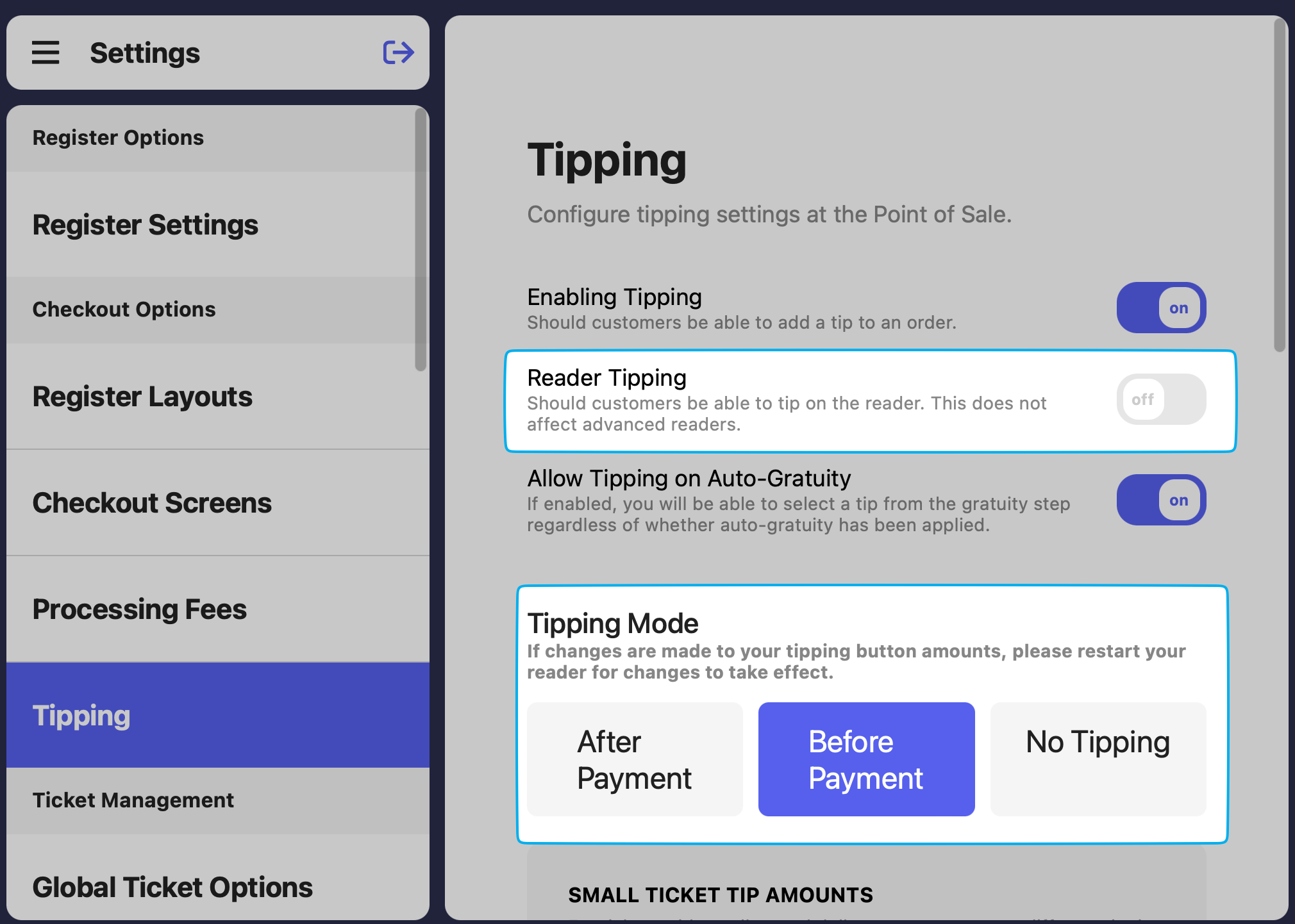
4
Navigate to Advanced Settings in settings > Restart App
5
Navigate back to POS settings > Card Readers
6
On the card reader, swipe from left to right on the screen > press Device Settings > enter pin 07139 > Generate Pairing Code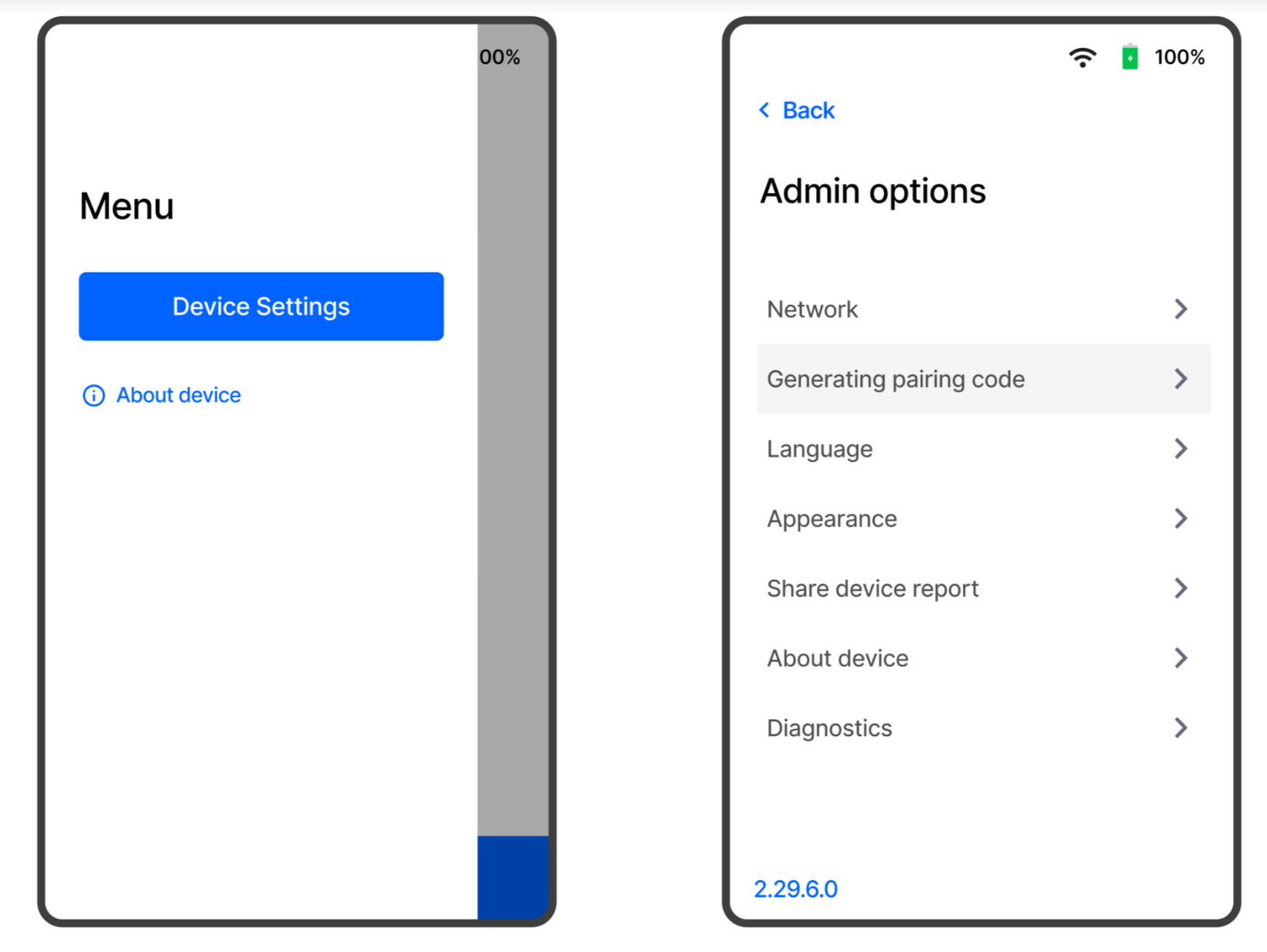
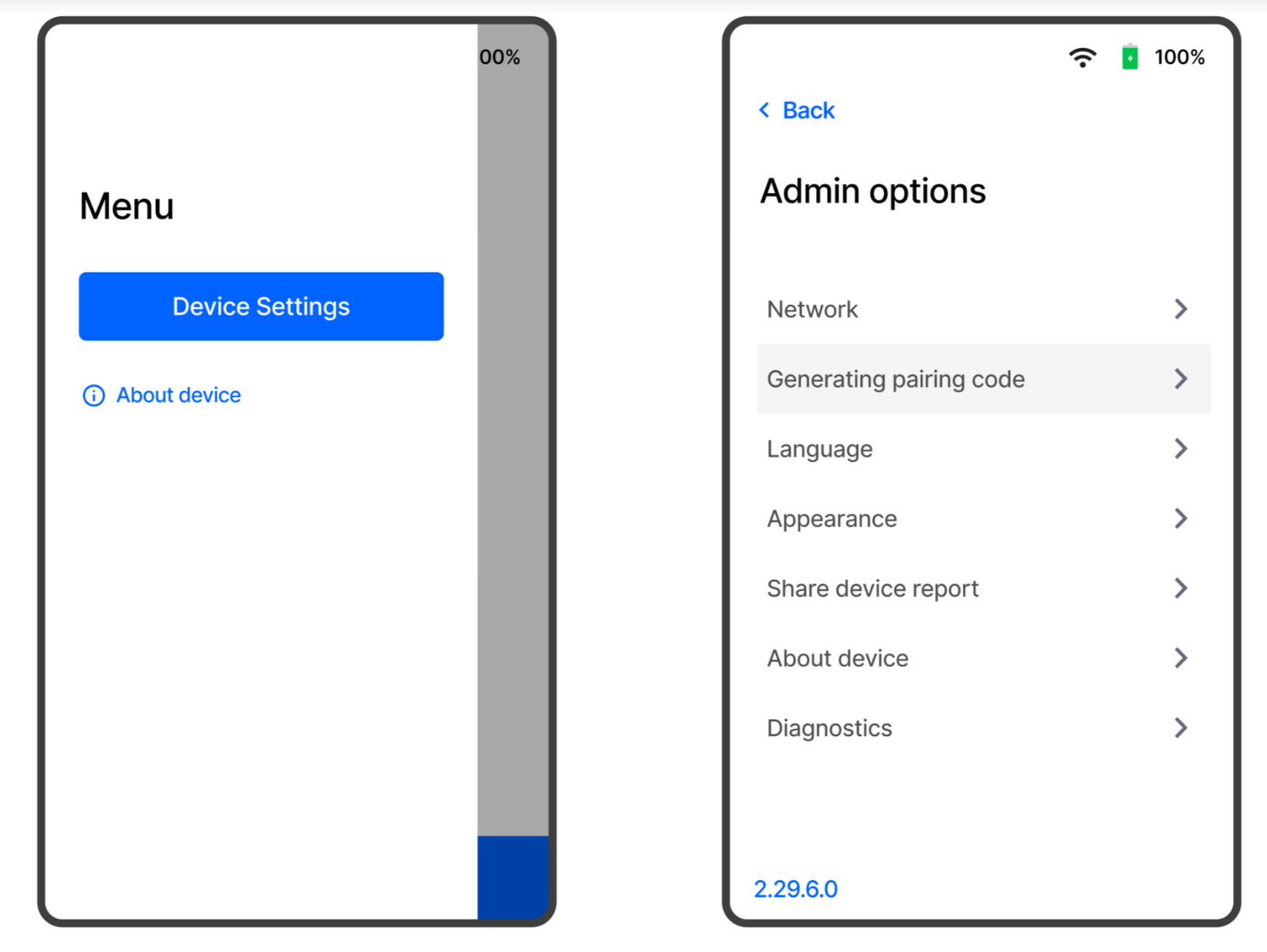
7
Click Add Reader > enter pairing code > label reader > select Host Device of the iPad you are on > click Save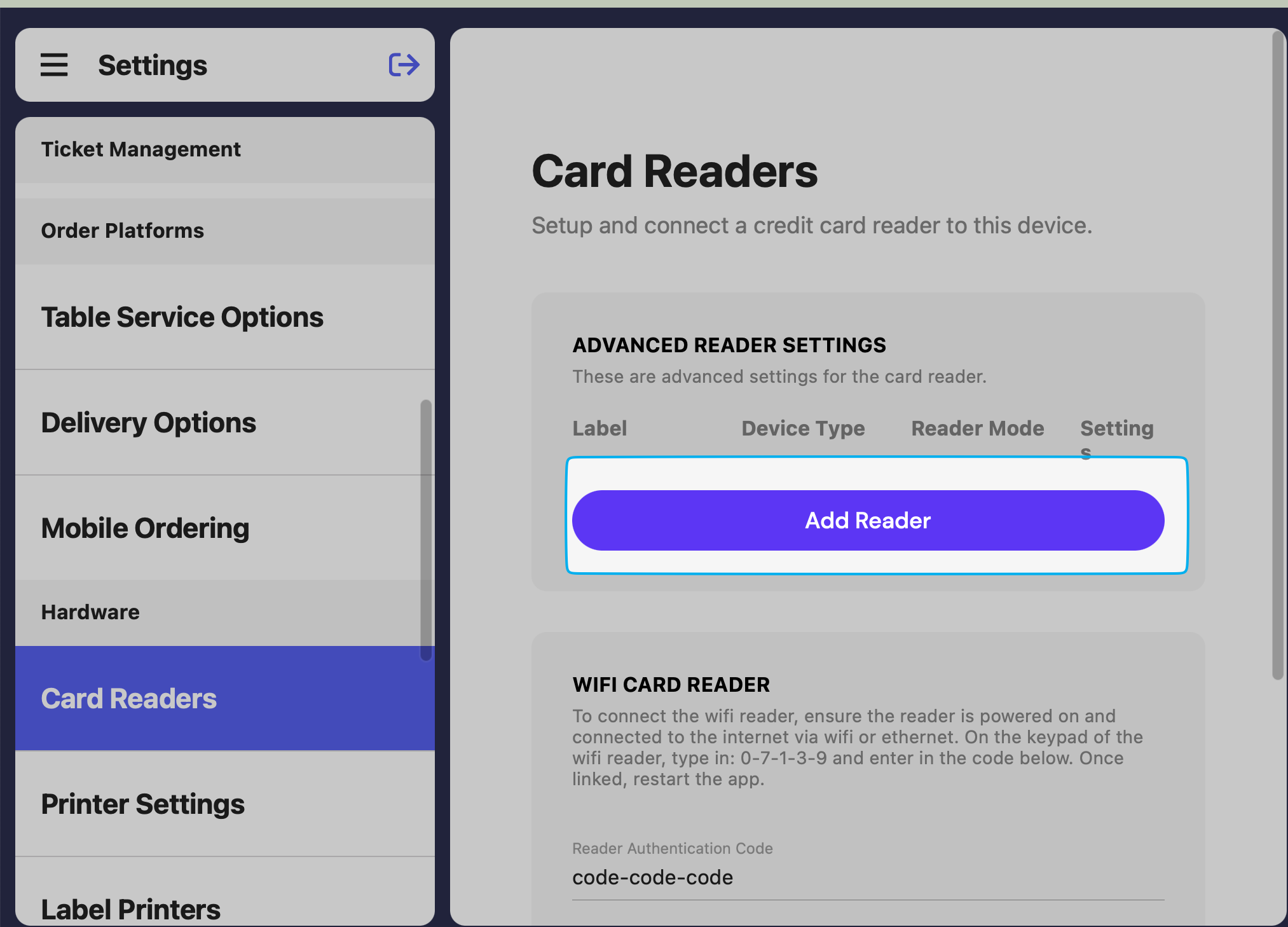
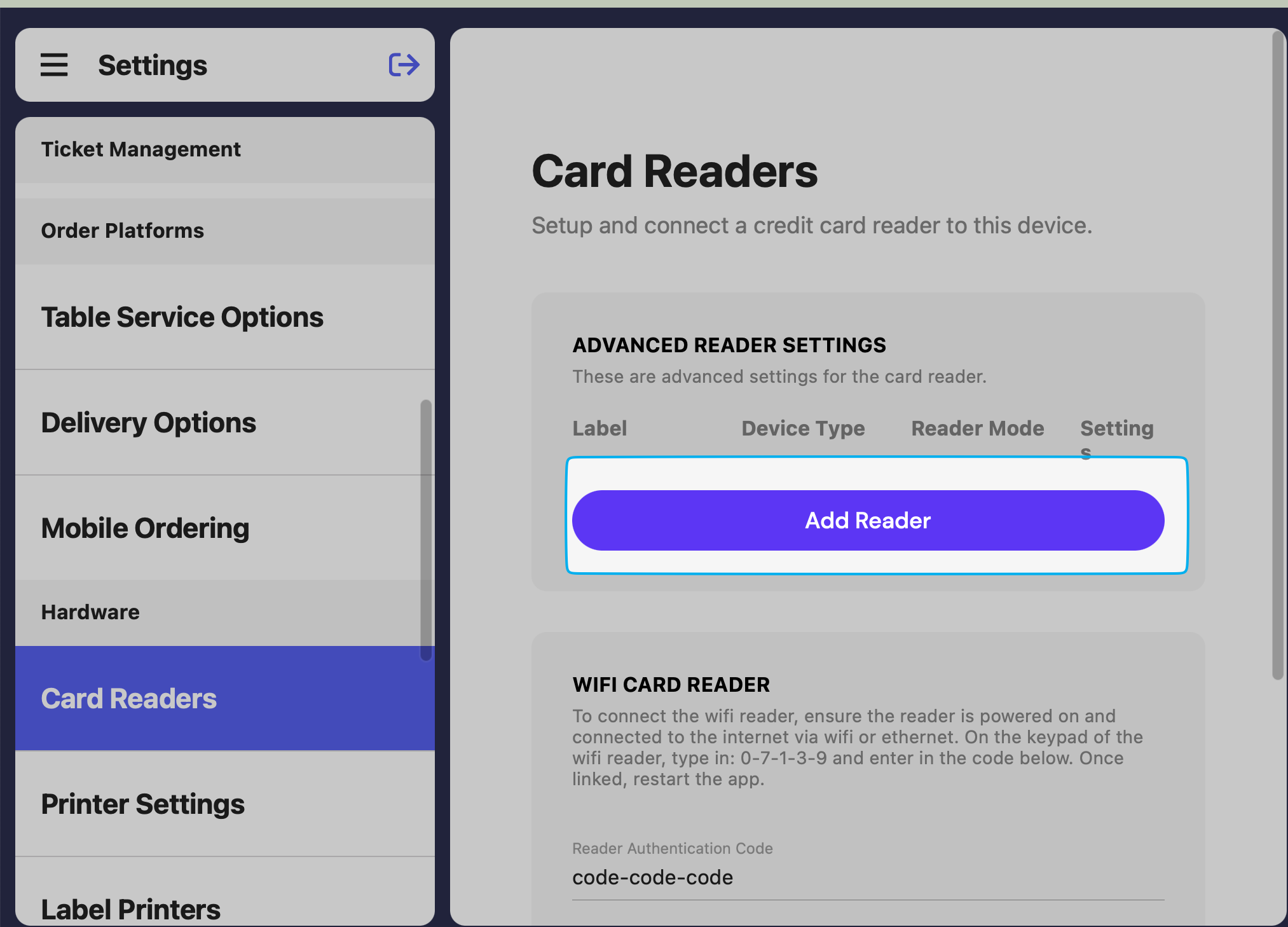
How to repair an existing reader
How to repair an existing reader
1
Select reader to repair
On the Point of Sale tablet
- Press the tribar in the upper left screen corner
- Press the Settings button
- Scroll down to Card Readers
- Click the pencil icon next to the card reader to repair
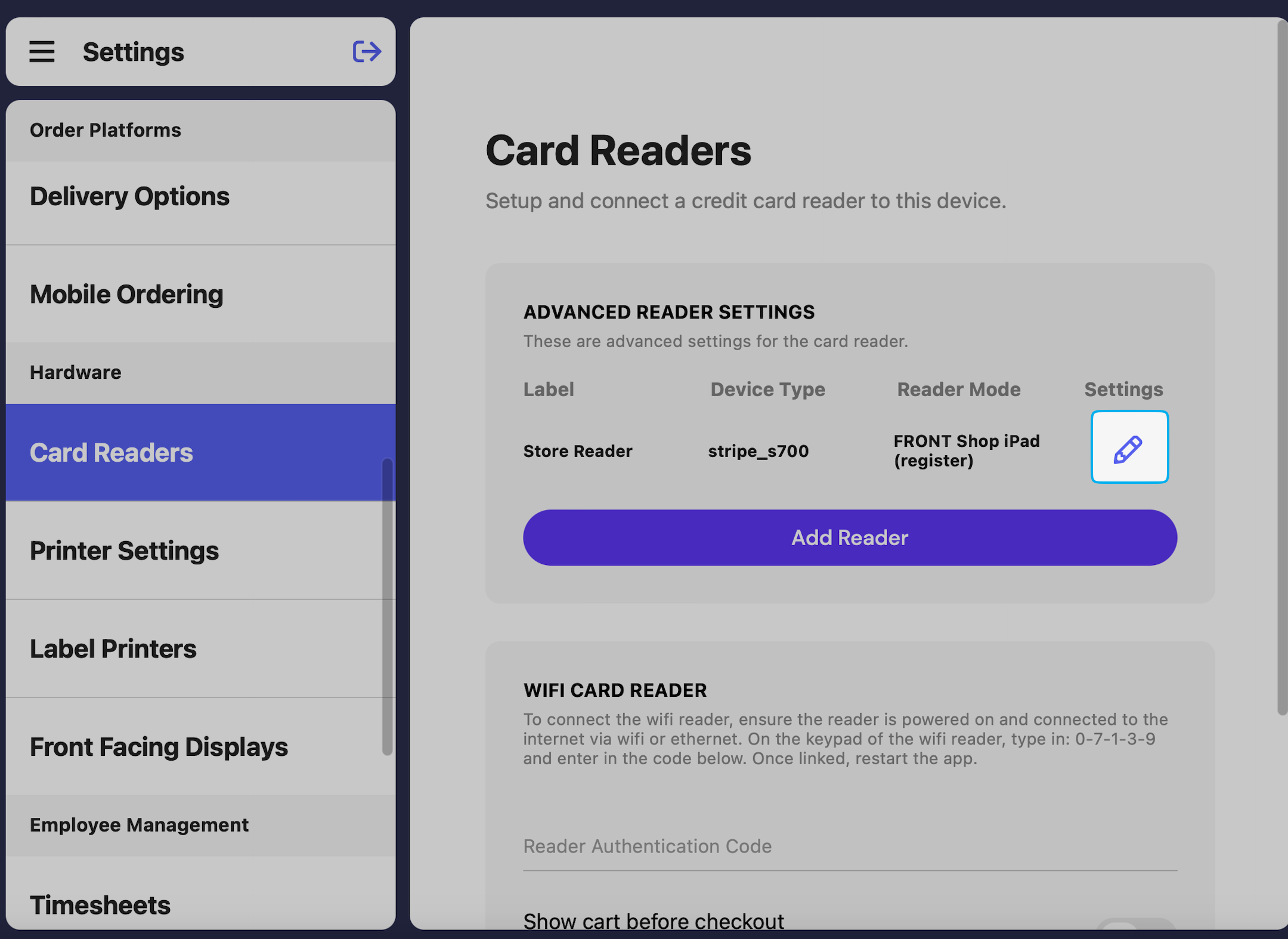
2
Remove reader
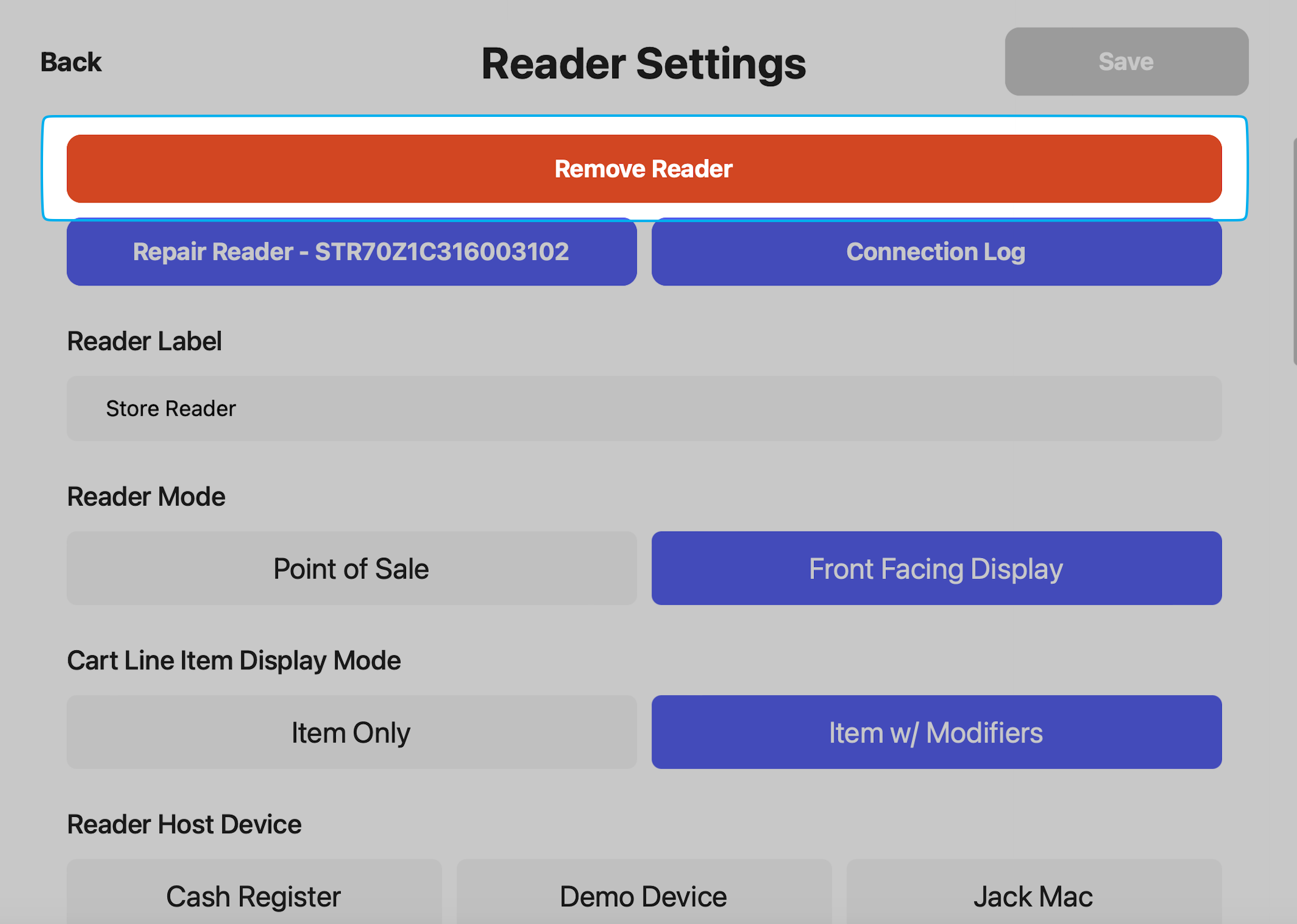
3
Factory Reset card reader
Hold down the power button and two volume buttons at the same time (that’s all 3 buttons at once!)The screen will ask to Factory Reset, press Yes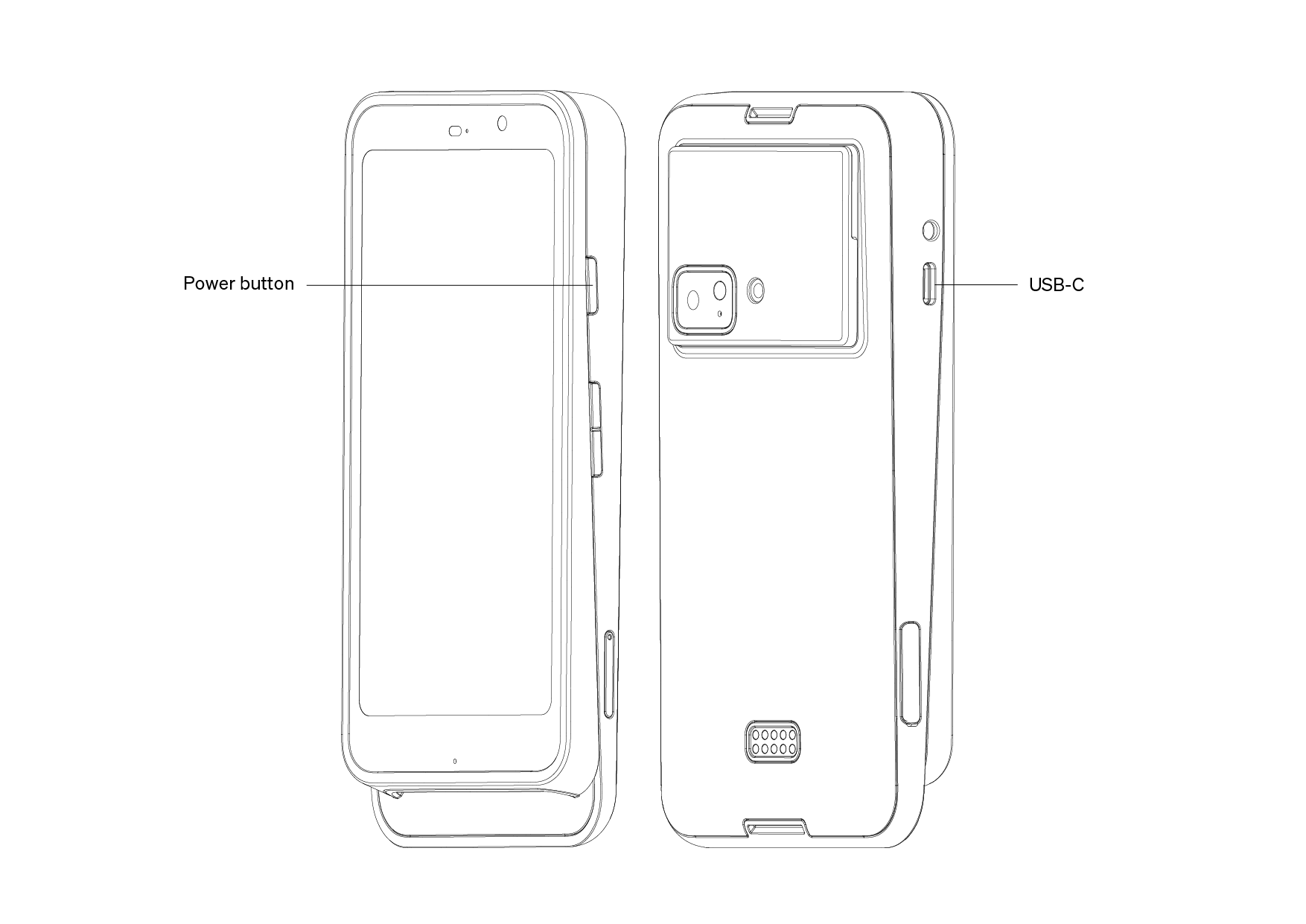
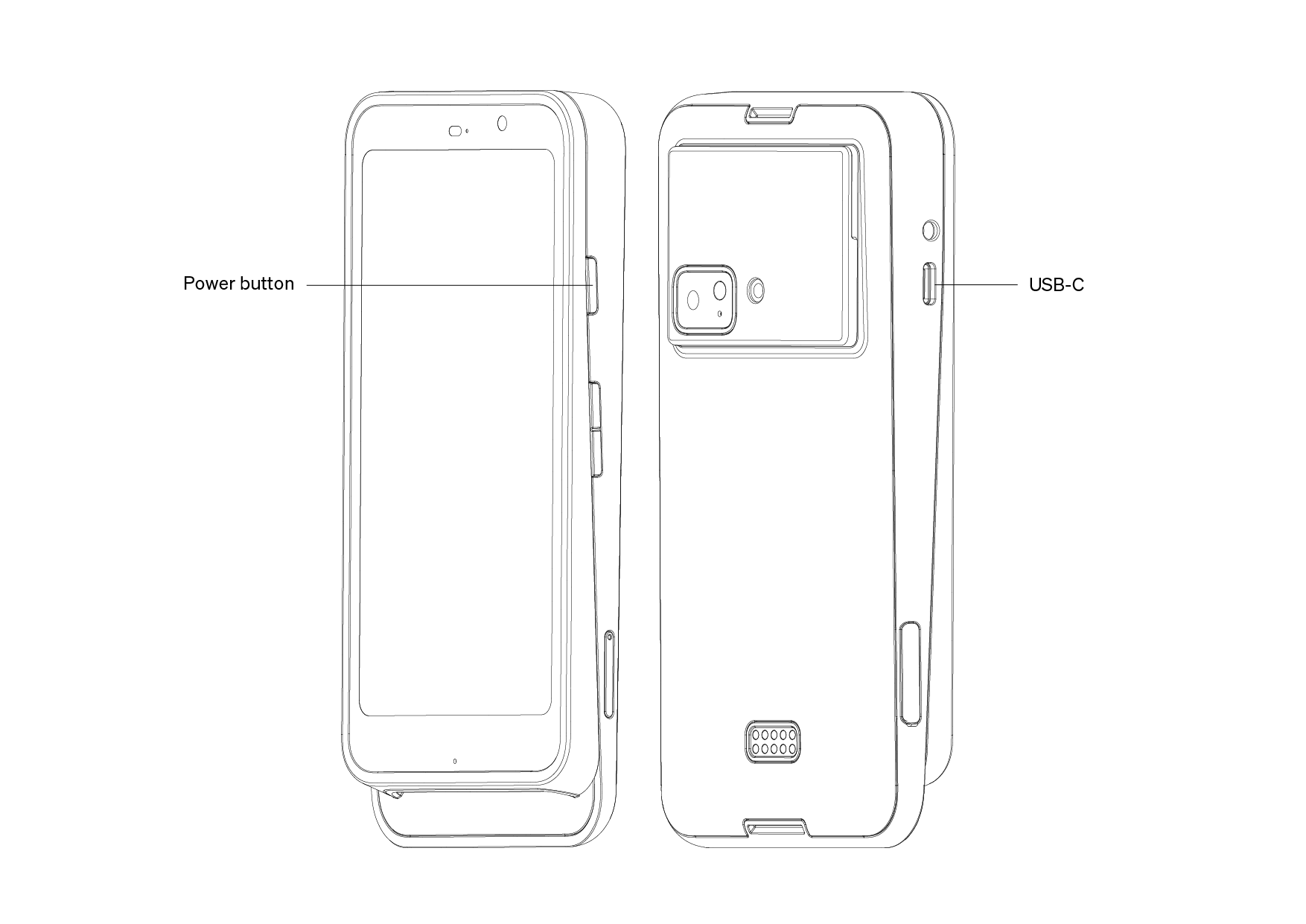
4
Repair Reader
Once the reader turns back on, the reader setup steps will begin. Follow these steps to repair a reader to the Point of Sale.

