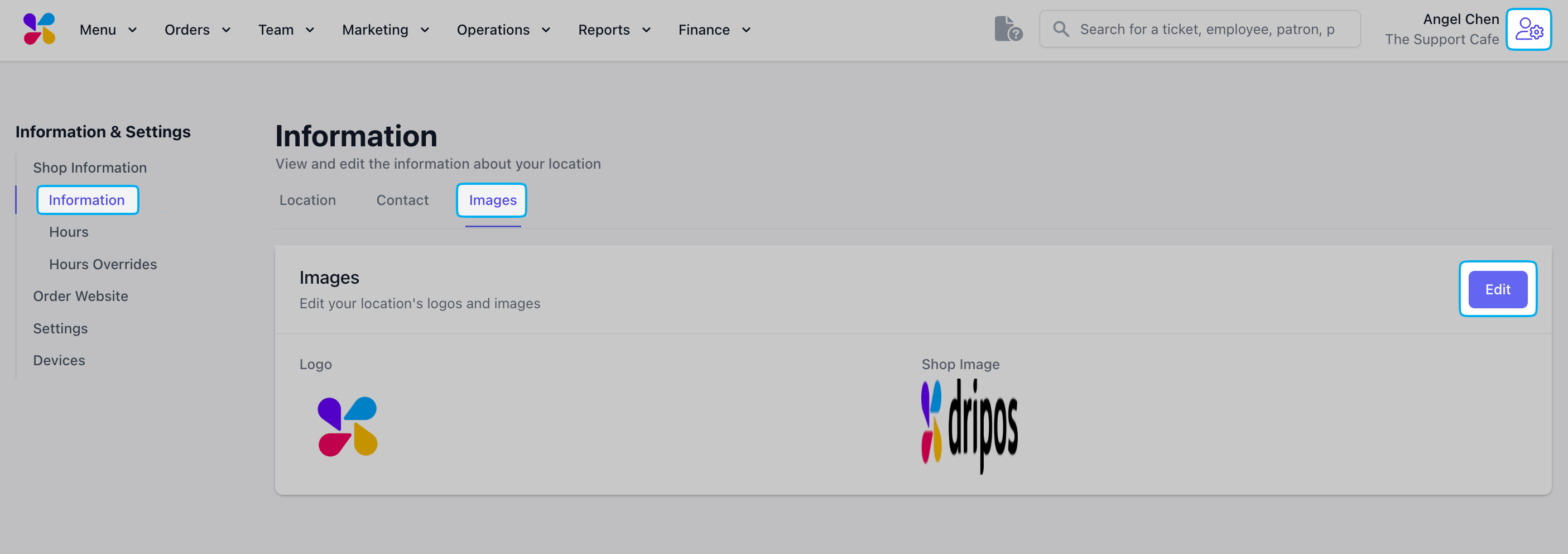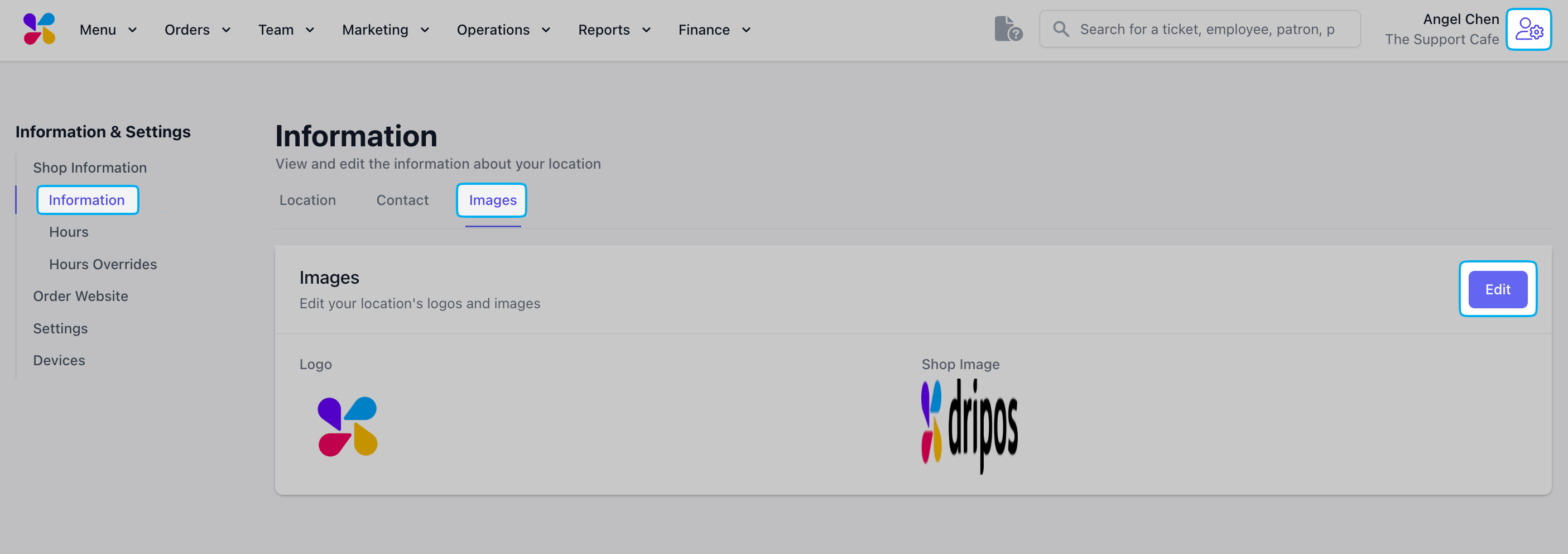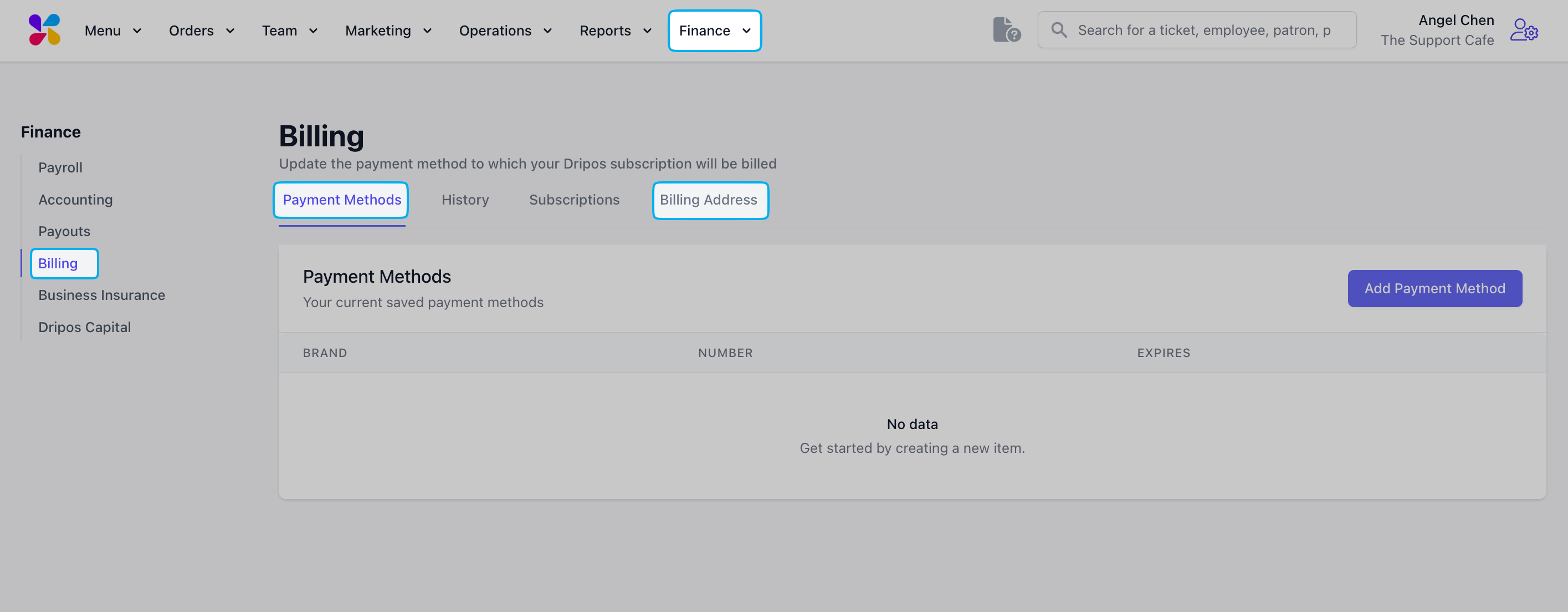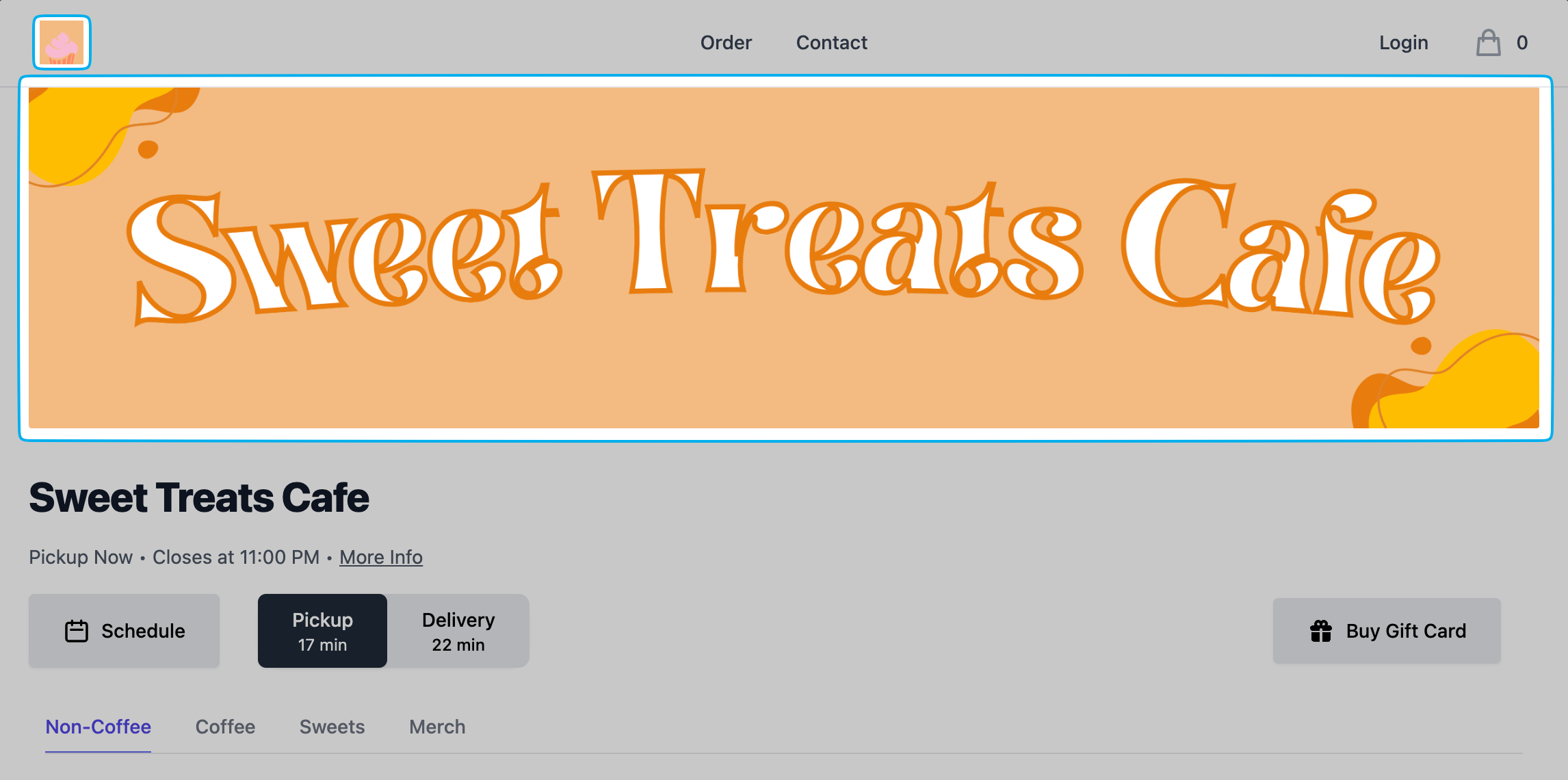Task 1: Complete Stripe Onboarding
Complete Stripe Onboarding
Complete Stripe Onboarding
You must create a new Stripe account to use for Dripos here. You can find this on the Dripos Dashboard by navigating to Finance > Payouts > Settings.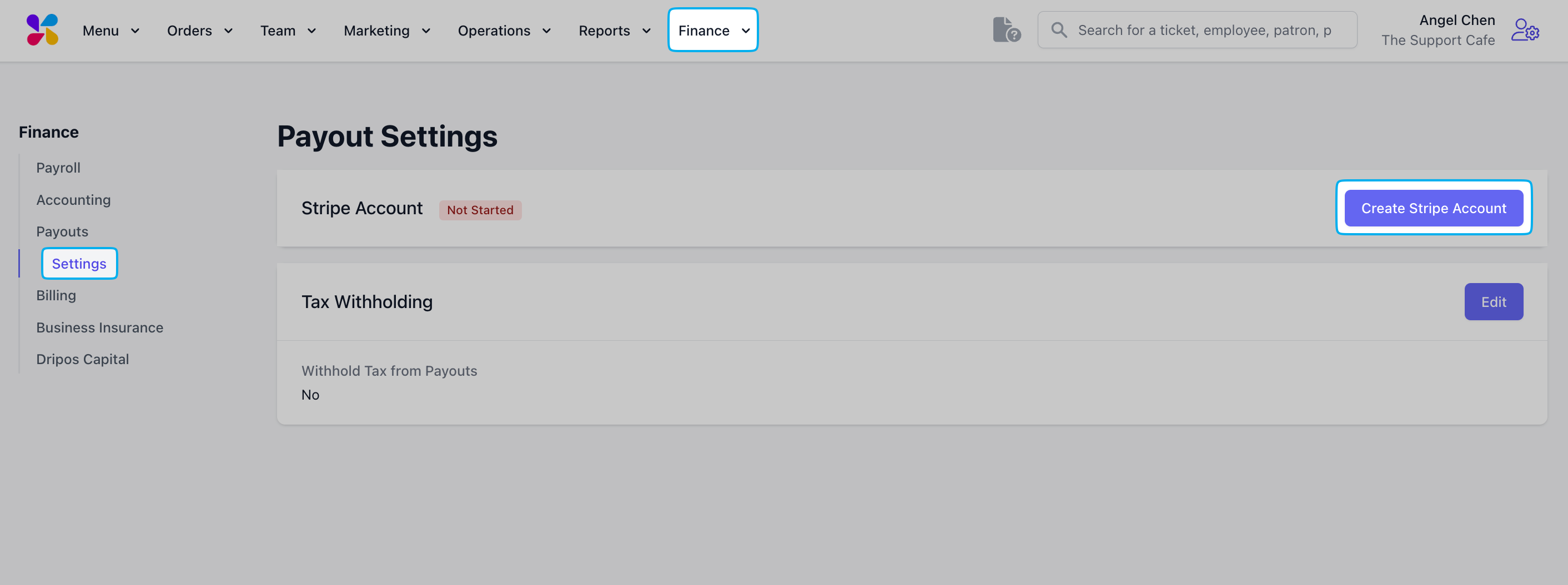
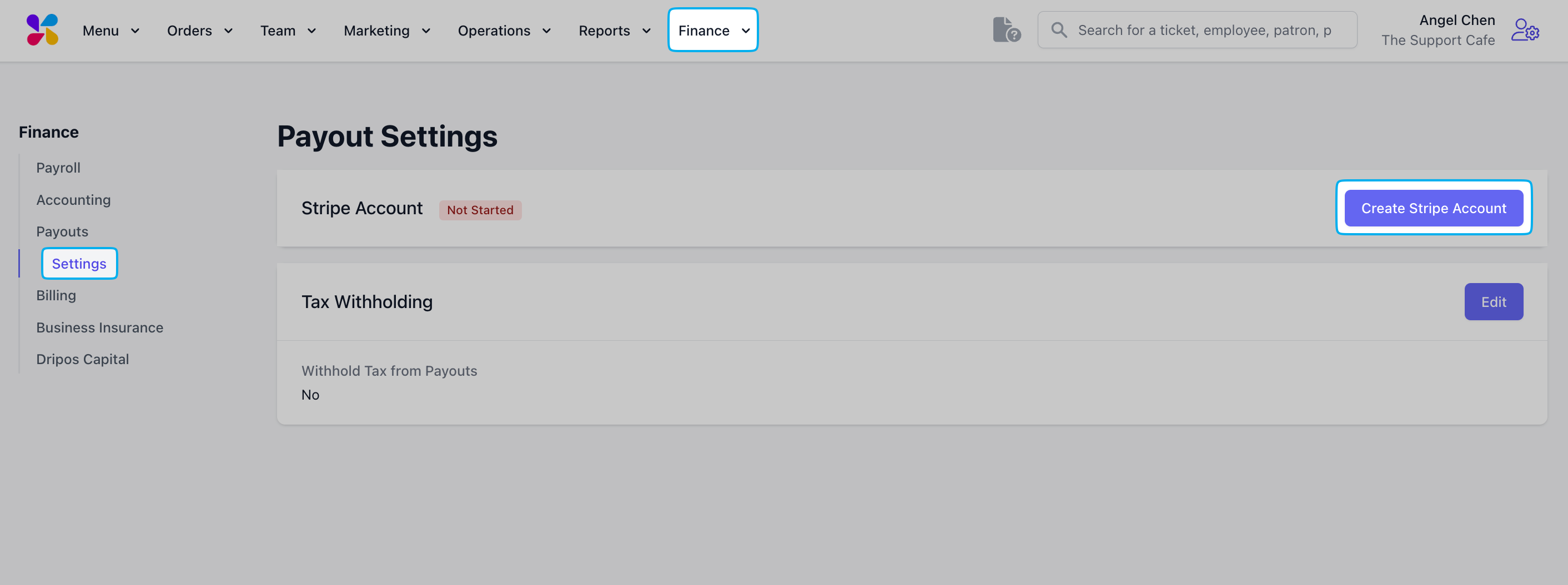
You cannot take payments on the card reader without having a verified Dripos Stripe account.
Task 2: Check Your Payment Statement Descriptor
Check Your Payment Statement Descriptor
Check Your Payment Statement Descriptor
After creating your Stripe account, confirm the Payment Statement Descriptor matches your business name or website URL.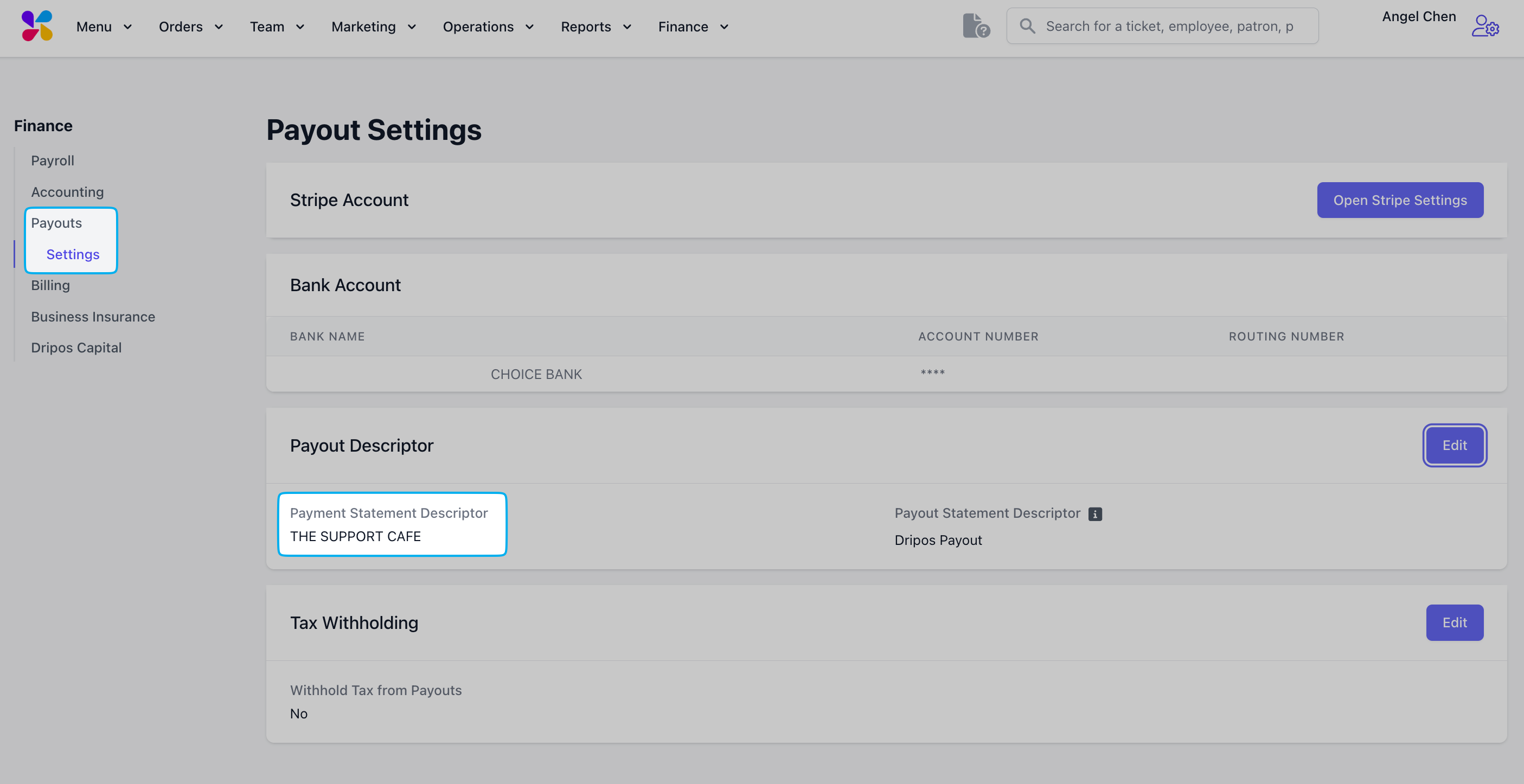
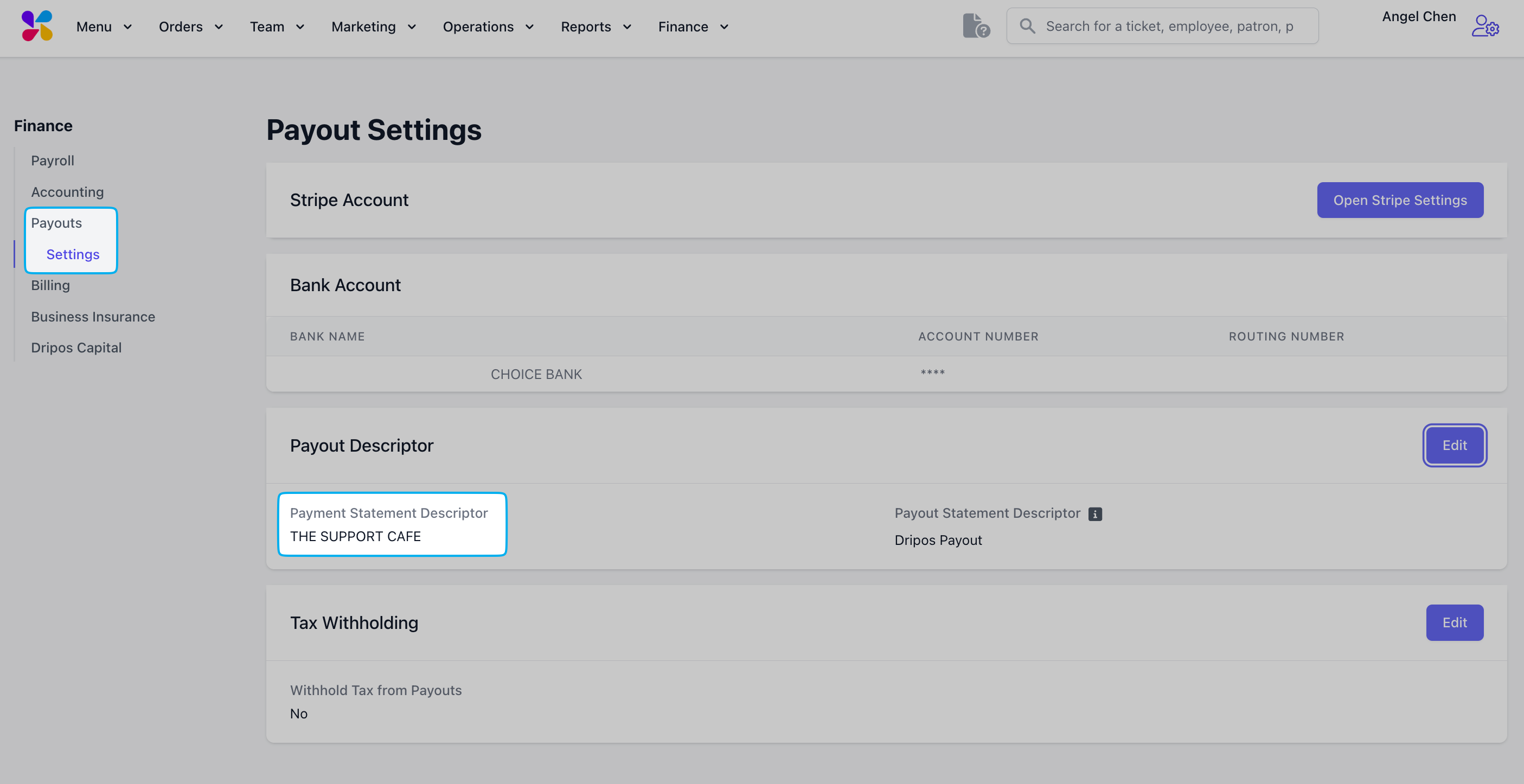
The Payment Statement Descriptor is shown on bank statements, credit card bills, Apple Pay transactions, etc. It informs the customer of the charge made at your business.
Task 3: Add your Billing Details
Add your Billing Details
Add your Billing Details
Task 4: Enter Store Hours
Enter Store Hours
Enter Store Hours
Update your store Time Zone and Hours here. You can find this on the Dripos Dashboard by clicking the Settings Icon in the top right corner and navigating to Shop Information > Hours.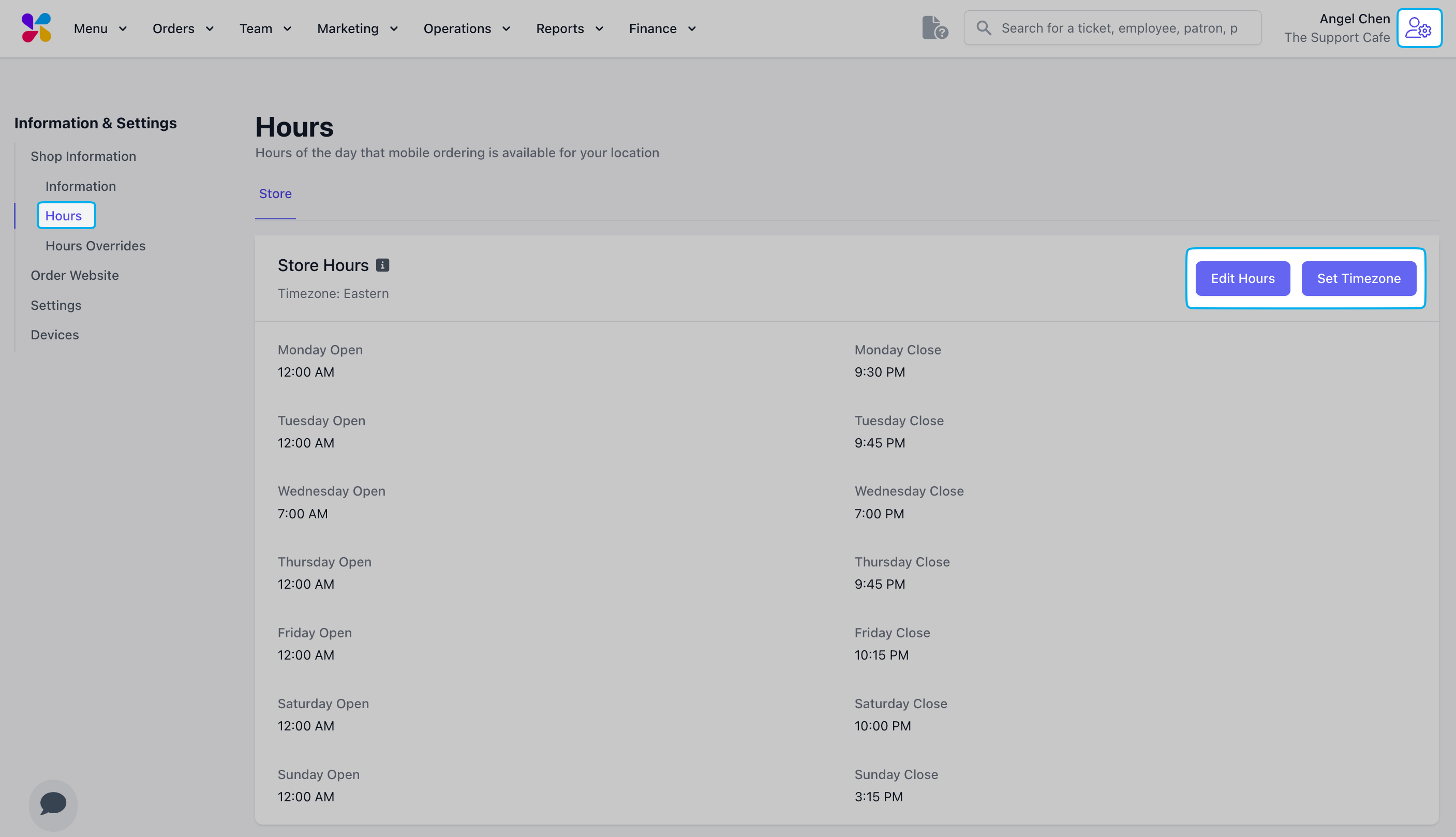
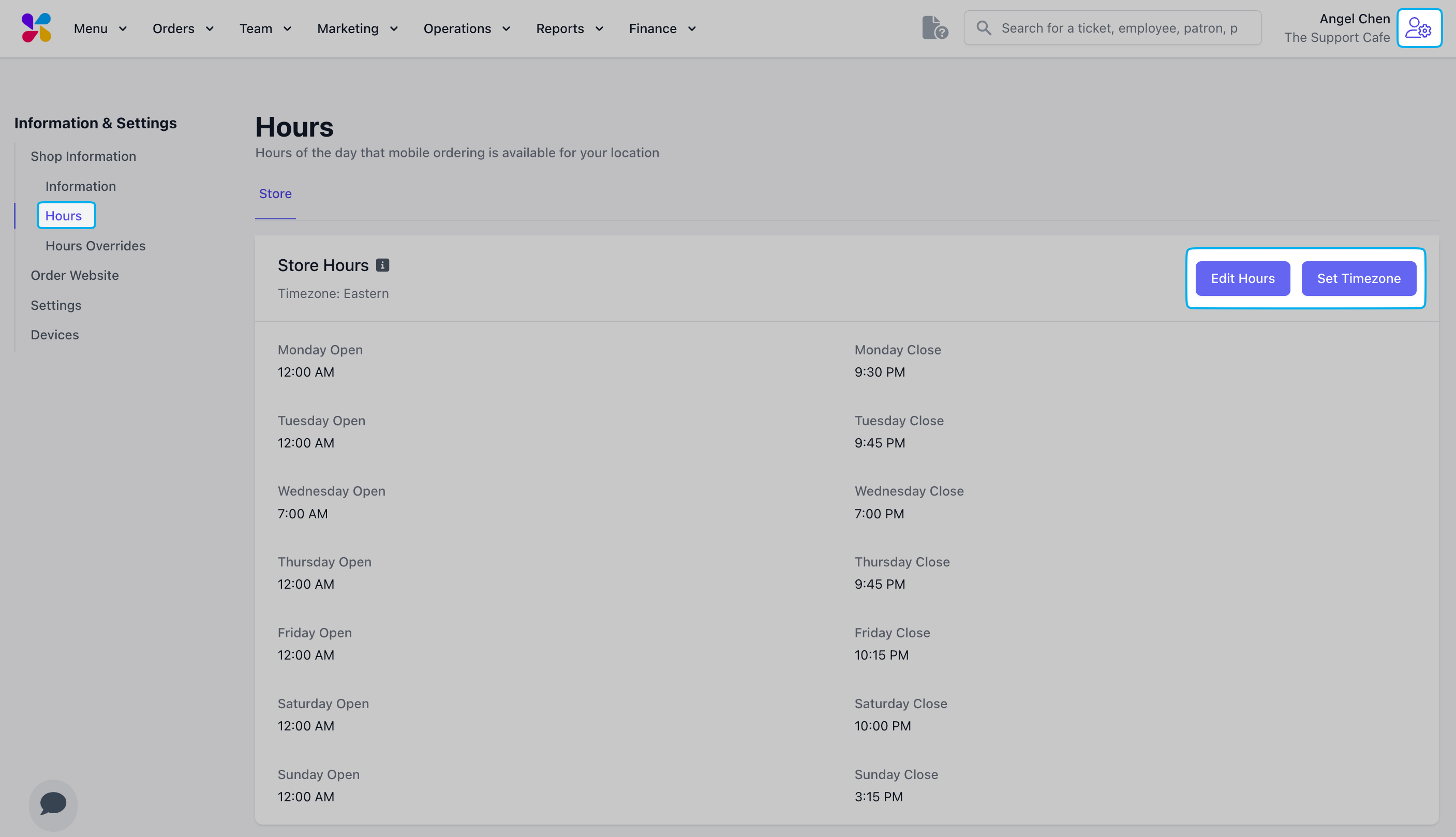
Store Hours display on the ordering website and app. It also determines when customers can place online and mobile orders.
Task 5: Enter Shop Information
Enter Shop Information
Enter Shop Information
Enter your shop Location and Contact information here. You can find this on the Dripos Dashboard by clicking the Settings Icon in the top right corner and selecting Shop Information.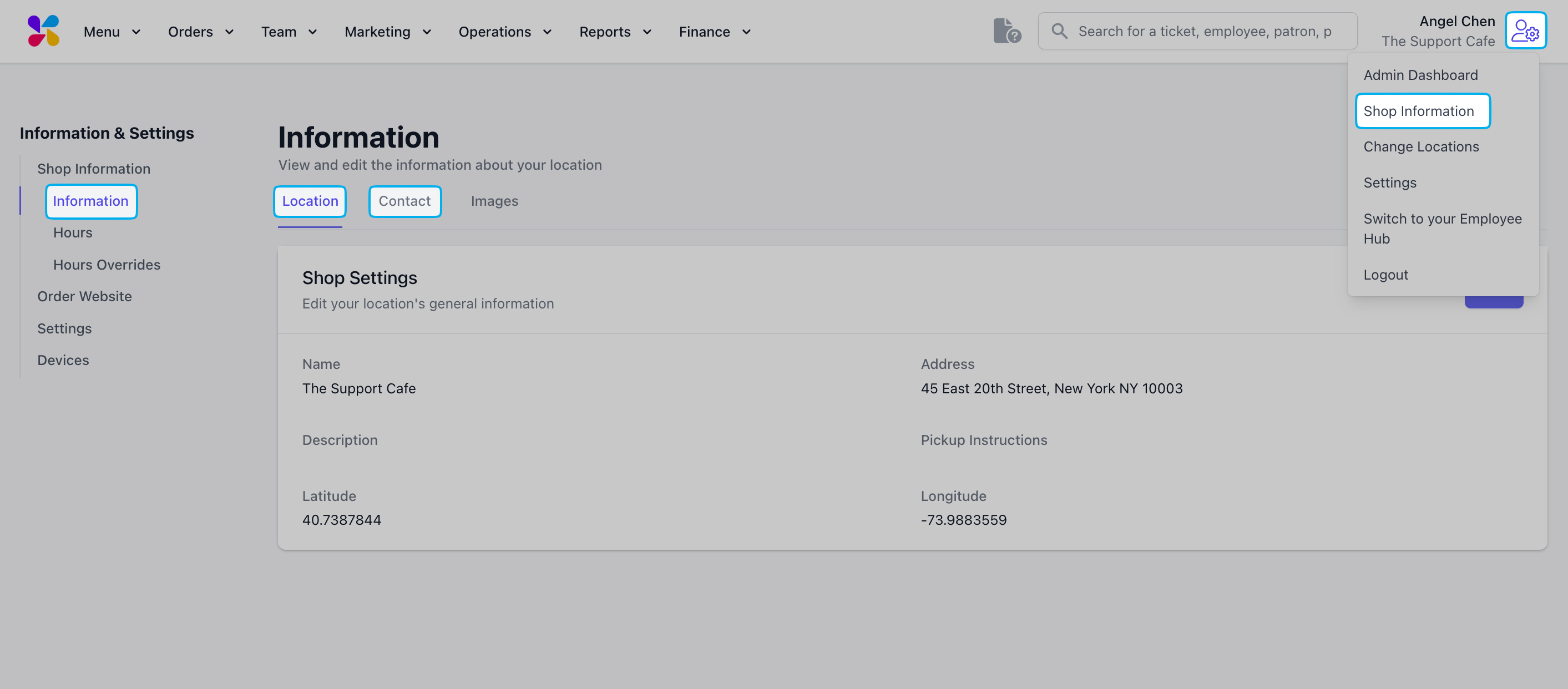
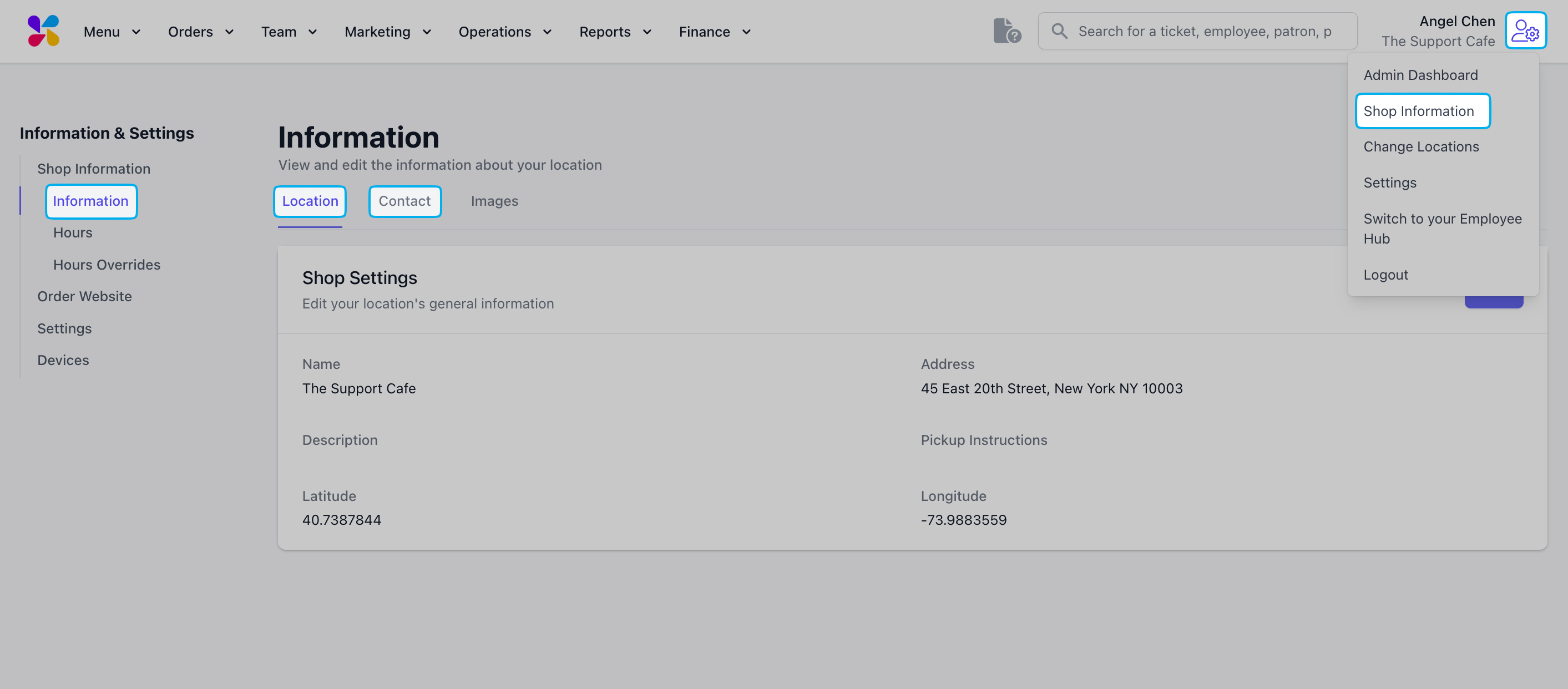
This information is shown on the card reader, mobile order, receipts, etc.
Task 6: Upload Store Images
Upload Store Images
Upload Store Images
Upload a shop Logo and Image here. You can find this on the Dripos Dashboard by clicking the Icon in the top right corner and navigating to Shop Information > Images.