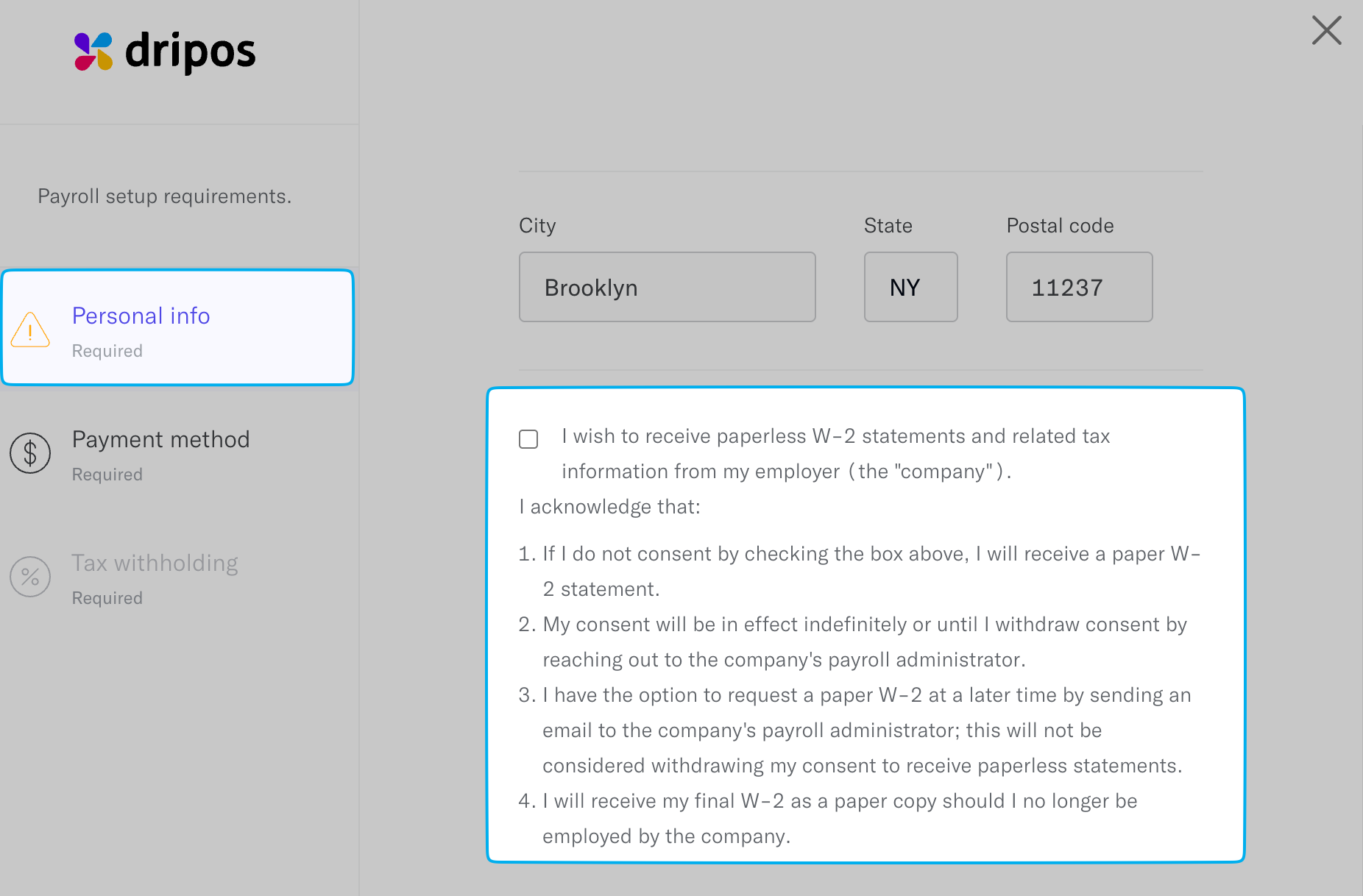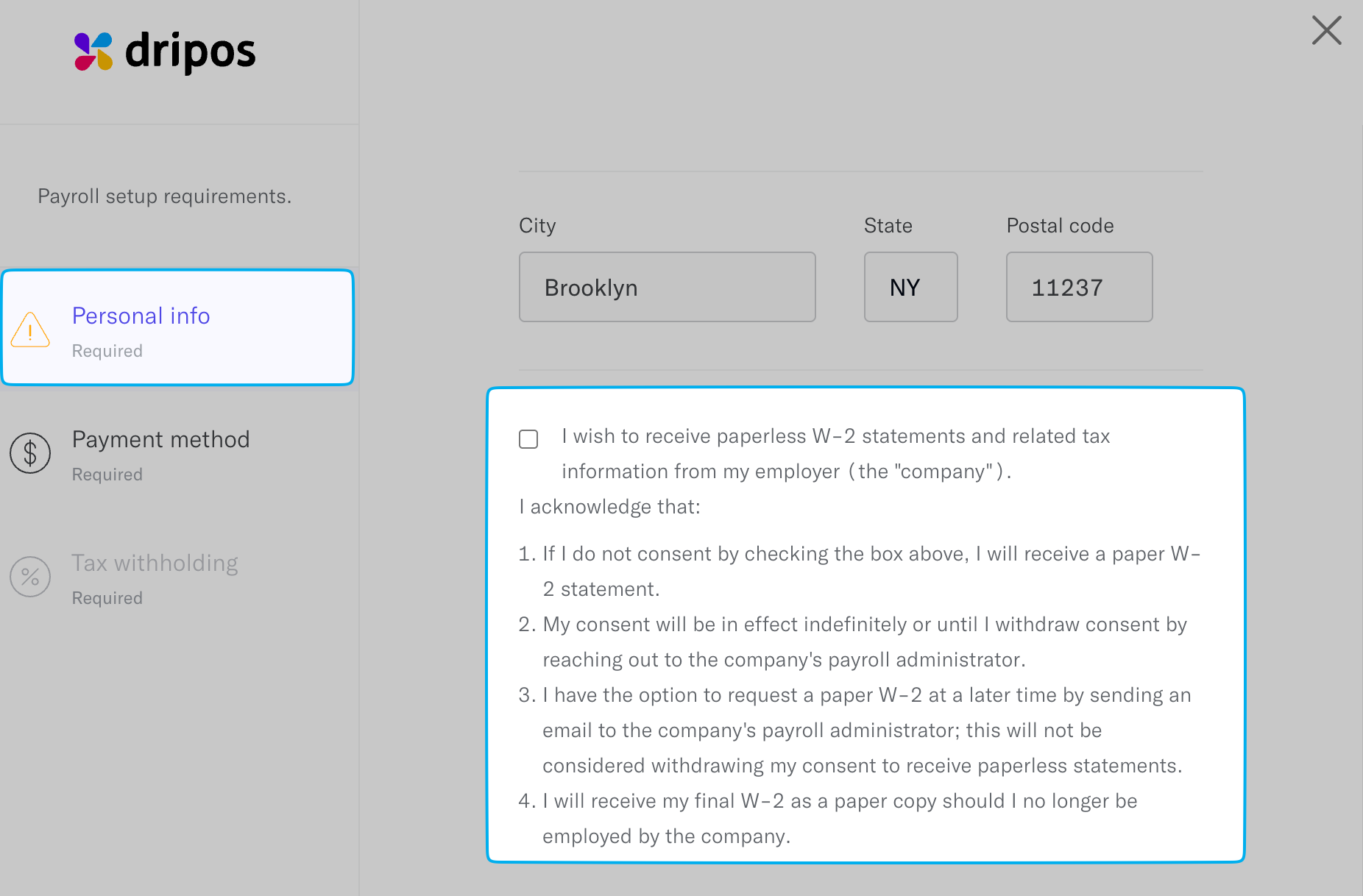Enroll in Payroll
Begin Onboarding
From a computer browser, click here to join your employer’s payroll by logging in your payroll dashboard with your phone number.
If a two-factor verification text with the login PIN is not received, contact your employer to confirm the phone number on file is correct.
1
Start Onboarding
Once logged in under Dashboard, click Start Onboarding next to your shop’s name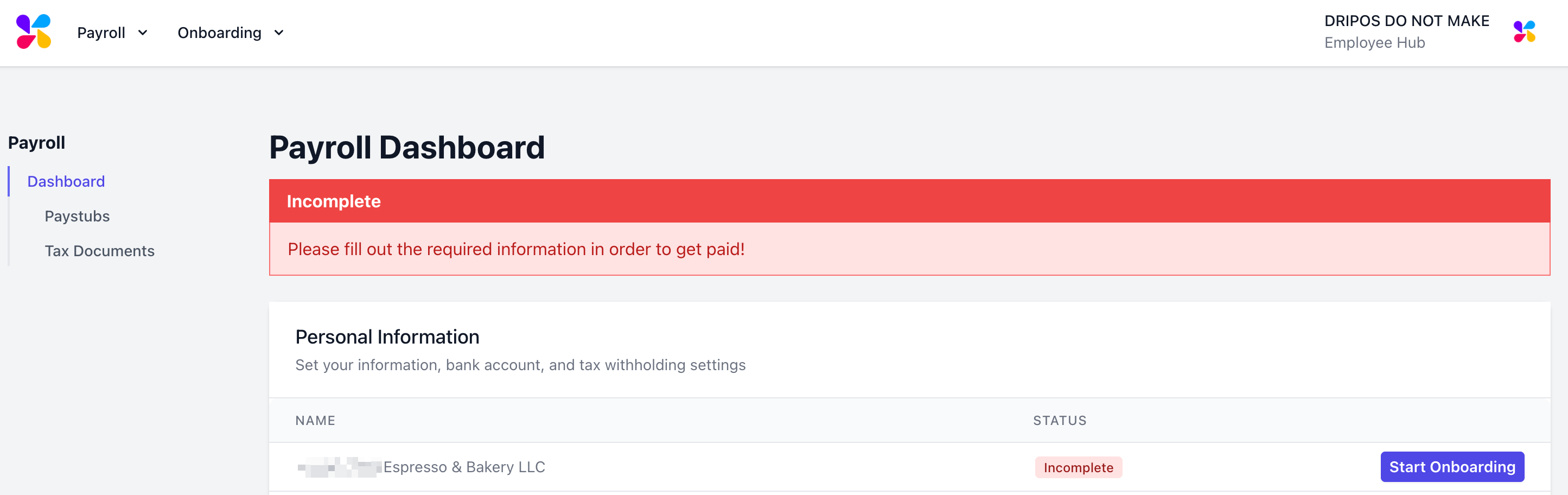
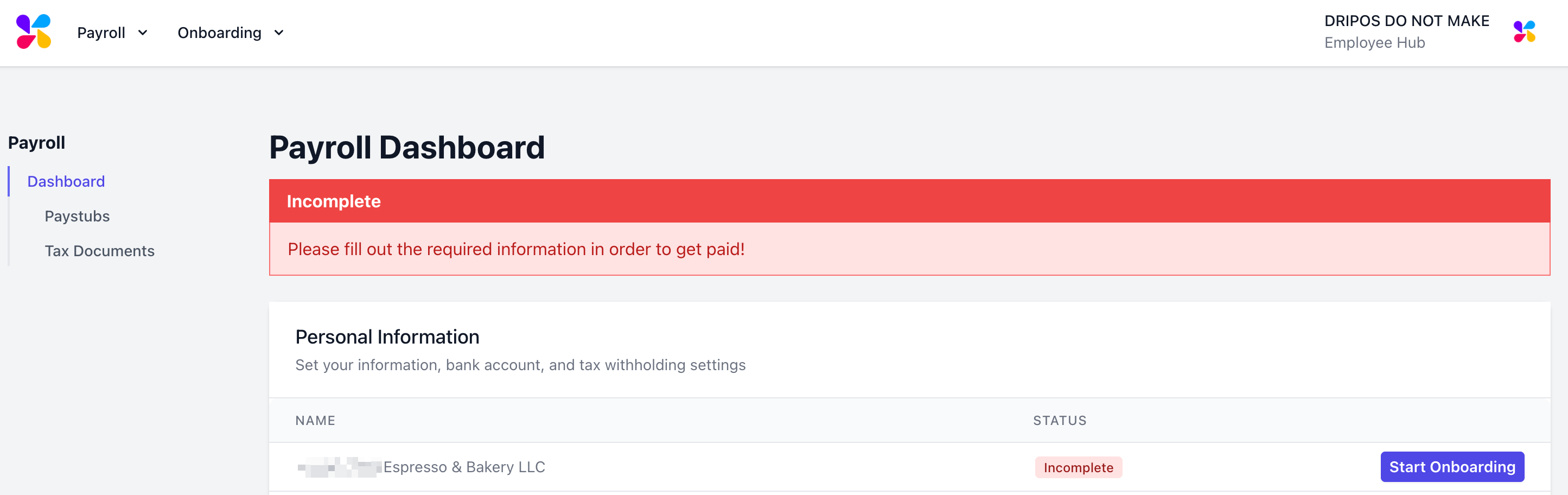
2
Fill in basic information
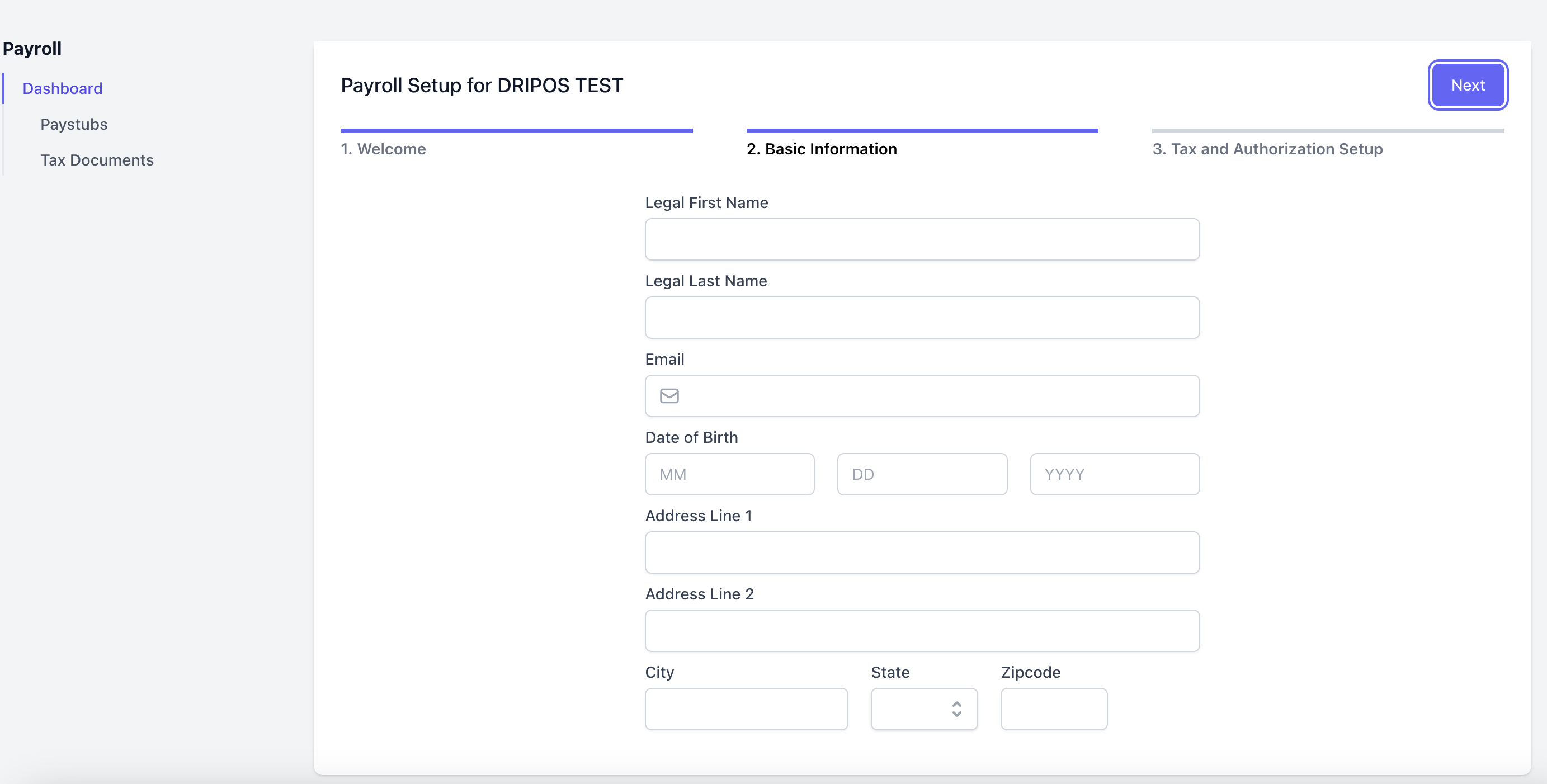
3
Complete Tax & Authorization Settings
Follow the pop-up steps to complete tax & authorization settings on Step 3
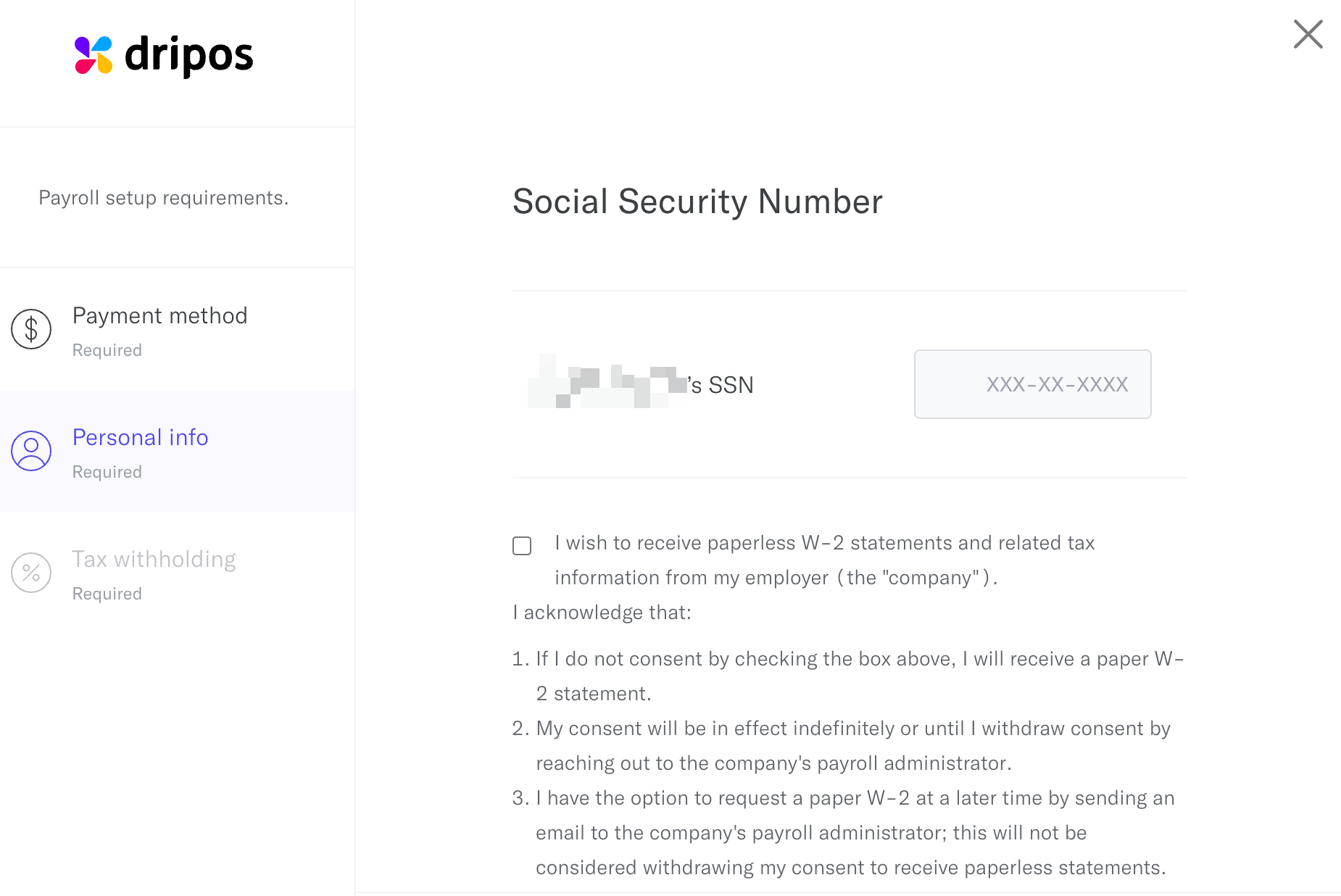
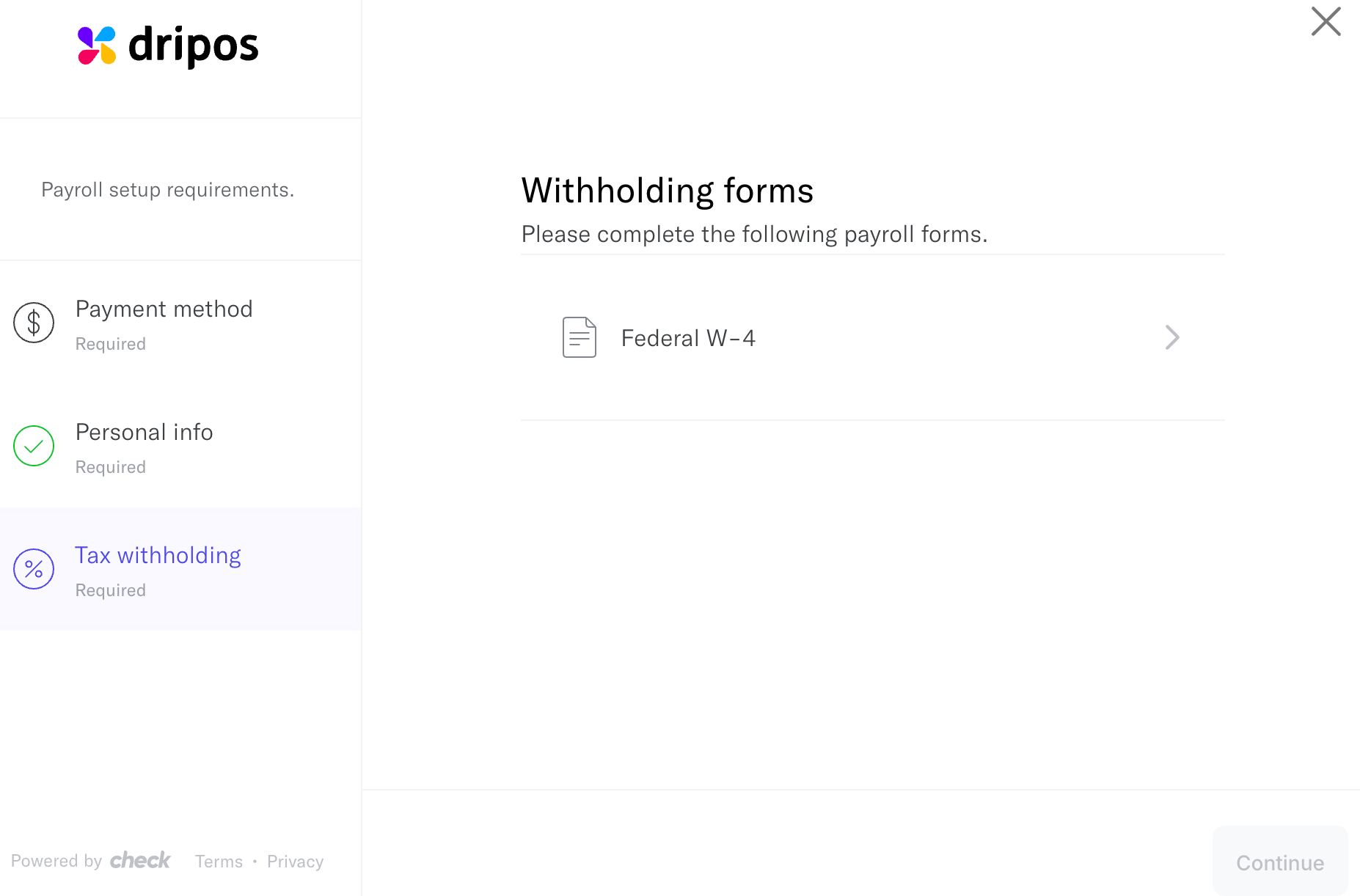

- Enter your Social Security Number
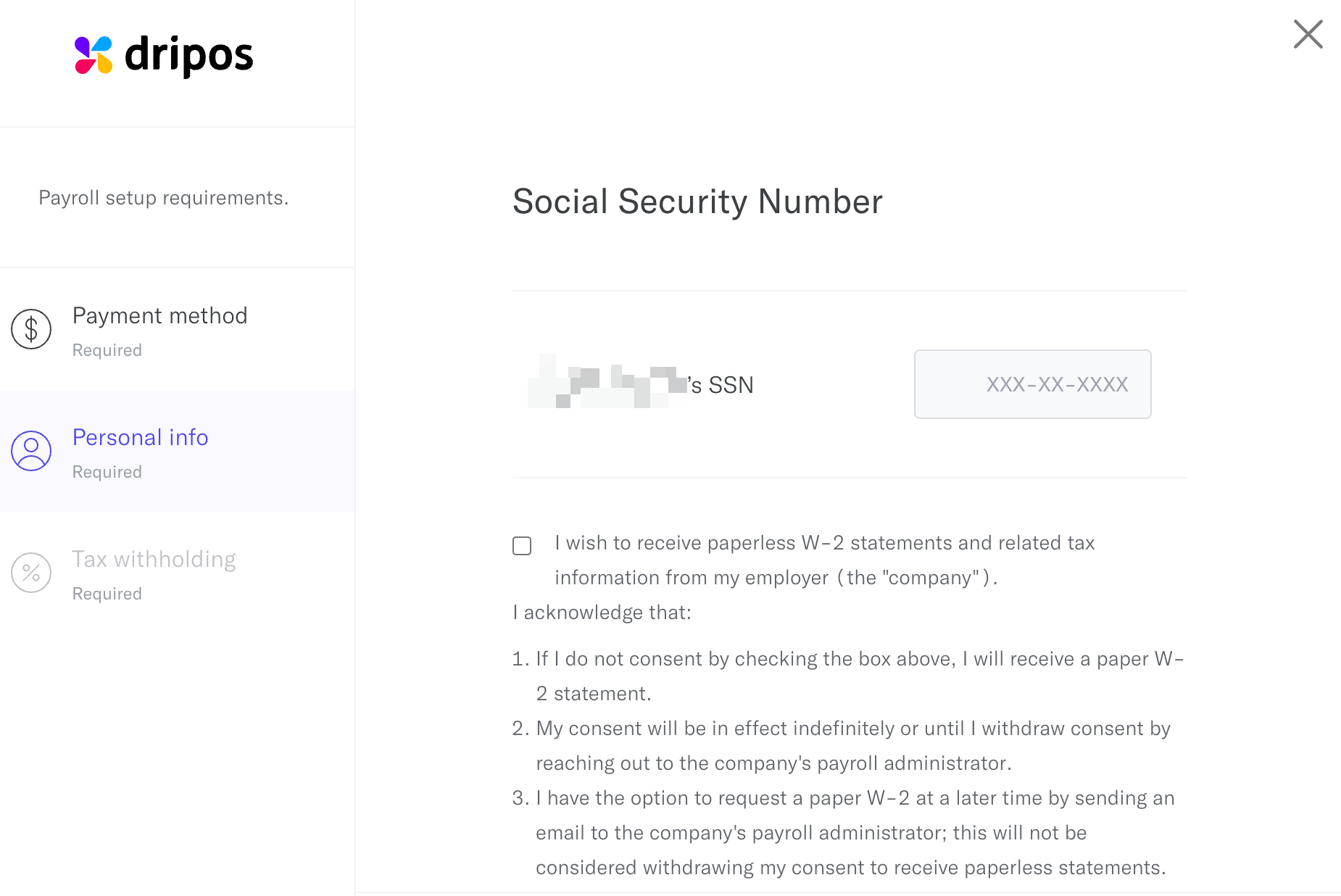
- Complete your W-4
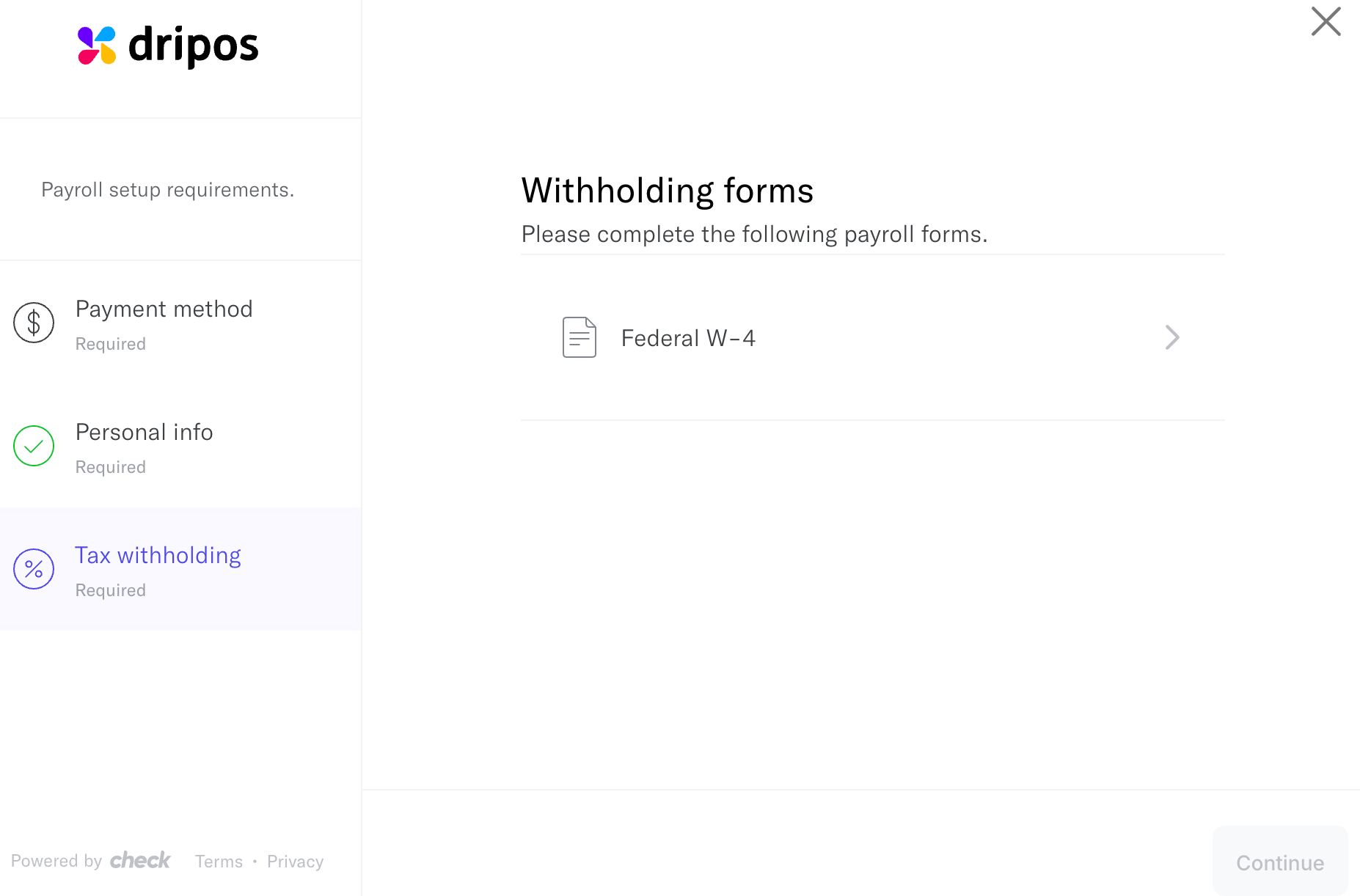
4
Select Payment Method
Determine preferred payment method: direct deposit or manual check.Ensure direct deposit information is accurate. If opting for manual check, confirm this payment method with the employer.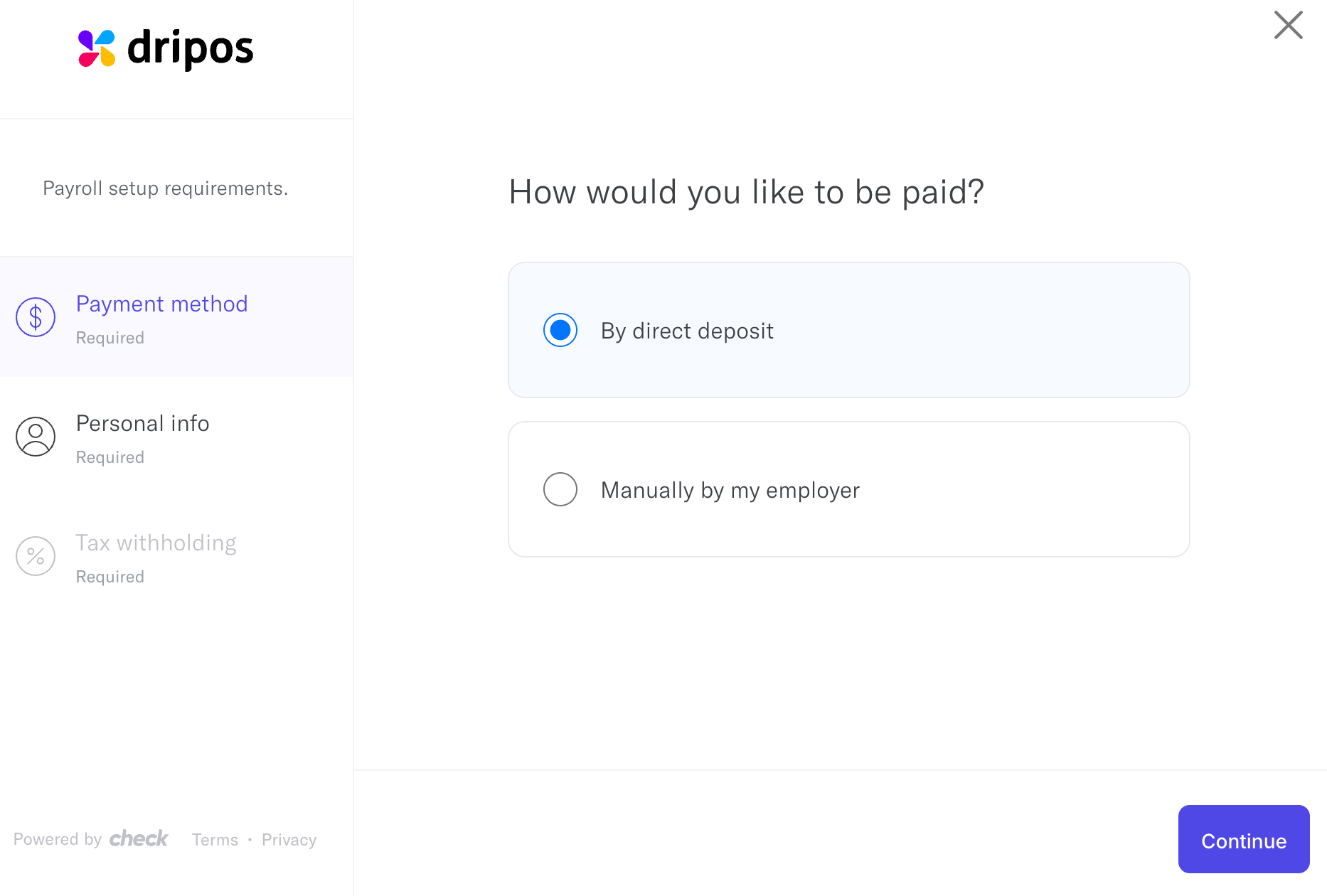
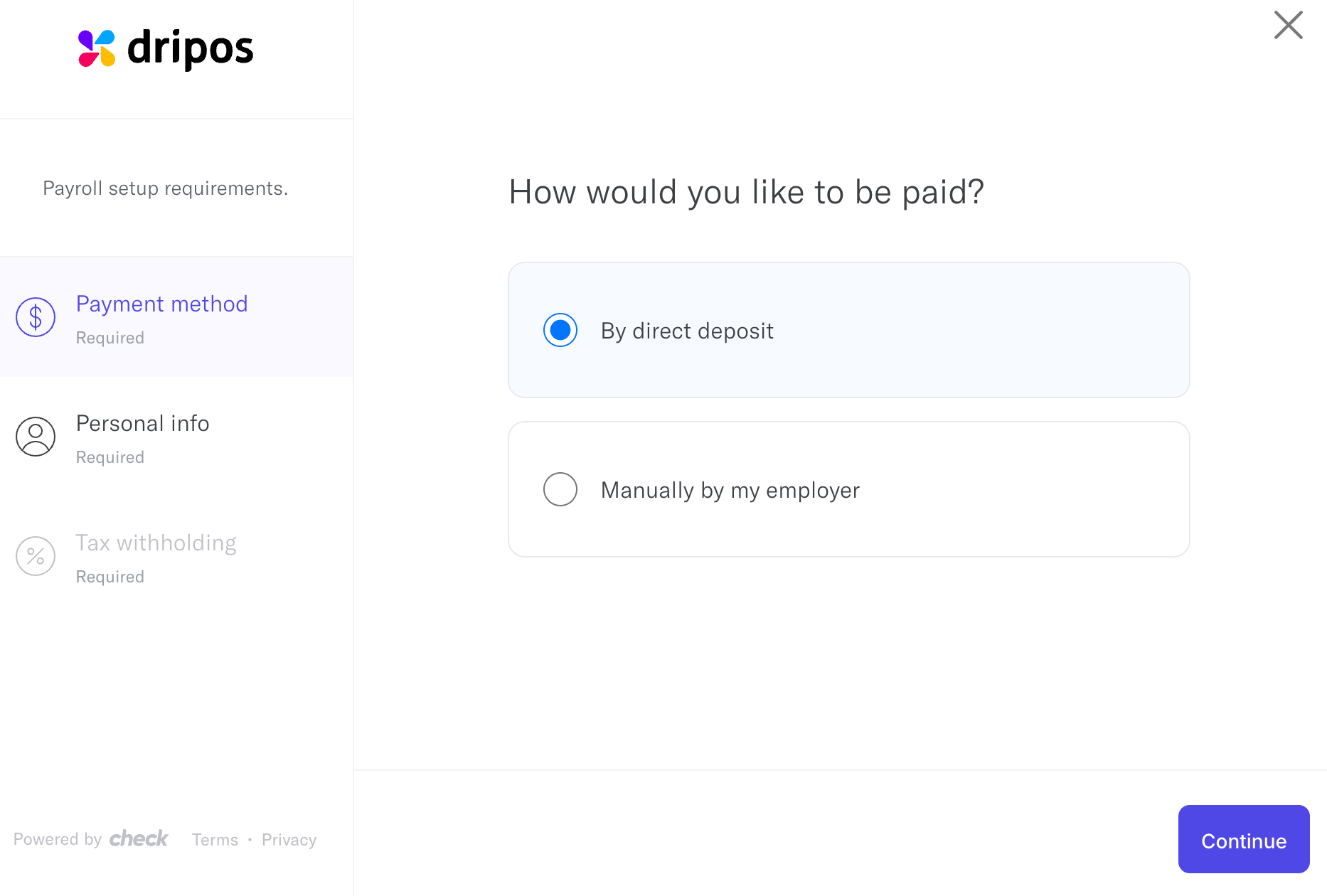
Edit Your W-4
Need to make changes to your already-submitted W-4? Regenerate a new version and instantly submit your changes to the IRS on the Dripos Payroll Hub.1
Log into the Payroll Hub
Log back into the Payroll Hub using your phone number
2
Reopen Payroll Information Portal
On the Payroll Dashboard, click Open next to your shop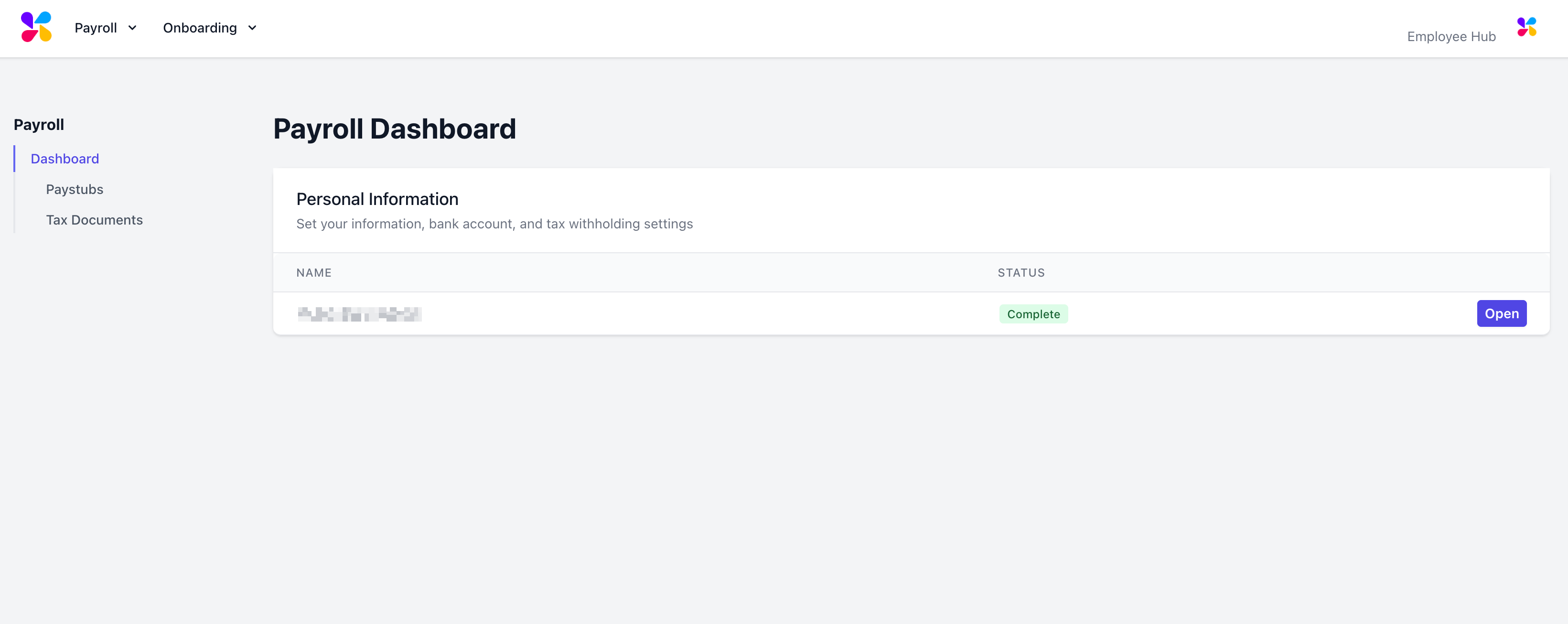
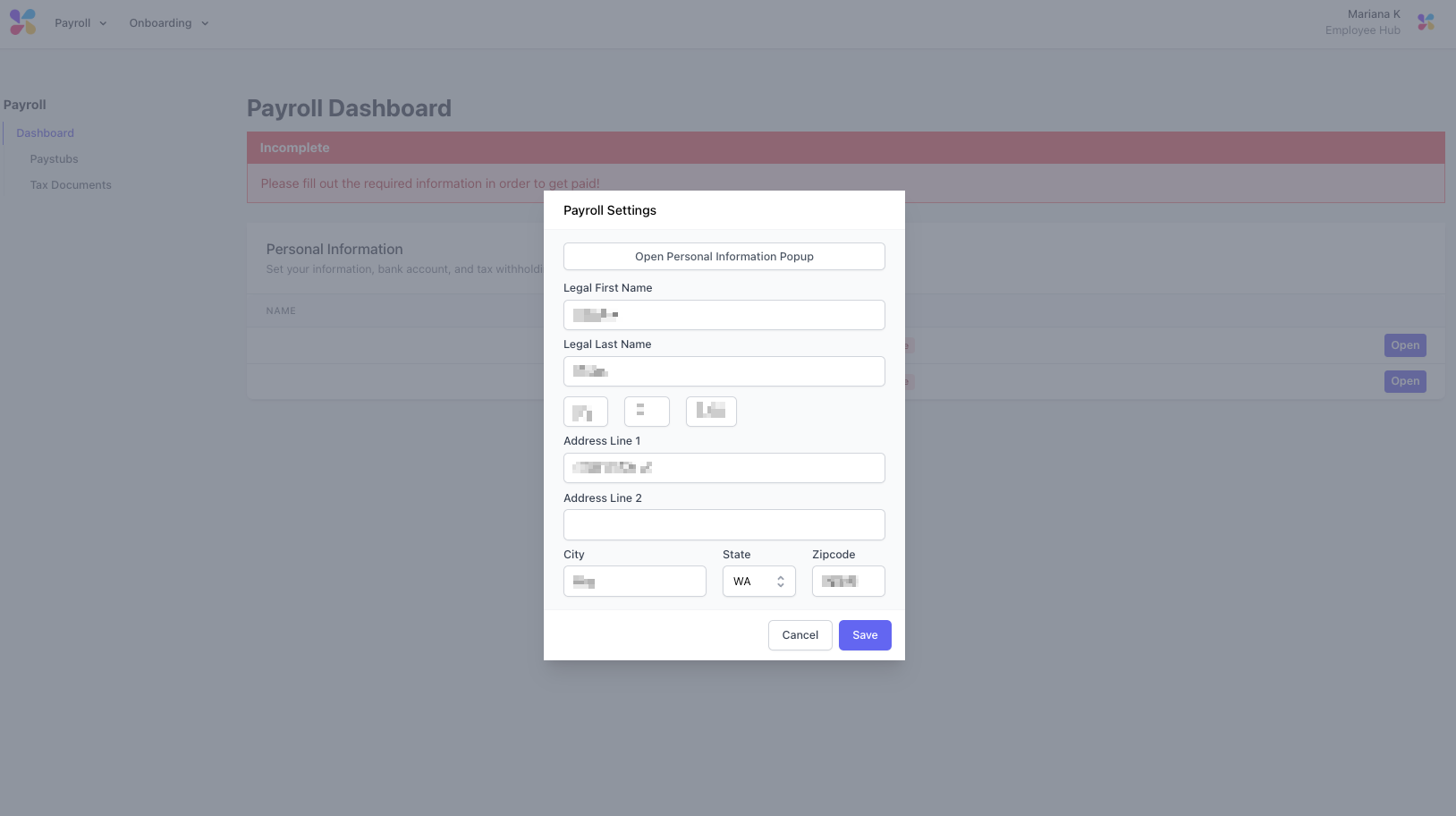
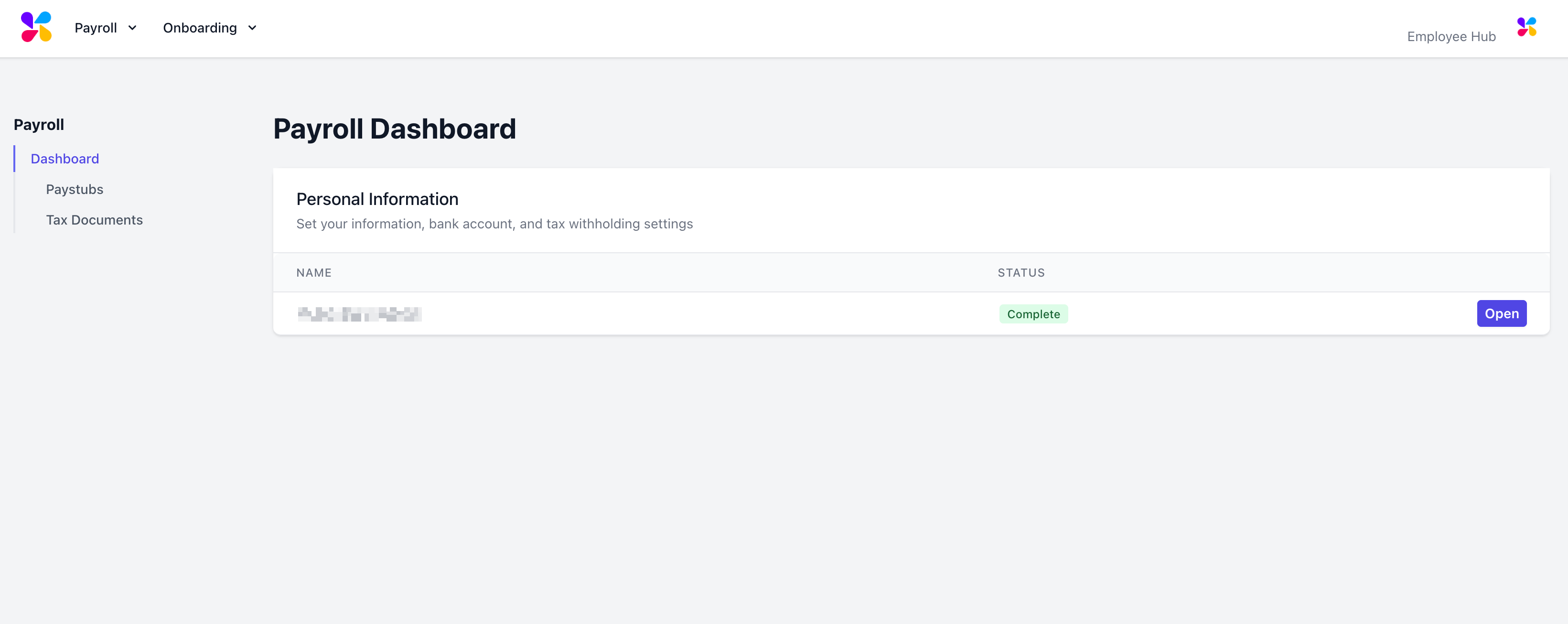
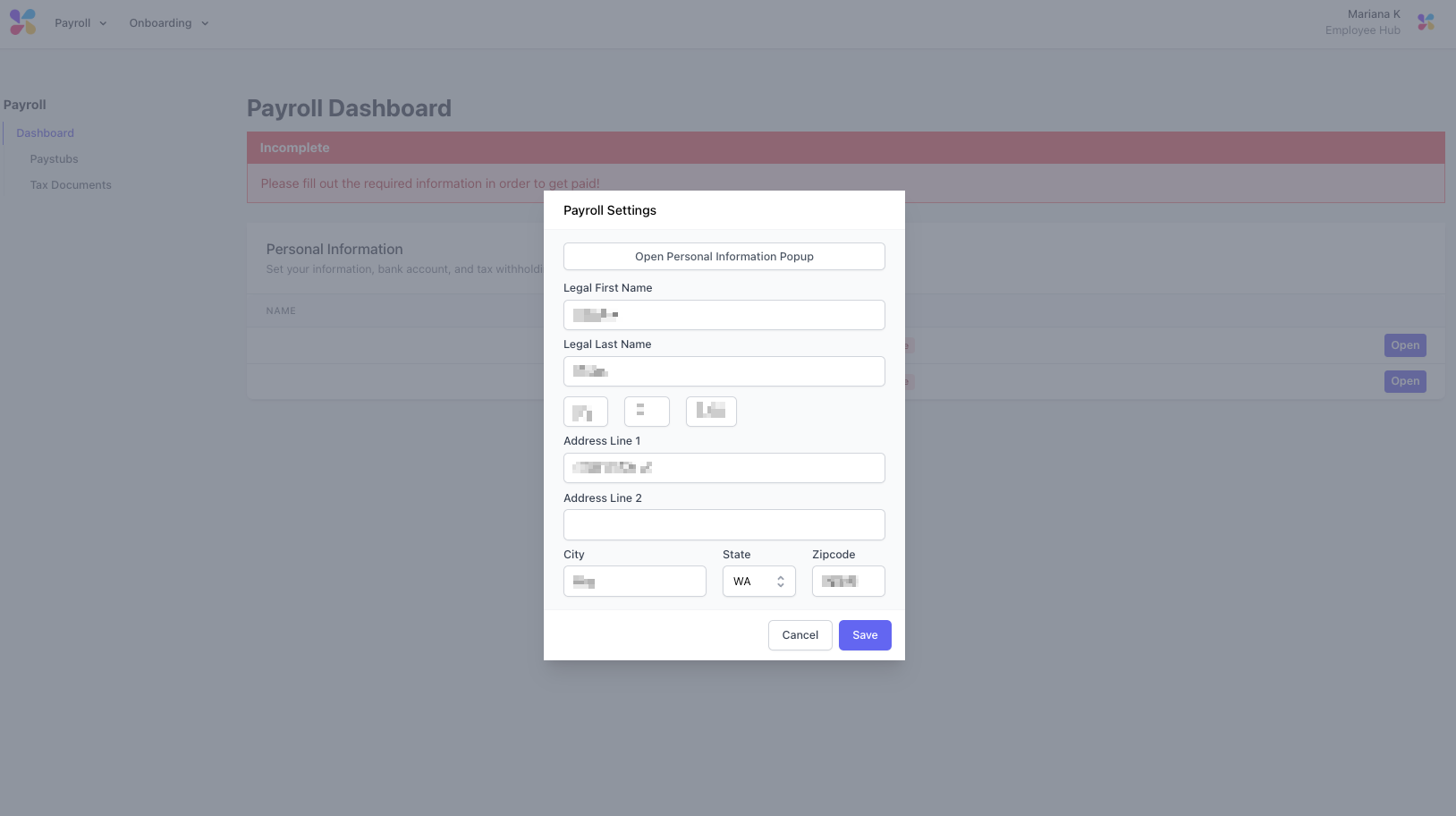
3
Navigate to Tax Withholding Information
Click Tax Withholding > open Federal W-4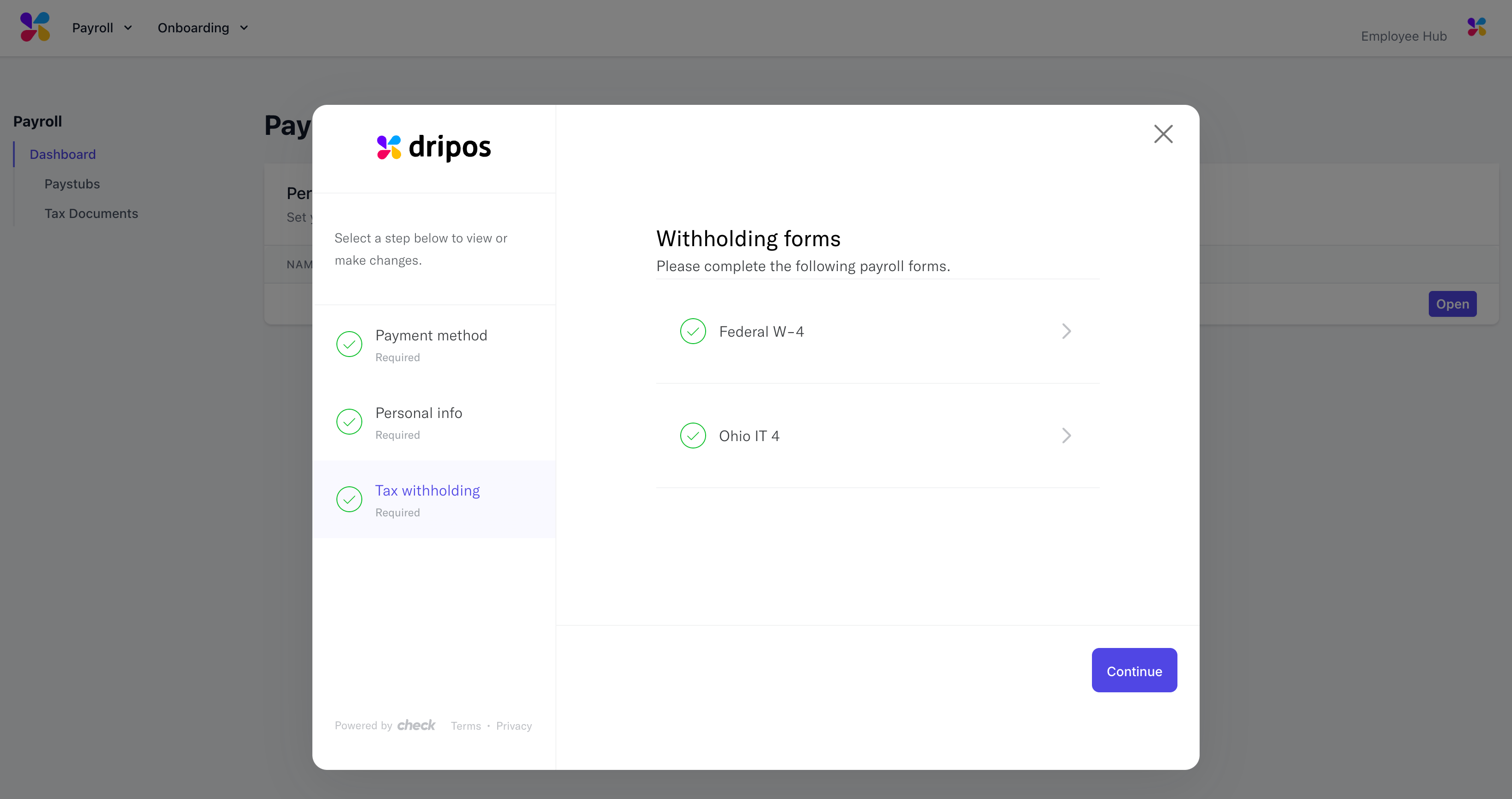
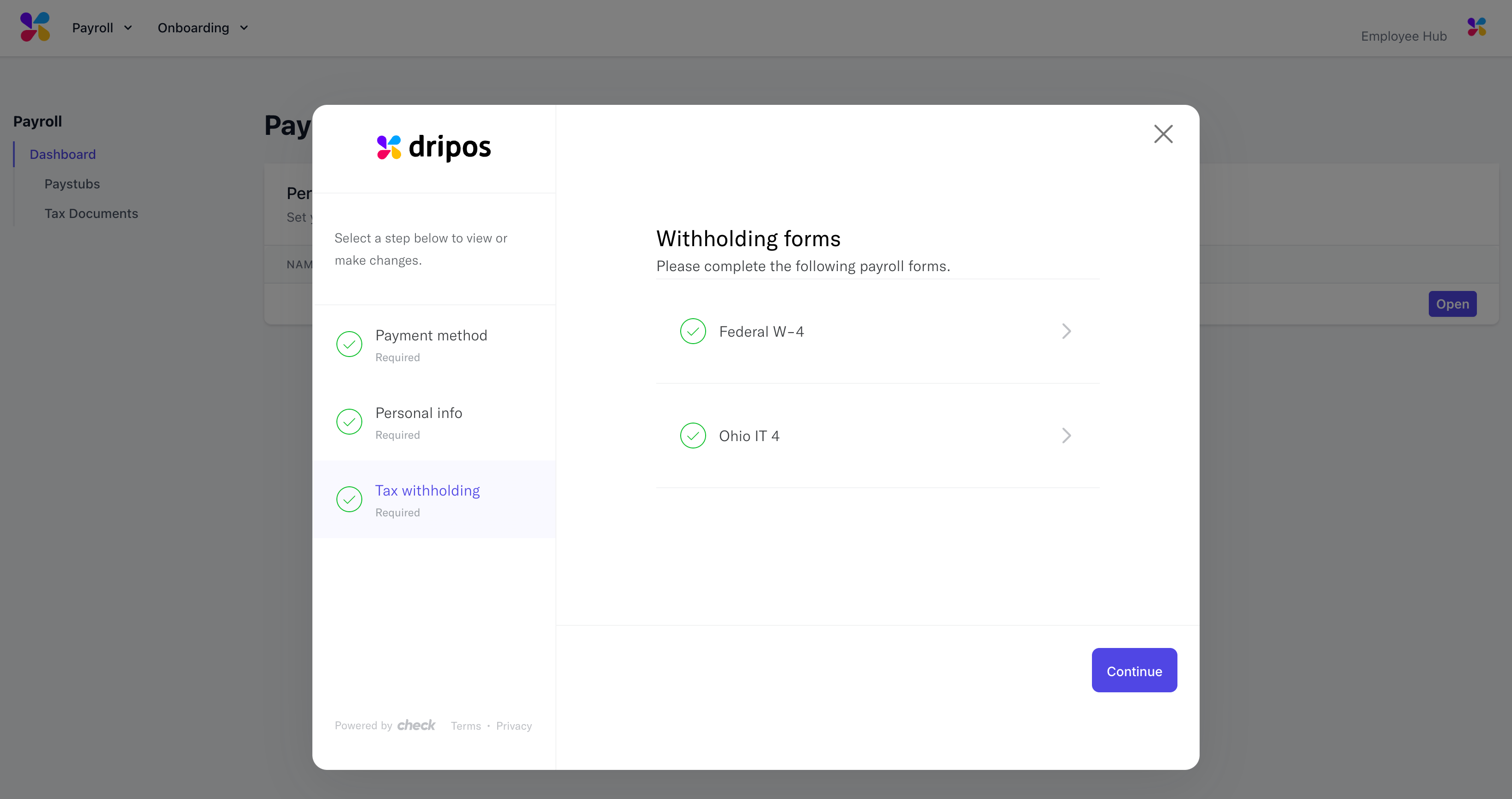
4
Regenerate W-4
Click Regenerate Form and Sign to re-do your W-4 and submit this updated form to the IRS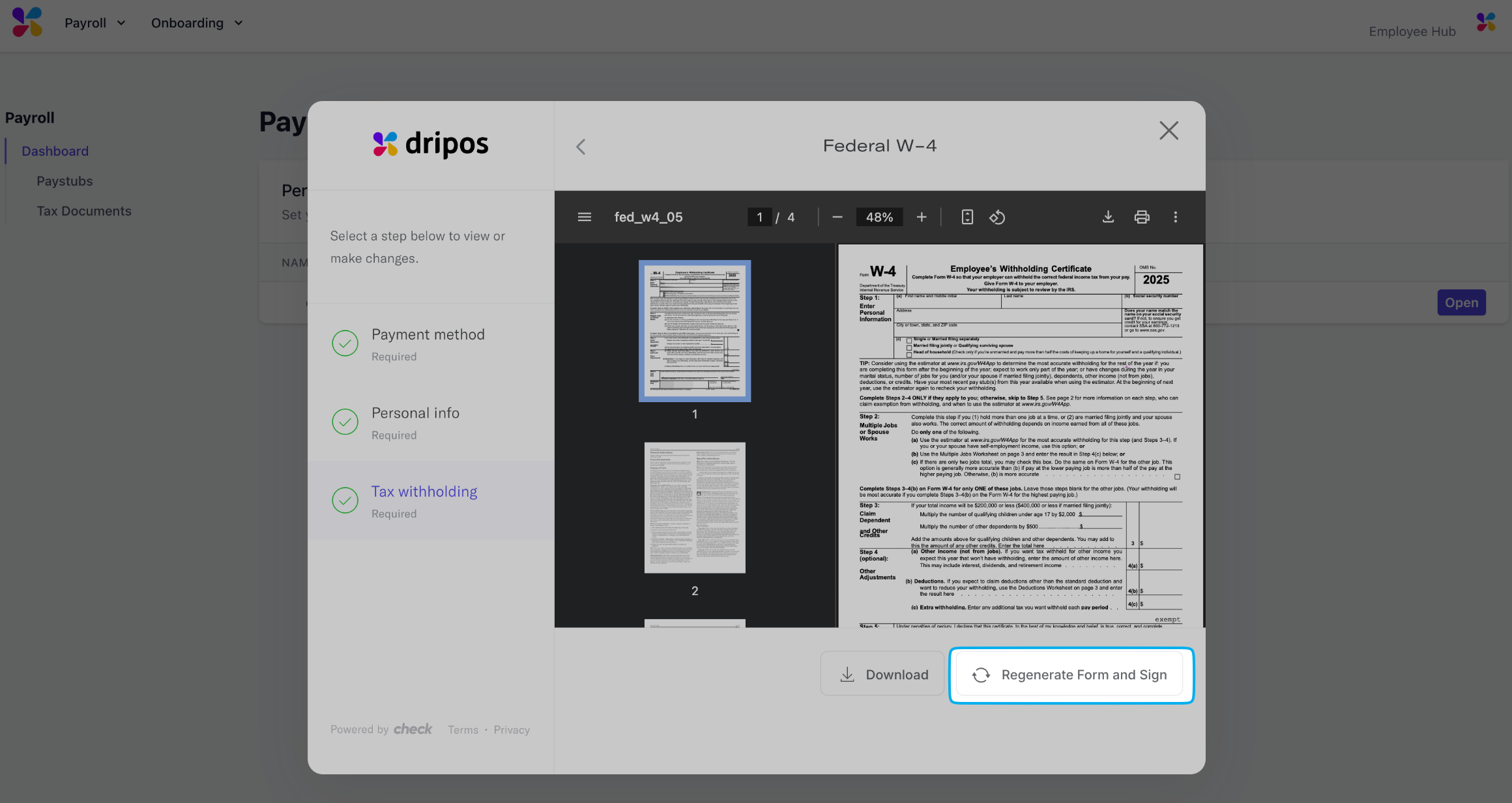
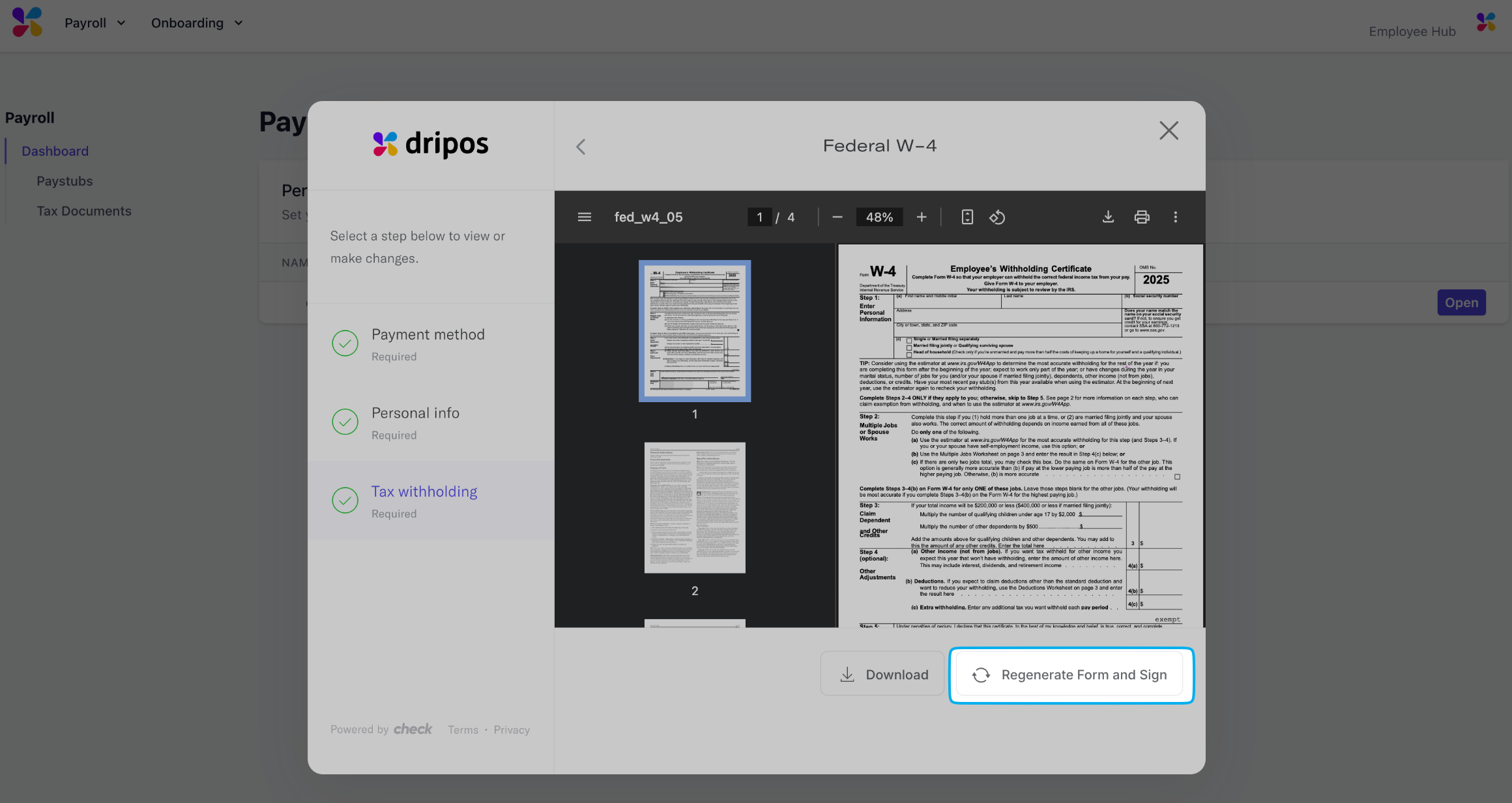
View Paystubs
All employee paystubs will be available to download on their Payroll Hub.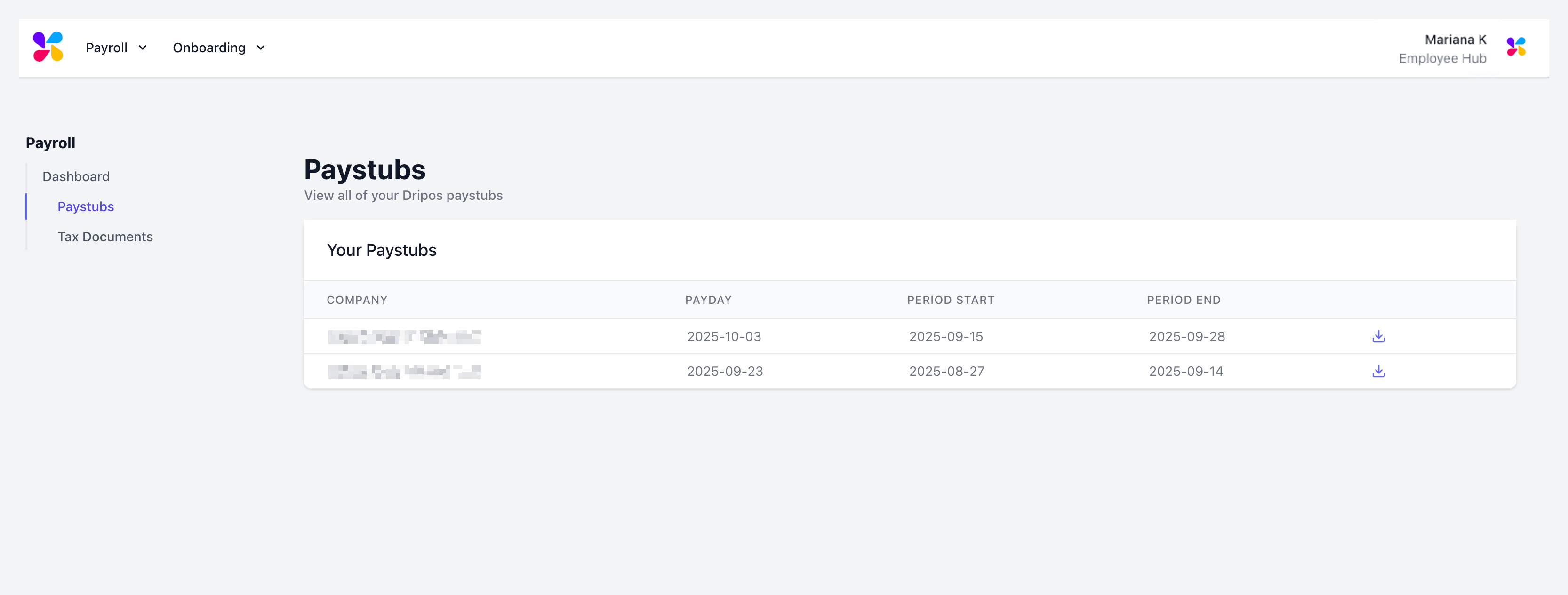
Receive my W-2
Employee W-2s will be available to download on their Payroll Hub.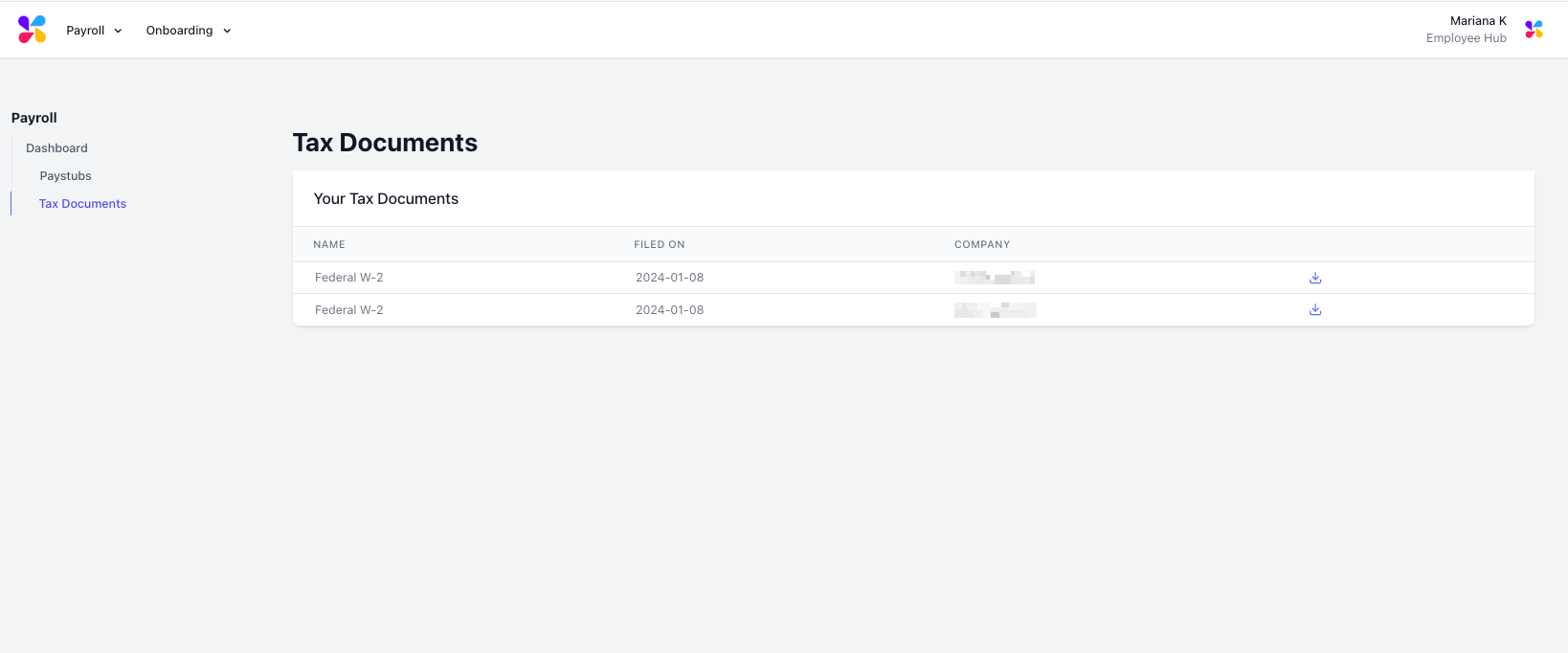
Upon setting up their payroll portal, employees must have consented to digital copies of their W-2s.