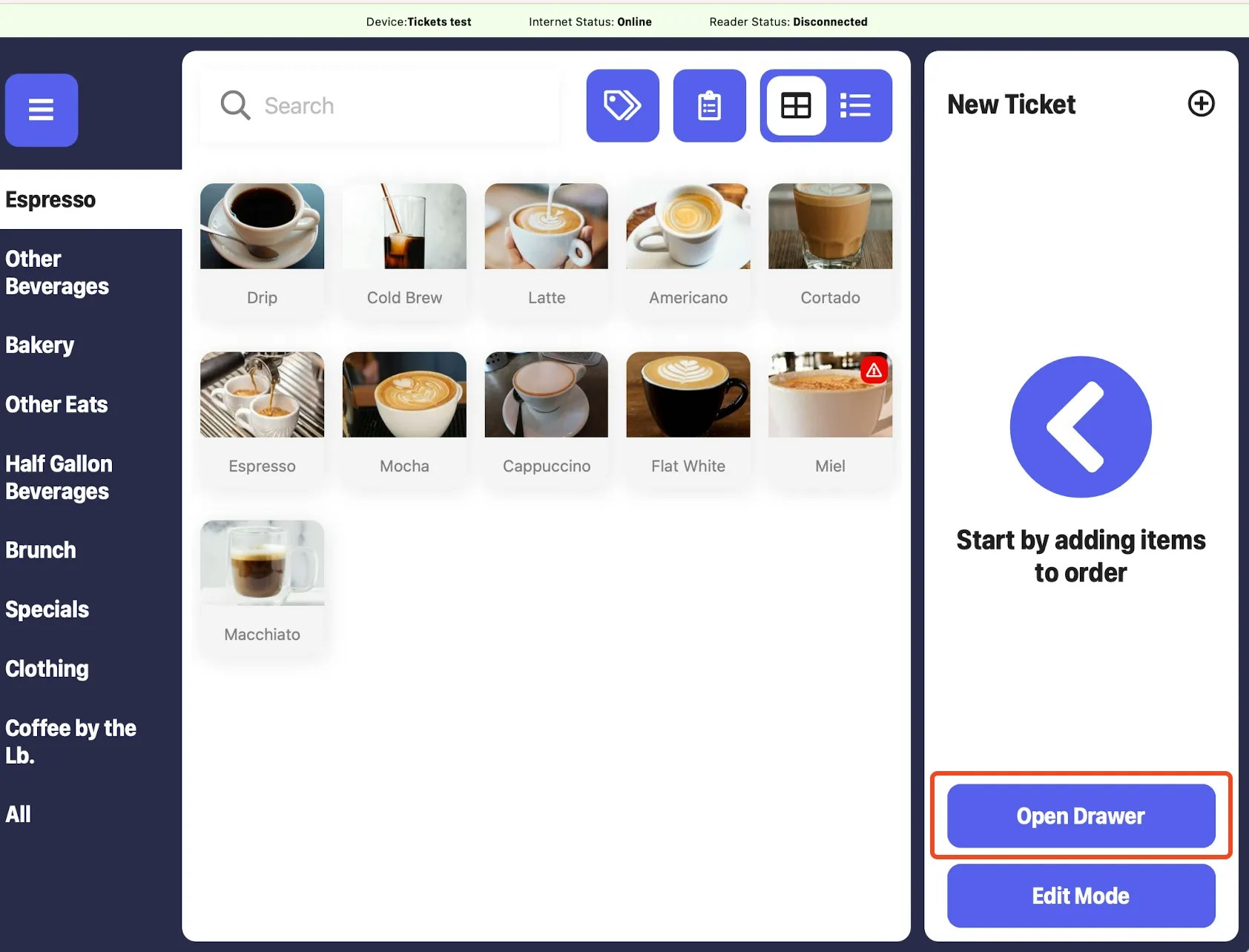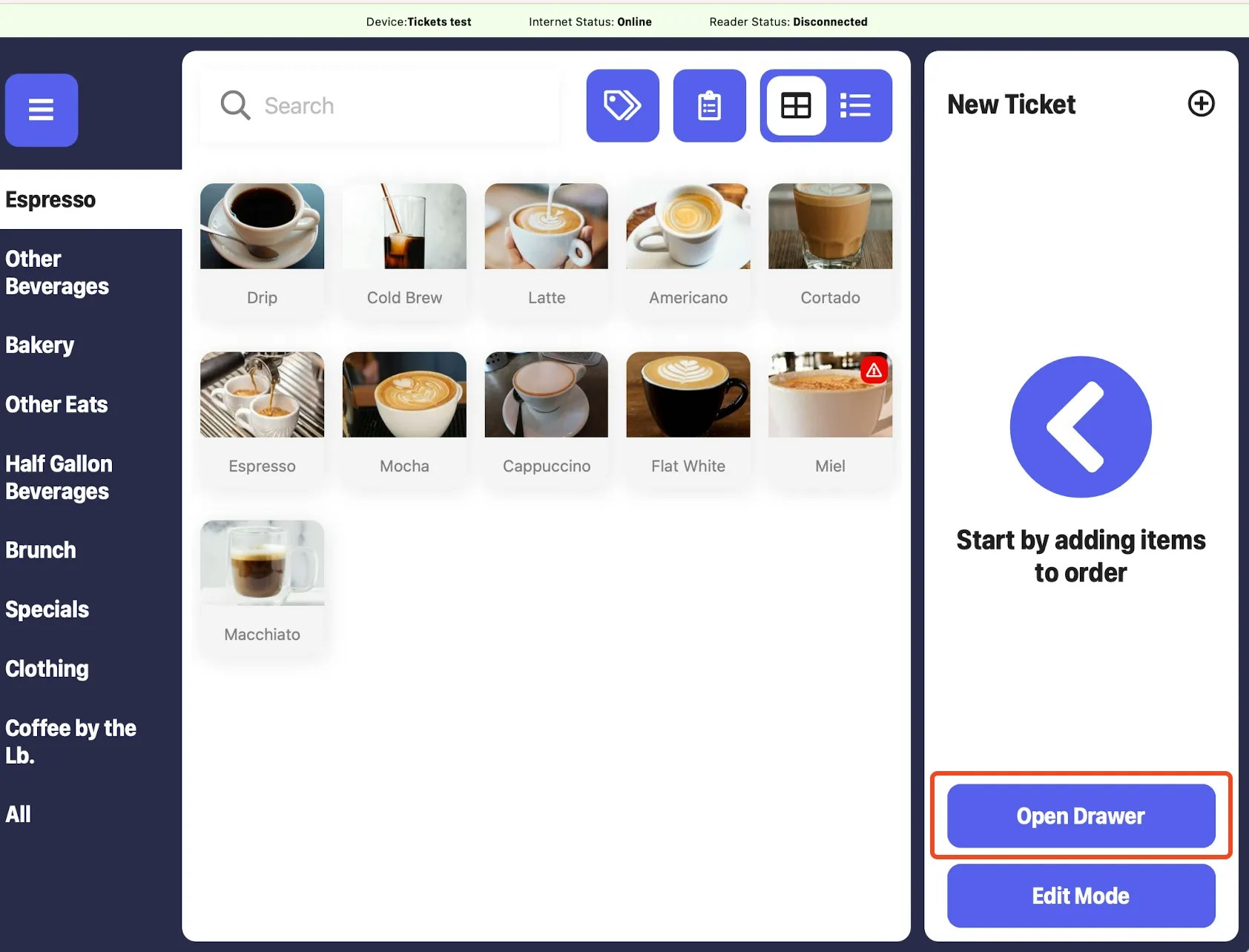Require Hardware
- Physical cash drawer with an RJ11/RJ12 network port (see our recommendation here)
- RJll/RJ12 cord (included here)
- Epson compatible printer
Connect Cash Drawer to Printer
Cash drawers communicate with Dripos through the Epson printer.How to Connect a Cash Drawer to an Epson Printer
How to Connect a Cash Drawer to an Epson Printer
1
Plug the RJ11/RJ12 network cable into the back of the cash drawer and into the Epson printer.

2
On the Point of Sale, navigate to Settings > Printers > press Edit next to the printer to connect the drawer to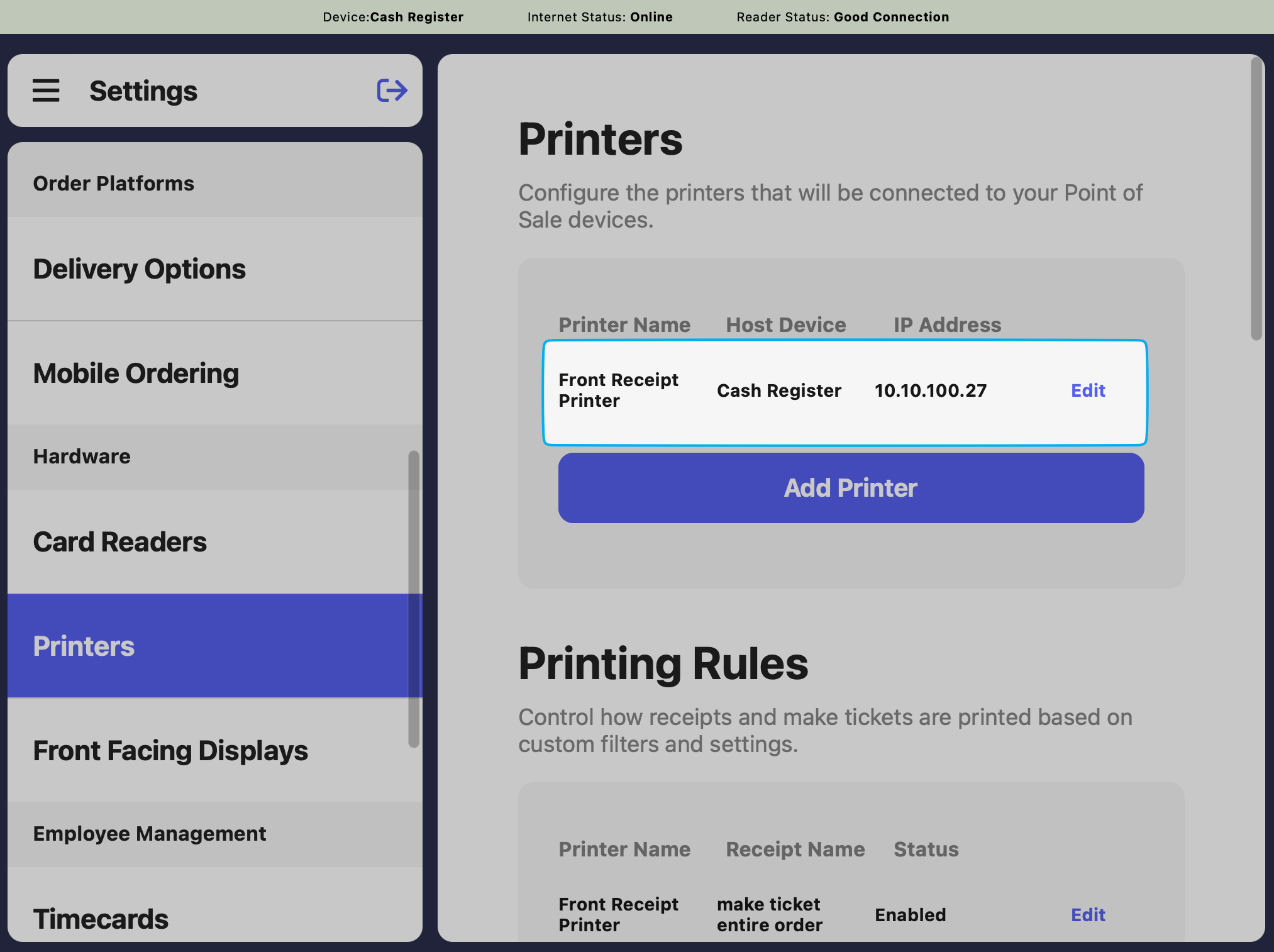
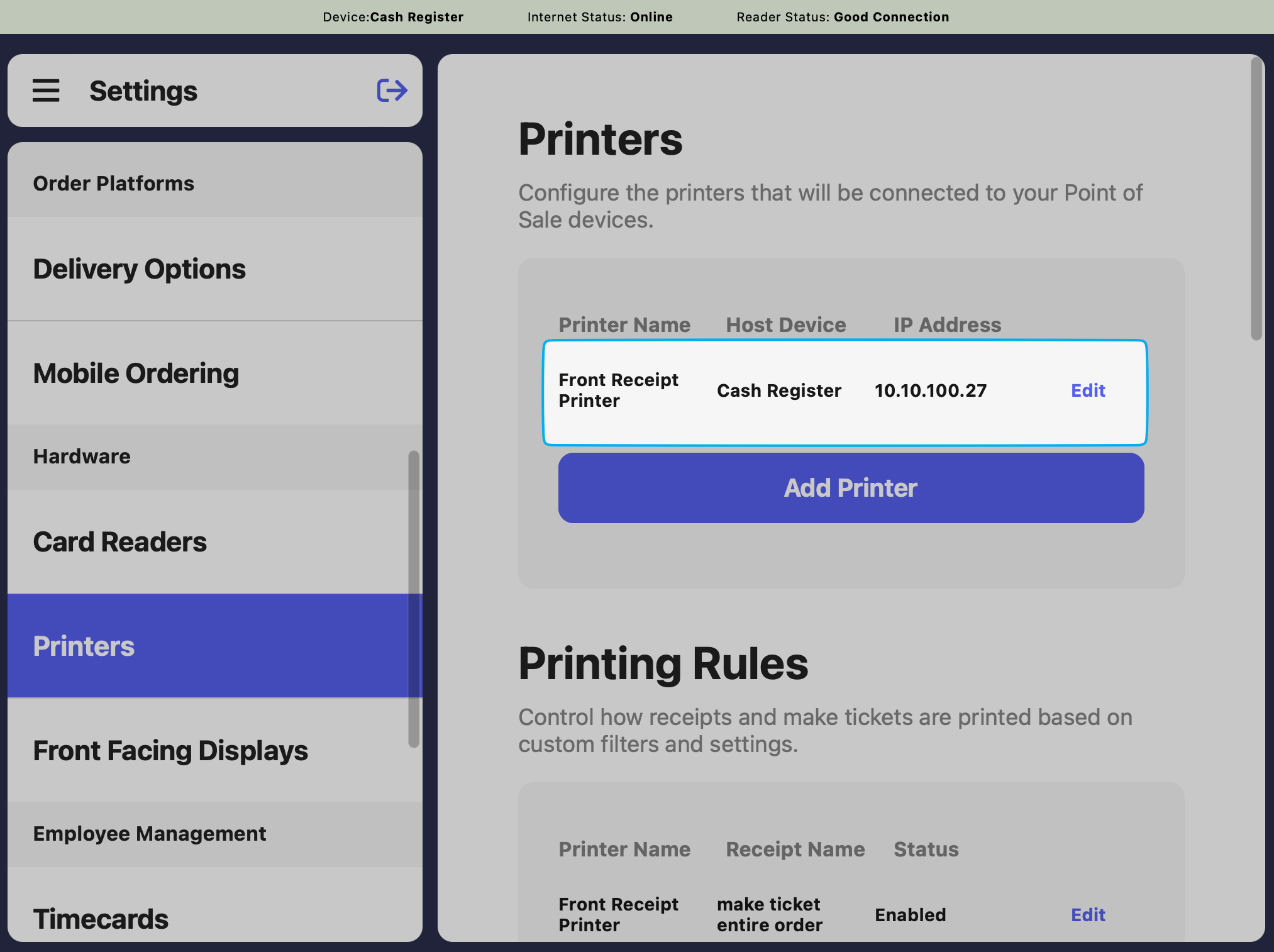
3
Enable the toggle Cash Drawer Attached > press Save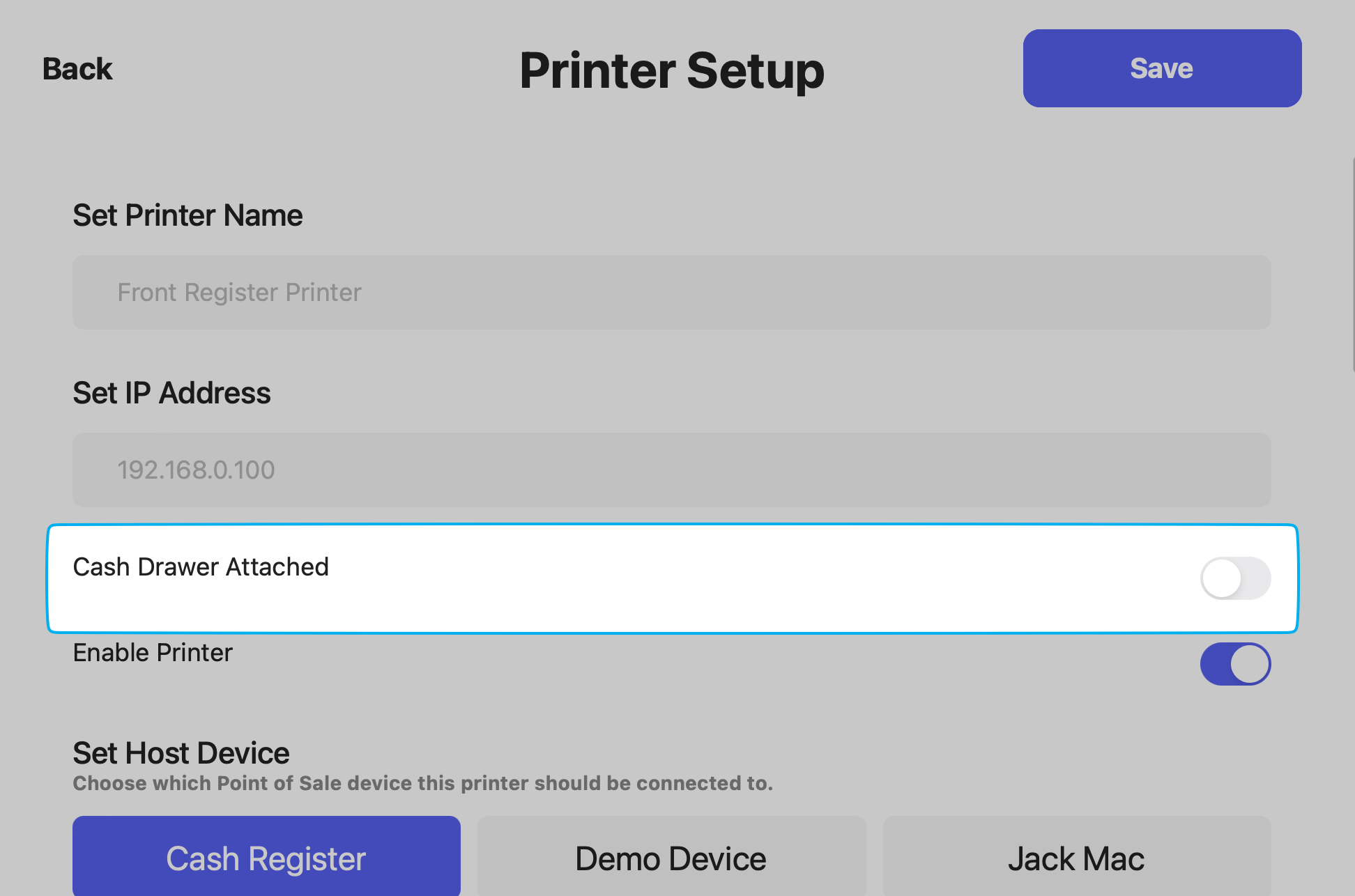
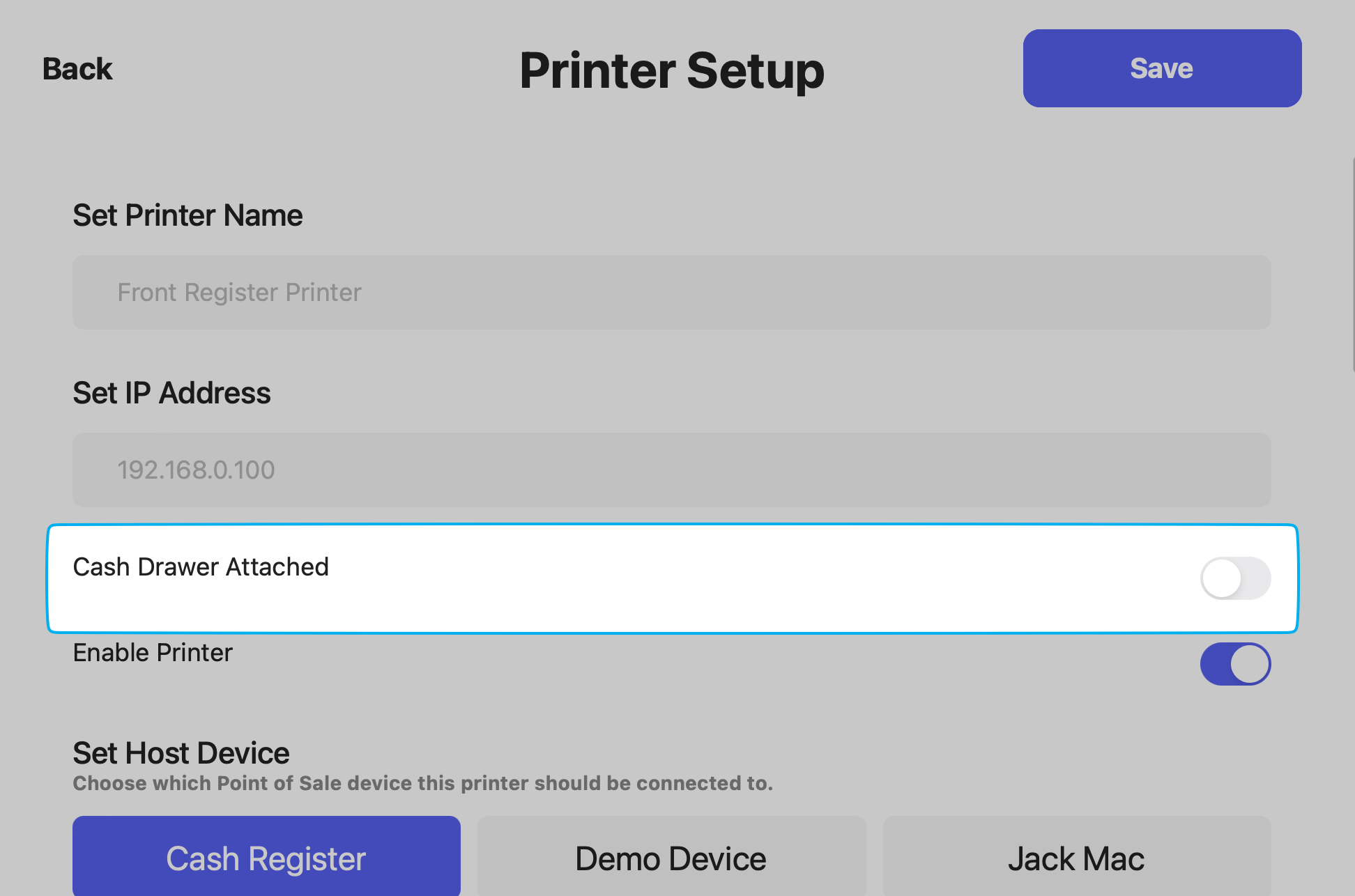
4
On the register screen, the Open Drawer button will appear for Use