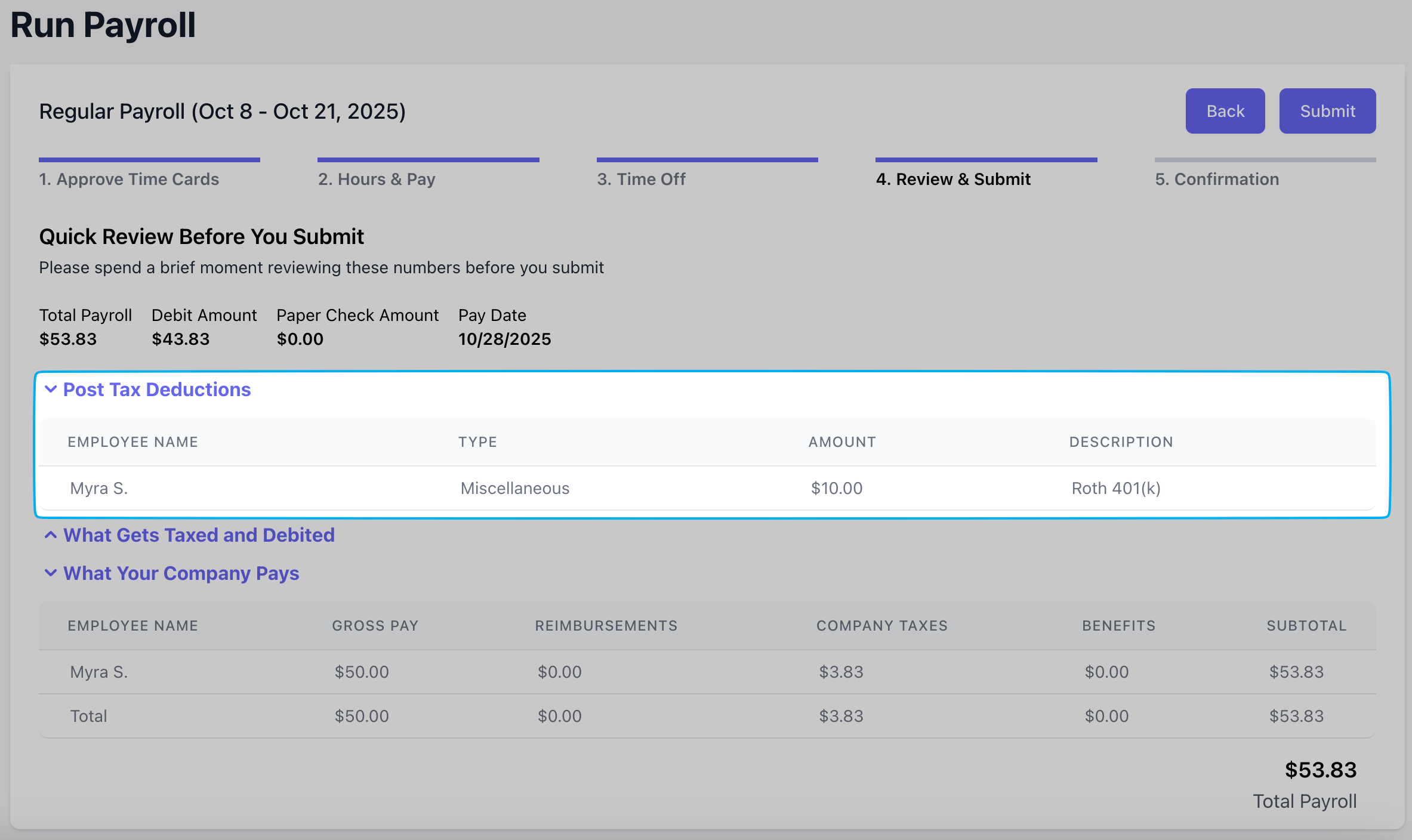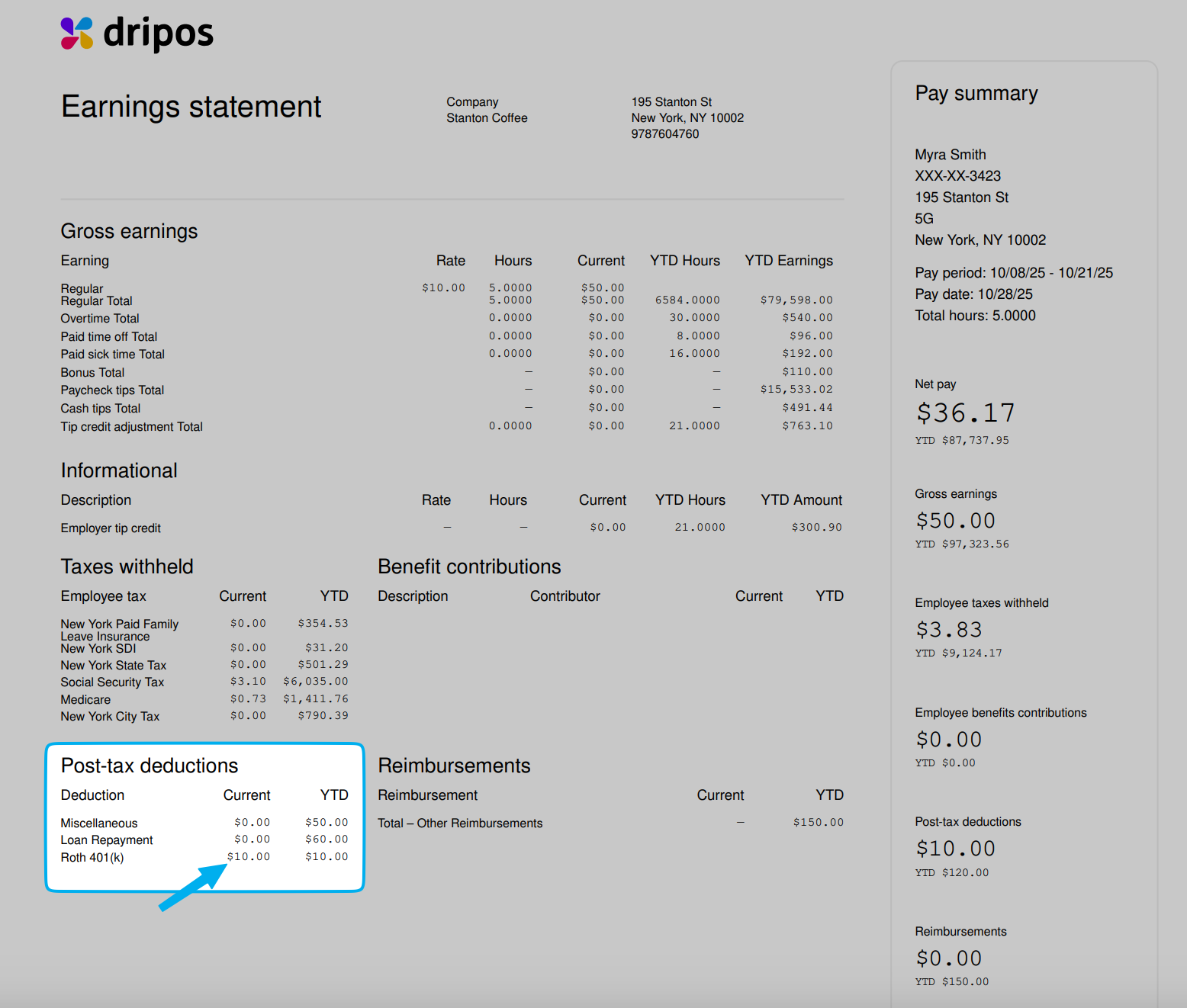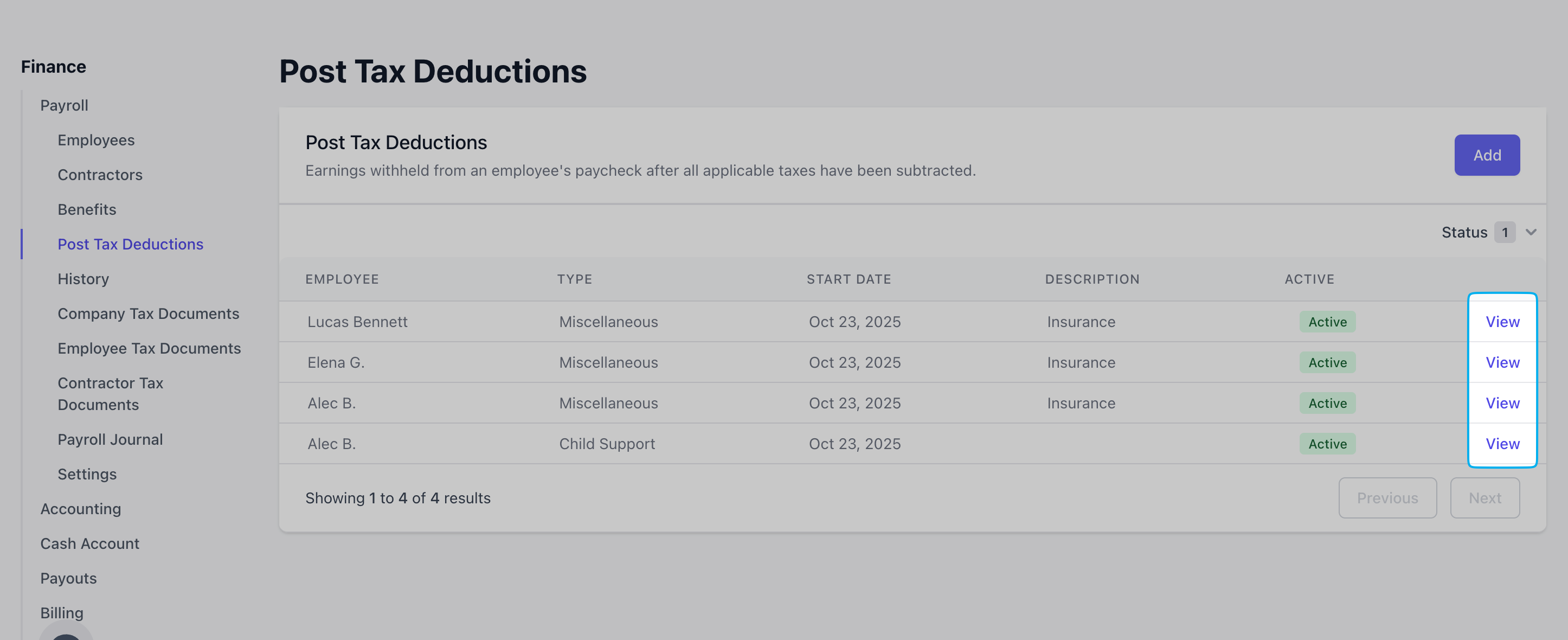Roth 401(k) Contributions
Contributions are made with money that has already been taxed, but qualified withdrawals in retirement are tax-free.
Wage Garnishments
Court-ordered deductions for debts like child support, student loans, or unpaid taxes. These are mandatory, not voluntary.
Certain Insurance Premiums
Premiums for certain types of life insurance, disability insurance, or voluntary supplemental policies, depending on the plan’s structure.
Charitable Contributions
Donations to a charity made through payroll deduction.
Union Dues
Fees paid to a labor union.
Repayment of an Employer Loan or Advance
Wage Garnishments
Courts, regulatory agencies and the IRS may order you to withhold a portion of an employee’s post-tax or net wages to cover unpaid taxes, child support, alimony or defaulted loans. The types of income that can be garnished include:- Hourly wages
- Salaries
- Commissions
- Bonuses
- Pensions and retirement plan payments
Add Child Support Post-Tax Deduction
A common wage garnishment is child support. Dripos has made a specific post-tax deduction tool for child support:1
Navigate to Dashboard > Finance > Payroll > Post-Tax Deductions > Add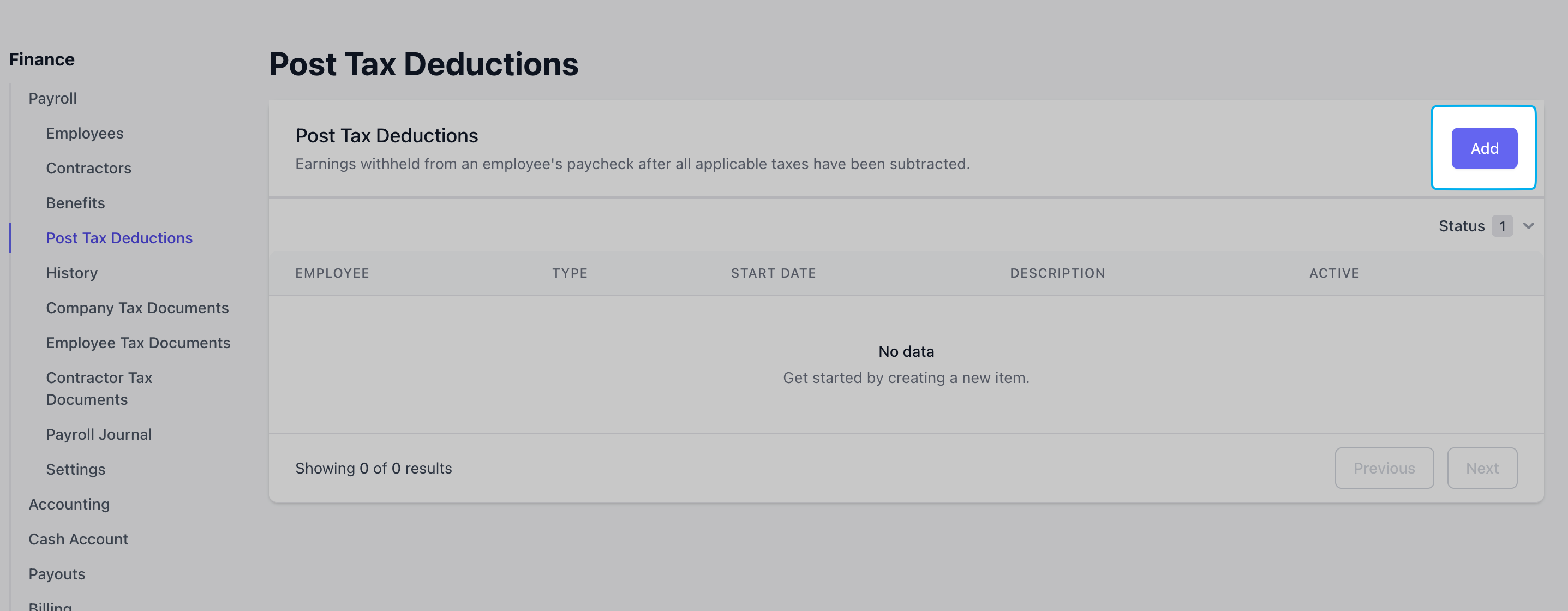
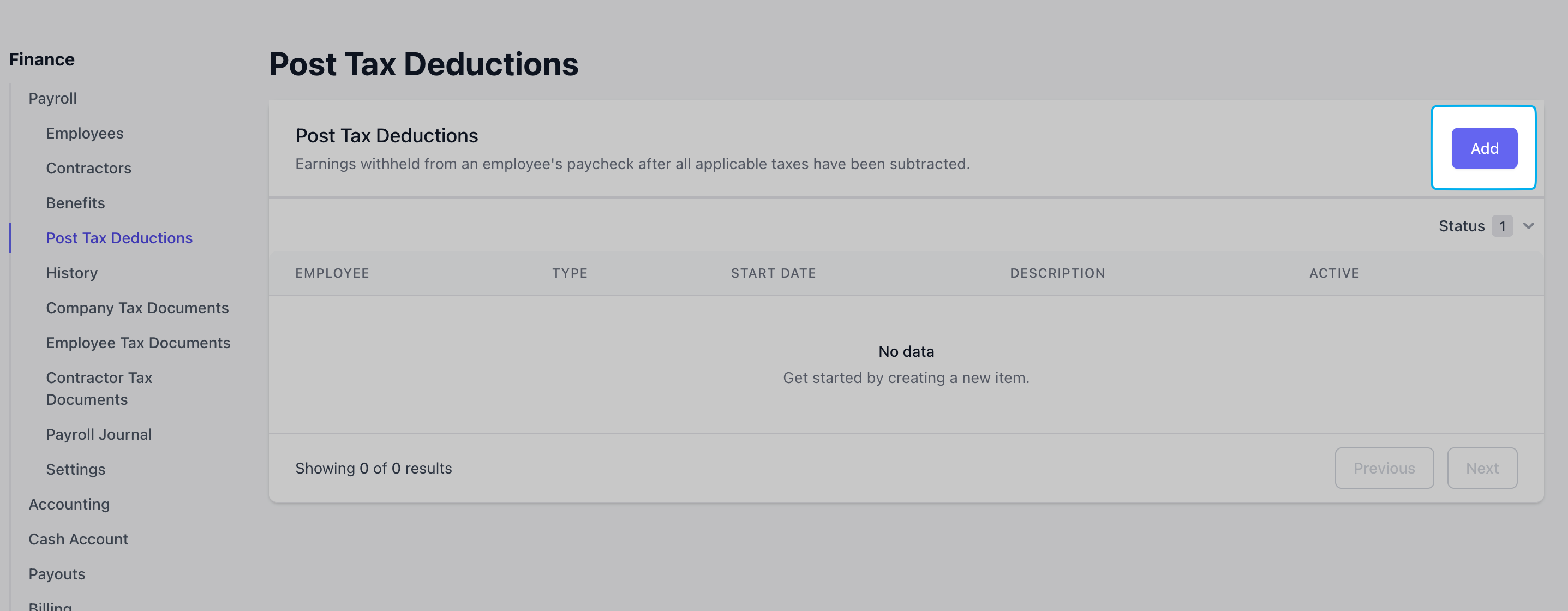
2
Select the employee(s) to apply this specific child care post-tax deduction to and select Type = Child Care > click Add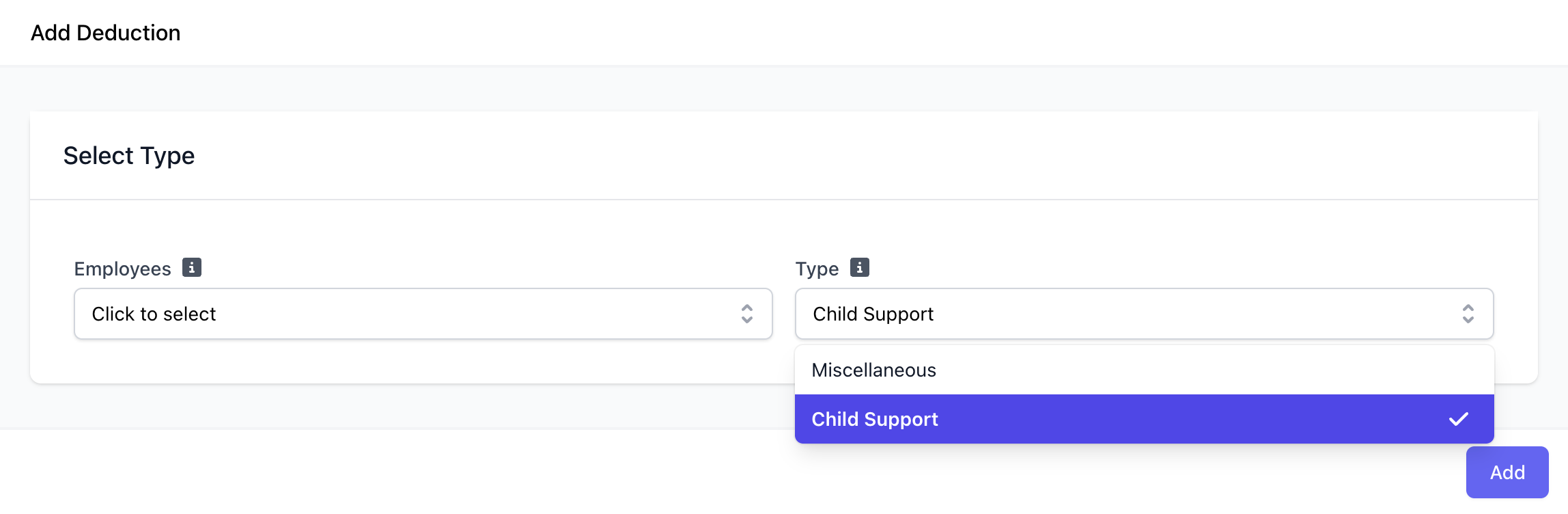
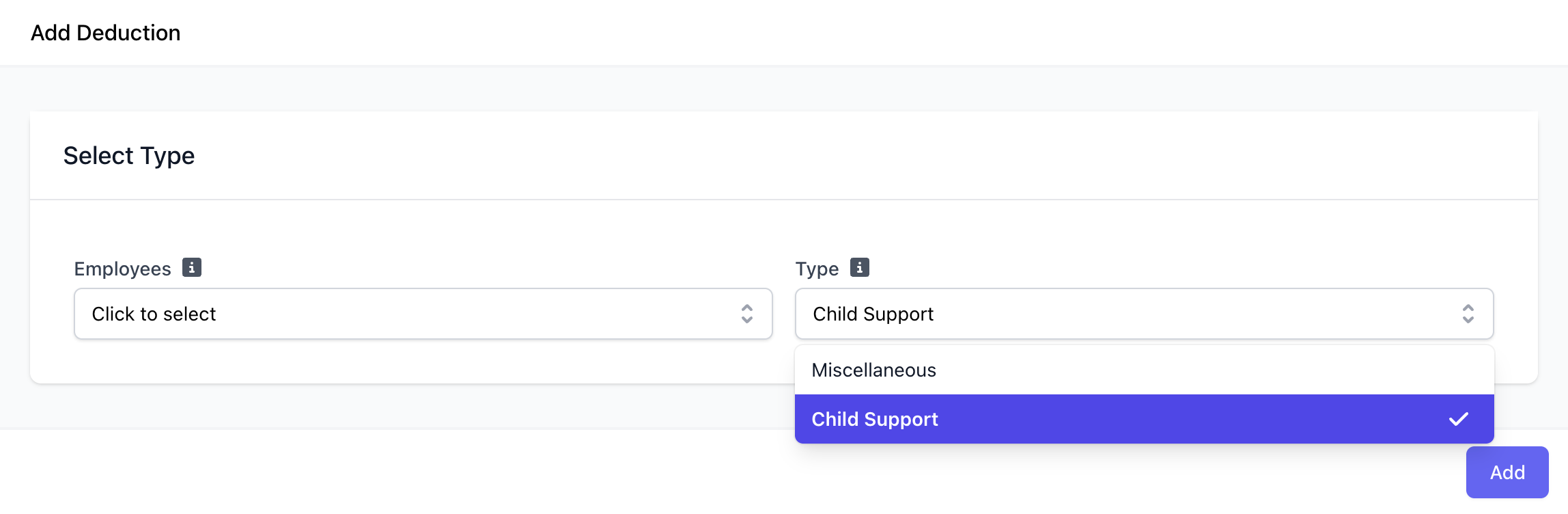
3
Complete the following fields: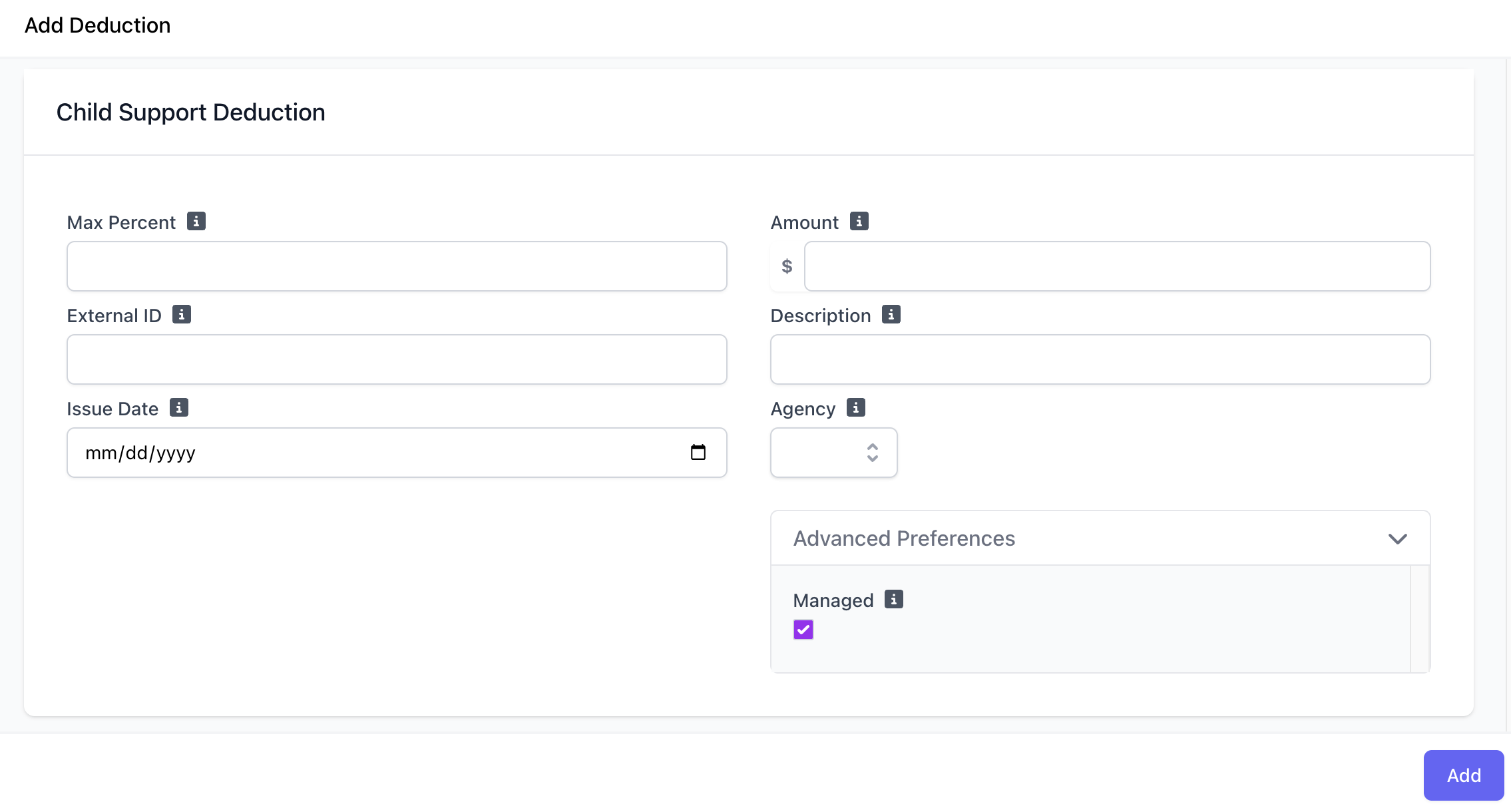
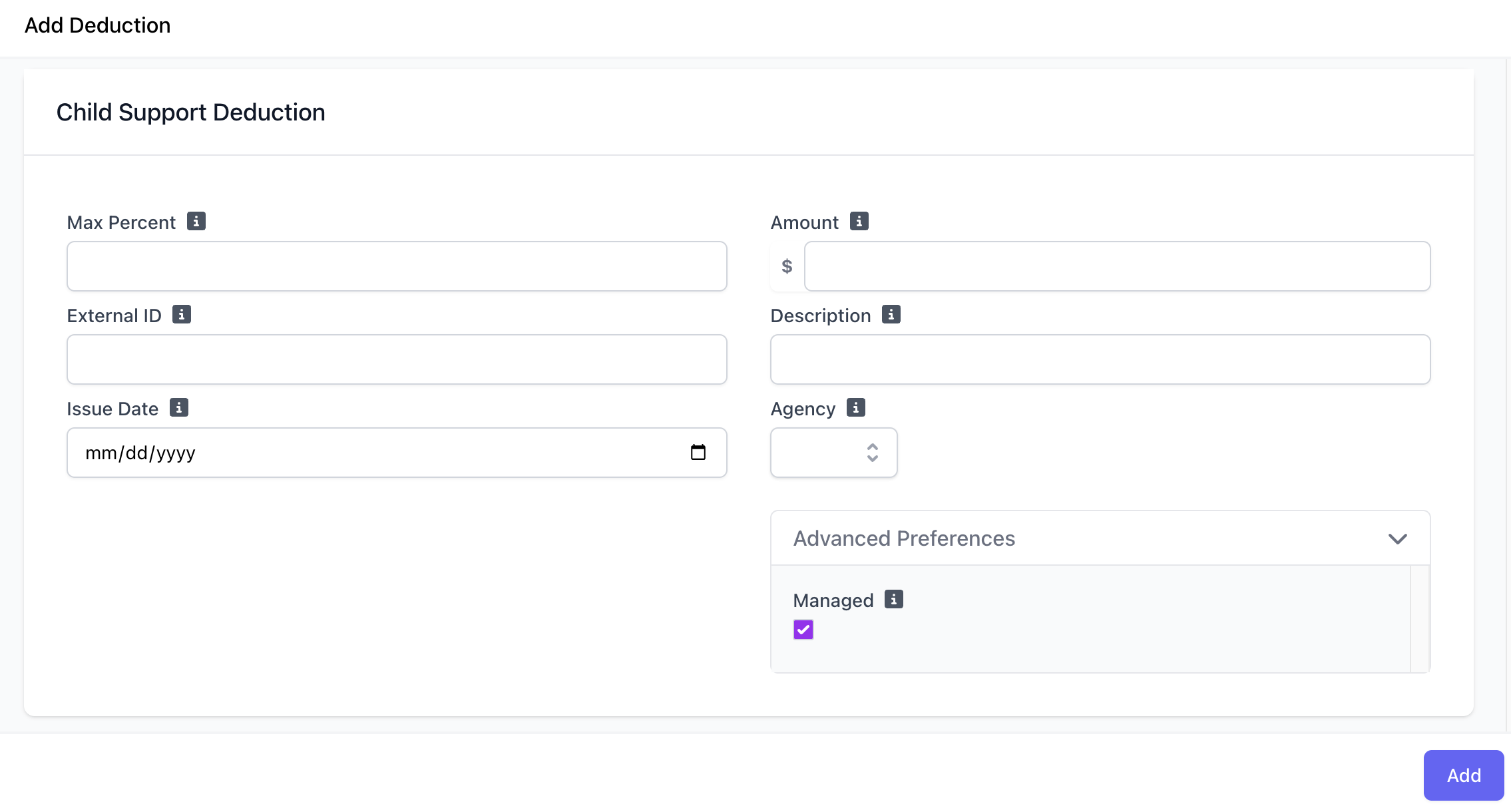
Max Percent
Enter the maximum percentage of the employee’s income that will be deducted.
External ID
The unique identifier of the garnishment order, listed as the case number on the order.
Issue Date
The date the collections agency issued the order
Amount
Per pay period amount to deduct
Description
Enter a description for the deduction. This is optional but can be helpful for record-keeping.
Agency
Select the state agency which issued the child support.
Advanced Prefences
Select Managed to have Check & Dripos remit the payment to the appropriate agency on the employer’s behalf. If Managed is not selected, the employer is responsible for remitting the money to the agency.
4
Click Add once complete. This post-tax deduction will go into effect in the employee’s next payrun.
Miscellaneous Post-Tax Deductions
Use this guide for adding wage garnishments other than childcare and all voluntary post-tax deductions. Employers are responsible for remitting these deductions directly.Since voluntary deductions are optional, you must ensure your employees are fully aware of them and provide written consent before you withhold funds for insurance premiums or any other benefit.
- Roth 401(k) or Roth 403(b) contributions: The money is taxed now, but qualified withdrawals in retirement are tax-free.
- Certain Insurance Premiums: Often for supplemental life or disability insurance, depending on the specific plan.
- Union Dues: Membership fees for a labor union.
- Charitable Contributions: Donations made through an employer’s workplace giving program.
- Payments for other benefits or services: Such as employee stock purchase plans or some fitness/wellness program fees.
Add Miscellaneous Post-Tax Deduction
1
Navigate to Dashboard > Finance > Payroll > Post-Tax Deductions > Add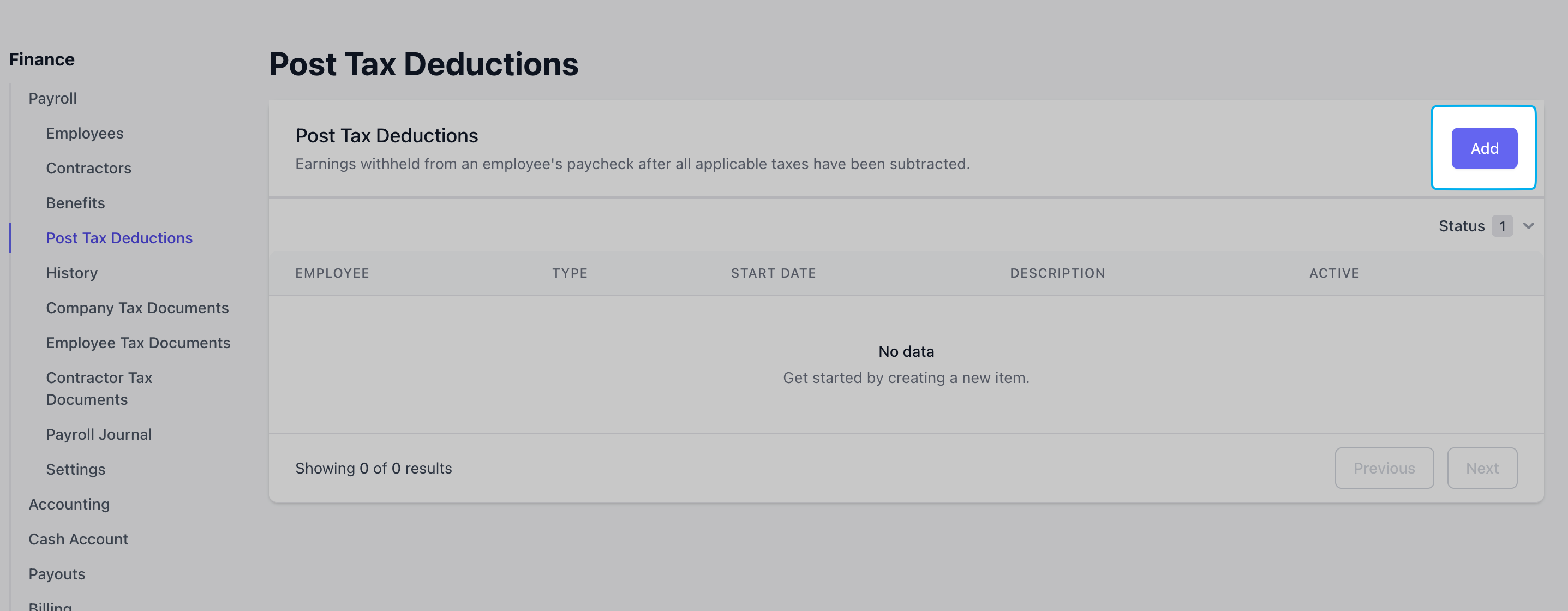
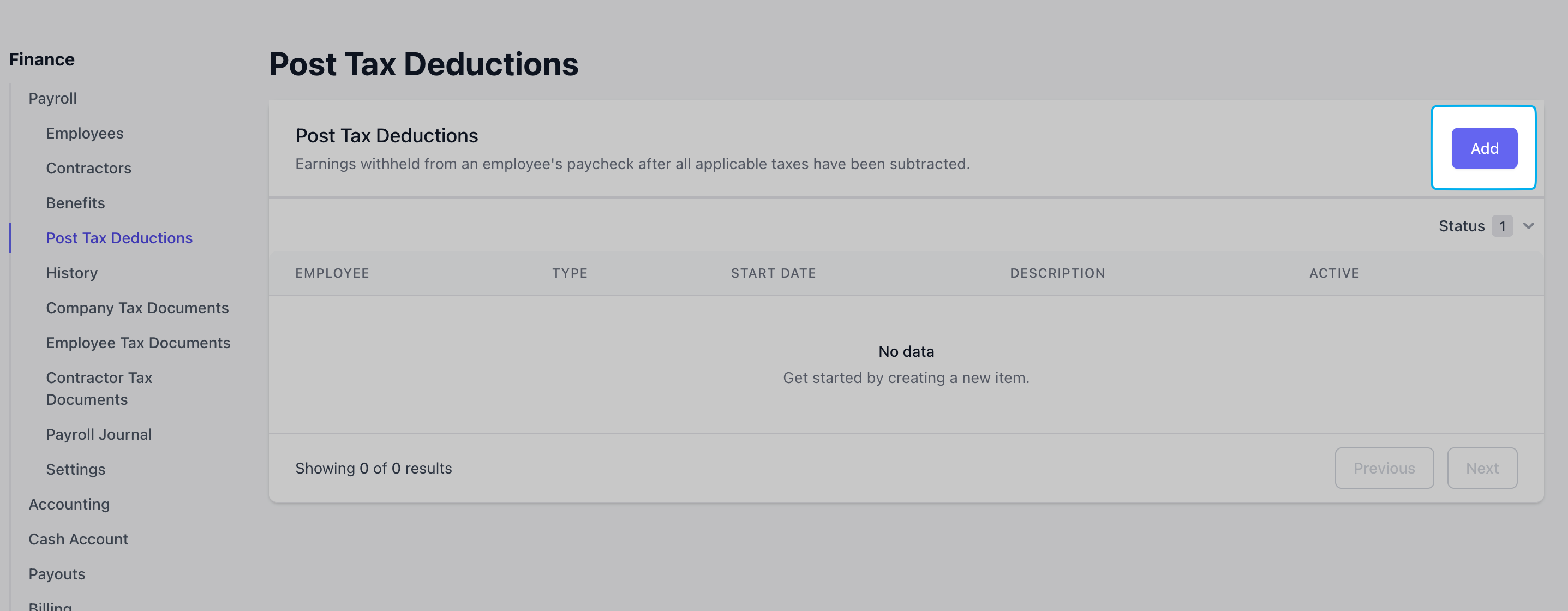
2
Select the employee(s) to apply this post-tax deduction to and select Type = Miscellaneous.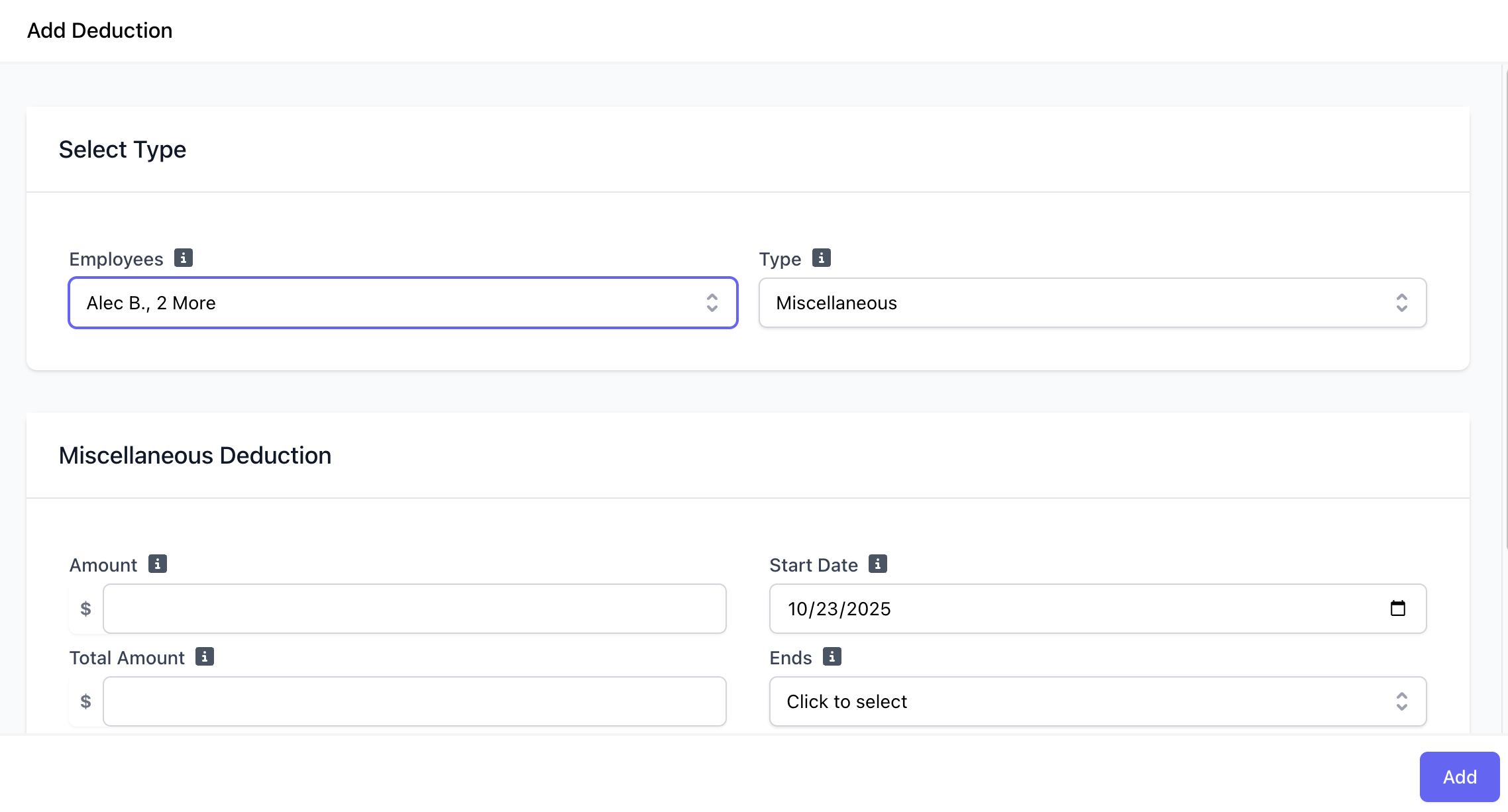
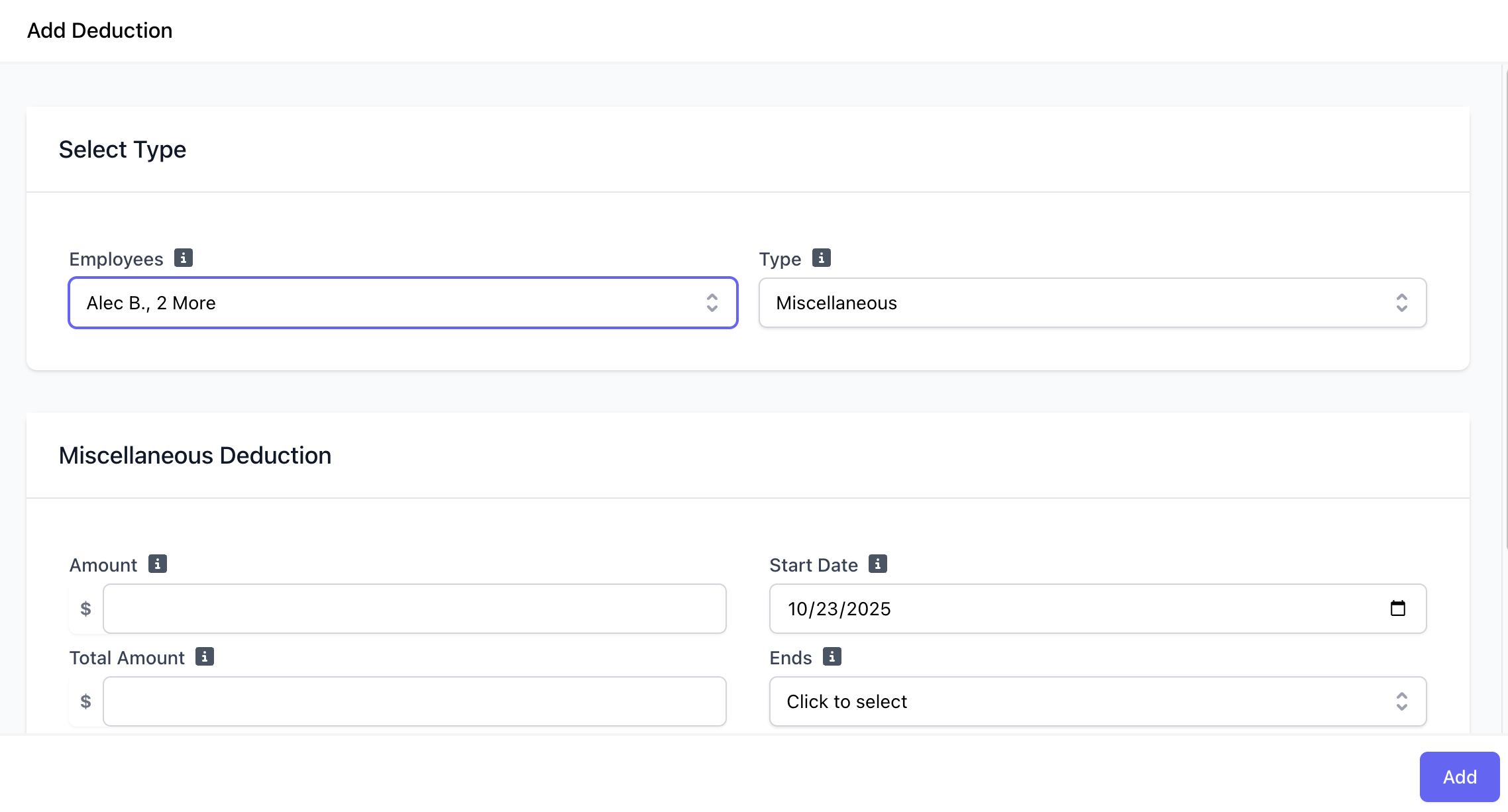
3
Complete the following fields: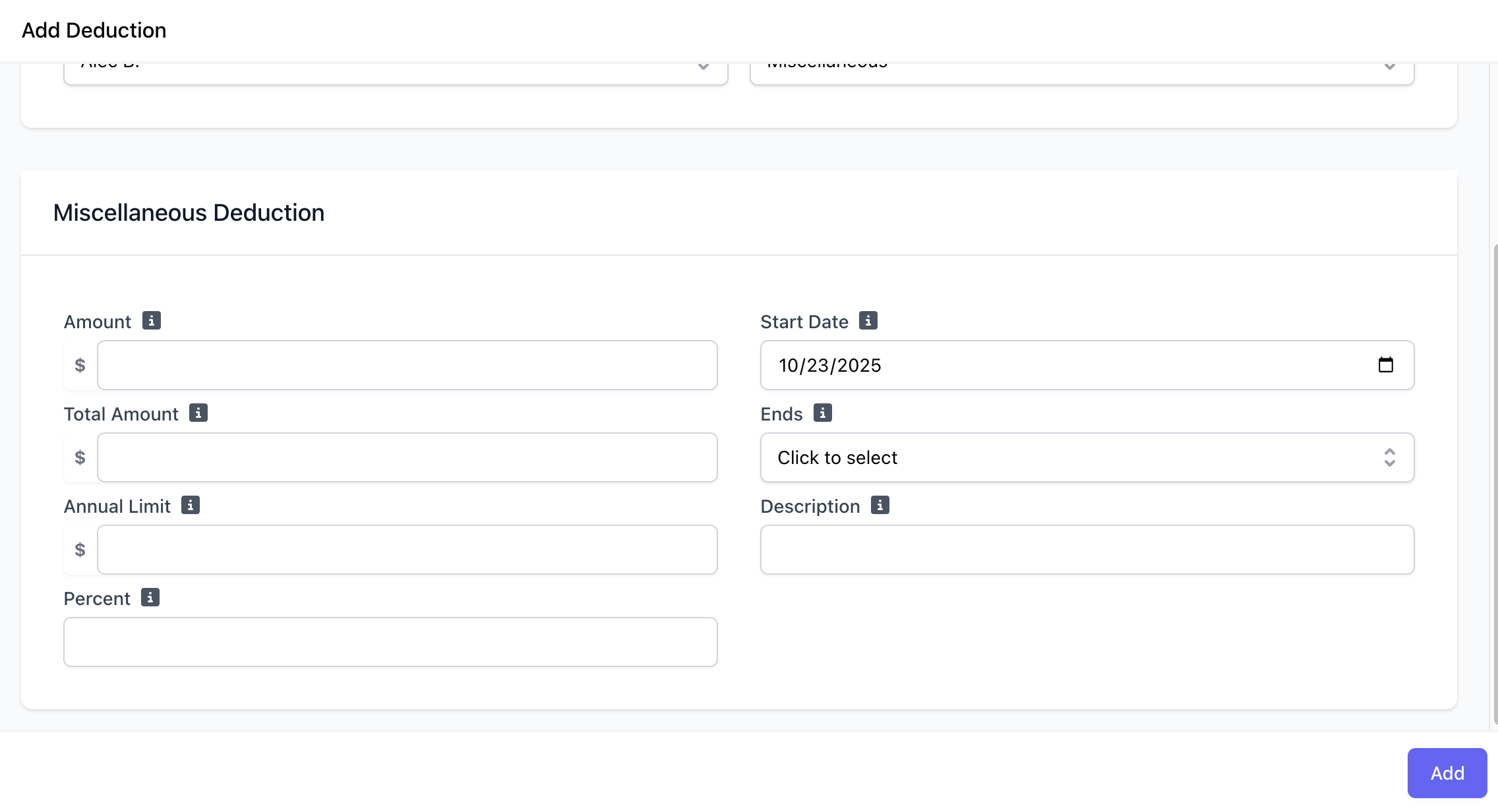
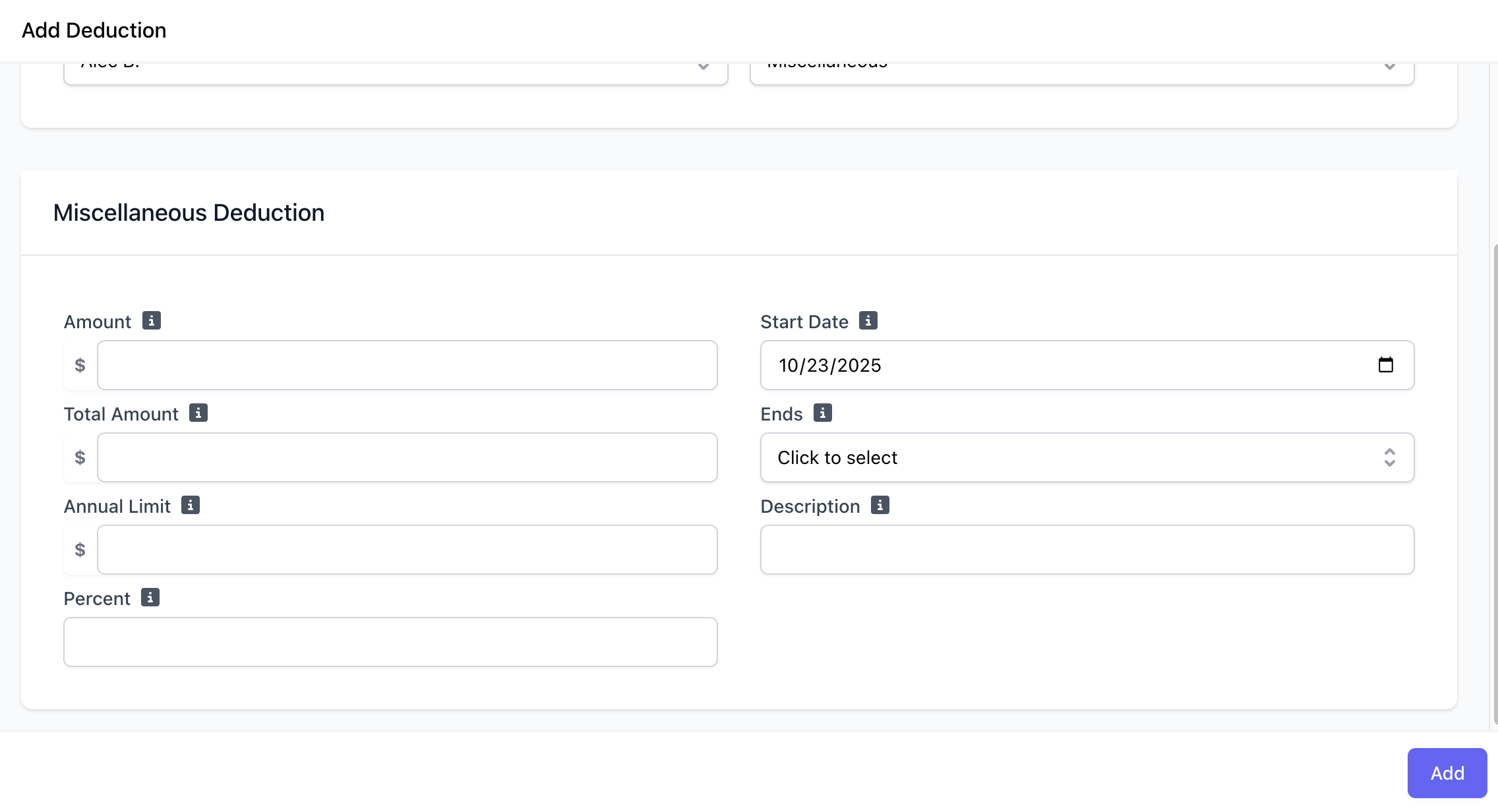
Amount
Enter the fixed amount of the deduction, if applicable. Use either percent or amount
Total Amount
Total amount is for the entire effective period of a deduction, and may span multiple payrolls or multiple years if applicable. Use either annual or total limit.
Start Date
Select the start date for the deduction. This is the date from which the deduction will begin.
End Date
Select the end date of the deduction. If unsure or indefinite, select Never
Annual Limit
Enter the annual limit for the deduction, if applicable. Use either annual or total limit.
Description
Enter a description for the deduction. This is optional but can be helpful for record-keeping.
Percent
Enter the percentage of the employee’s income that will be deducted. Use either percent or amount
4
Click Add to create the post-tax deduction.
View Post-Tax Deductions in Payroll
All post-tax deductions to be applied during a payrun will appear on page 4 for review. Once payroll is completed, page 5 will also show the post-tax deduction applied.