1
On any Point of Sale device, press the tribar in the upper left screen > press the Settings button
2
Navigate to Printer Settings > press Add Printer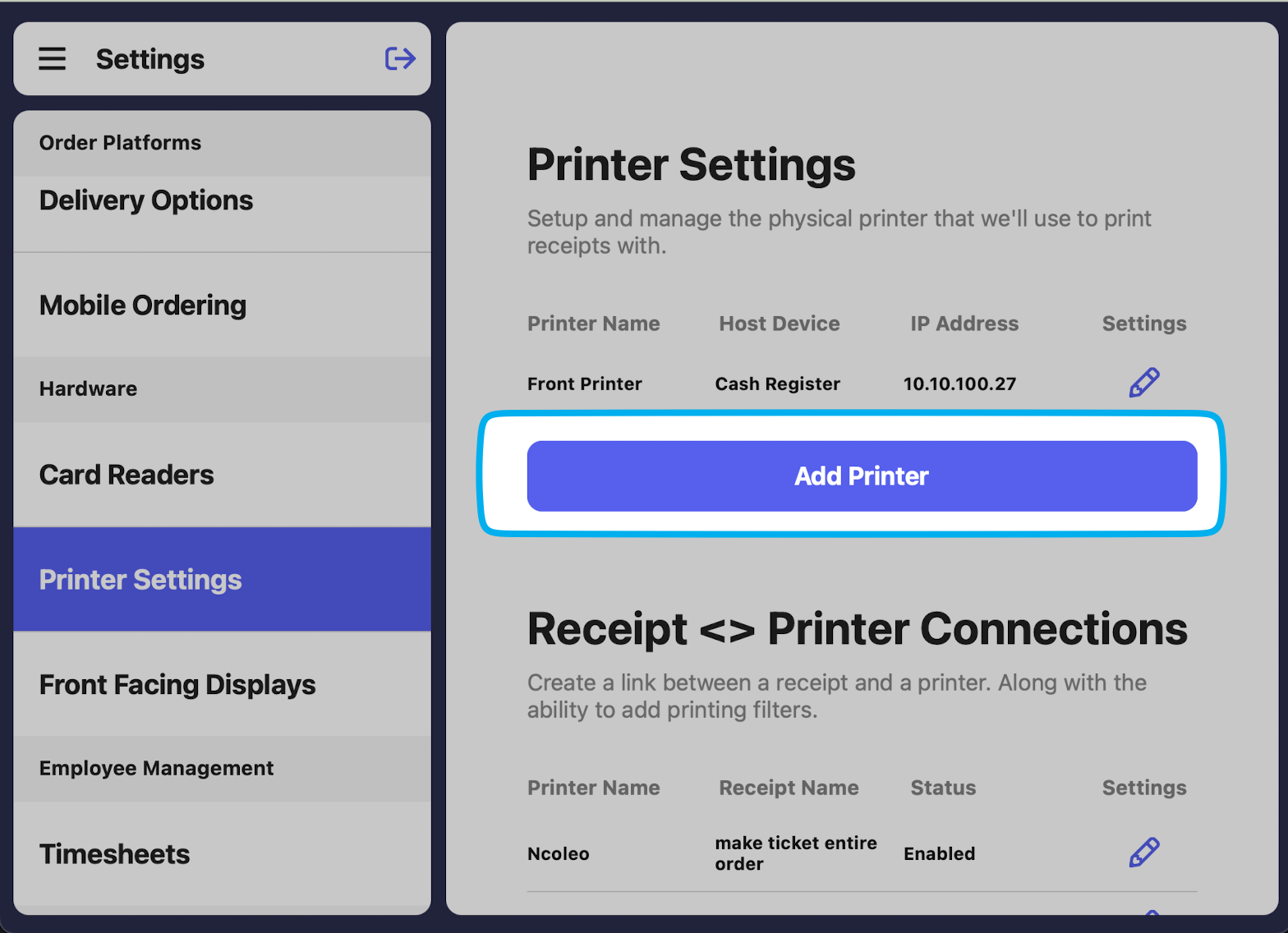
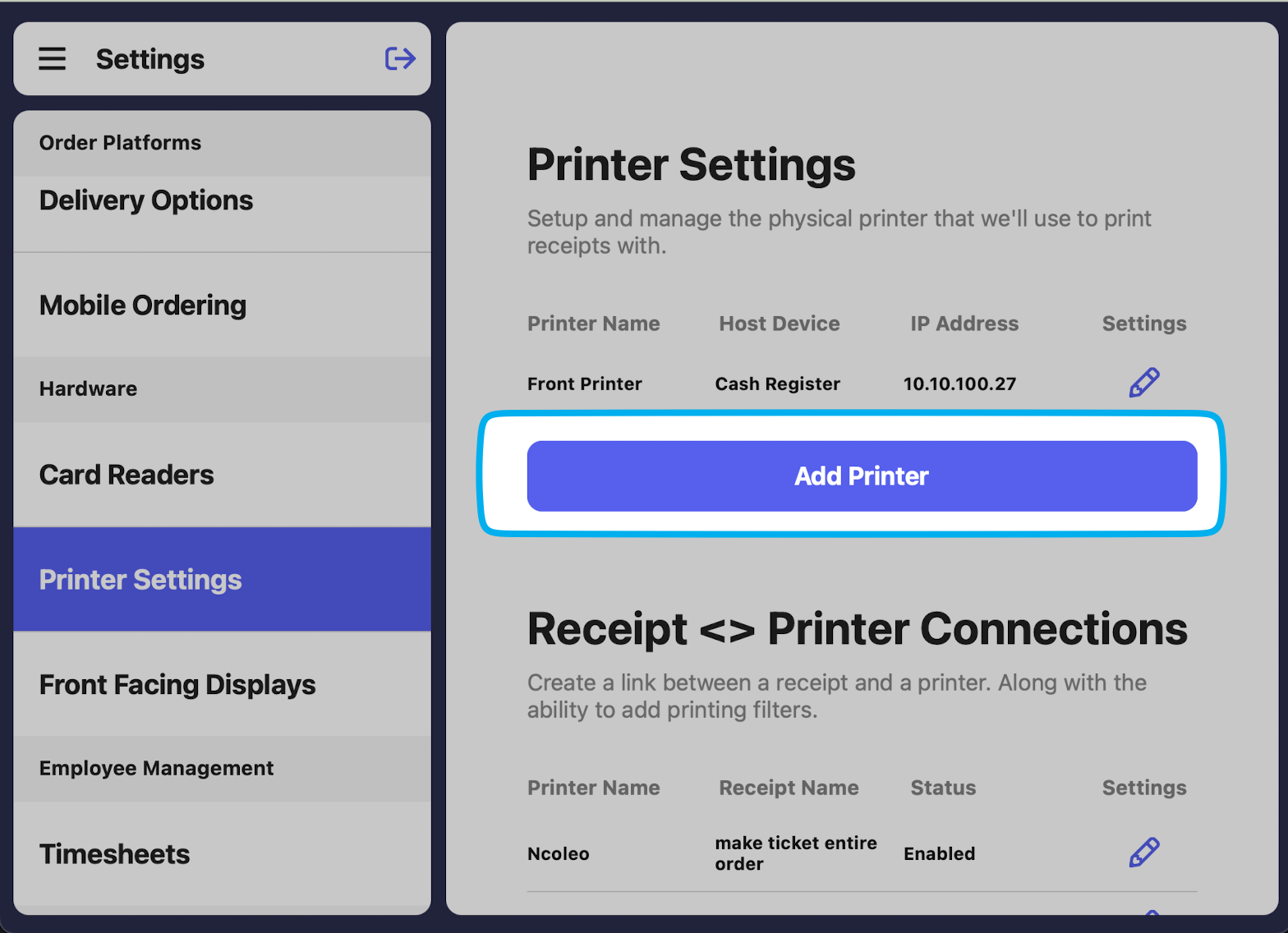
3
Complete the following fields: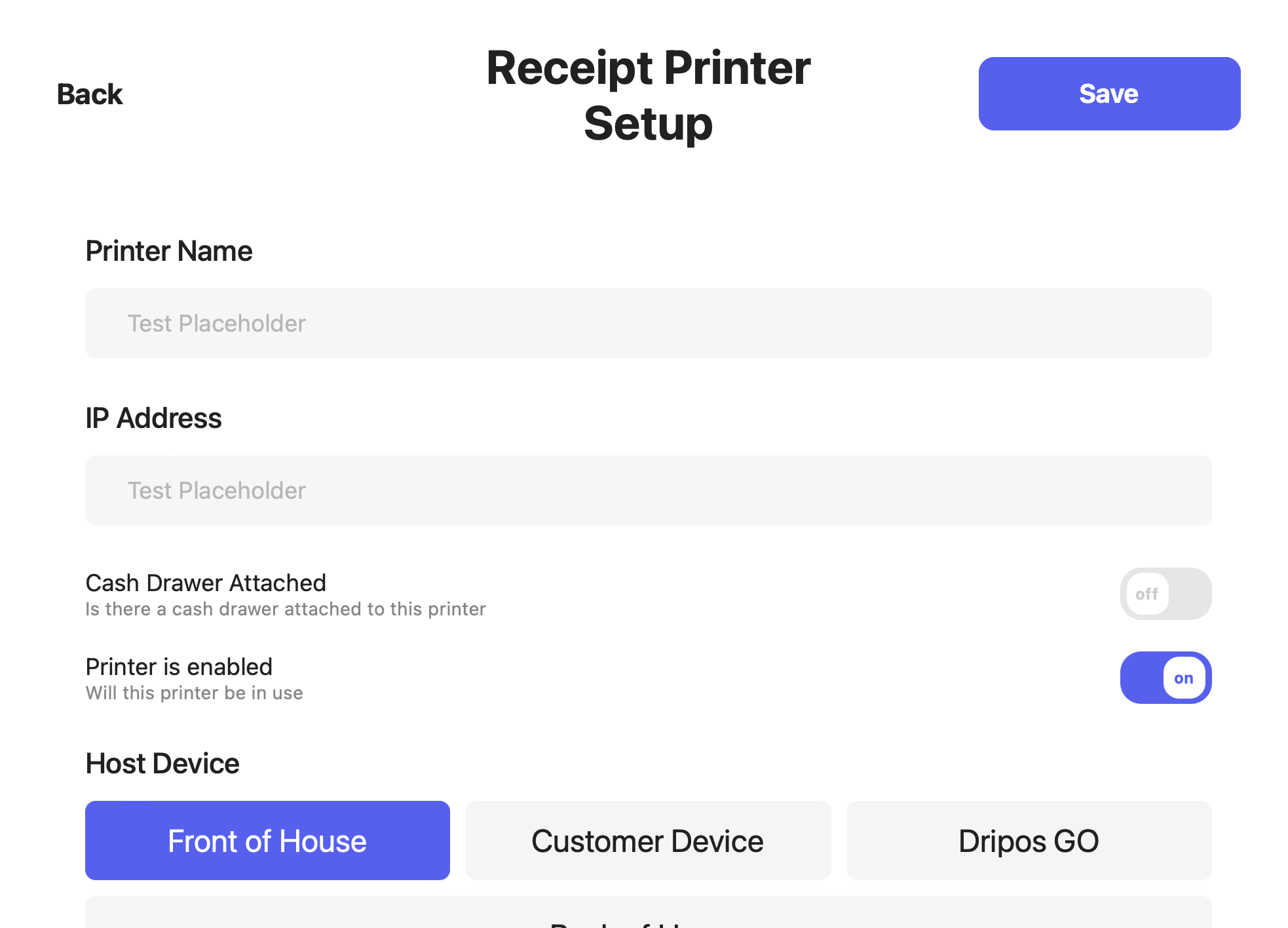
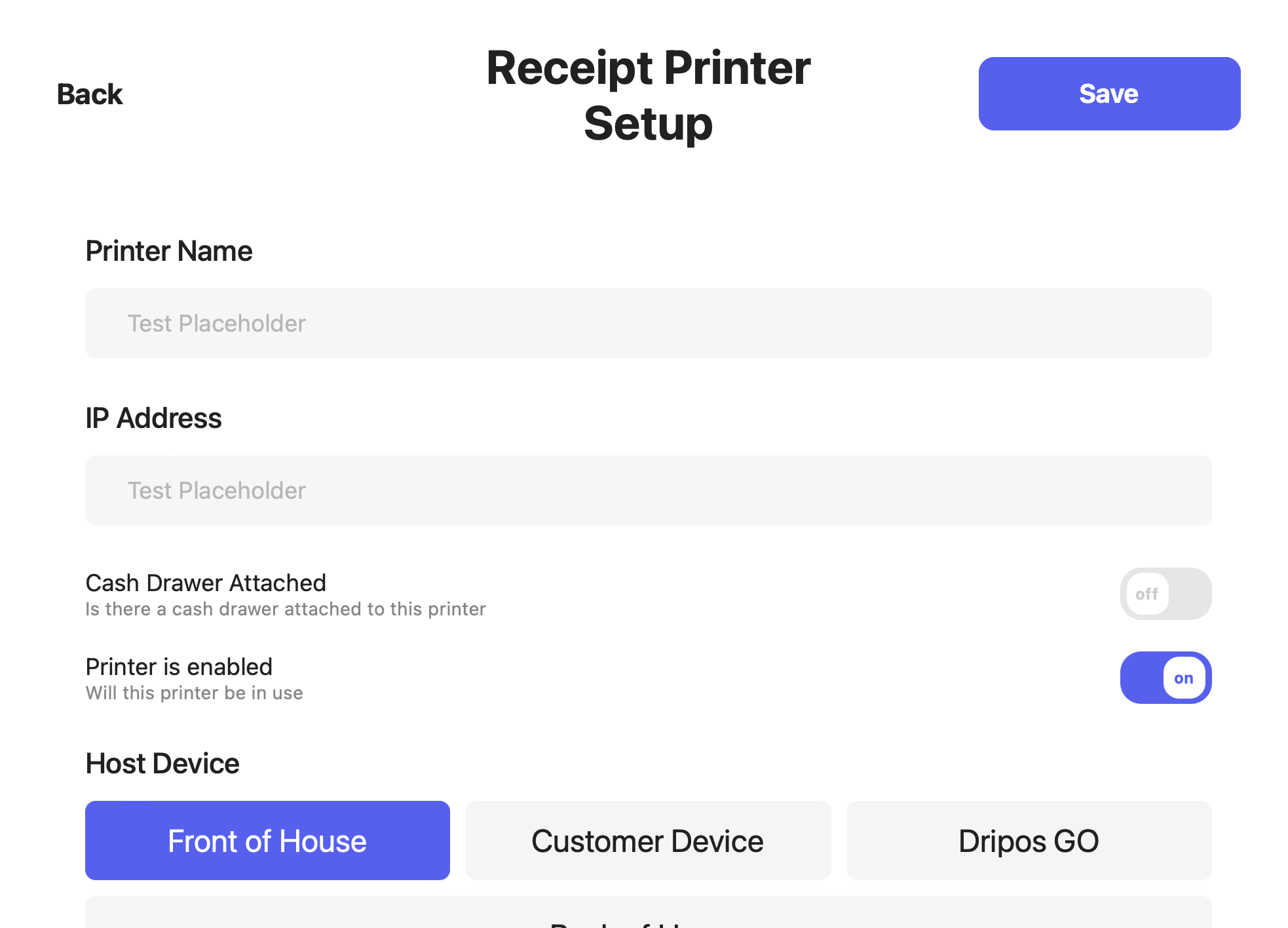
Printer Name: i.e., Front Register, Kitchen IP Address: Input the IP address that printed after successfully pairing to Wi-Fi exactly at listed (xxx.xxx.xx.x) Cash Drawer Attached: If a cash drawer is connected to this printer via an RJ11/12 cord, enable this toggle. Learn more about connecting a cash drawer to a printer here. Printer is enabled: Toggle on when this printer is in use Host Device: Select the Dripos tablet that will print information to this printer
4
Click Save.The new printer connection will be listed below.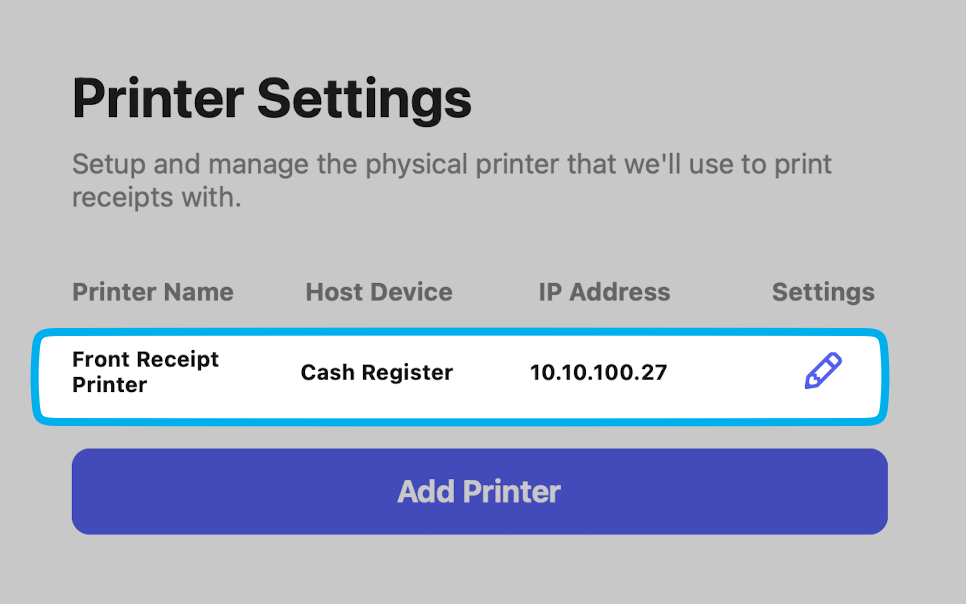
Apply any edits or delete printer routes by selecting the pencil icon on the right.
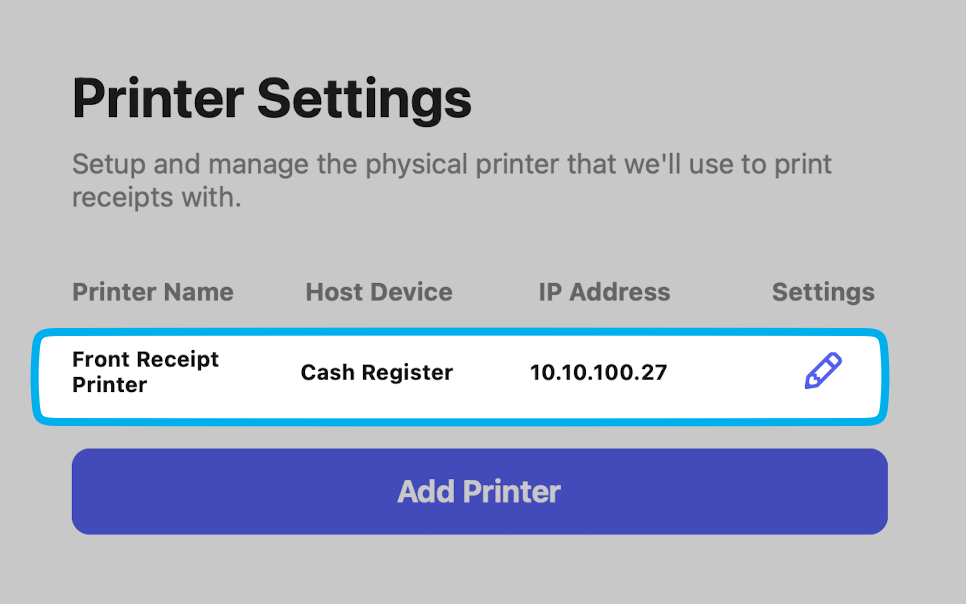
➡️ Once the printer is paired to Dripos, receipt and make ticket templates can be added as well!

