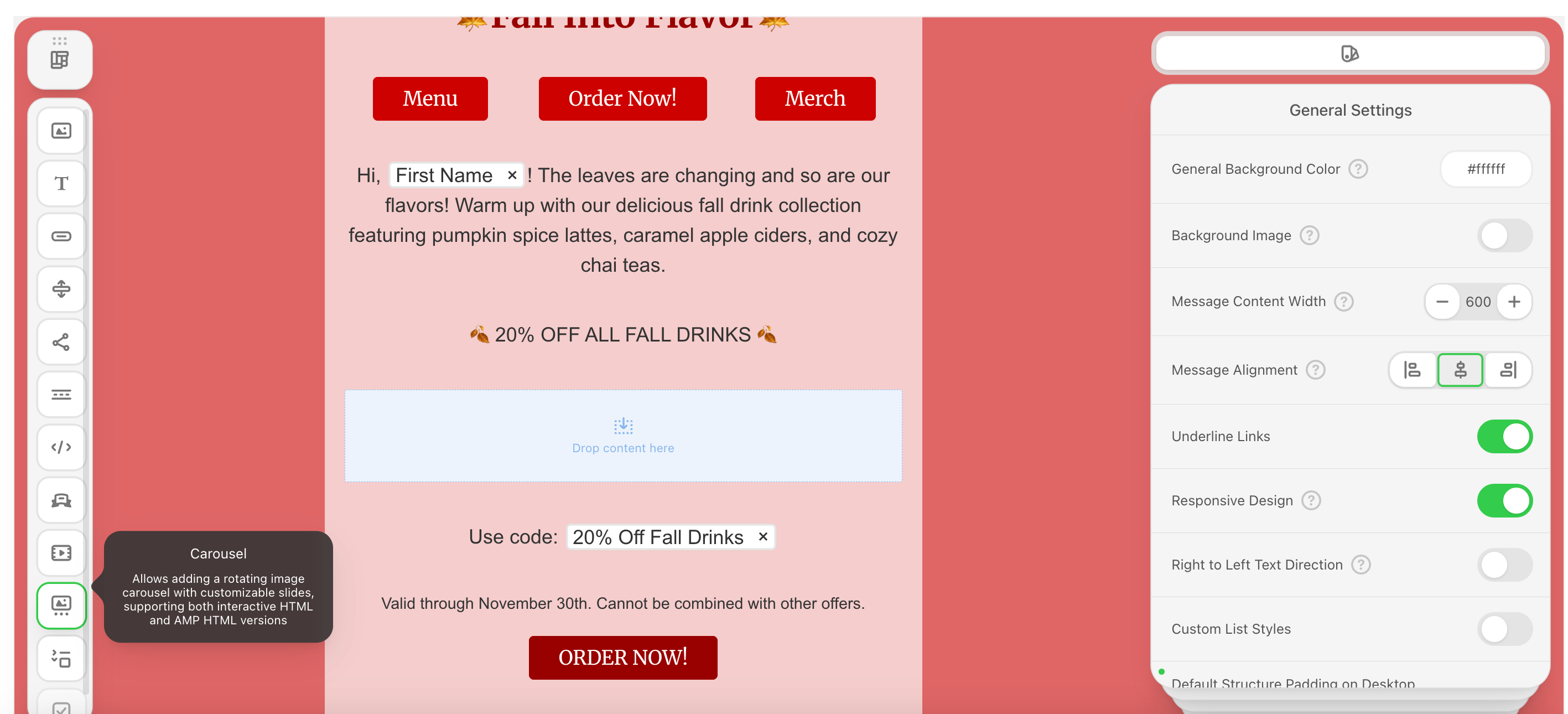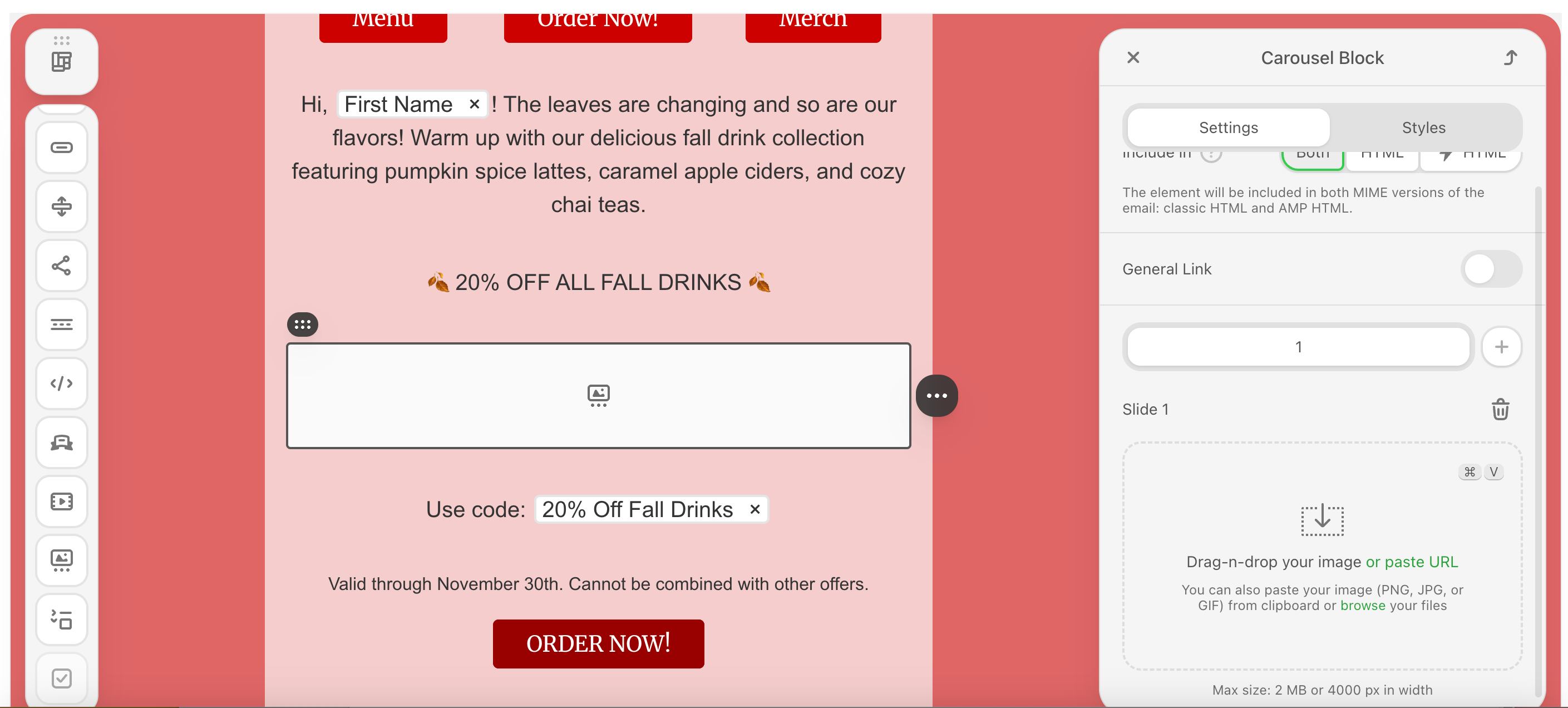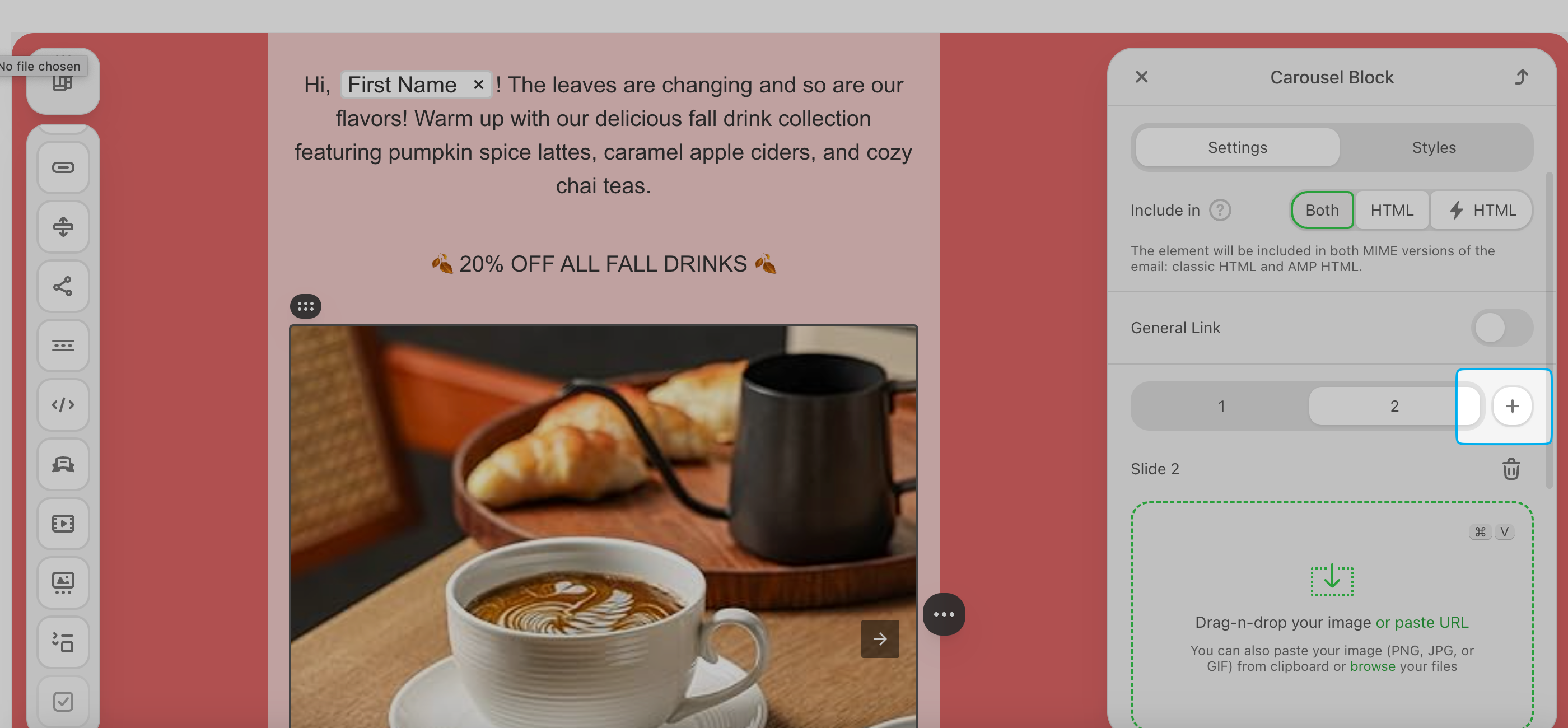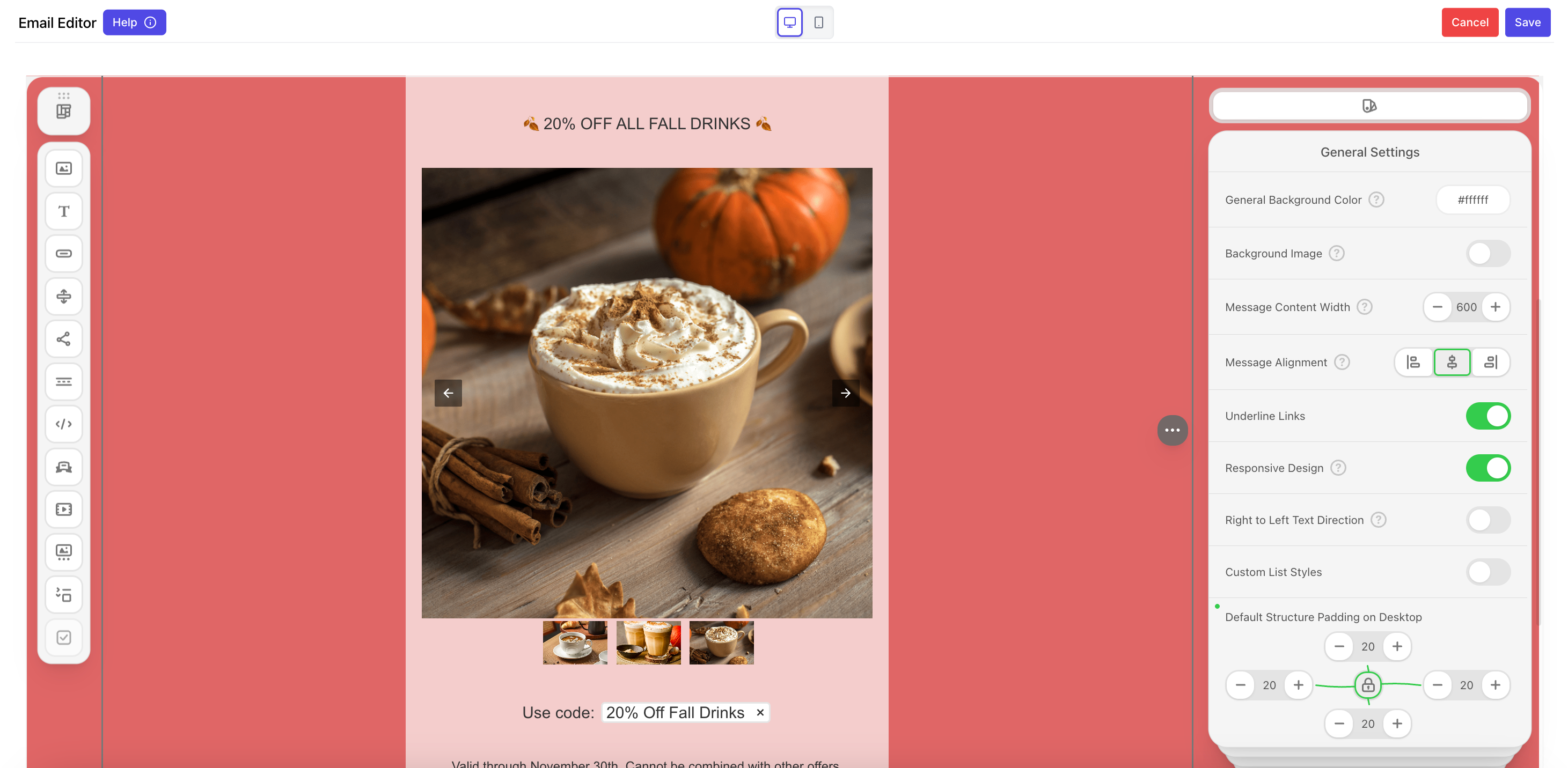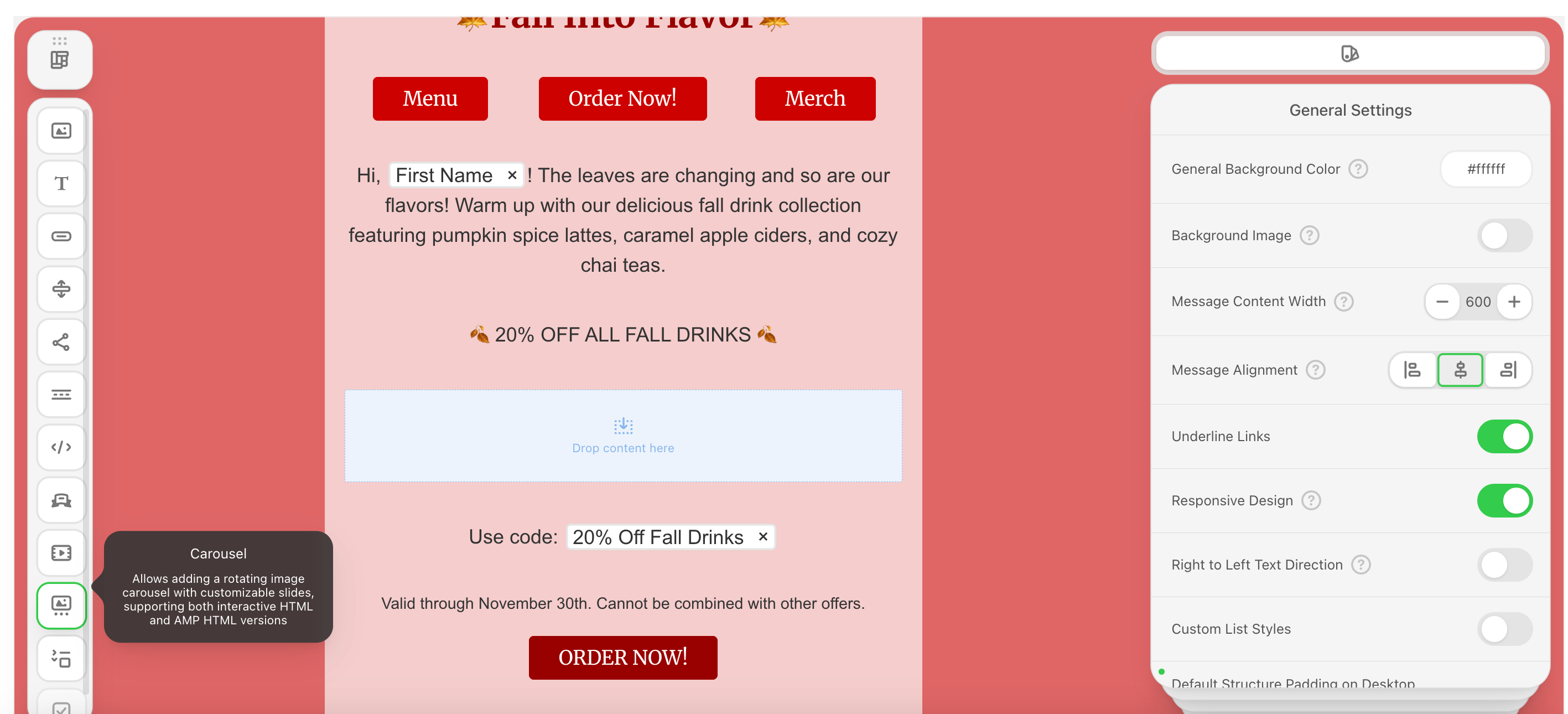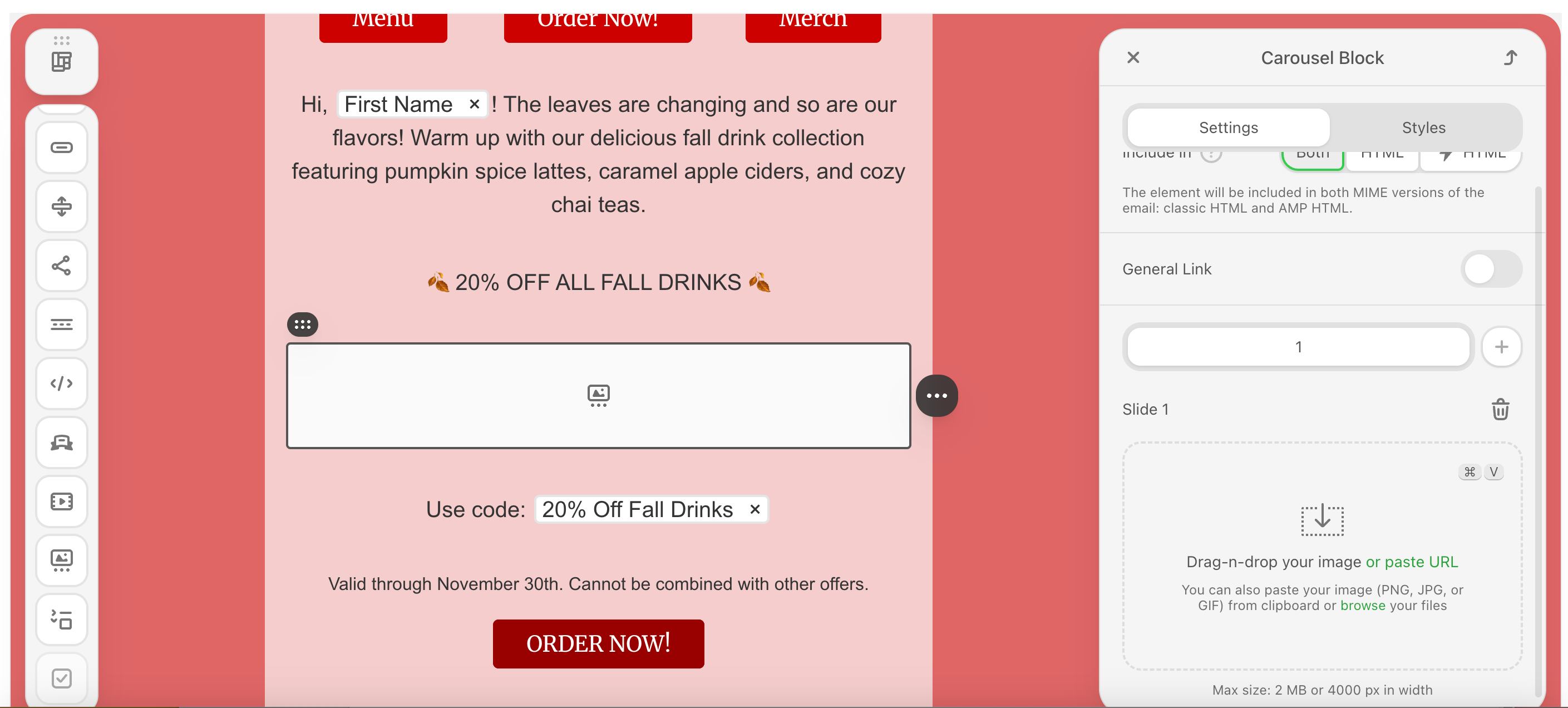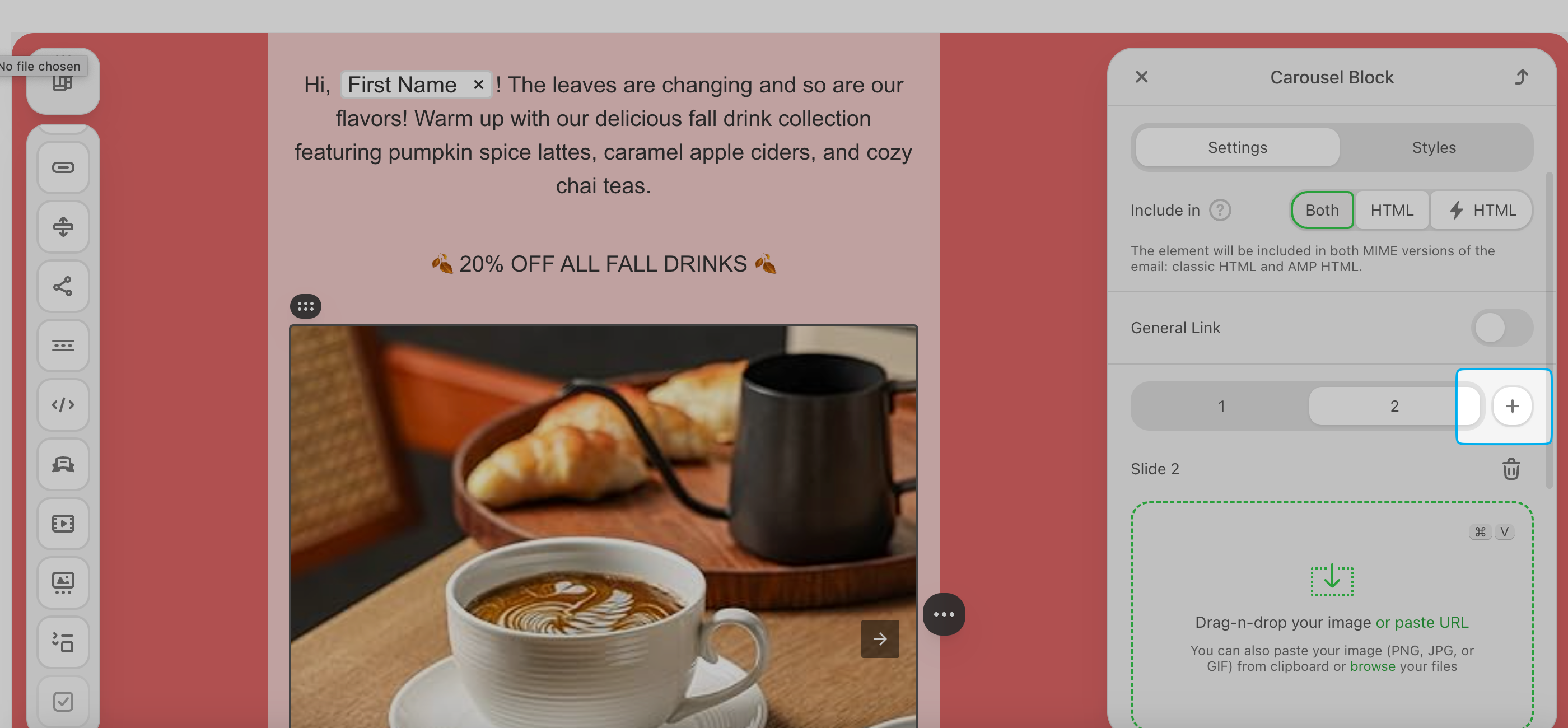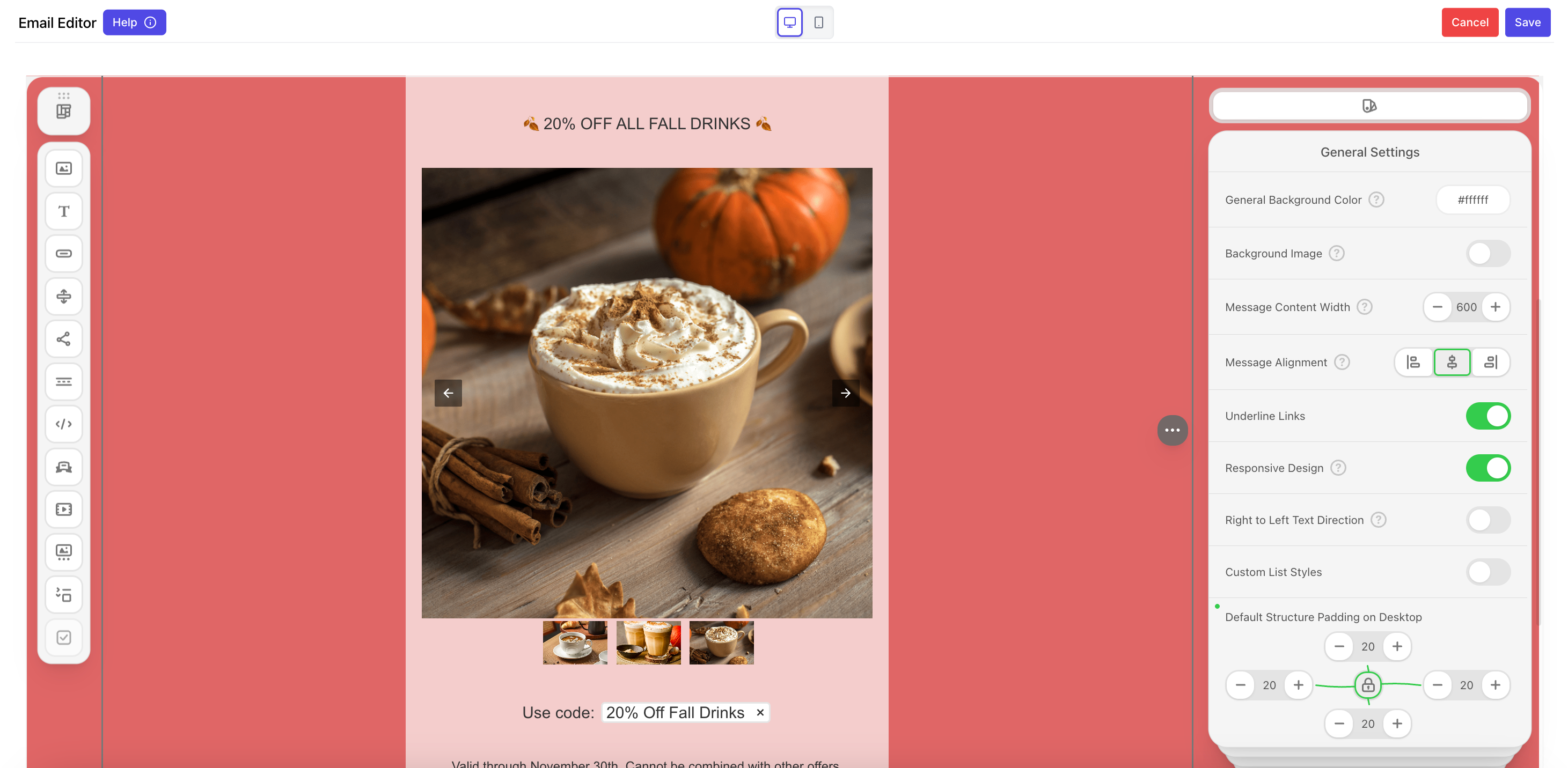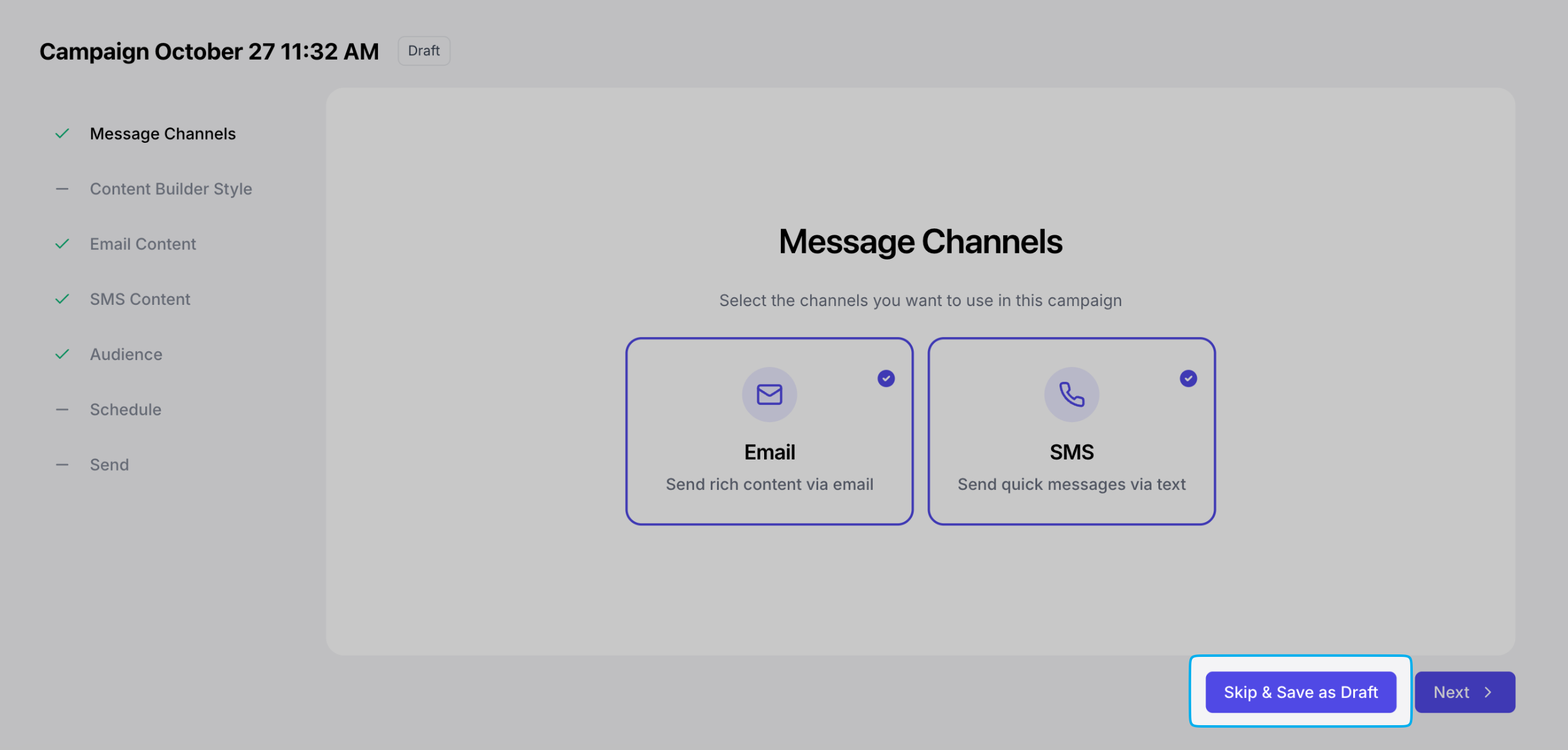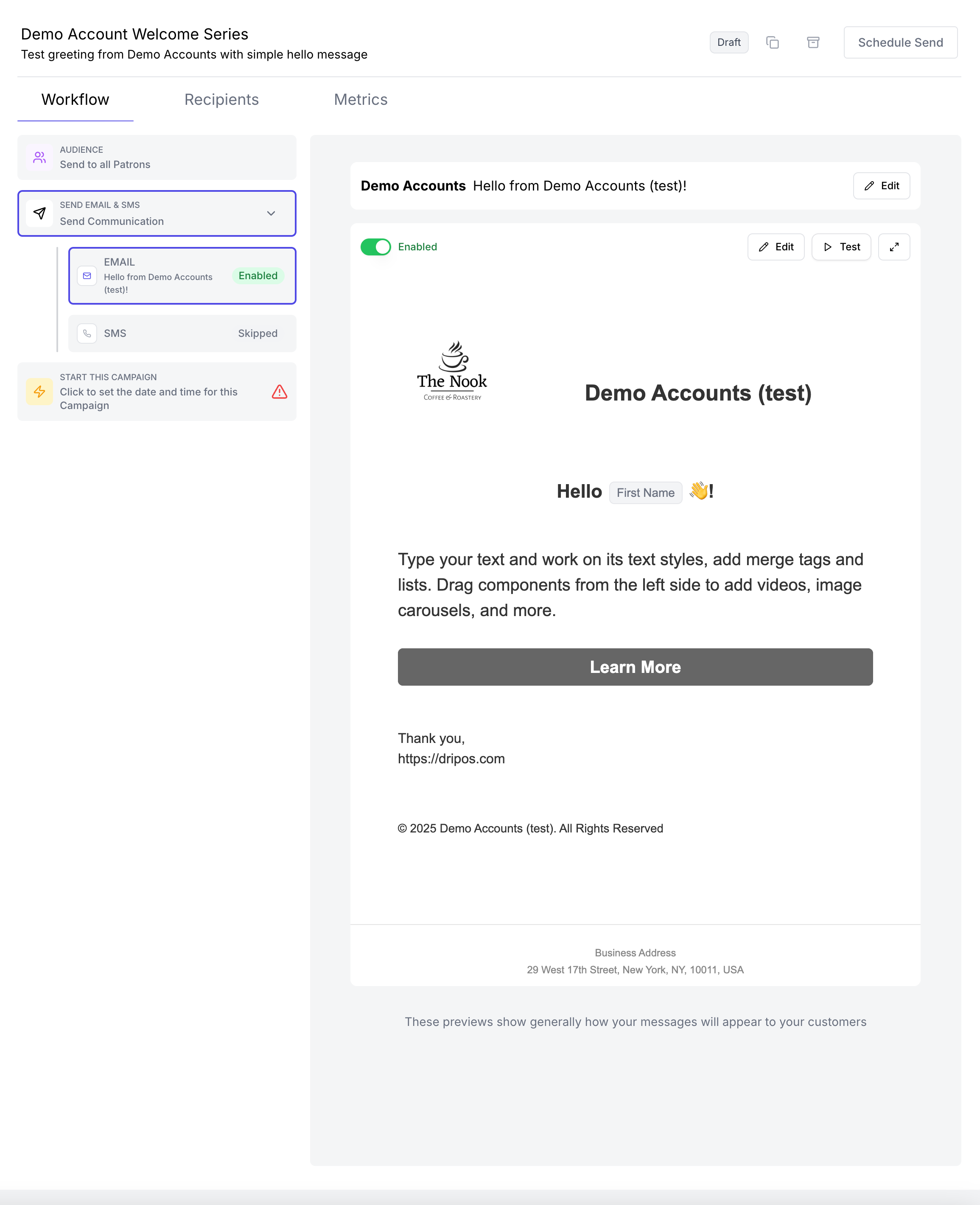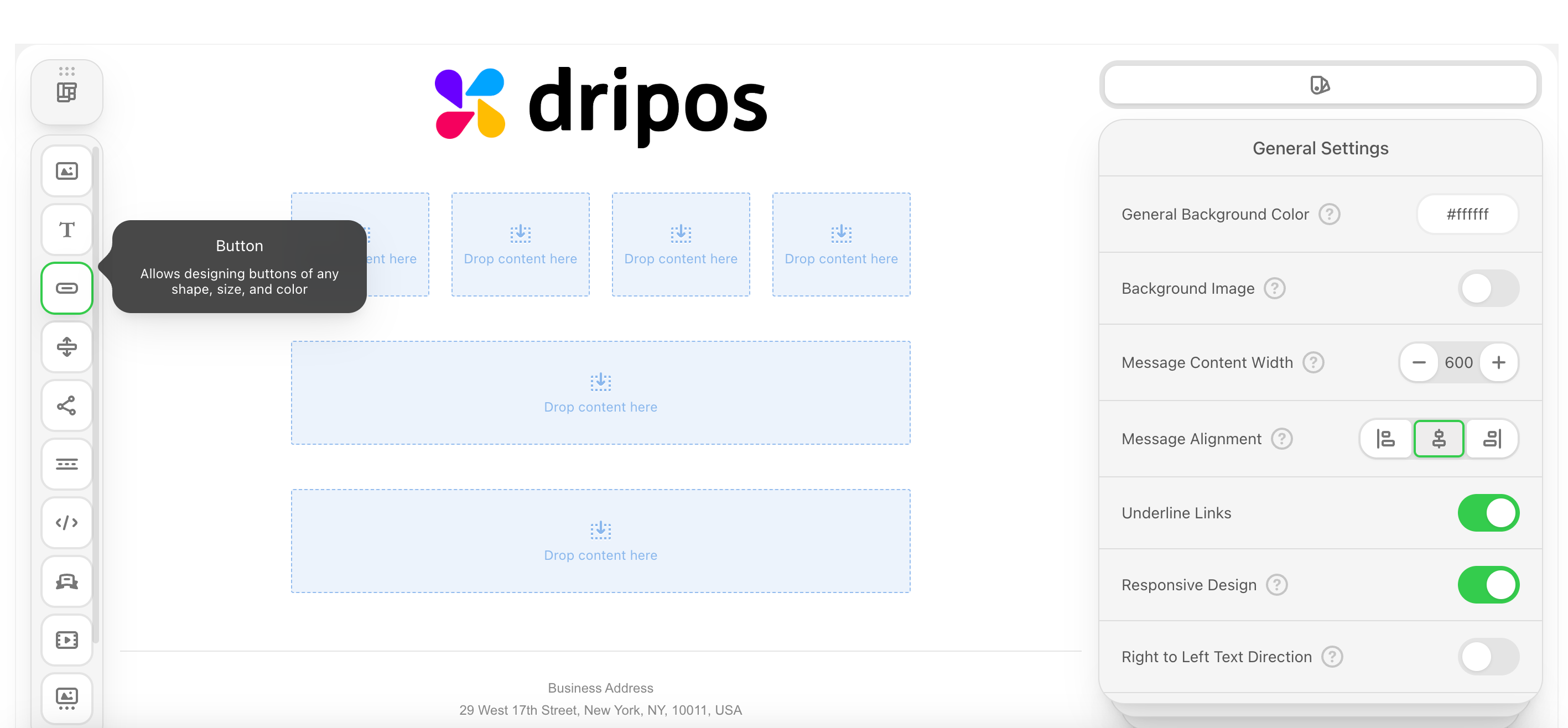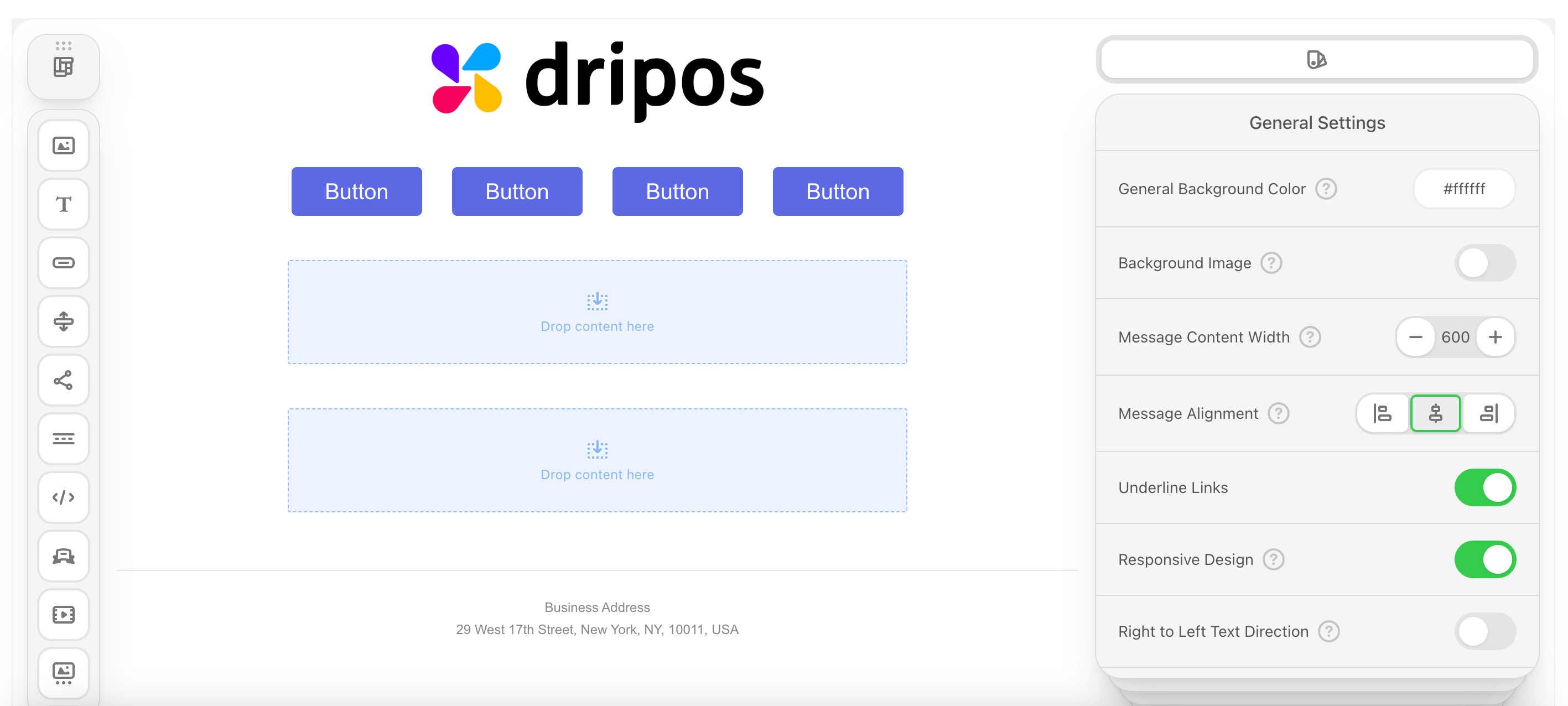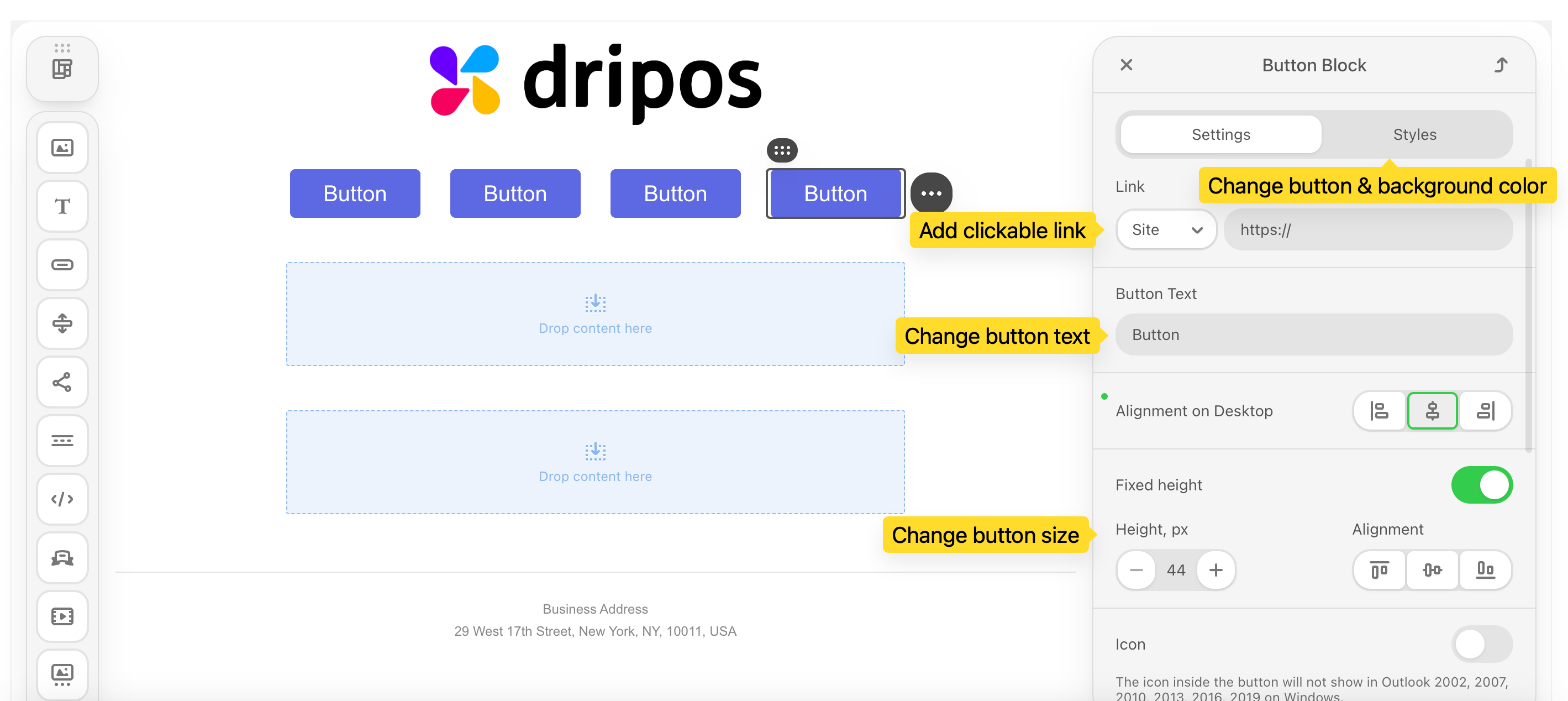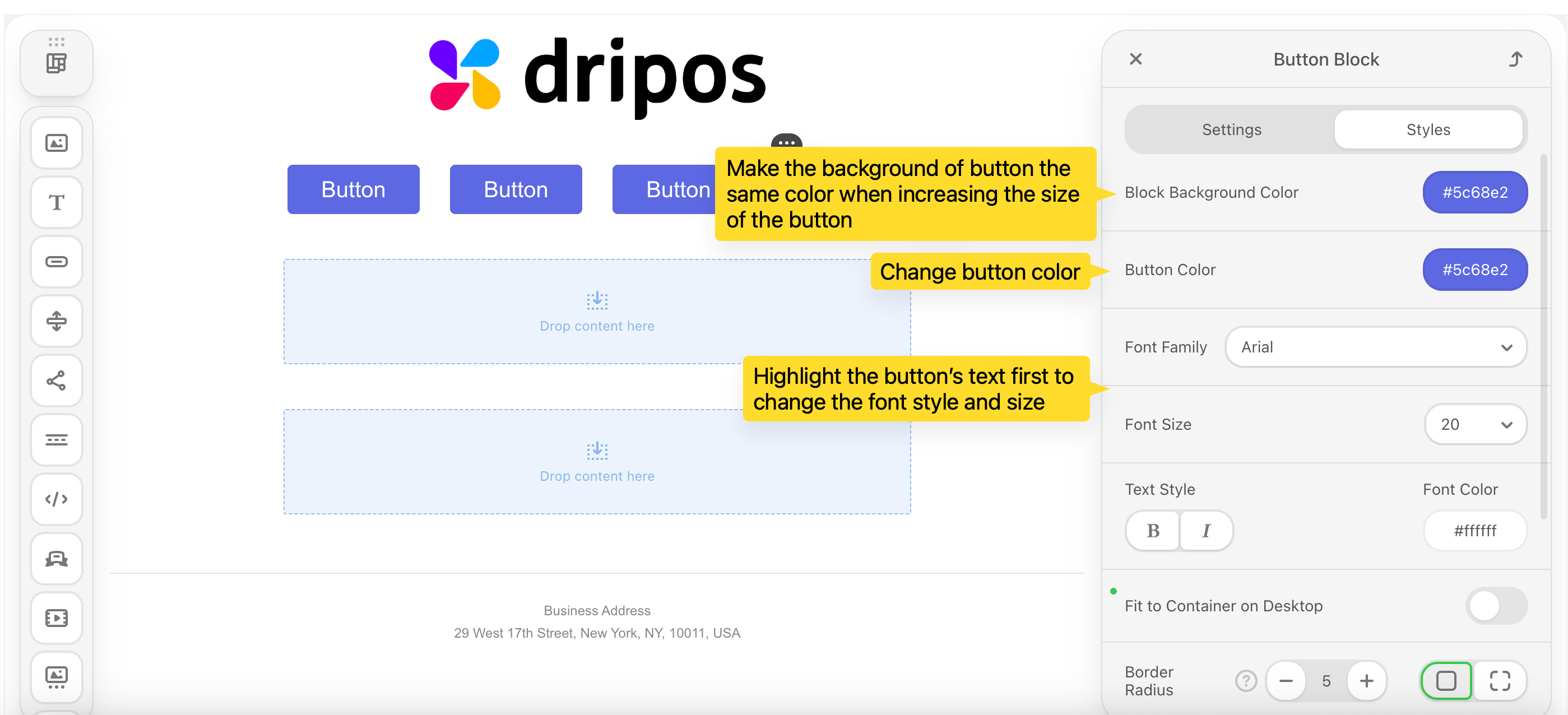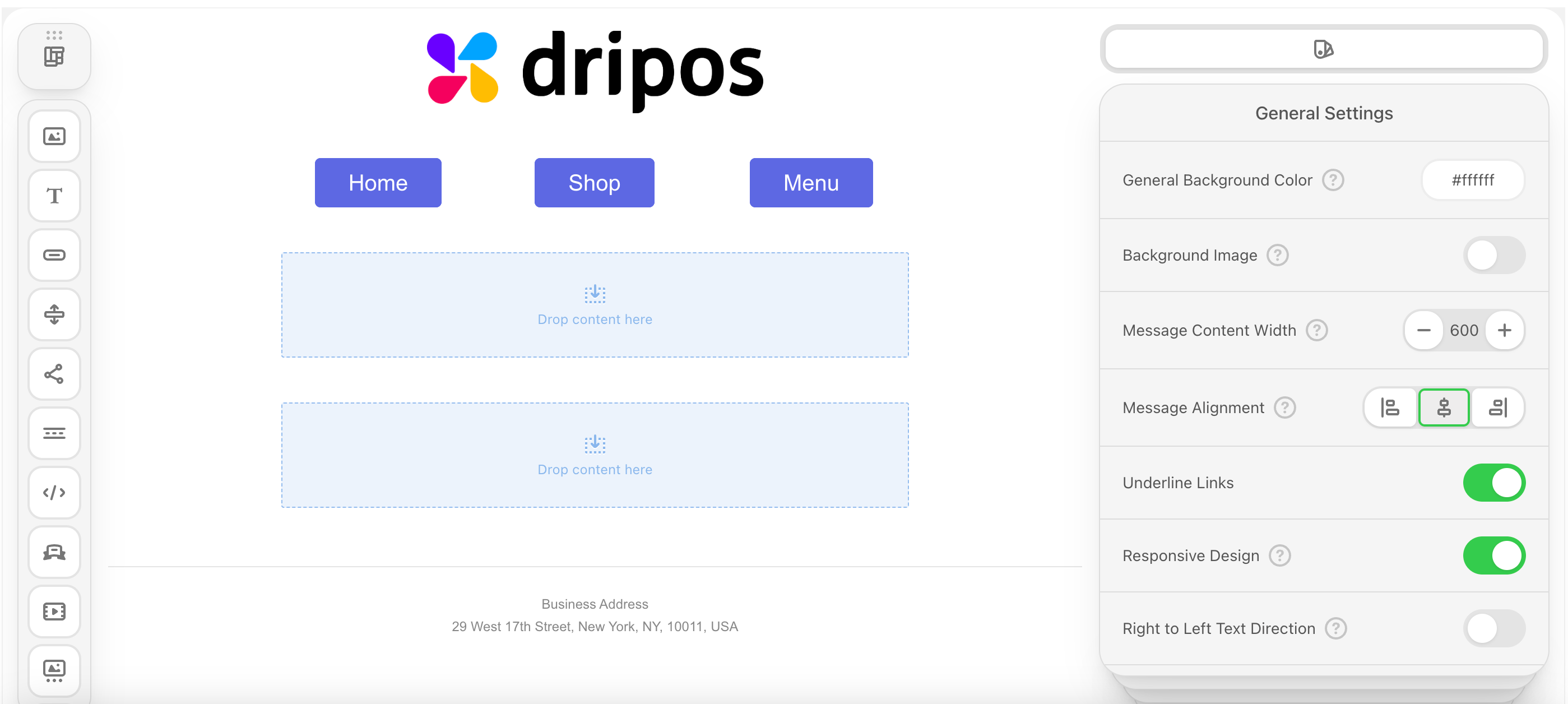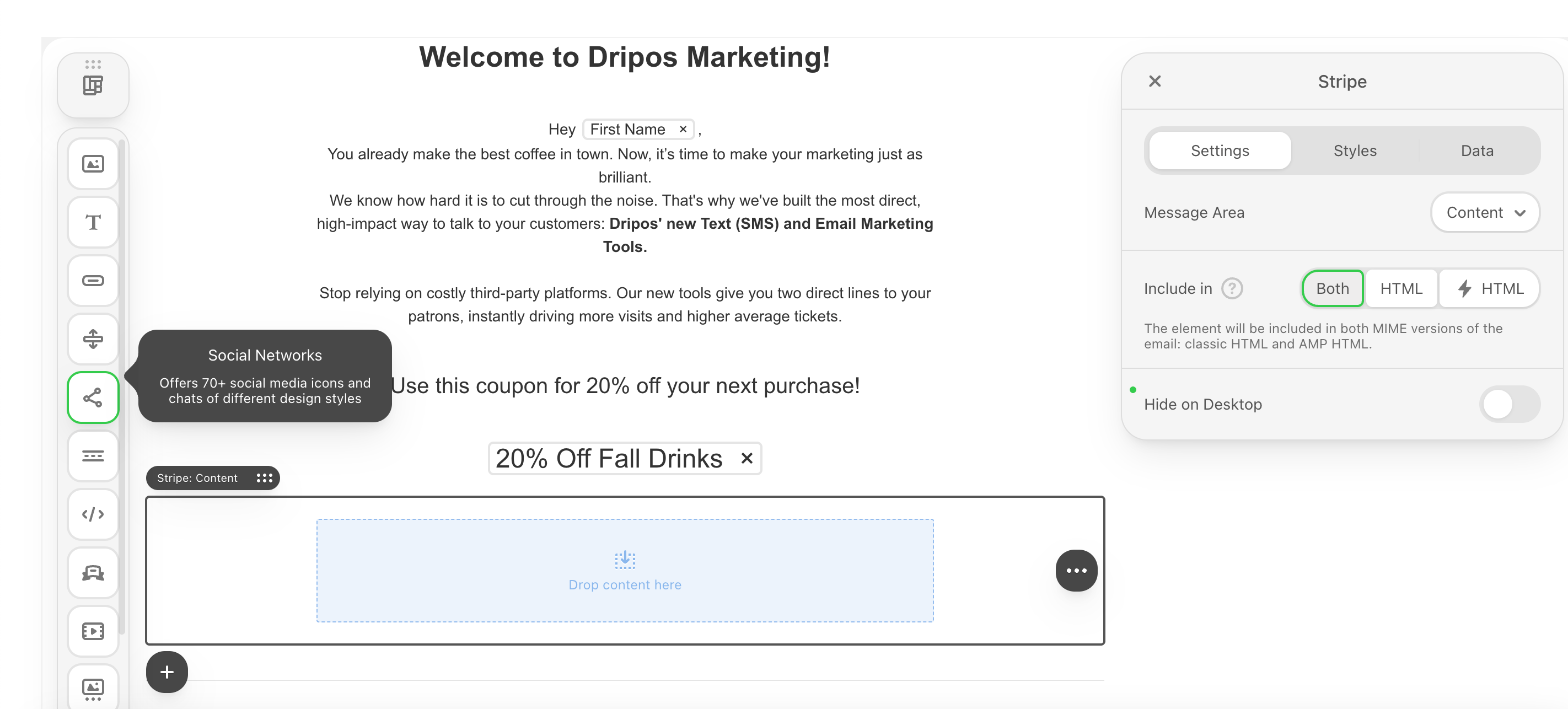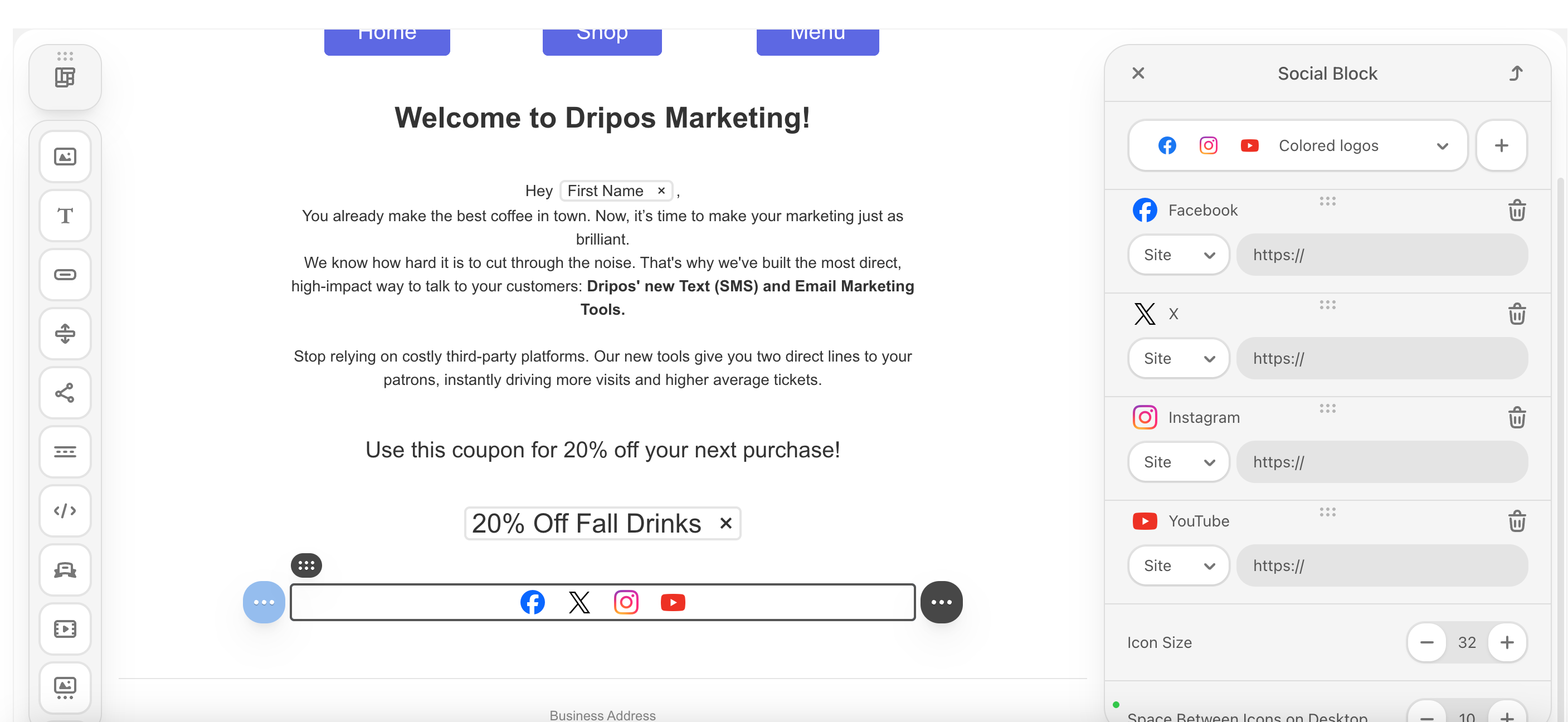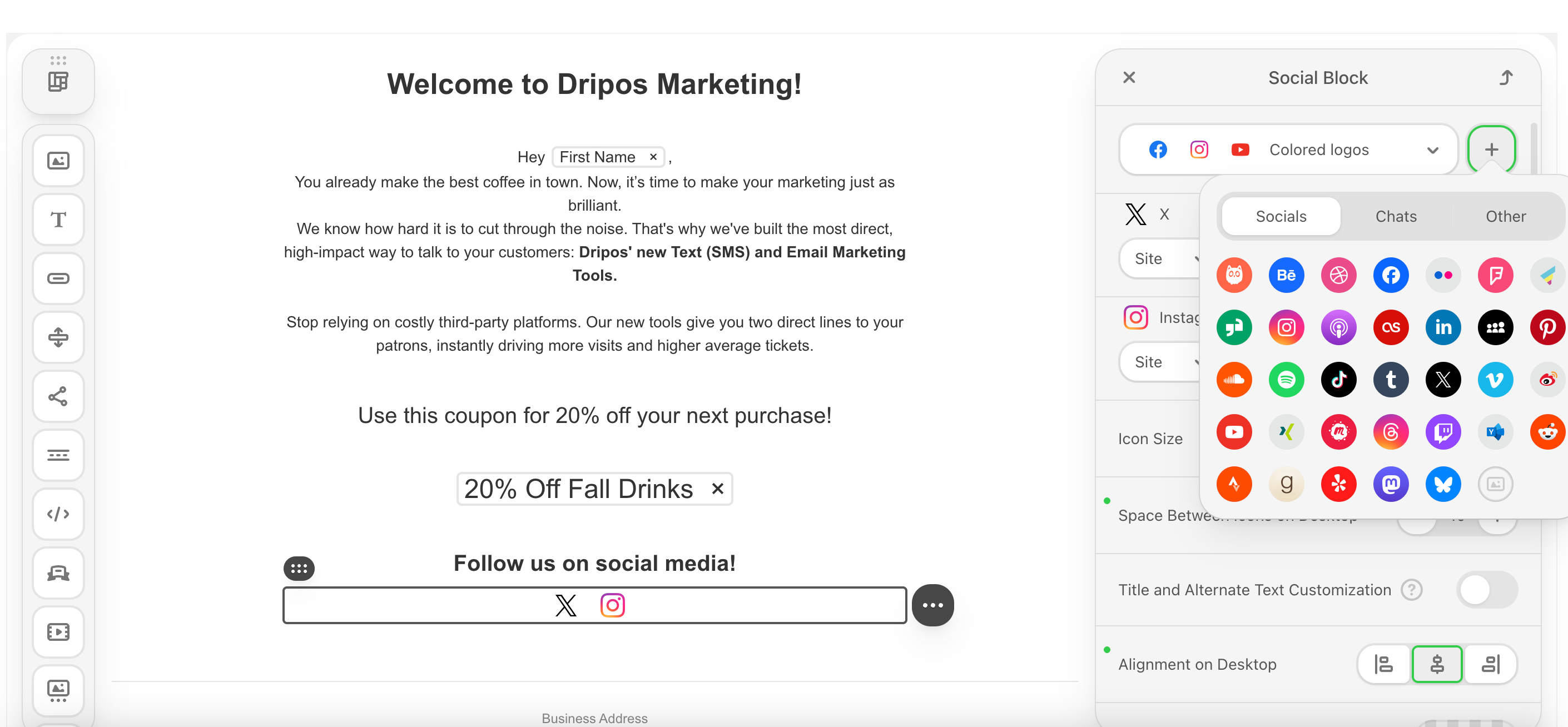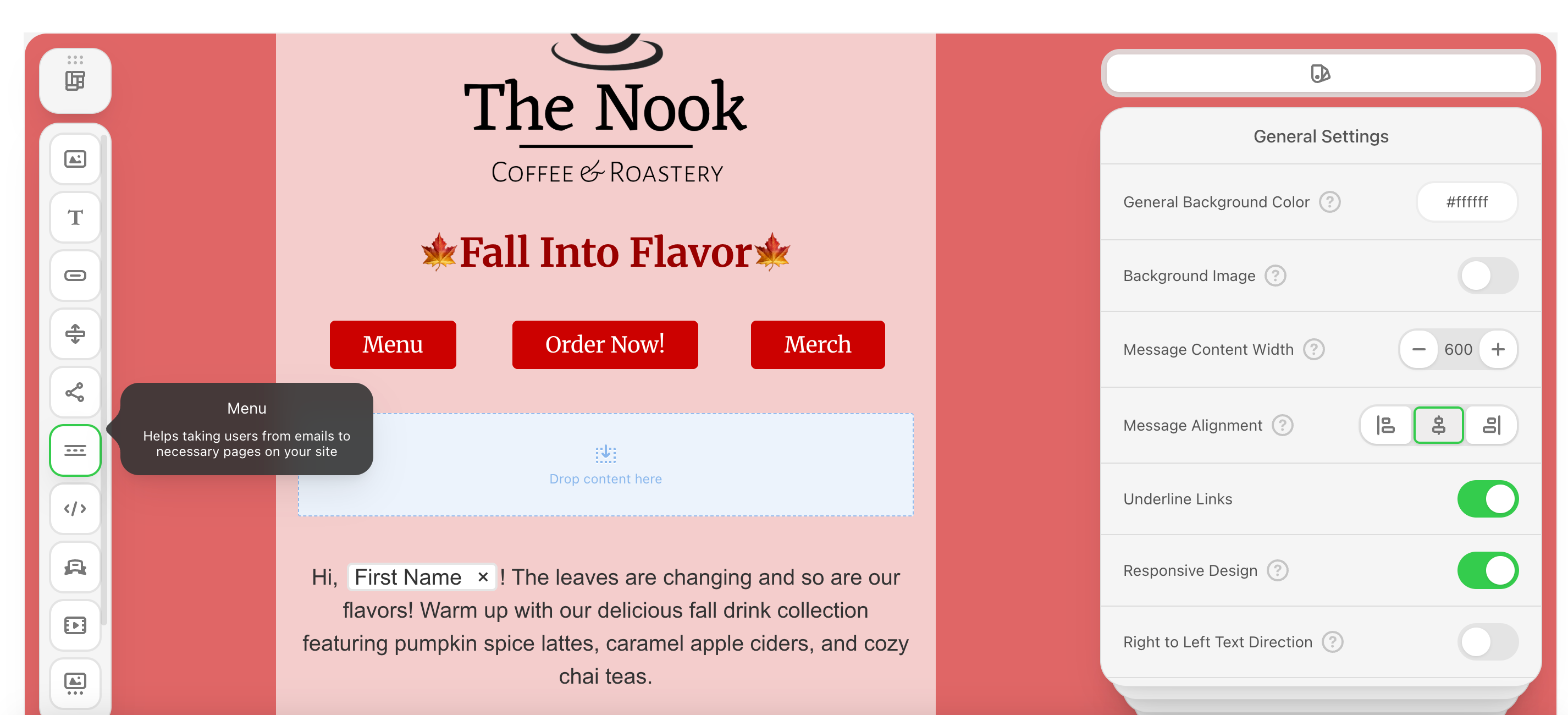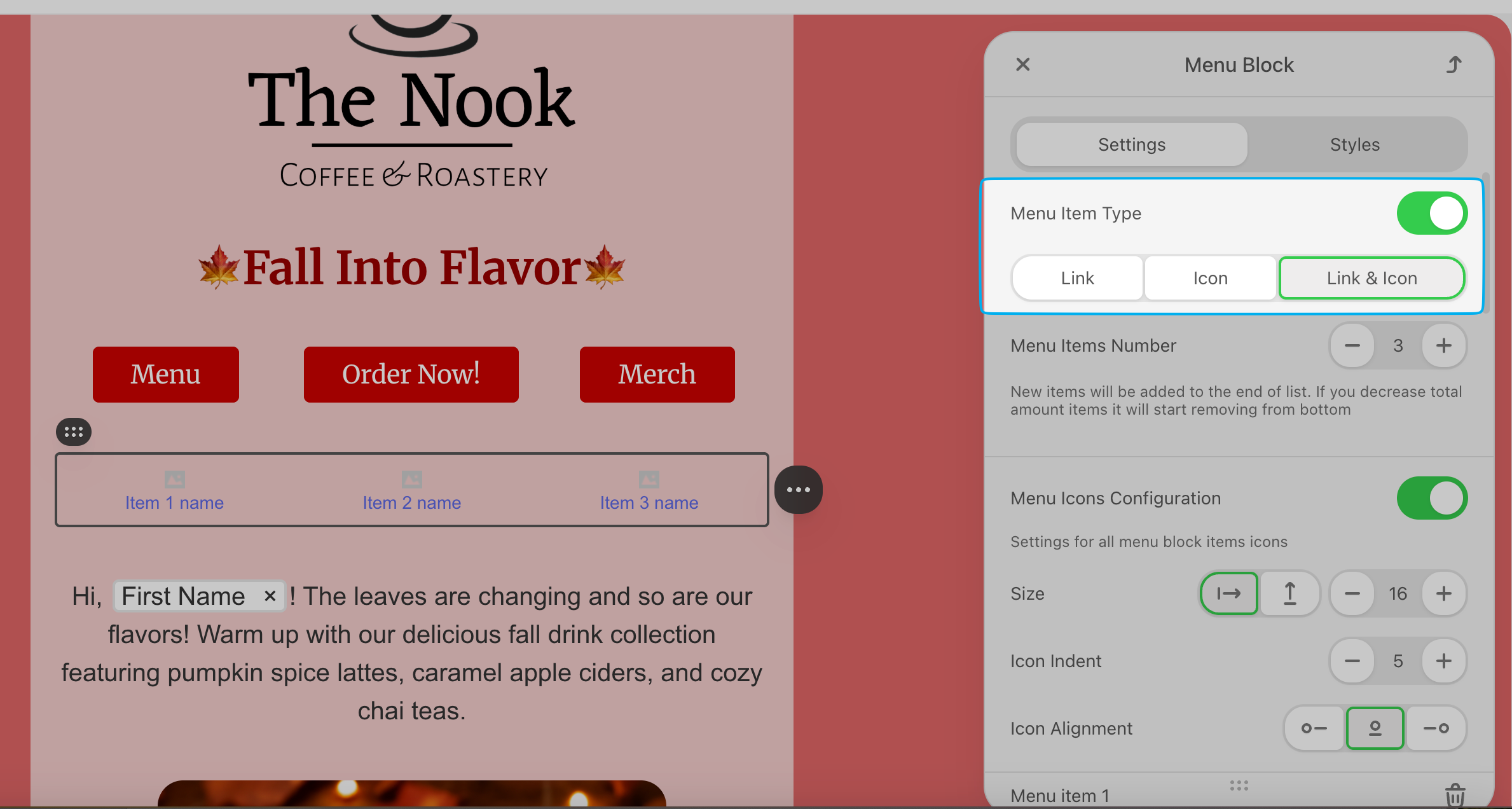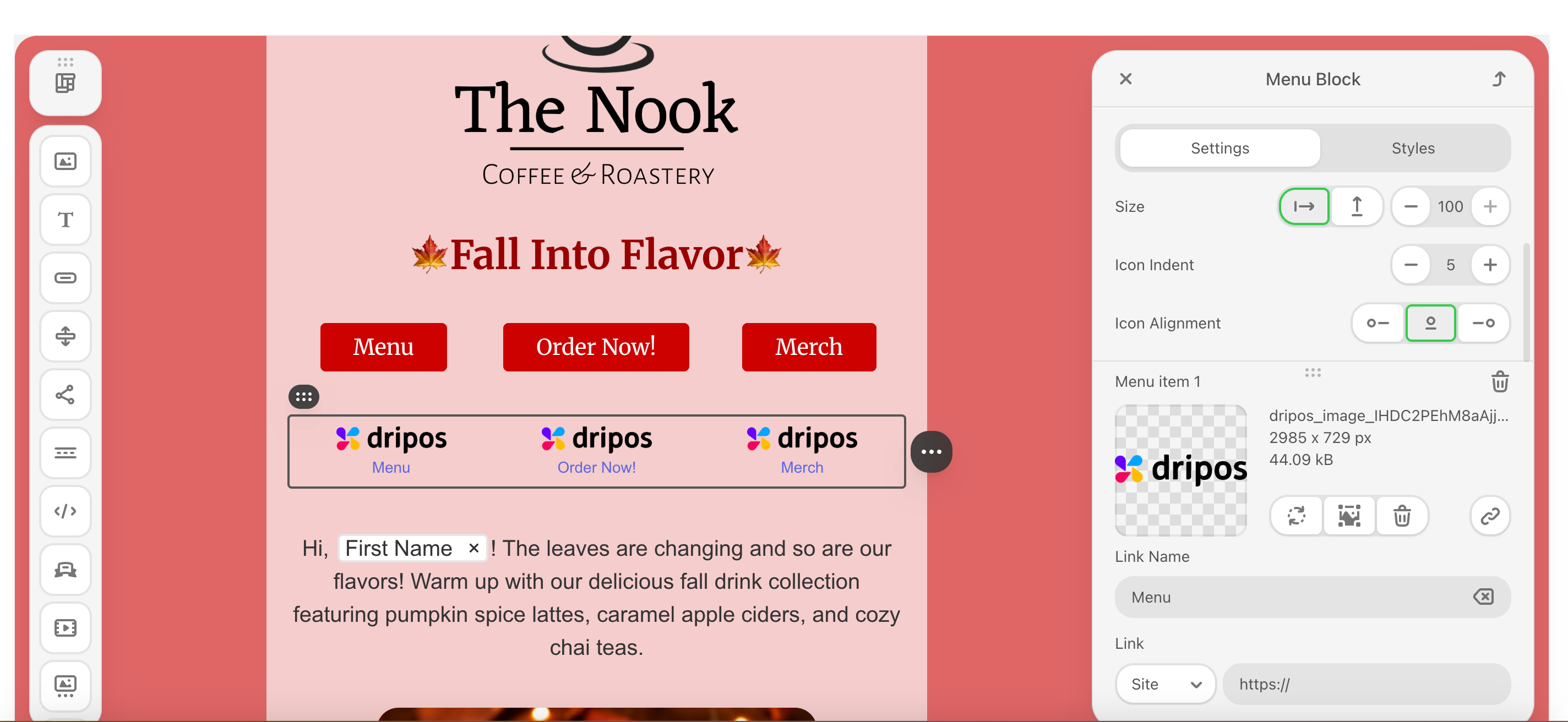Create a Campaign
Campaigns can be created on any location Dashboard, as all locations share the same text marketing number and email.
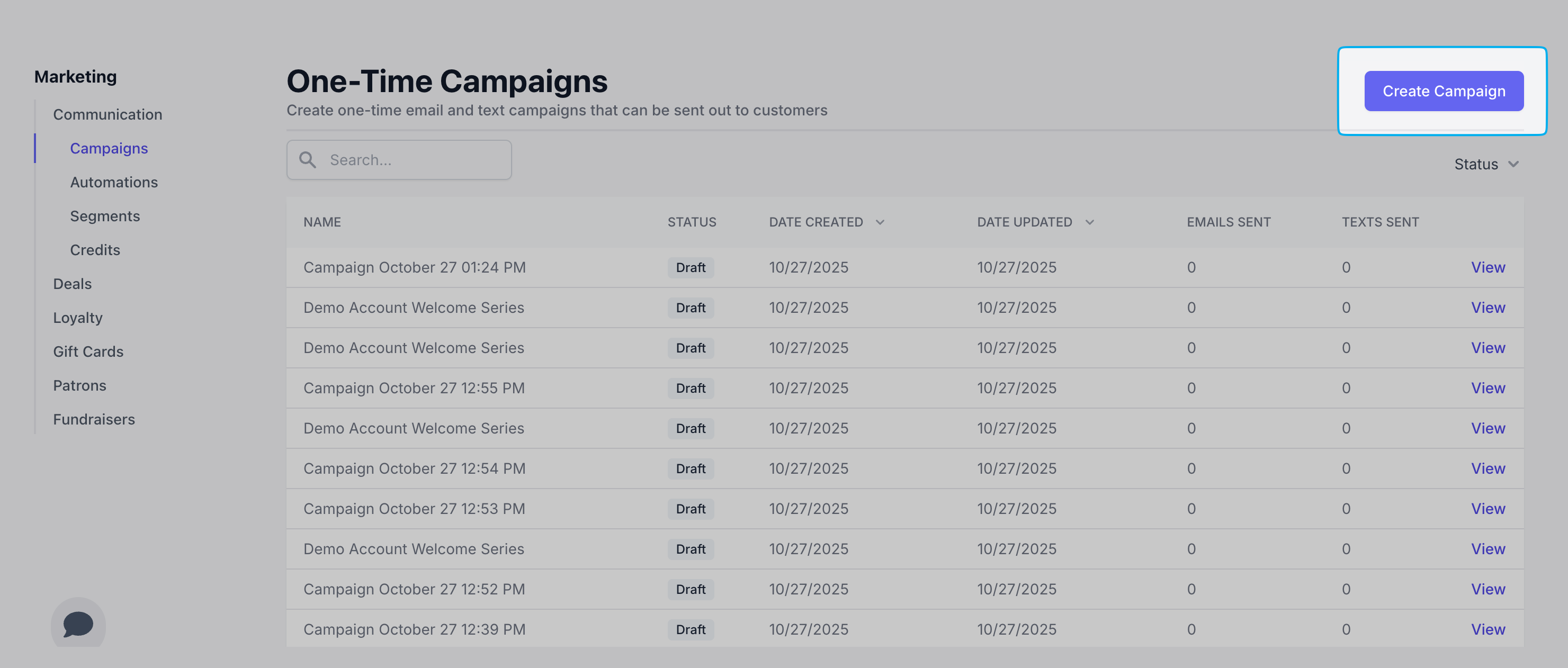
Message Channels
Select the desired channel(s) to begin planning the content, audience, and strategy. 📧 Email: Best for detailed offers, rich visuals, and building longer-term relationships. 📱 SMS: Best for urgent alerts, immediate calls-to-action, and quick updates. 🤝 Both (Email & SMS): To create a coordinated multi-channel experience for the same marketing goal (e.g., send a detailed email with a brief SMS reminder).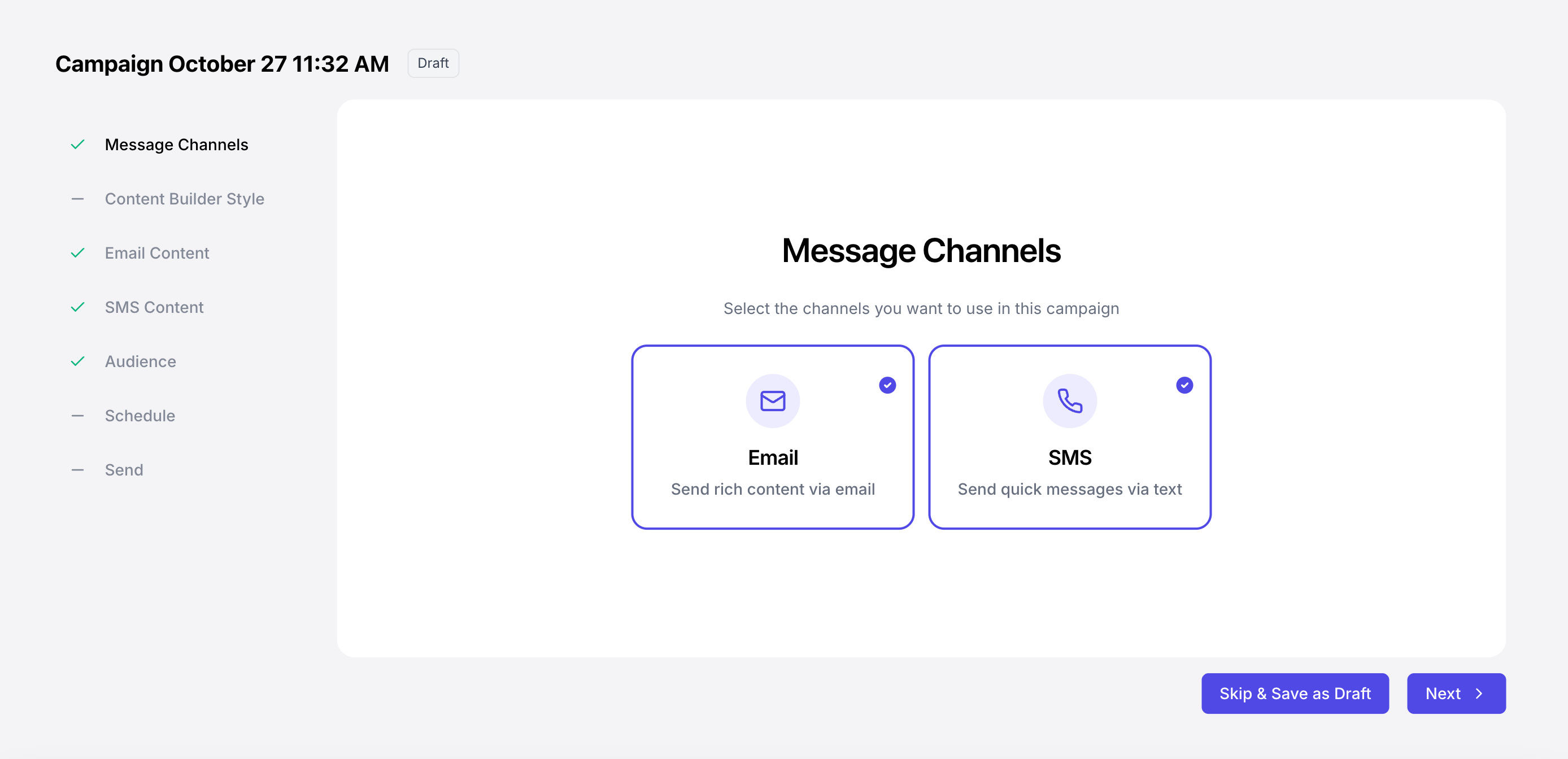
Content Builder
Create your own SMS or email content, or ask AI to do it for you!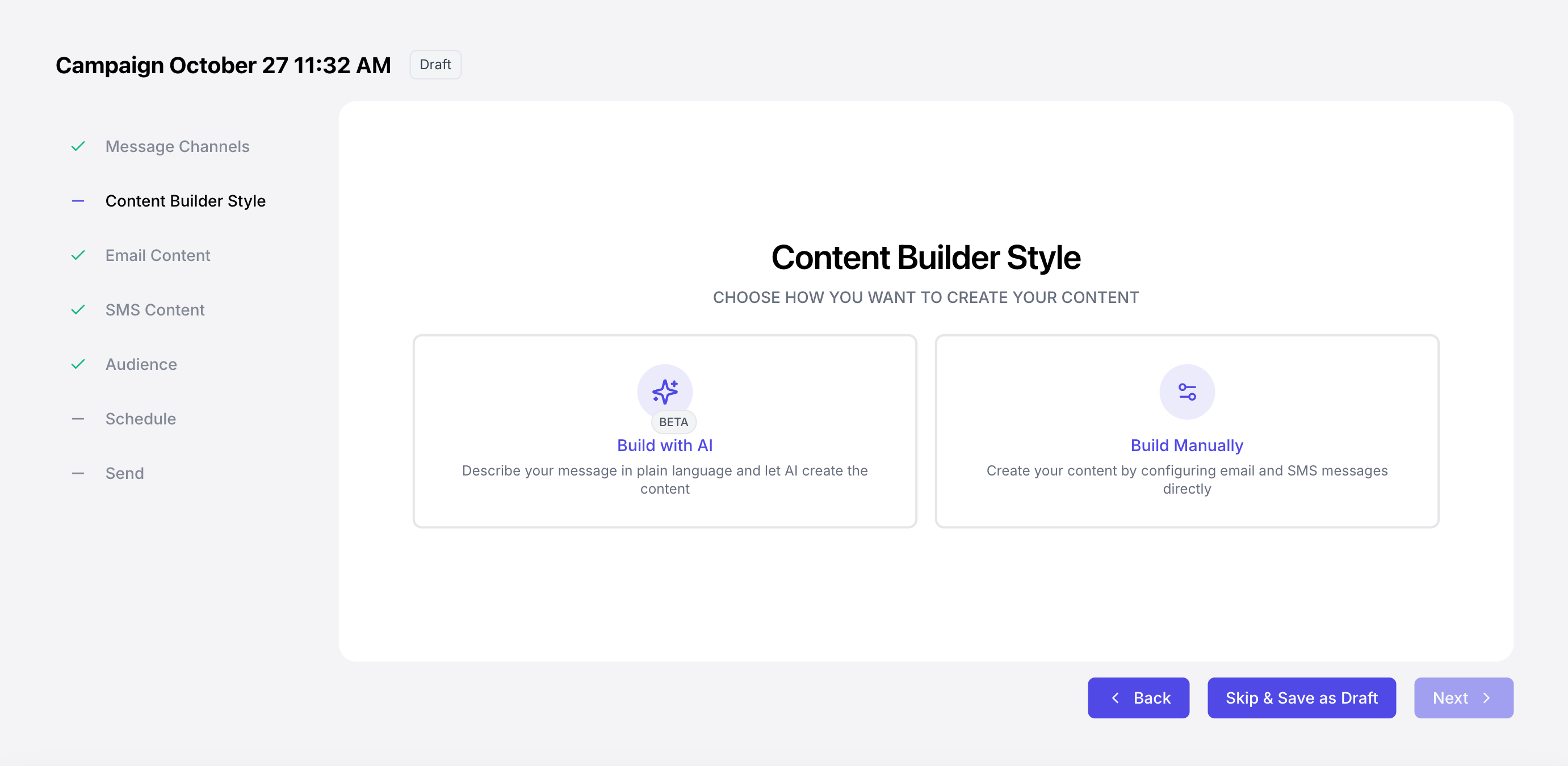
Build with AI
Build with AI
The quality of the AI output directly depends on the quality of your input (the prompt). Here are some guidelines for how to best use AI to generate your marketing campaign with Dripos:AI Example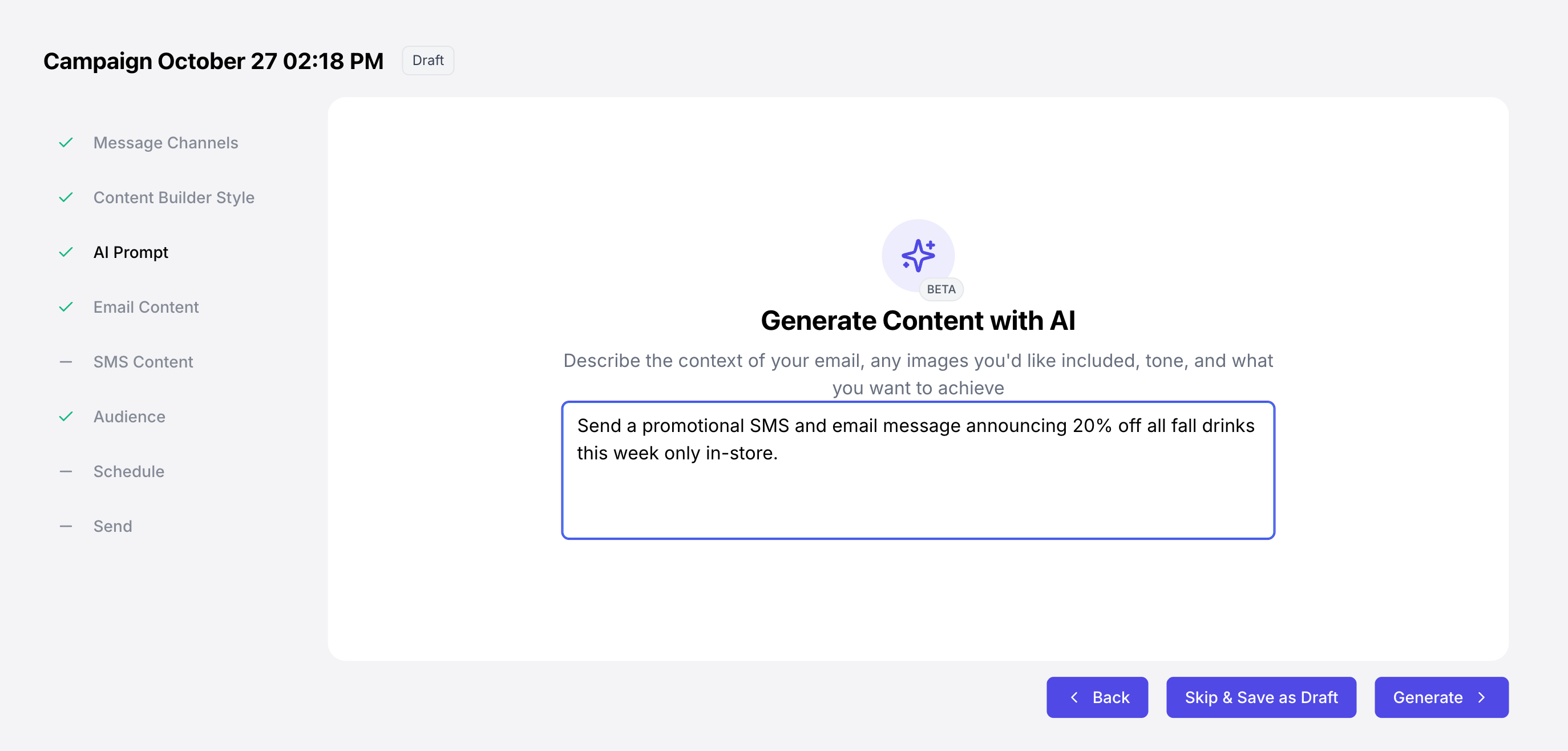
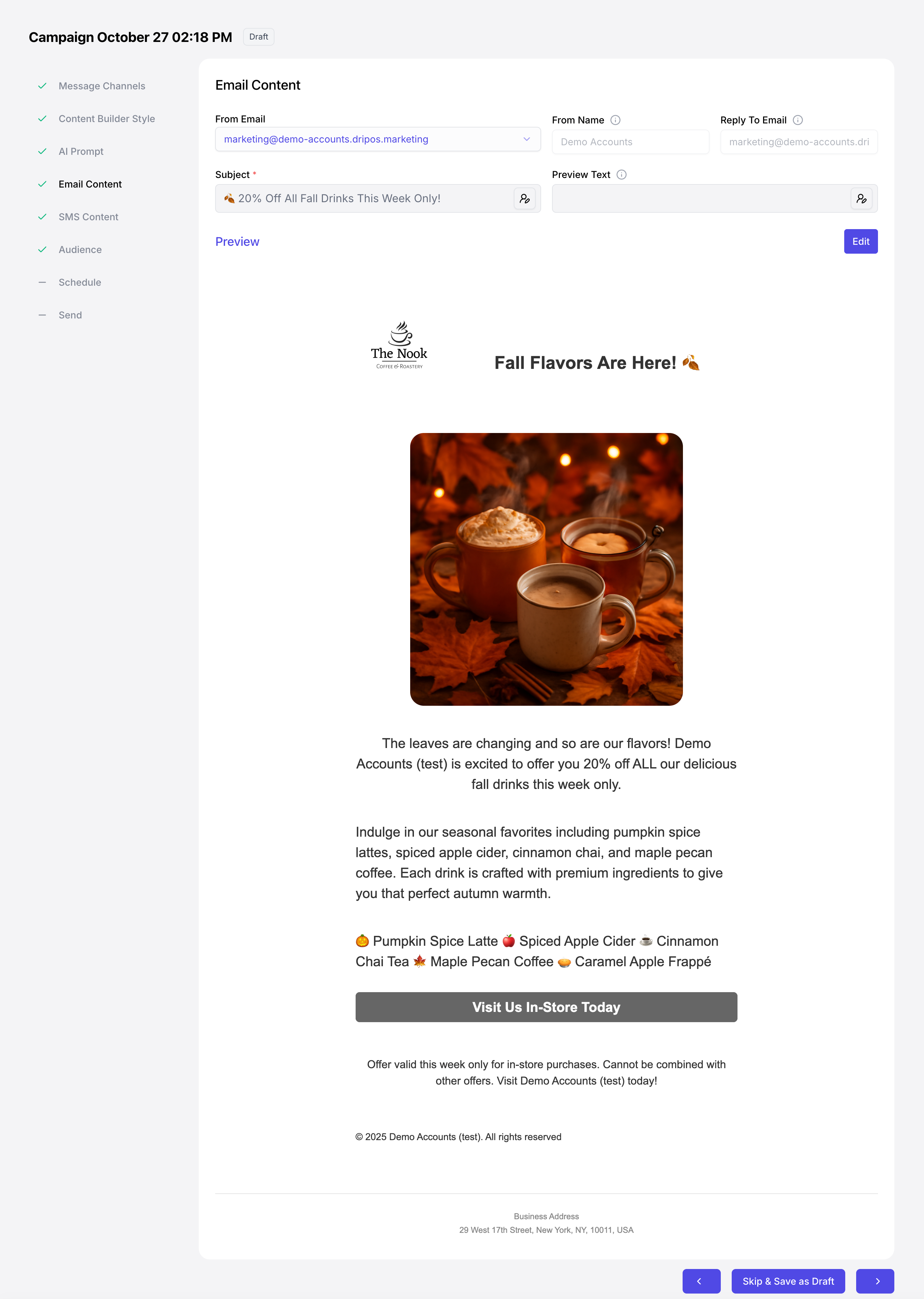
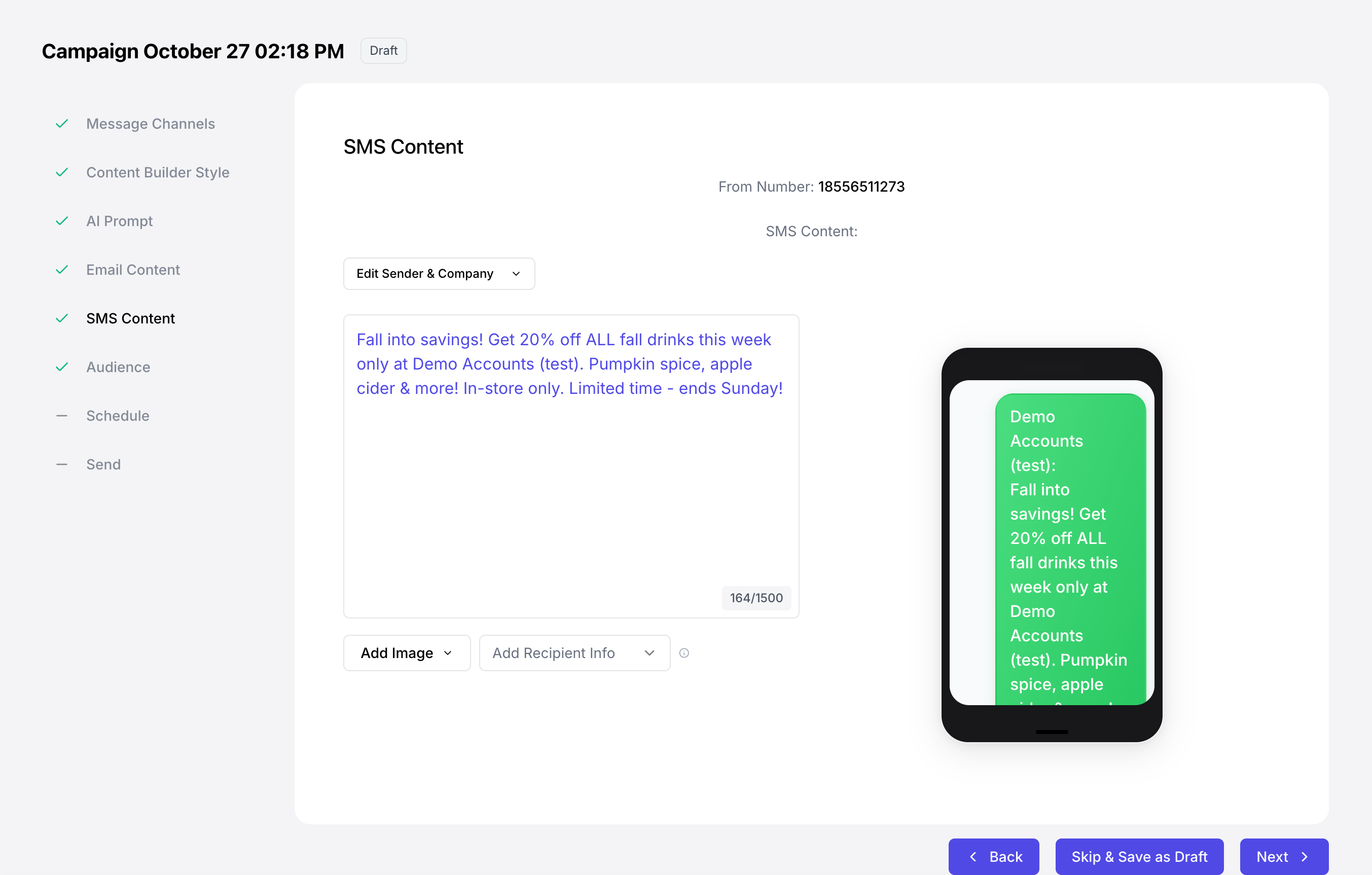
Define the Goal & Format
Clearly state the marketing objective, channel, and format.Example: “Write an SMS campaign messages to drive a flash sale of all fall drinks for this week only. Make it a quick read of under 20 seconds.”
Specify Audience
Tell the AI who you’re talking to and who you are.Example: “The audience is busy small business owners (B2B). Adopt a helpful, direct, and slightly humorous brand voice.”
Include Key Details & Constraints
Provide all essential campaign components, and set length limits.Example: “The offer is 40% off all fall drinks for this week only. Include the discount code FLASH40 and a Call-to-Action (CTA) to visit www.dripos.com”
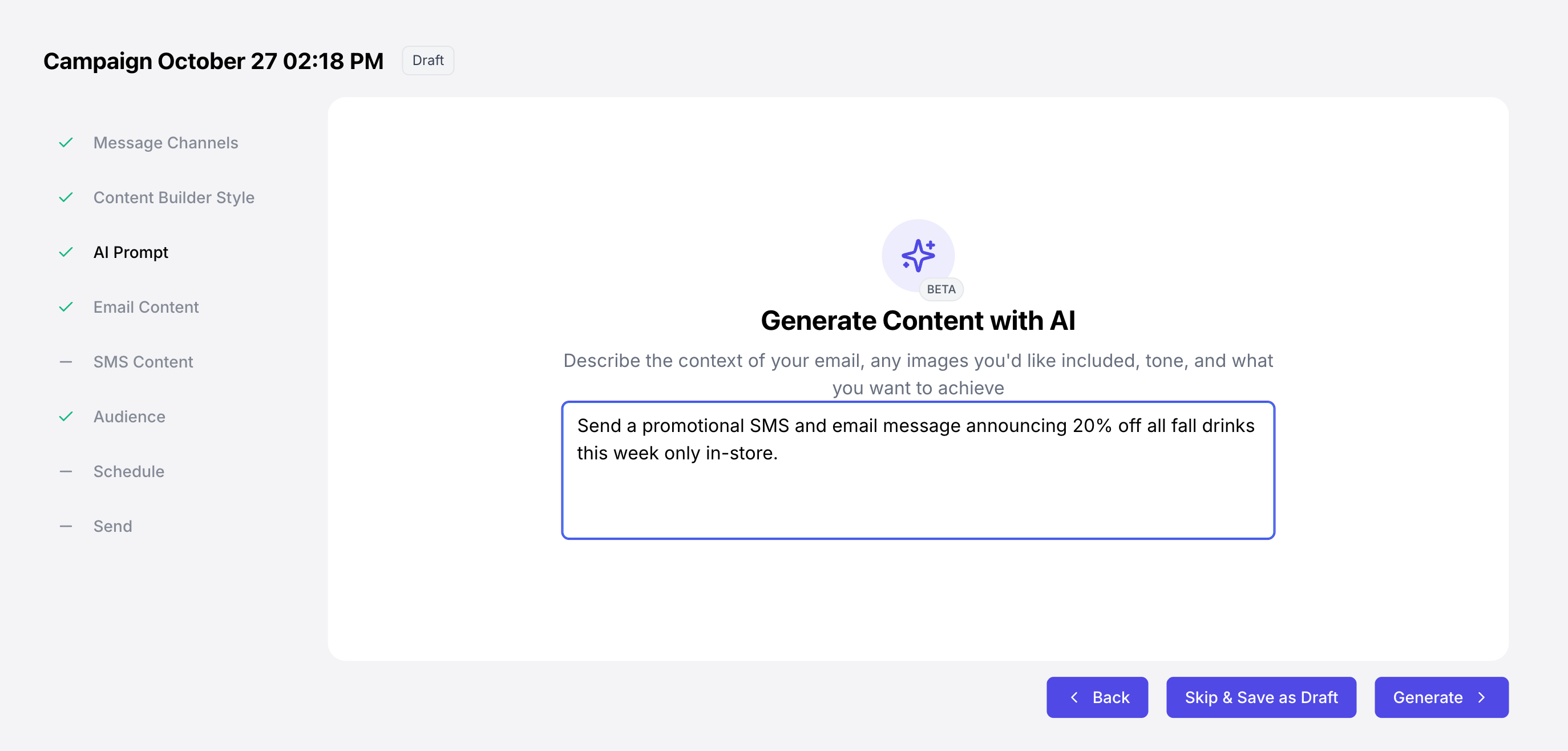
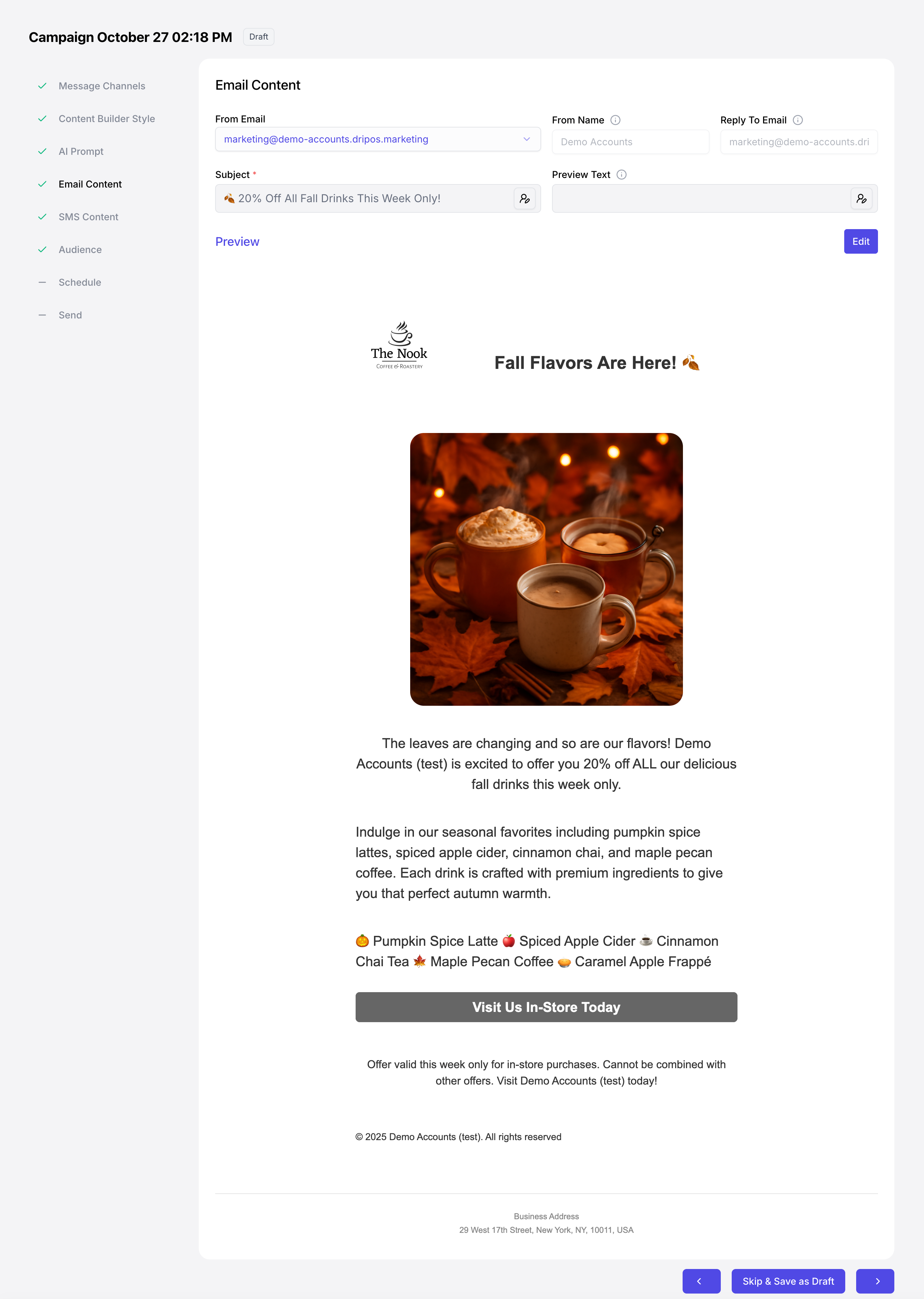
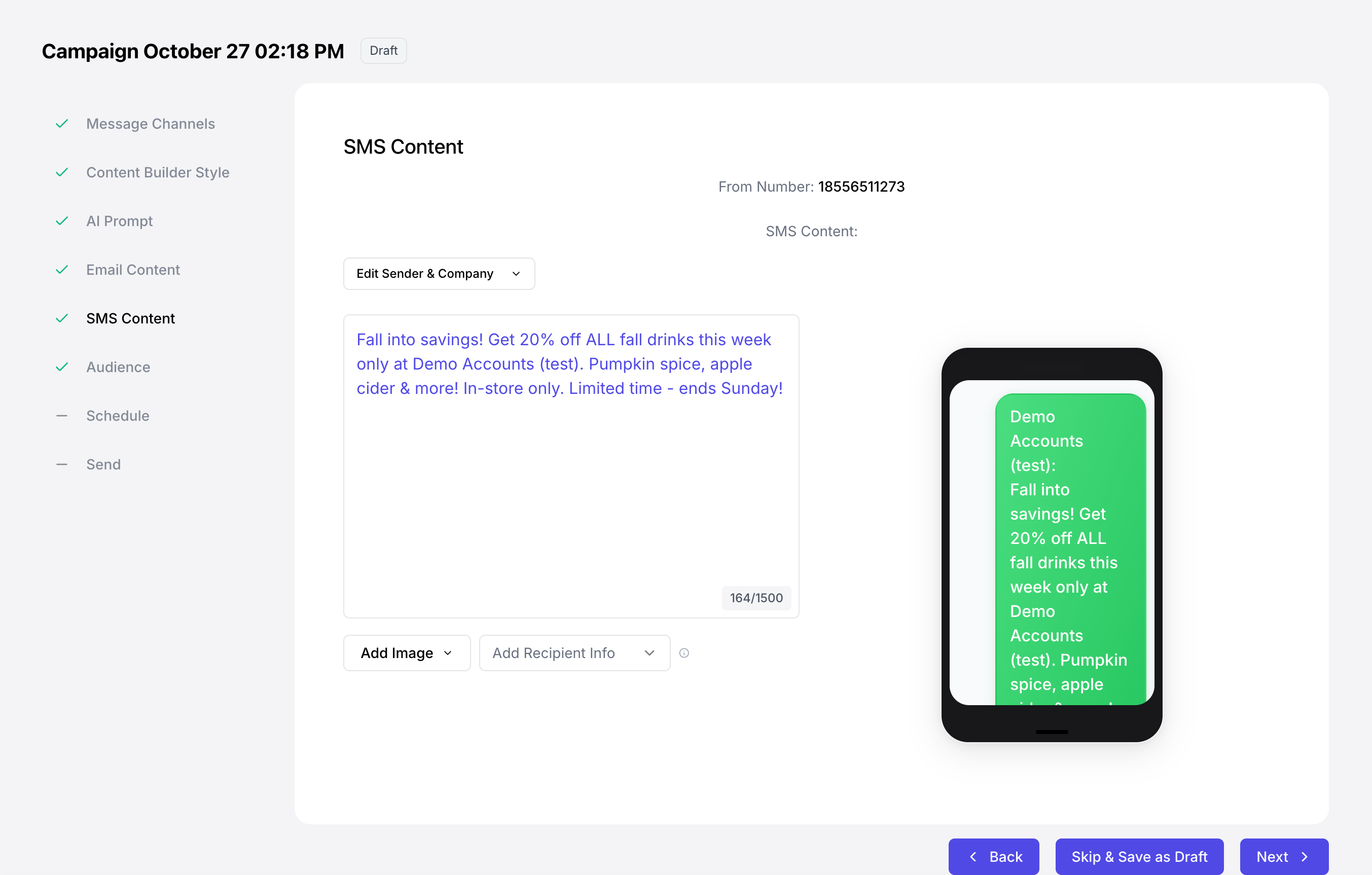
Build Manually
Build Manually
Start from scratch and create email & SMS content aligned with your brand! Upload images, select fonts and colors, and more.Learn how to edit your messaging content here.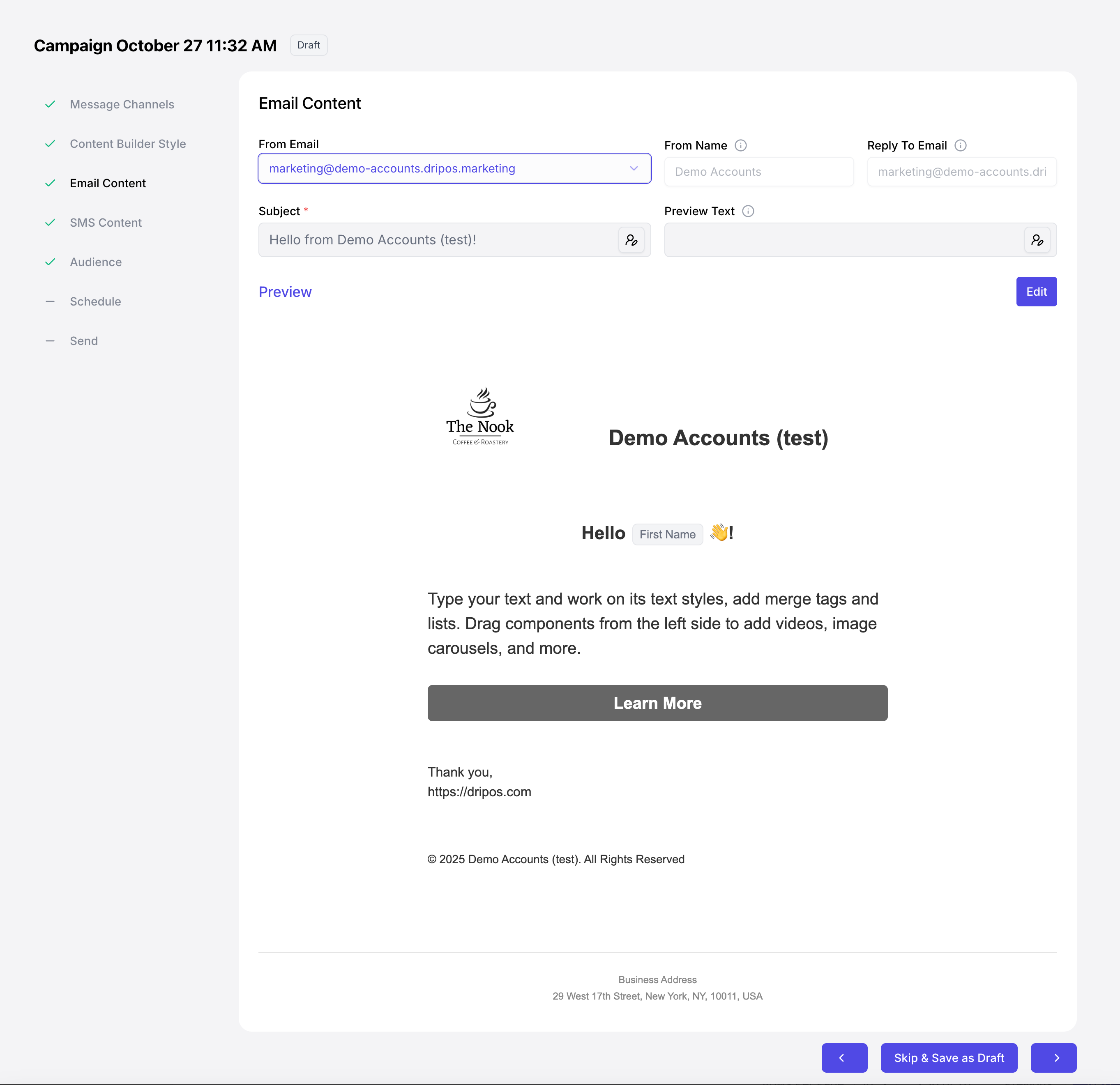
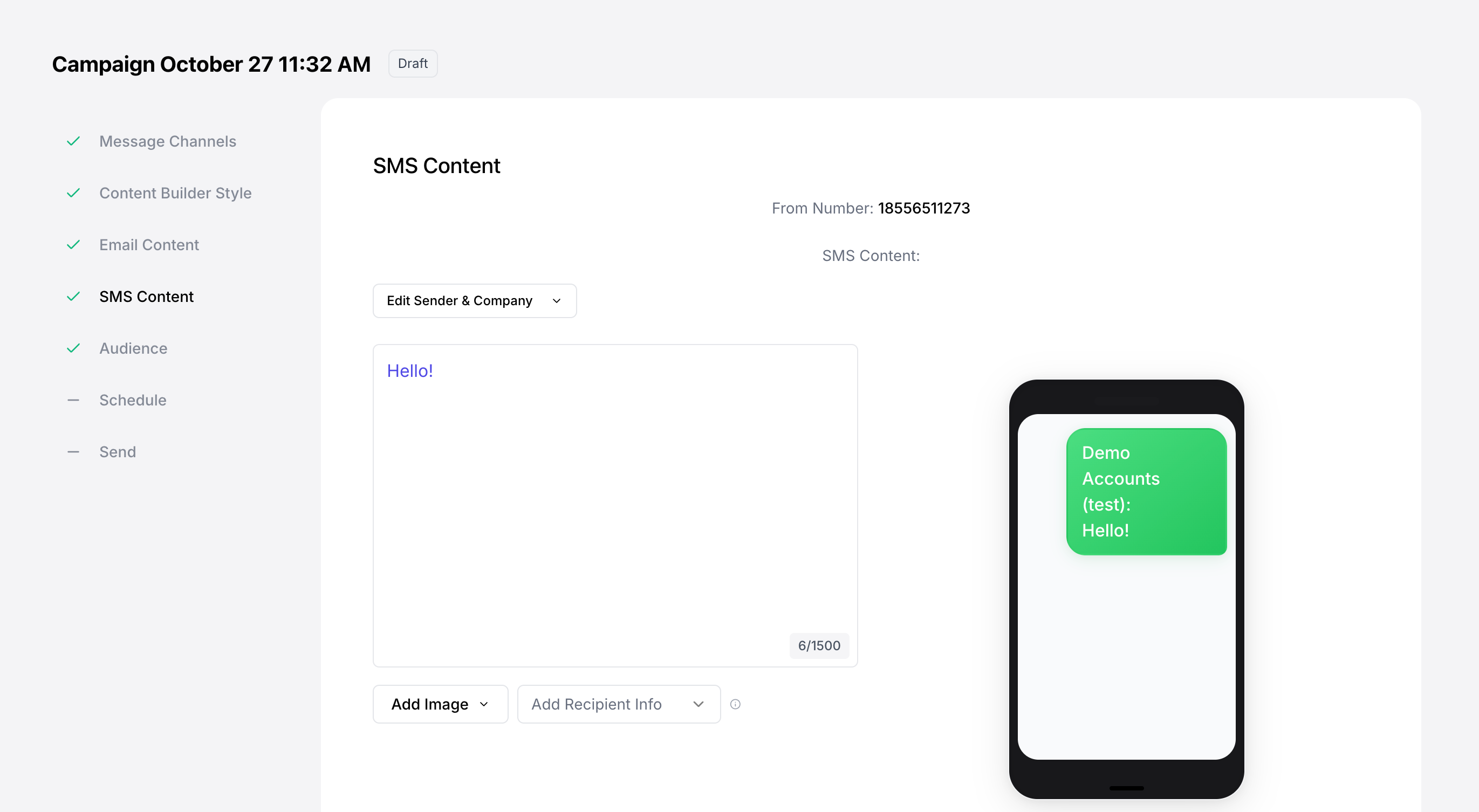
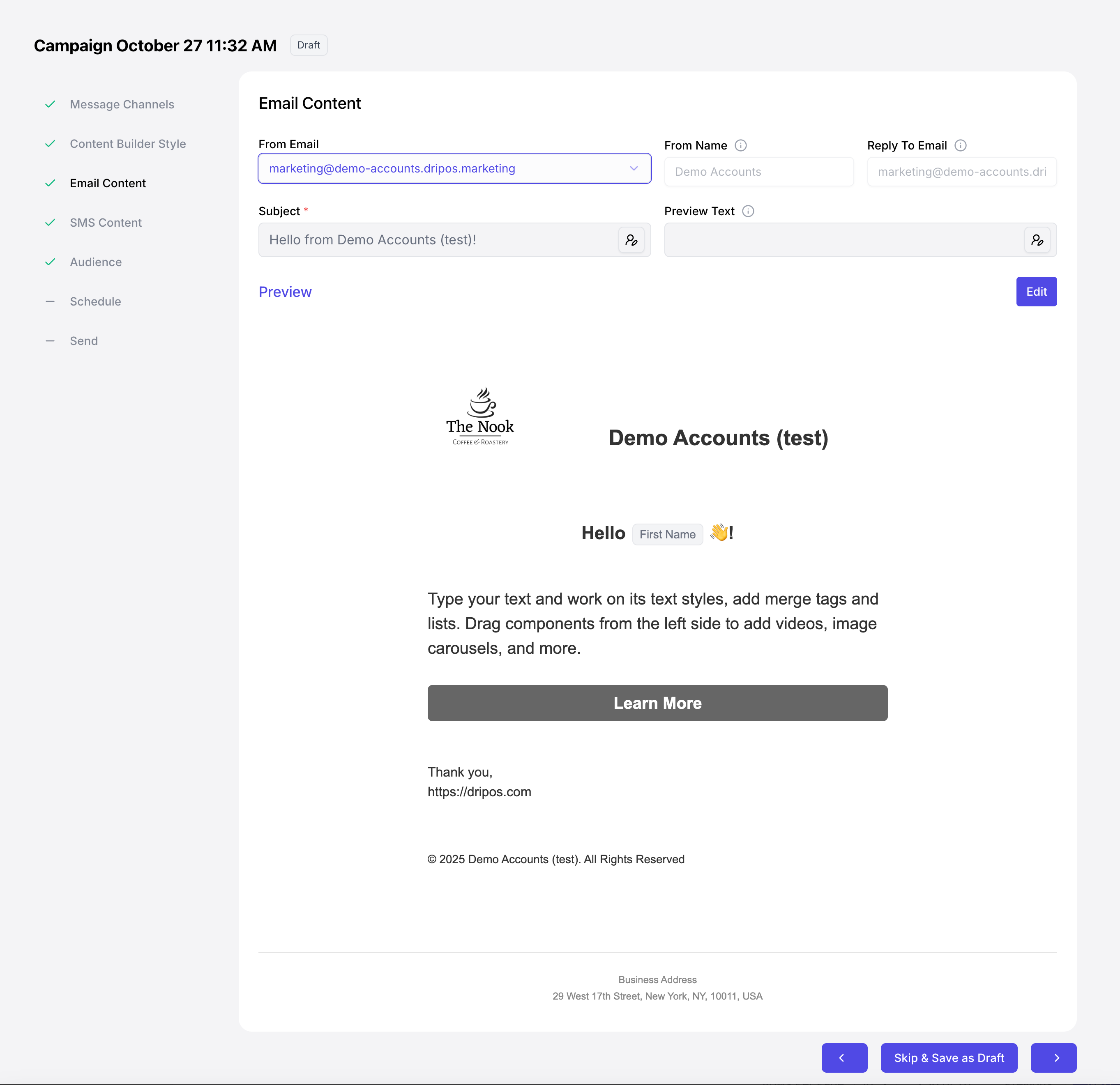
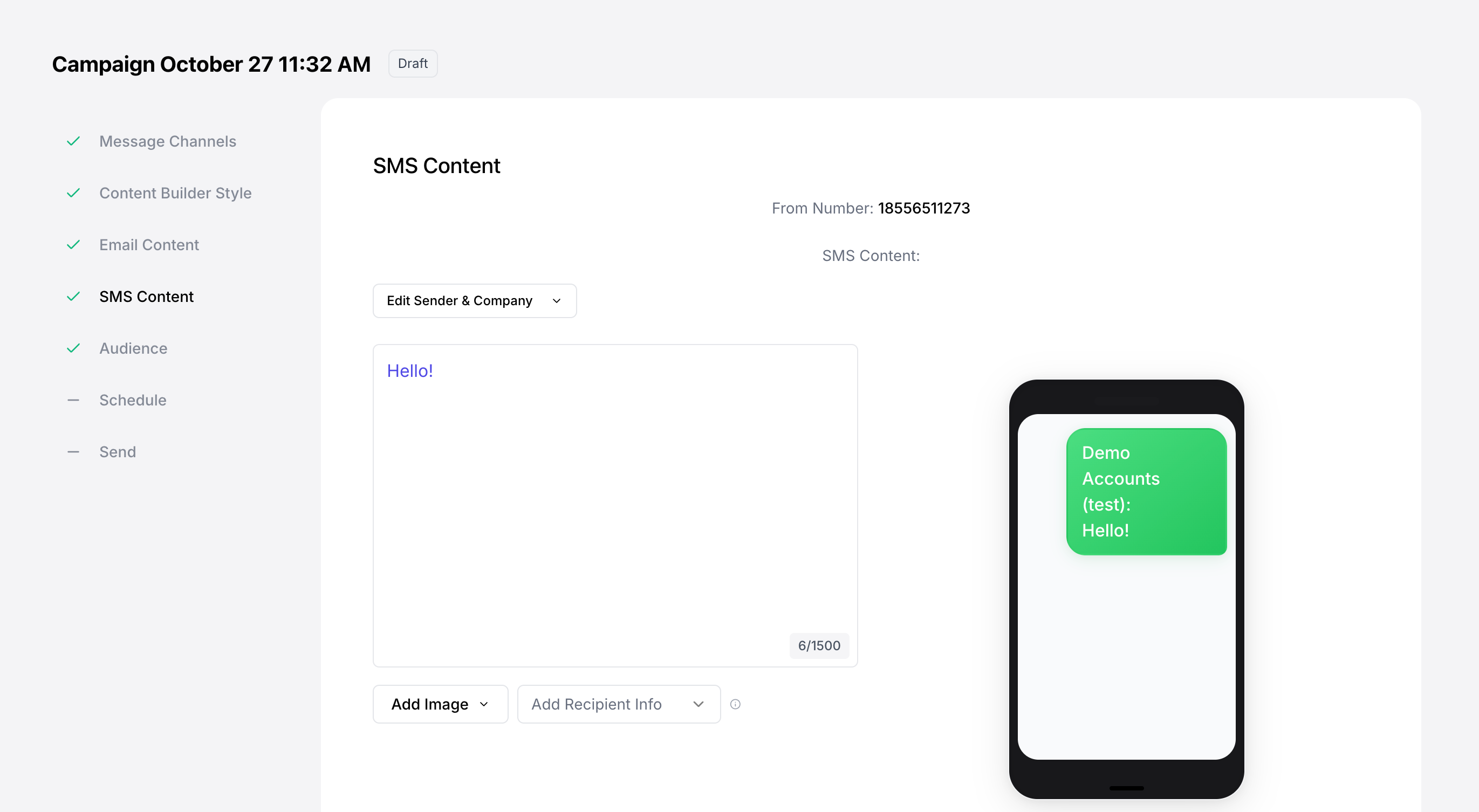
Select Audience
Determine who to send a campaign to, whether its all email and SMS subscribers or a specific segment of customers.All Patrons
All Patrons
Selecting All Patrons will automatically send this campaign to all patrons subscribed to the messaging channel (email and/or SMS).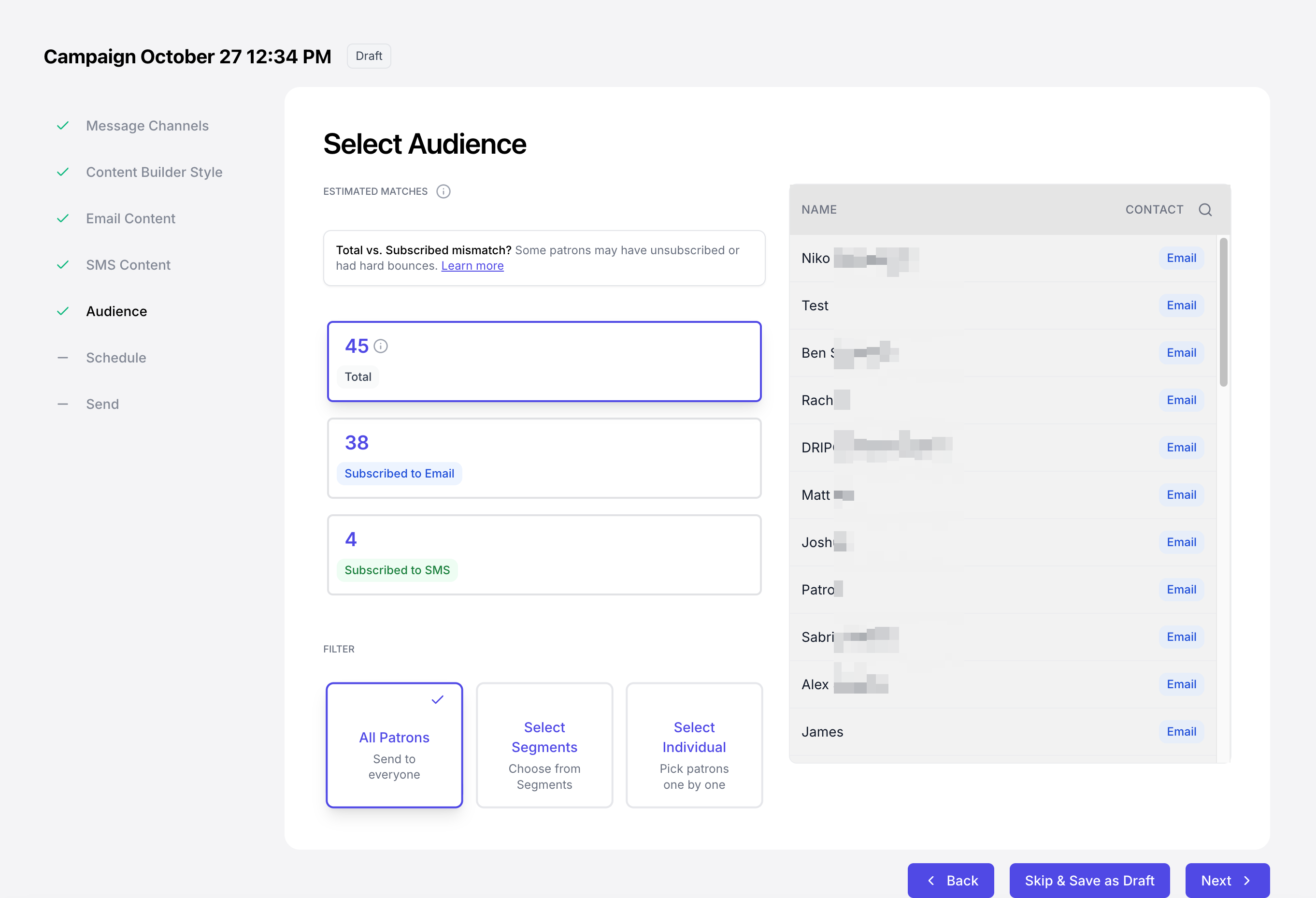
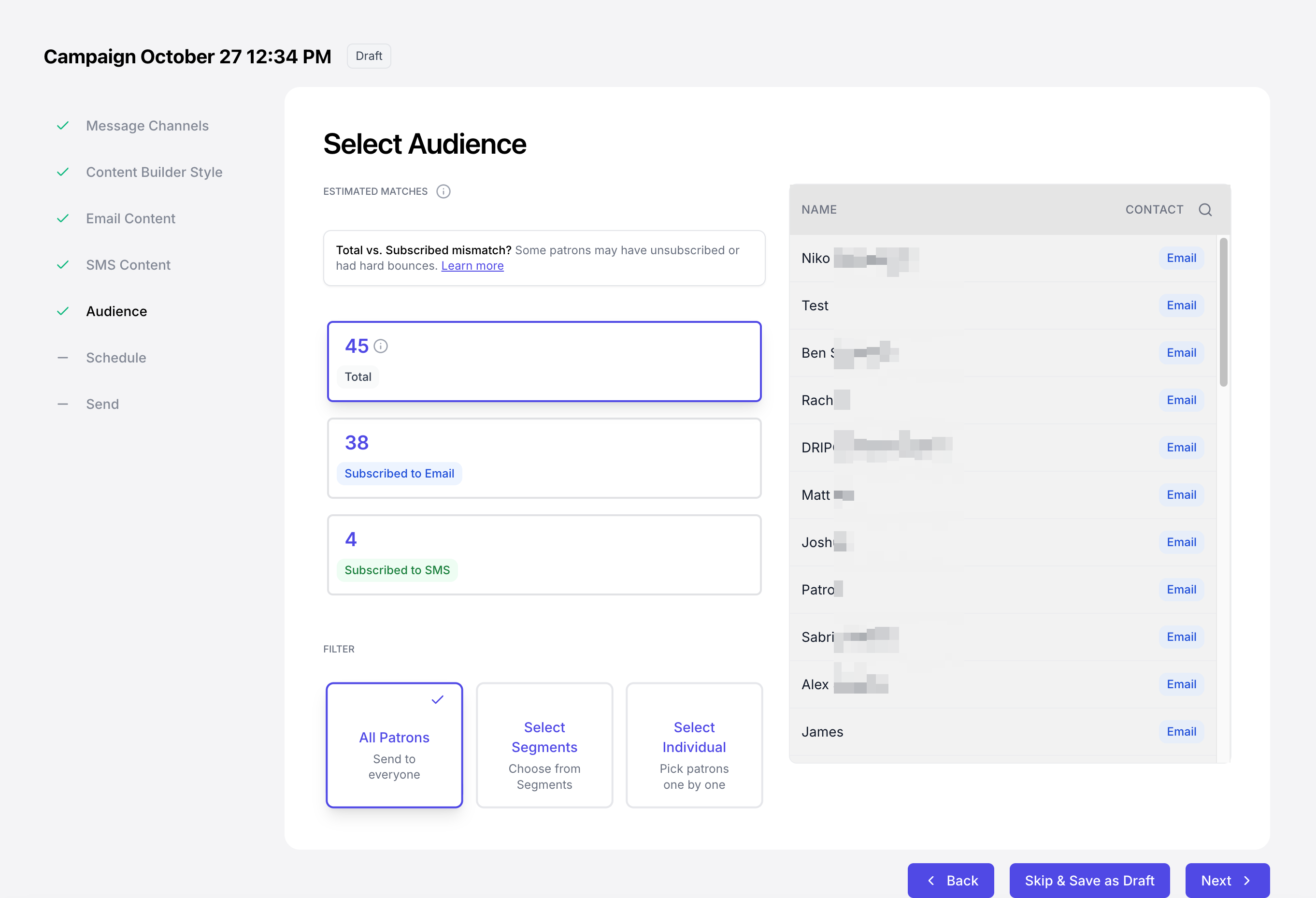
Select Segments
Select Segments
Select a Dripos-made audience segment or create your own.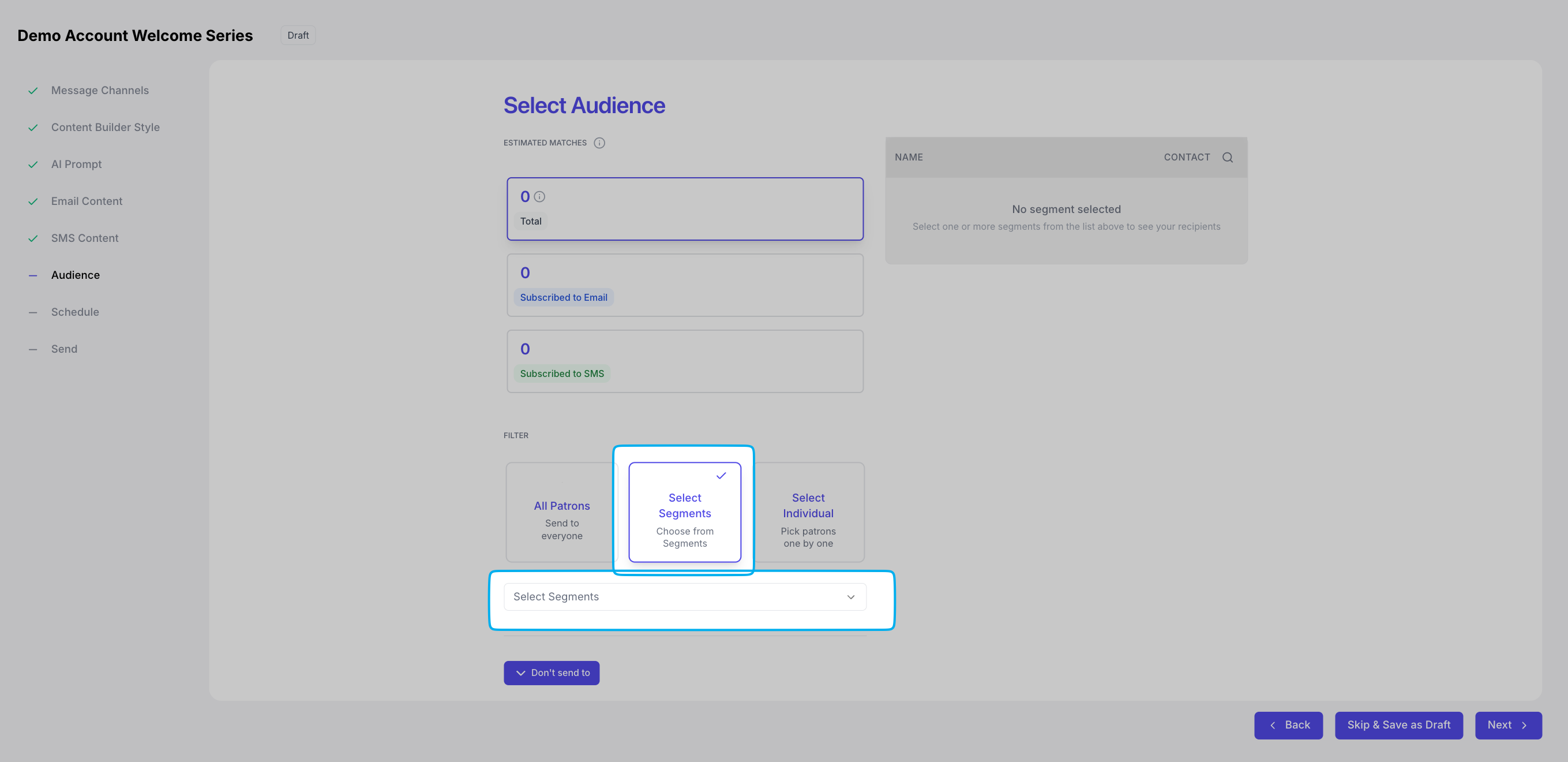
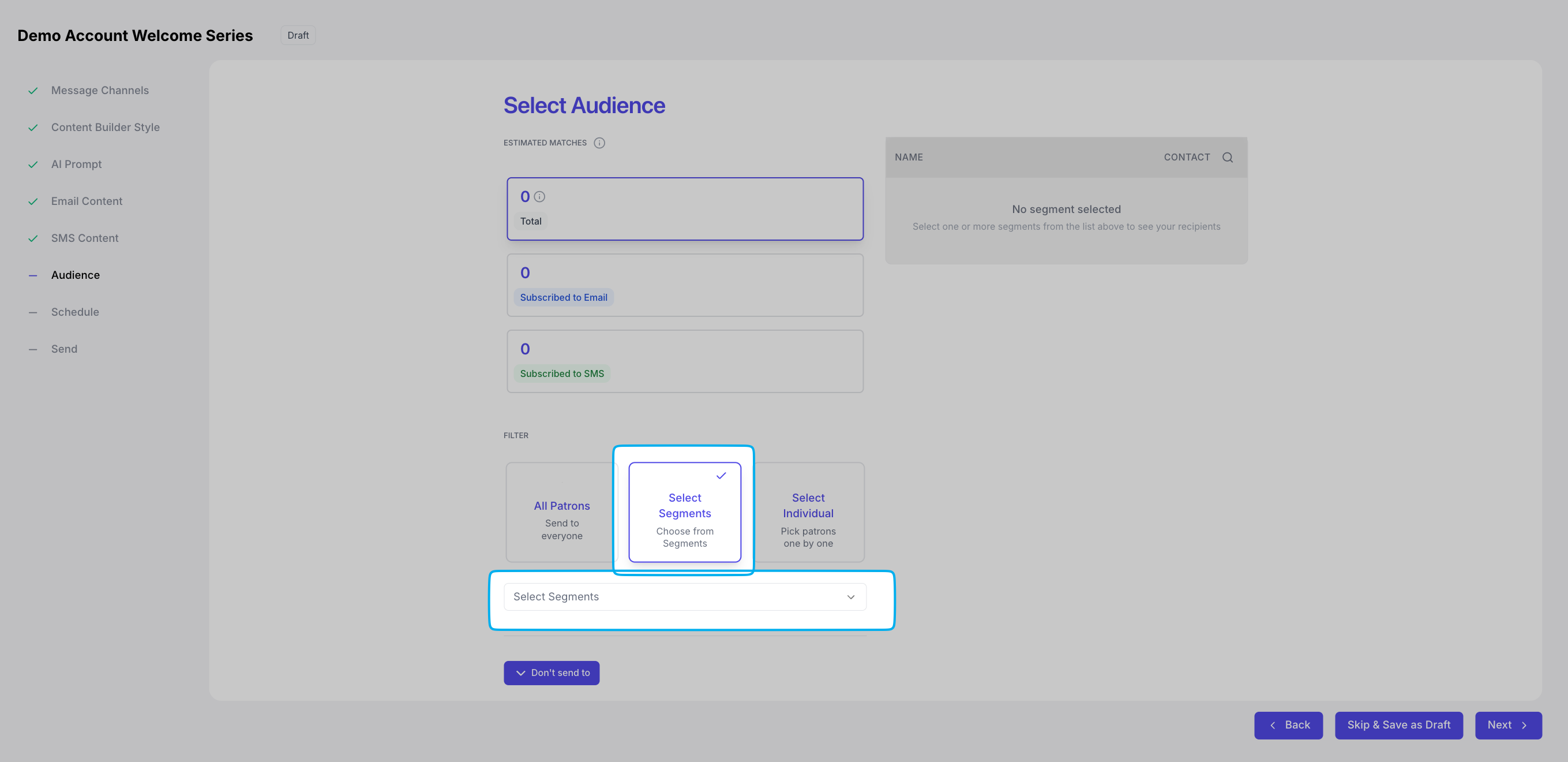
Inactive Customers (30+ Days)
Patrons who have not visited your store(s) in the last 30 days. If they are opted into text marketing, they’ll appear in the SMS list. All patrons with an email that meet this criteria will be added to the email list of this segment.
Happy Birthday Segment
All patrons who have their birthday attached to their patron profile. Patron birthdays are aquired (but not required) when signing up for text marketing.
Select Individuals
Select Individuals
Select one or more individual patrons to send a campaign to.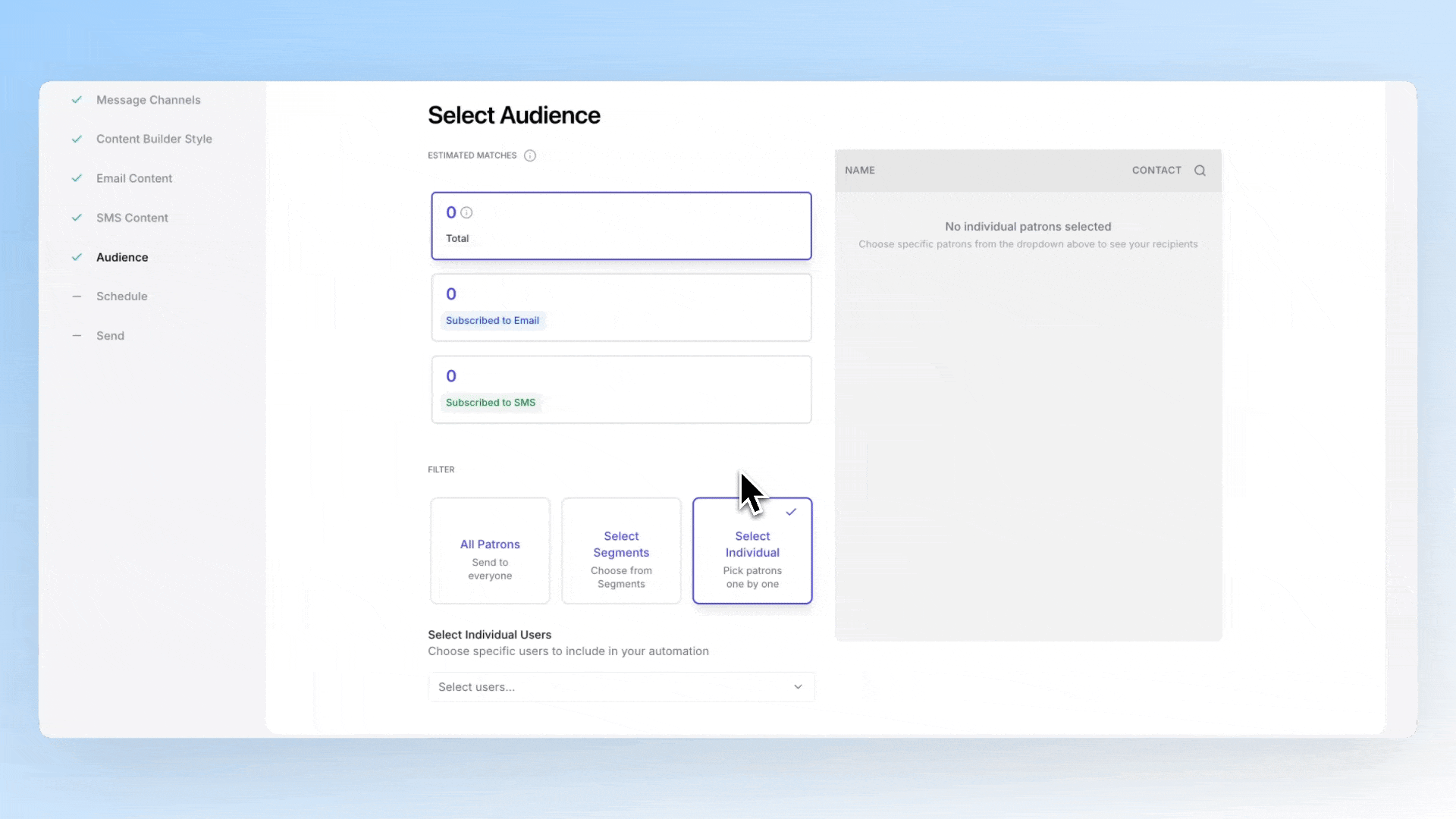
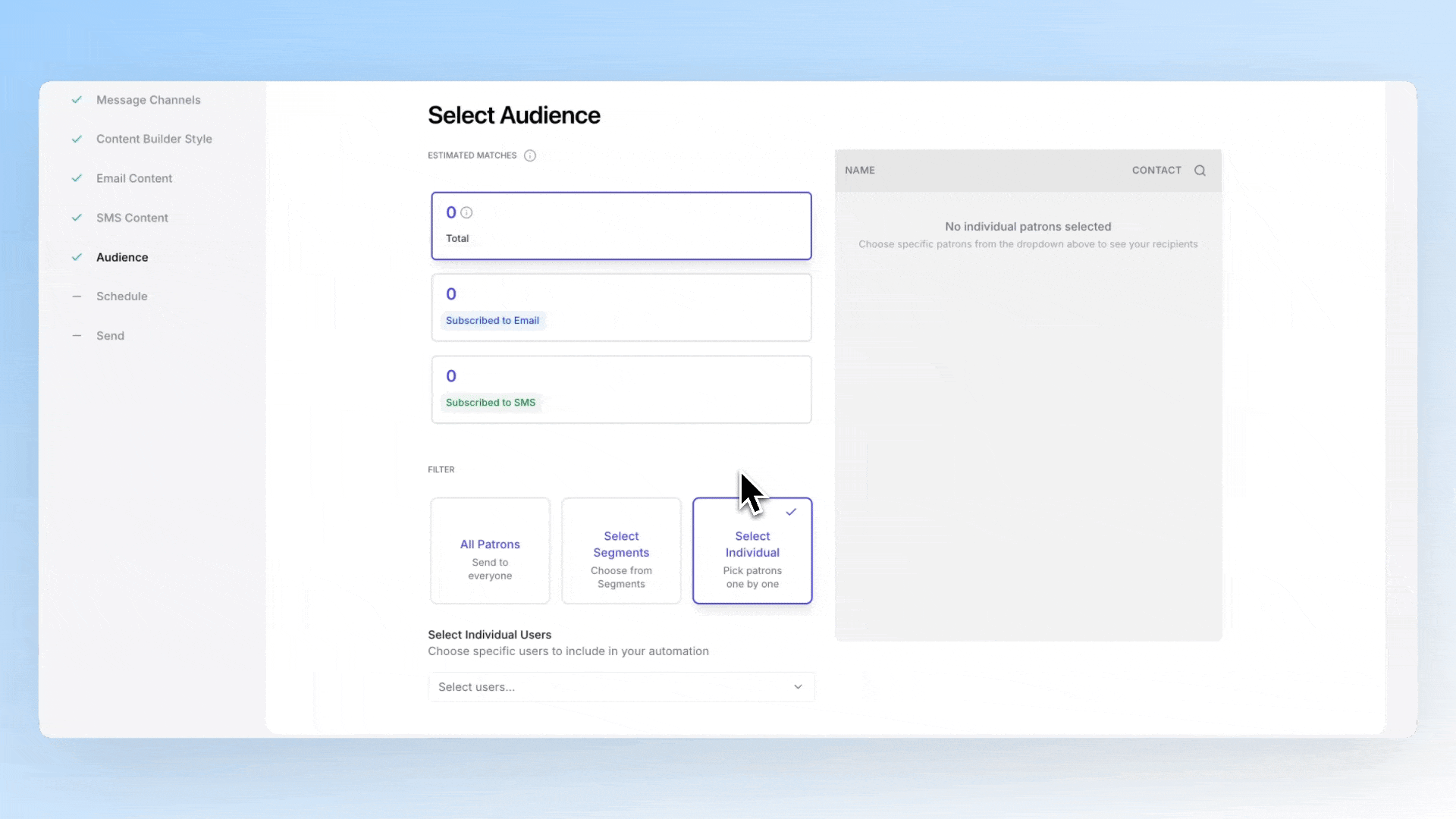
Schedule Message
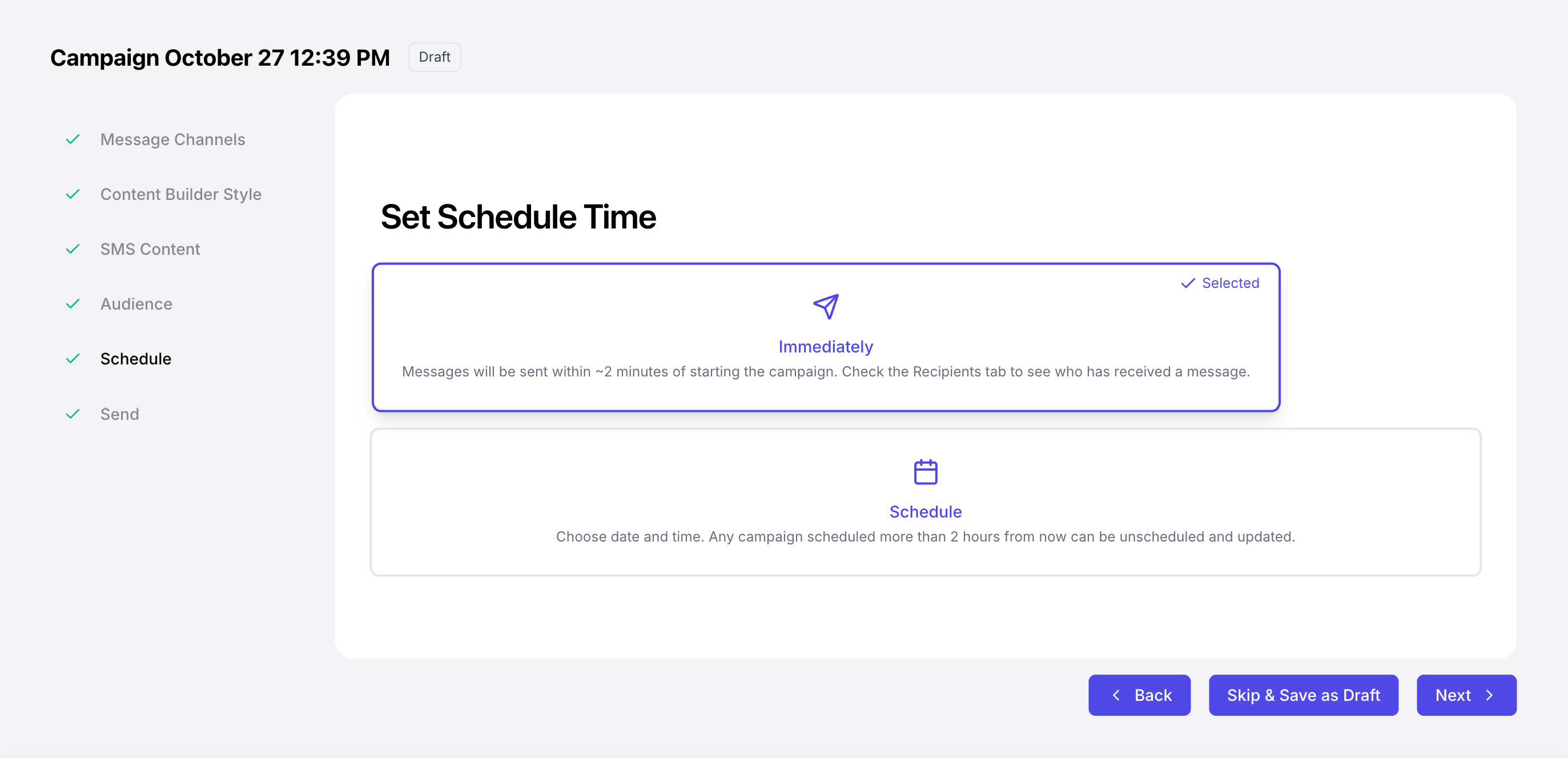
Preview & Send
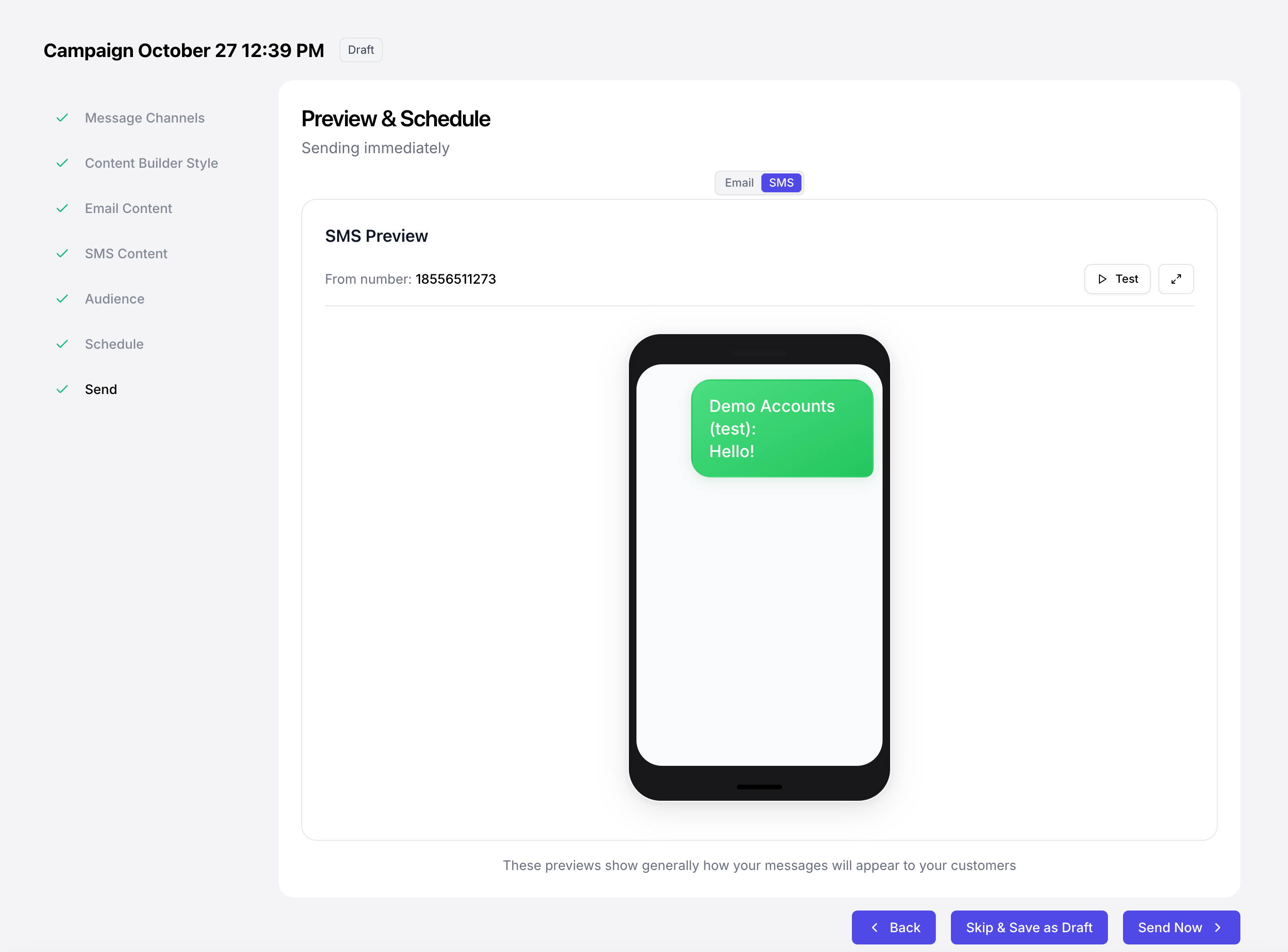
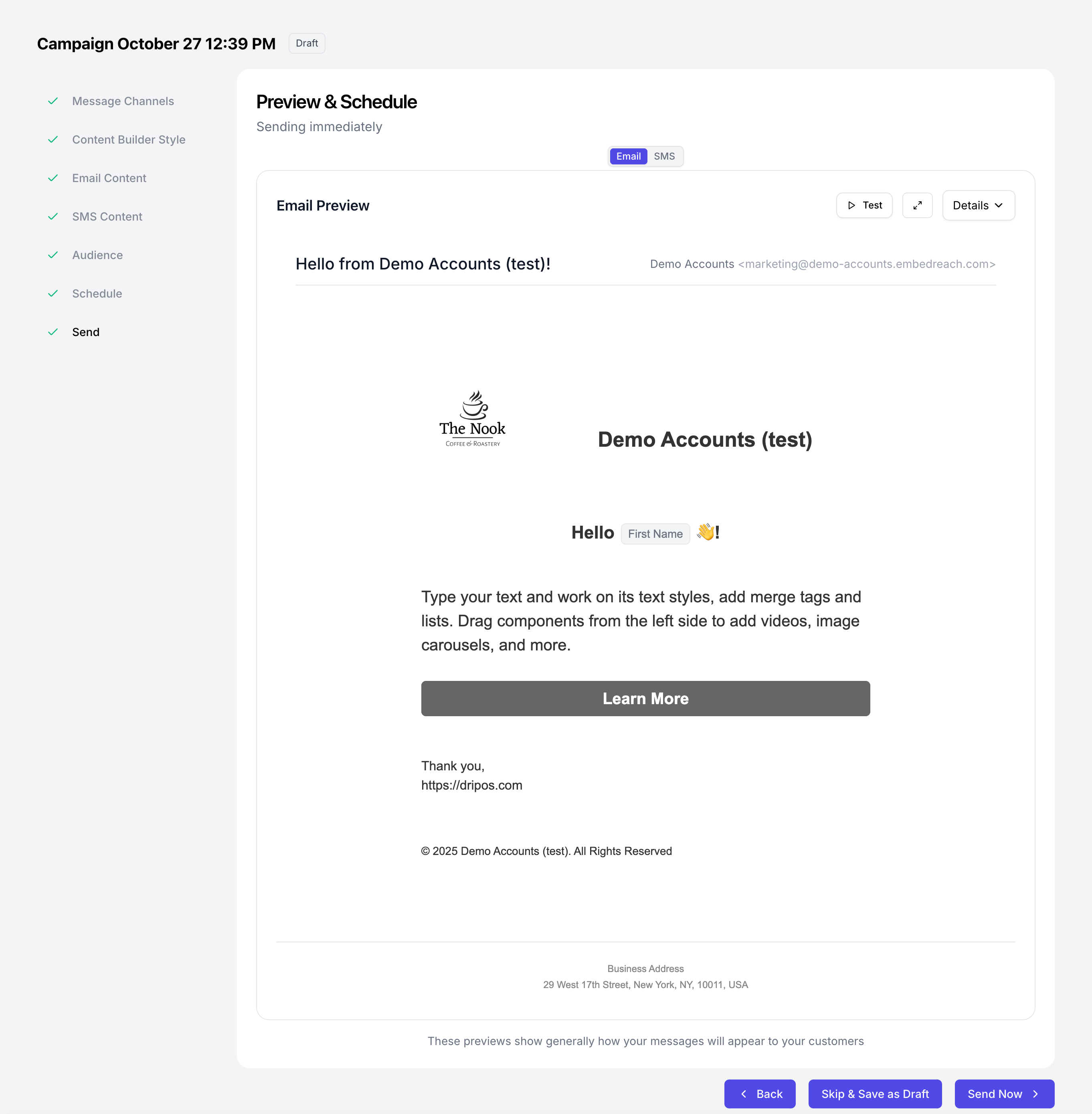
Create Campaign Content
SMS Content
Create your SMS content directly on the Campaign Builder or save the campaign as a draft and edit later!
SMS Content Creation Tools
Add Images
Add Images
One image may be added to an SMS campaign.Click Add Image to upload a file or add from a URL.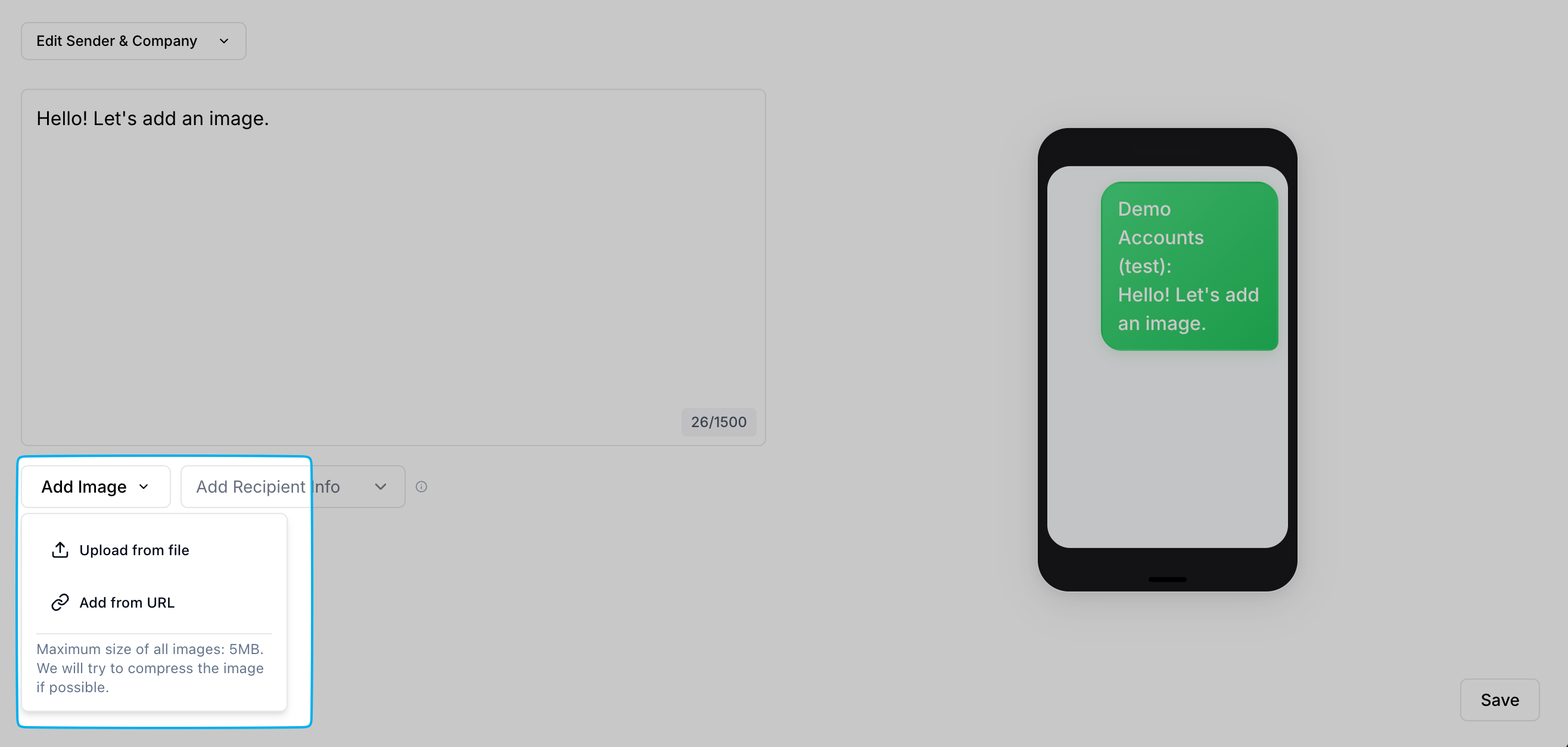
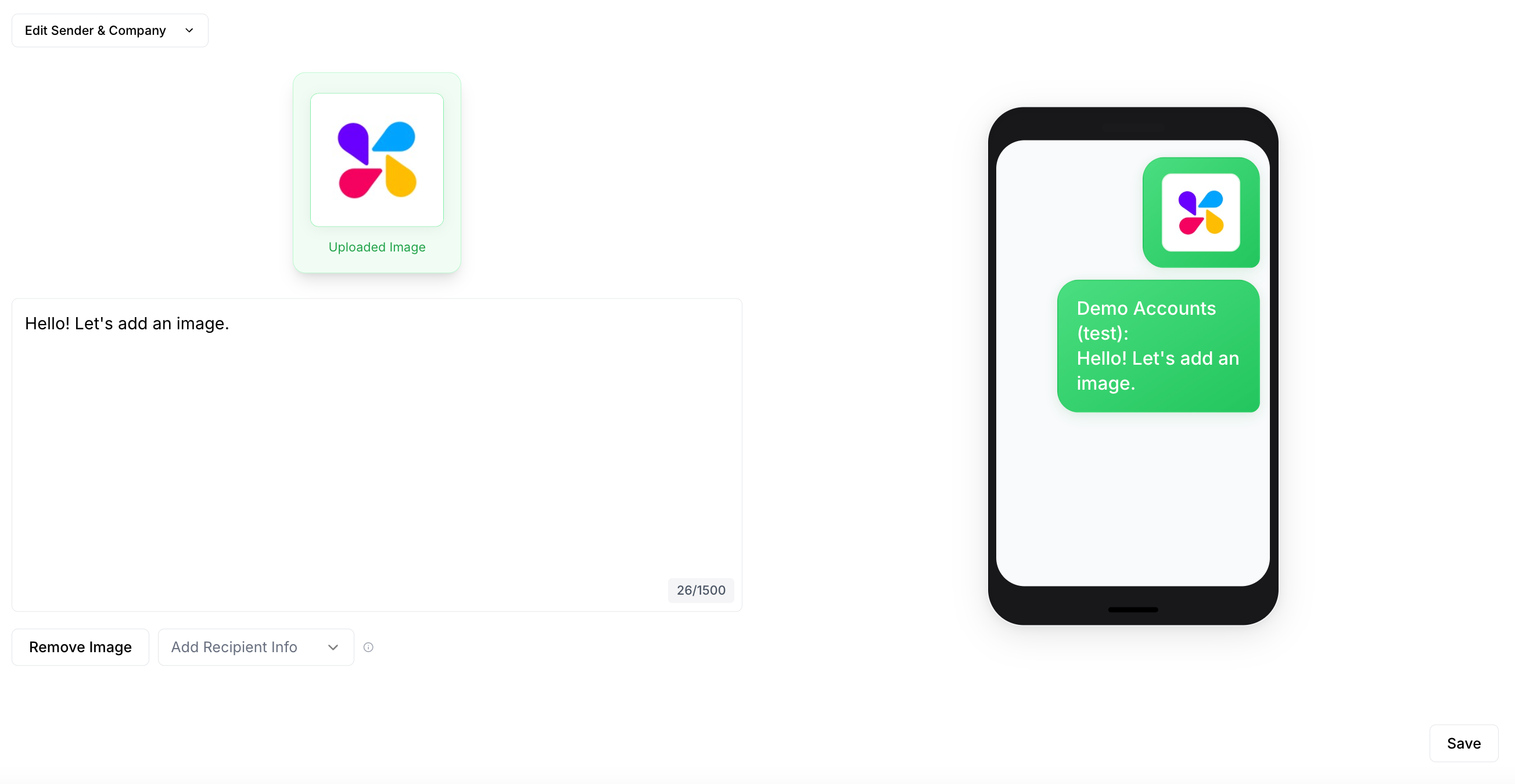
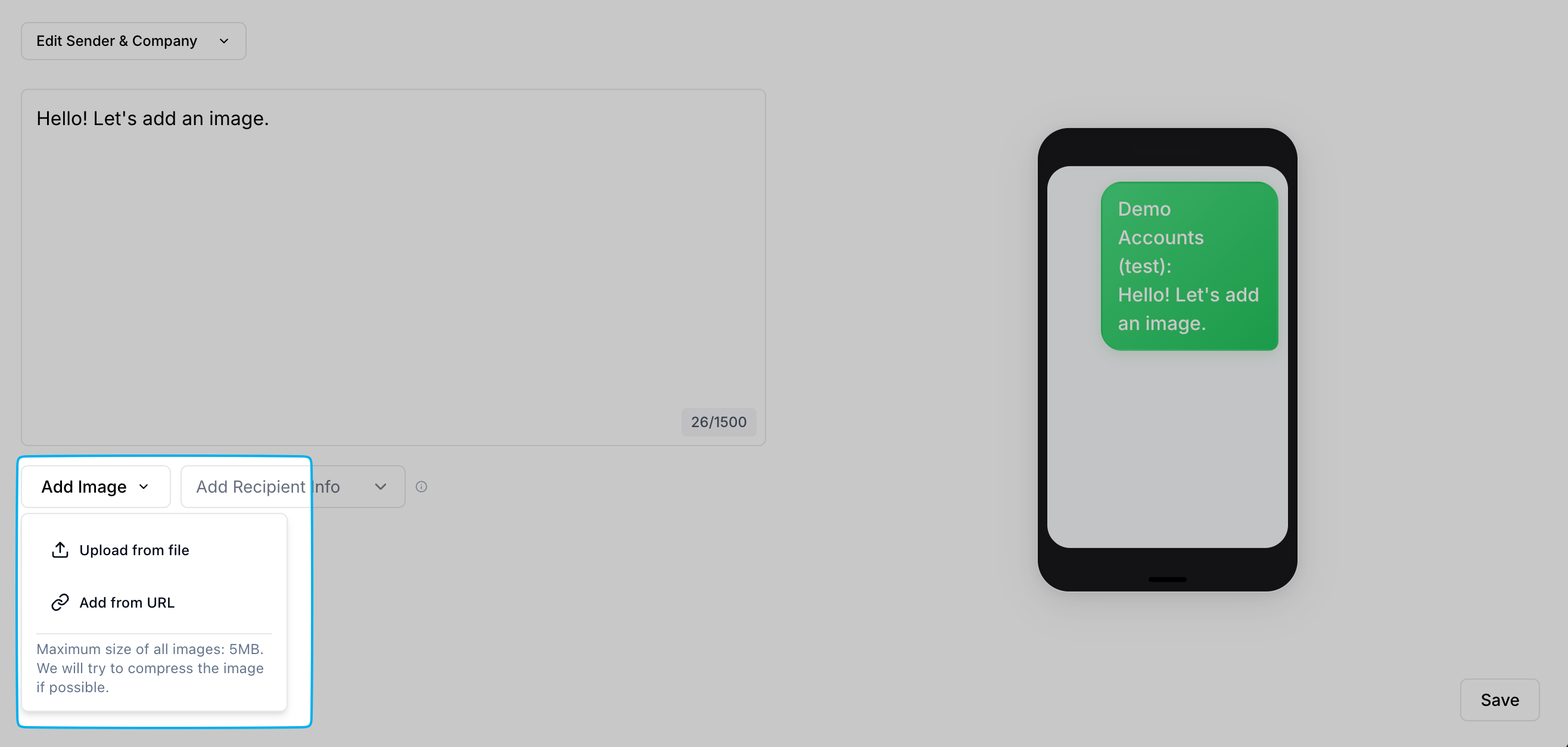
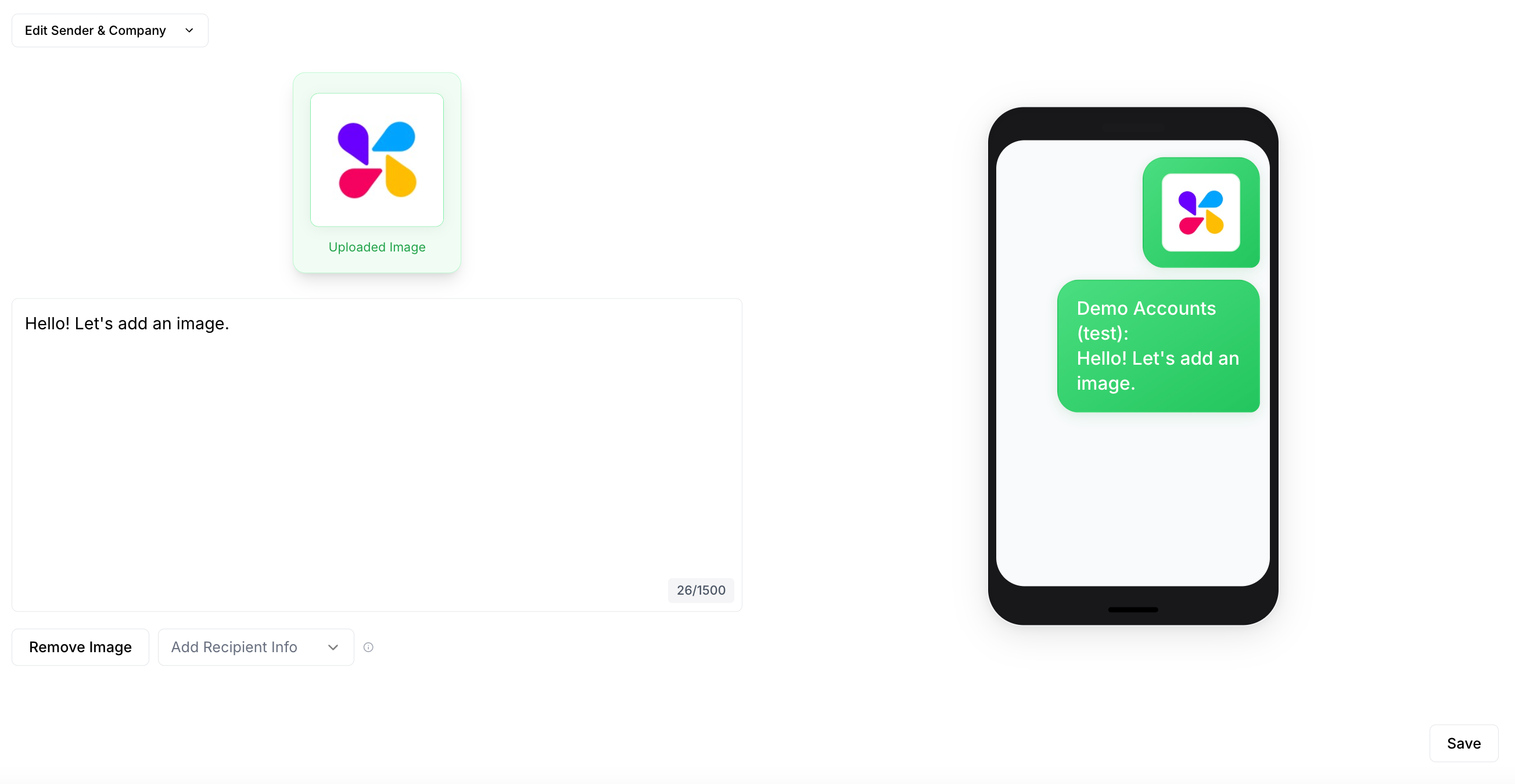
Add Placeholders
Add Placeholders
Sending a generic text can feel… generic. Instead, you can use placeholders (like [First Name]) to automatically insert each patron’s name into your message. This makes the text feel like a one-on-one conversation, not a mass blast.Click Add Recipient Info and select a placeholder of either First Name, Last Name, Email or Phone for each patron who receives this campaign.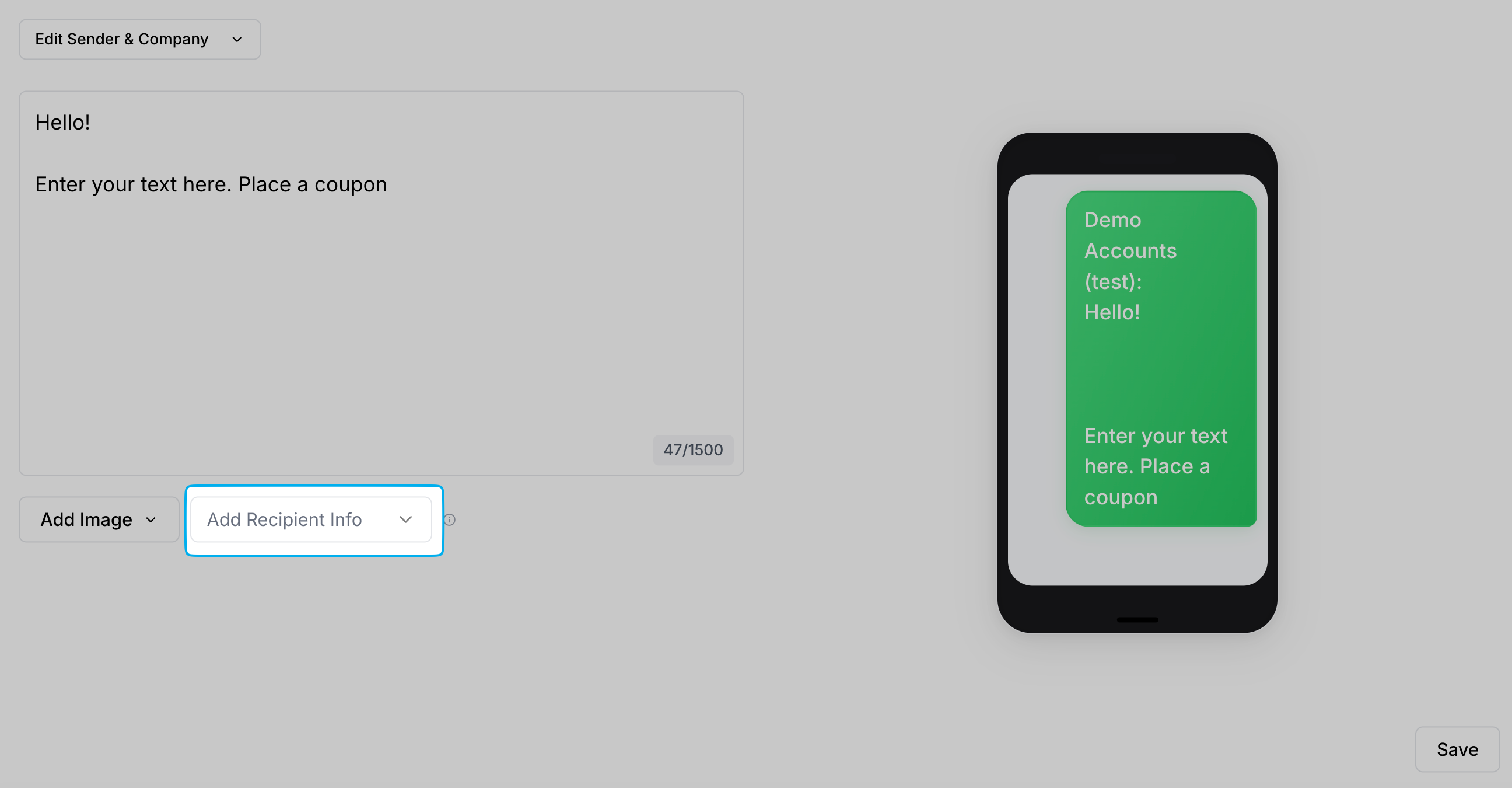
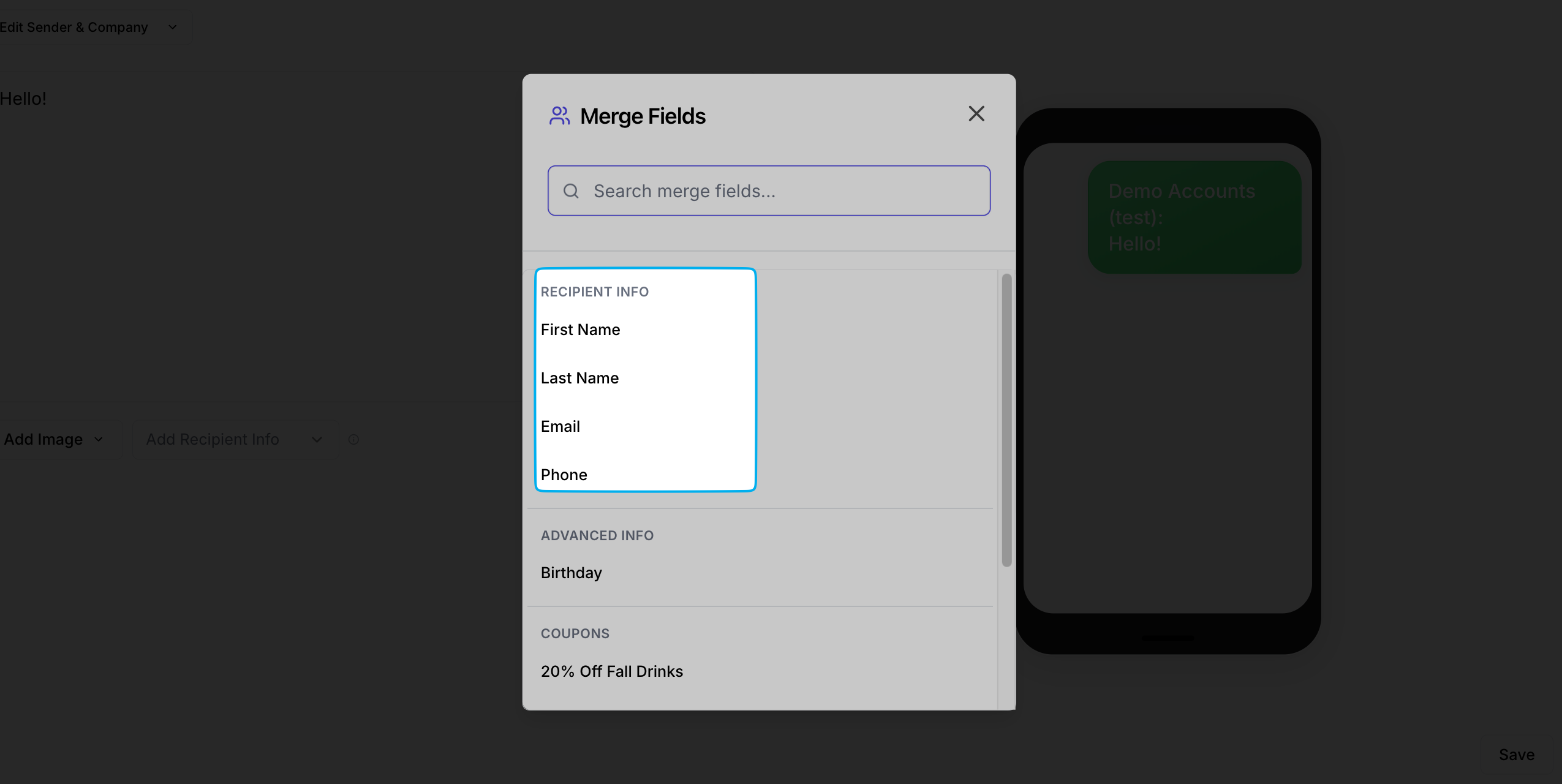
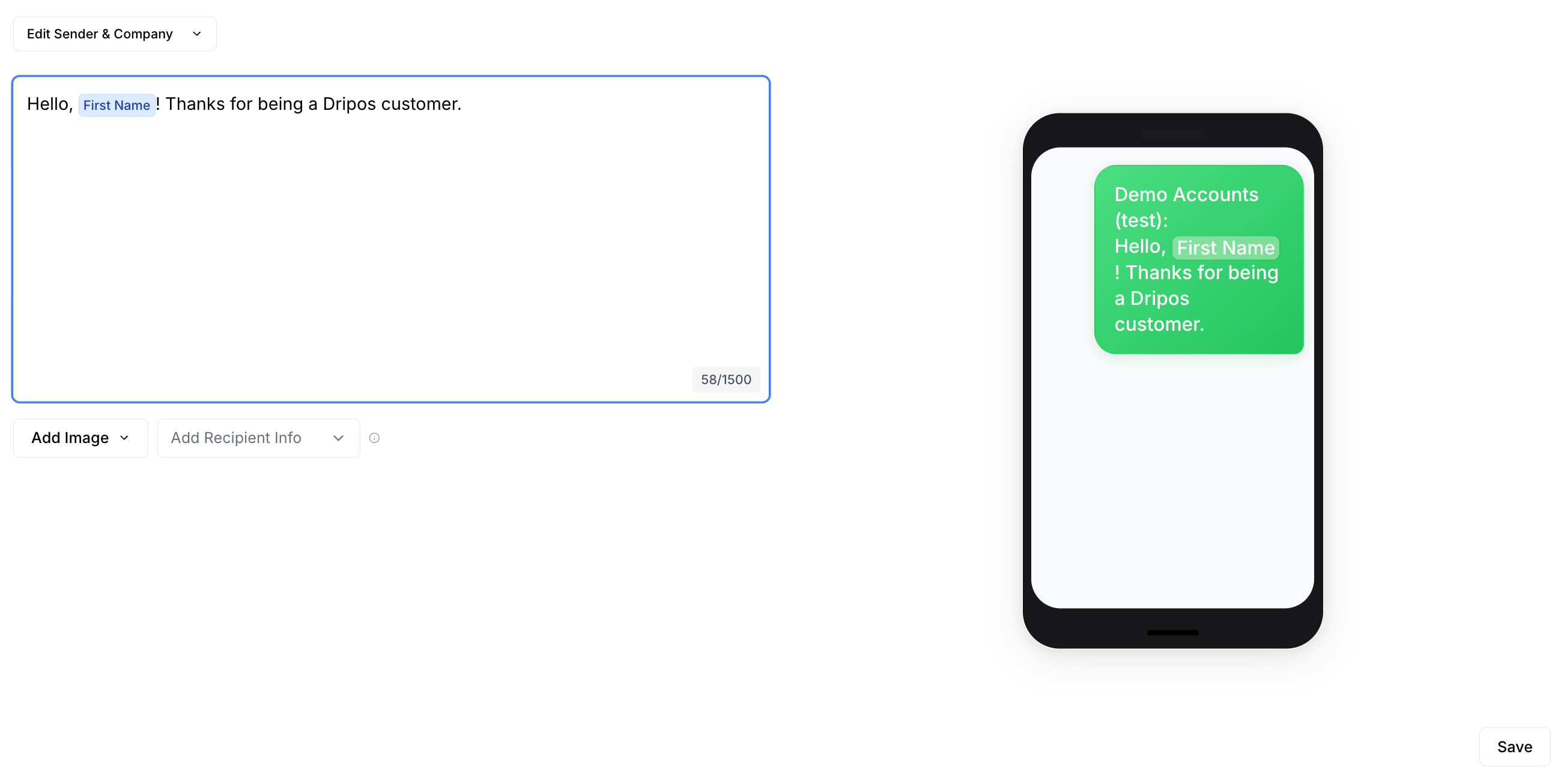
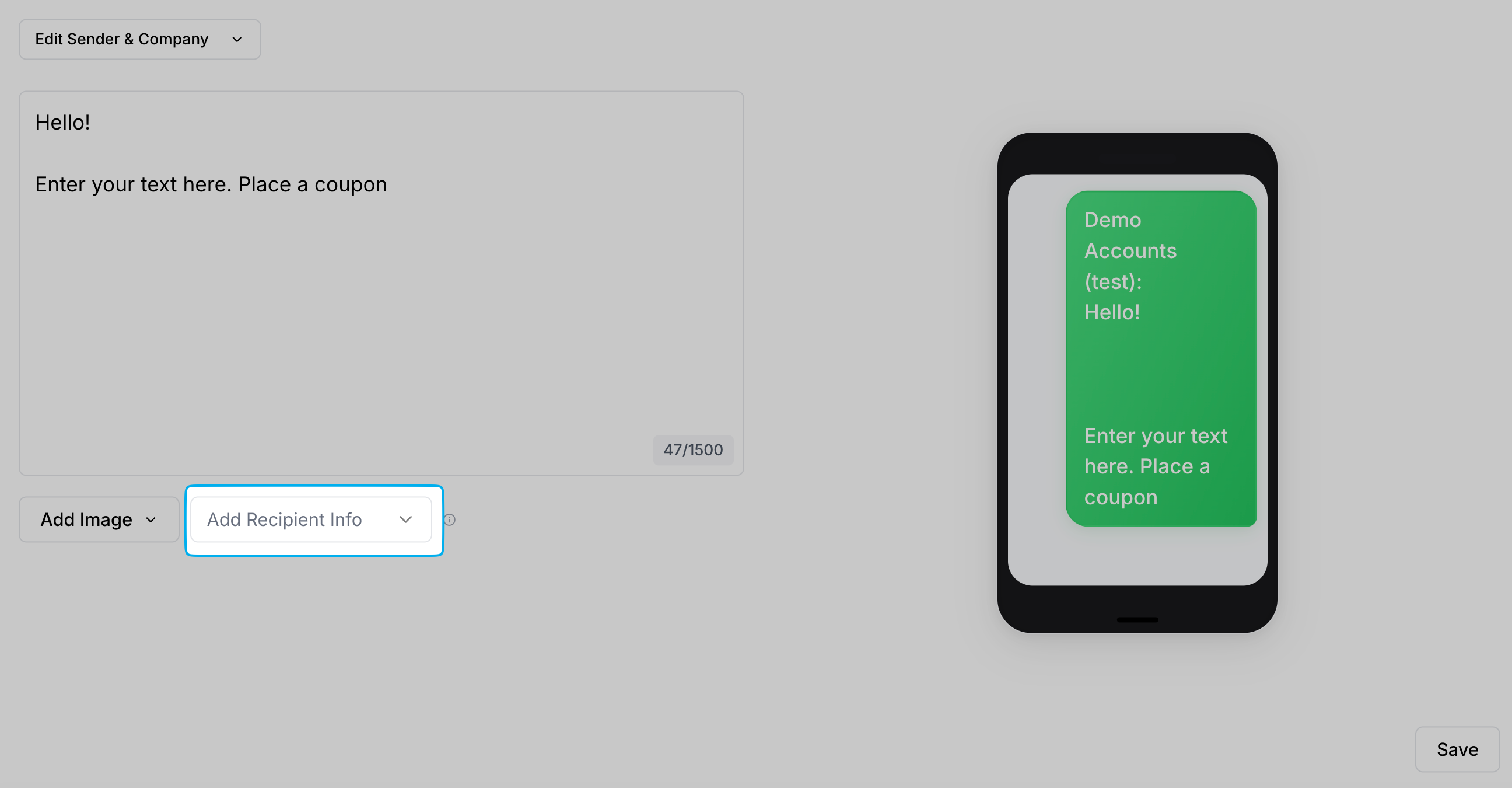
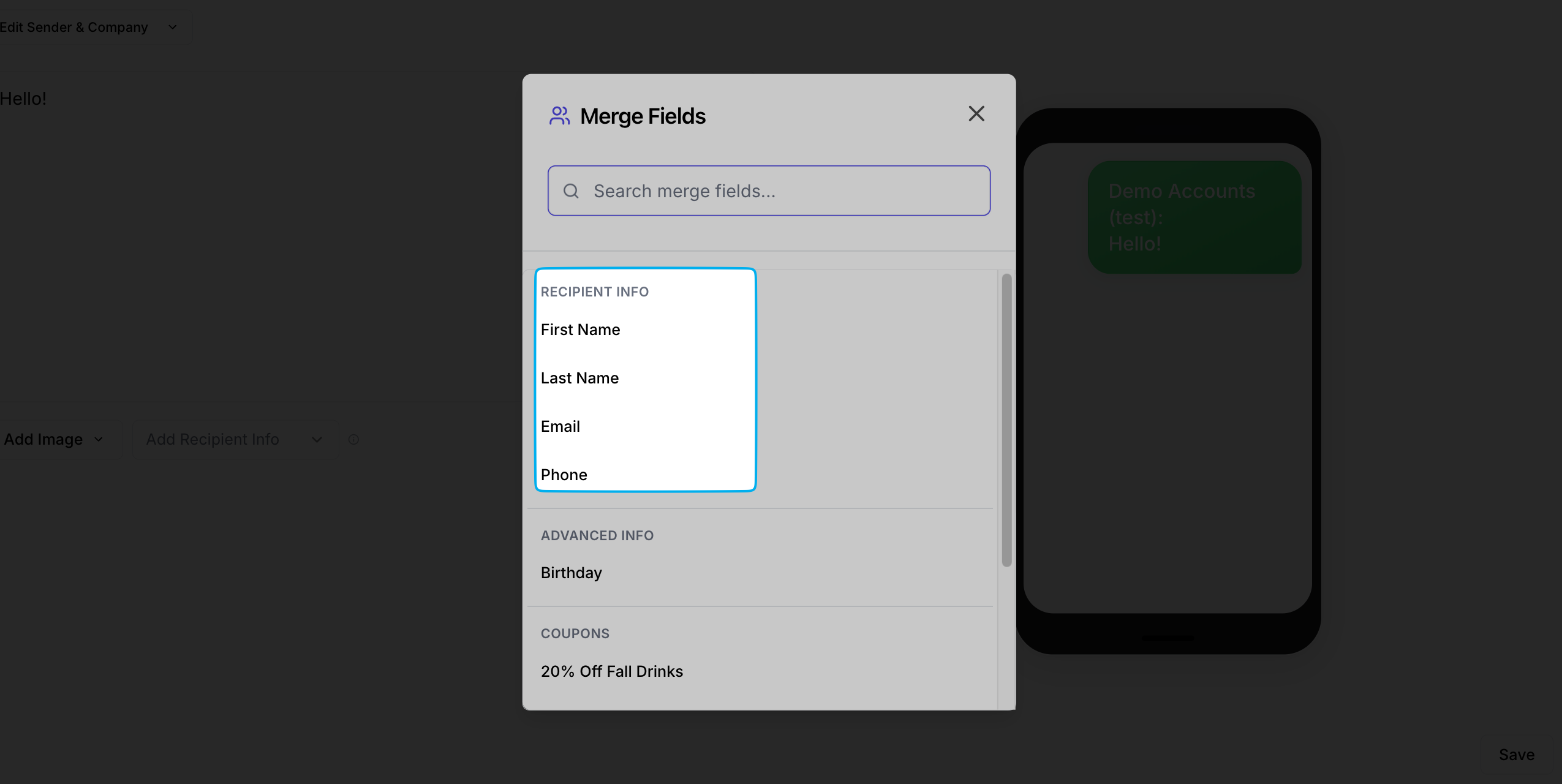
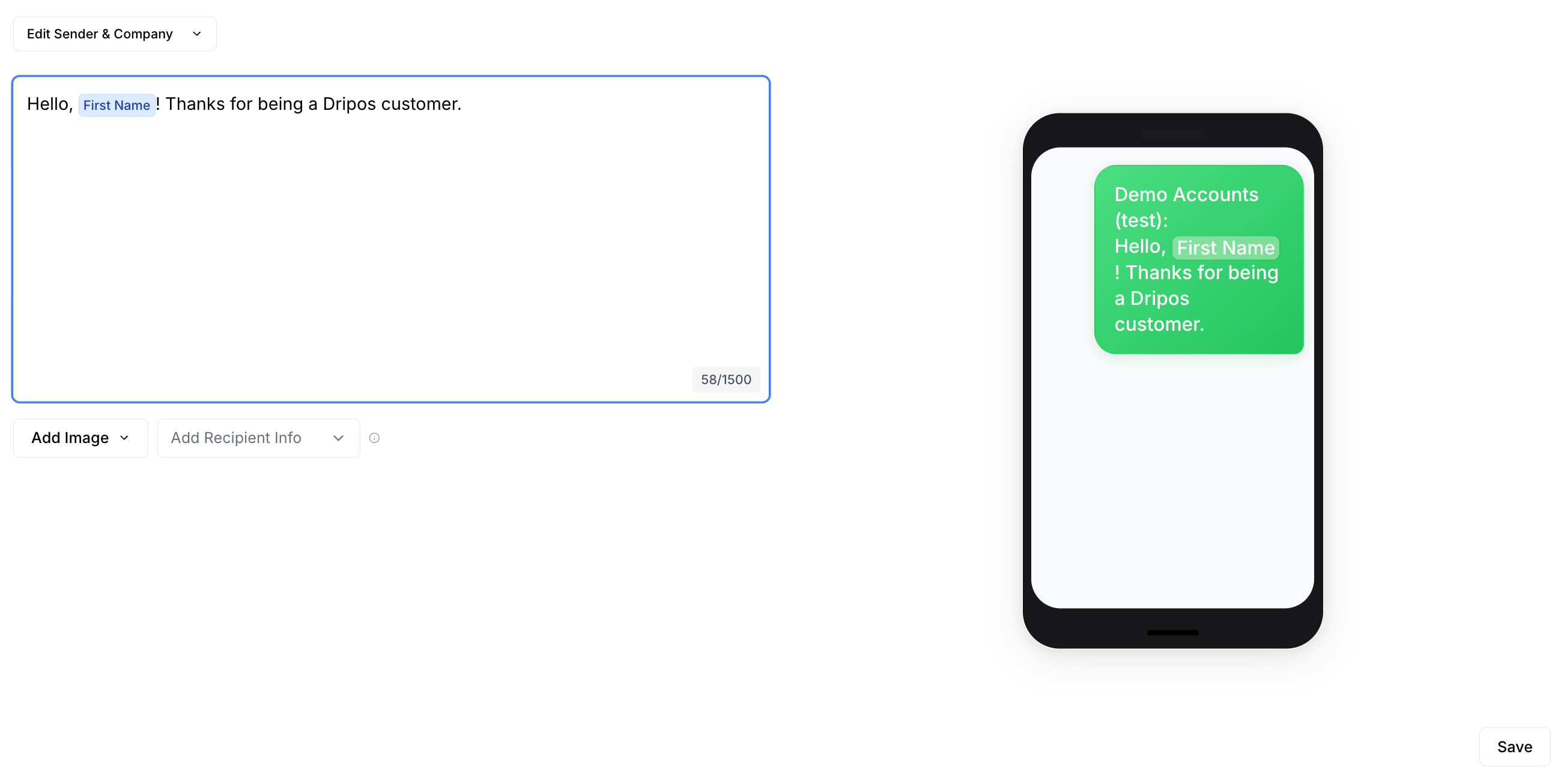
Add Coupons
Add Coupons
Send your customers coupon codes via SMS. Dripos offers two types of coupon codes: Generic Coupon Codes and Unique Coupon Codes.What’s the difference?Consider a few things before picking your coupon type: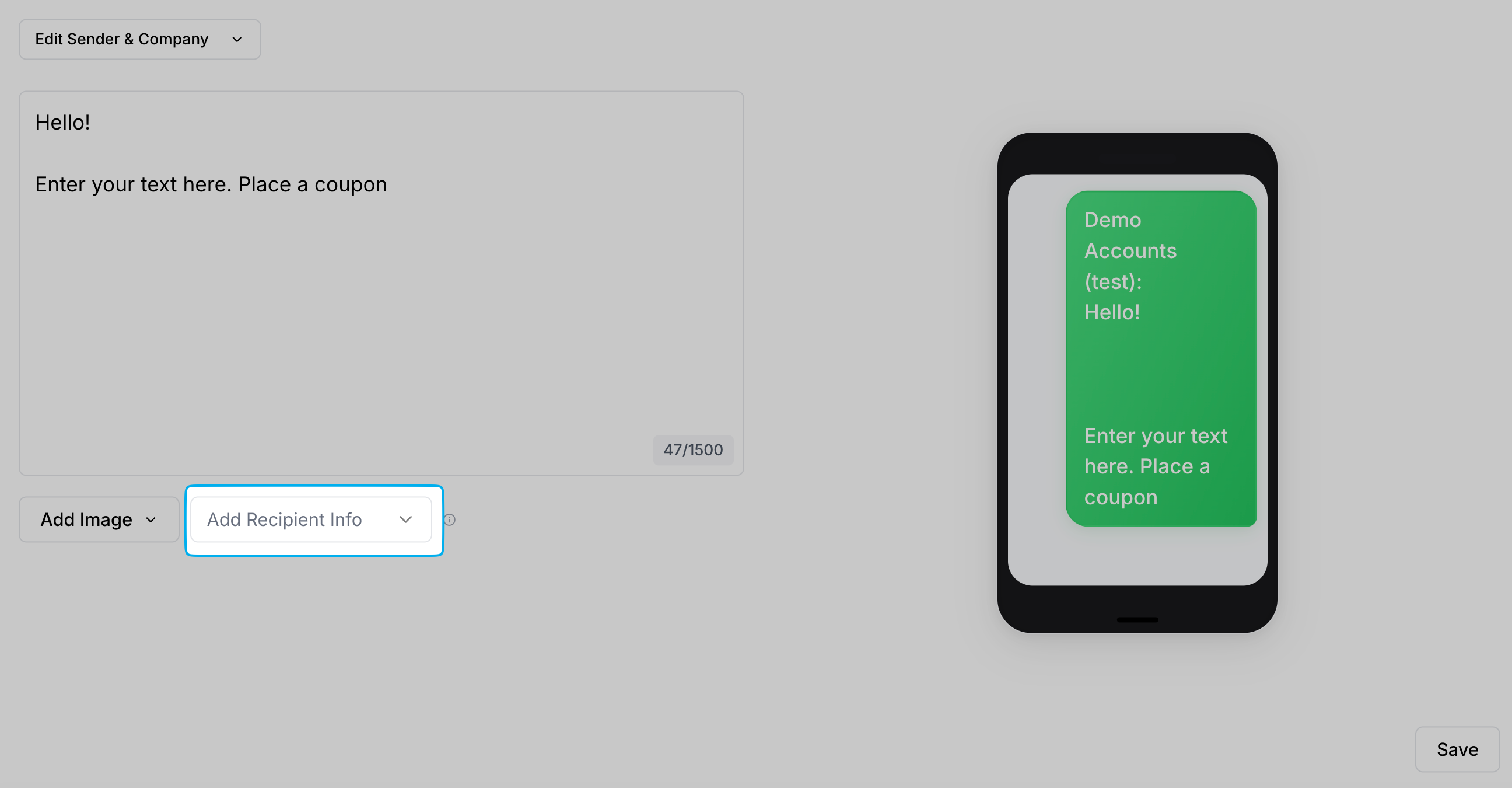
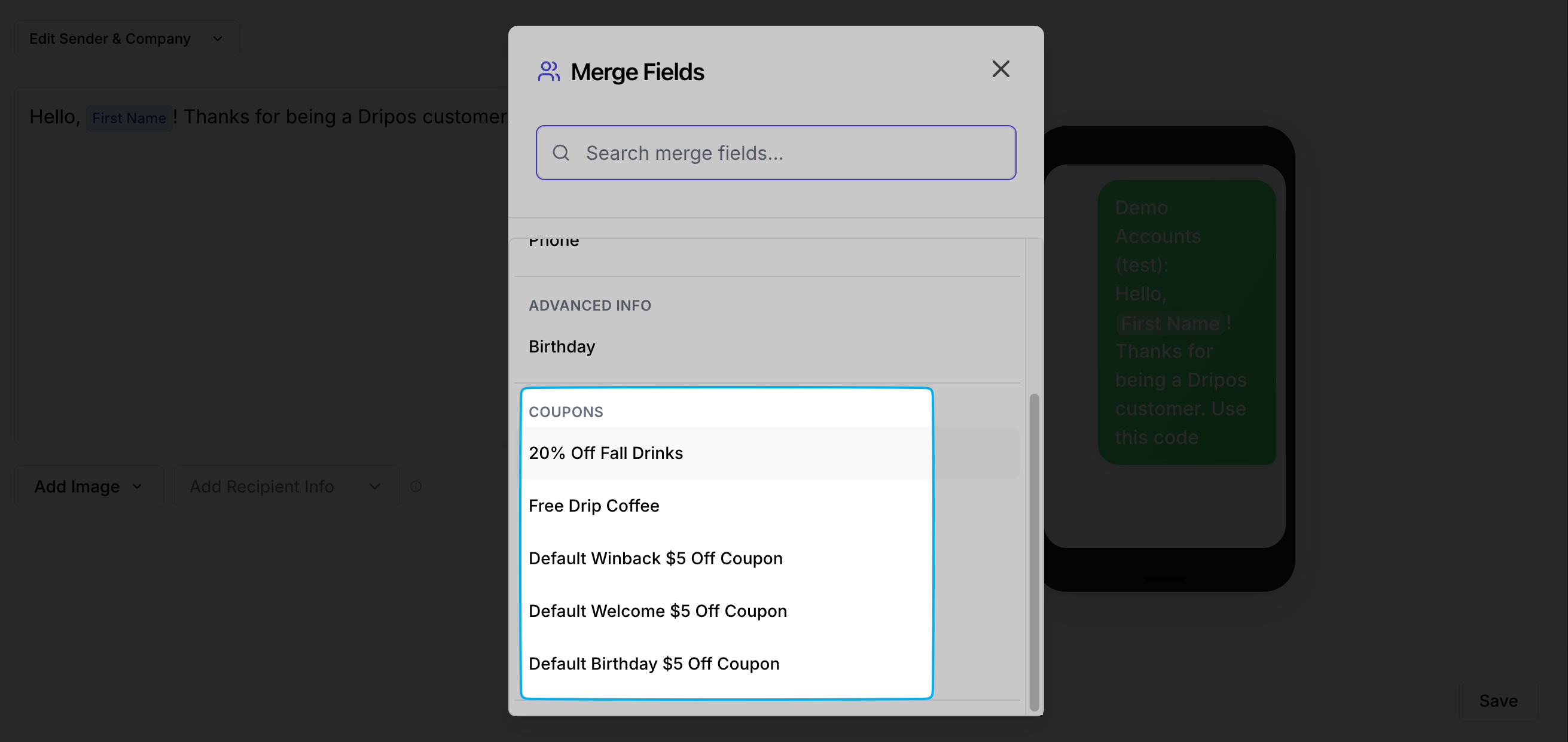
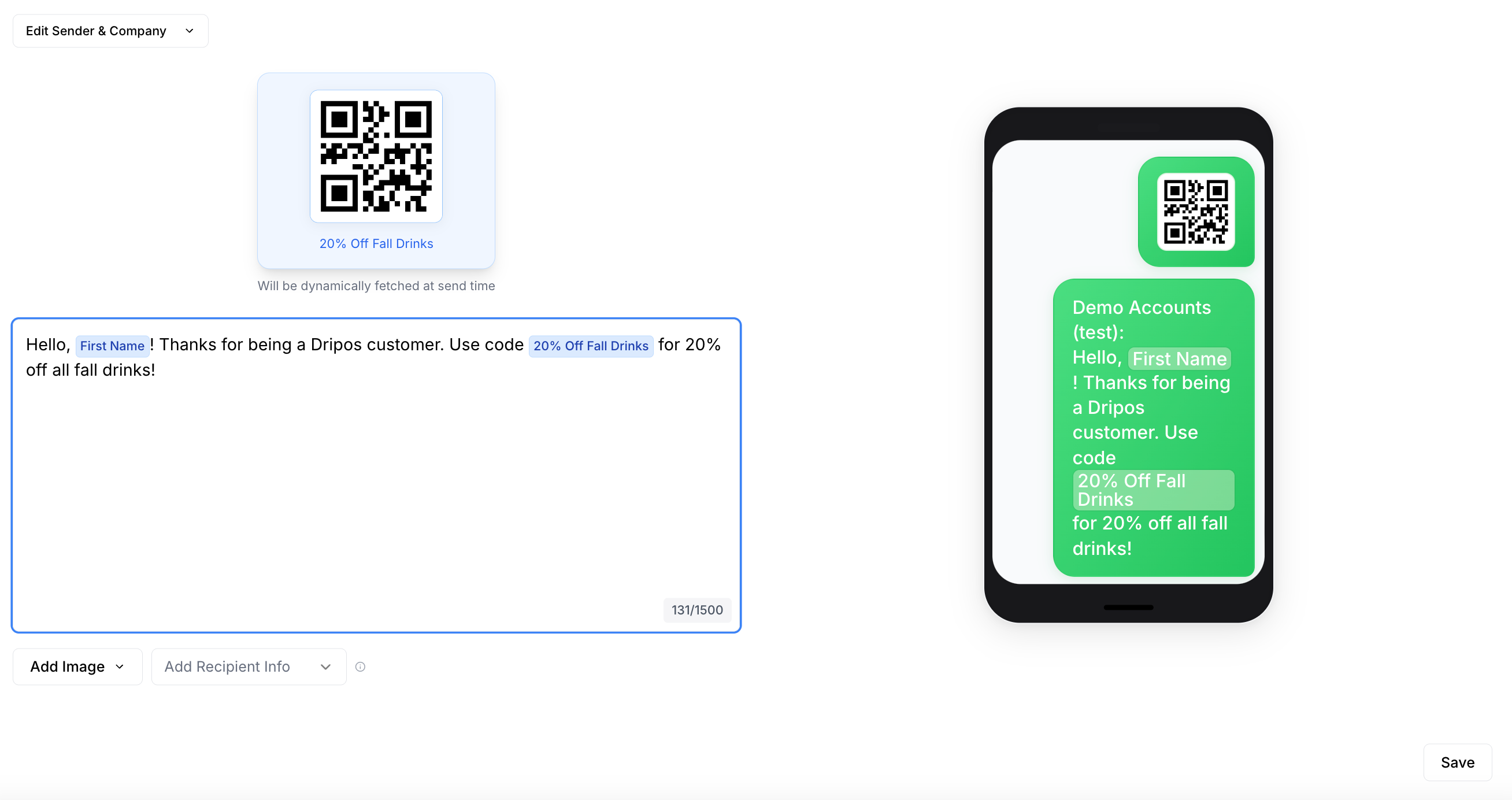
Generic
The same code is sent to every customer.Code Example: SALE20, FLASH15, WELCOME10
Unique
A different, one-time-use code is generated for every individual customer. Dripos will generate these individual codes so you don’t have to!Code Example: X7T3P2D, S8A0H4B, J9K1L0M
Generic
These coupons can be easily shared on social media, coupon sites, or forums.This can be great for a wide-spread promotion, but keep it mind it can also lead to coupon abuse by a wider audience than anticipated.The good news is you can easily define the maximum number of redemptions for a generic coupon when you create it. Additionally, customers must create a patron profile with your shop in order to apply this coupon on a mobile order.
Unique
Since each code is single-use, it prevents code sharing and fraud. You control exactly who uses the discount and how many times (usually once).
Generic Coupon Code
A Generic Coupon Code placeholder will send the same code to every customer.To input a generic coupon code, simply type it into the body of message in plain text, i.e. WELCOME10Unique Coupon Code
A Unique Coupon Code placeholder will send a different, one-time-use code for every individual customer. Dripos will generate these individual codes so you don’t have to!Click Add Recipient Info. All coupons you’ve created will appear under Coupons. Select one coupon placeholder to insert.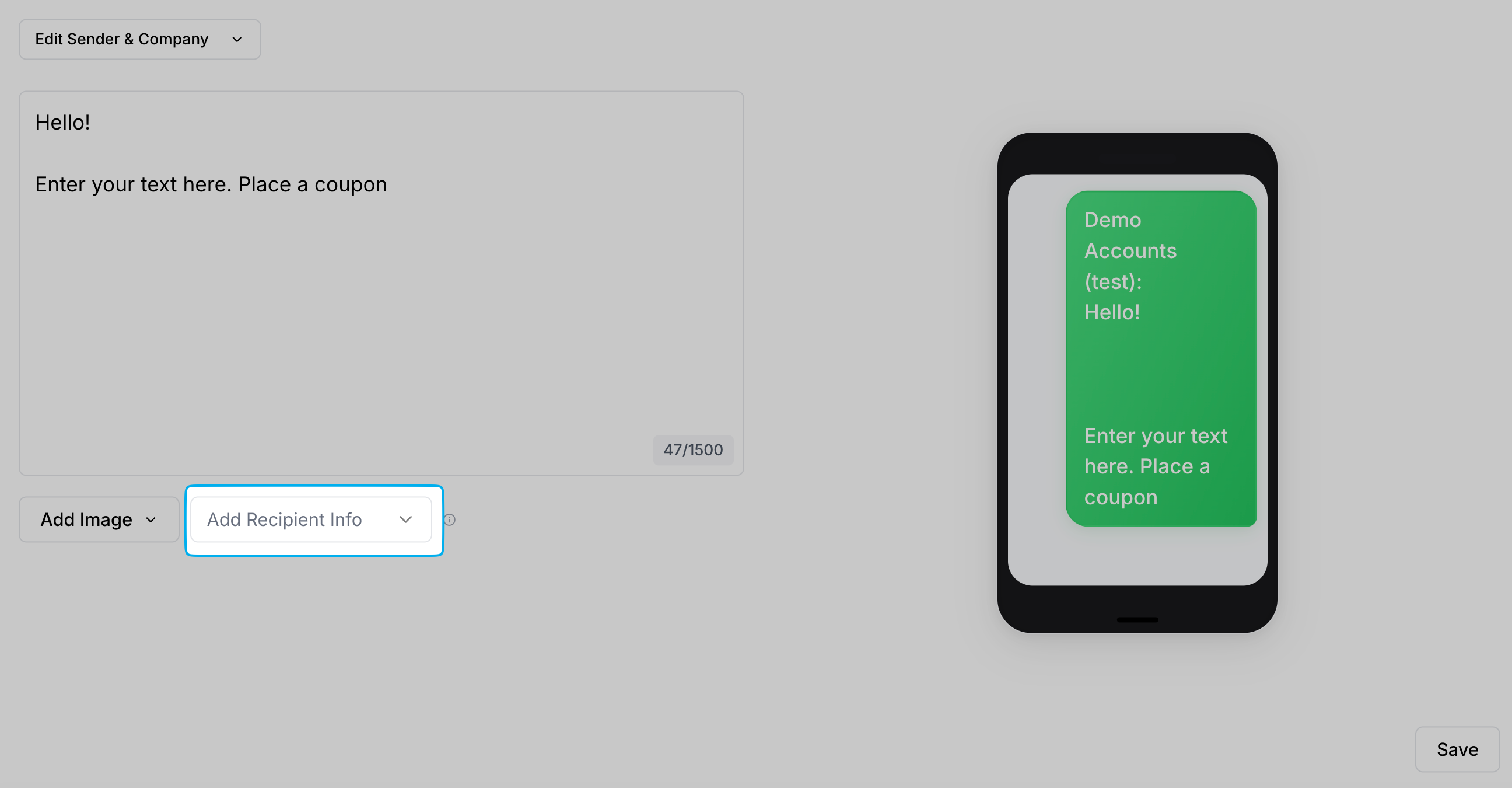
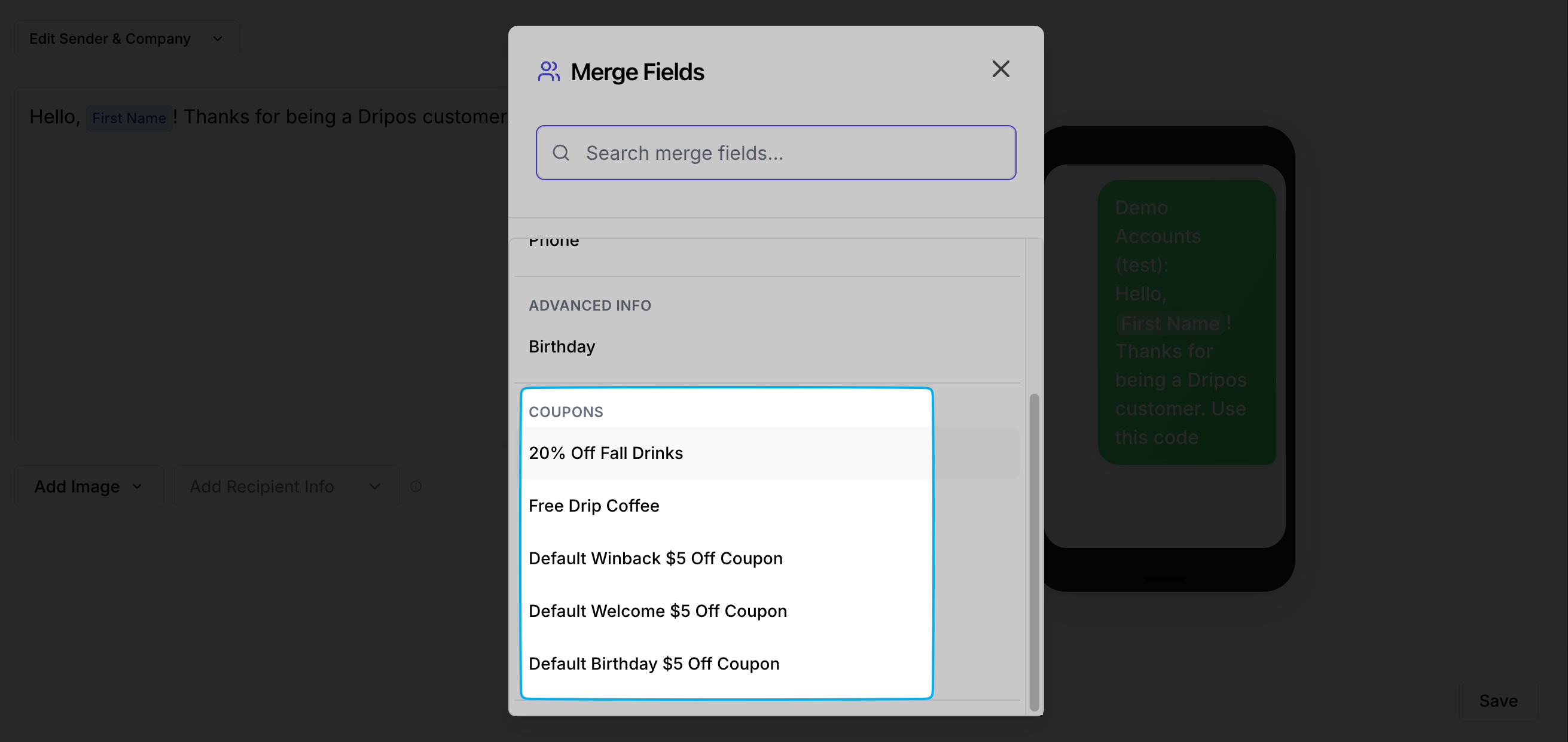
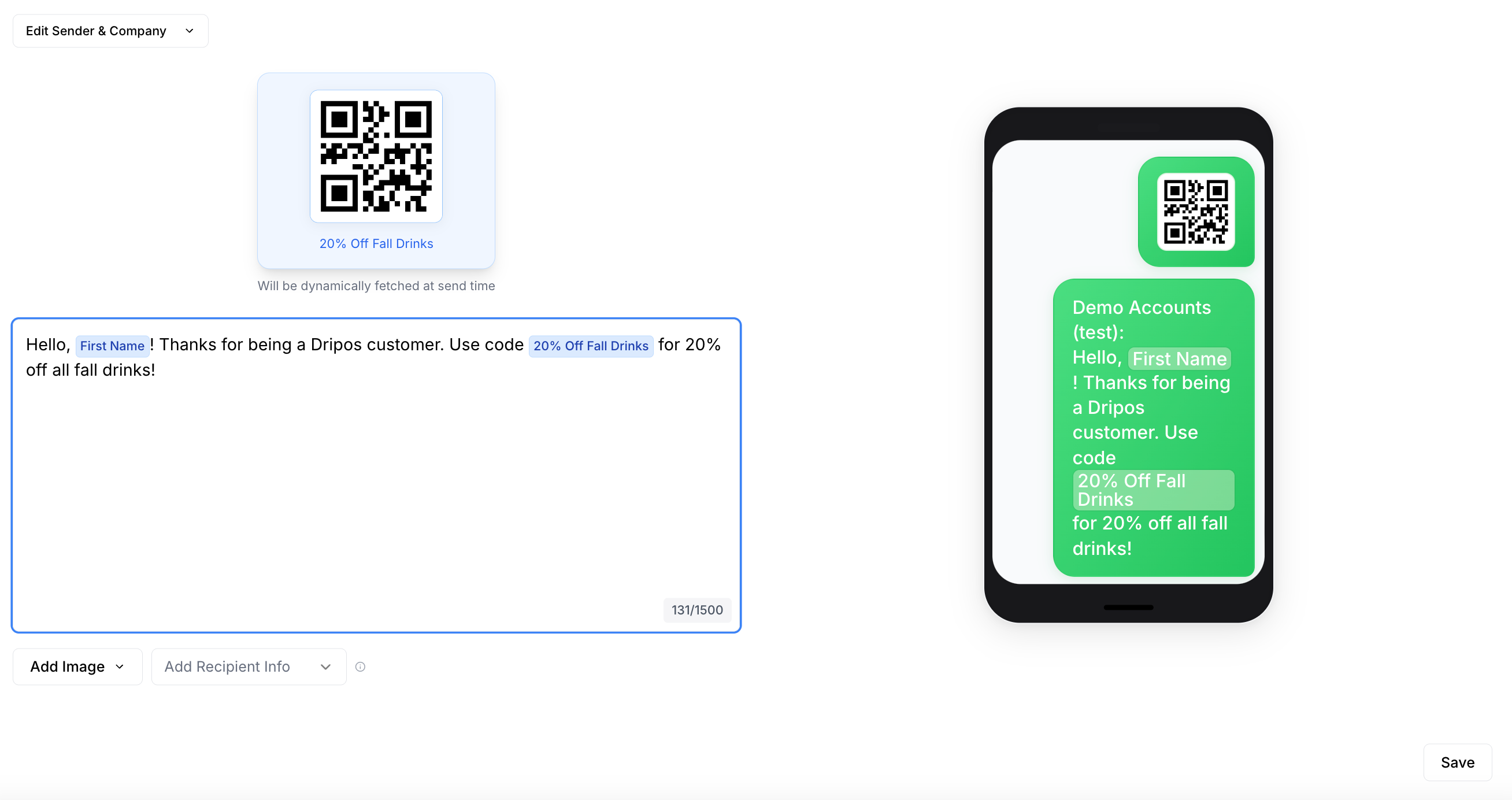
Email Content
Create your email content directly on the Campaign Builder or save the campaign as a draft and edit later!Email Body Components
Email Body Components
An email body is made up of stripe blocks, structures, and containers.A stripe (the wrapper/section) is the largest, outermost element. It controls the background color or image for that entire section of the email, including the areas outside the main content columns.The structures are the elements inside the stripe. It defines the column layout for the content. Its primary purpose is to hold the main content and specify how many columns there will be (e.g., one large column, two equal columns, a sidebar, etc.).A stripe can contain multiple structures (rows). This is the element that typically handles responsive stacking on mobile. For example, a two-column structure on a desktop will collapse into two stacked single-column structures on a phone.The containers (content blocks) are the smallest, most functional elements placed inside the structures. This is where the actual user-facing content lives. This includes: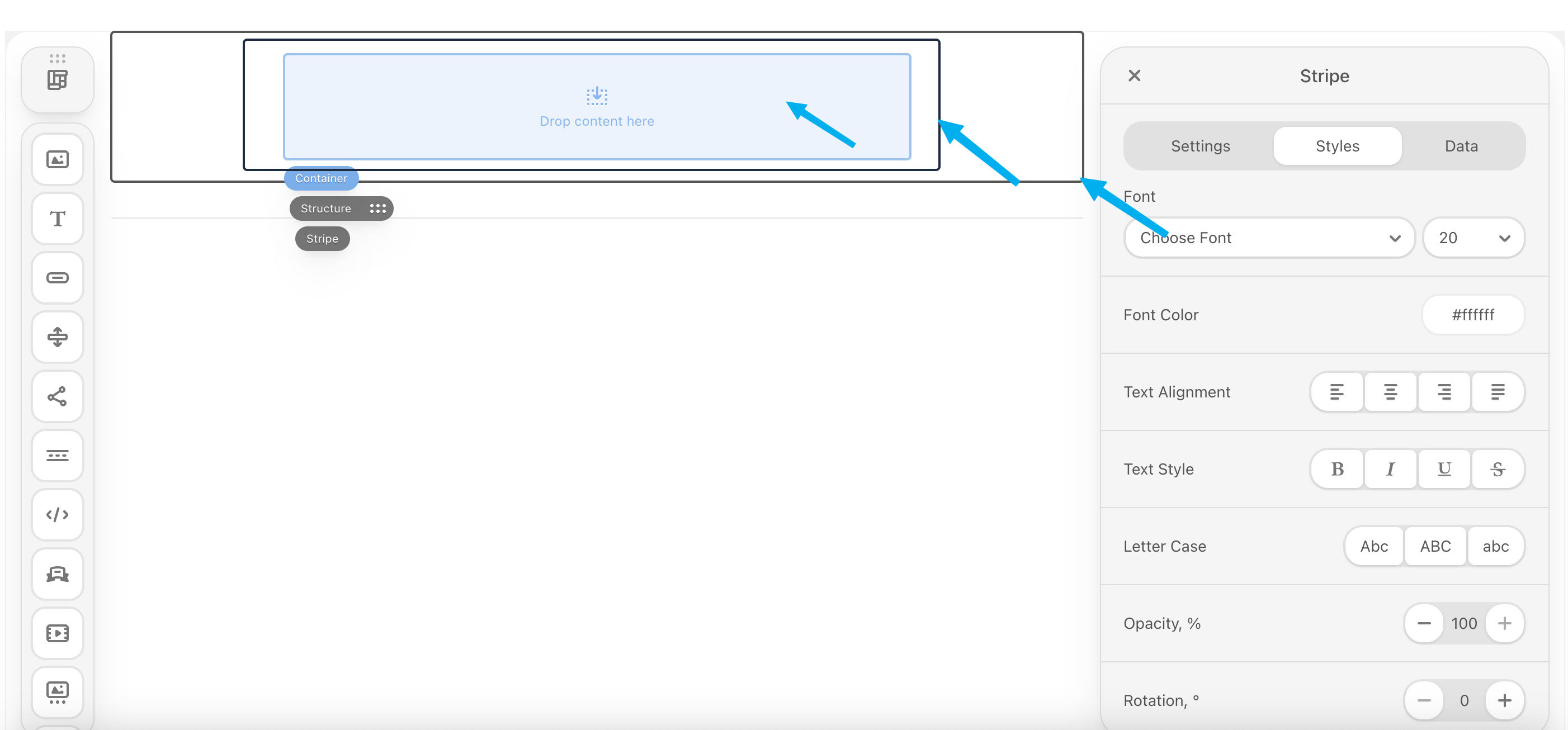
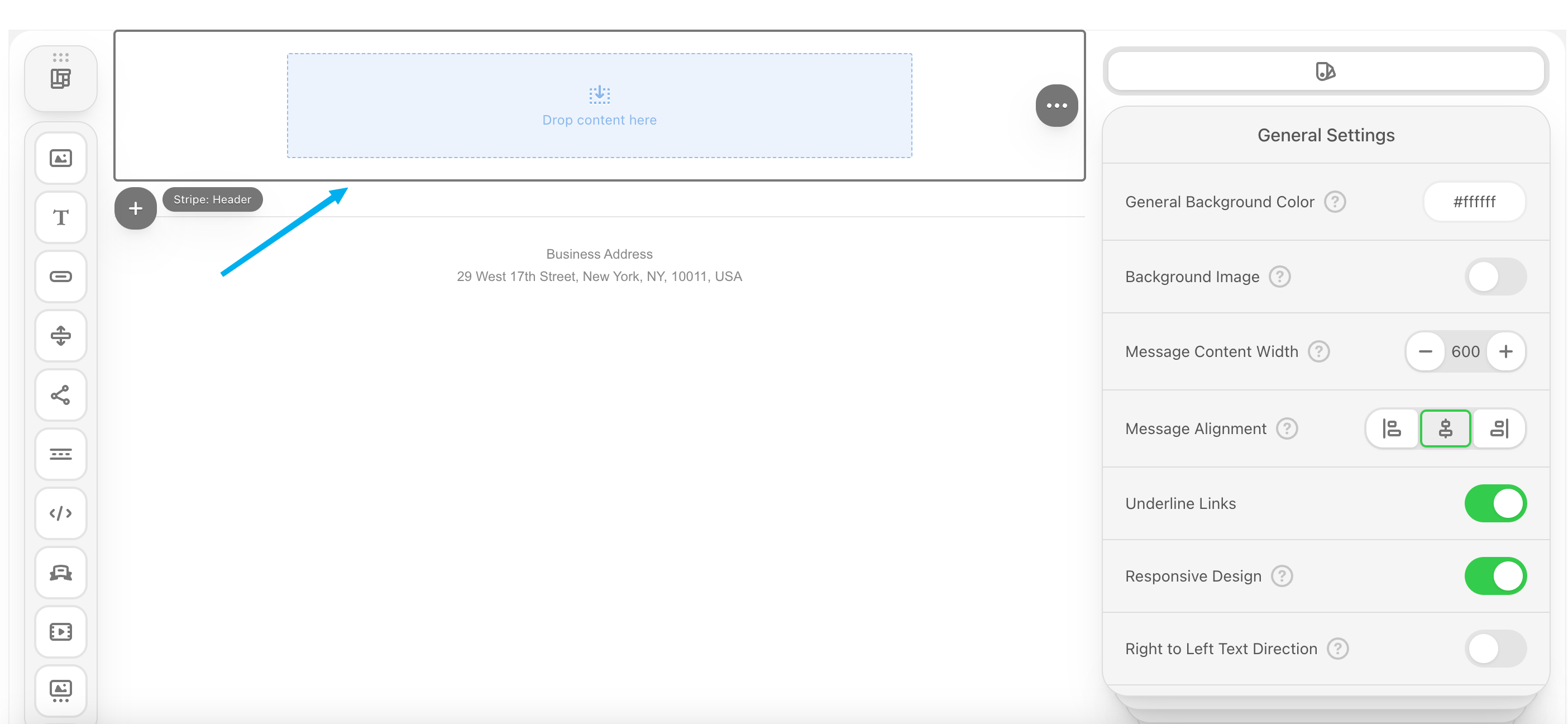
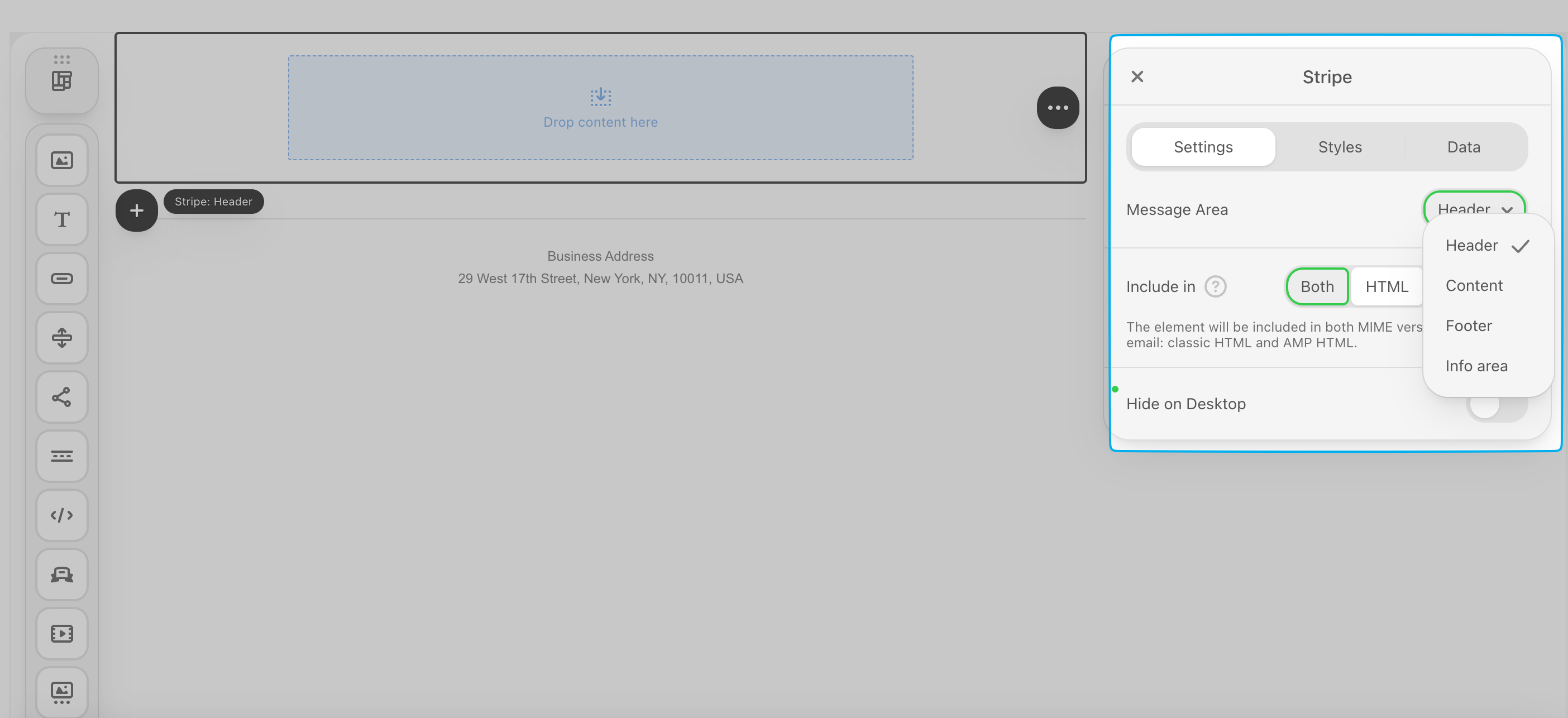
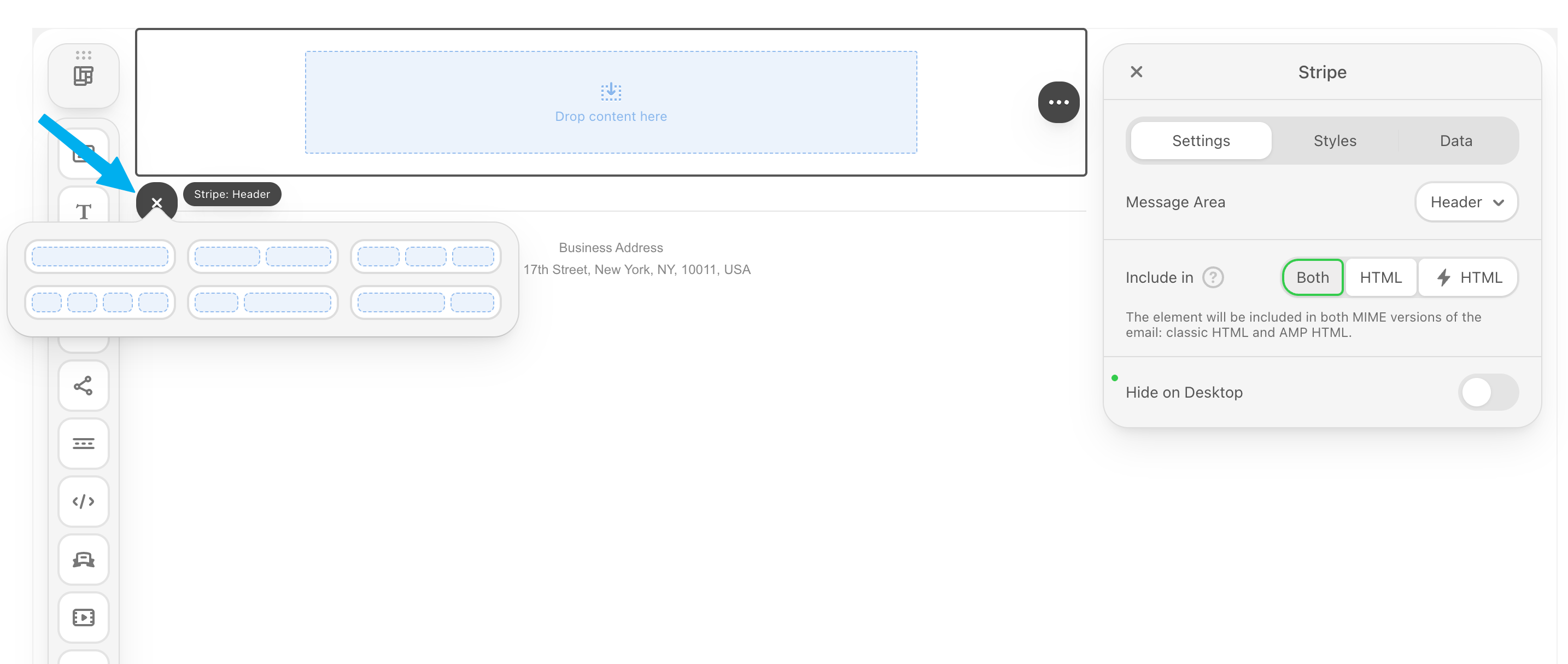
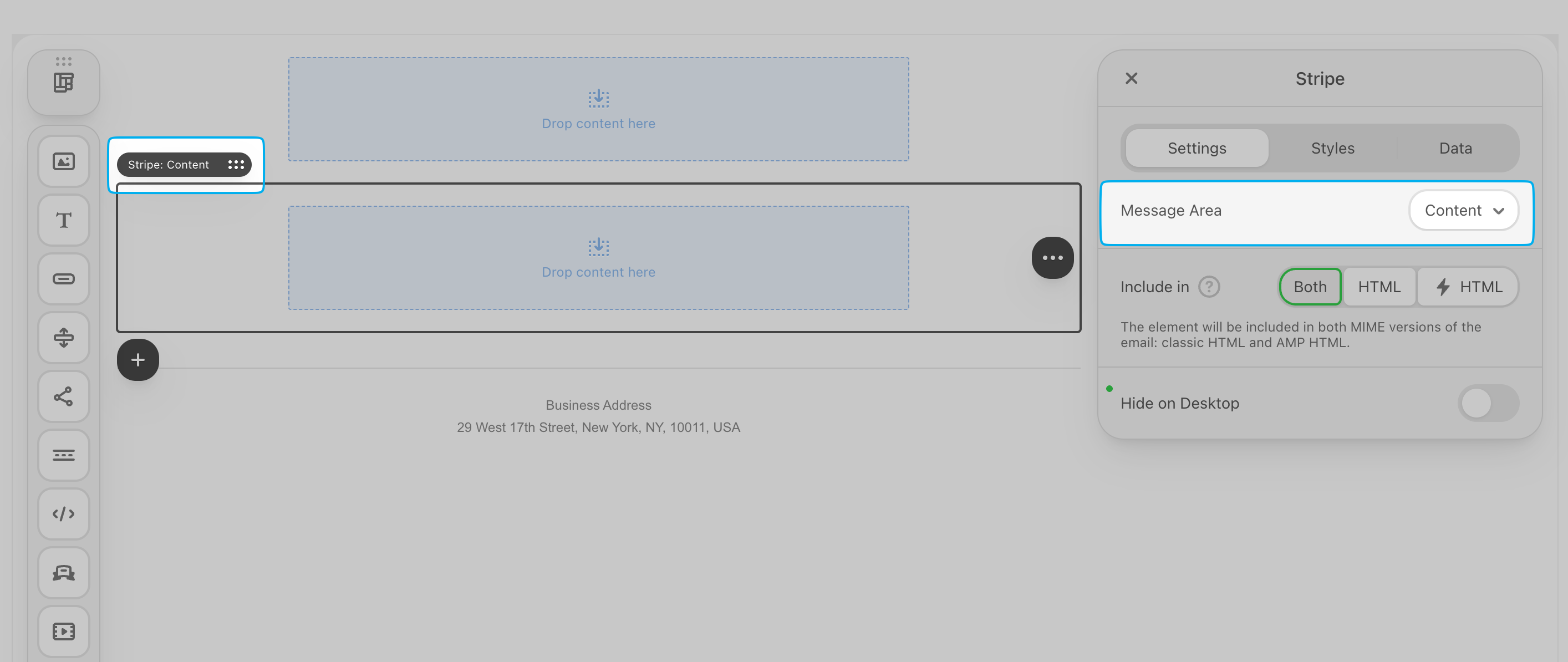
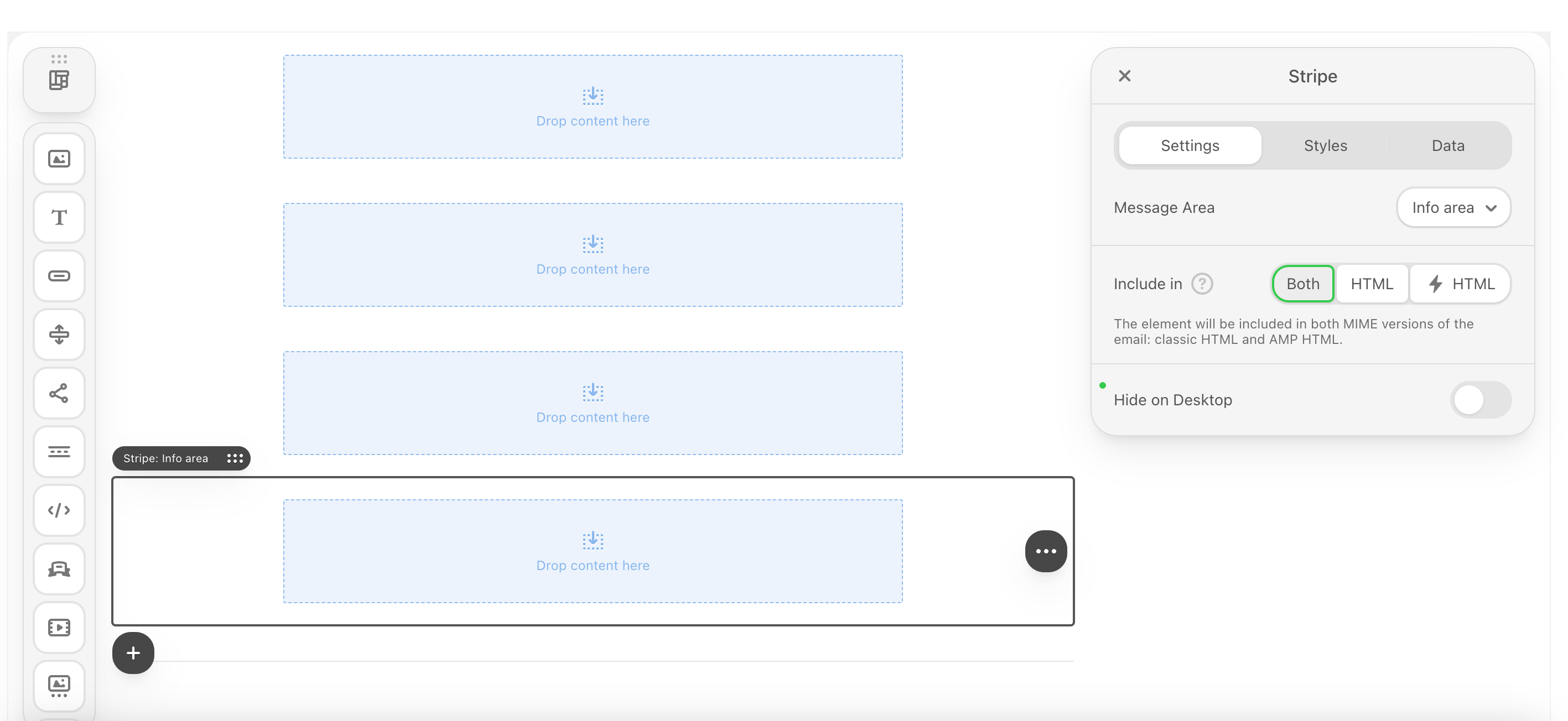
- Text
- Images
- Buttons (Call To Actions)
- Spacers
- Social Media Icons
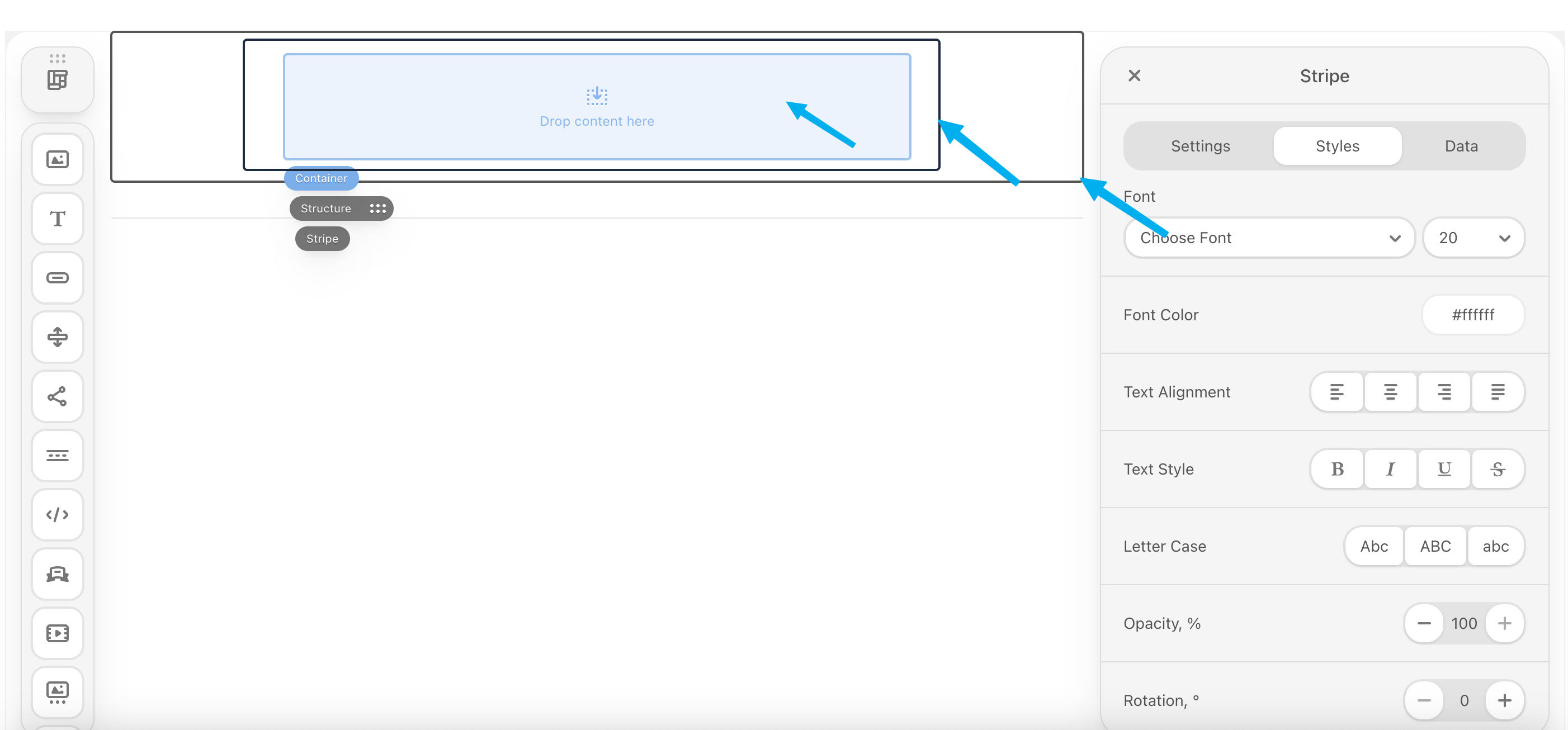
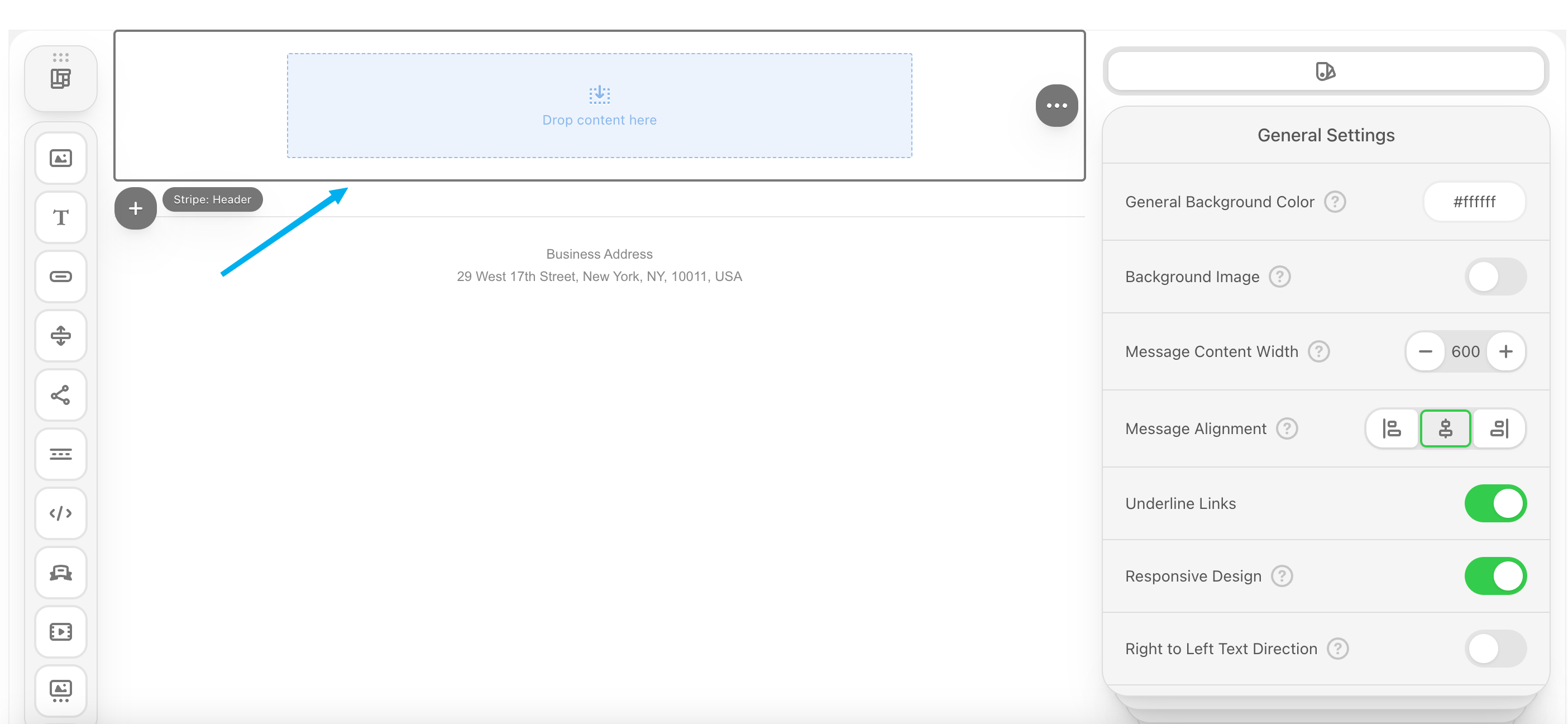
- Header: The header area is a place where companies usually put their logo, contact details, menu links, etc.
- Content: The content area is the part of the email that is filled with the main message for customers.
- Footer: The footer area is a place for contact details, social media icons, an additional menu, etc.
- Info: The info area is typically set at the bottom of the email. It may contain unsubscribe links, terms of use, privacy policy, etc.
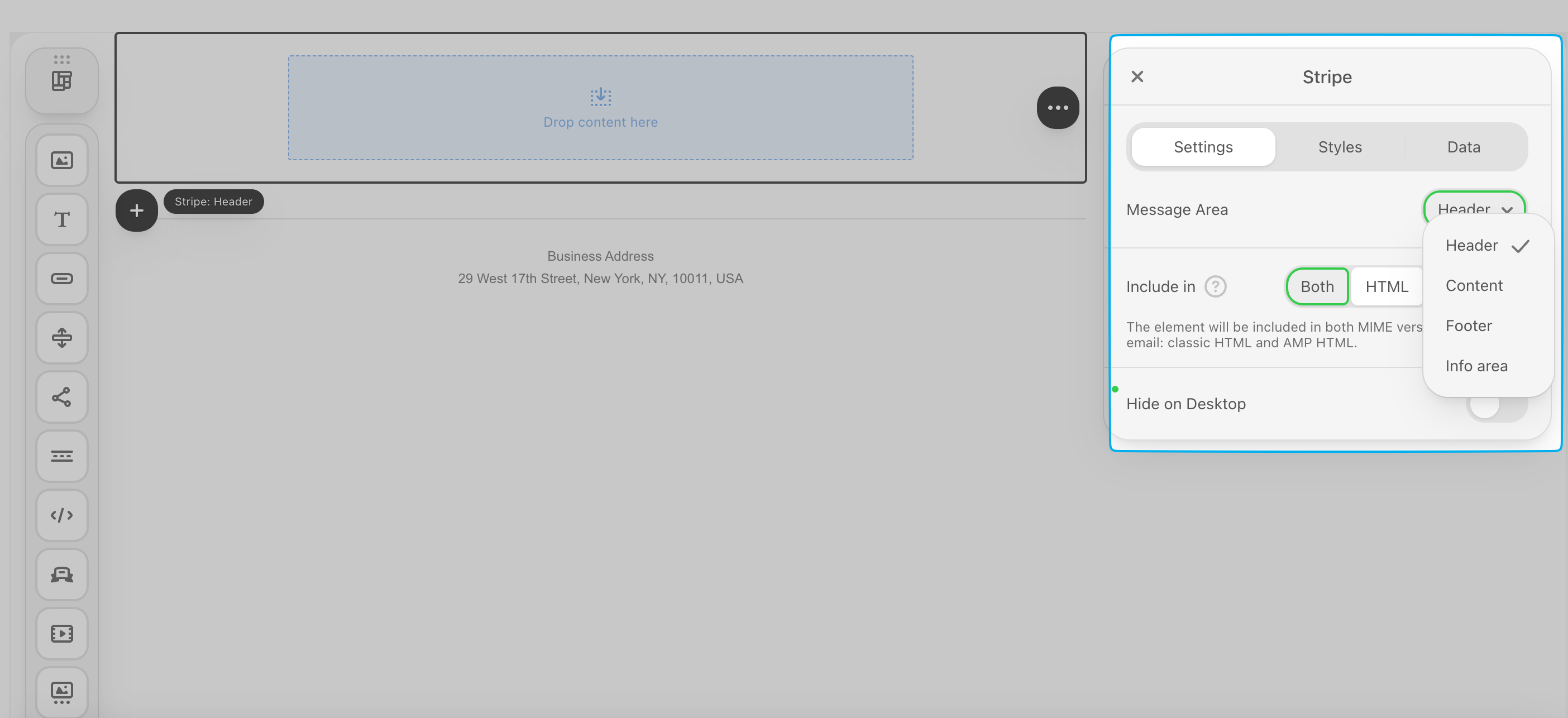
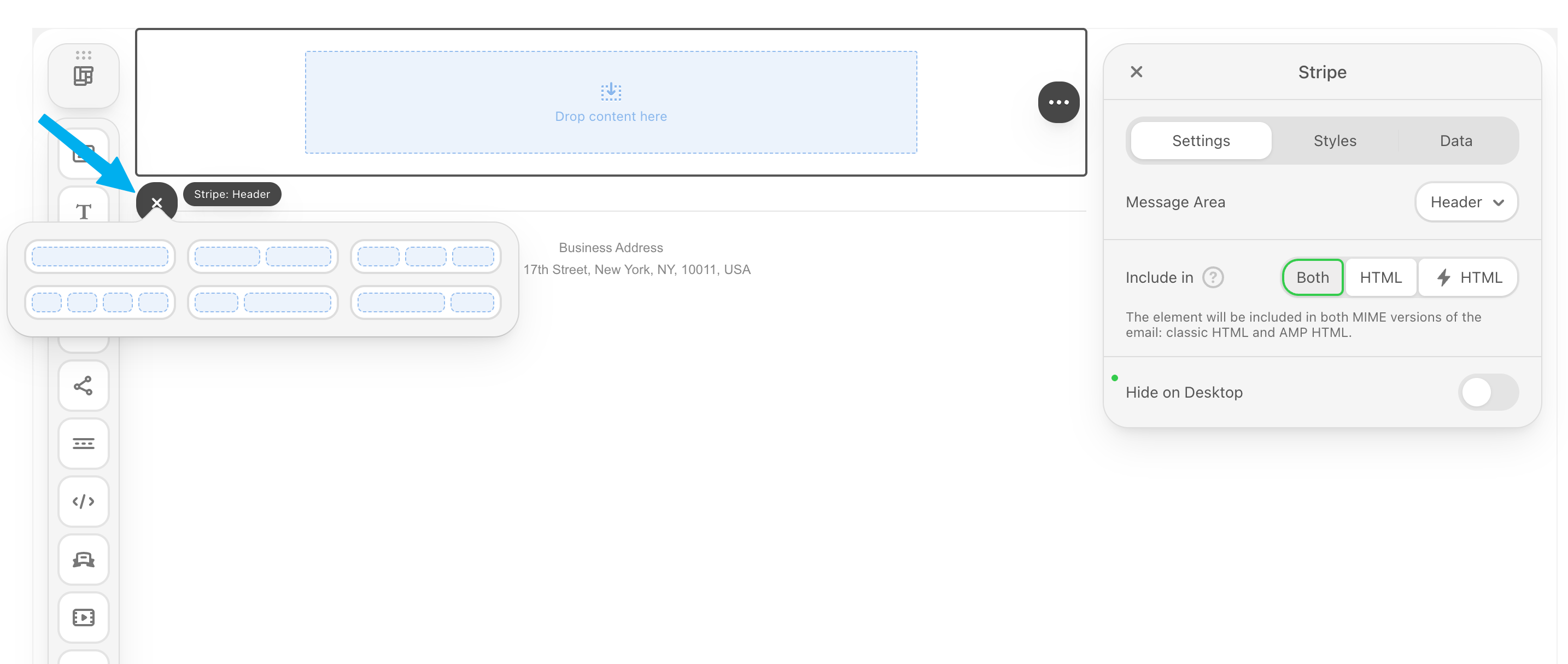
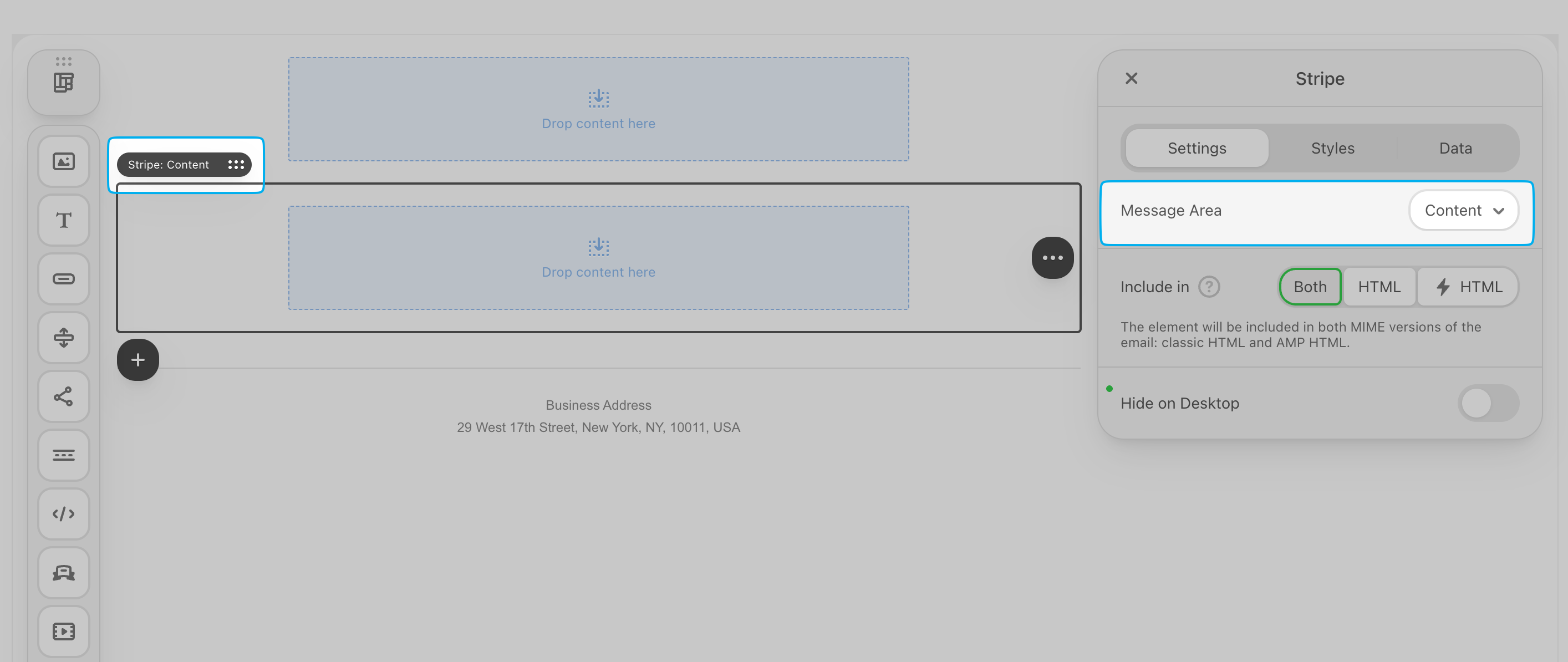
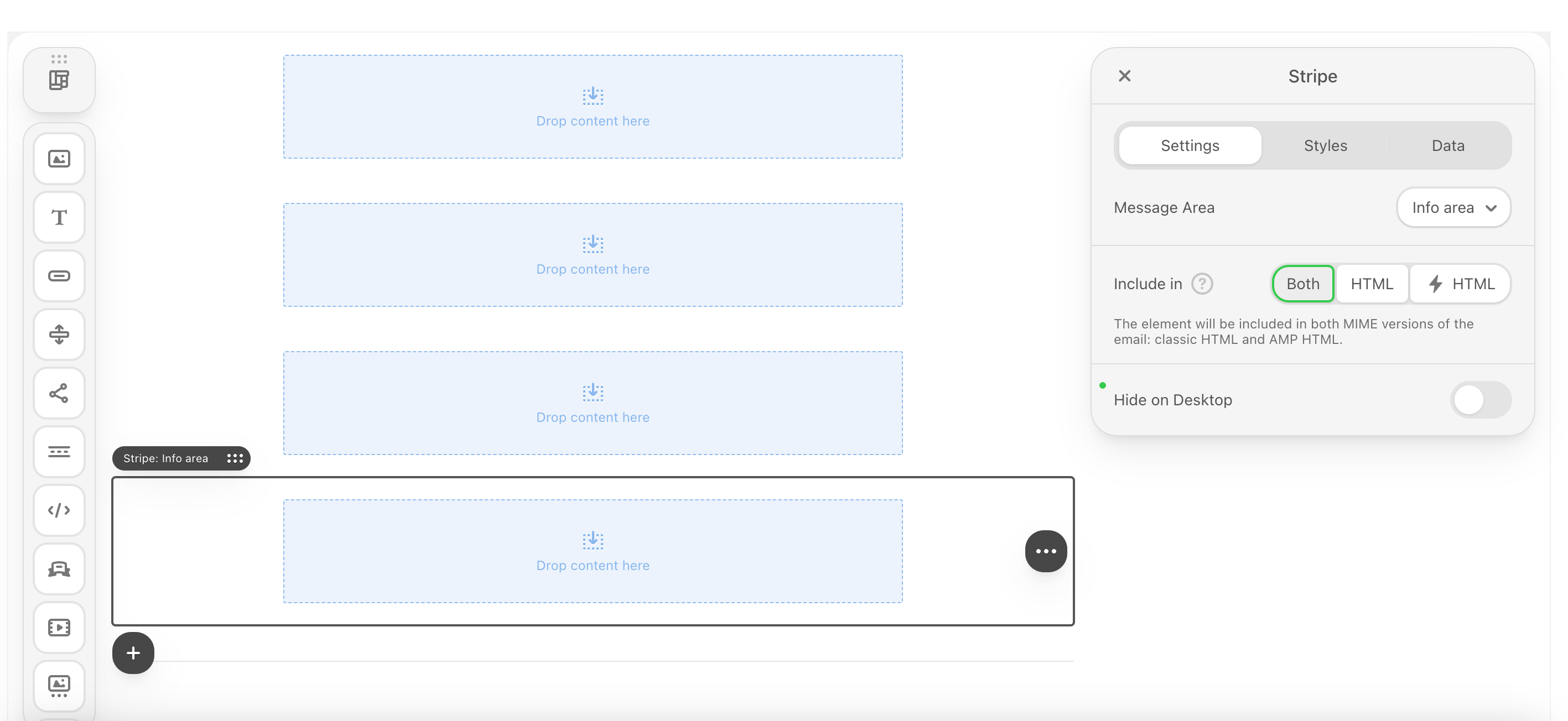
Structures
Structures
Stripes will contain one or more structures. A single structure can be divided into multiple containers (columns).Example: To display a product image next to a description, you use a two-container structure (Container A: 40% width for image | Container B: 60% width for text).Add a structure to a stripe by clicking the structure icon in the left hand corner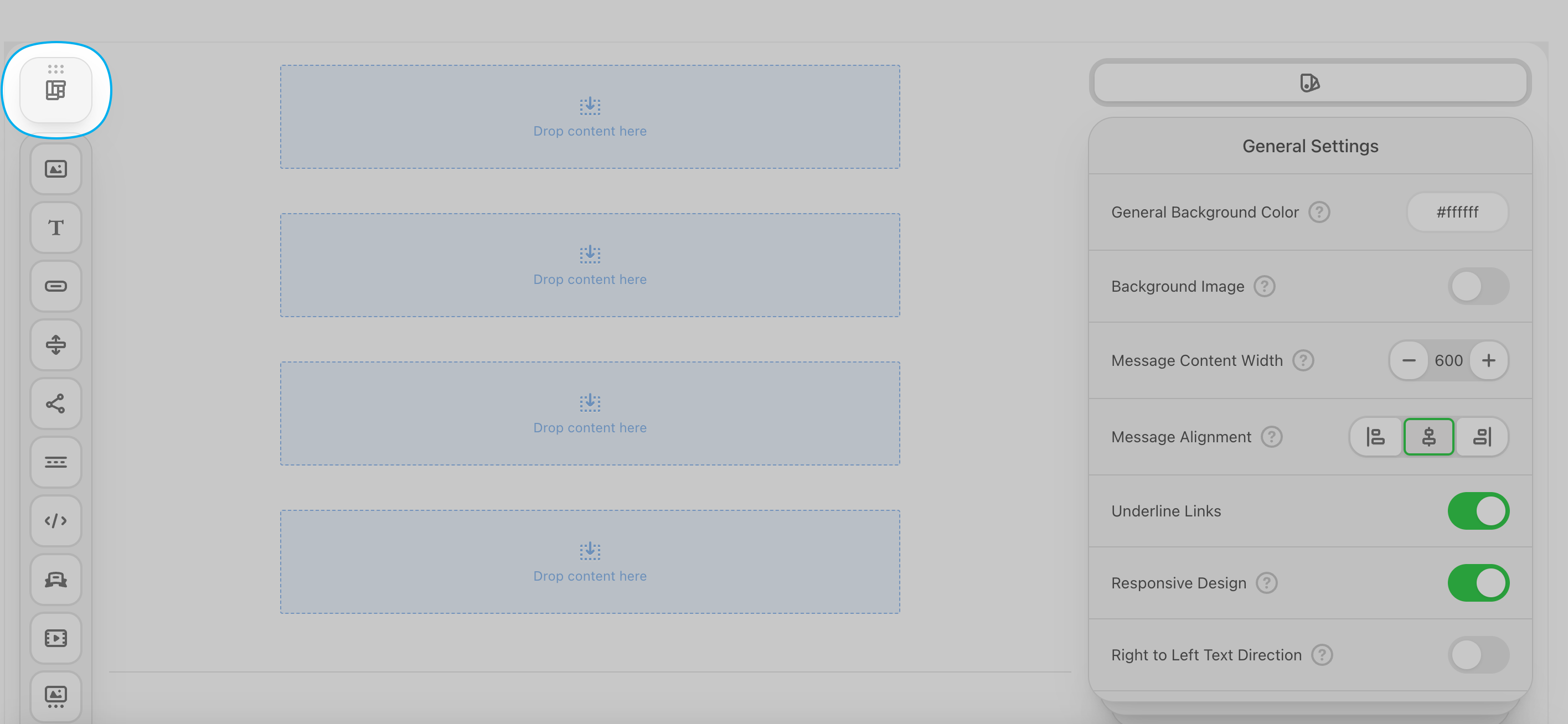
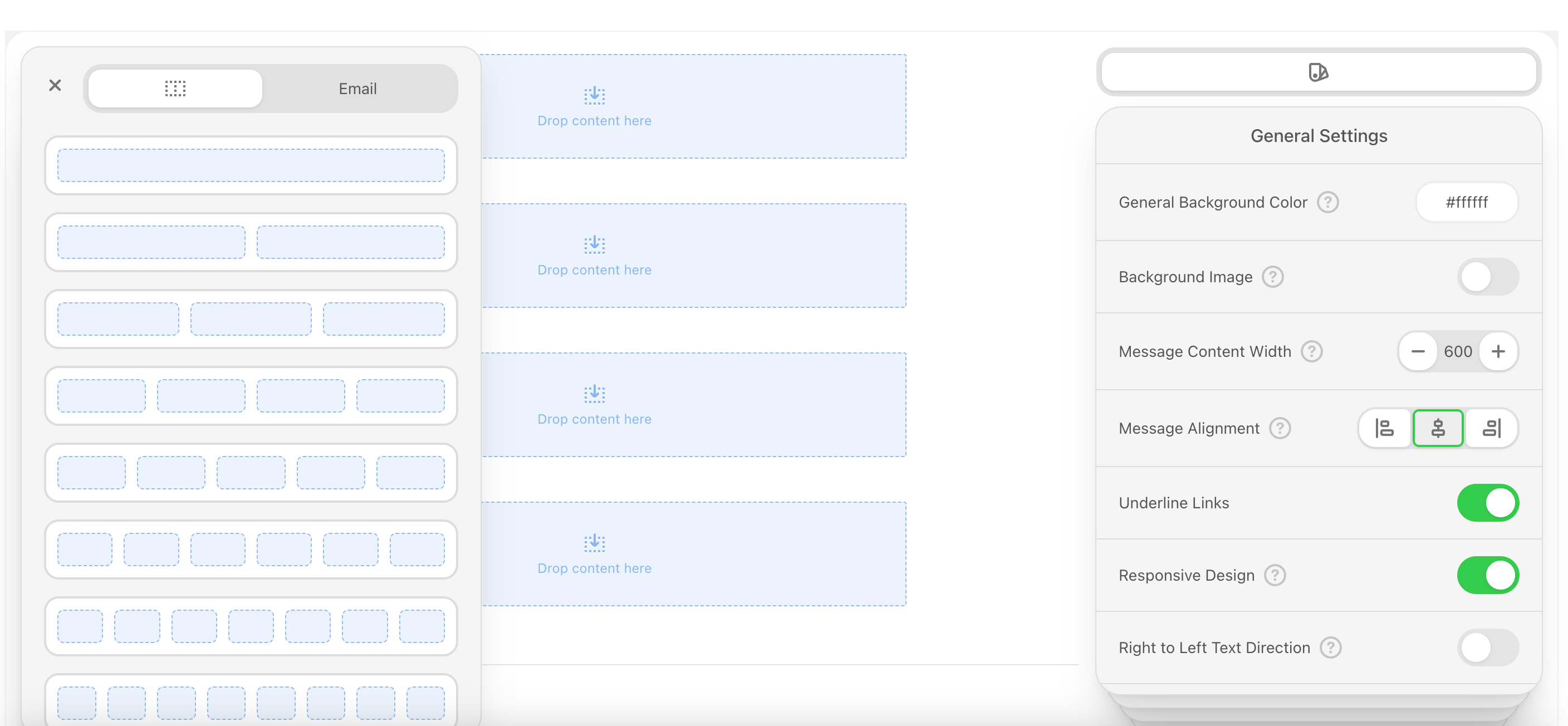
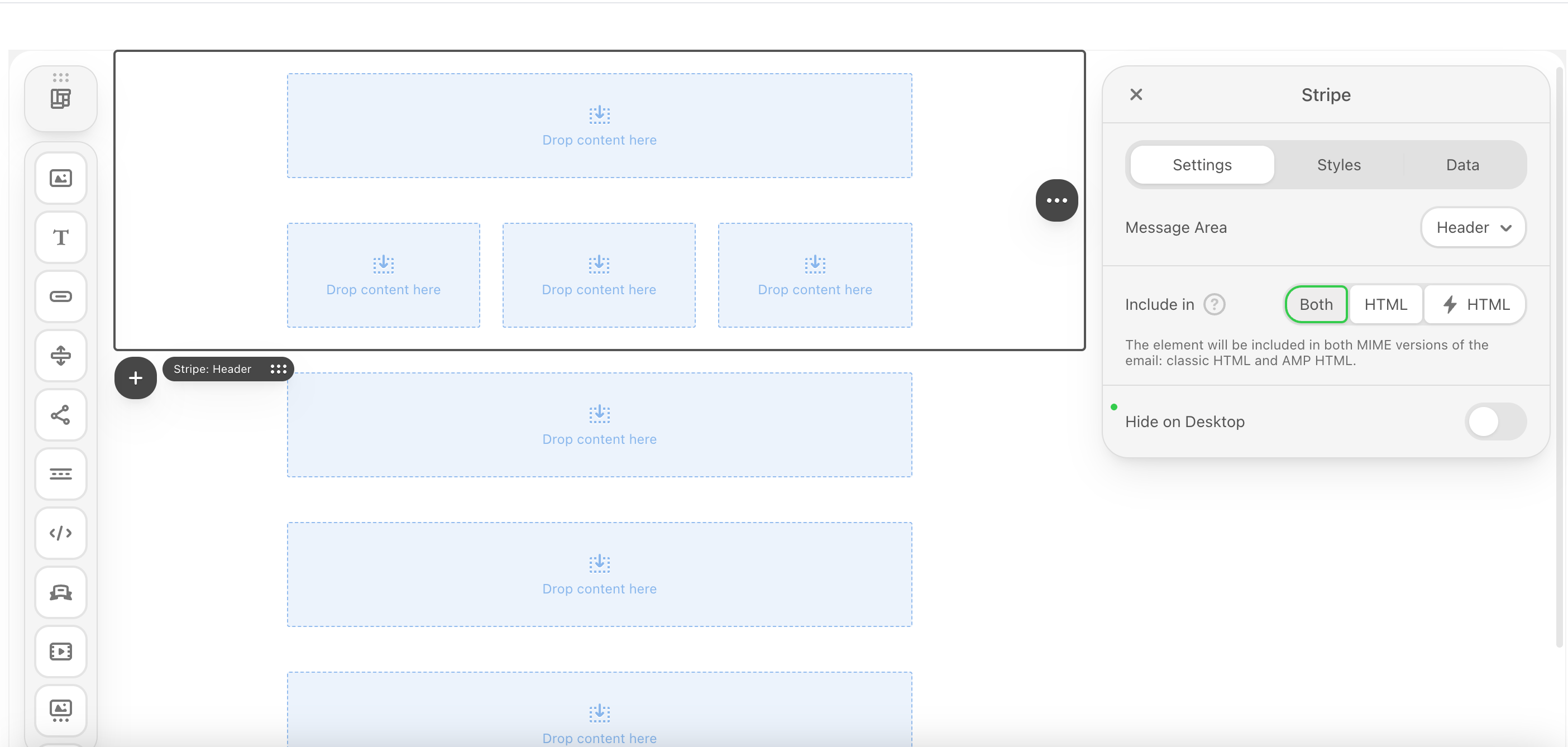
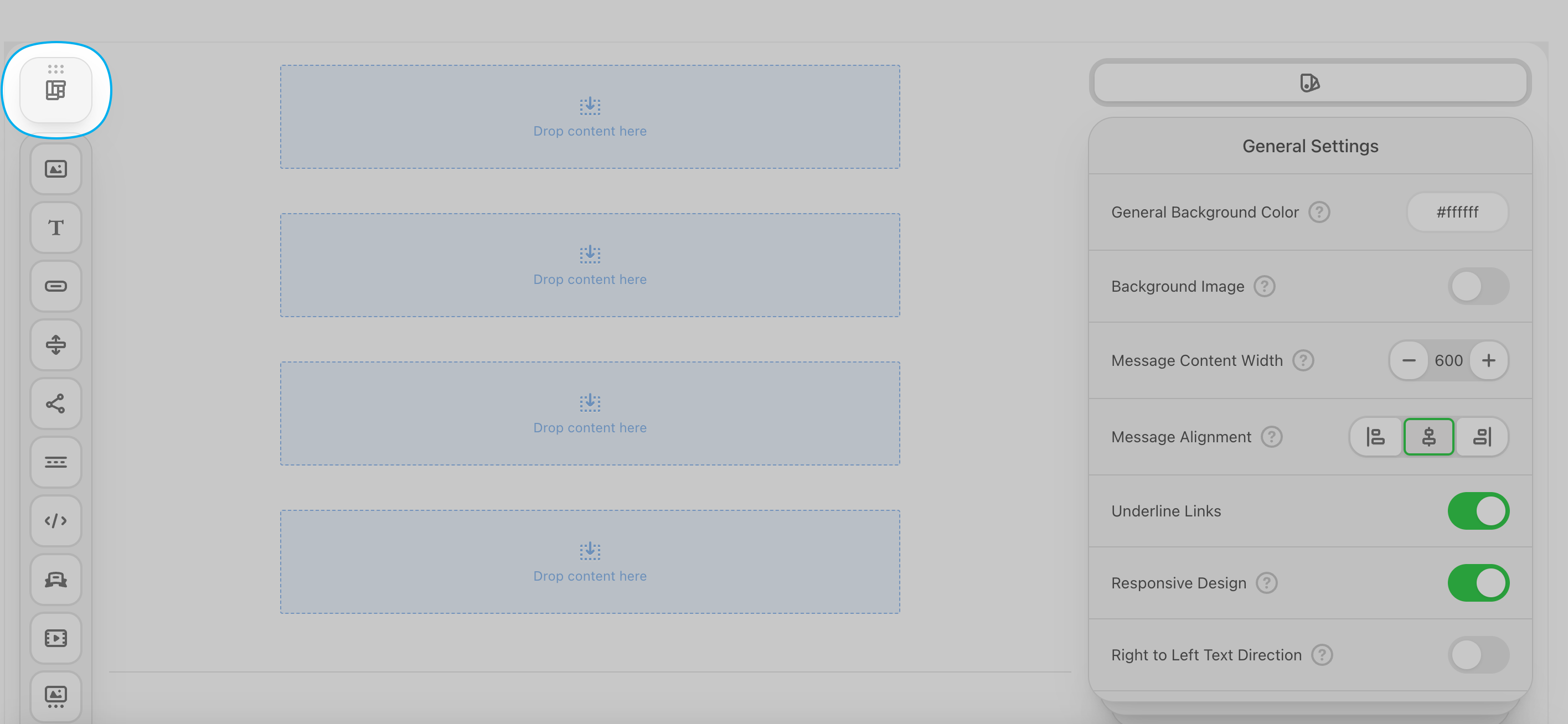
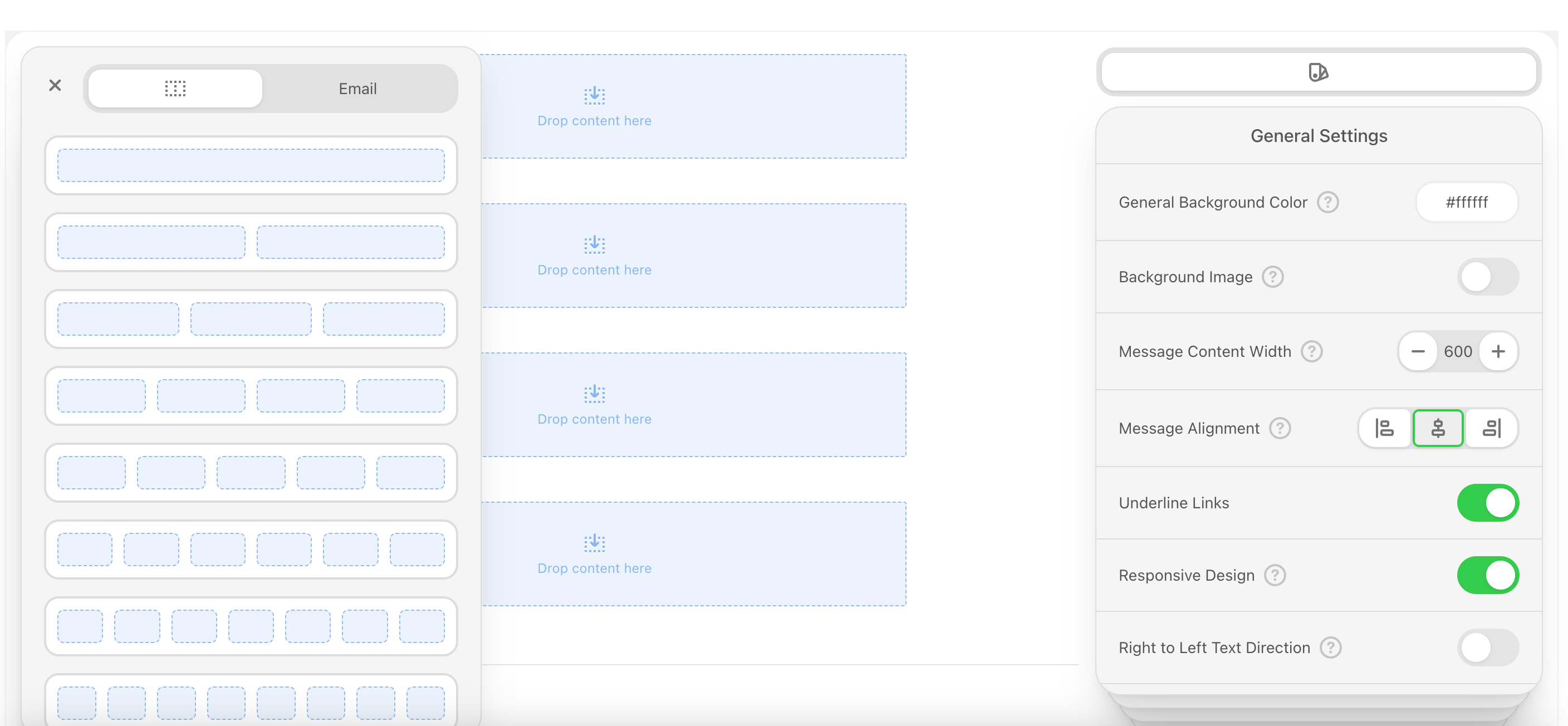
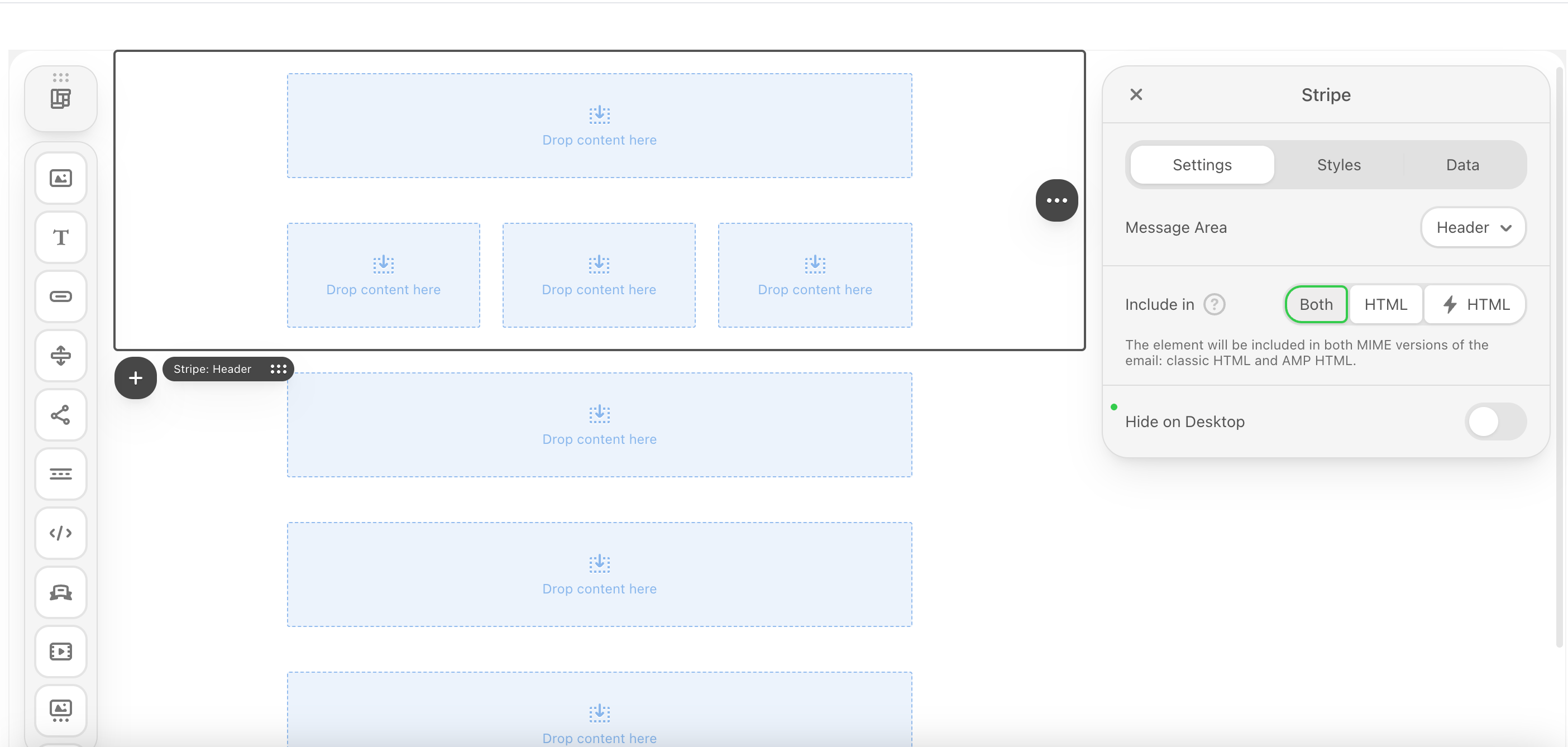
Containers
Containers
After inserting the structural layers (stripes and structures), it’s time to fill the containers with content.The core functionality of any email is delivered through these standardized blocks: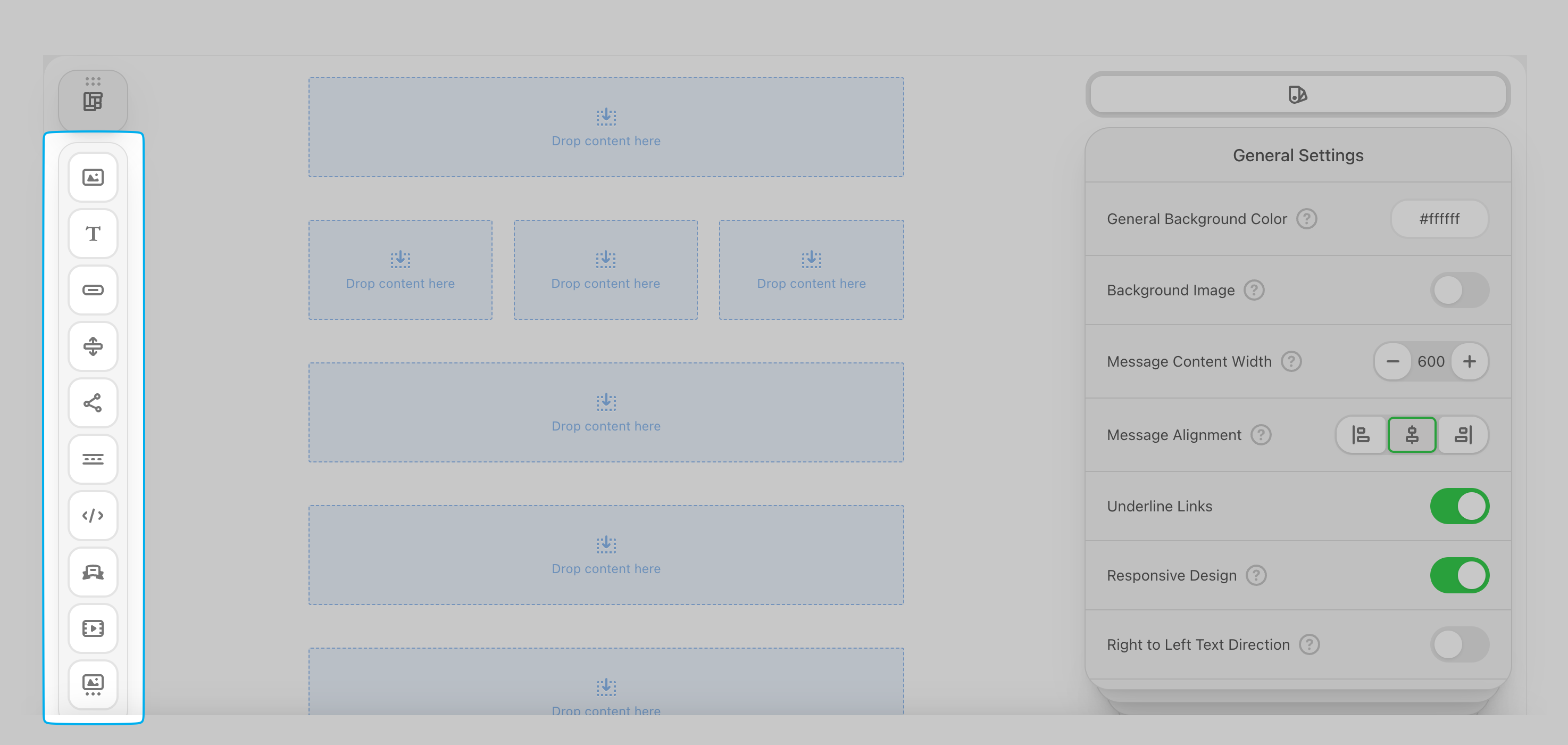
- Text Block: Used for headlines, body copy, and paragraph text. Allows for formatting (bold, italic), color, font control, and hyperlinking.
- Image Block: Used for visual assets (banners, product photos).
- Button Block (CTA): The primary interactive element. Contains the link URL, button text, and color/padding styles.
- Spacer/Divider Block: Provides necessary white space or a horizontal line to separate content and improve readability.
- Social Link Block: A group of small, linked icons for platforms like X, Facebook, and Instagram.
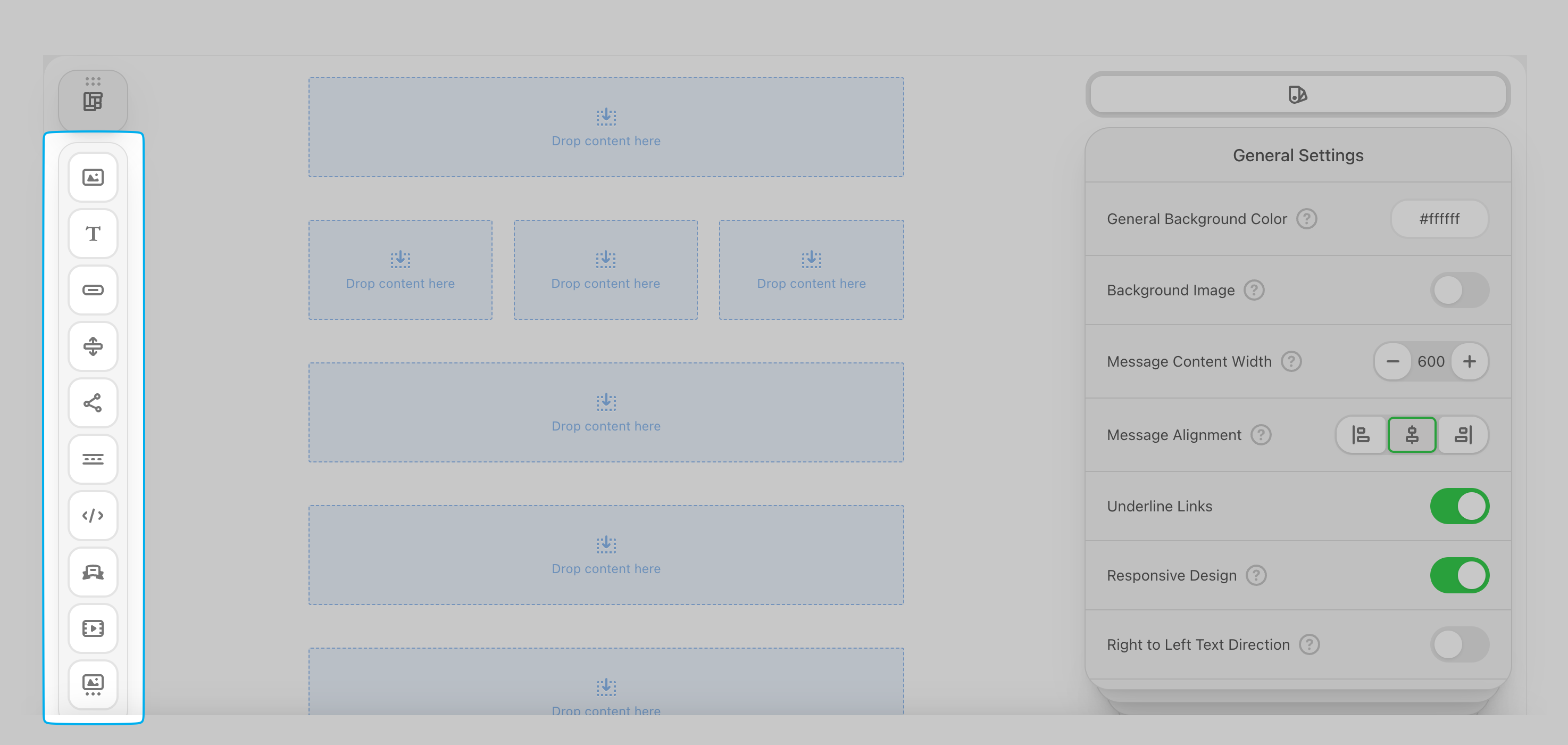
Images
Images
Add images to your emails, edit them in real time, add clickable links, and more!Drag and drop the image icon into a container.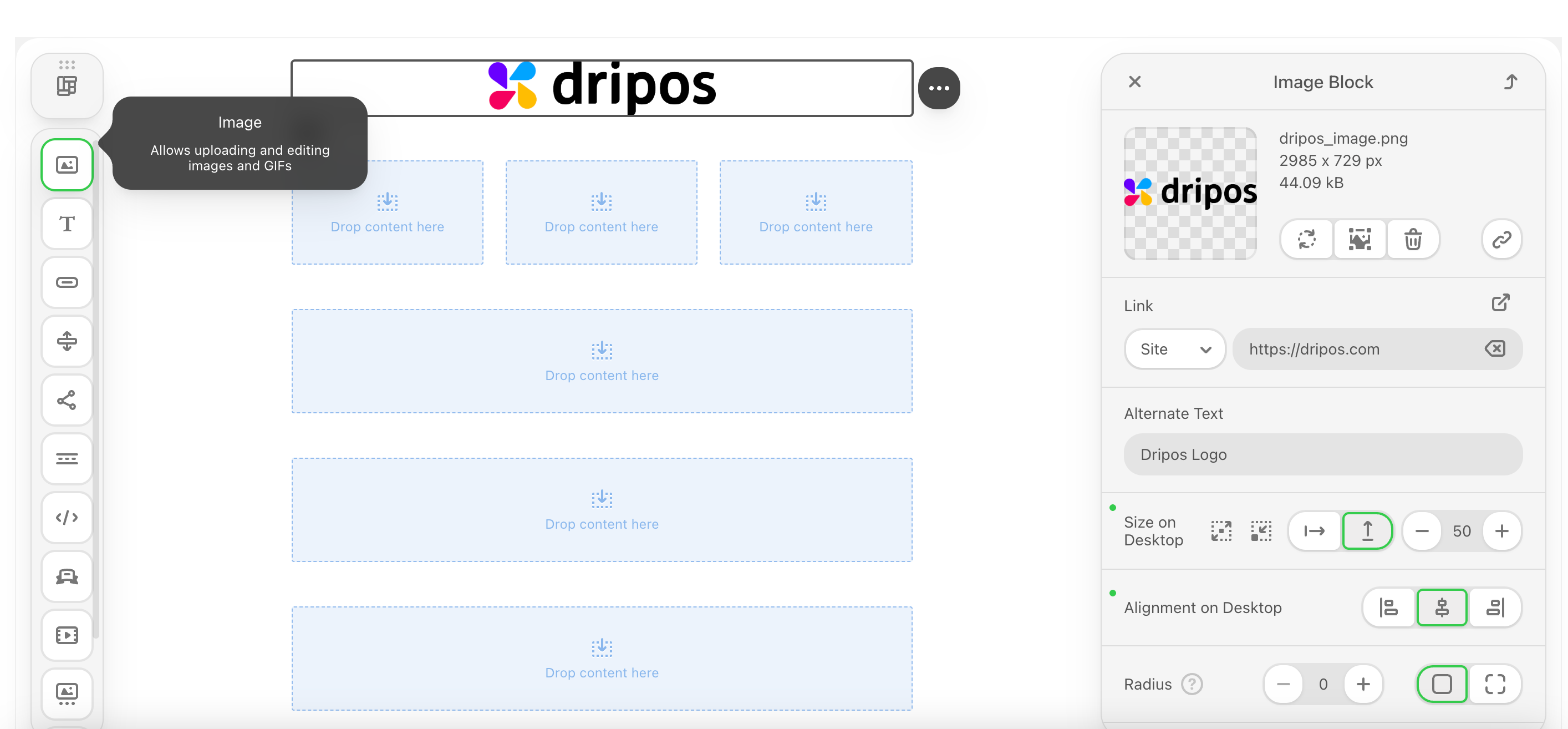
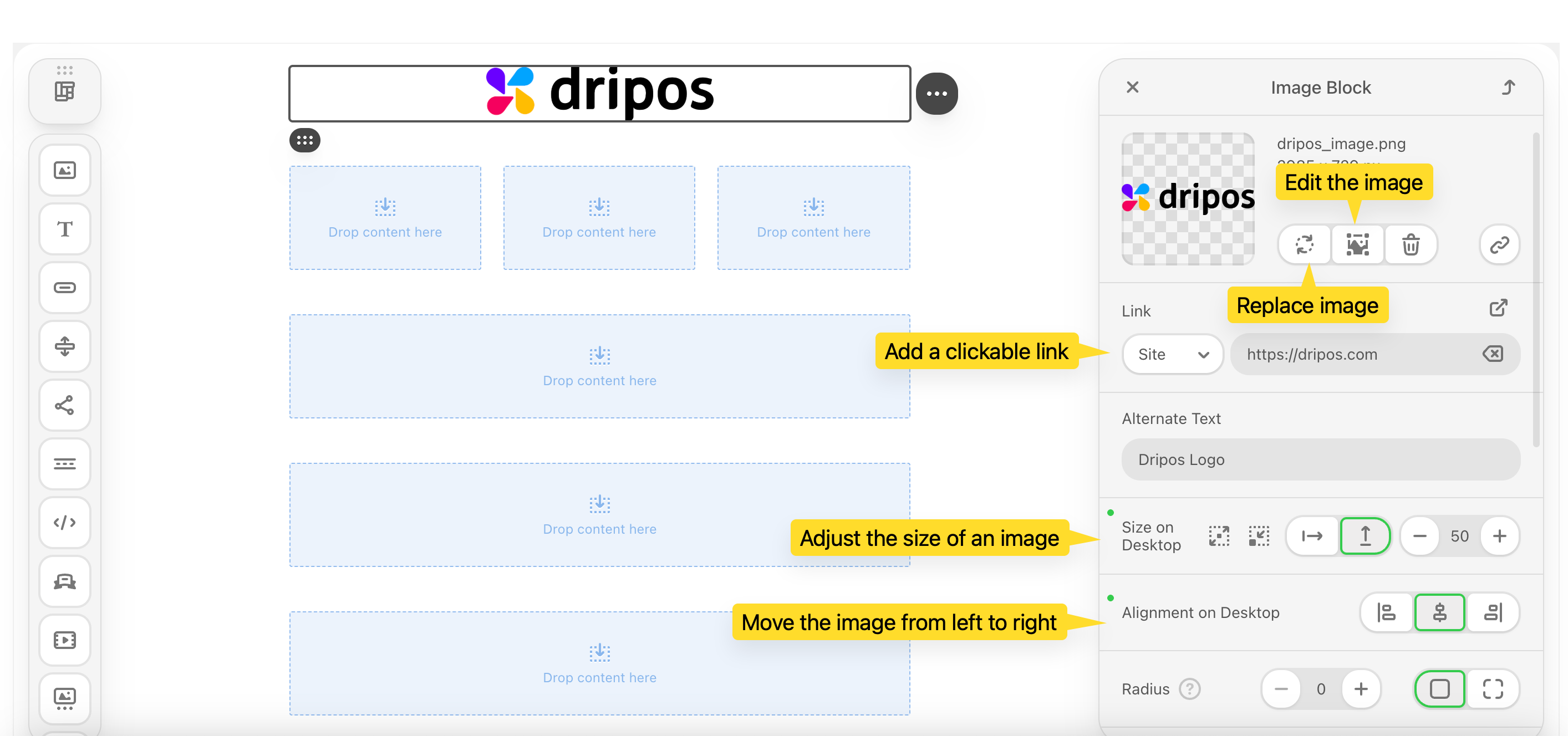
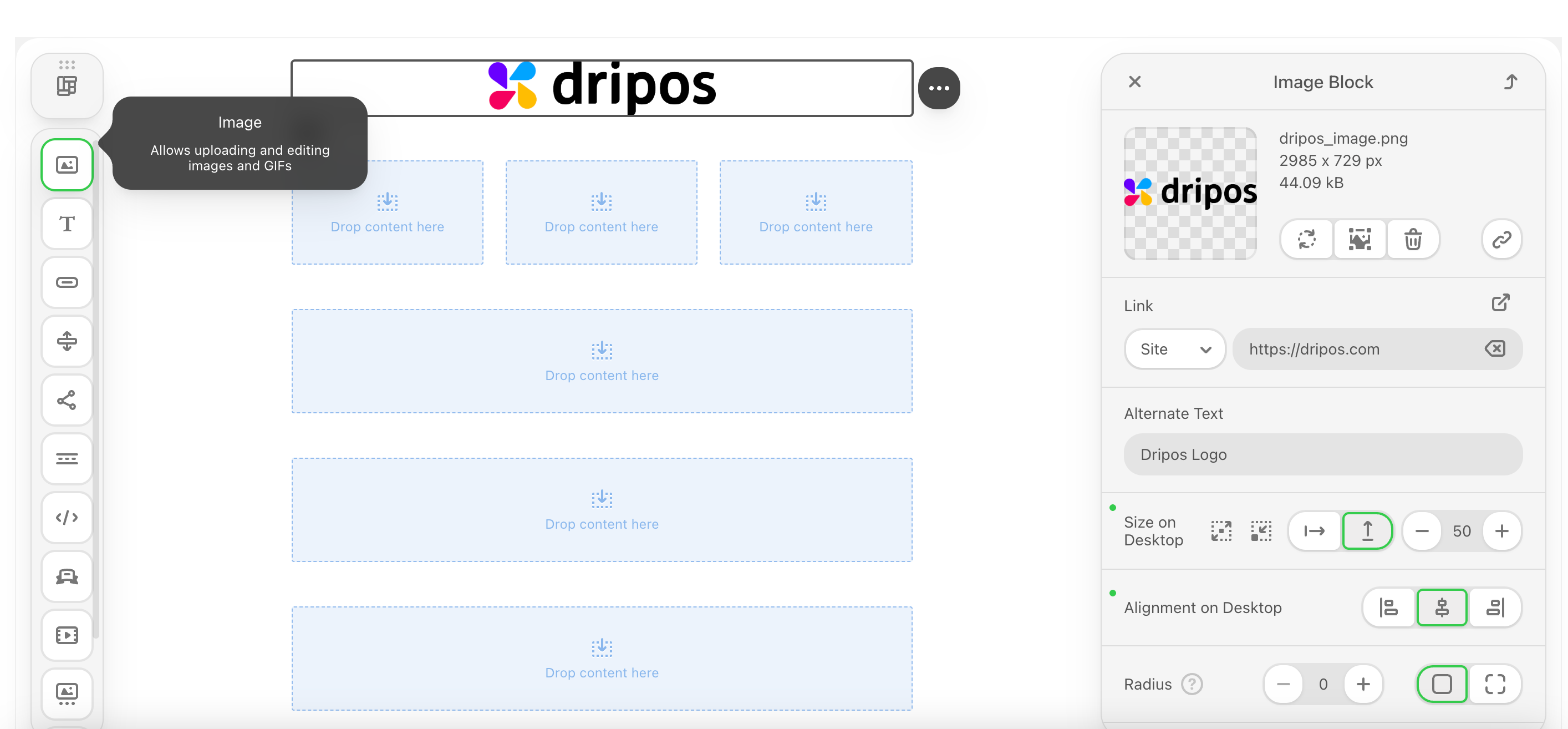
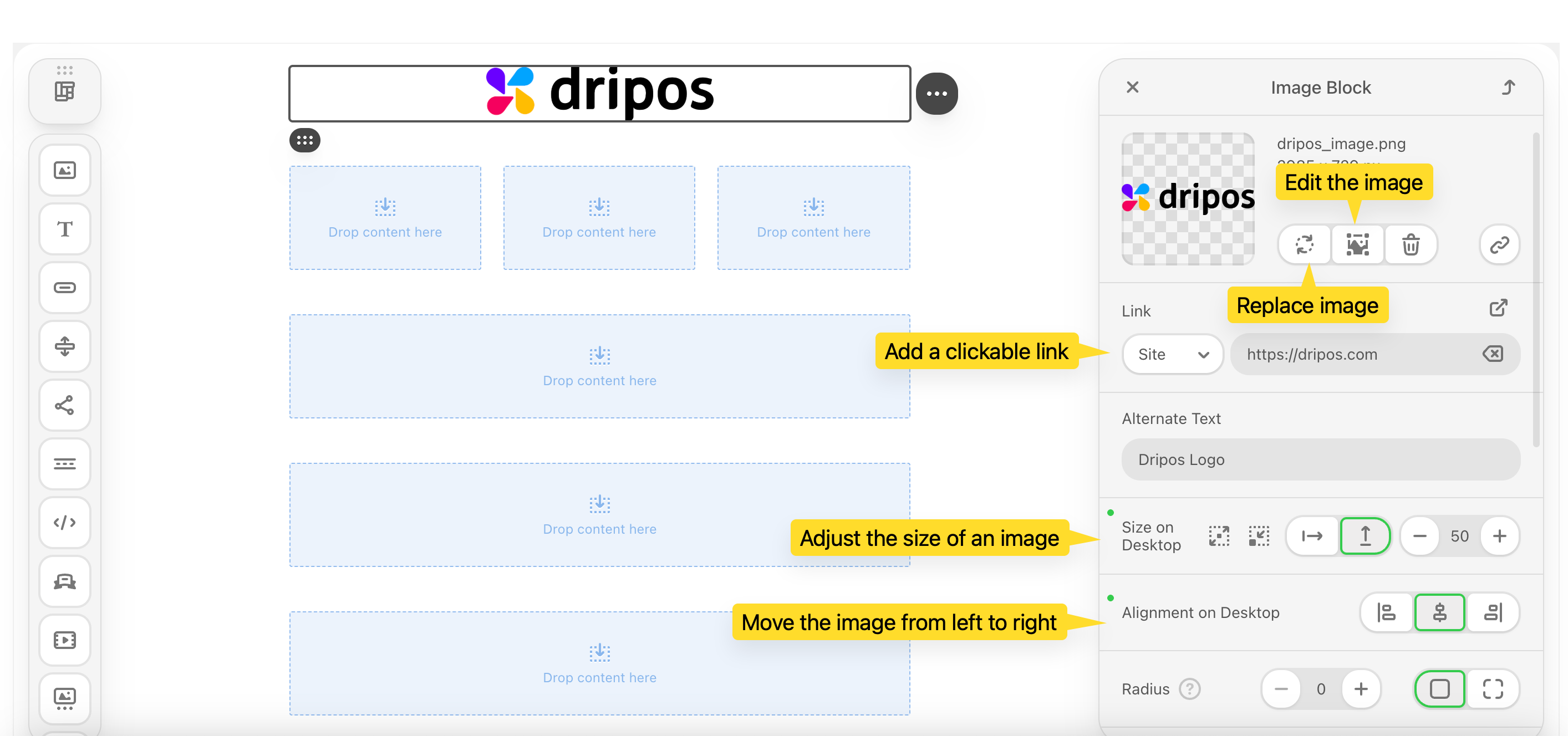
Buttons
Buttons
Text
Text
Add text, bulleted lists, numbered lists, and tables to your emails.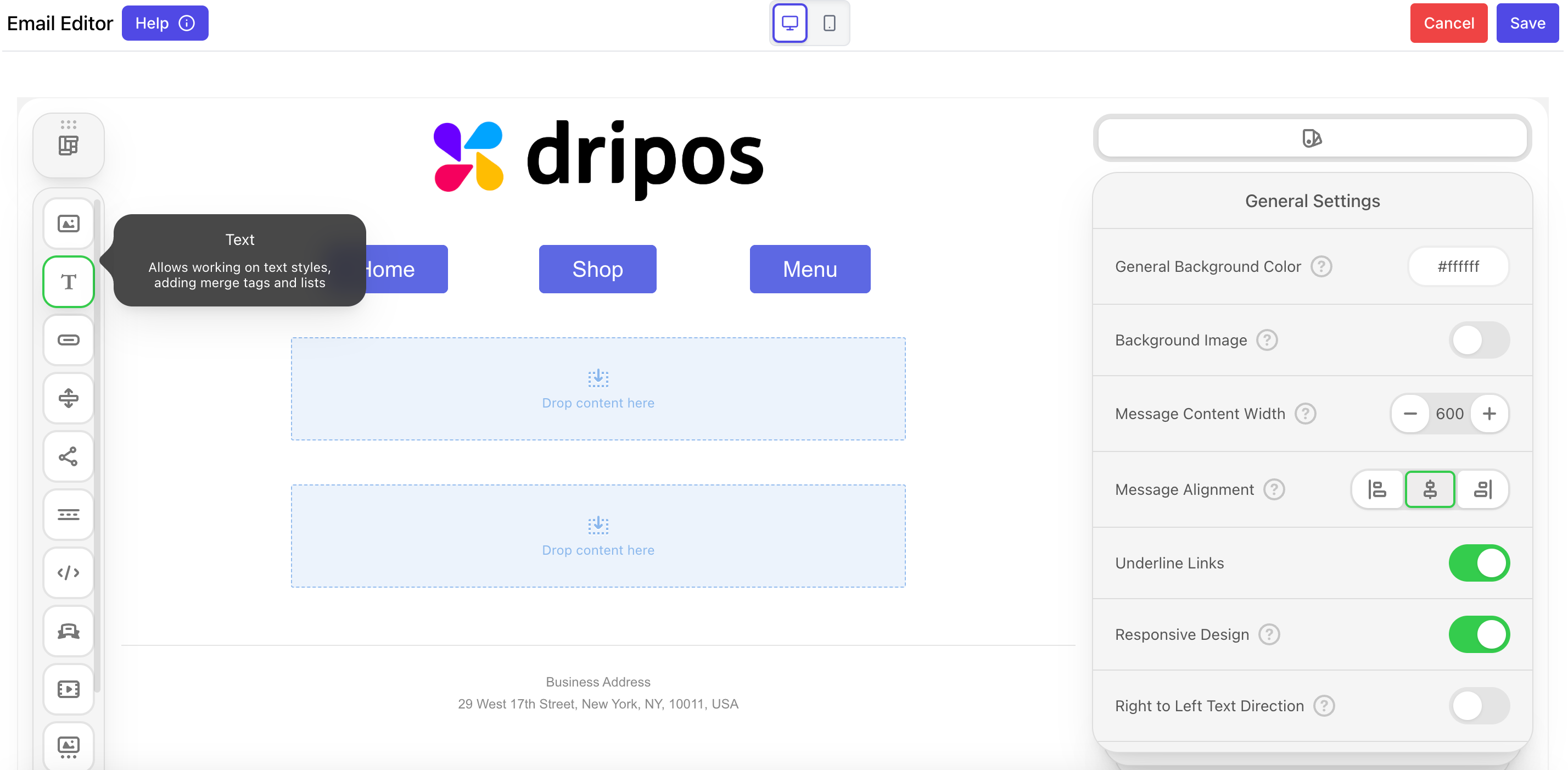
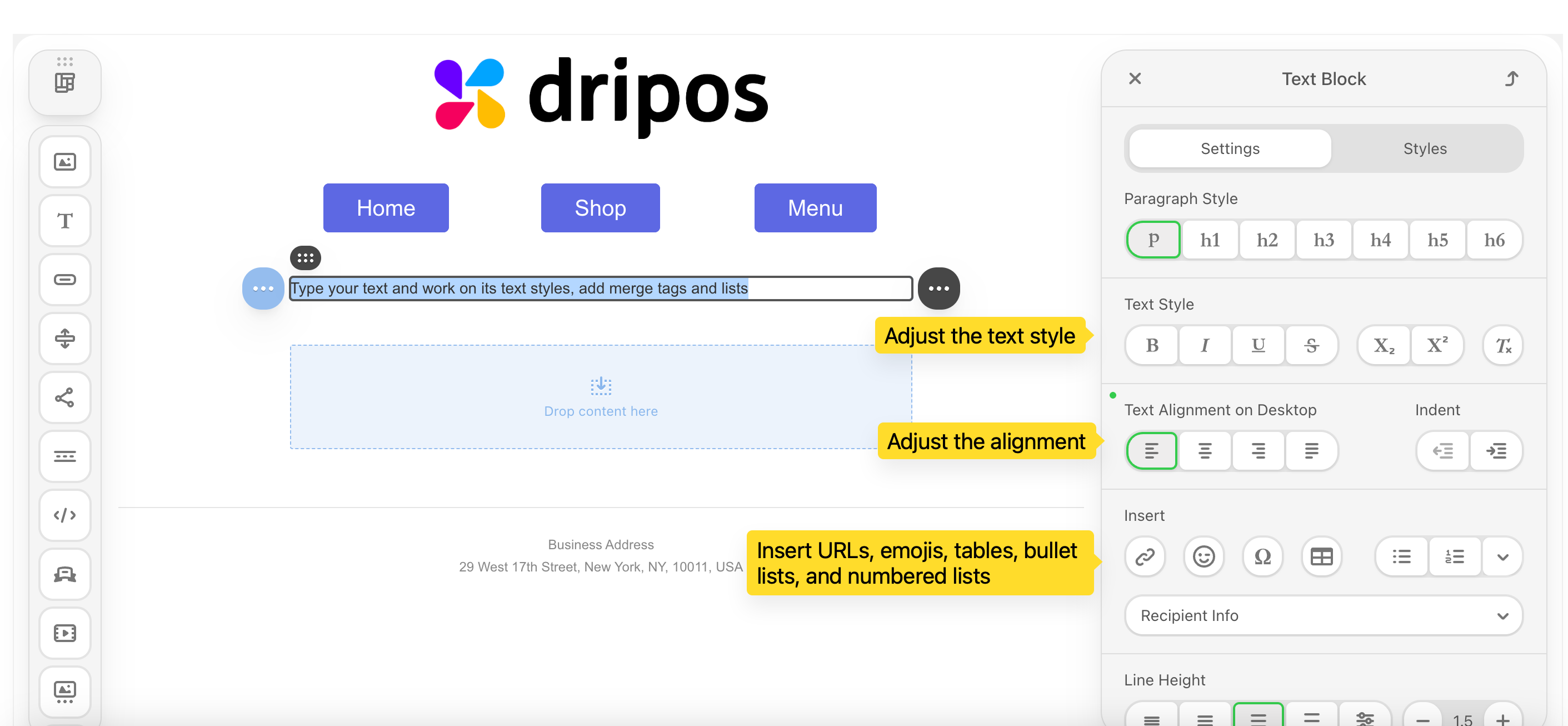
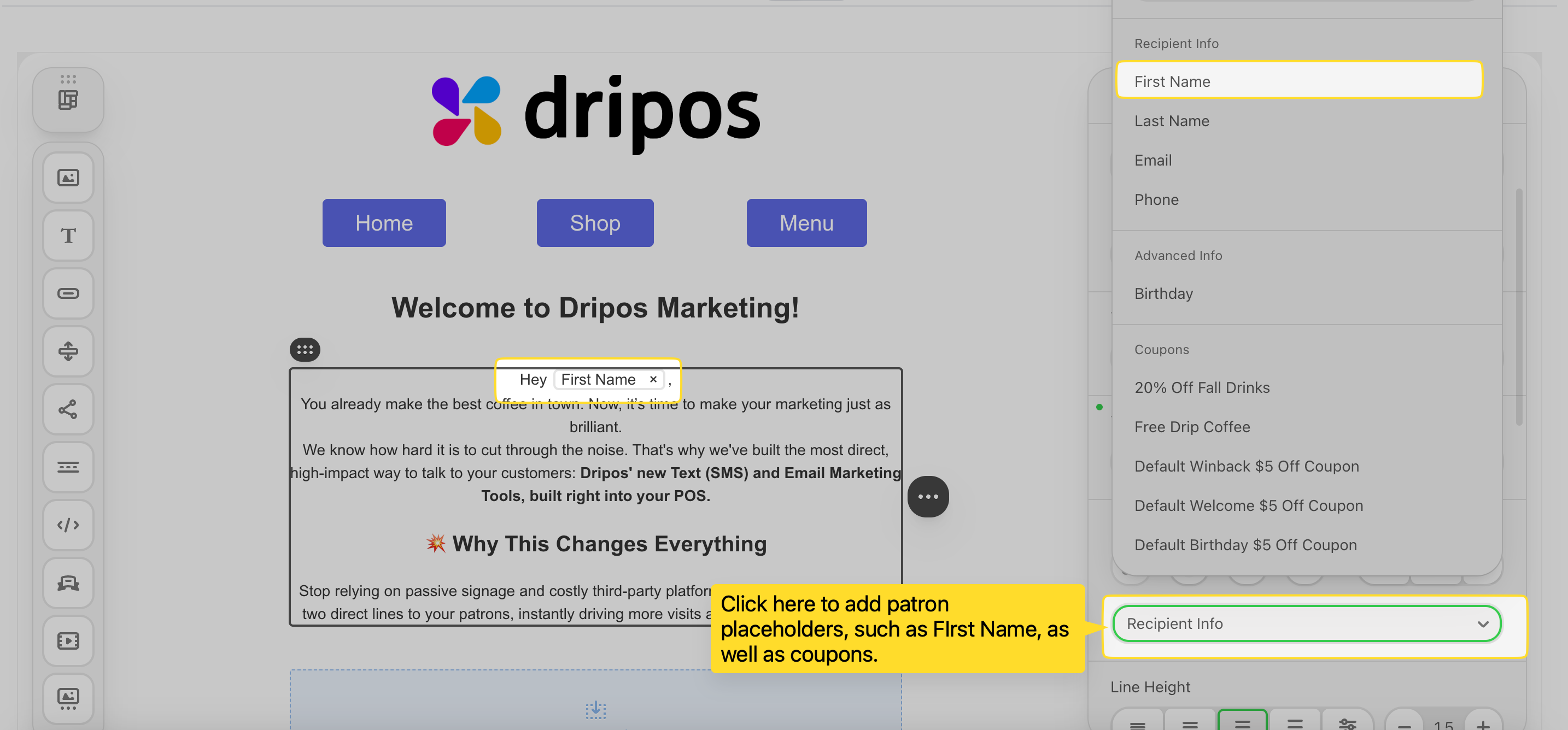
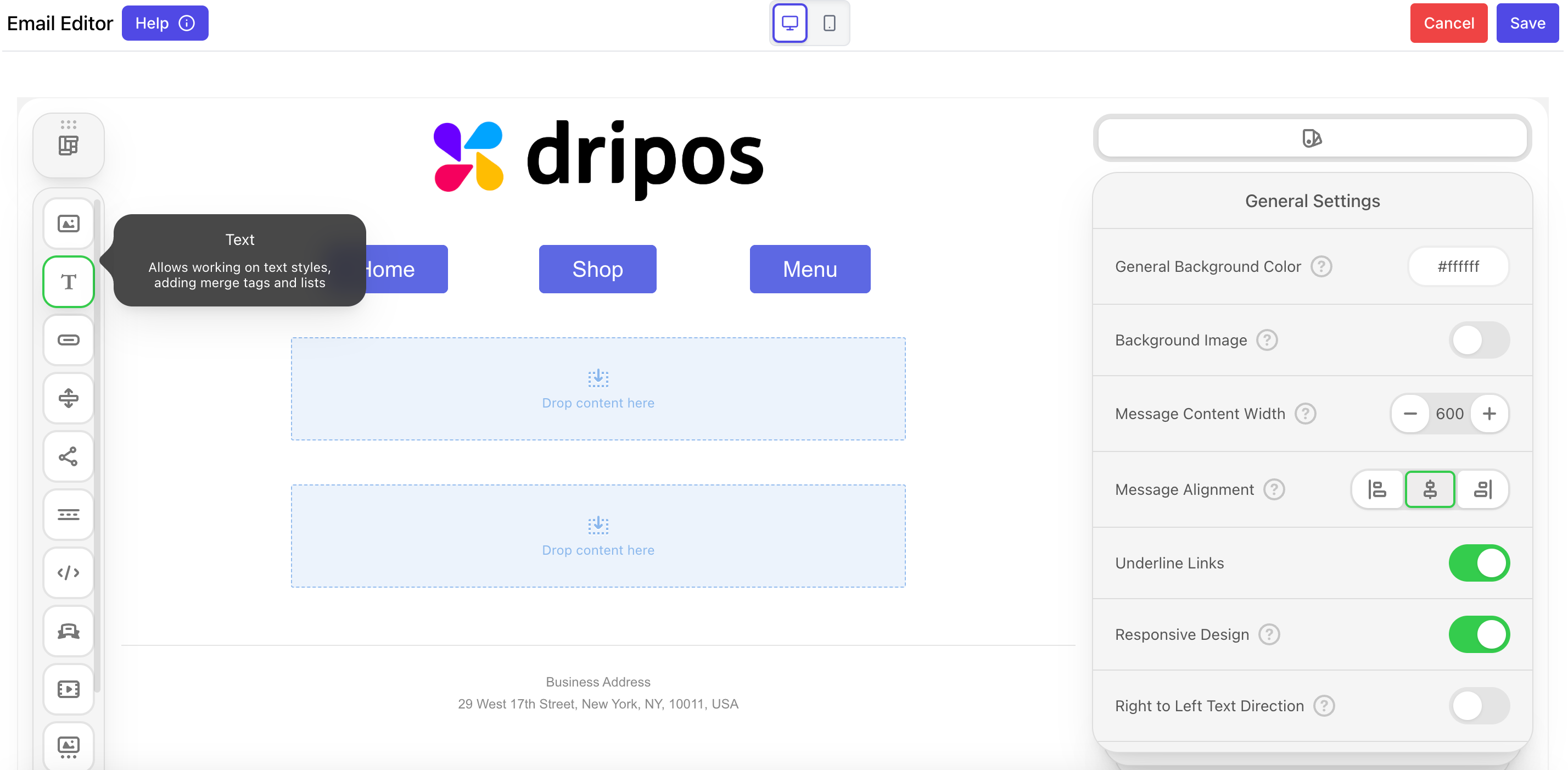
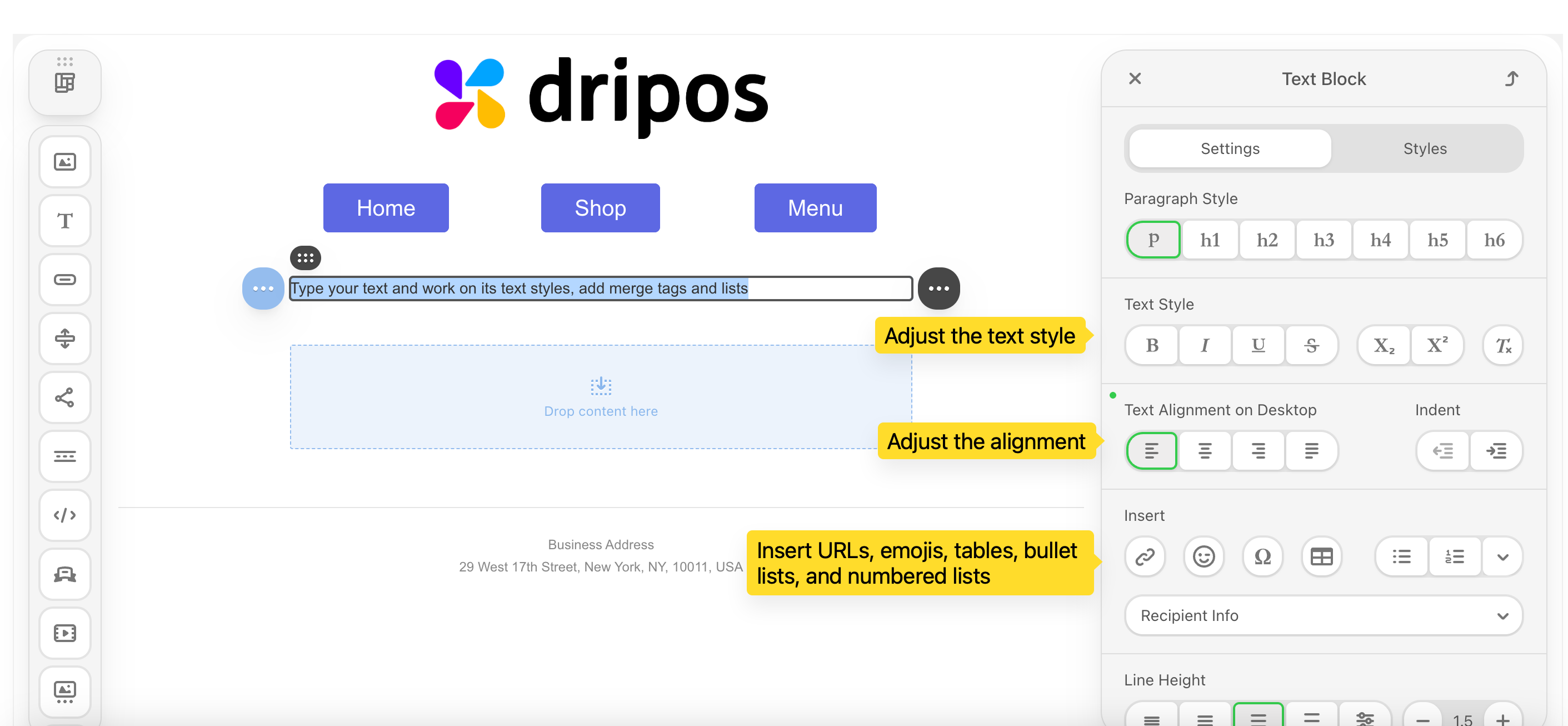
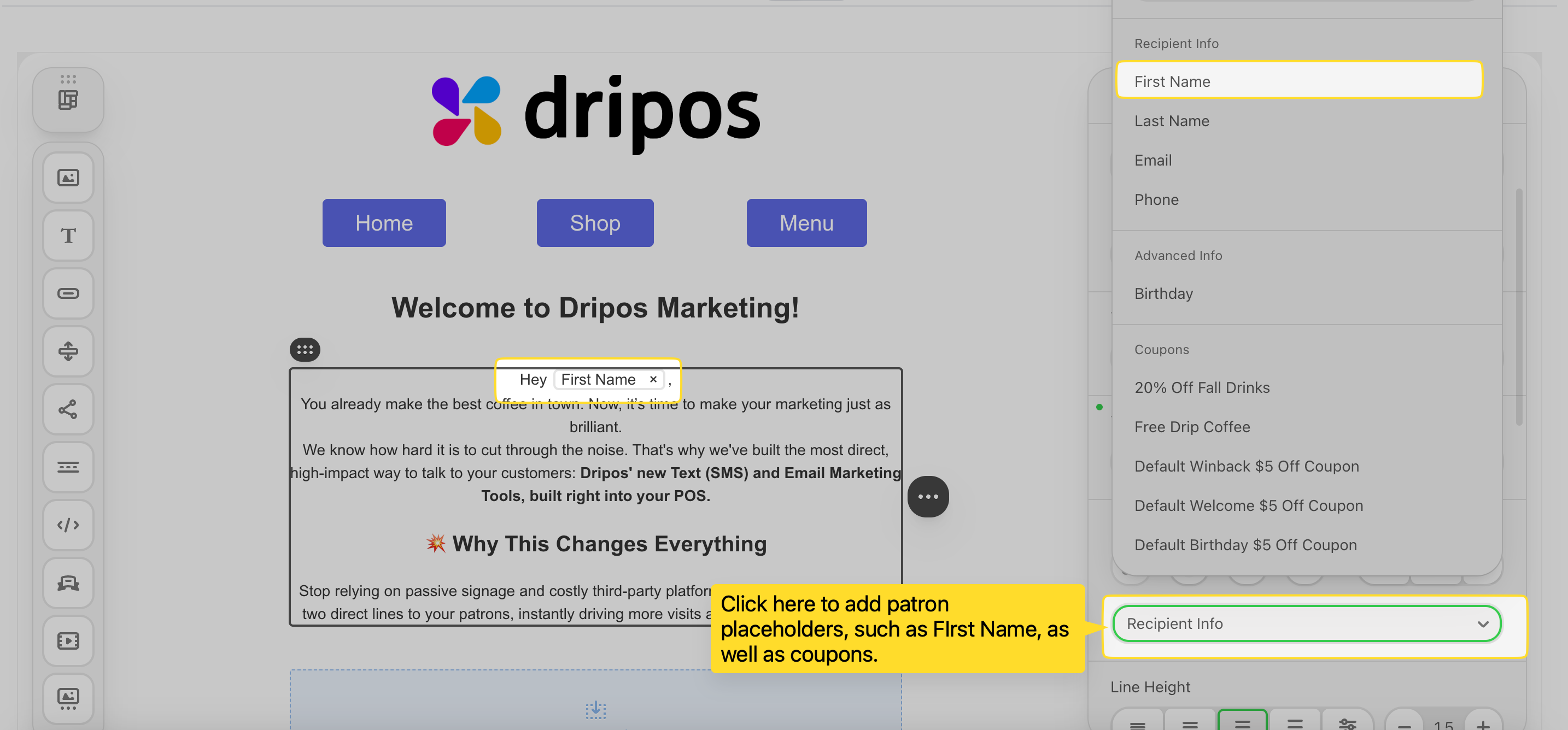
Add Coupons
Add Coupons
Send your customers coupon codes via email. Dripos offers two types of coupon codes: Generic Coupon Codes and Unique Coupon Codes.What’s the difference?Consider a few things before picking your coupon type:Click the text icon in an empty container to add a text box.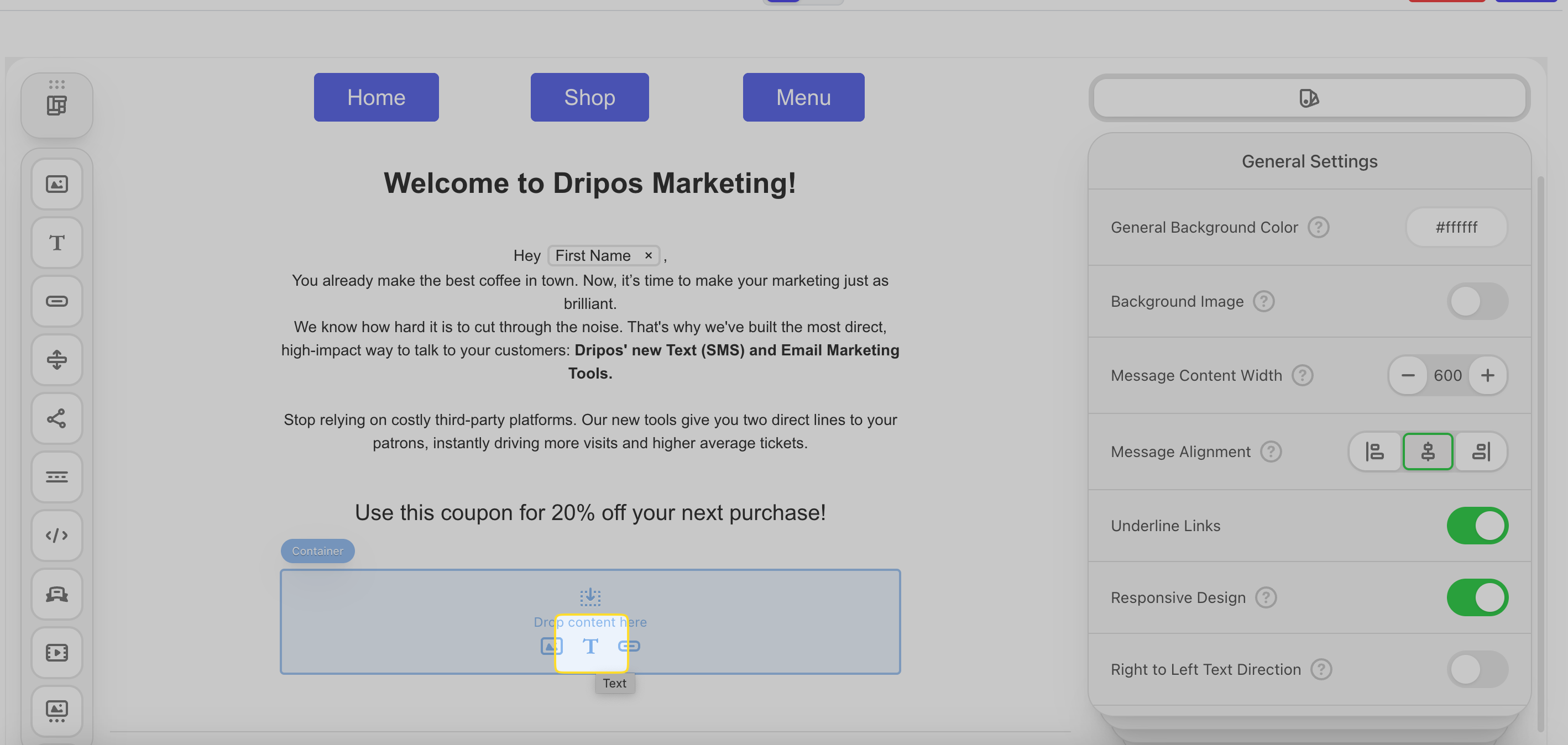
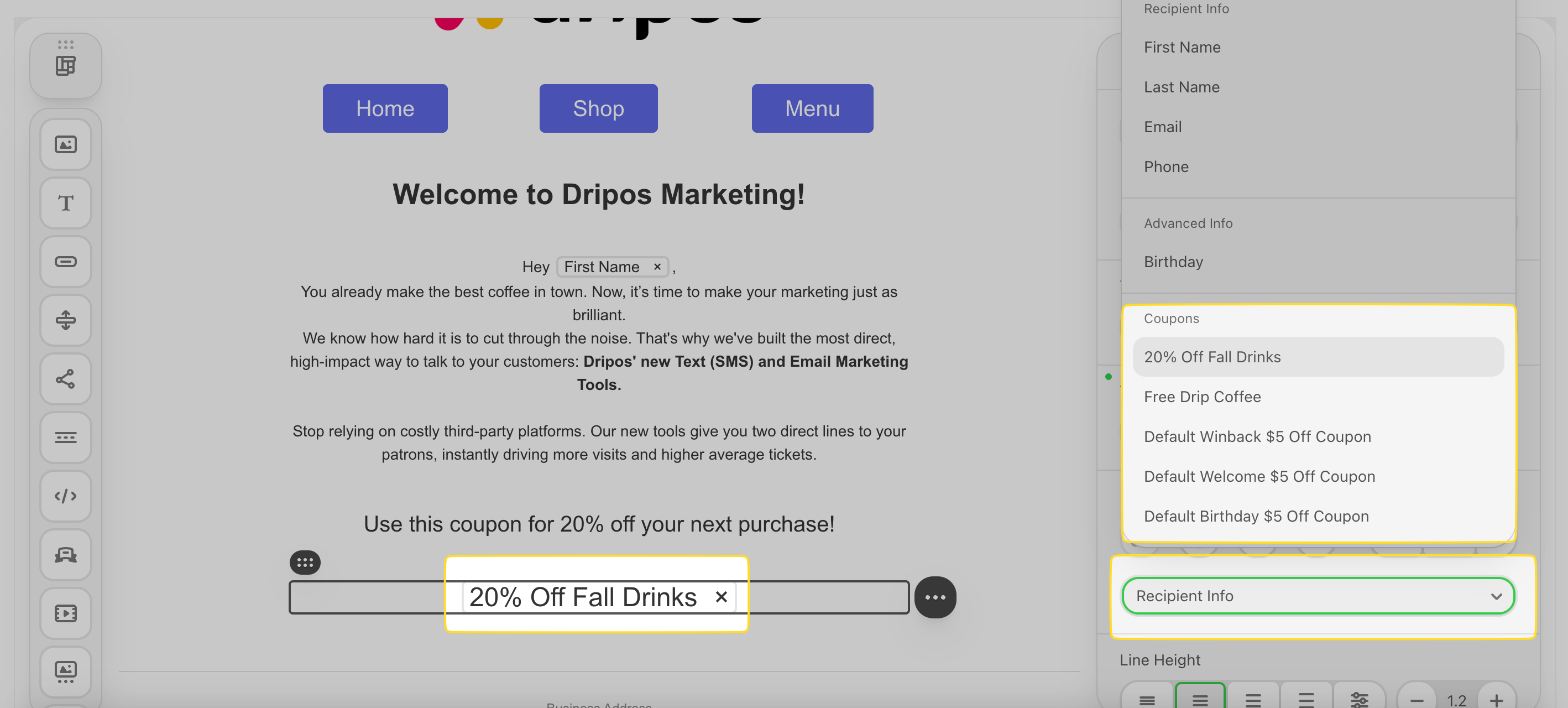
Generic
The same code is sent to every customer.Code Example: SALE20, FLASH15, WELCOME10
Unique
A different, one-time-use code is generated for every individual customer. Dripos will generate these individual codes so you don’t have to!Code Example: X7T3P2D, S8A0H4B, J9K1L0M
Generic
These coupons can be easily shared on social media, coupon sites, or forums.This can be great for a wide-spread promotion, but keep it mind it can also lead to coupon abuse by a wider audience than anticipated.The good news is you can easily define the maximum number of redemptions for a generic coupon when you create it. Additionally, customers must create a patron profile with your shop in order to apply this coupon on a mobile order.
Unique
Since each code is single-use, it prevents code sharing and fraud. You control exactly who uses the discount and how many times (usually once).
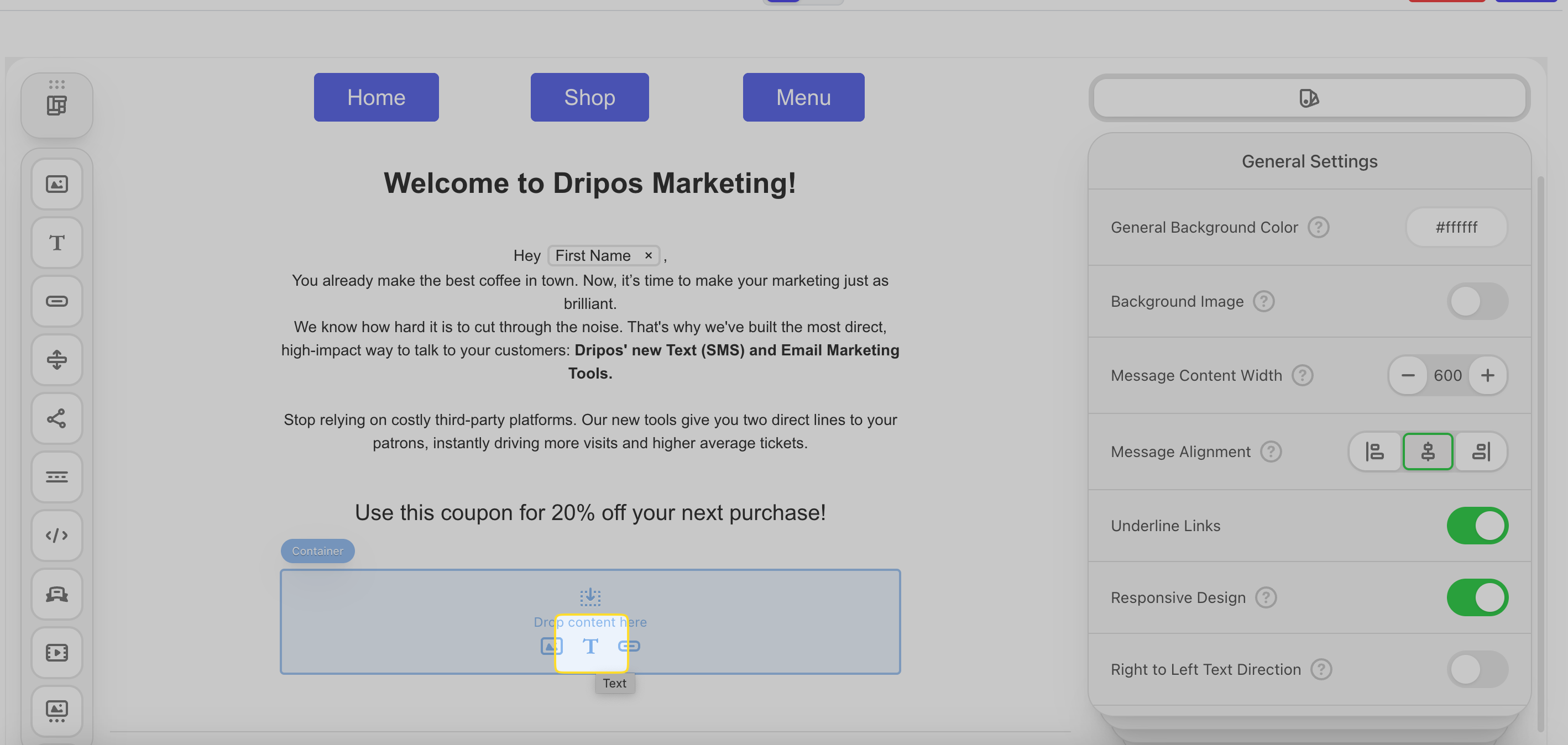
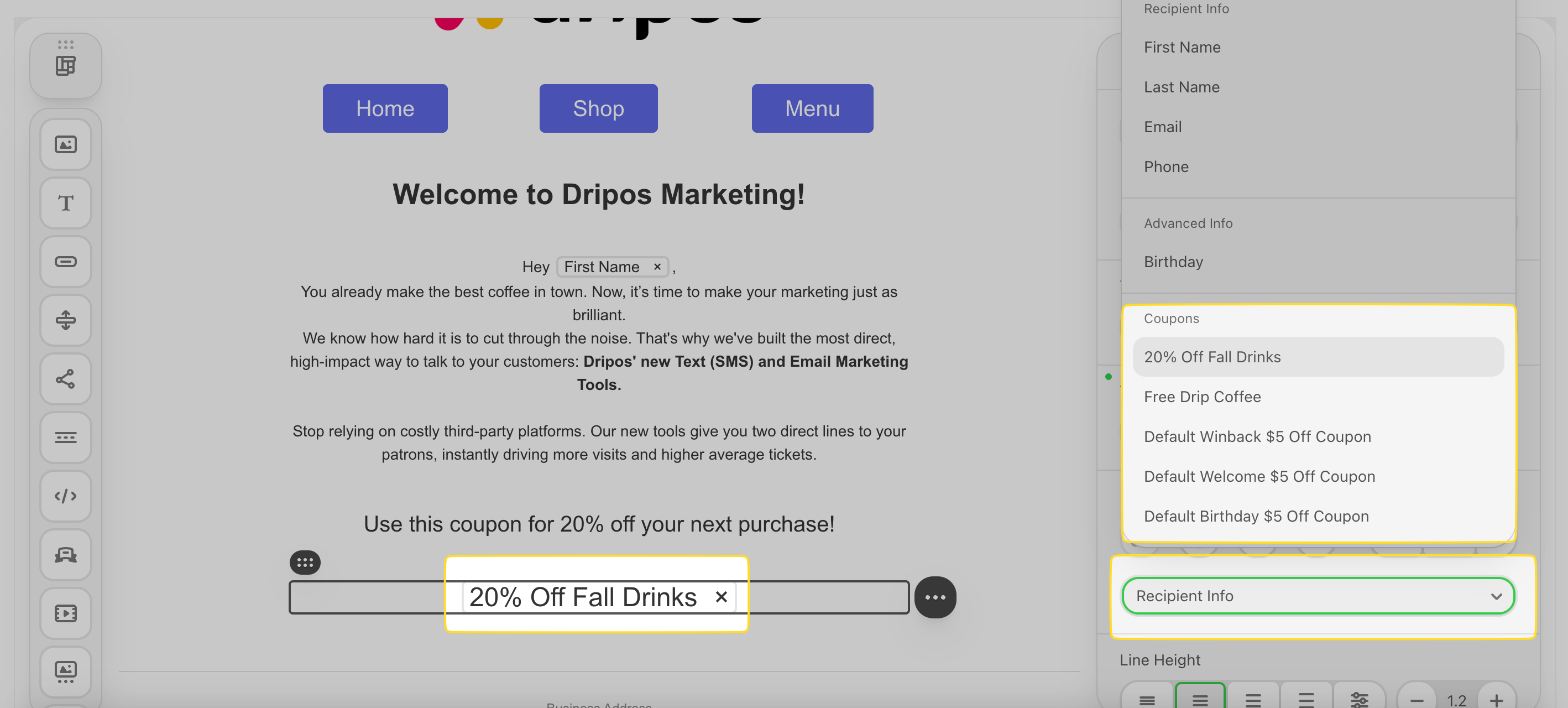
Social Networks
Social Networks
Menu
Menu
Videos
Videos
Add a YouTube, Instagram, TikTok, or Vimeo video to your email body.Add a structure to your email body and drag & drop the video icon into the structure.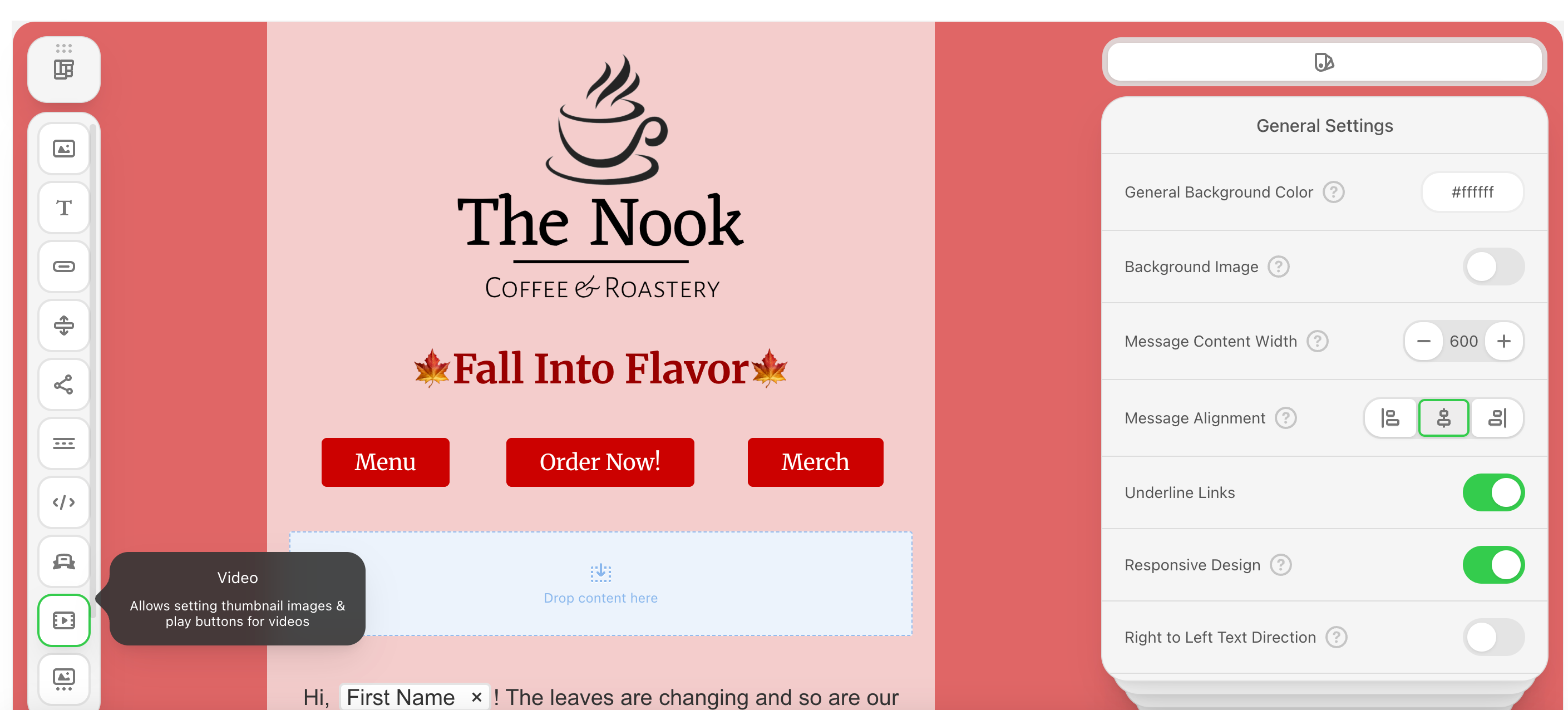
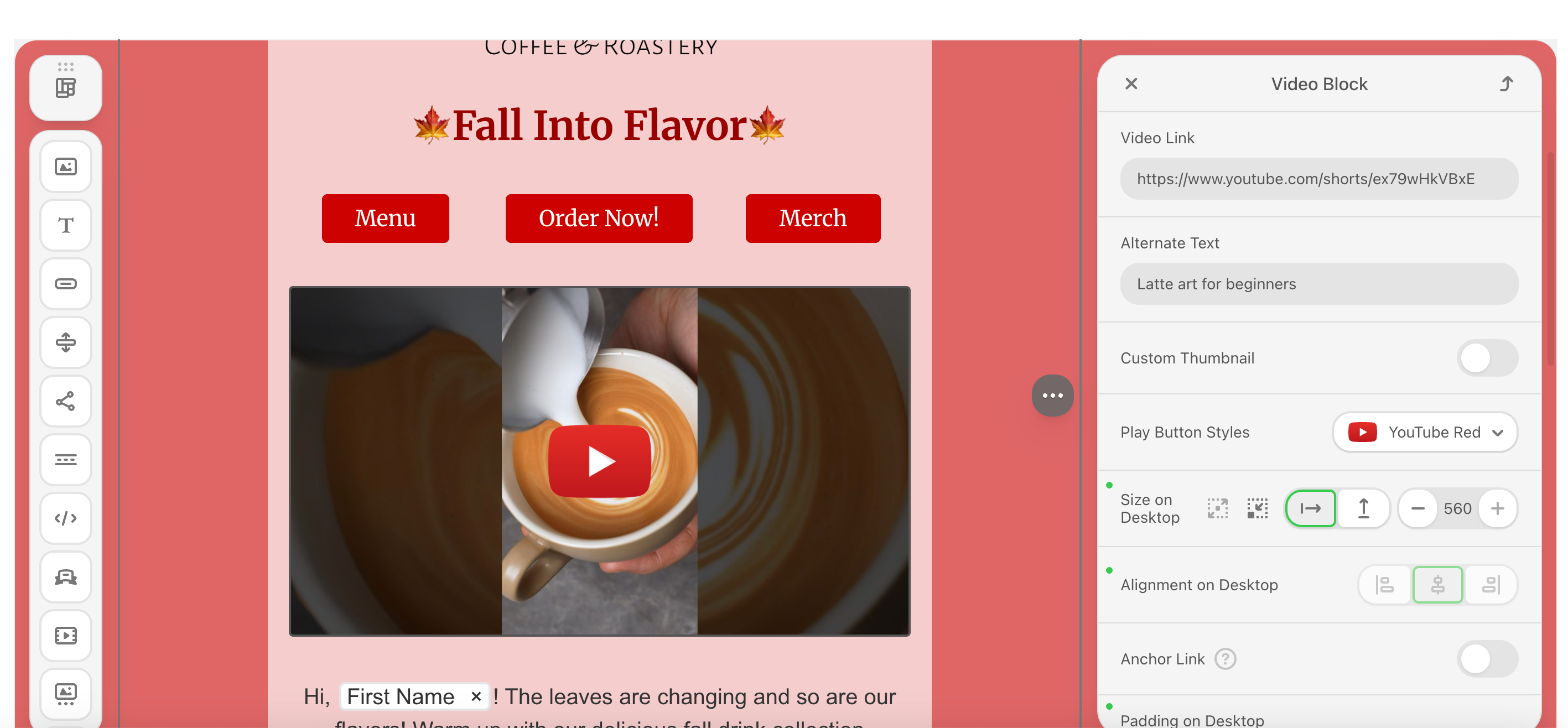
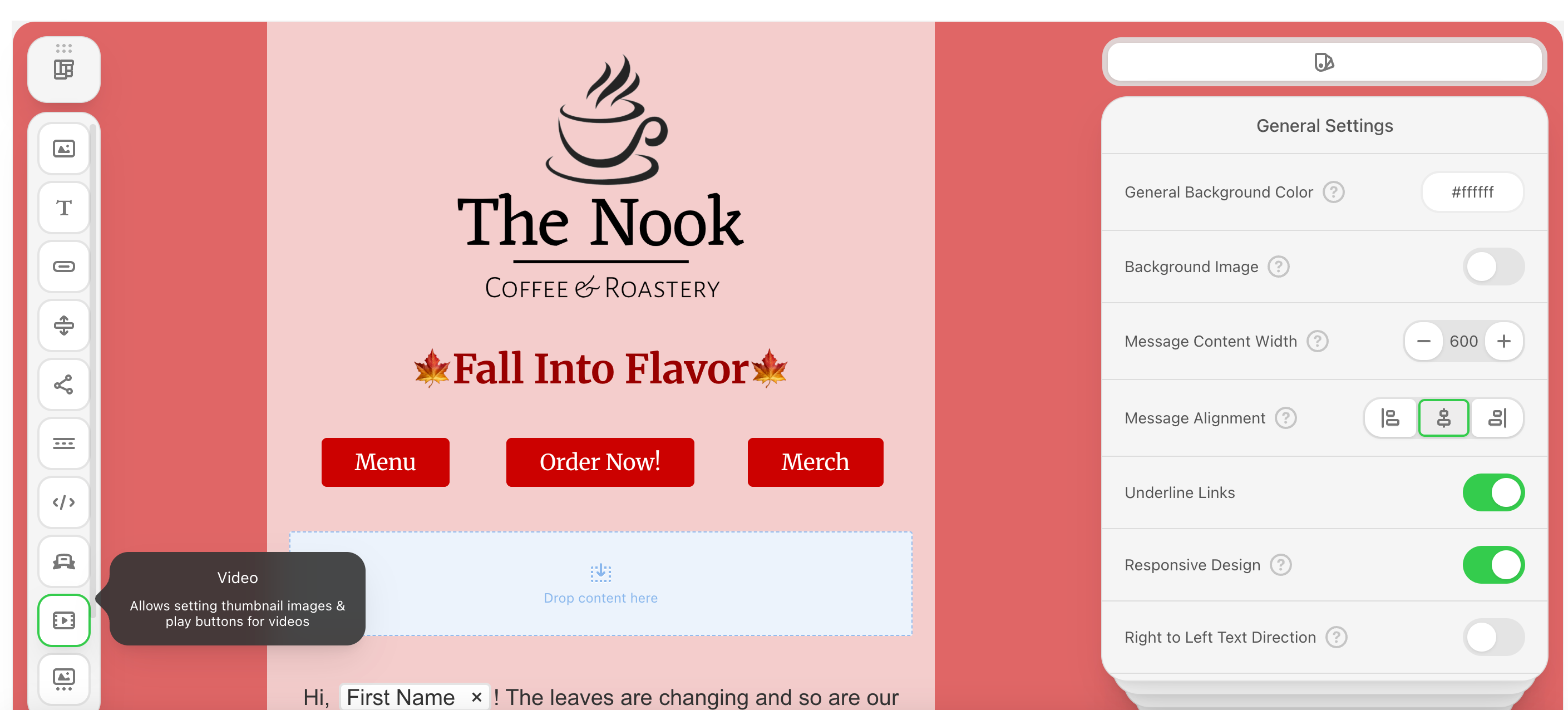
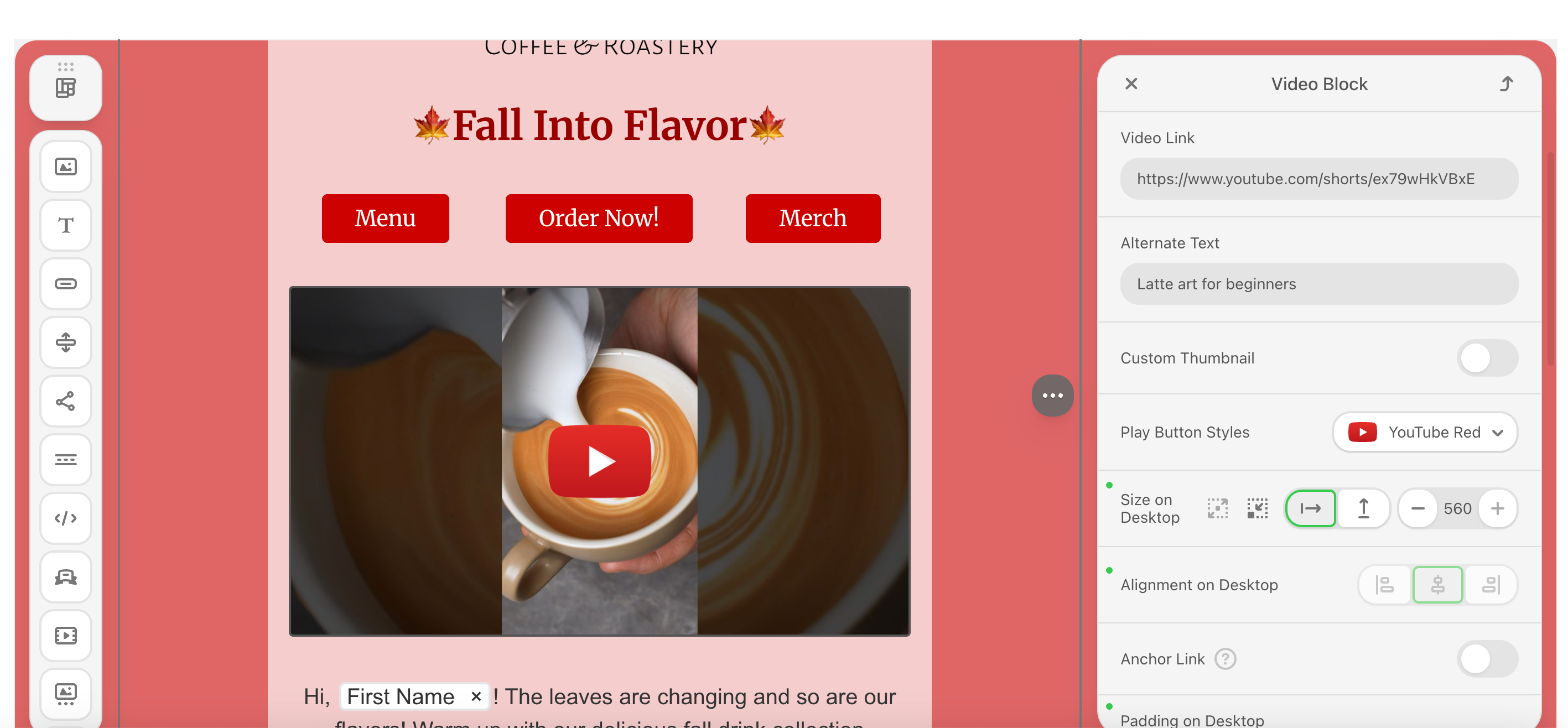
Carousel
Carousel
Add a rotating image carousel and add automated rotation effects.Add a structure to your email body and drag & drop the carousel icon into the structure.