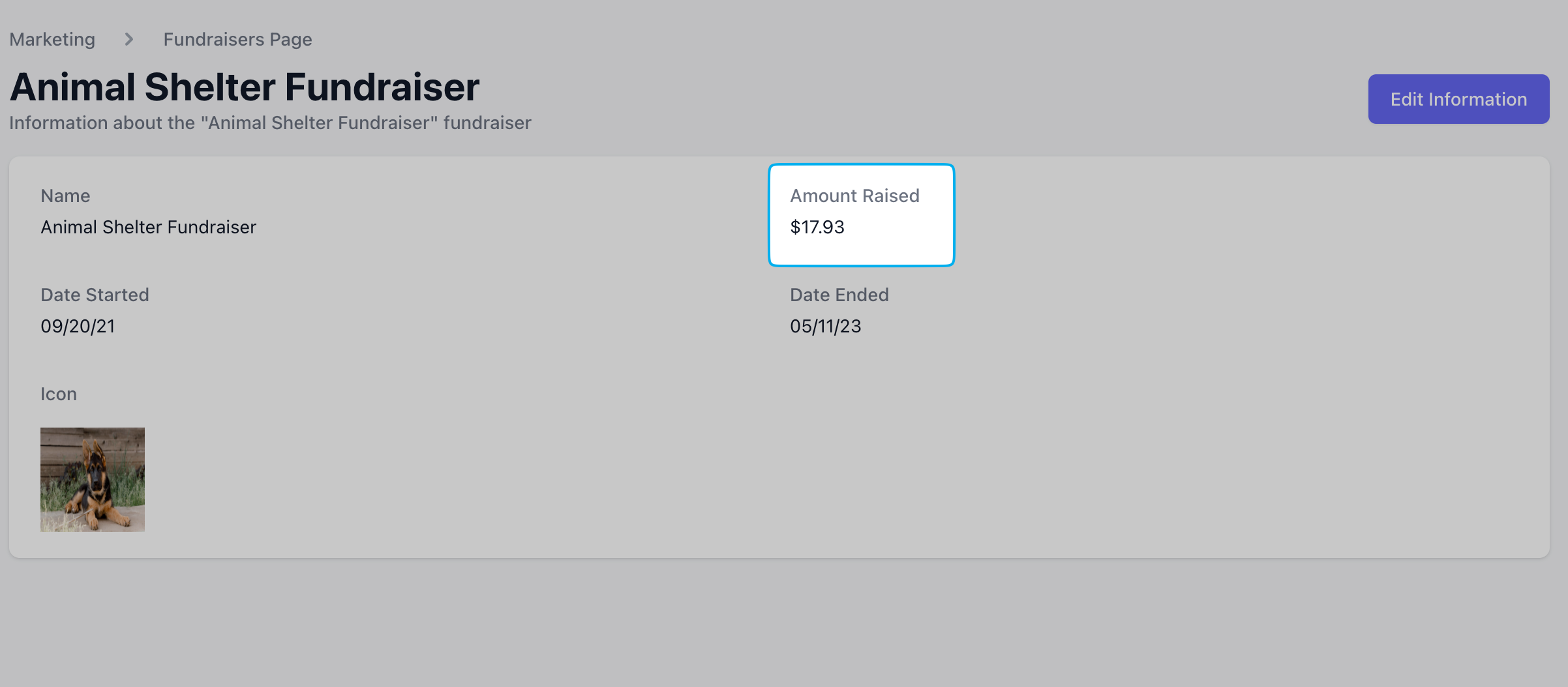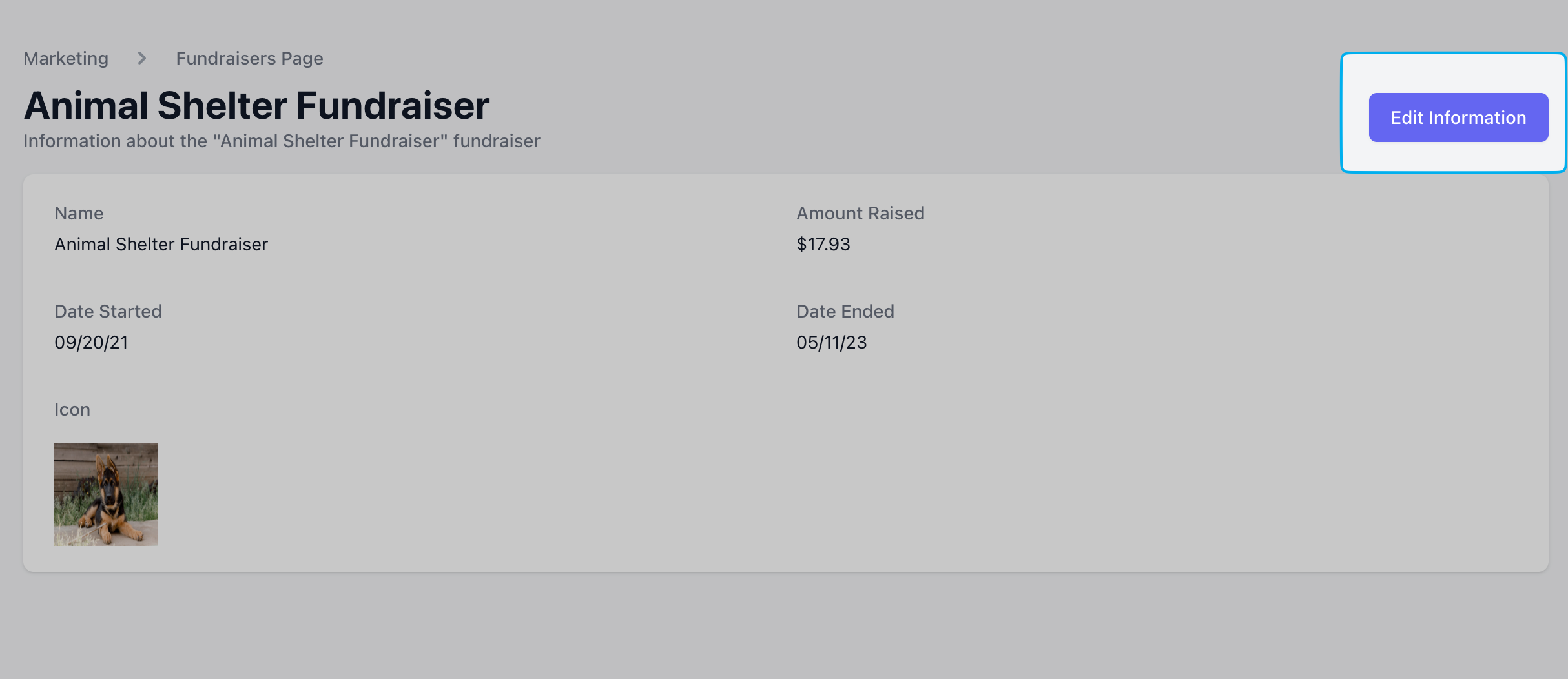Create a Fundraiser
Create fundraisers from the Dashboard to be utilized on the Point of Sale.Create a Fundraiser
Create a Fundraiser
1
On the Dashboard, navigate to Marketing > Fundraisers
2
Click Add Fundraiser in the top right corner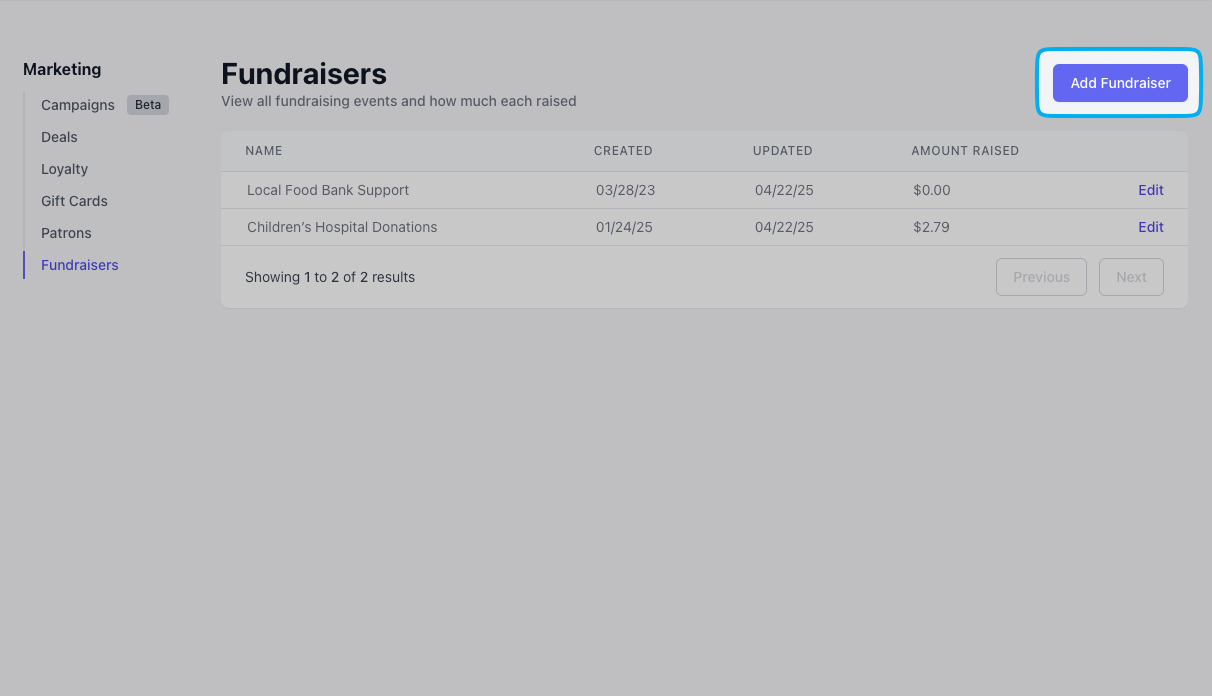
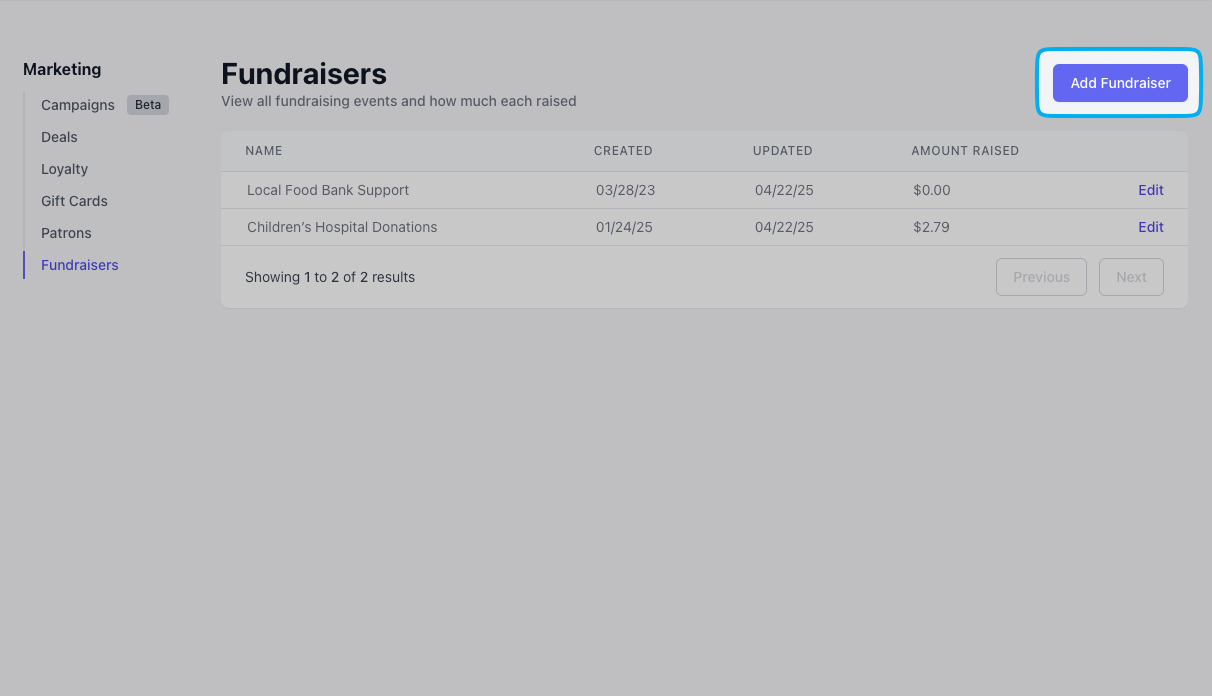
3
Input the fundraiser’s Name, Start Date and End Date. Optionally attach an image to display on the fundraiser pop up. Click Save.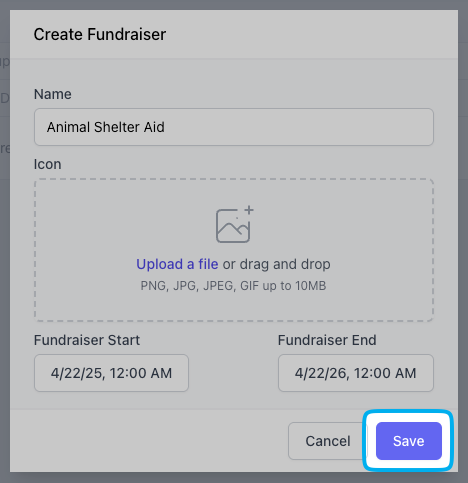
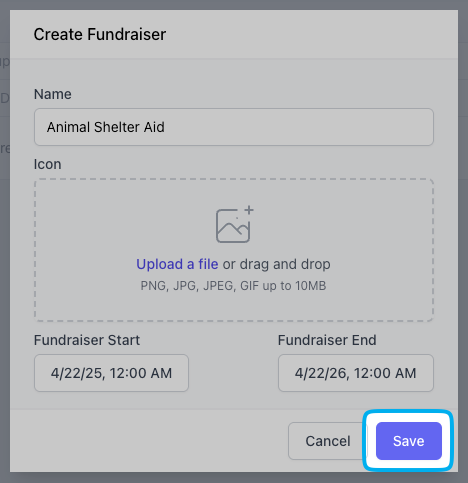
Fundraisers at Checkout
When a checkout occurs during an active fundraiser date range, the fundraiser prompt will automatically appear as part of the checkout process on the Point of Sale. Customers will see the fundraiser pop-up just before selecting their payment method.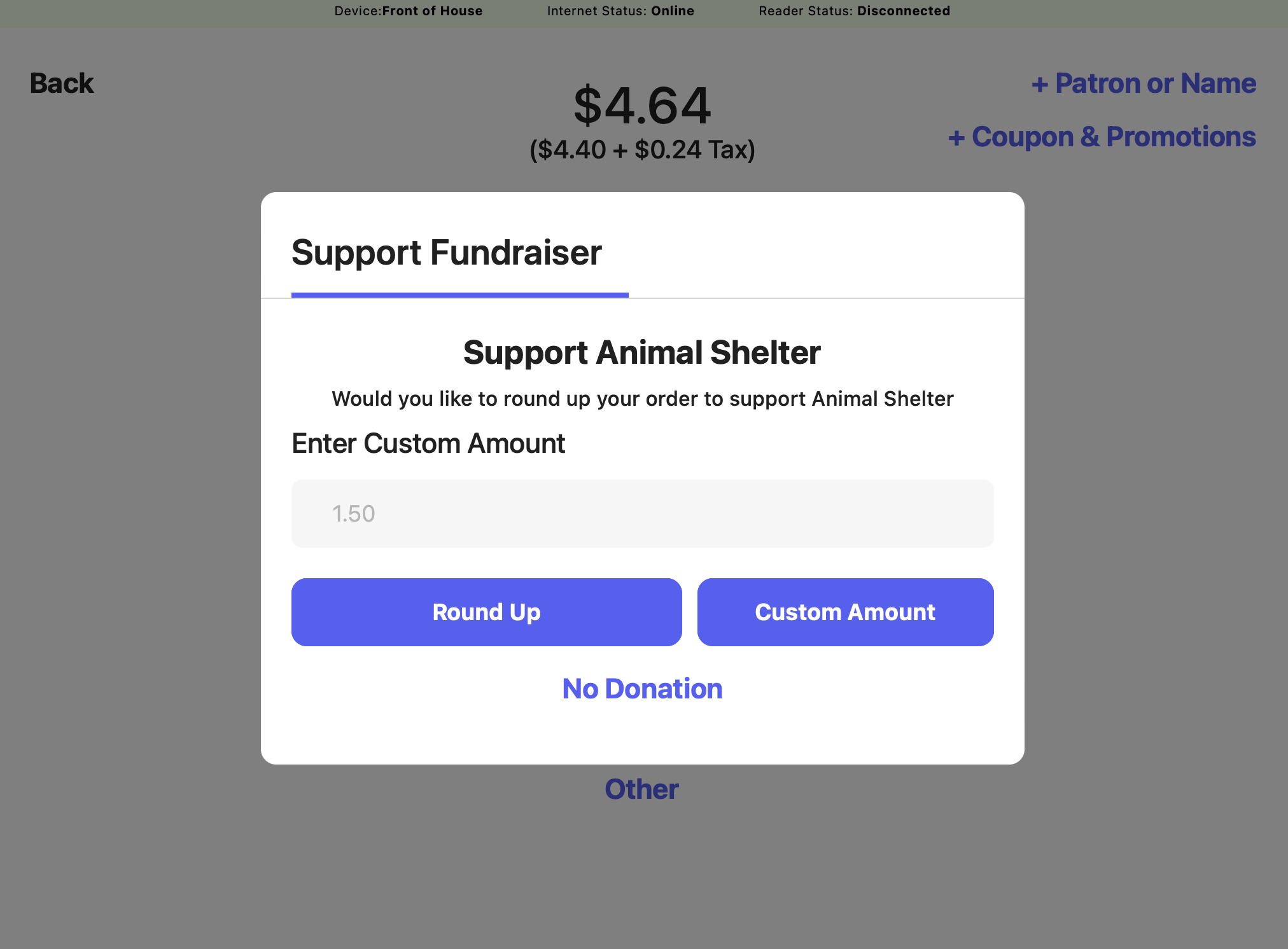
Fundraisers appear after a payment method is selected at checkout.
View Donations
Donations collected from fundraisers are paid out through your daily Stripe payouts. To view a fundraiser’s progress, on the Dashboard navigate to Marketing > Fundraisers and click into a specific fundraiser. The Amount Raised from a Fundraiser is displayed on its page.