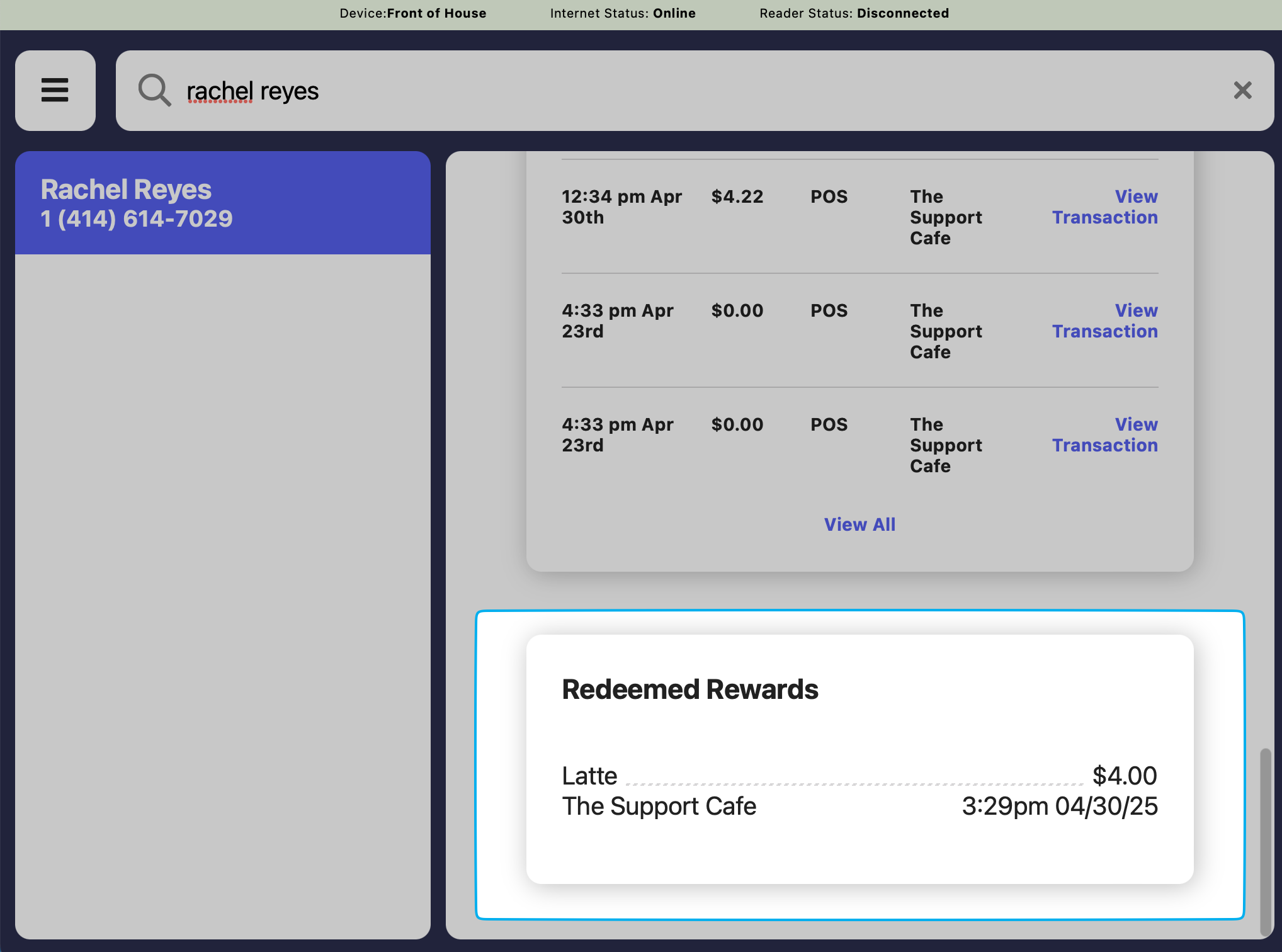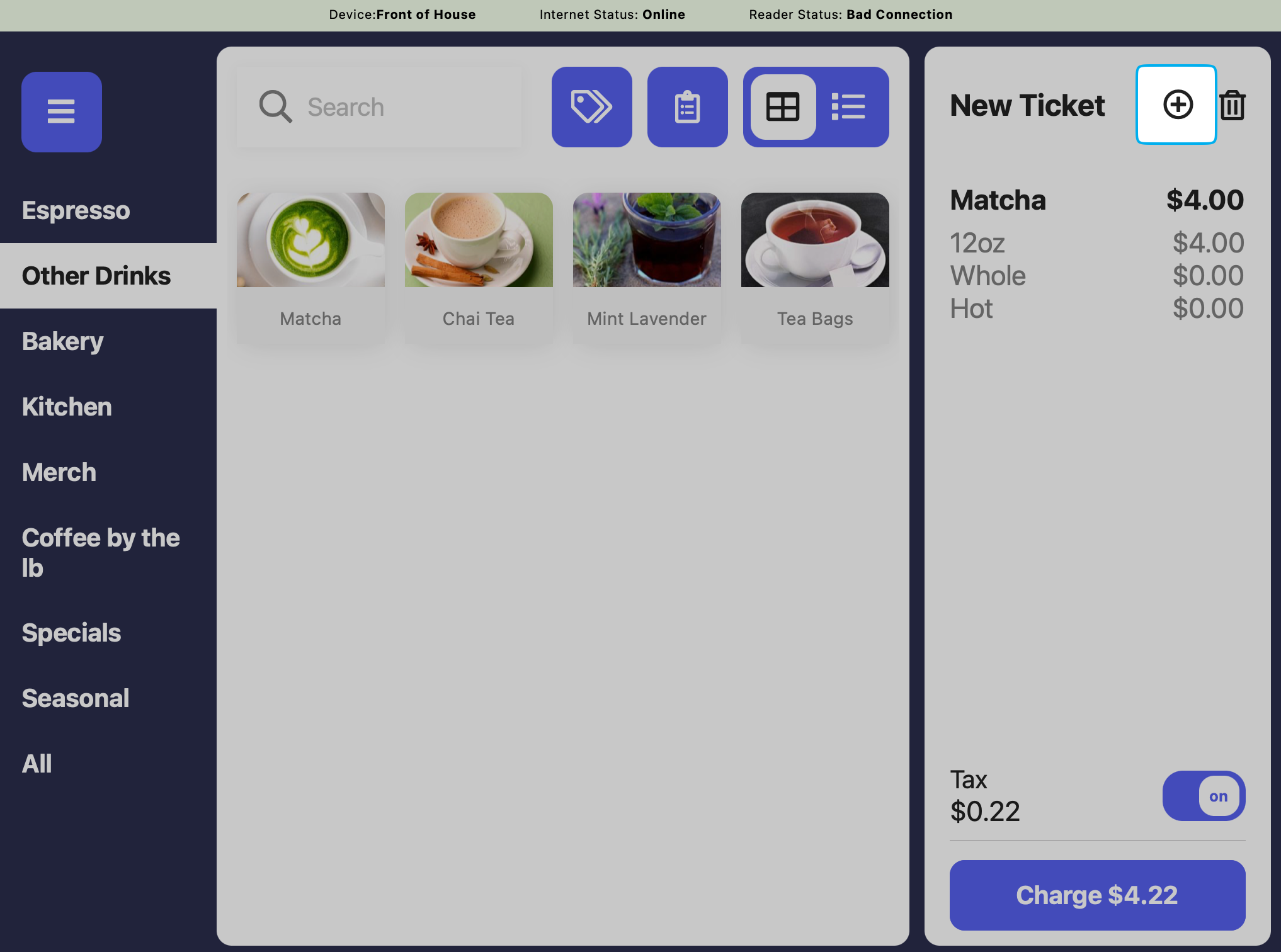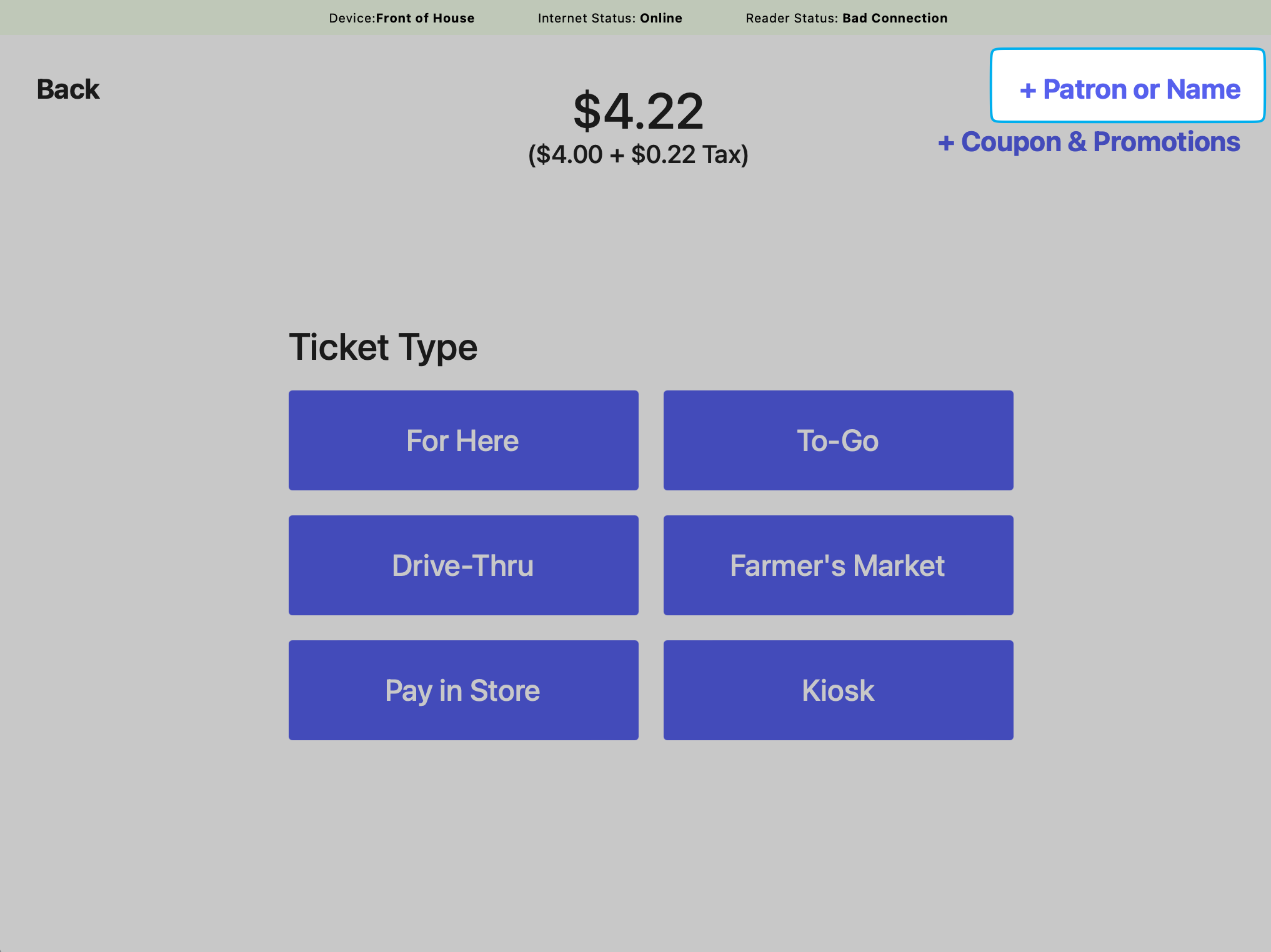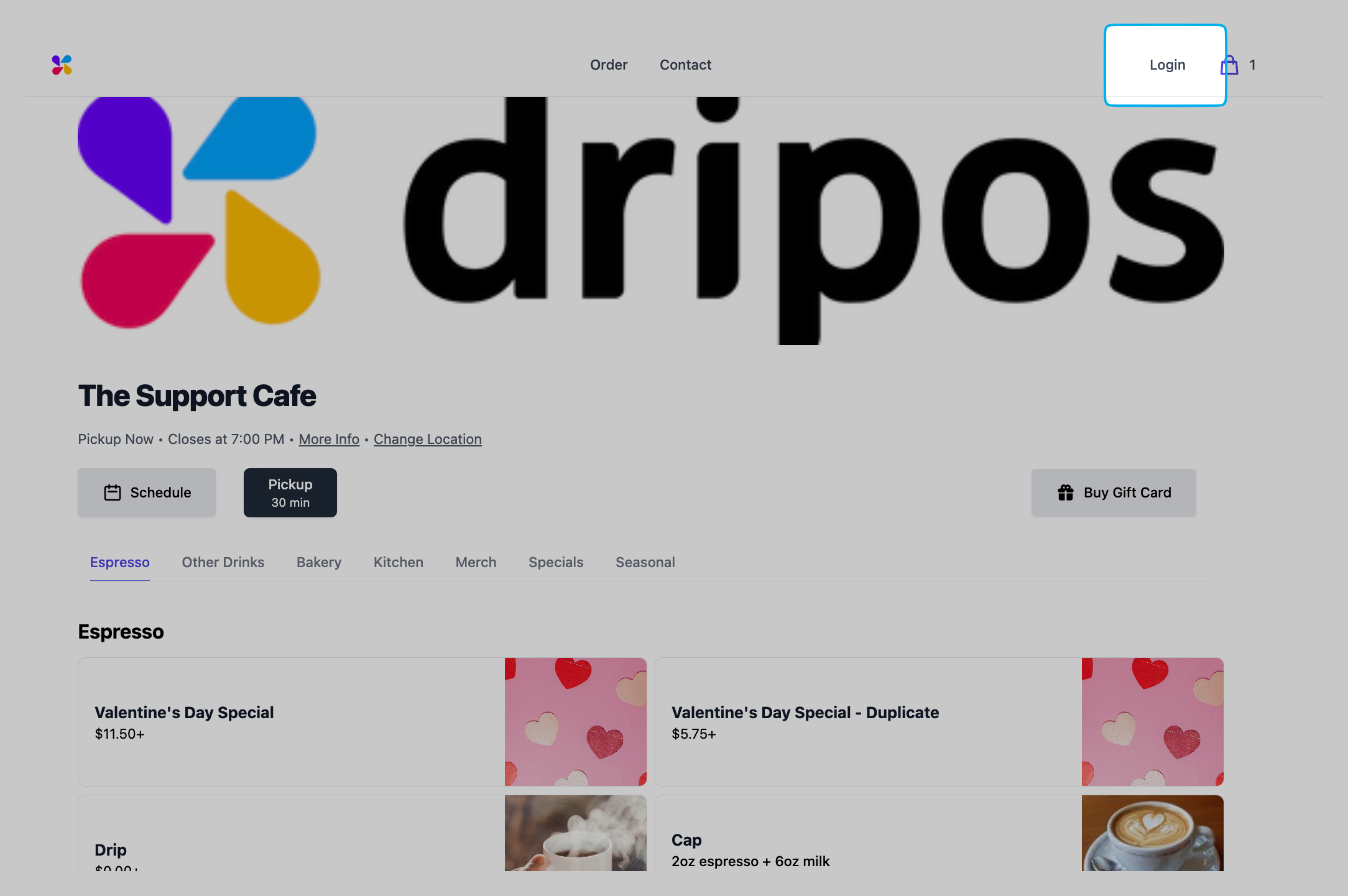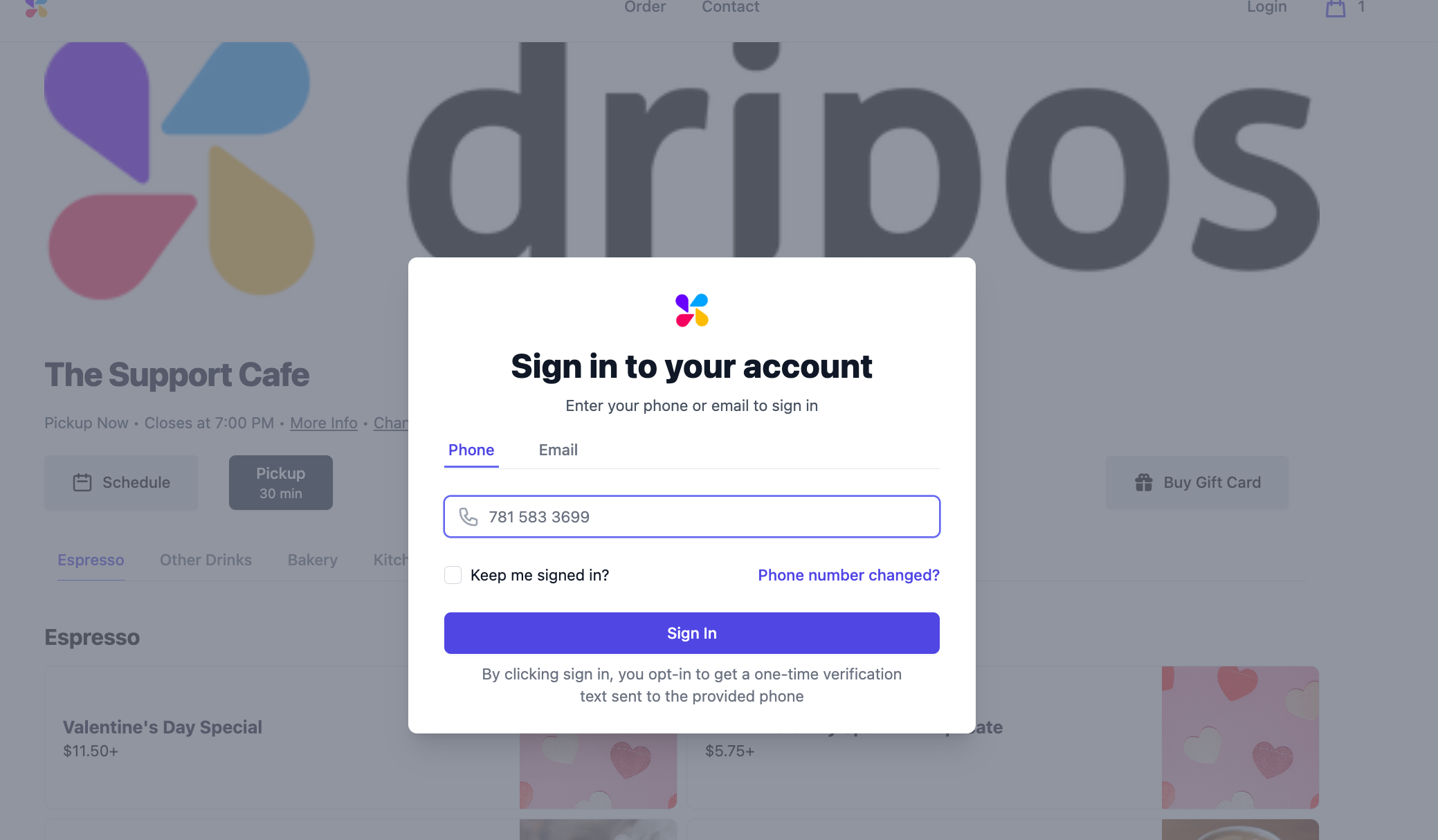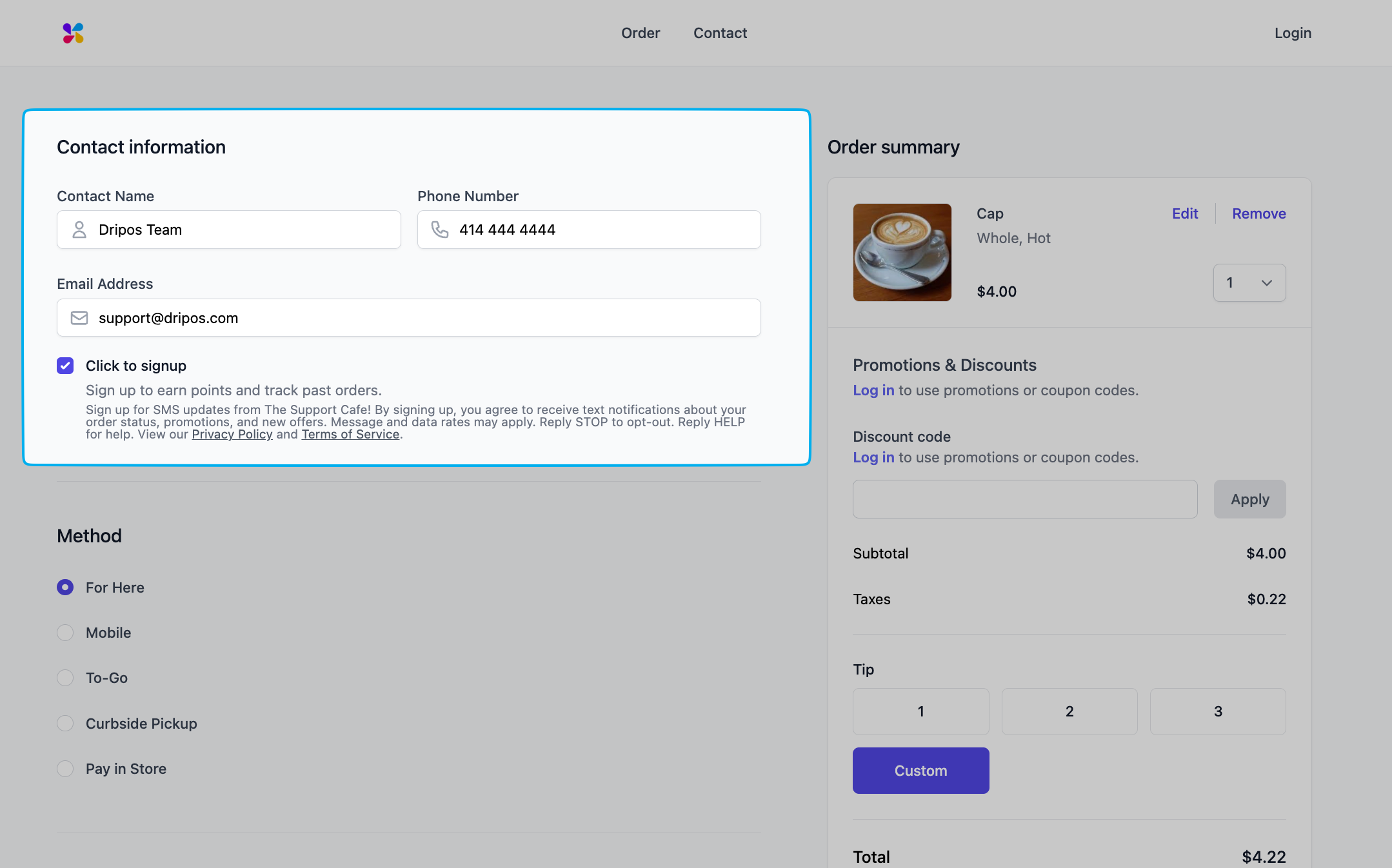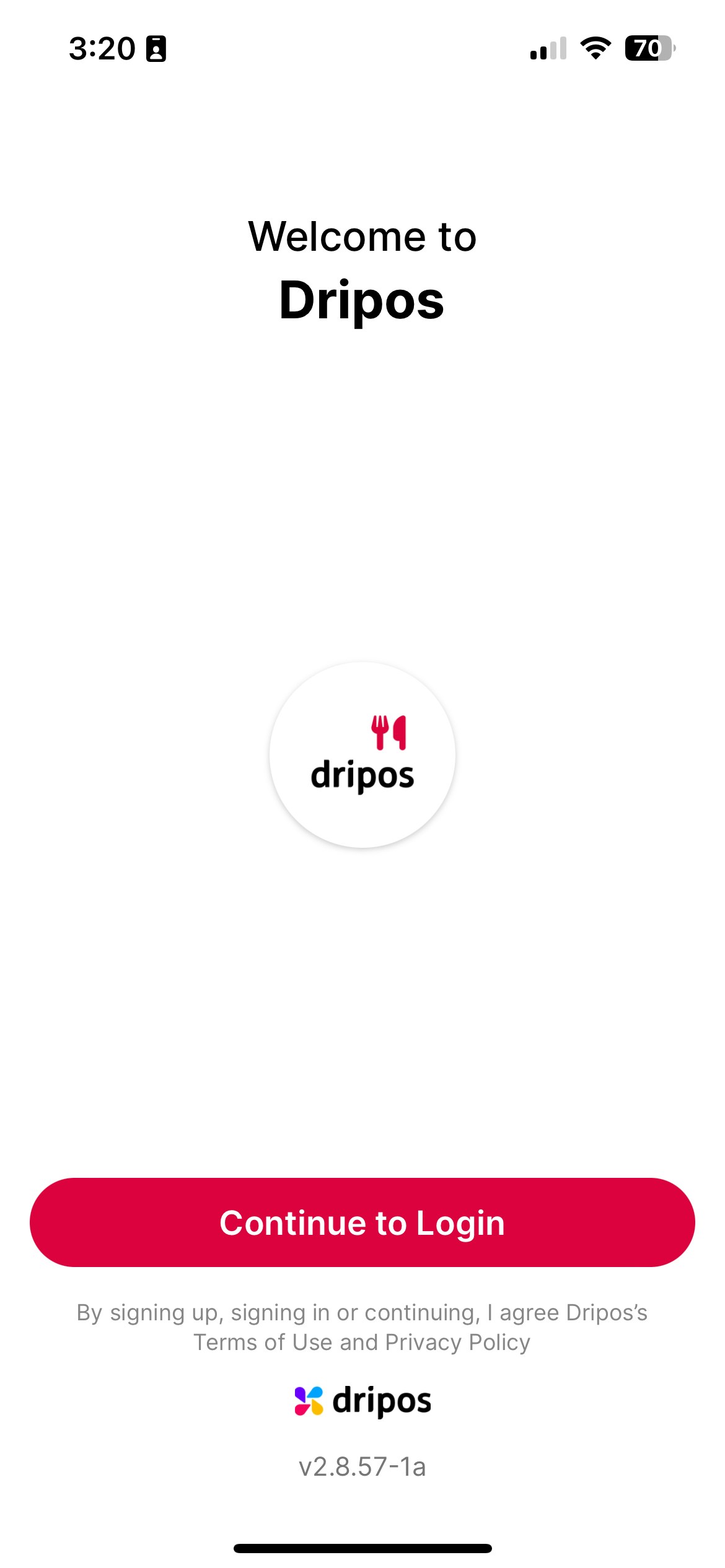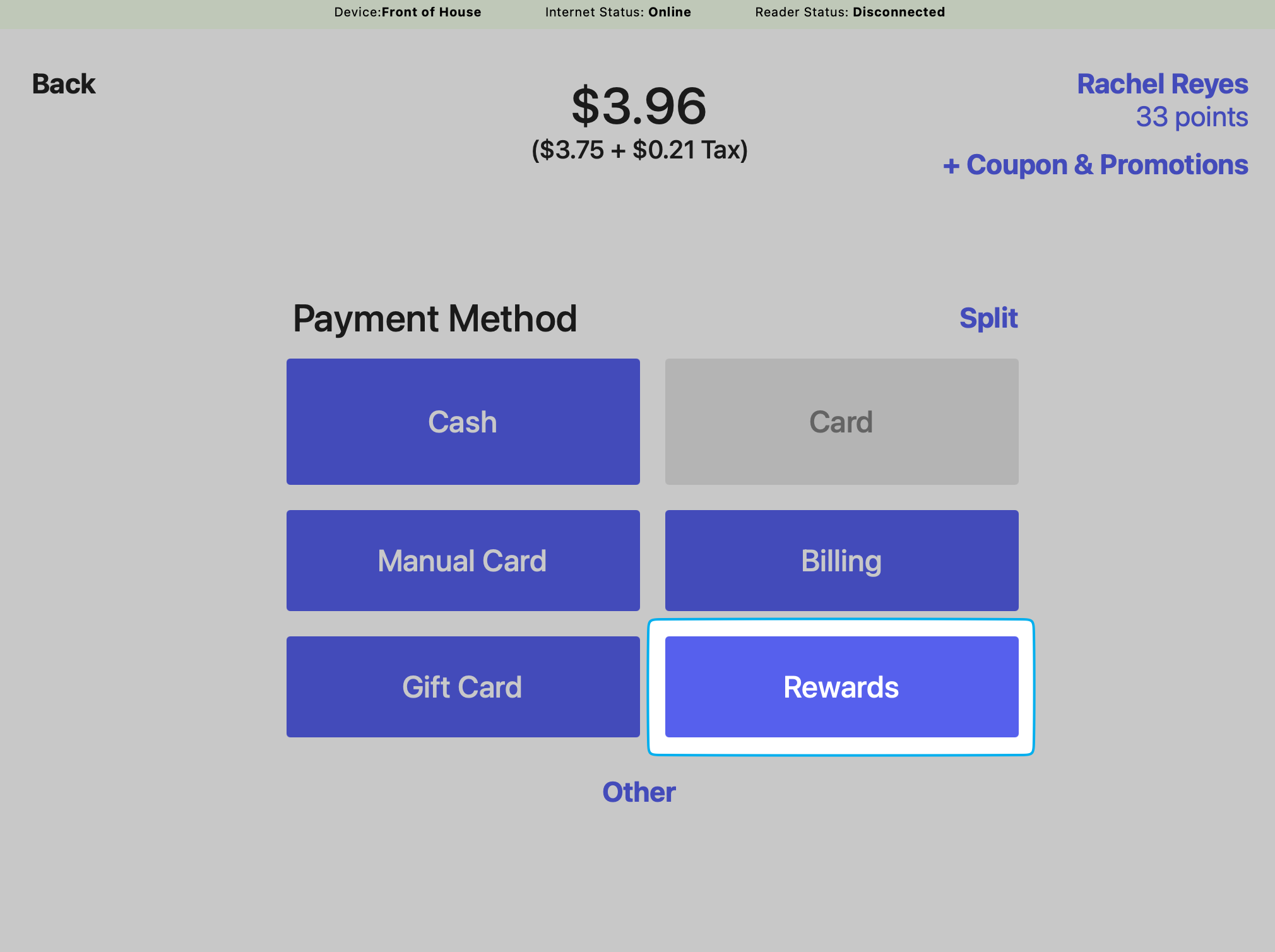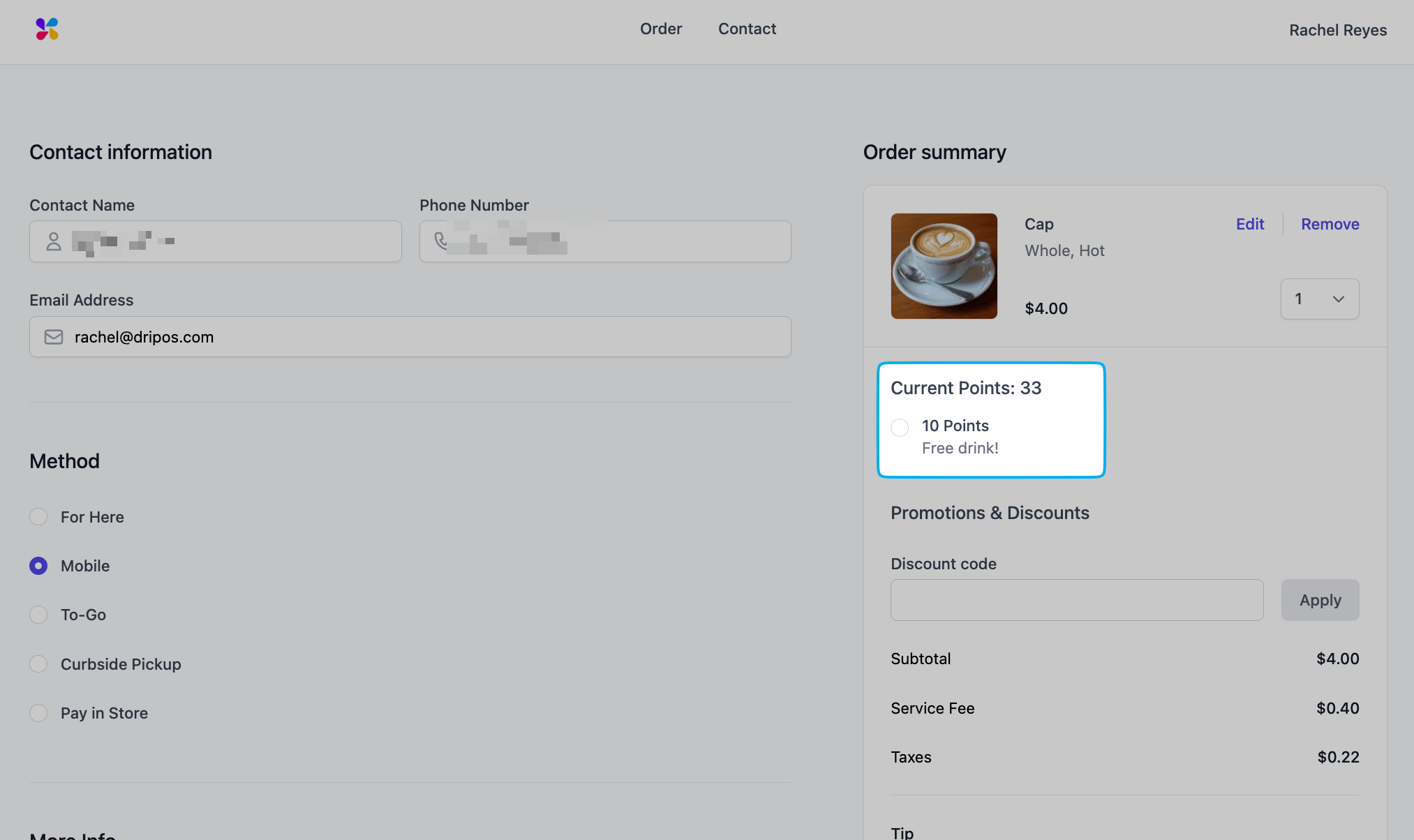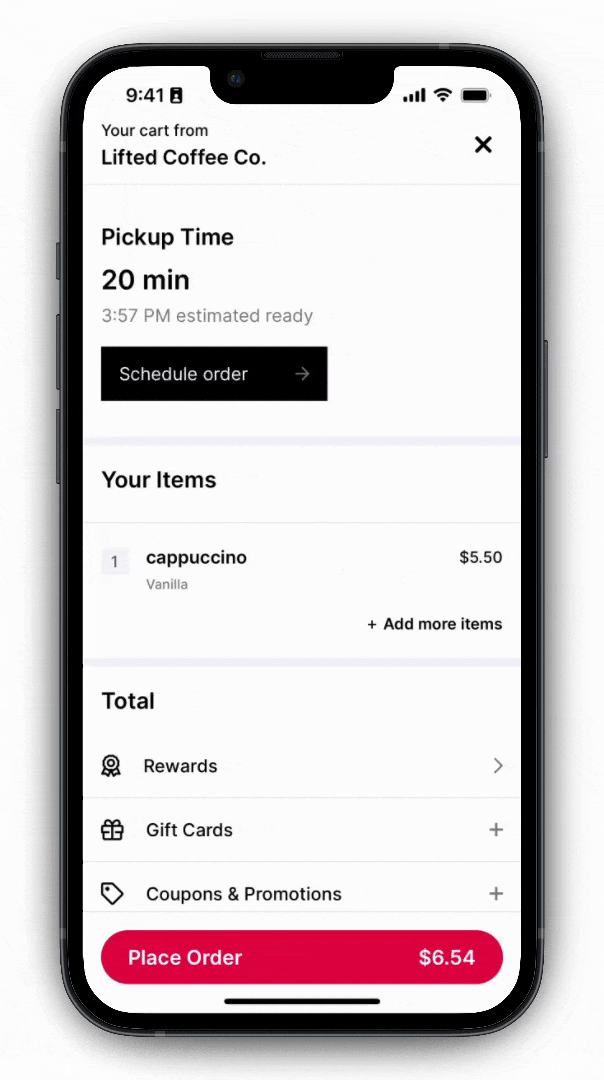Earn Loyalty Points
To earn loyalty points, customers must input their phone number during the checkout process. Customers will automatically earn loyalty points if the products in their cart meet your loyalty system’s earning rules. See below for the various ways patron information can be inputted for an order:- S700 Card Reader
- Point of Sale
- Order Website
- Order App
S700 Card Reader Customers may input their phone number at any point throughout the checkout process from the S700 card reader by clicking Claim to claim points.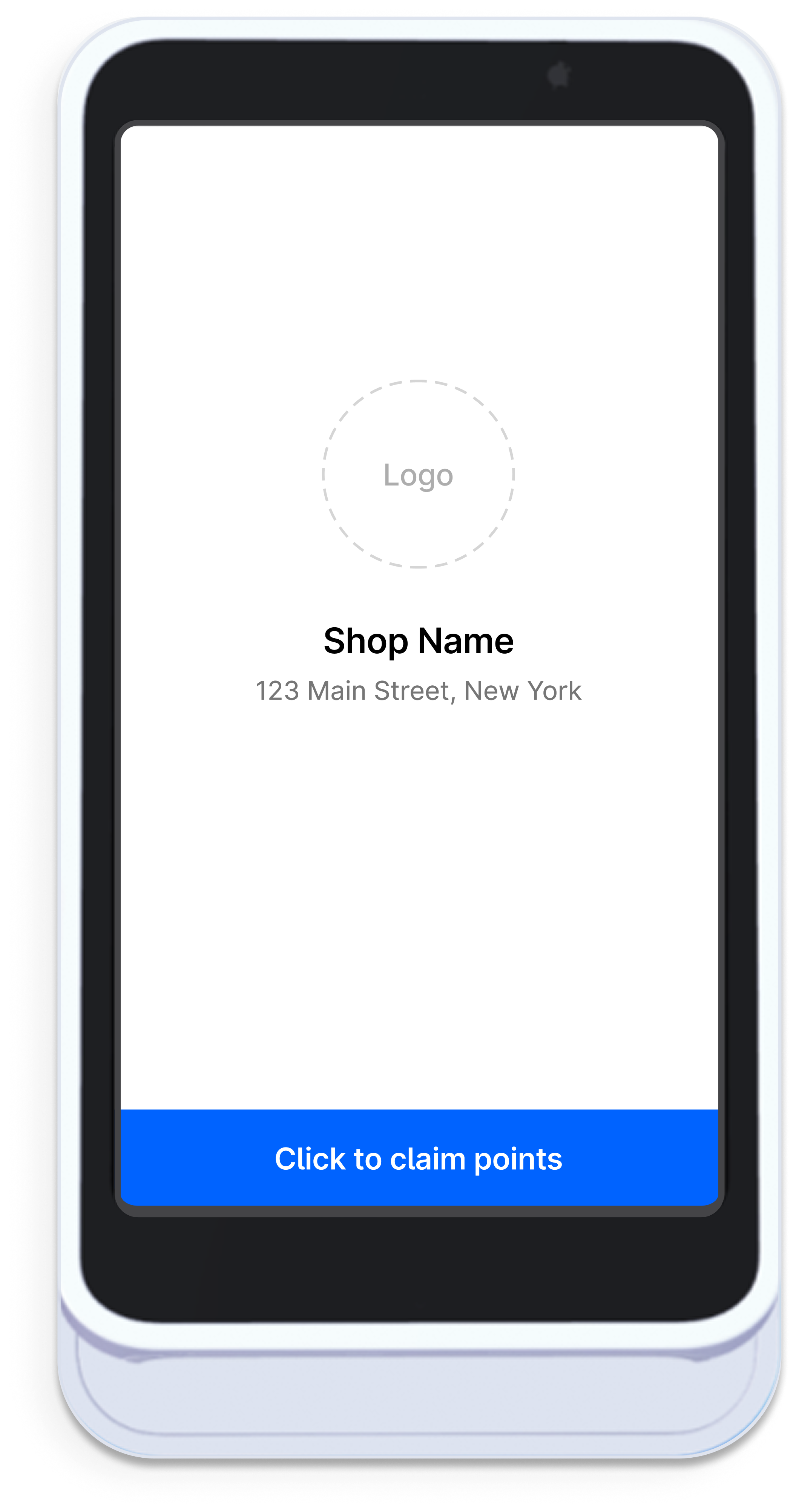
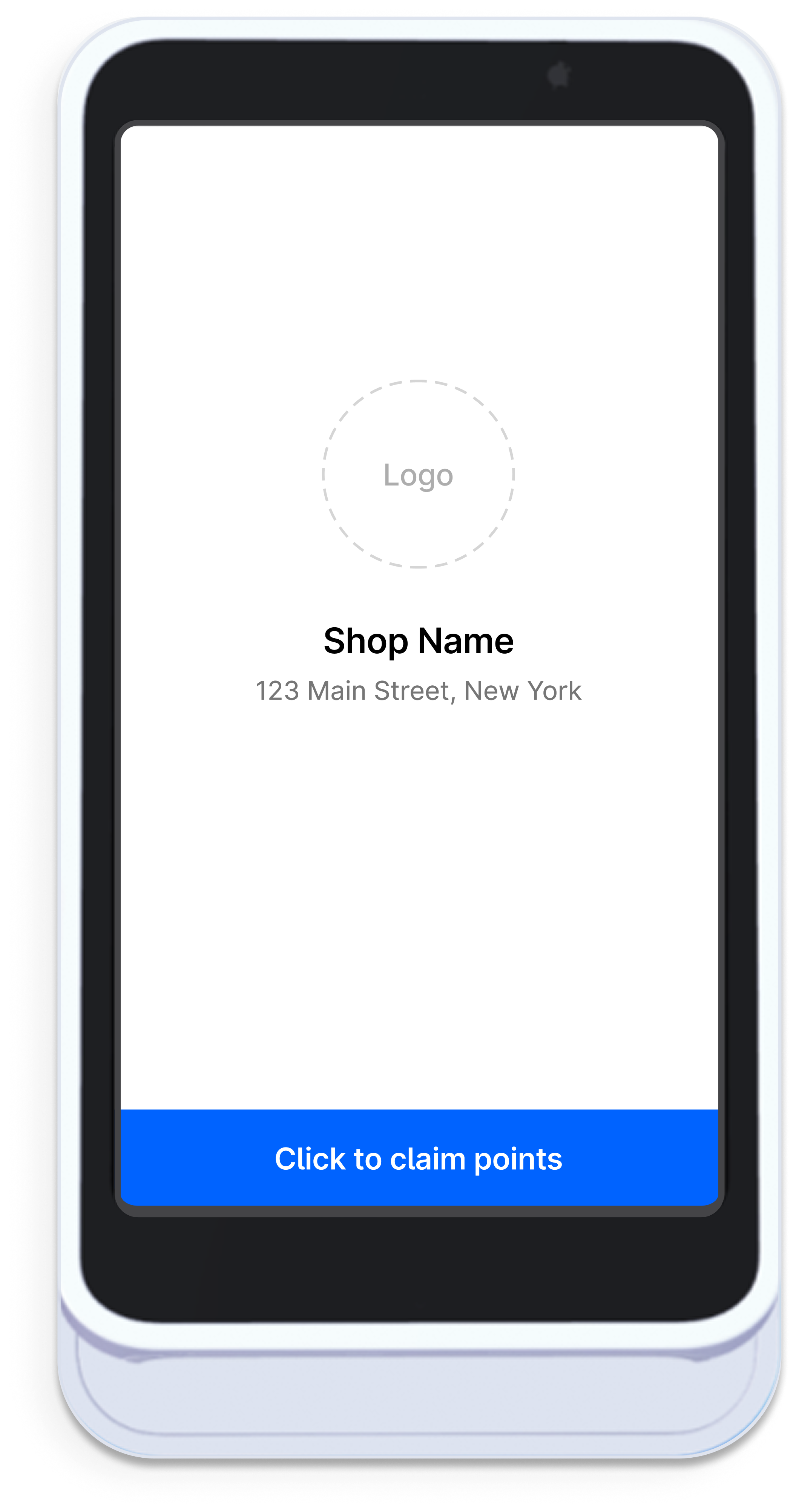
Redeem Loyalty Points
When a customer earns enough points for a reward, available rewards will automatically appear at checkout.- S700 Card Reader
- Point of Sale
- Order Website
- Order App
S700 Card ReaderAvailable Rewards Prompt: If enabled, customers will be prompted on the S700 card reader screen to redeem their loyalty rewards should they be eligible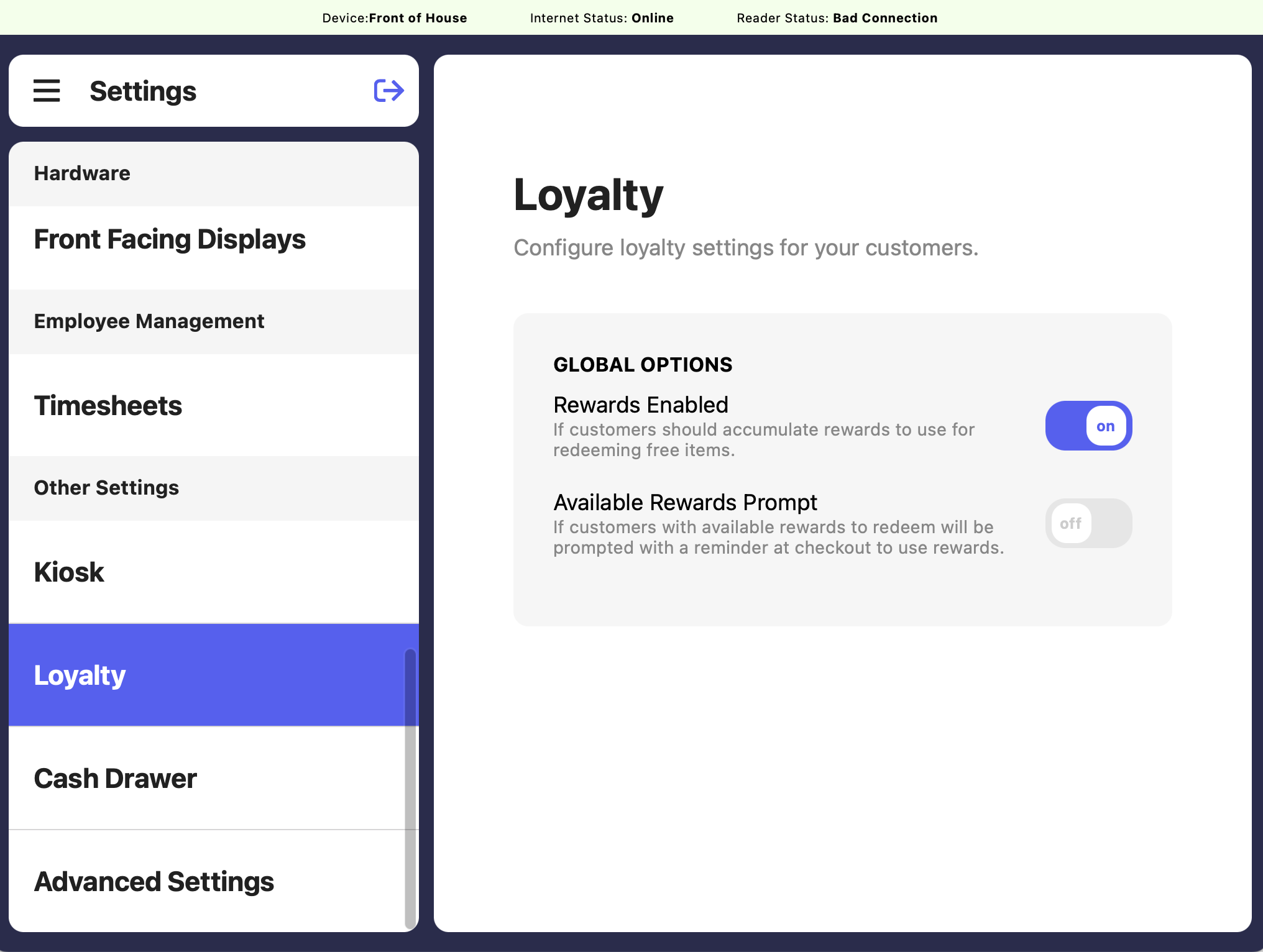
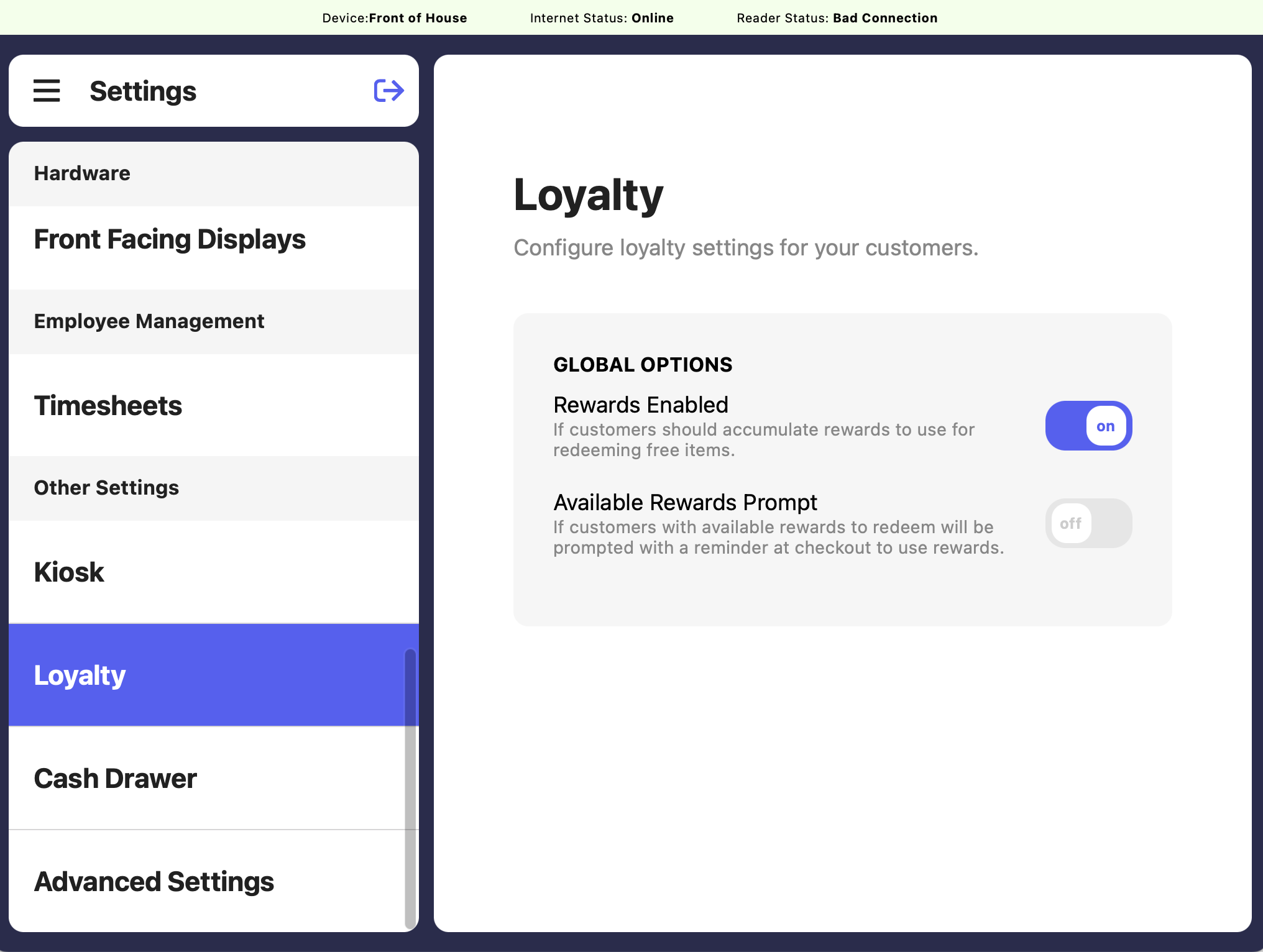
View Order Loyalty Activity
View points earned and redeemed on an order from the transaction pageDashboard
Dashboard
Click Sales > Transactions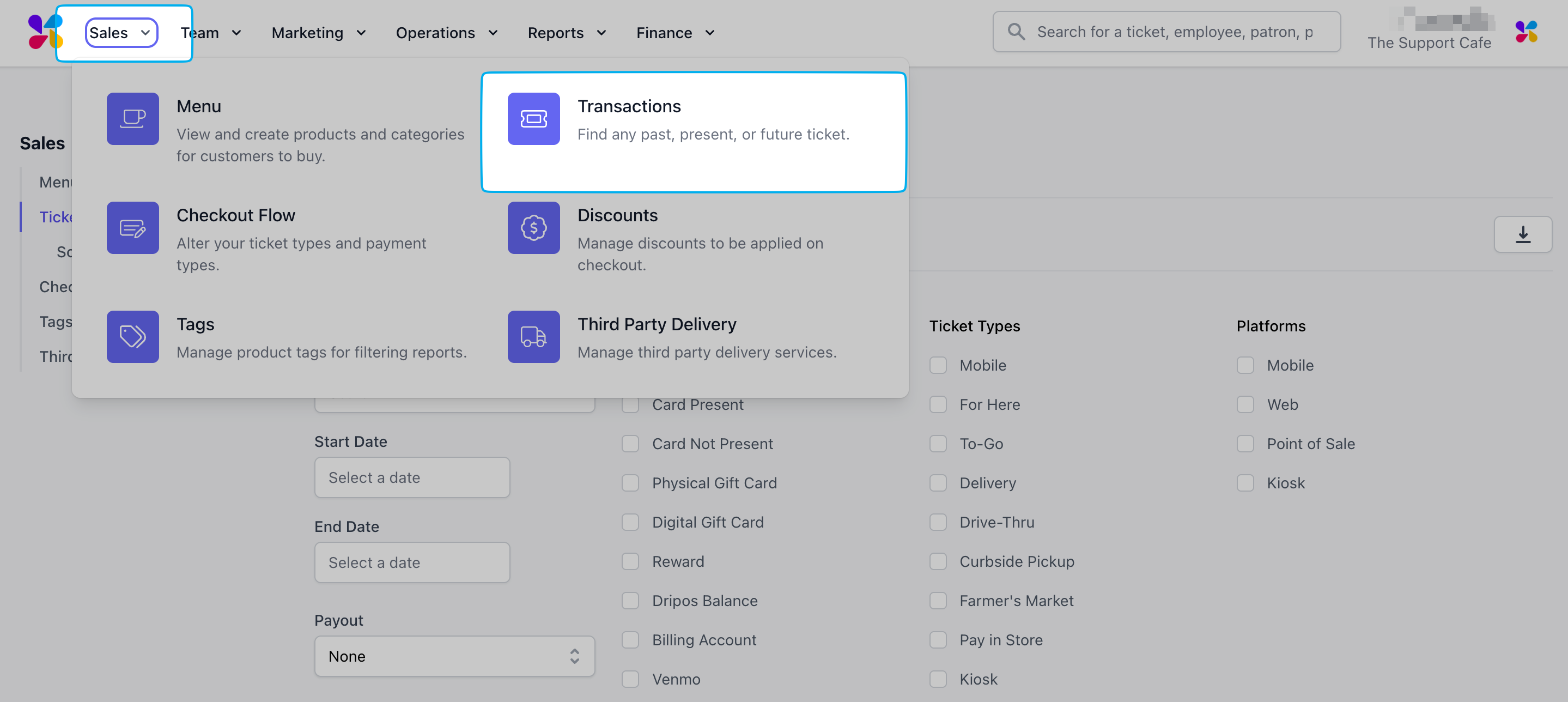
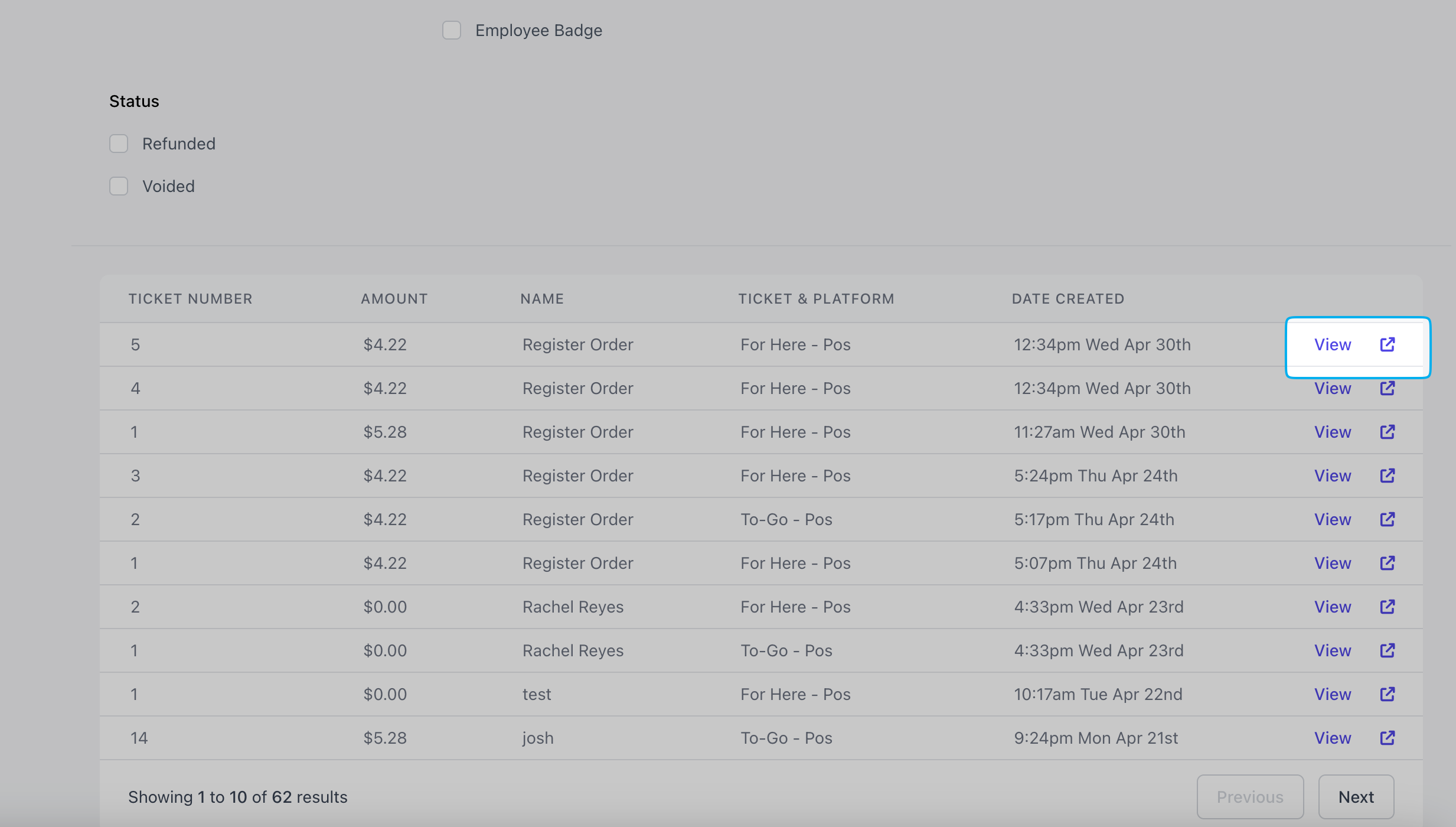
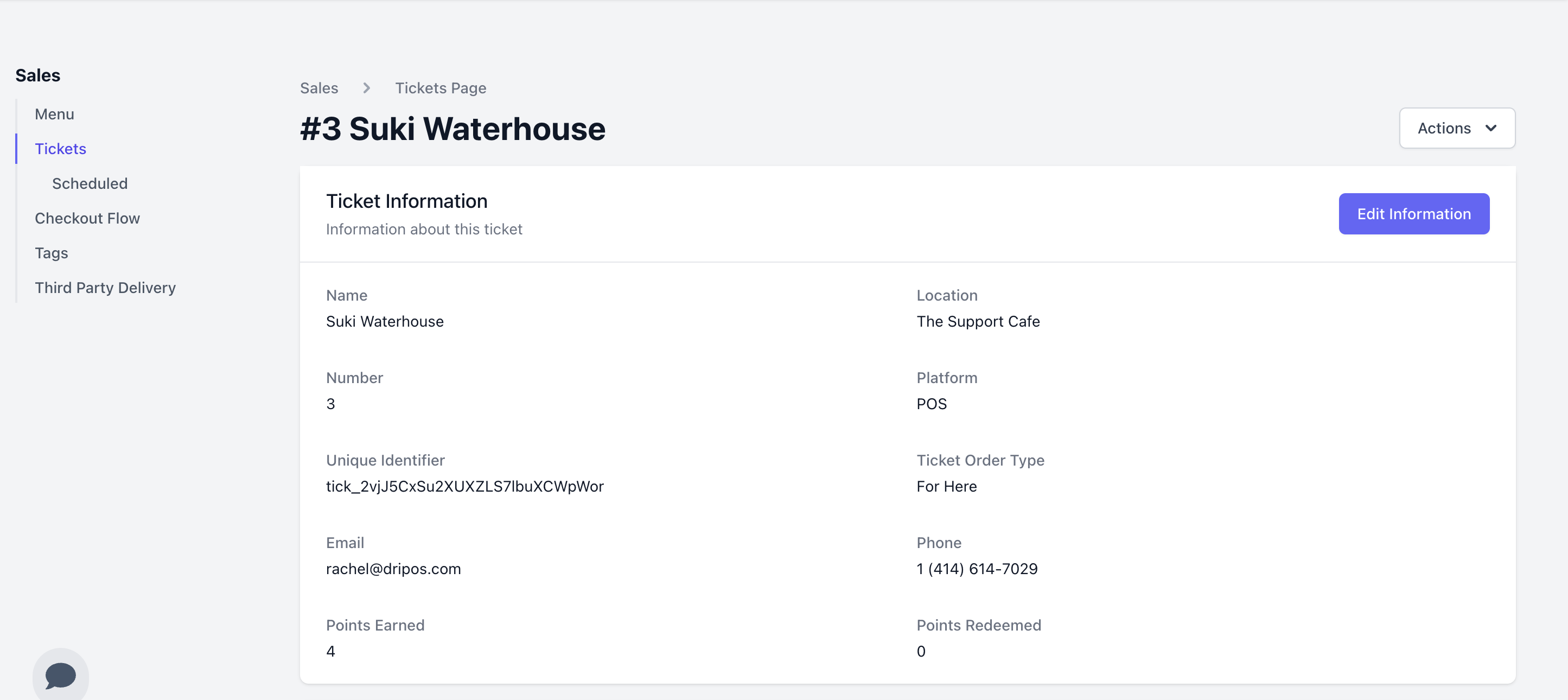
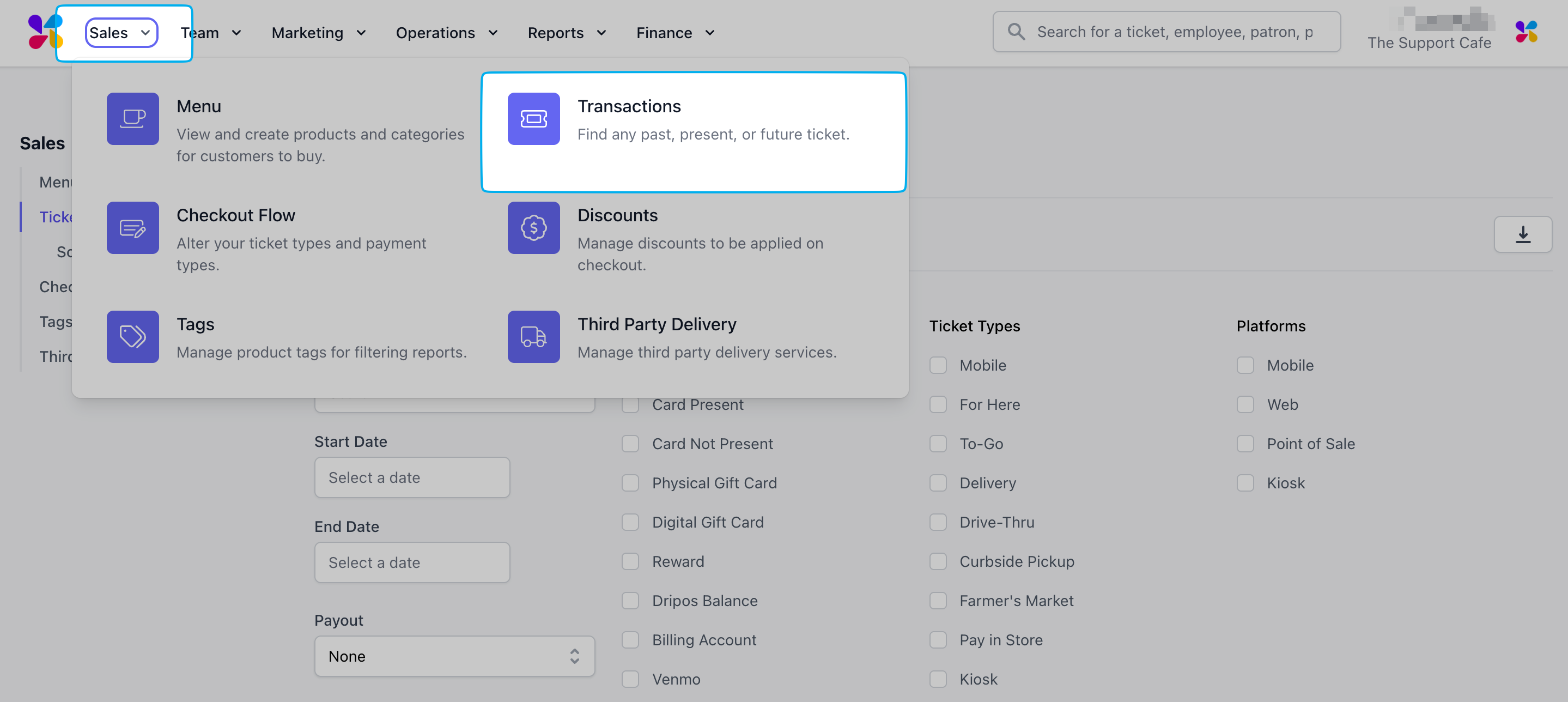
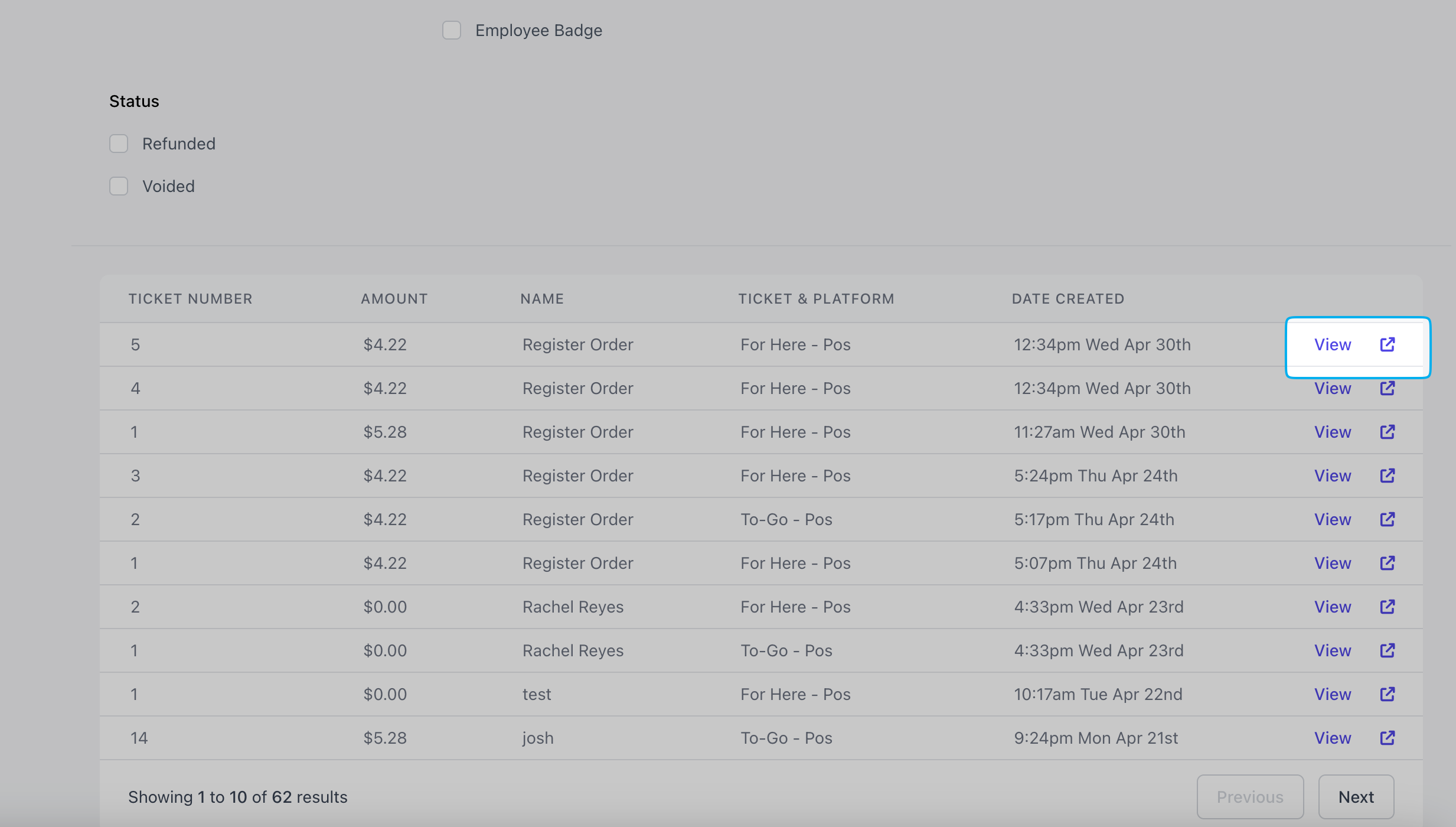
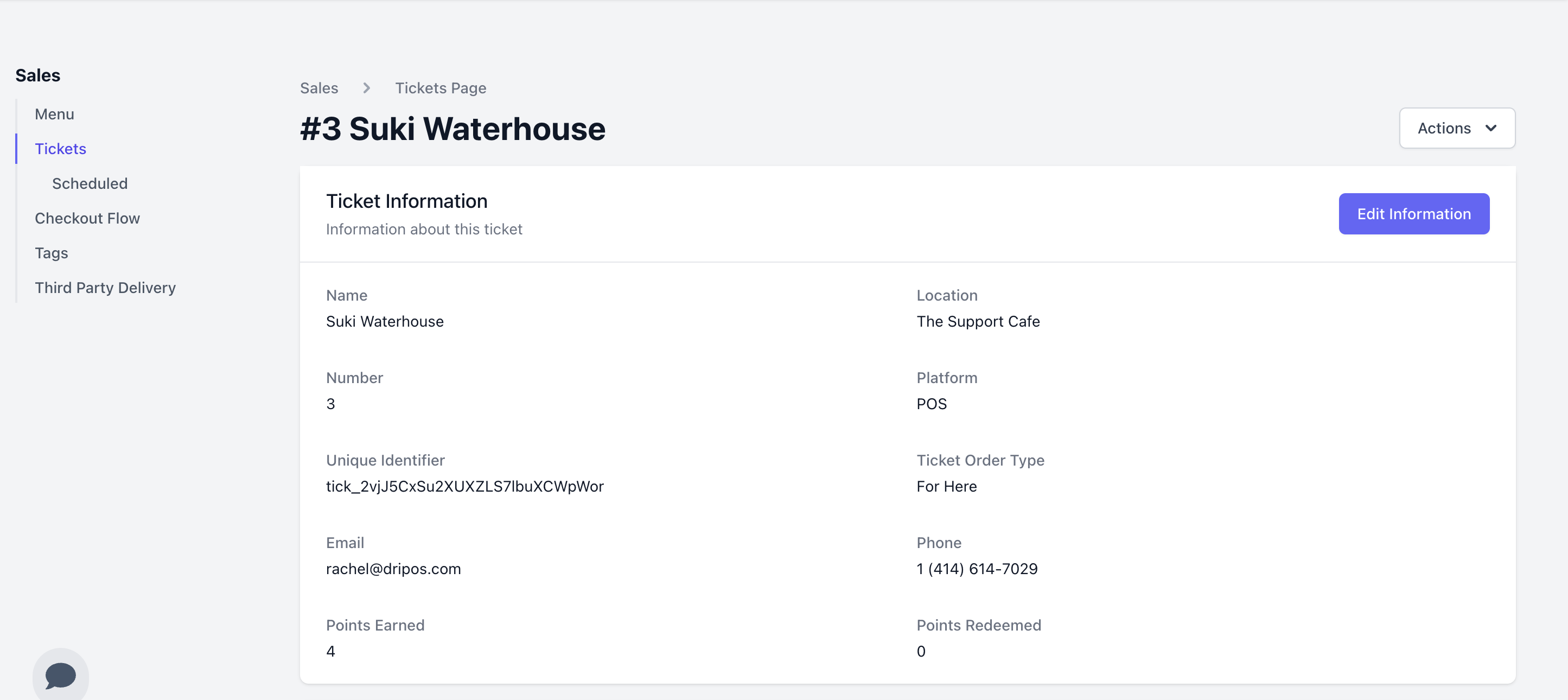
Point of Sale
Point of Sale
Press the tribar in the upper left screen corner > Transactions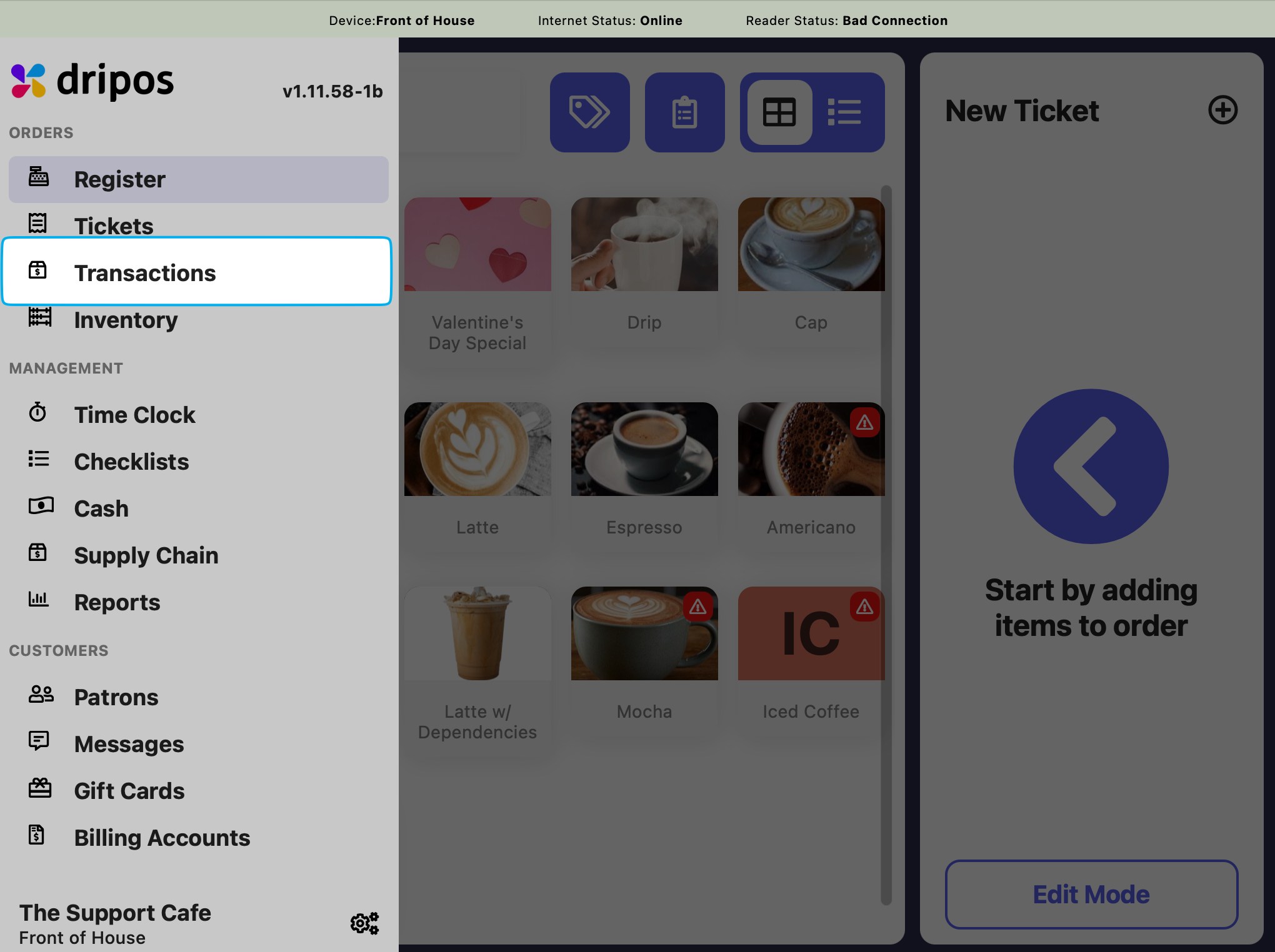
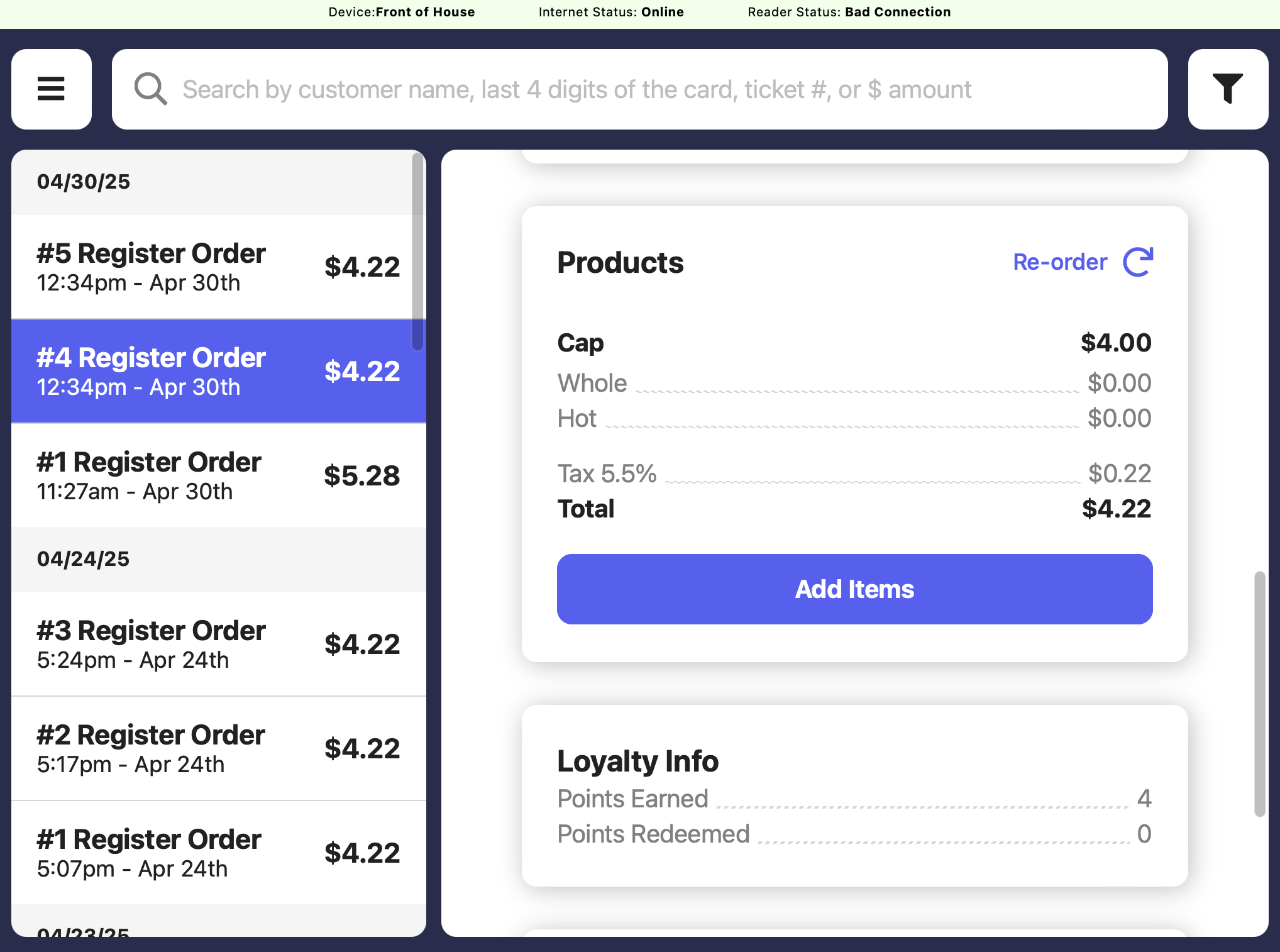
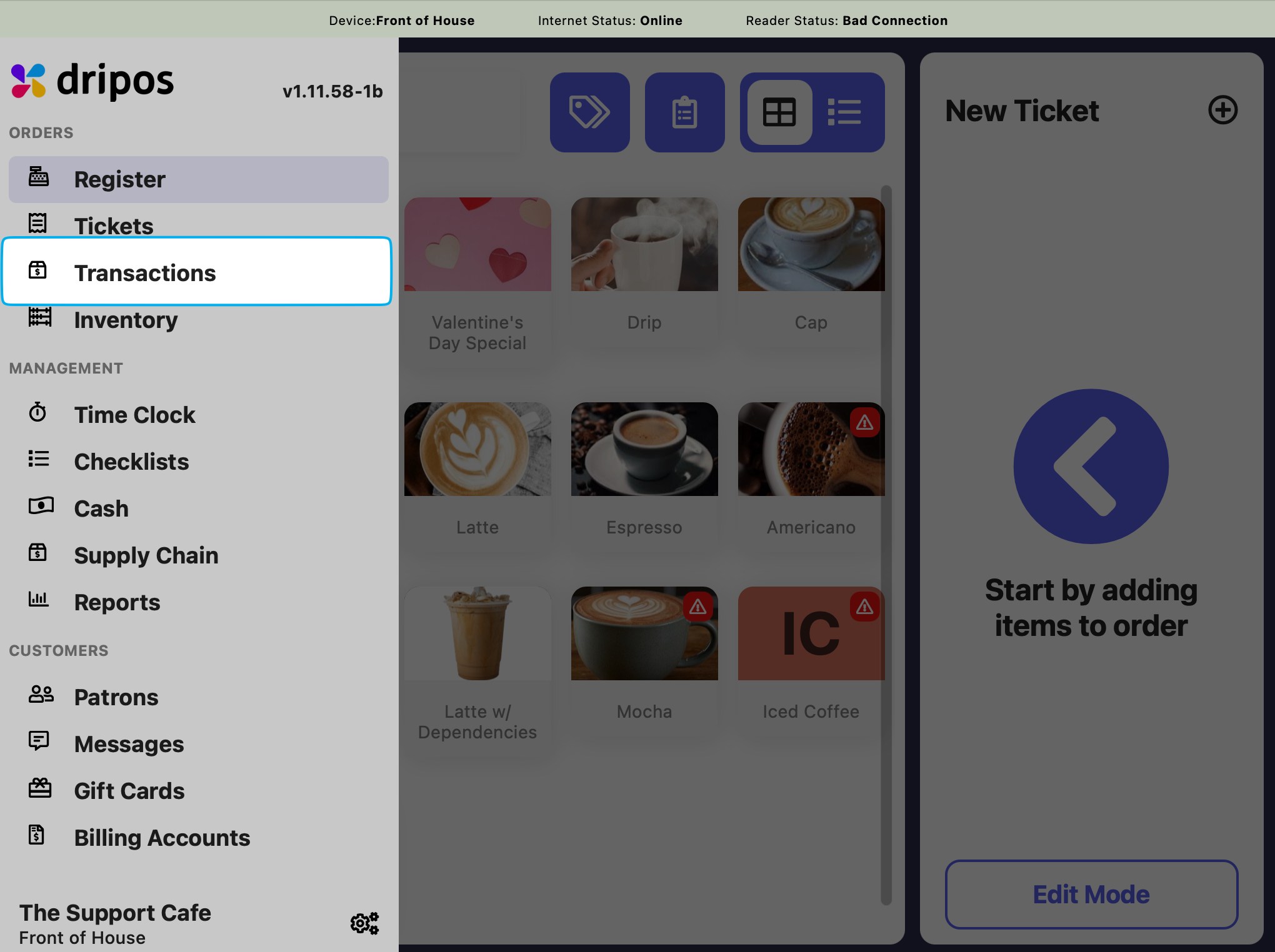
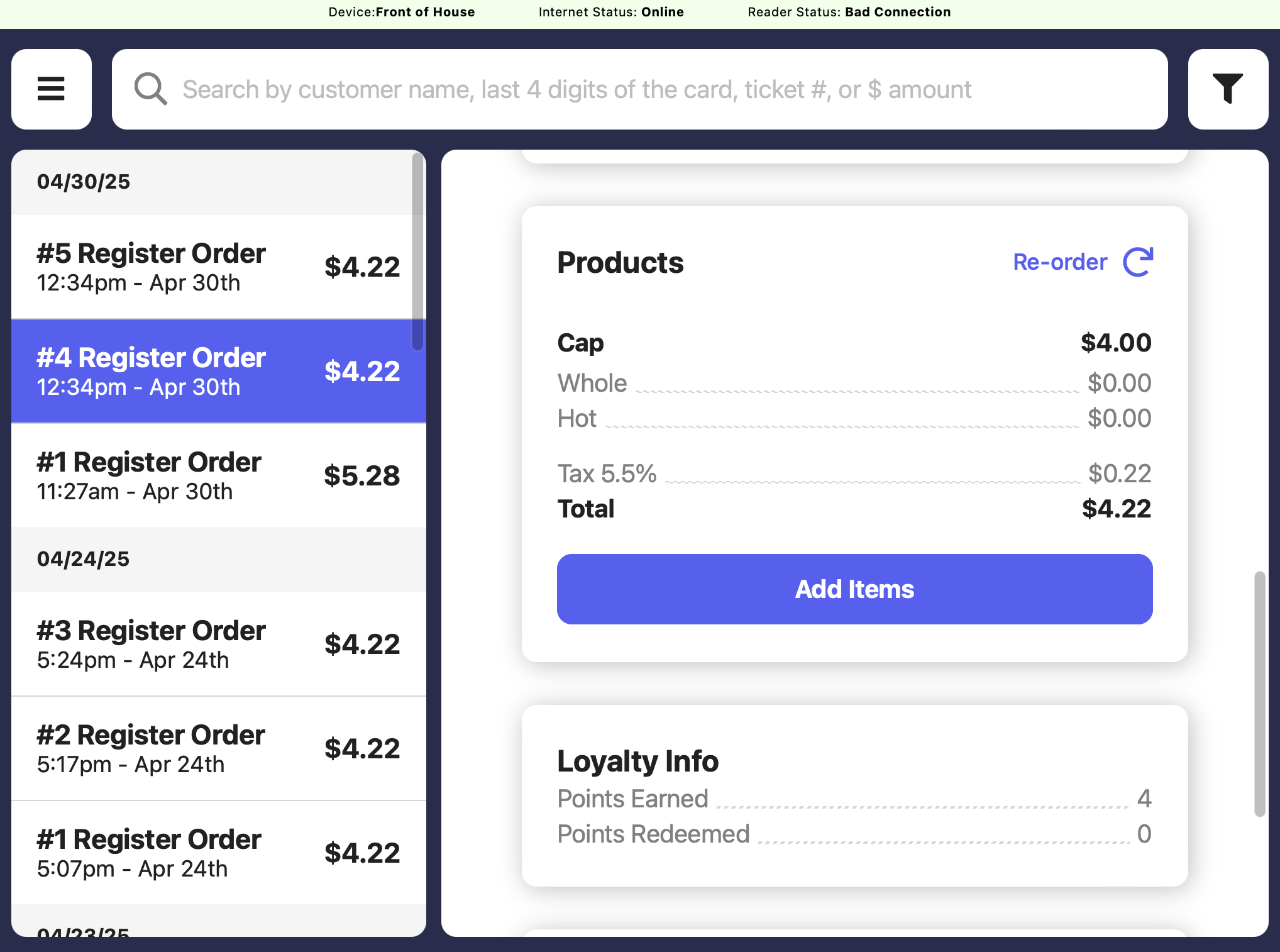
View Customer Loyalty Activity
View patron profiles and their loyalty historyDashboard
Dashboard
Dashboard
1
Click Marketing > Patrons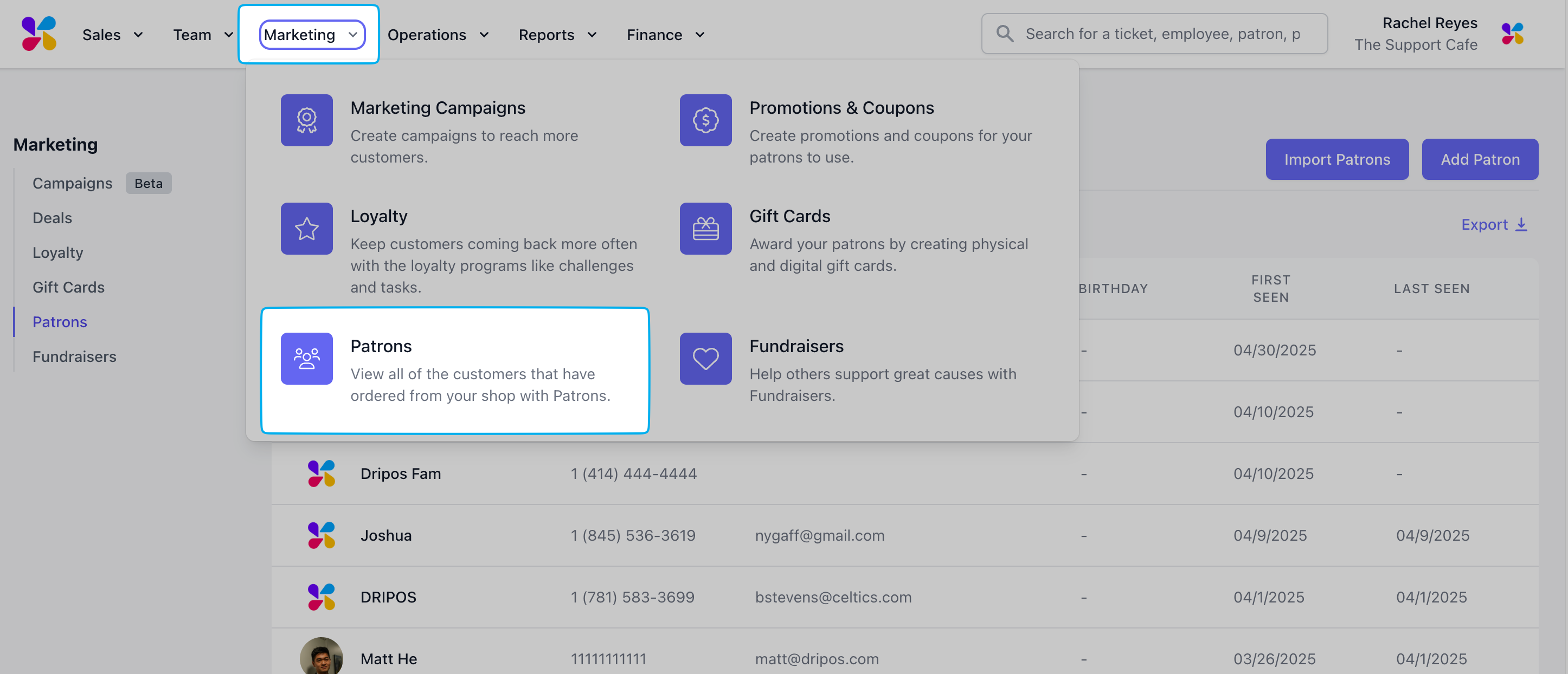
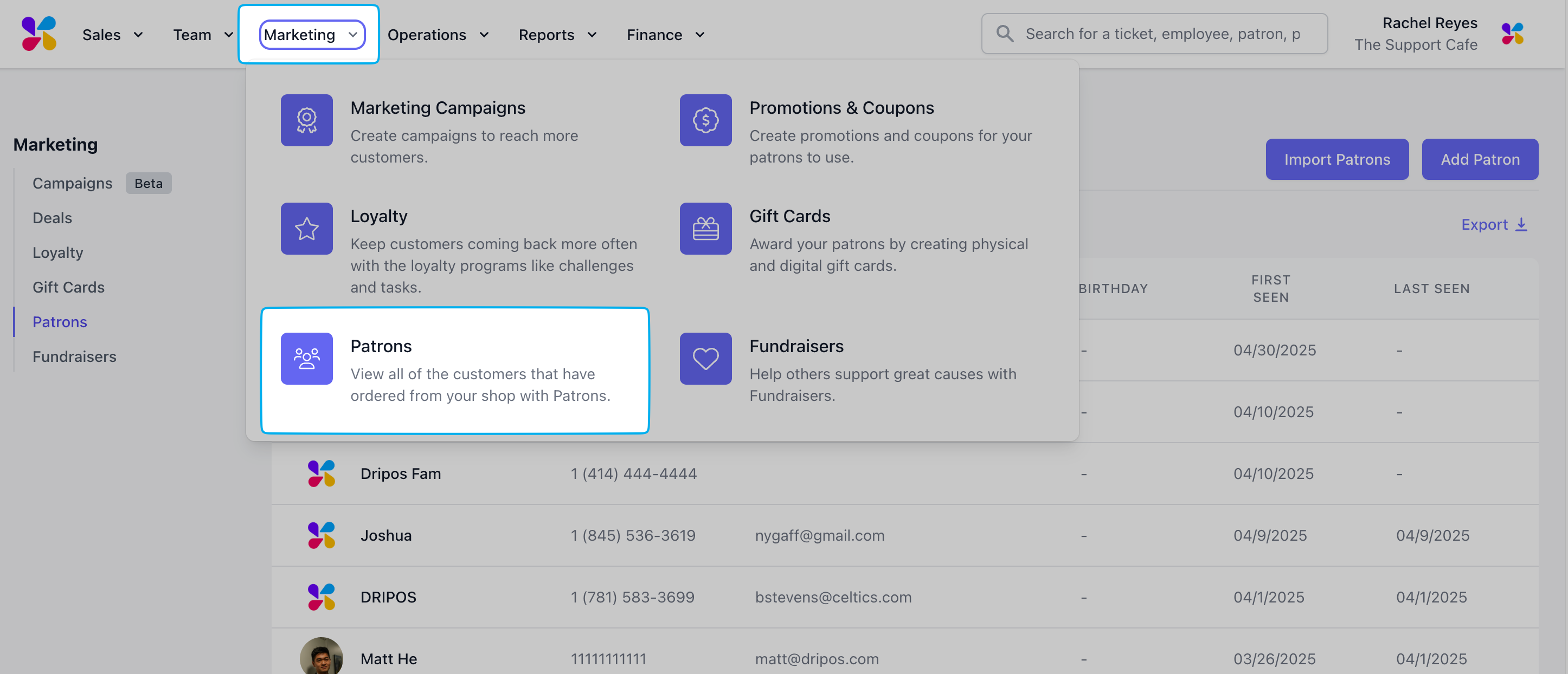
2
Search for patron by name, phone number, or email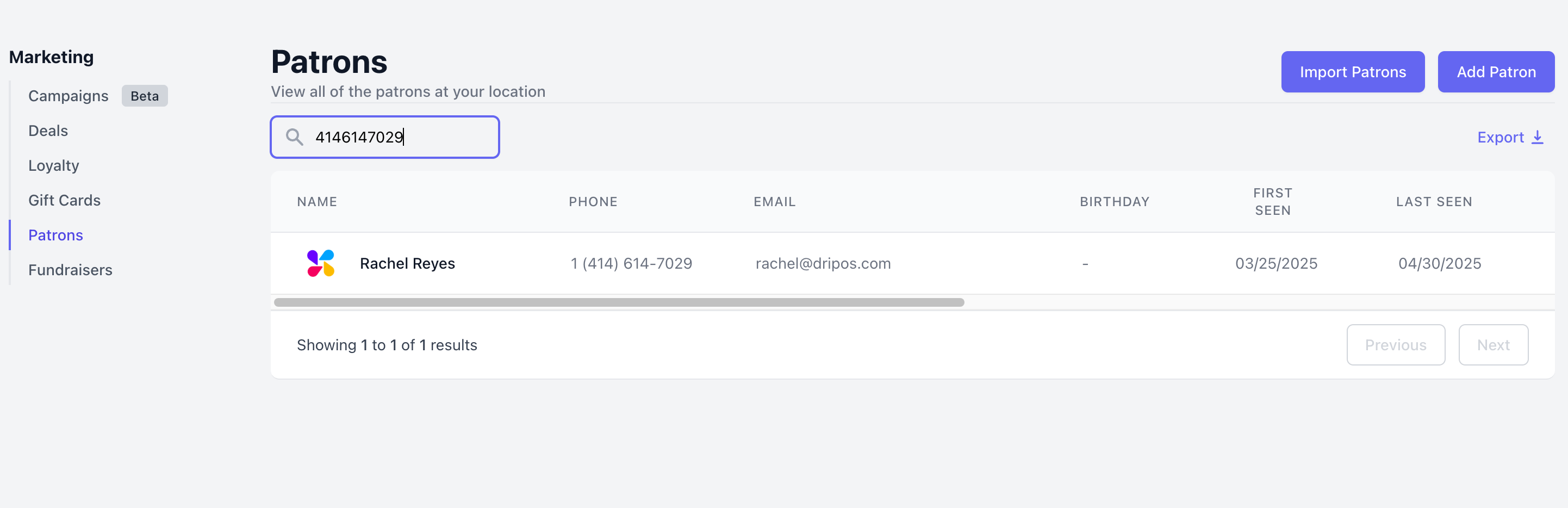
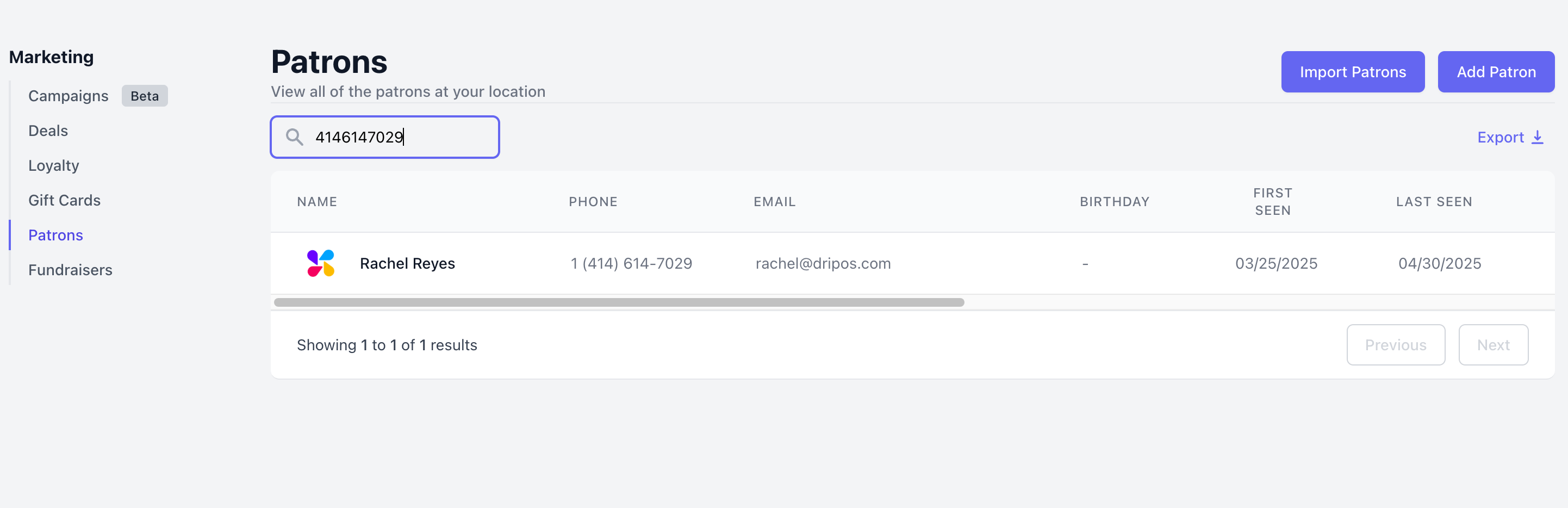
3
Click View on the patron profile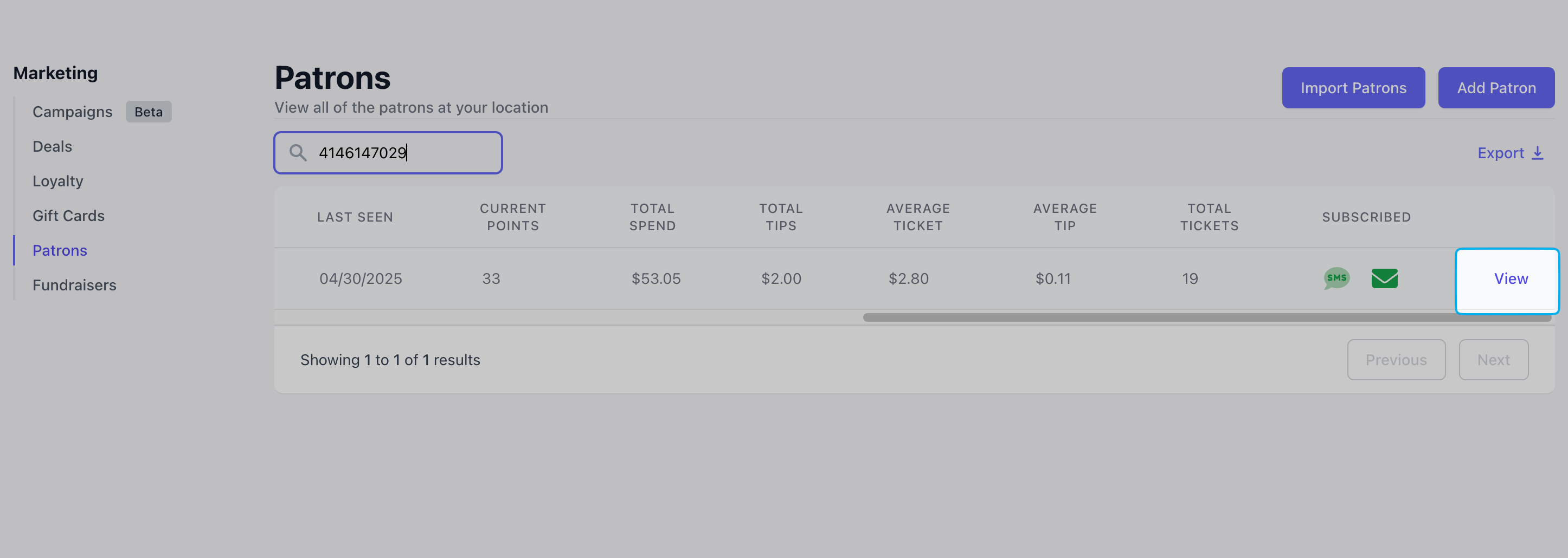
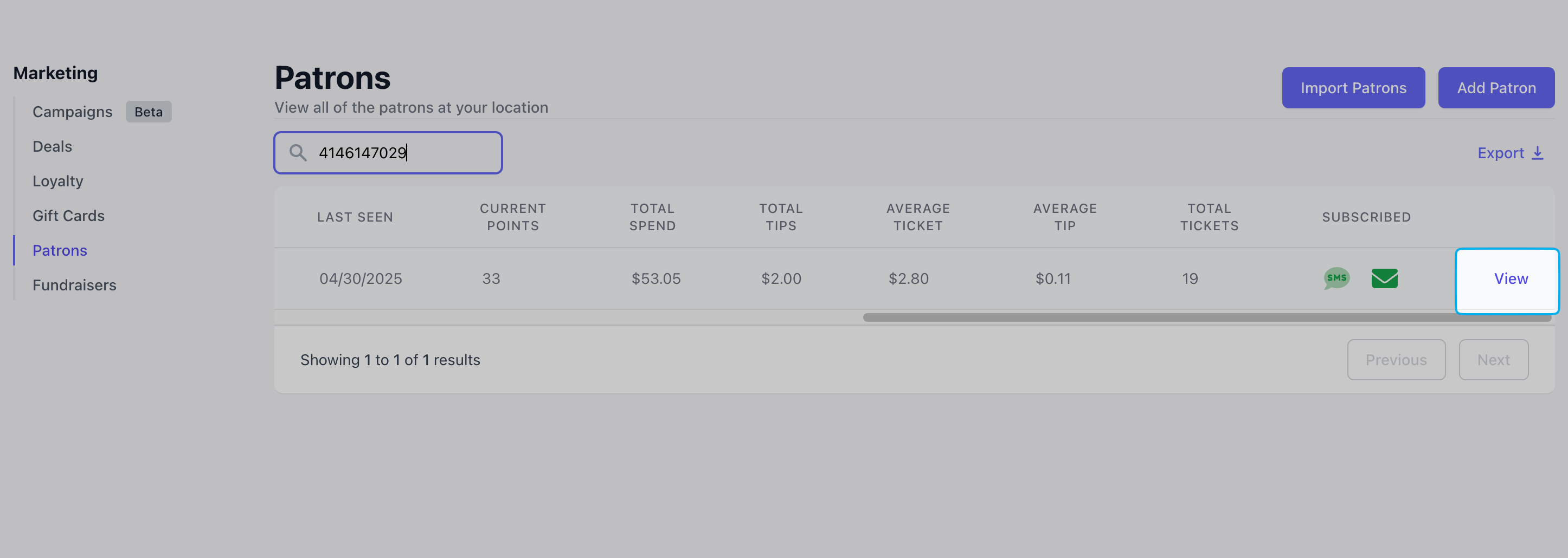
4
View the current points, their lifetime points, and all redemption history from their profile page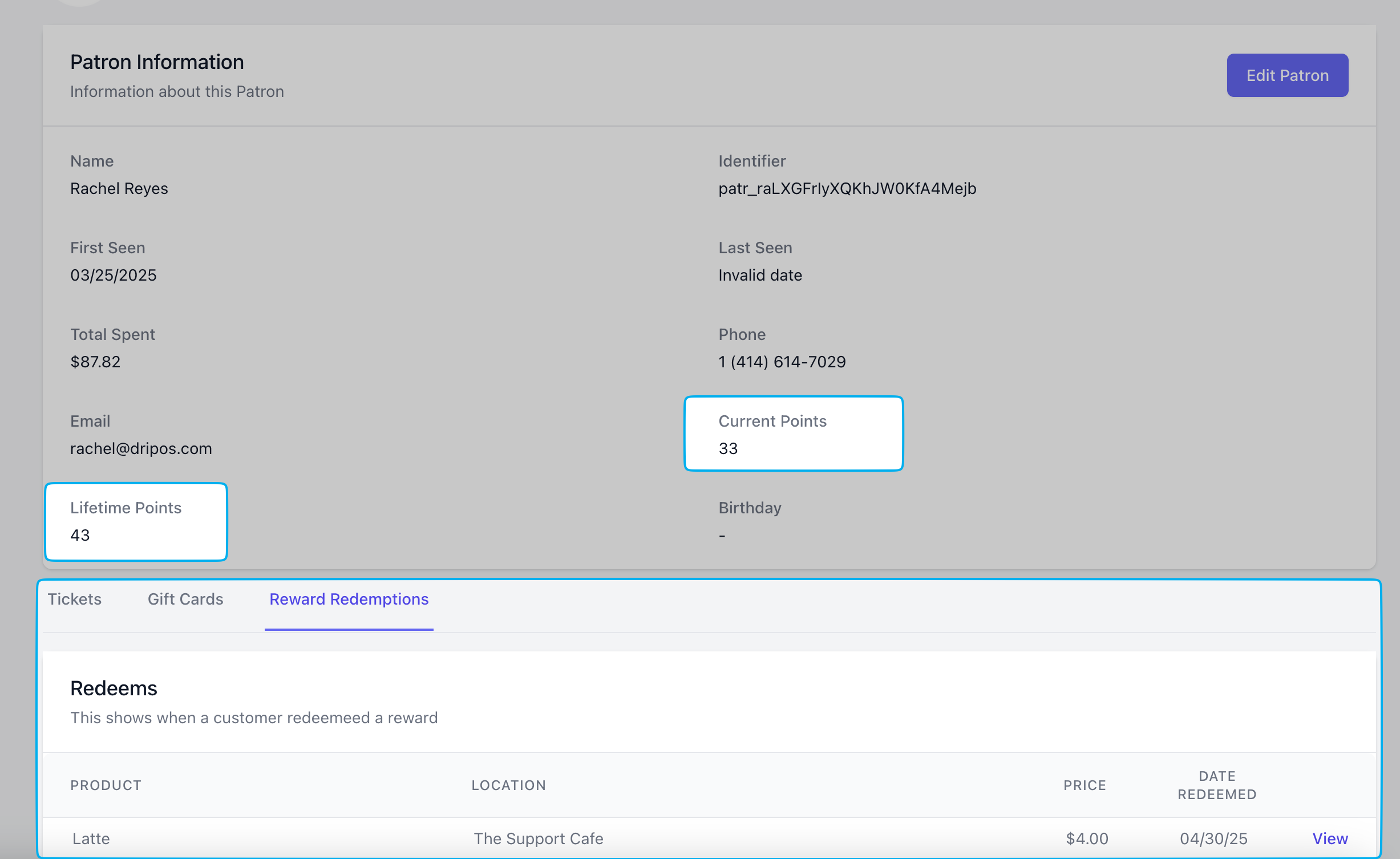
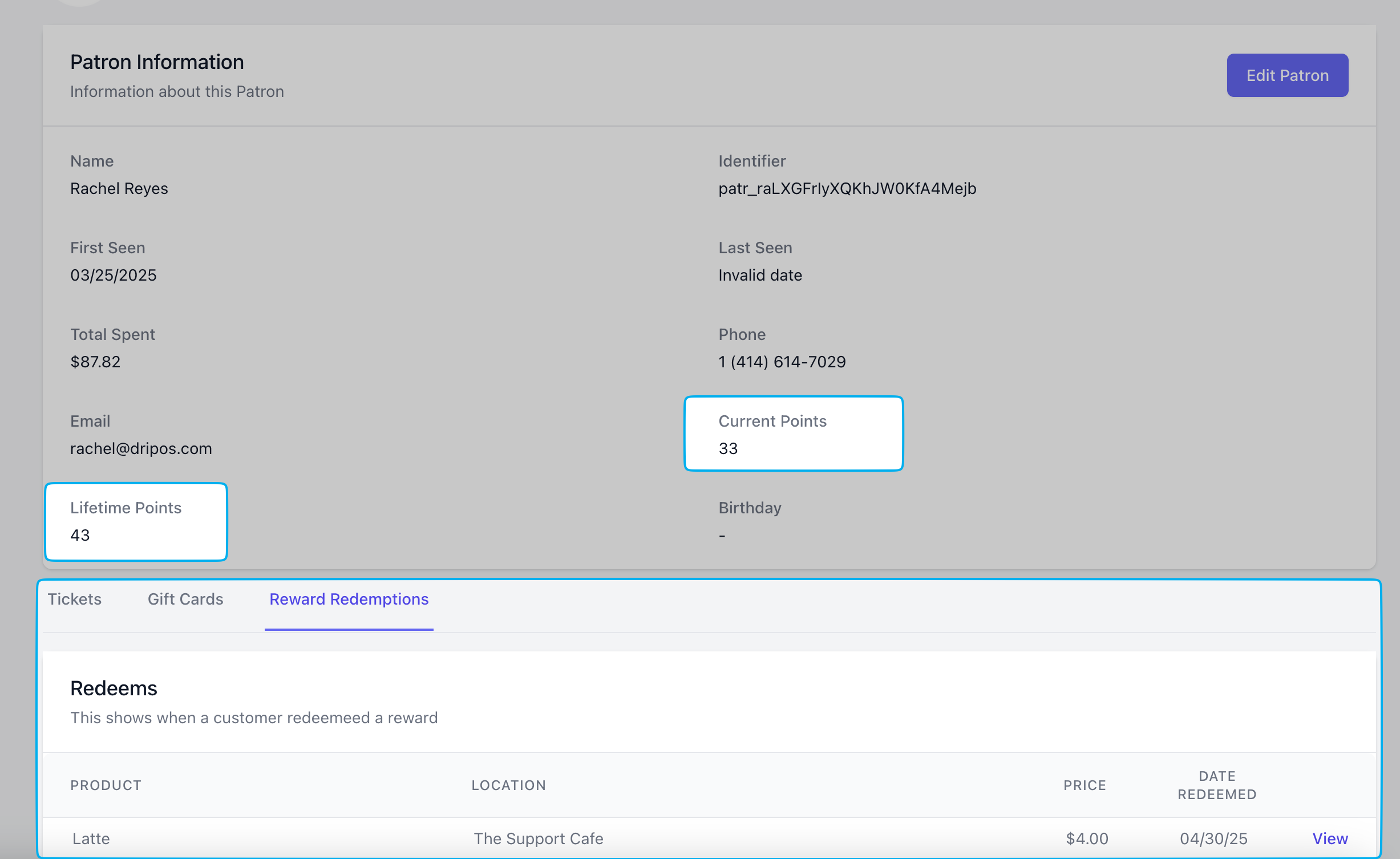
5
To add or remove patron points manually, click Edit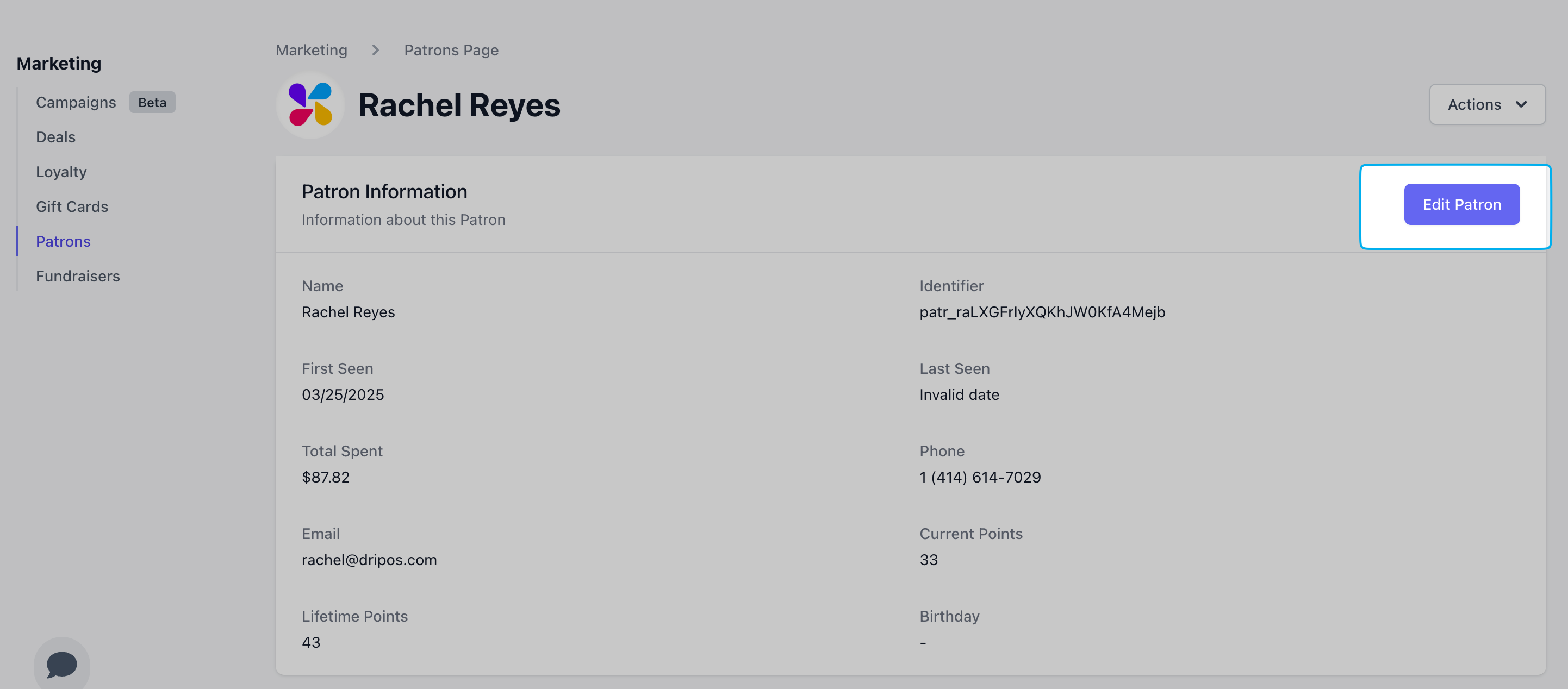
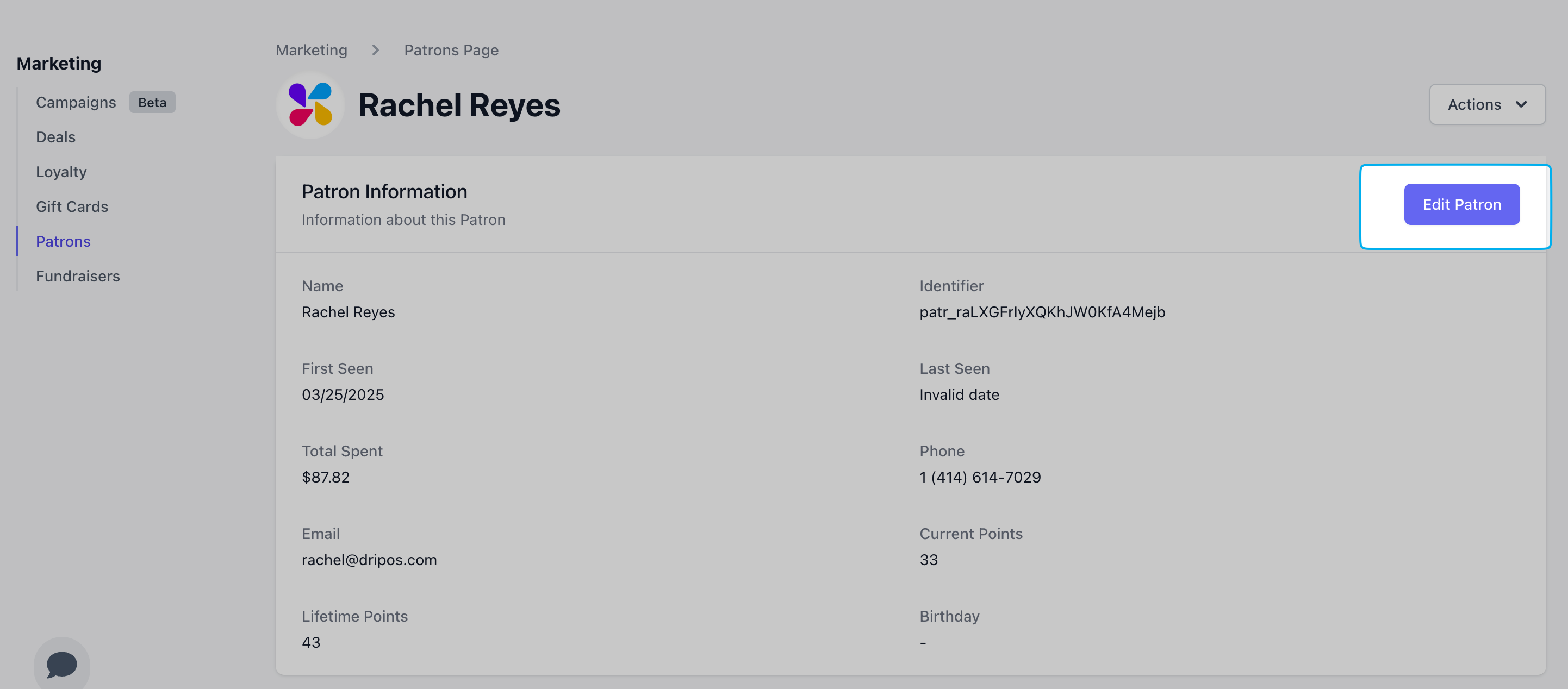
6
Add a positive (10) number to add points and a negative number (-10) to remove points fromt this patrons profile > click Save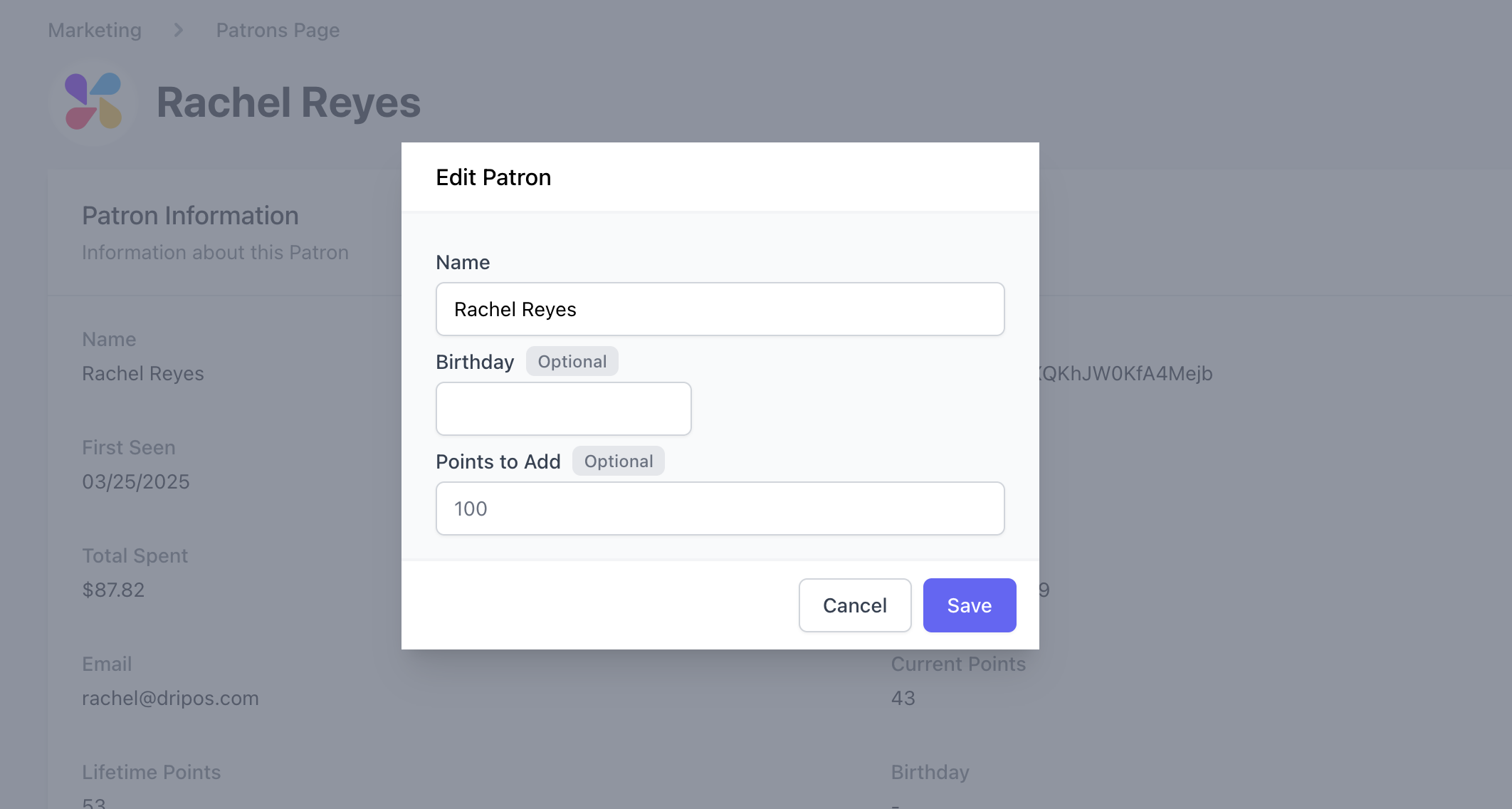
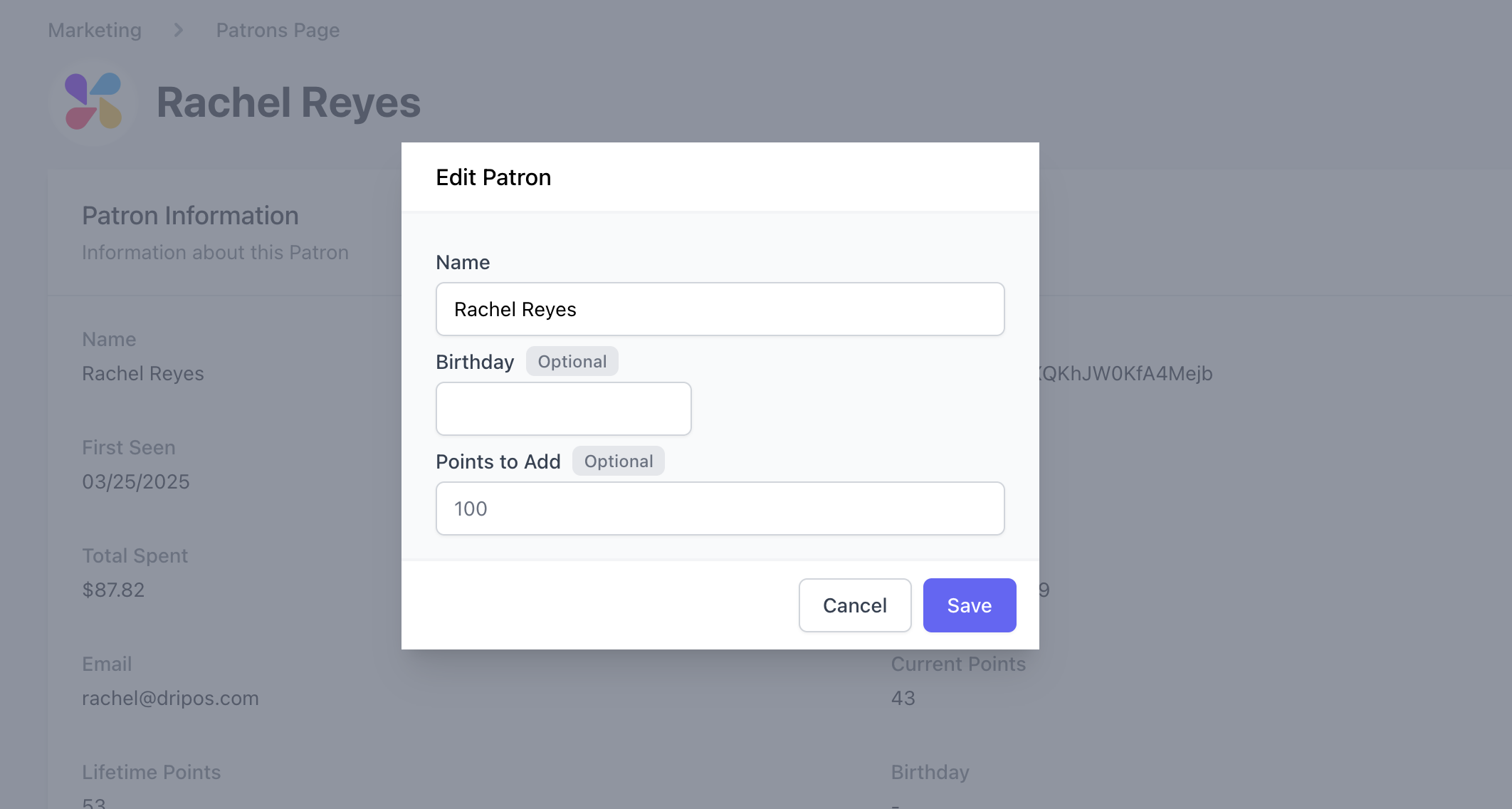
Point of Sale
Point of Sale
Point of Sale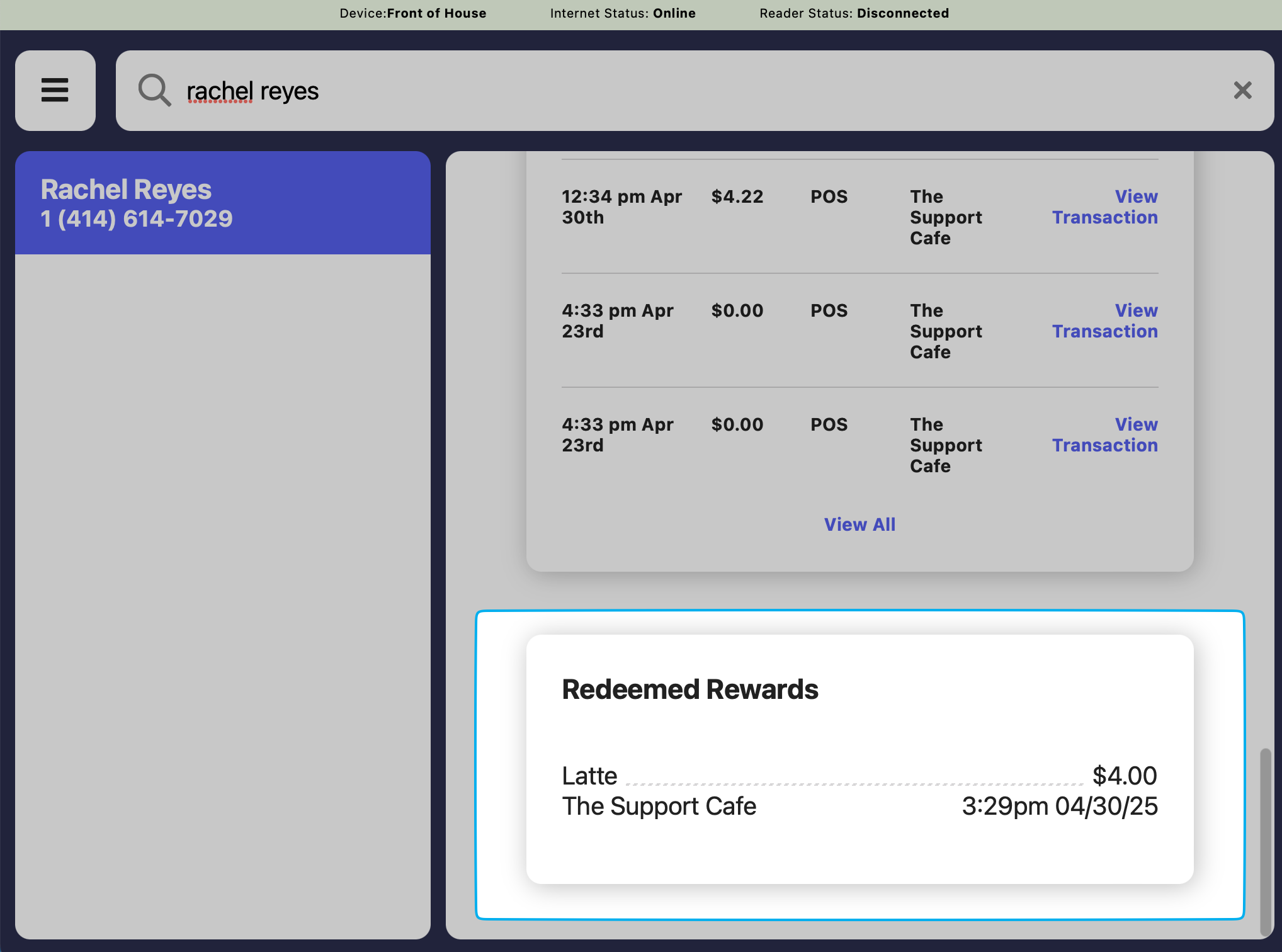
1
Press the tribar in the upper left screen corner > Patrons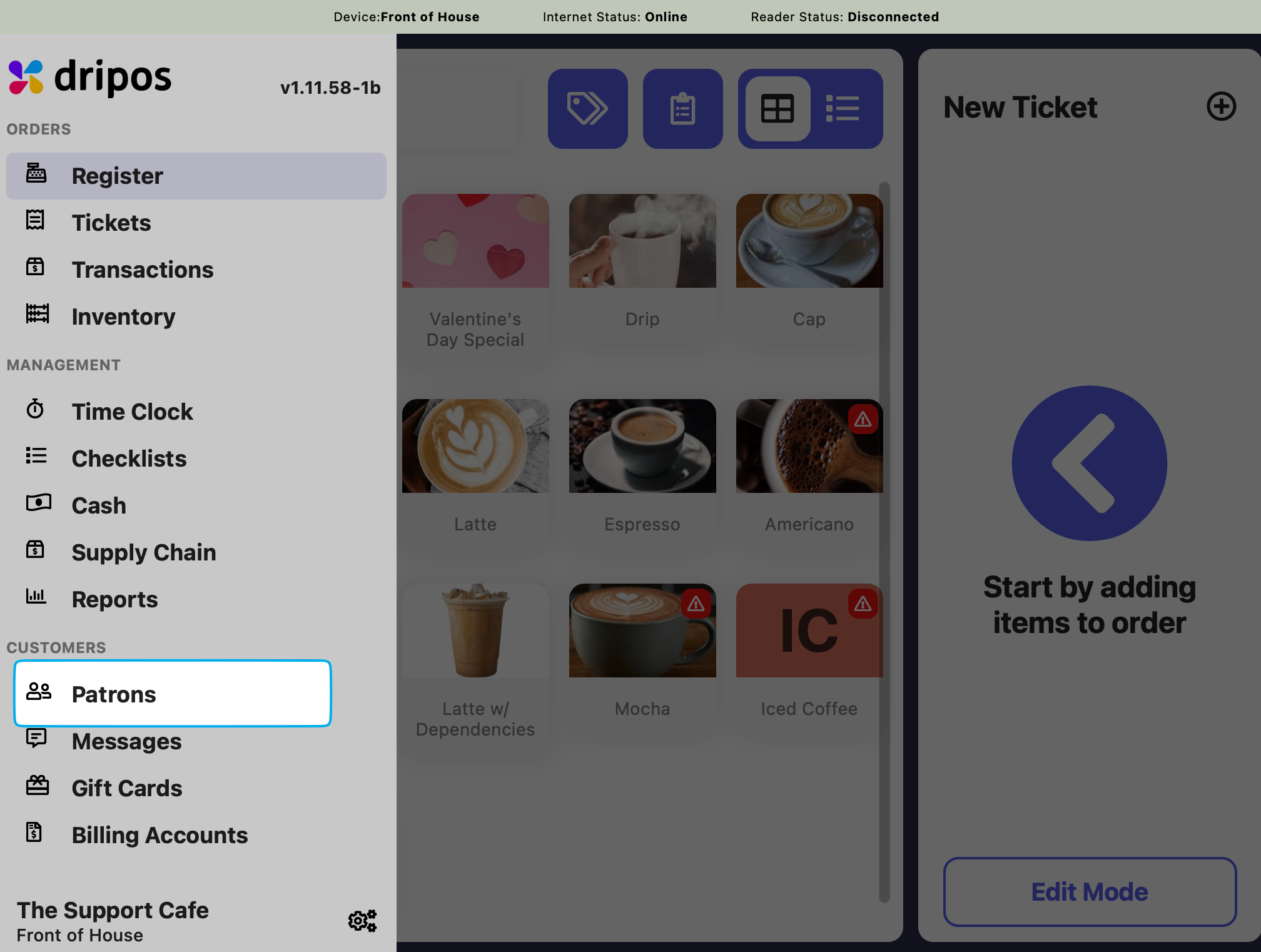
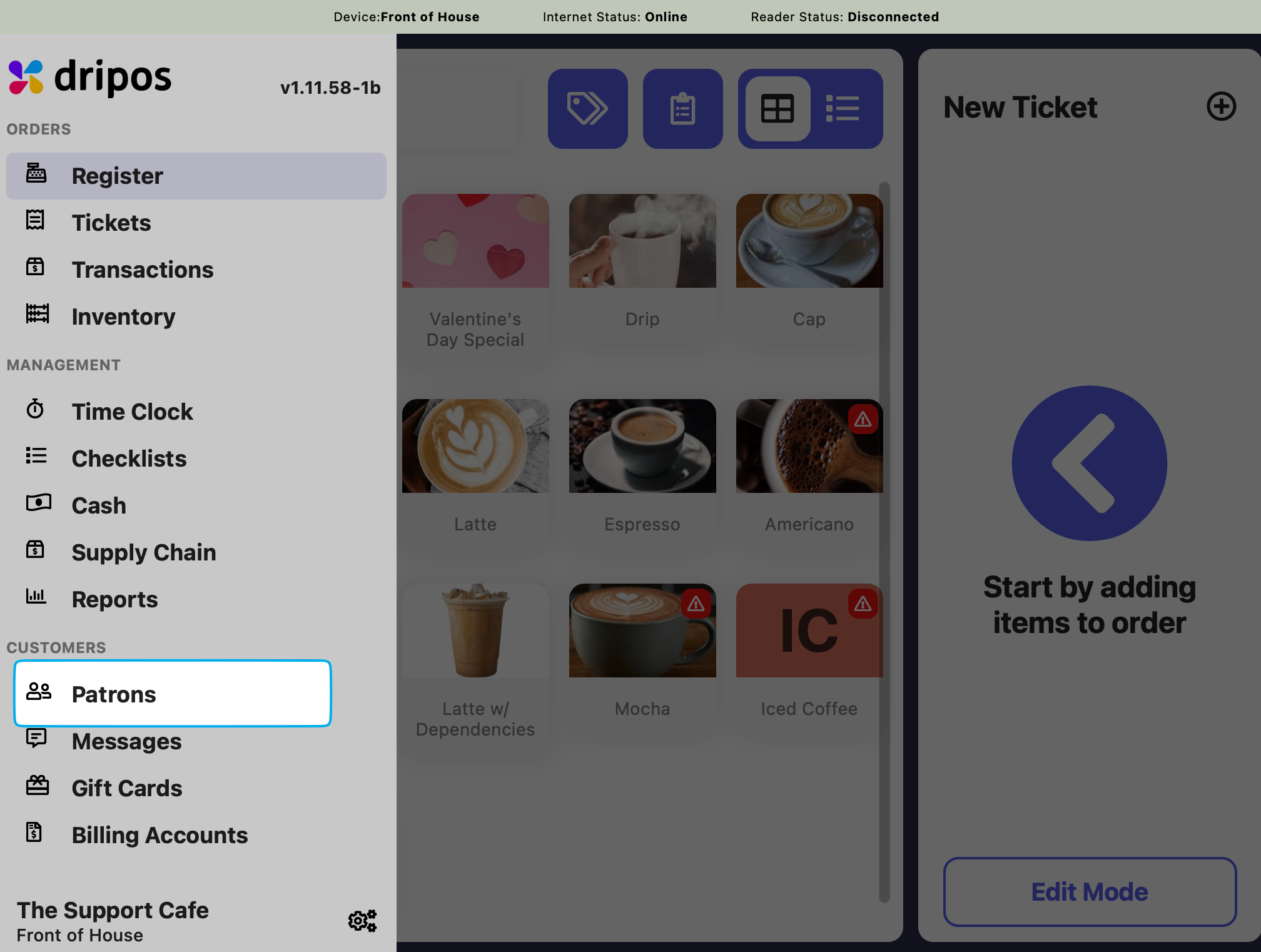
2
Search for patron by name, phone number, or email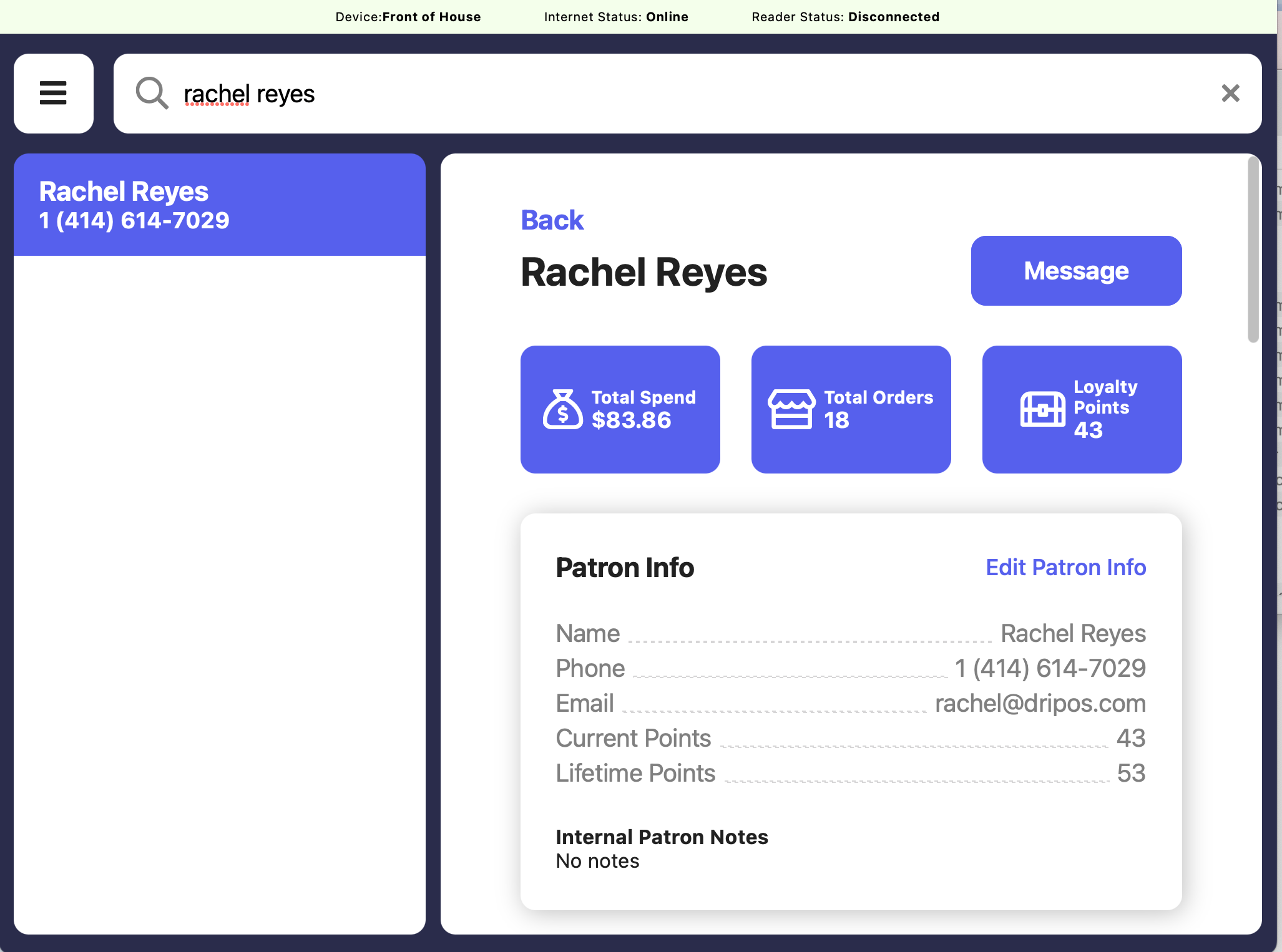
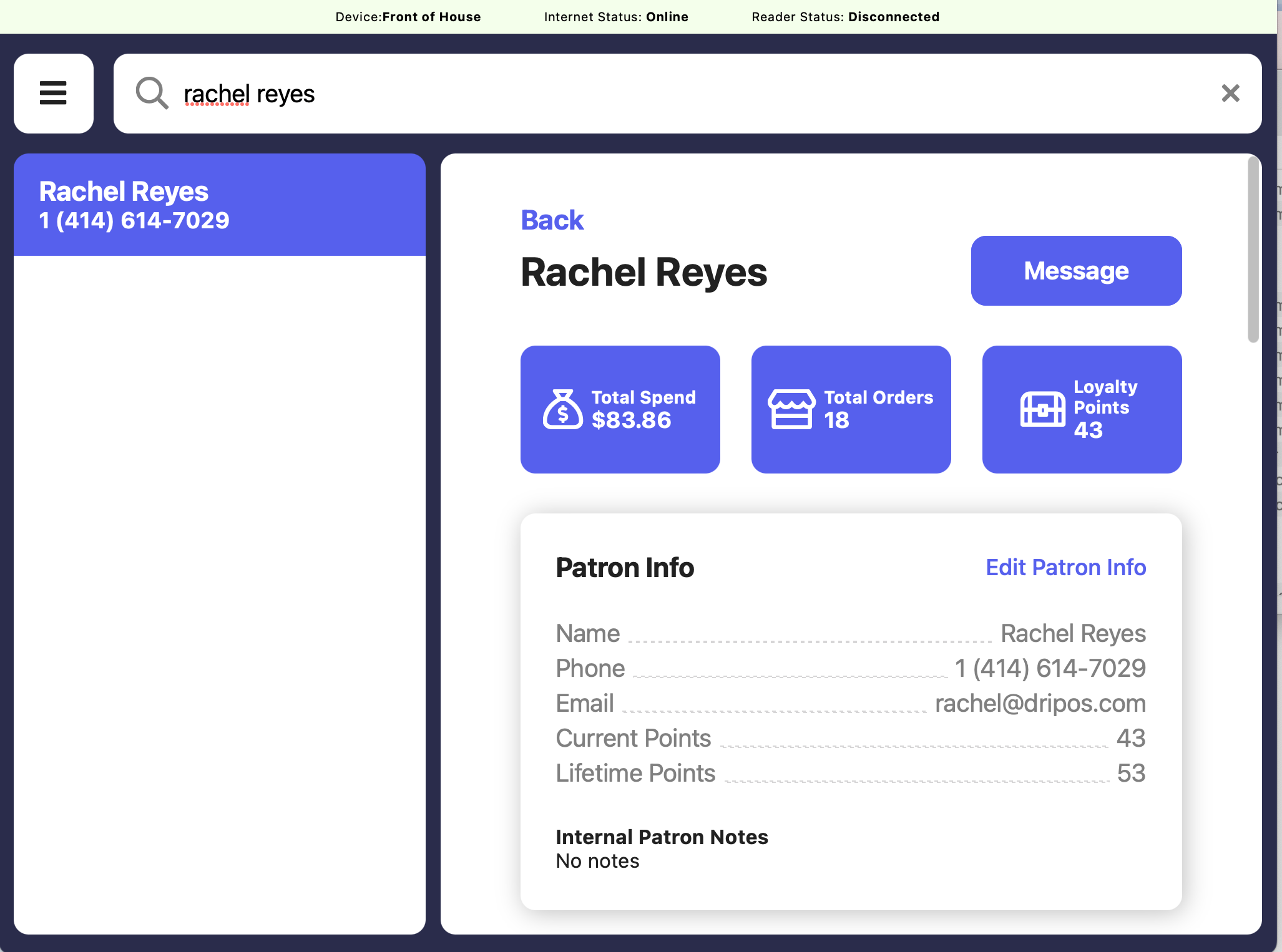
3
To change the patron’s point amount, click Edit Patron Info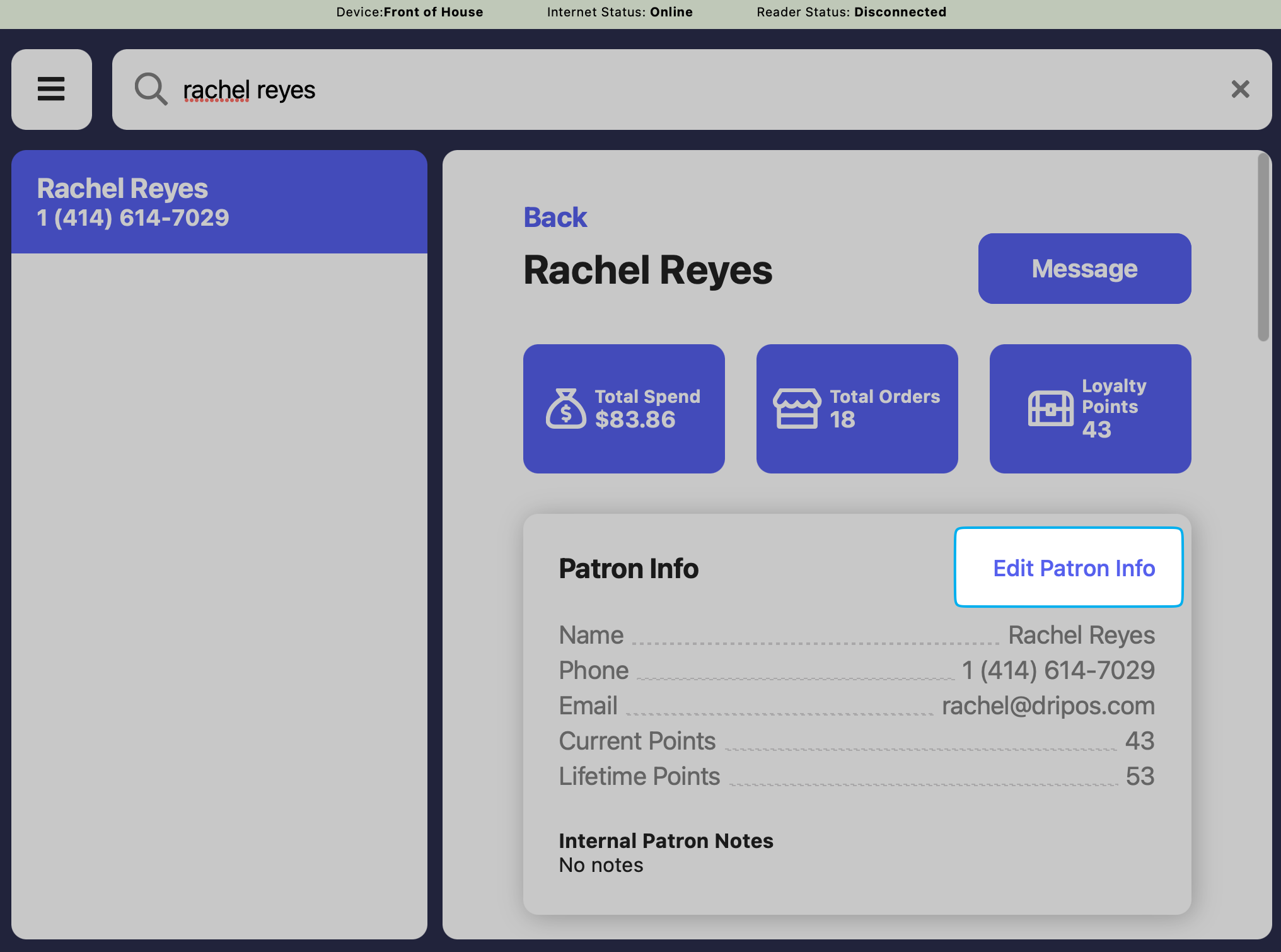
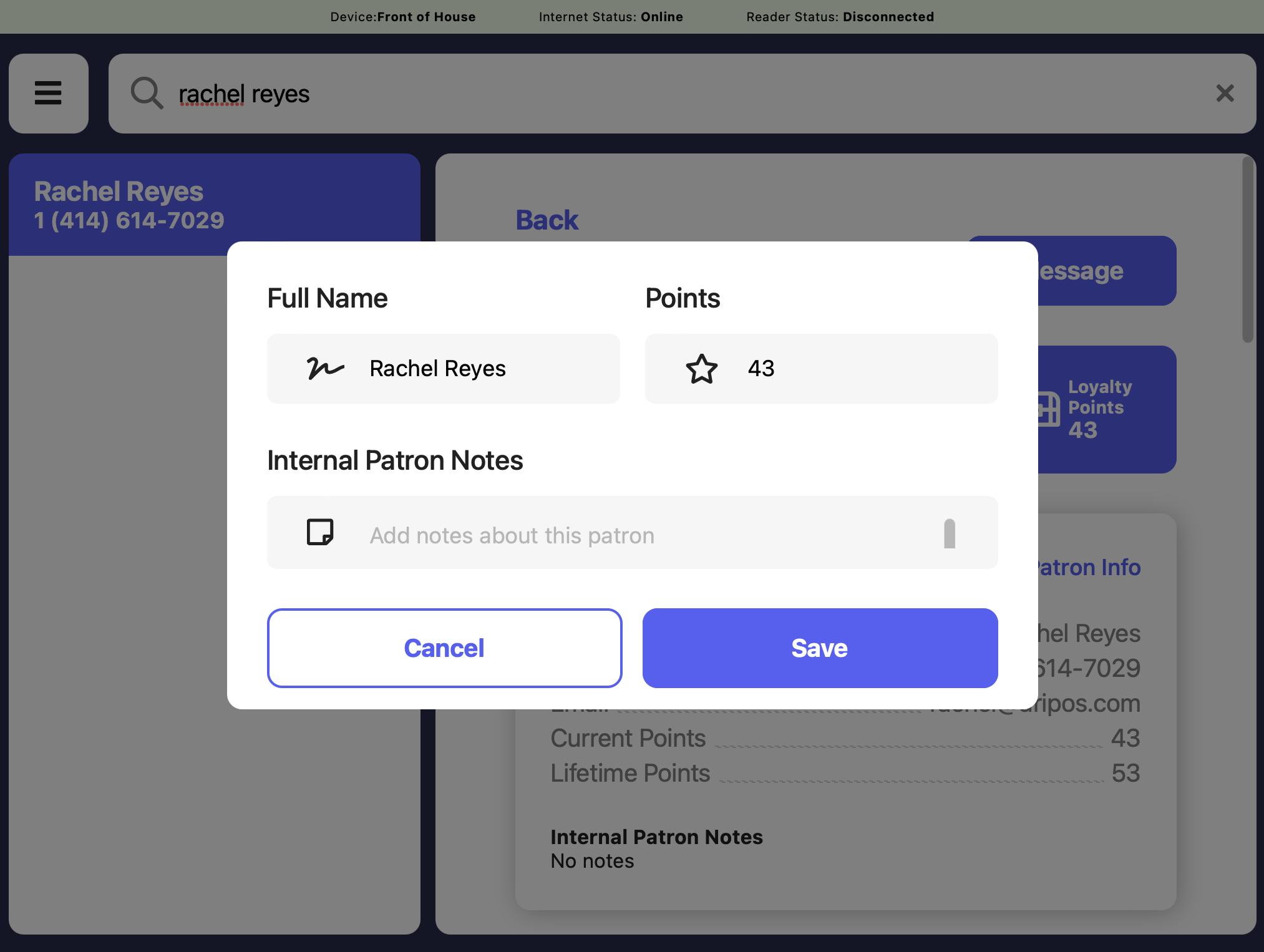
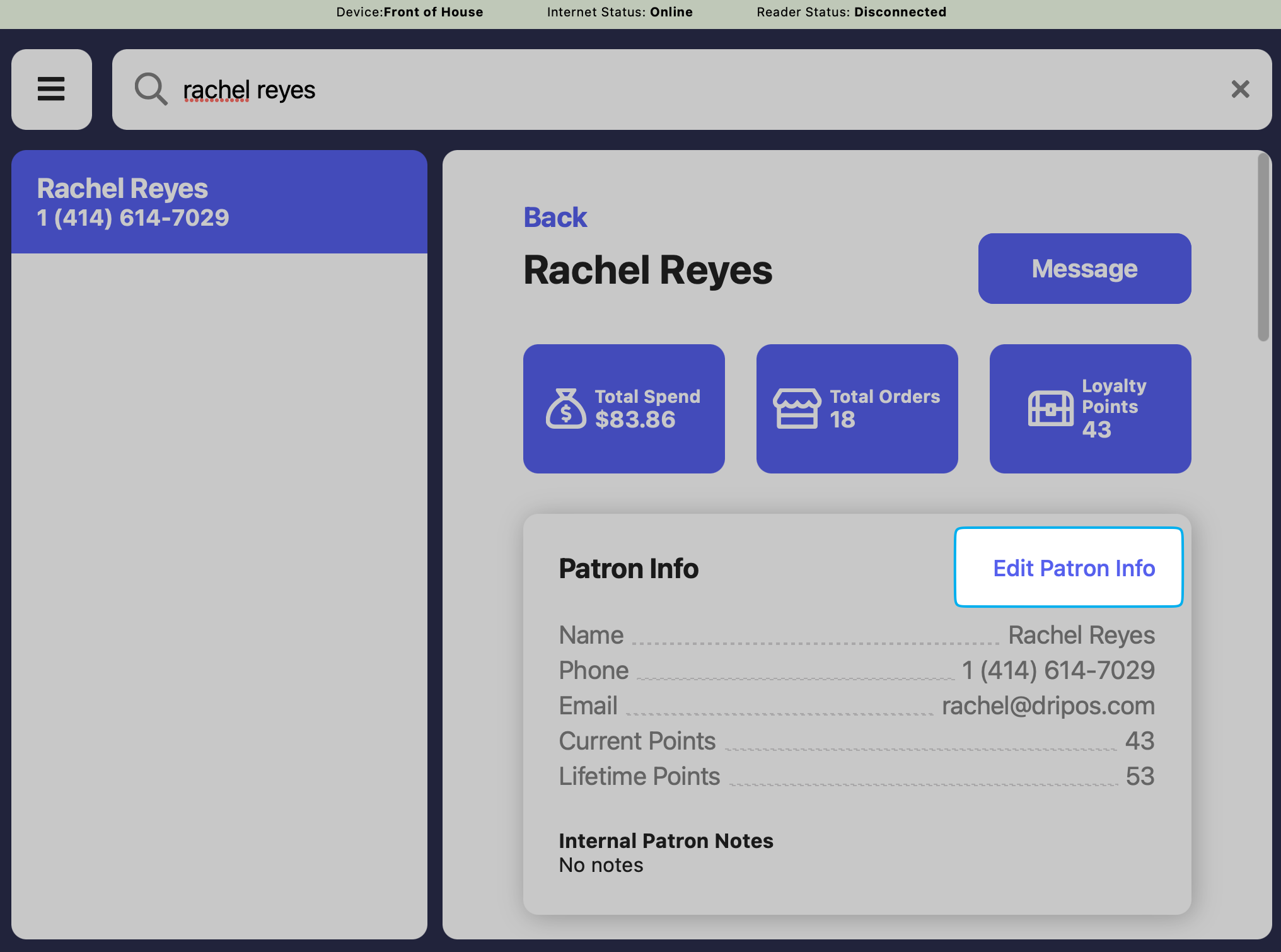
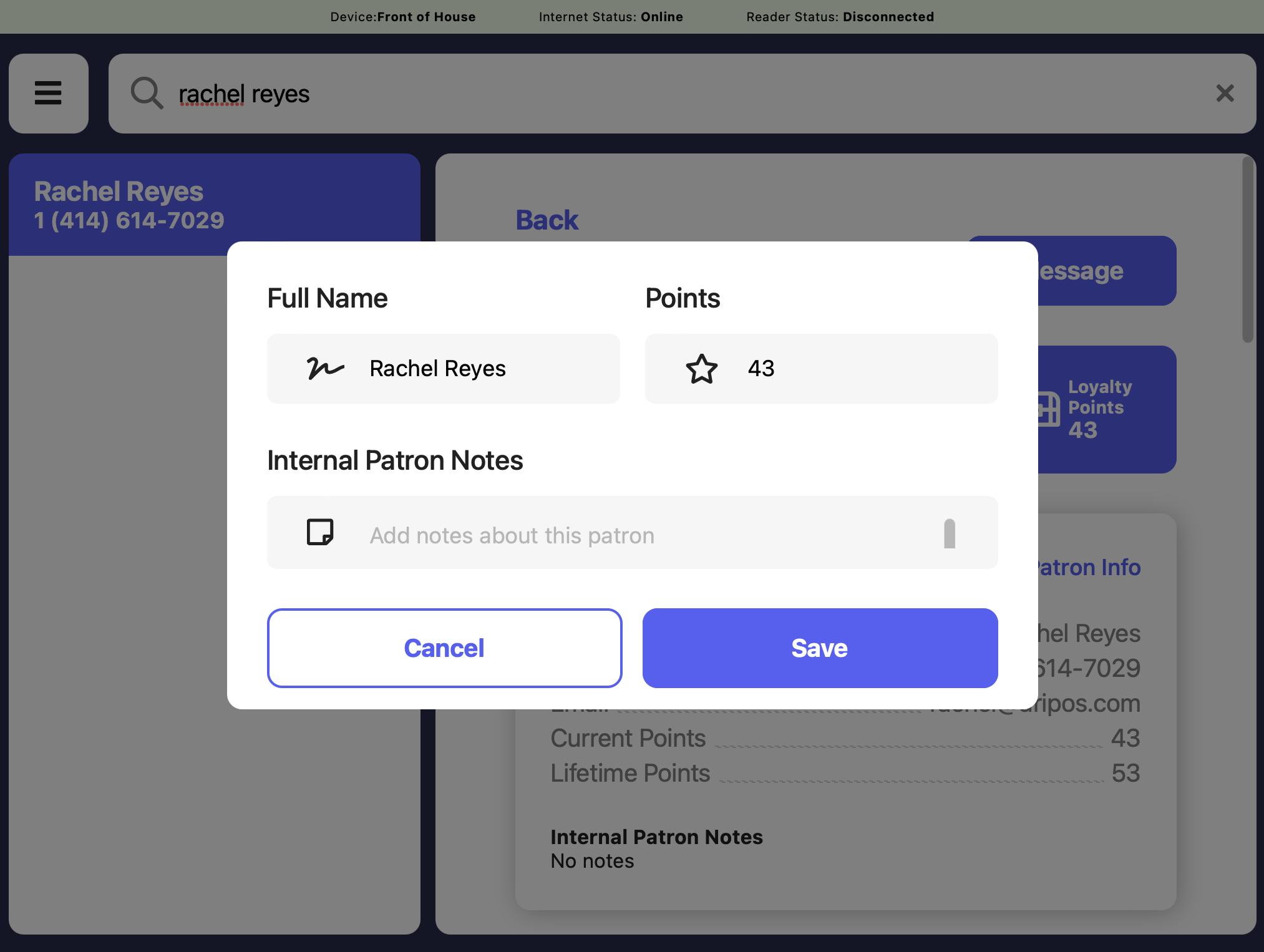
4