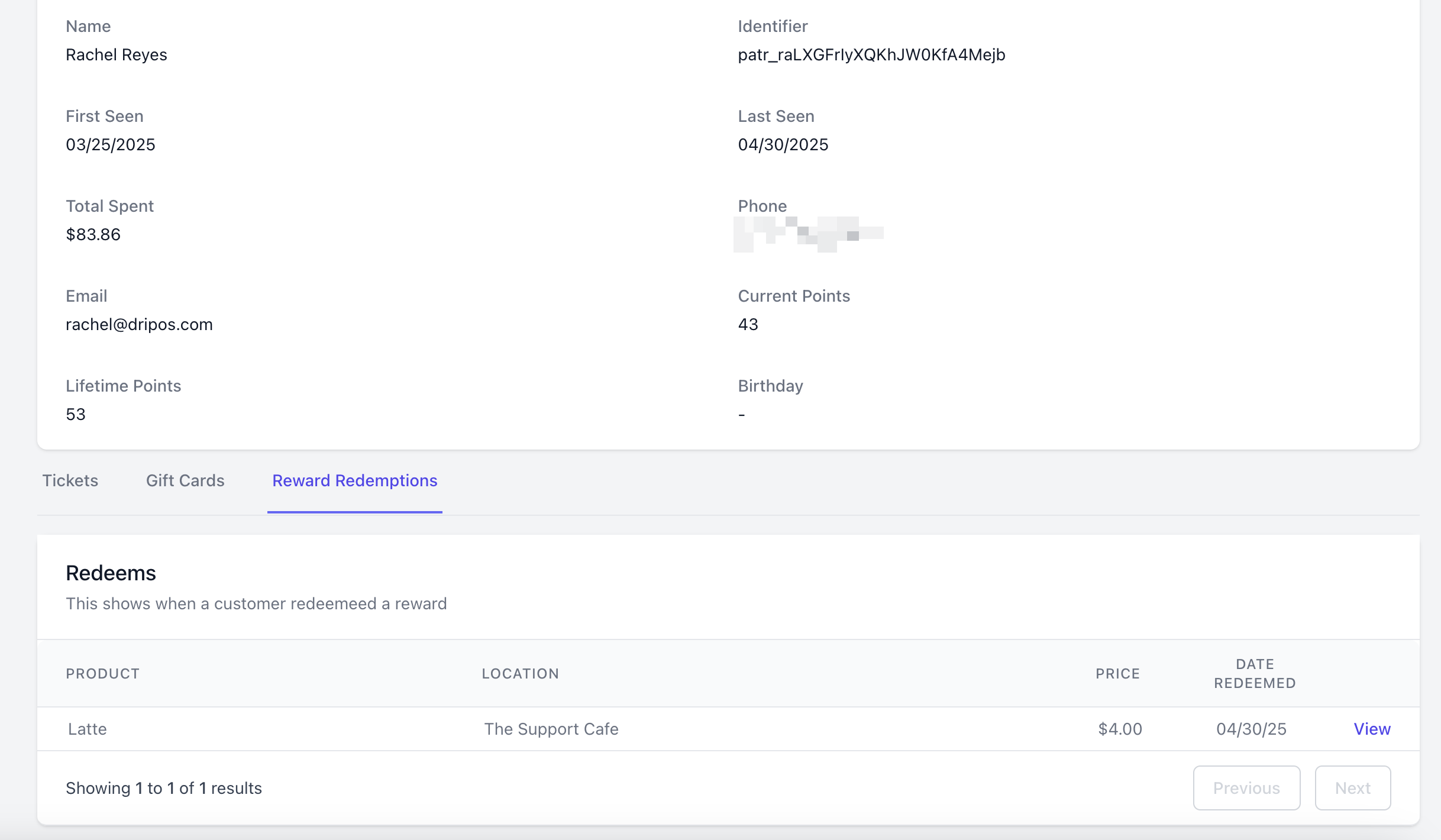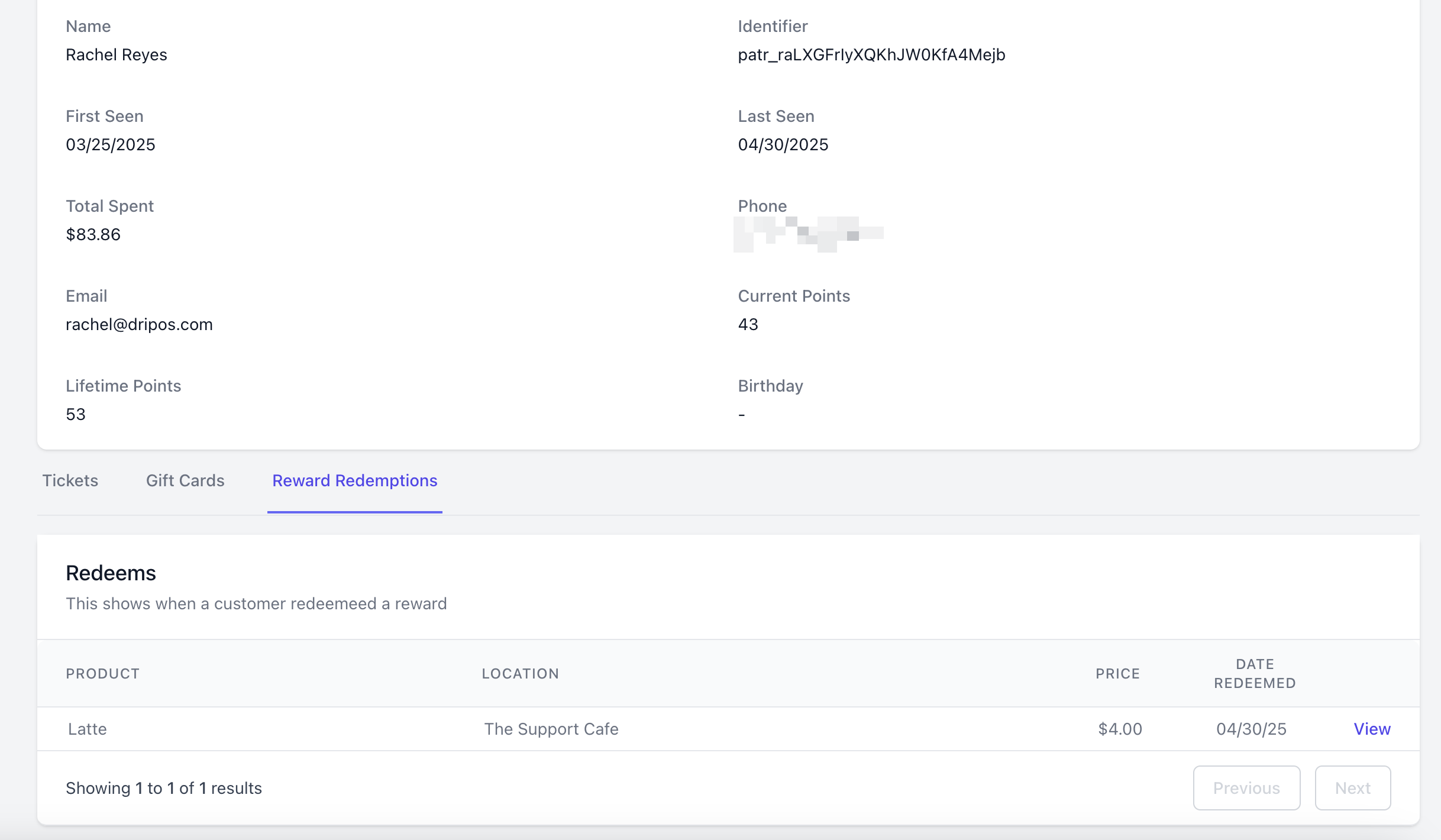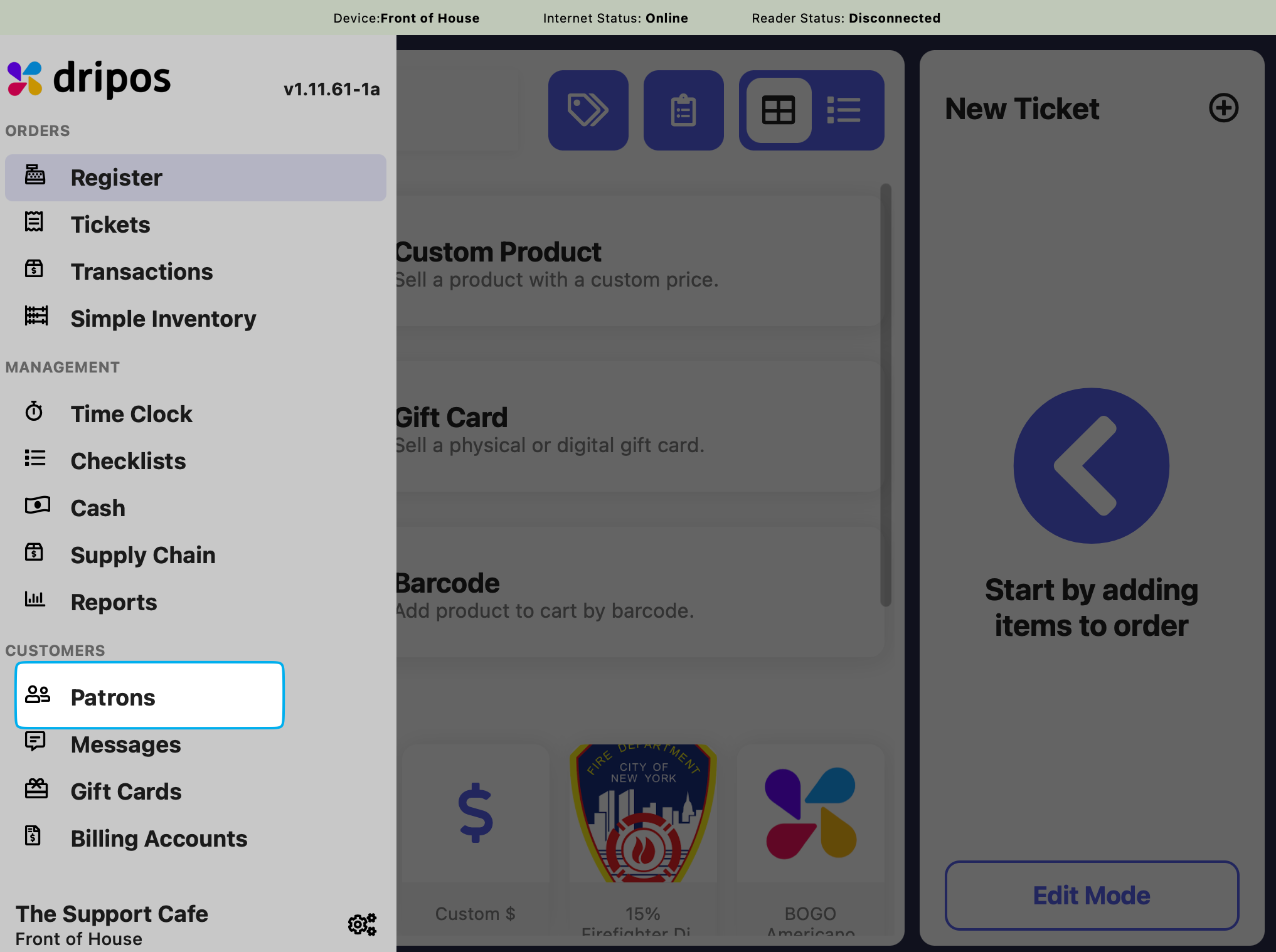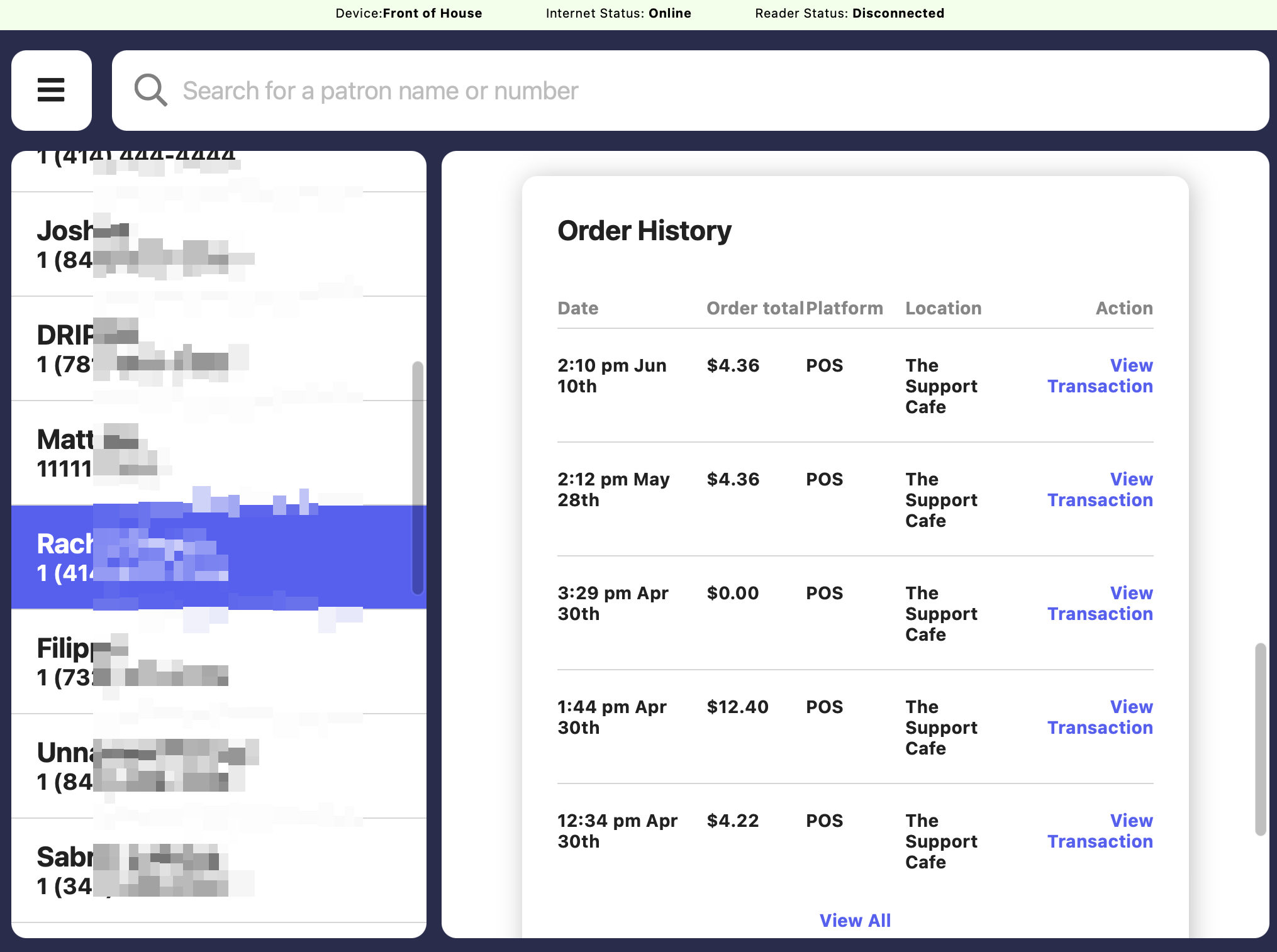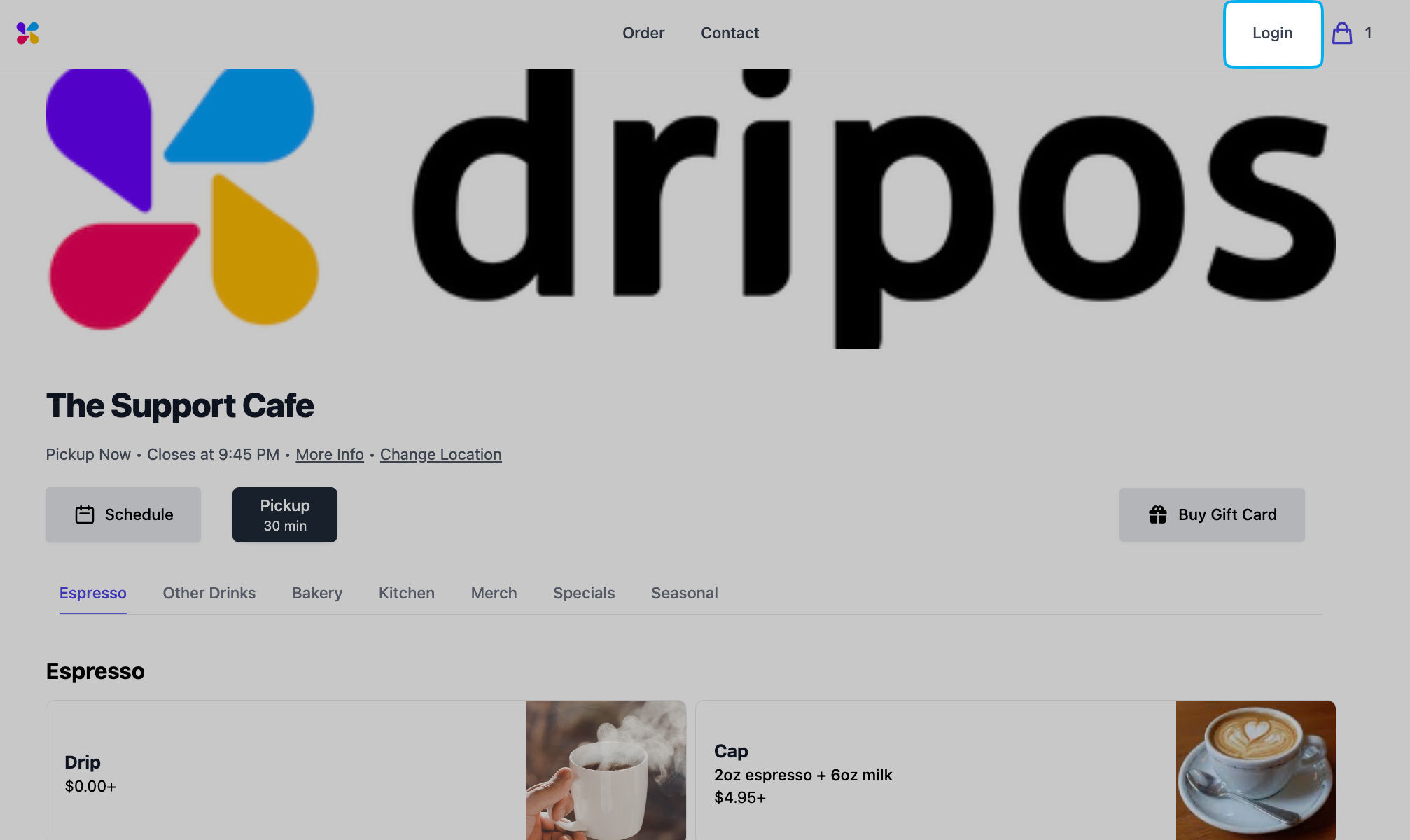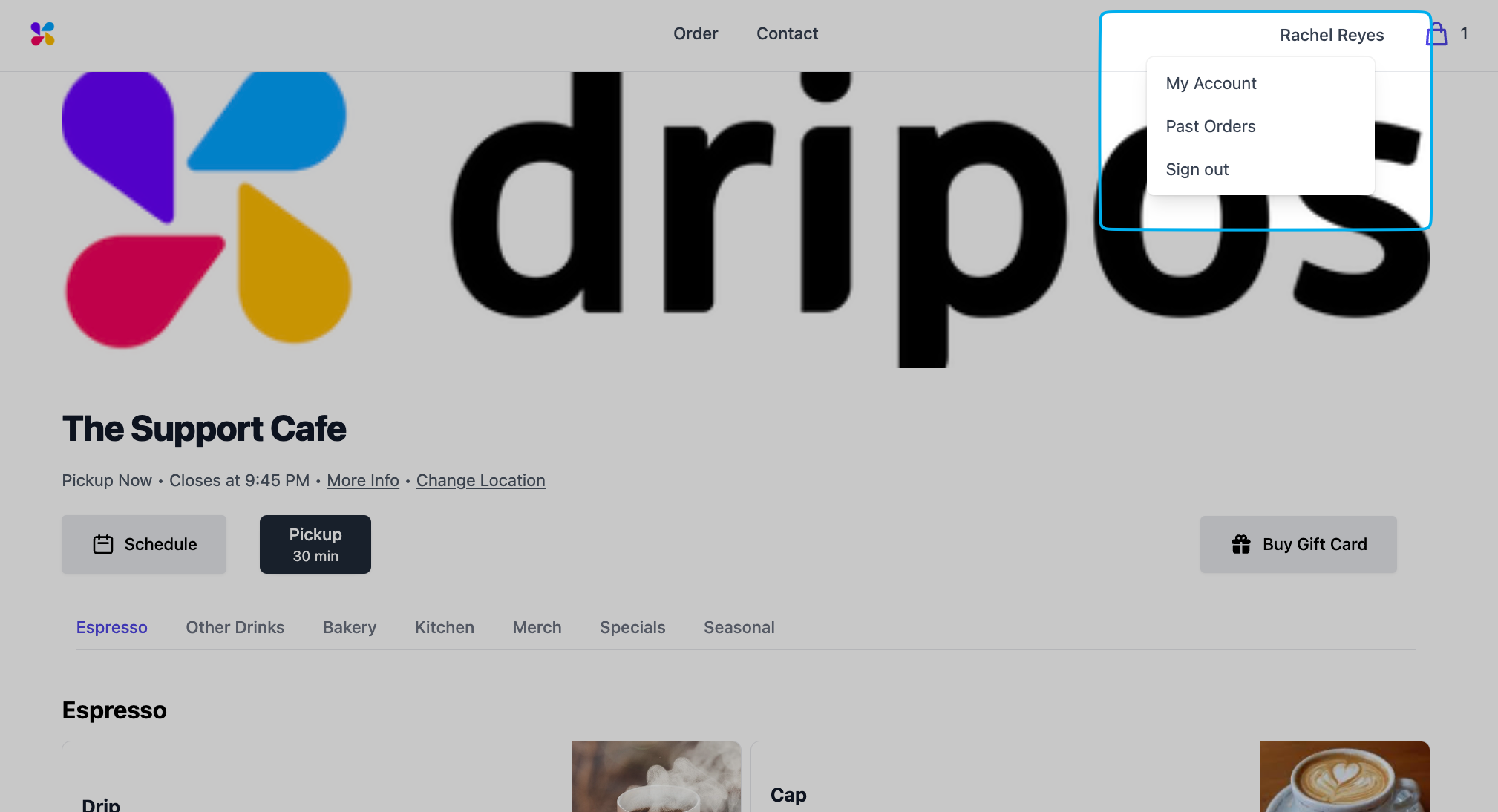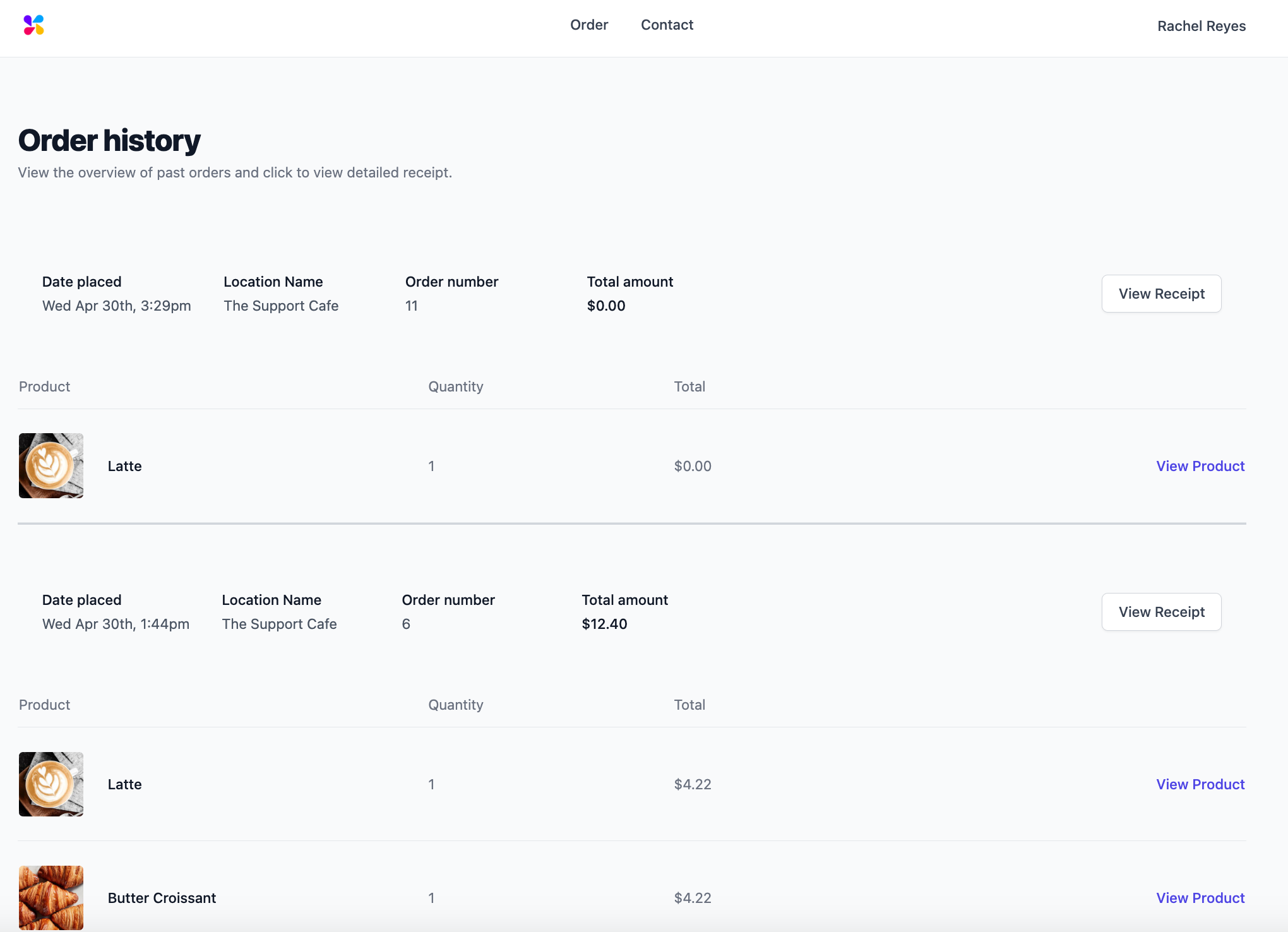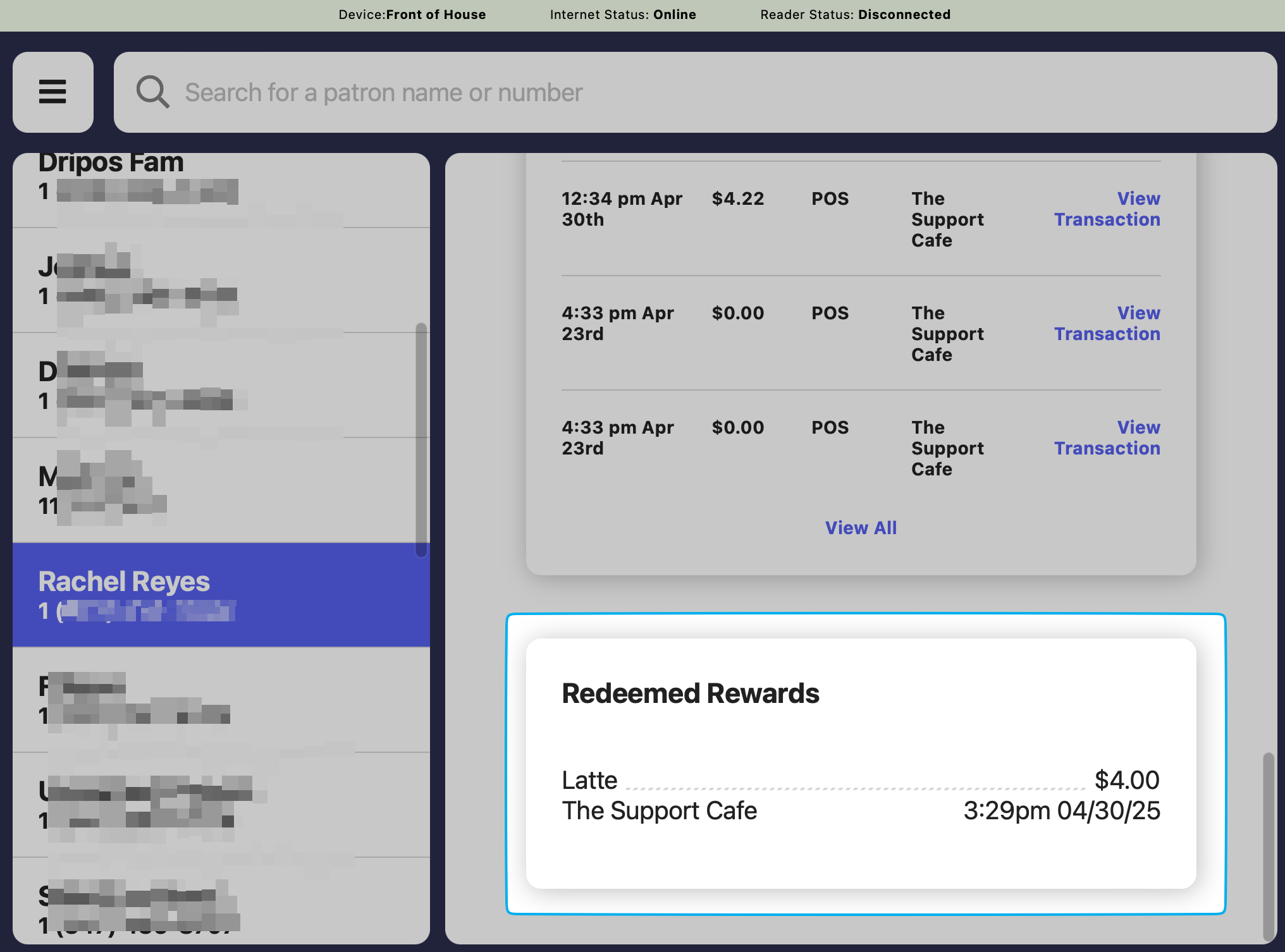View Patron Order History
- Dashboard
- Point of Sale
- Order App
- Order Website
Dashboard
1
On the Dashboard, navigate to Marketing > Patrons > scroll to the right-most column of the patron list and click view on a patron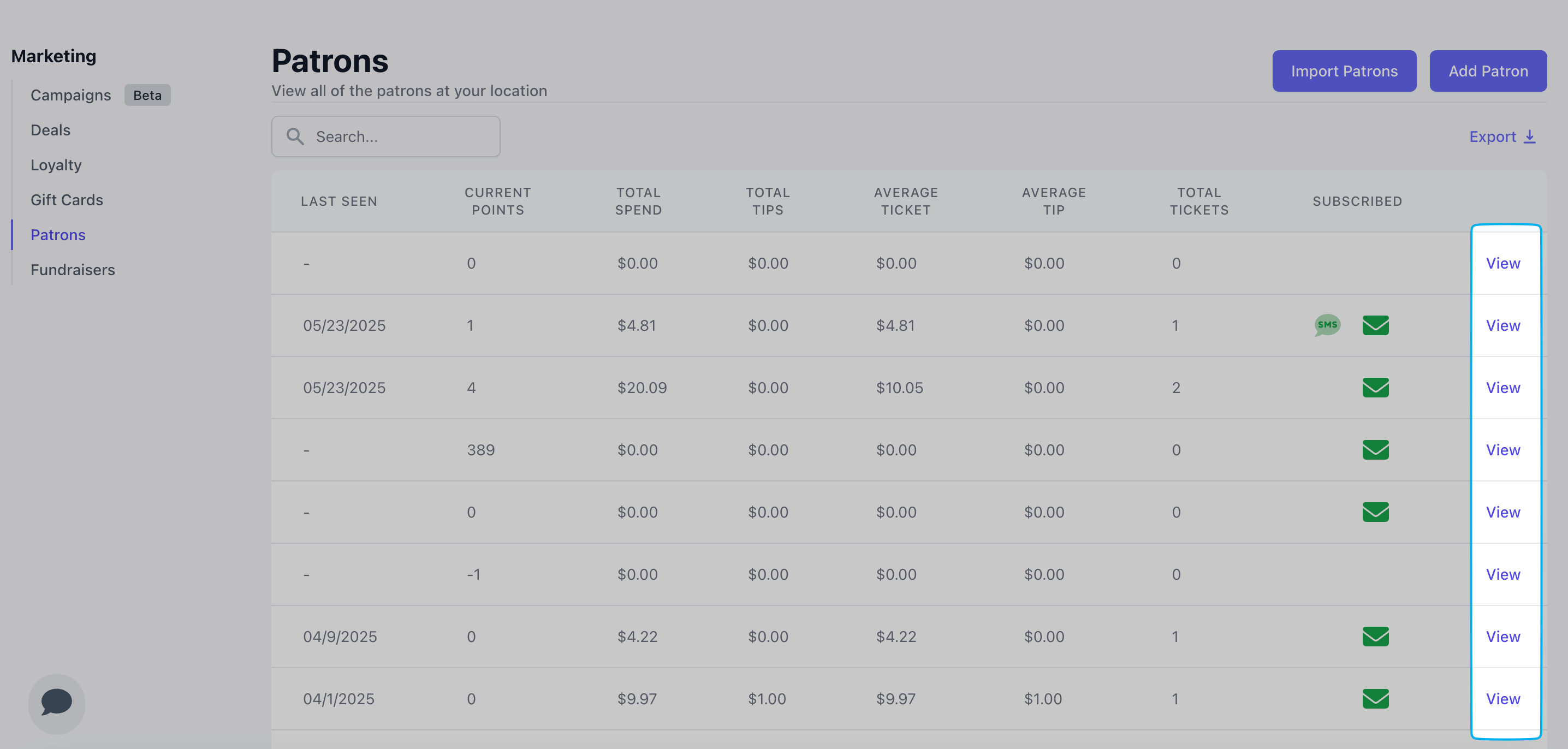
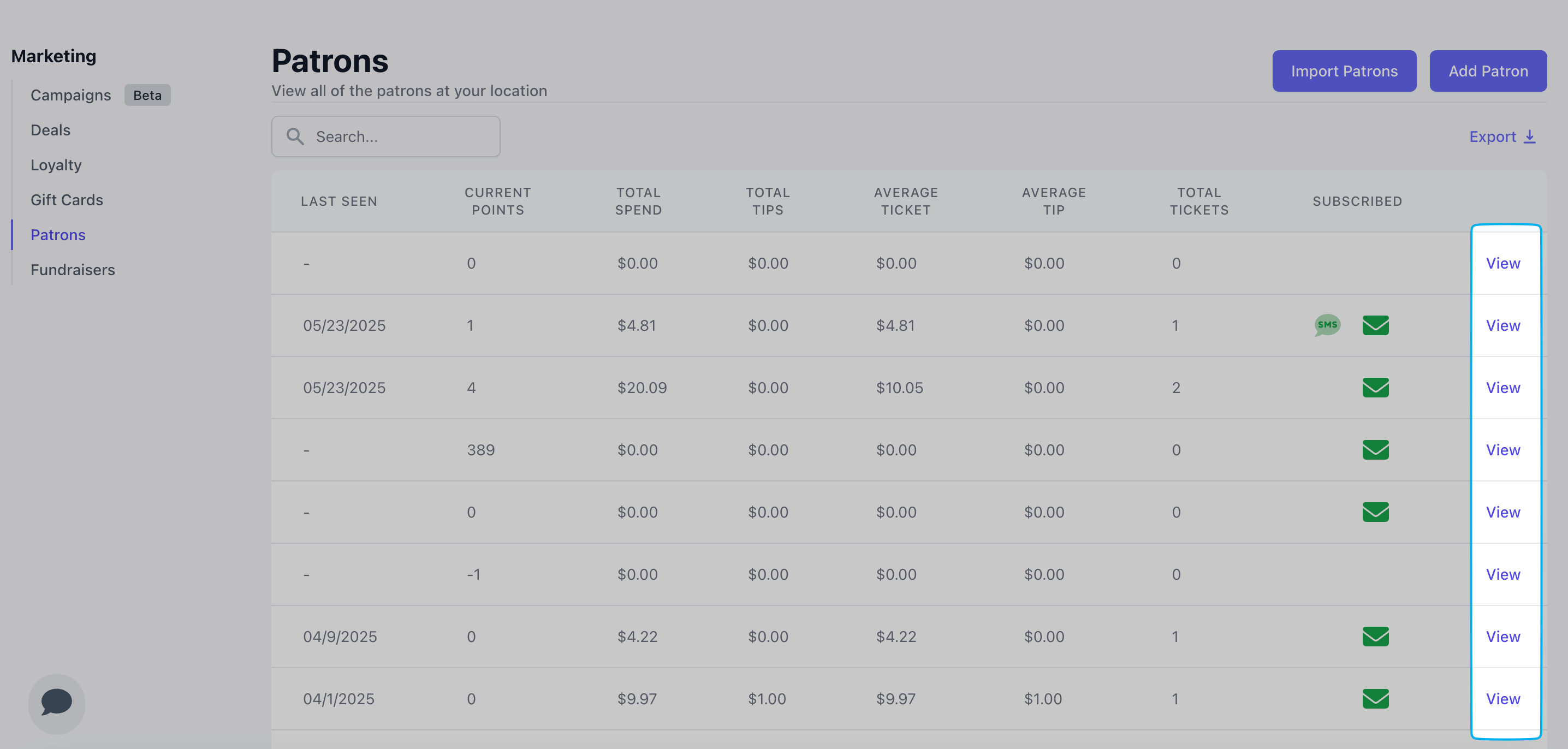
2
Scroll to the bottom of the patron profile > click Tickets to see all orders placed by this patron.Click View on an individual ticket to see its order details.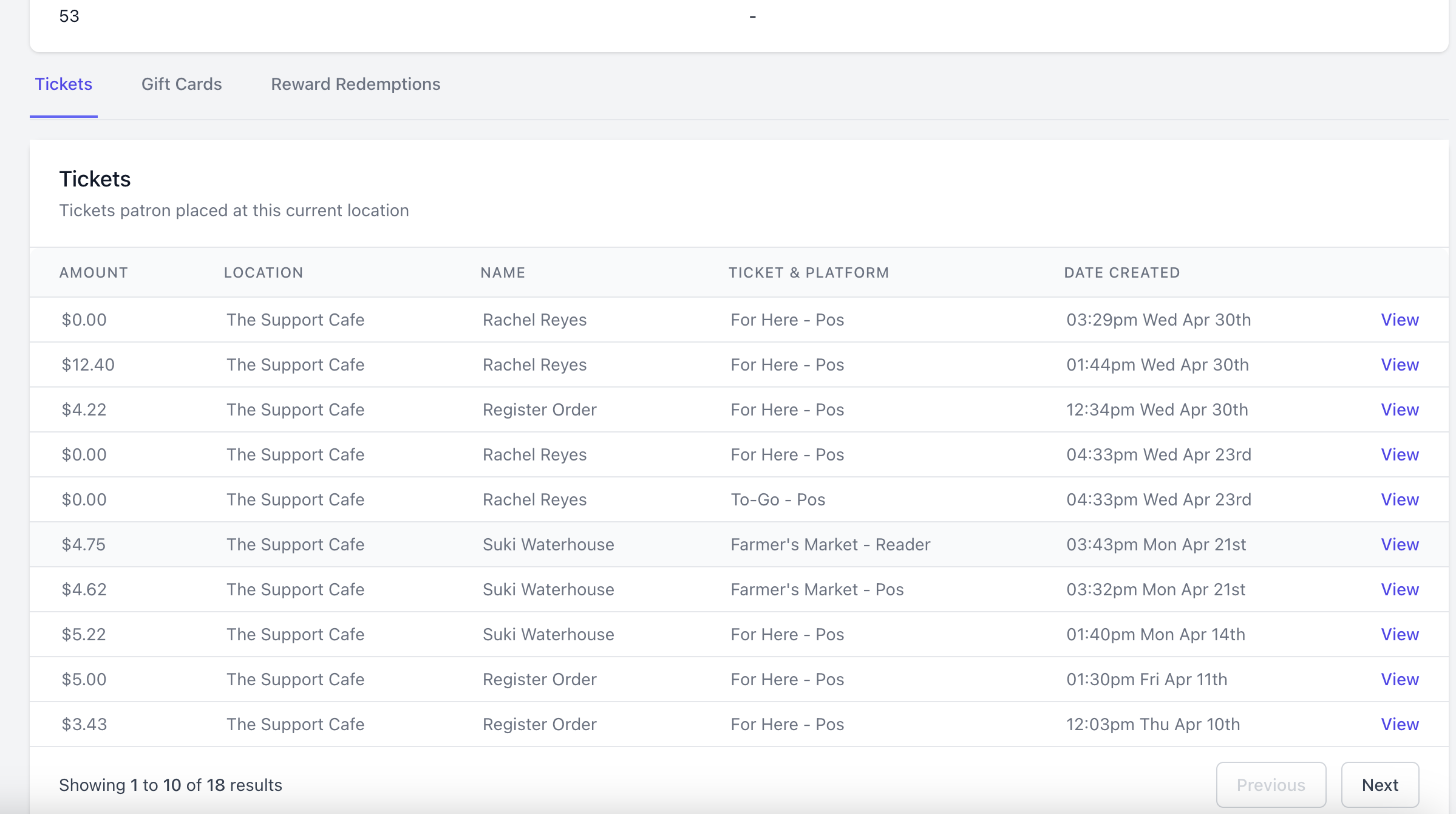
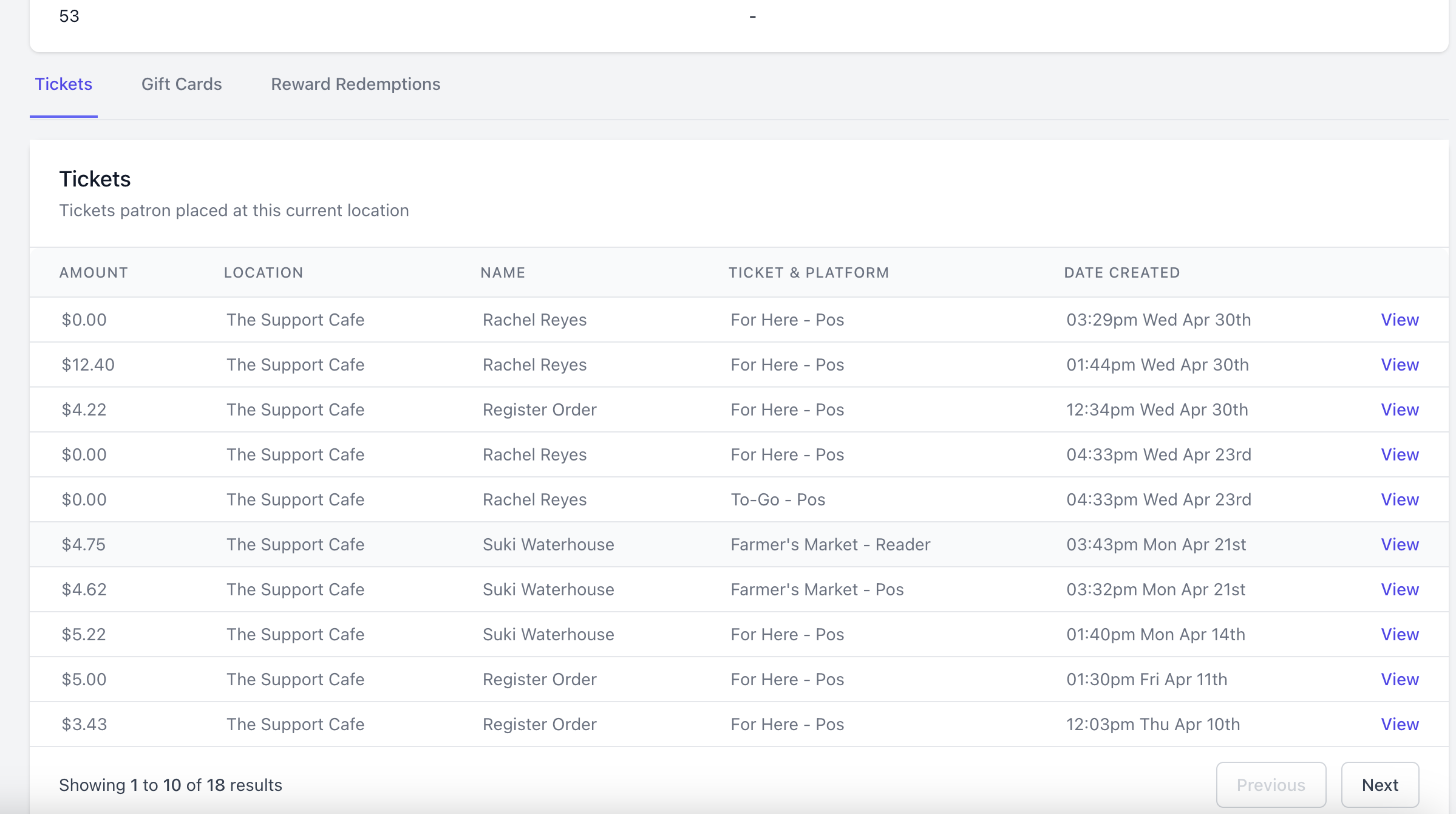
View Patron Loyalty History
- Dashboard
- Point of Sale
Dashboard
1
On the Dashboard, navigate to Marketing > Patrons > scroll to the right-most column of the patron list and click view on a patron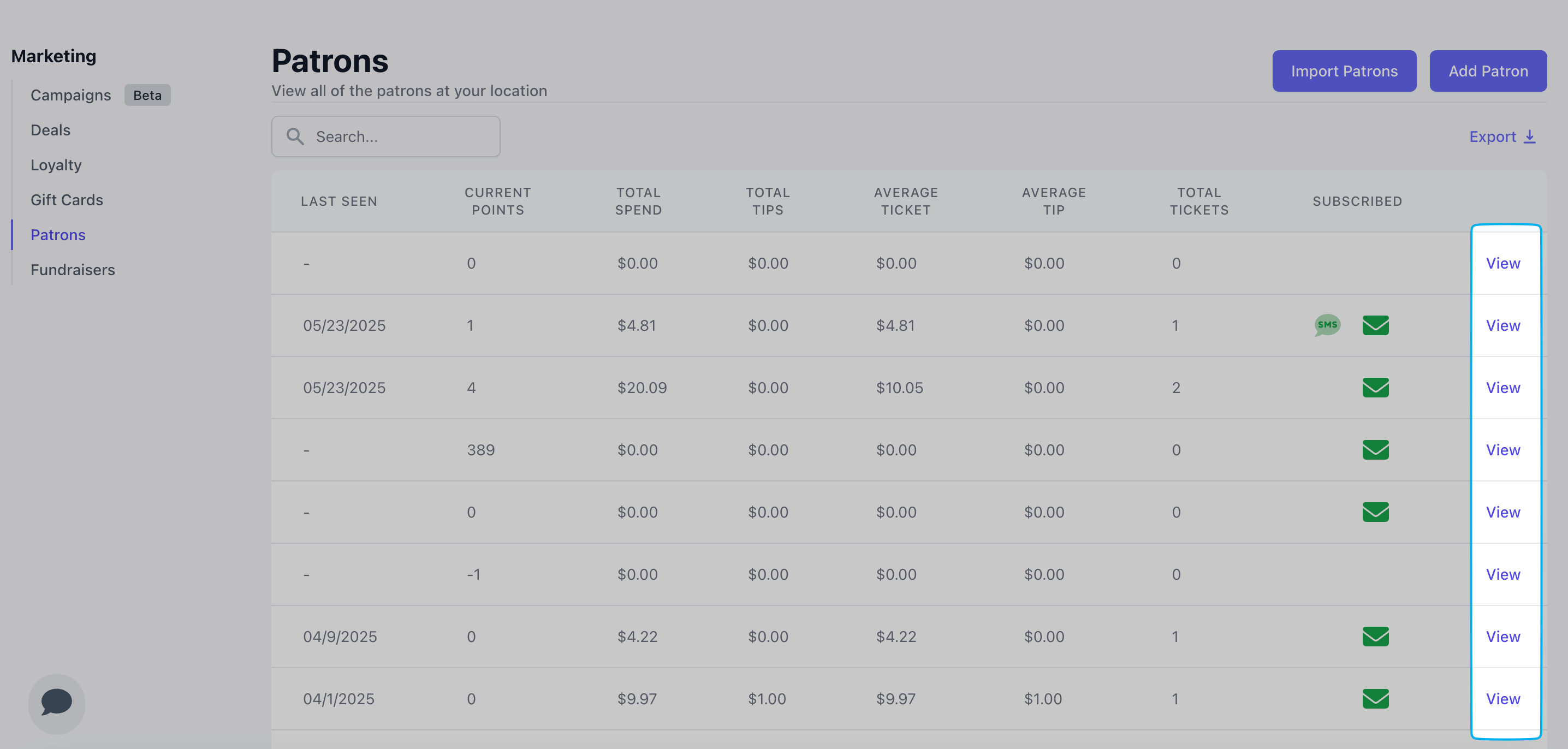
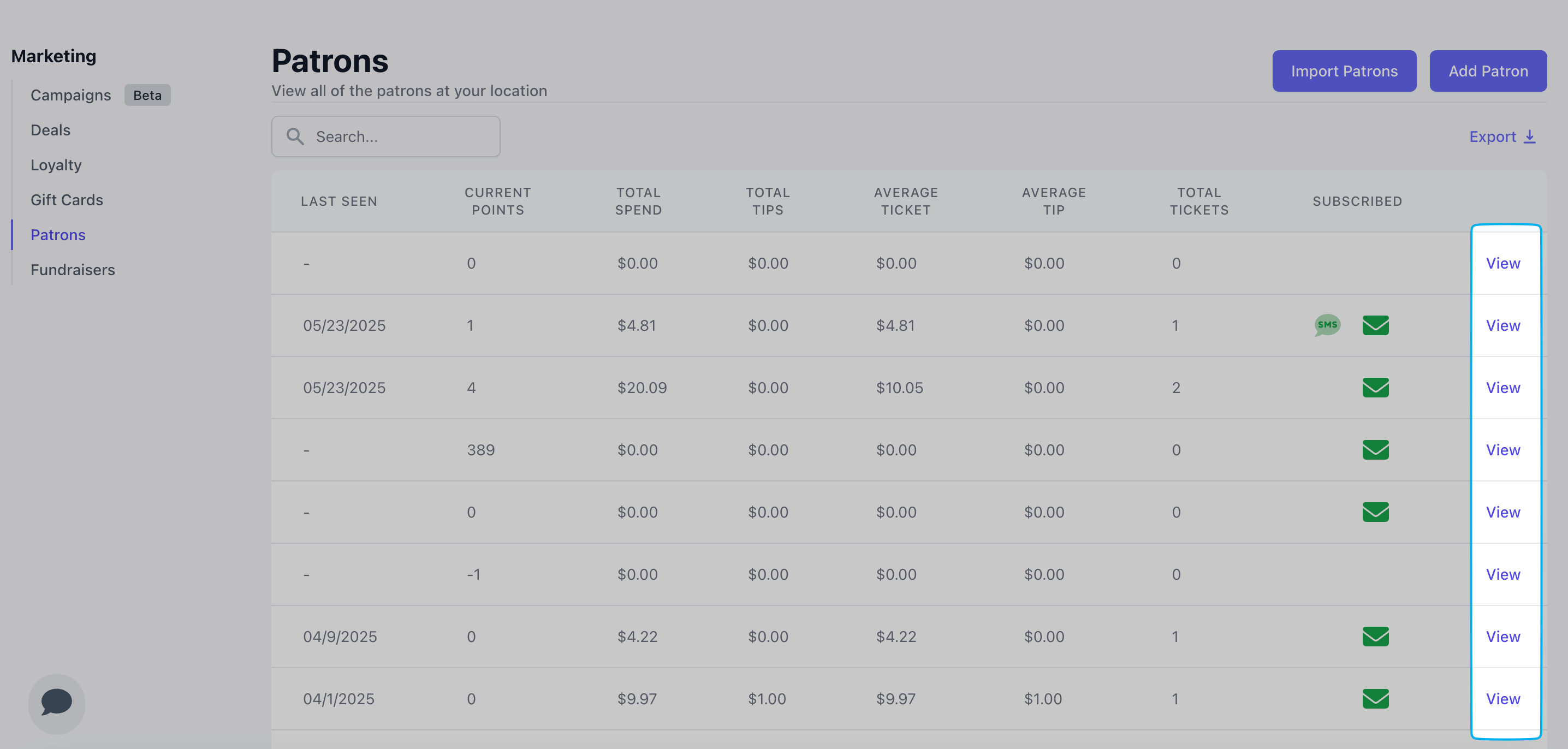
2
Scroll to the bottom of the patron profile > click Reward Redemptions to see all loyalty redemptions by this patronClick View on an individual redemption to see the order details.