Text Marketing Guidelines
Text marketing consent refers to the explicit permission given by individuals to receive promotional or informational text messages from a business. It is a fundamental requirement in most states to ensure that businesses comply with laws and regulations related to privacy and communication, such as the Telephone Consumer Protection Act (TCPA). To obtain text marketing consent, Dripos customers must follow specific guidelines:Opt-in Requirement
Opt-in Requirement
Individuals must voluntarily opt in to receive text messages.This means they need to actively express their consent to receive marketing communications via SMS.Businesses cannot add individuals to their text marketing lists without their explicit permission.Furthermore, consent can’t be bought, sold, or exchanged. For example, you can’t obtain the consent of message recipients by purchasing a phone list from another party.
Clear Disclosure
Clear Disclosure
Businesses must clearly inform individuals about what type of content they will receive when they opt-in.Transparency is key to ensuring that subscribers know what they are signing up for.
Easy Opt-out Option
Easy Opt-out Option
Every text message should include a simple and clear opt-out option, such as replying “STOP” to unsubscribe.Individuals must be able to withdraw their consent and stop receiving messages at any time.
Add Text Subscribers
Per the opt-in requirement, individuals must voluntarily opt in to receive text messages. With Dripos, patrons may opt in one of the following three ways:Text START
Text START
To opt in to your shop’s text marketing system, patrons may text START directly to your text marketing number.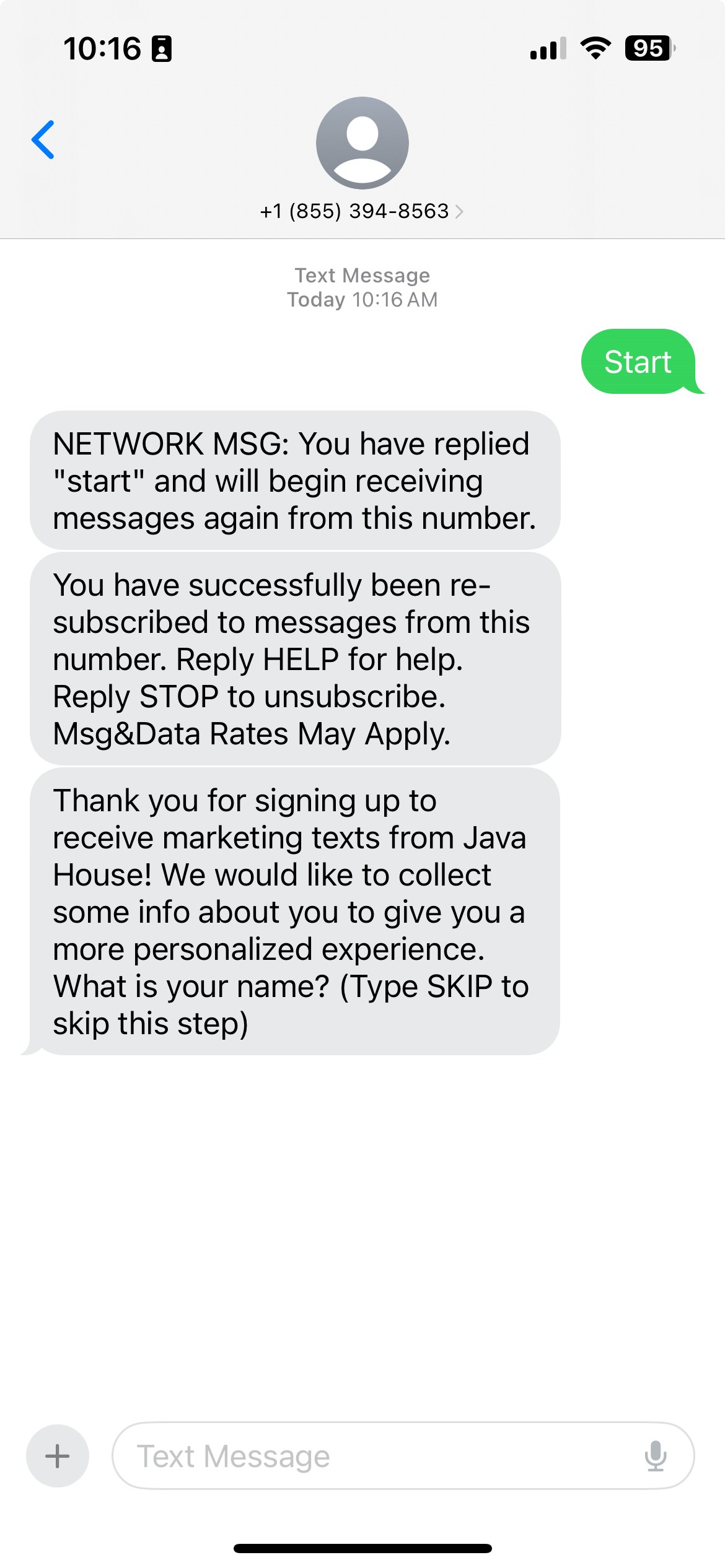
Marketing TipDisplay a QR code in shop that generates a text message on the user’s phone to text START to the marketing number.We recommend using this QR Code Generator, or any other QR code generator, and selecting the SMS option.
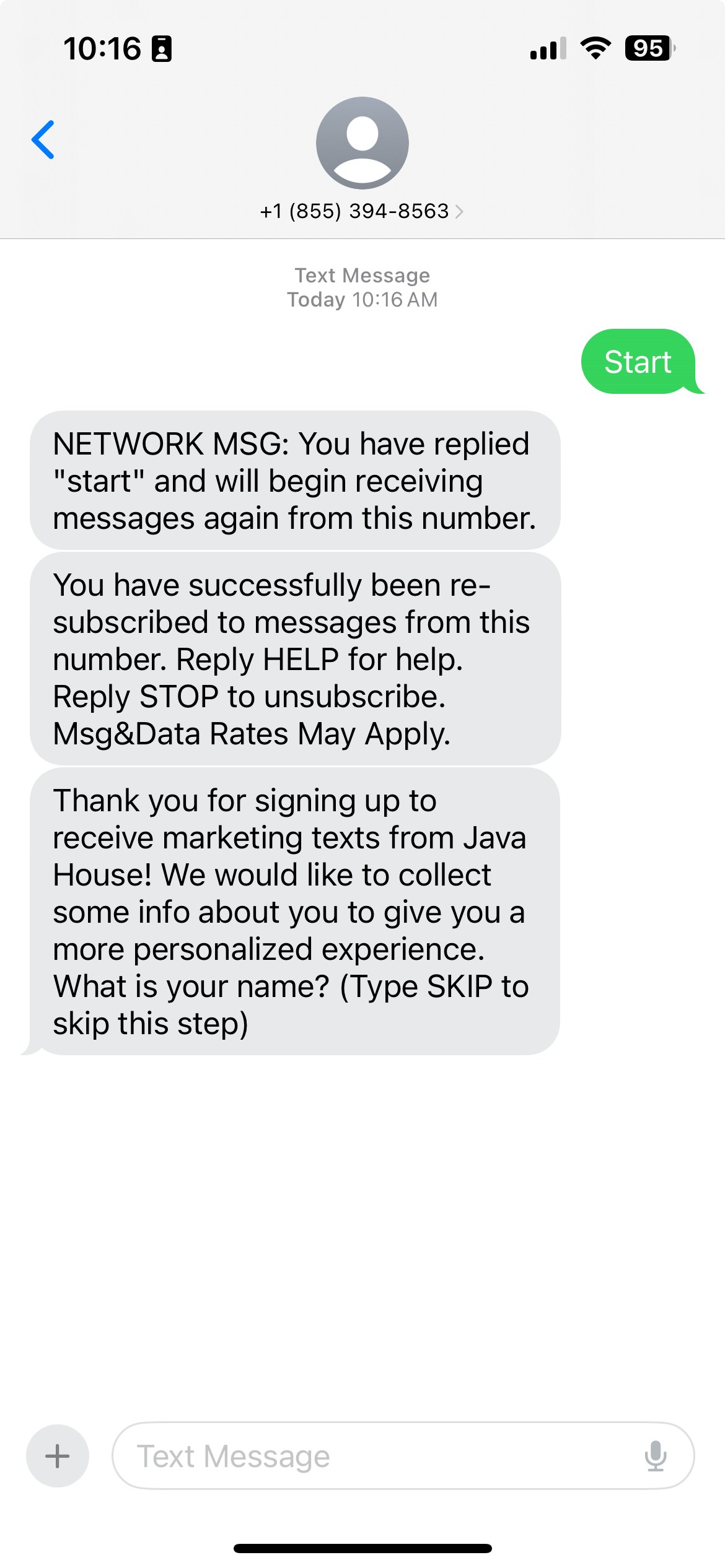
Order Website Prompt
Order Website Prompt
Patrons can choose to receive text updates by simply checking an optional box at checkout on your online ordering site.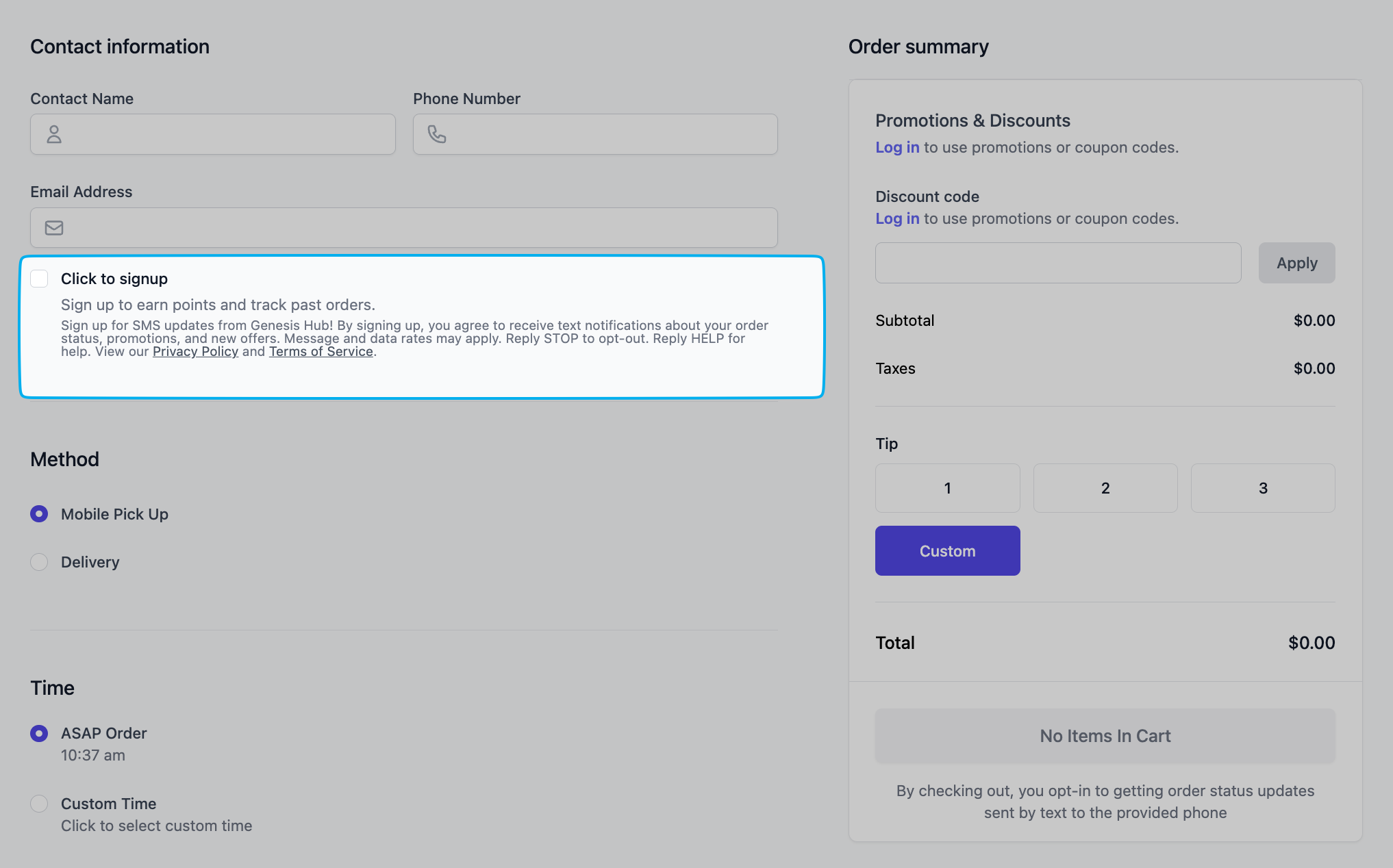
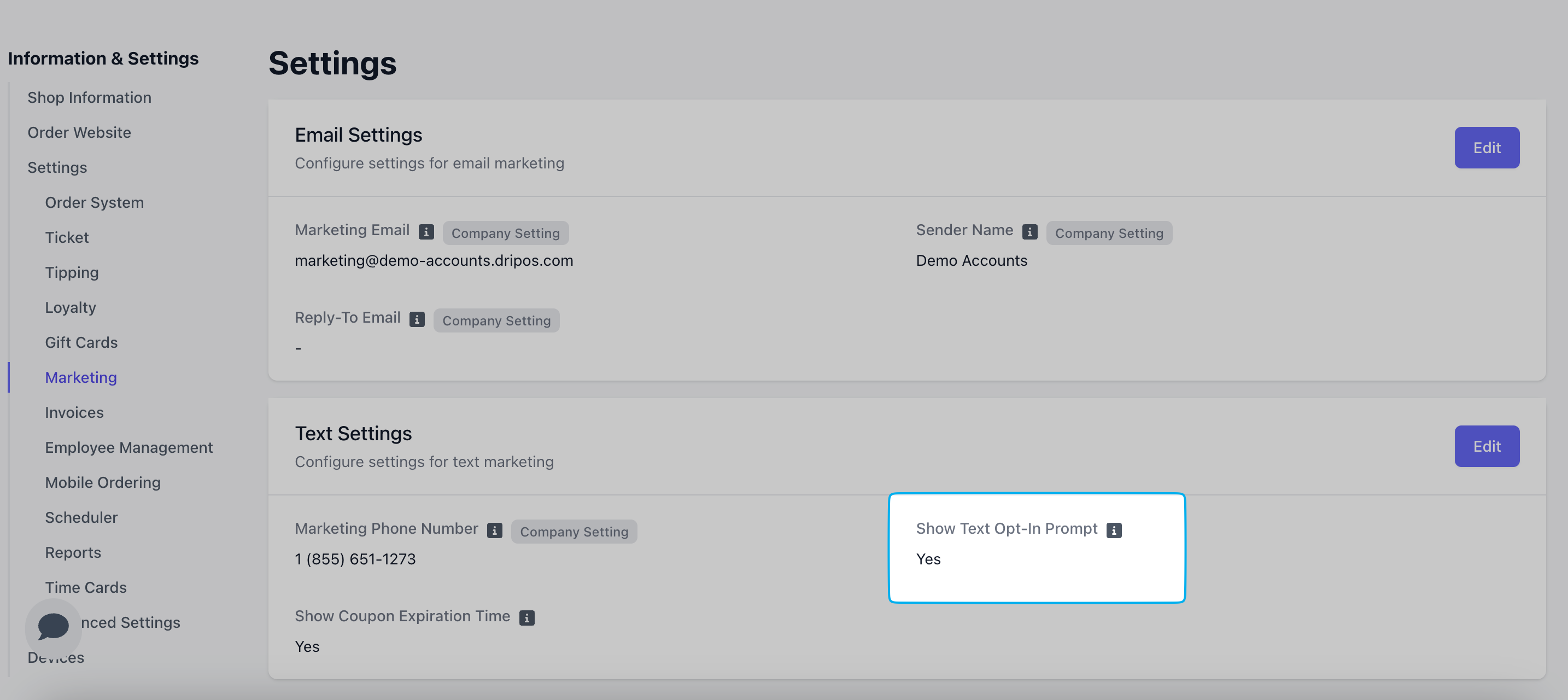
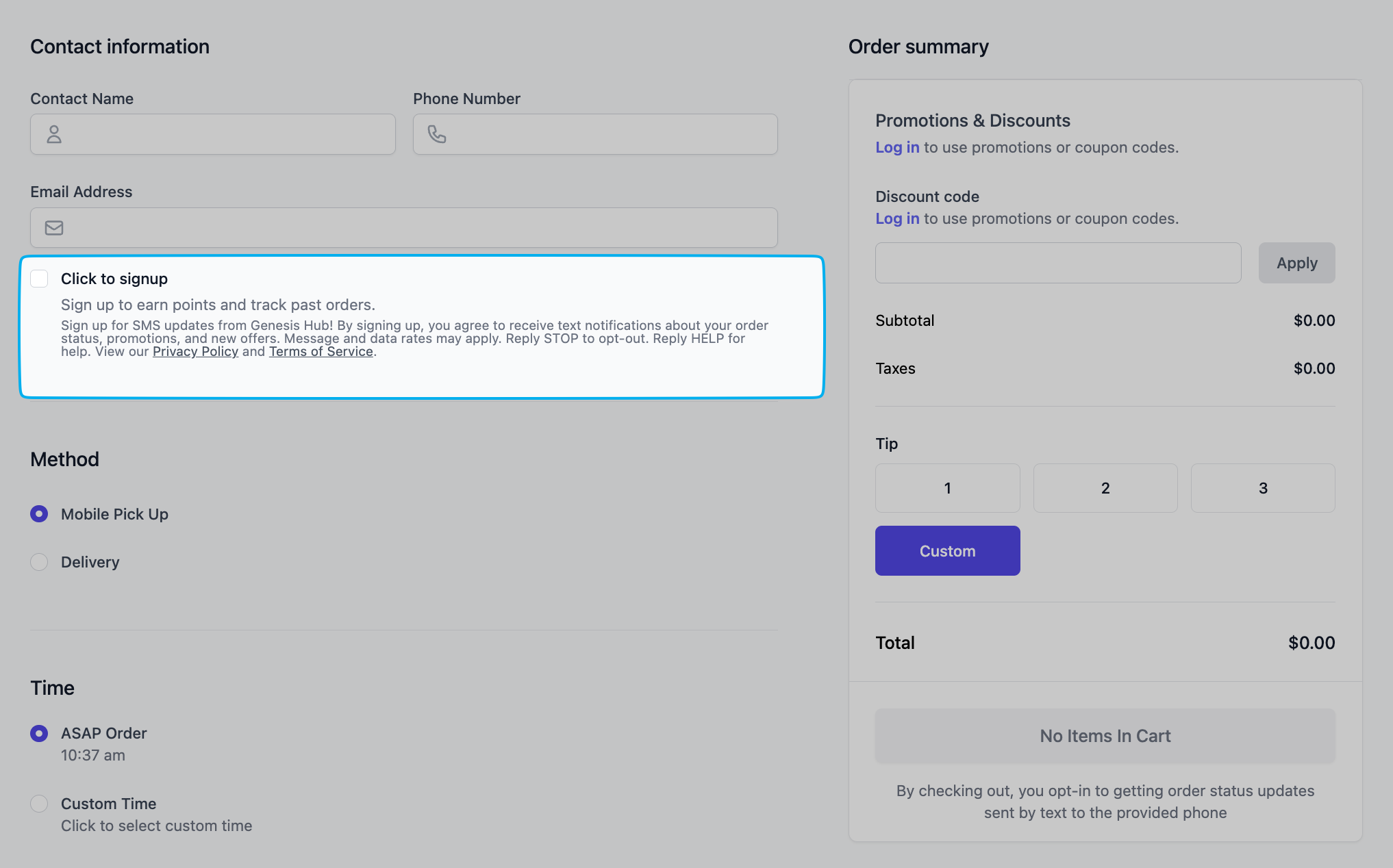
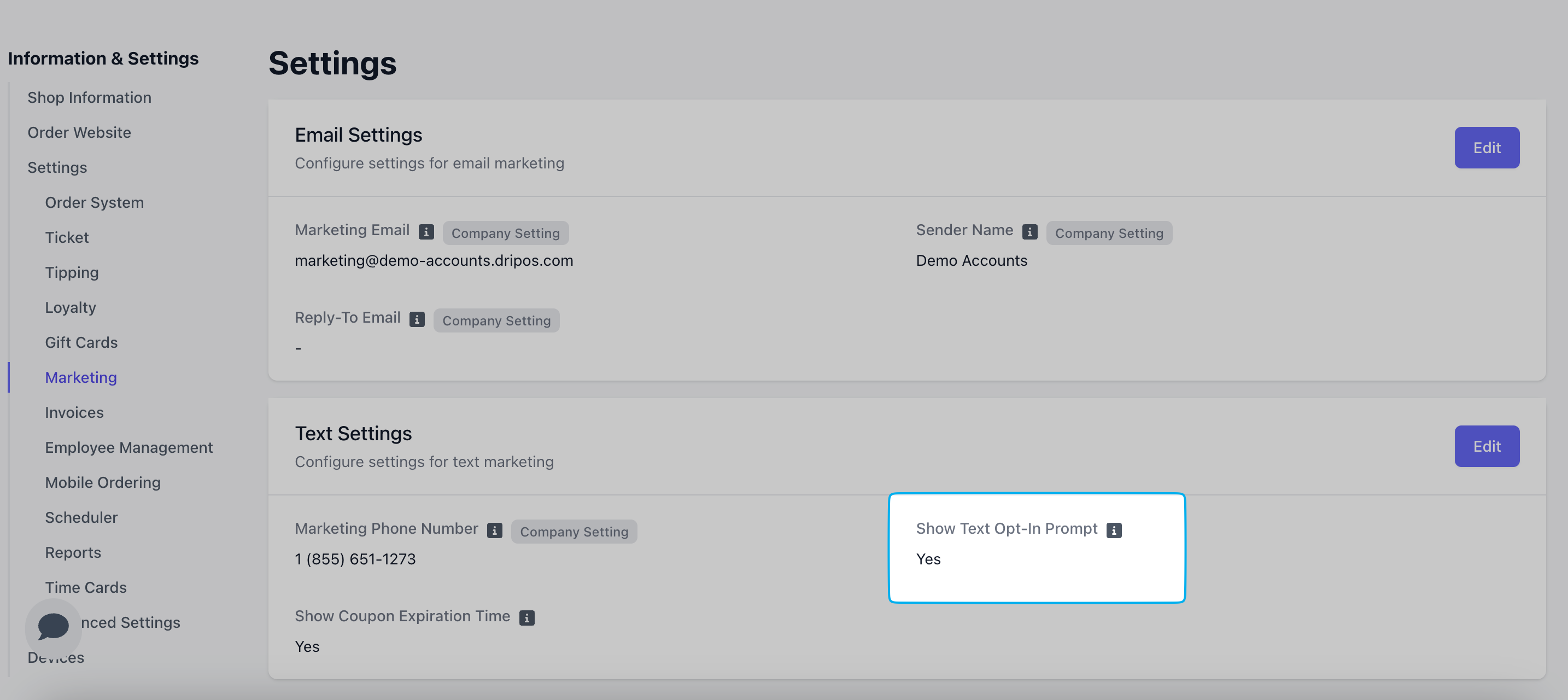
Card Reader Prompt
Card Reader Prompt
Using the Stripe S700 card reader in front-facing mode, new customers will be prompted to opt in to text marketing directly on the reader.To enable this checkbox, on your Dashboard navigate to Settings > Marketing > Show Text Opt In Prompt = Yes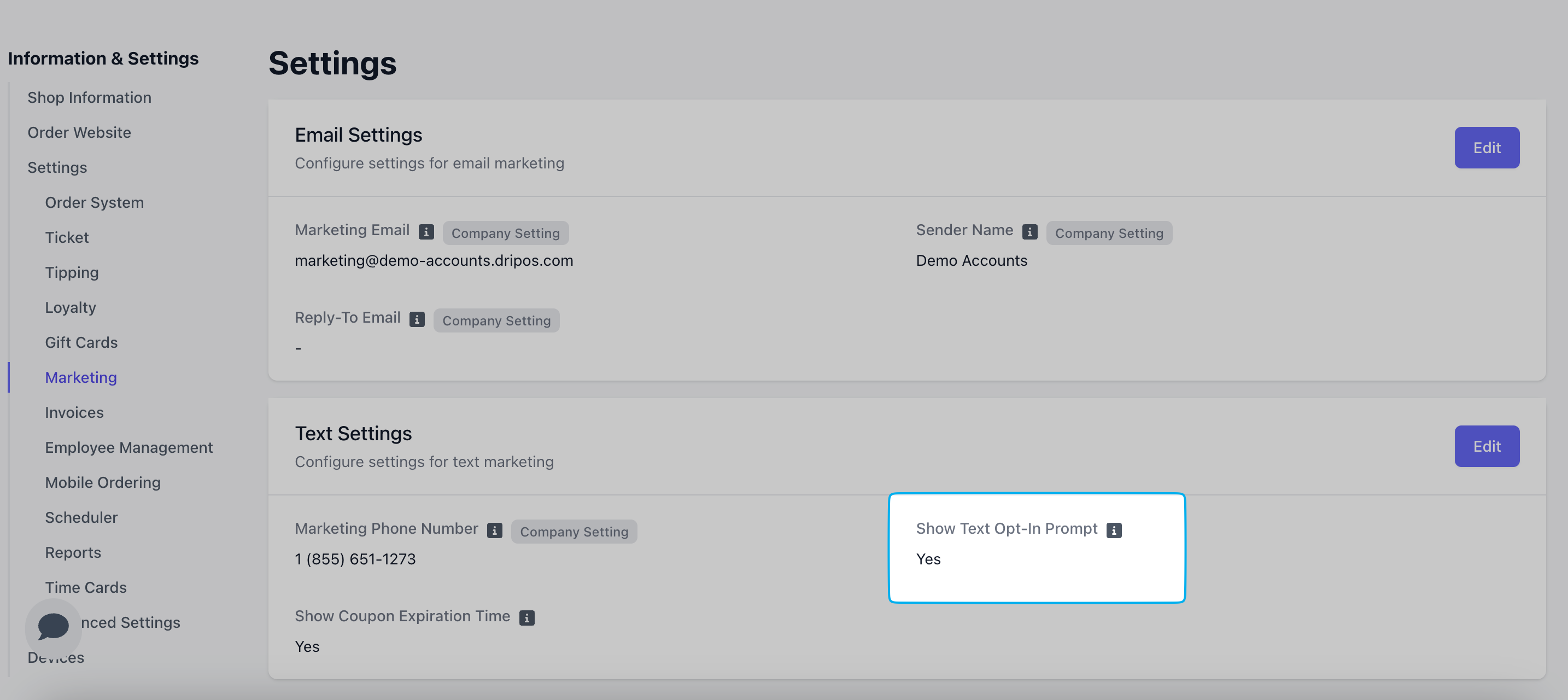
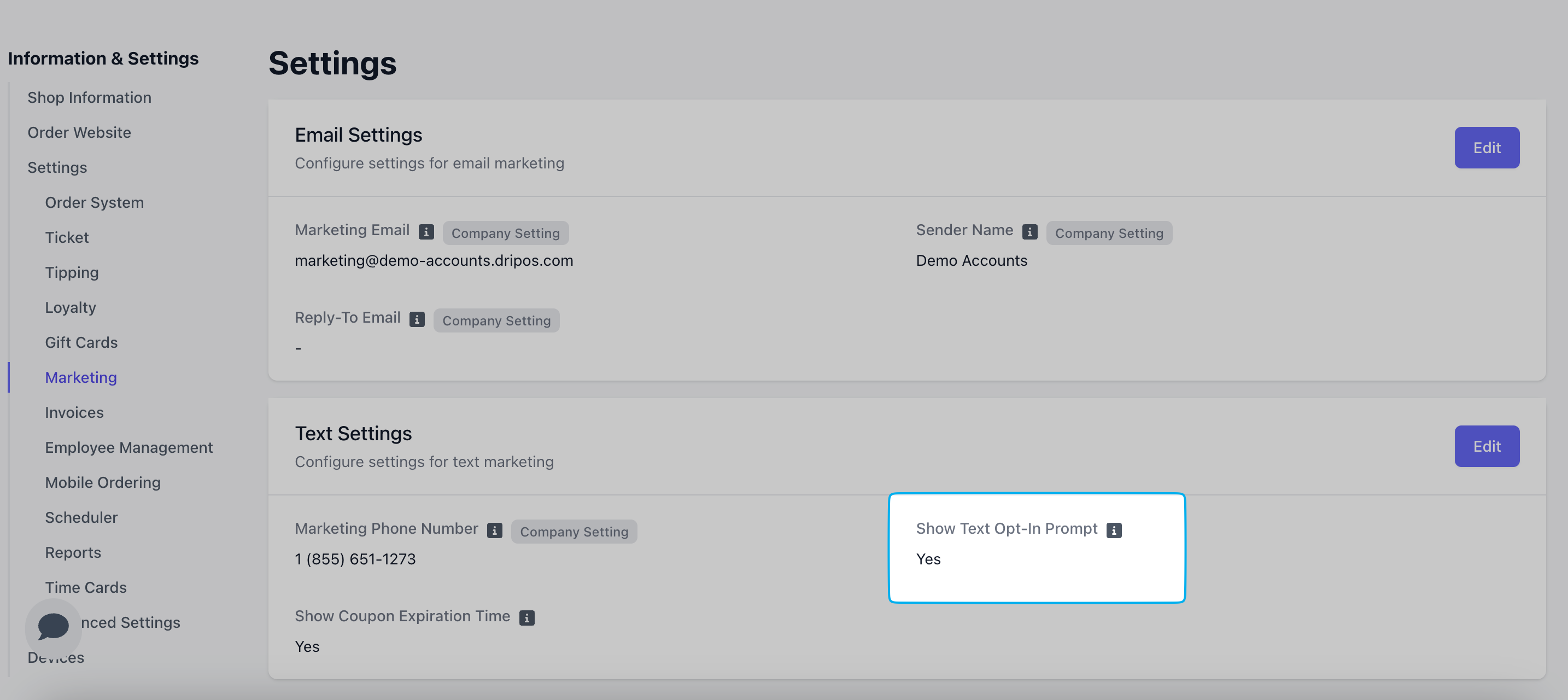
Manage Subscriber Lists
View your text marketing subscriber lists on the Dashboard under Marketing > Campaigns > Subscribers > Text Segments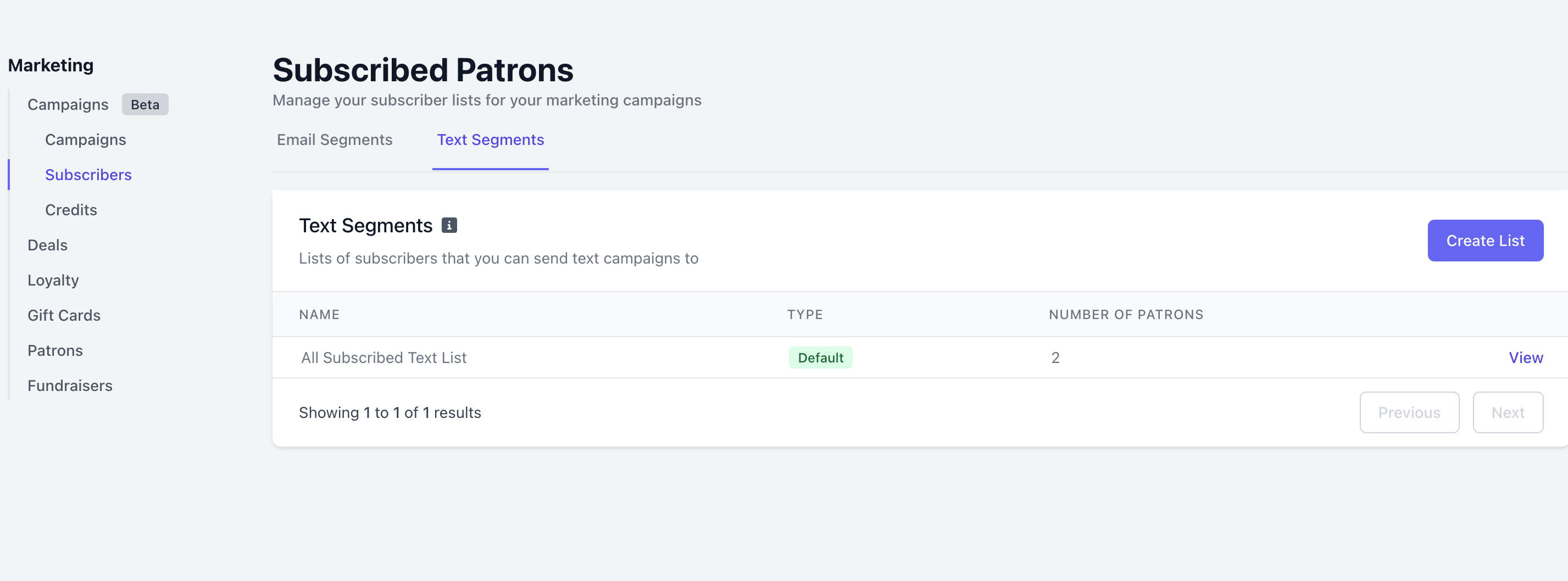
Default Subscriber List
Default Subscriber List
When a patron opts in to text marketing, they’re automatically added to your default subscriber list—ready to be included in future SMS campaigns.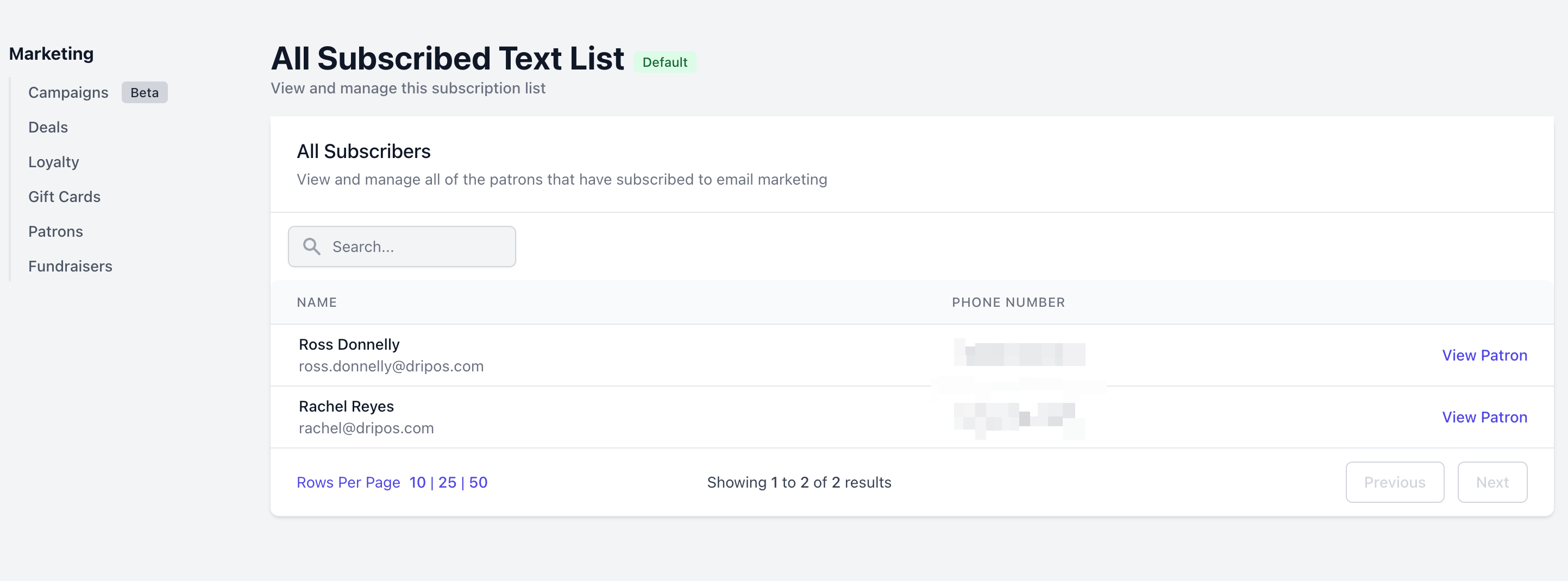
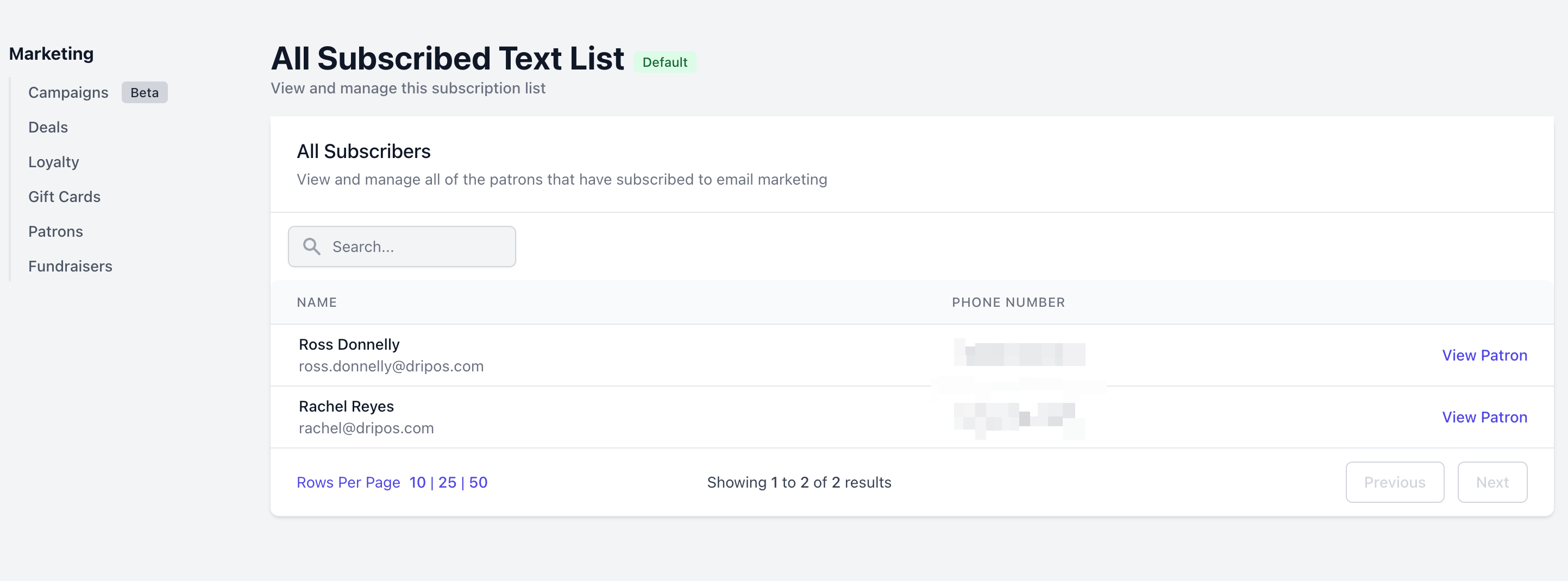
Segmented Subscriber Lists
Segmented Subscriber Lists
Create additional subscriber lists beyond your default to better target both new and returning patrons.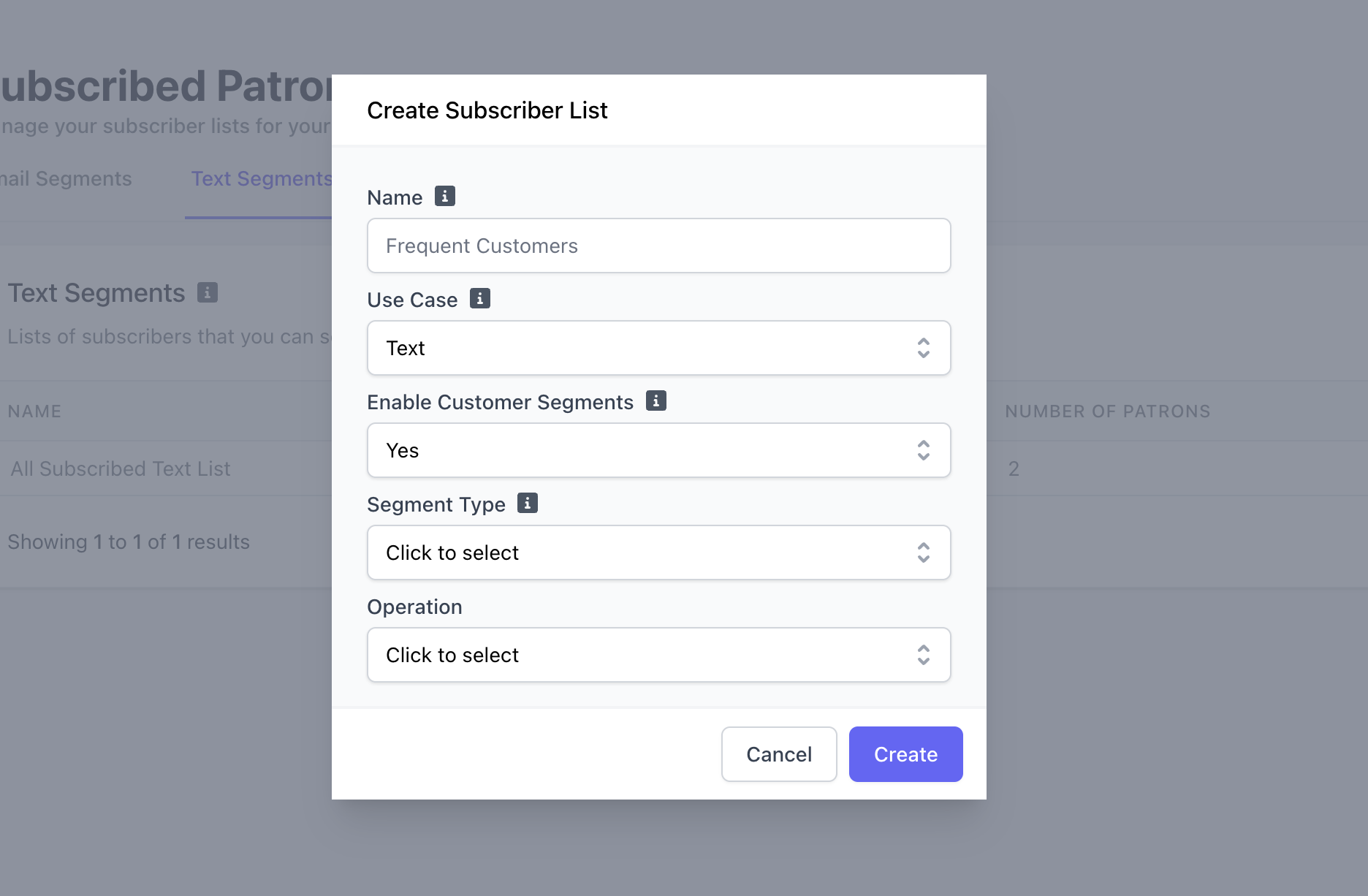
- Click Create List
- Enable Customer Segments = Yes
- Mix & match segment types with operations to determine your ideal customer segment list
- Once created, all patrons who meet the segment criteria will be pulled into this new subscriber list
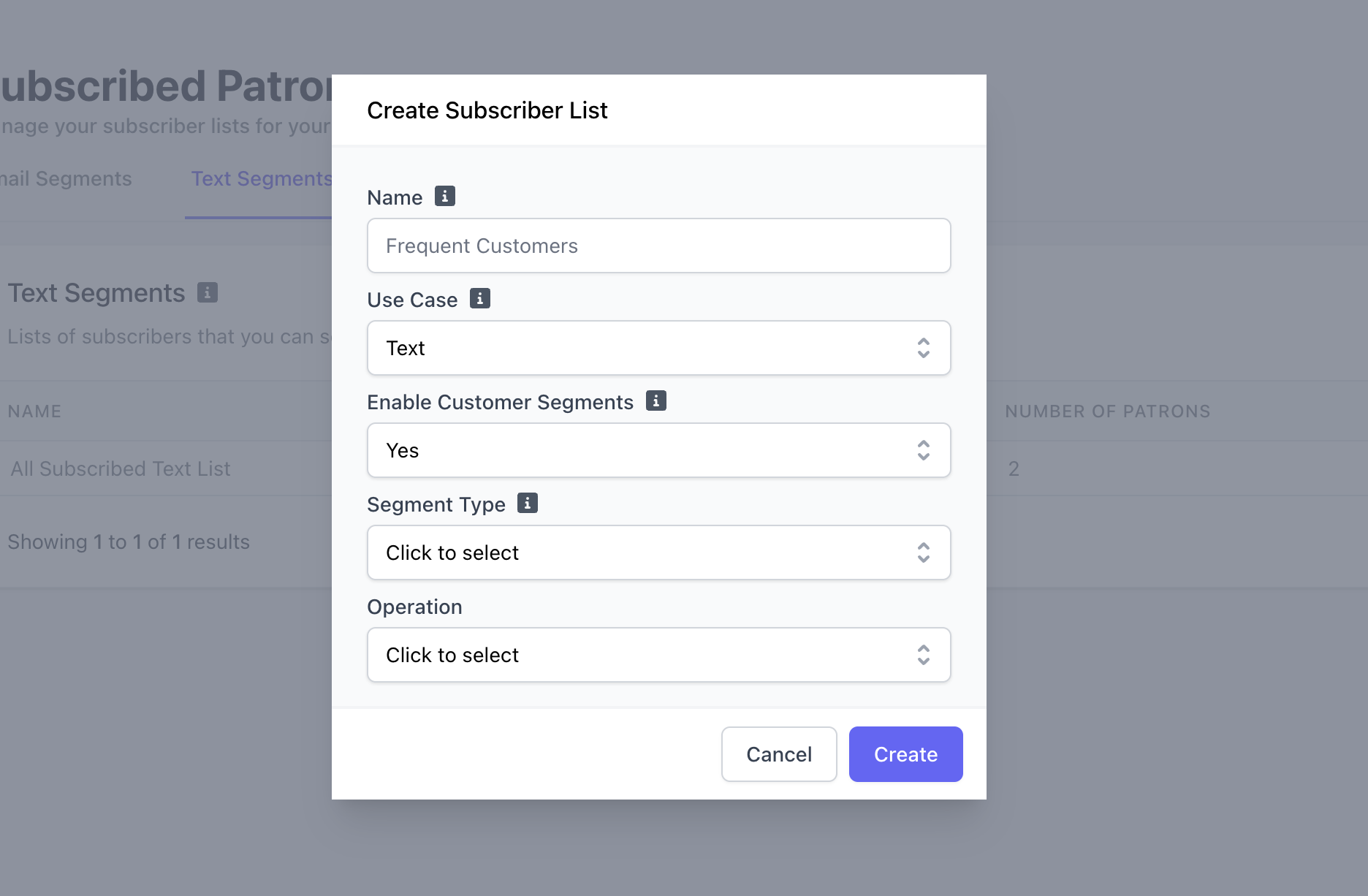
Create Text Campaigns
Create three different types of text campaigns with Dripos on the Dashboard > Marketing > CampaignsCampaign Types
Campaign Types
Welcome Campaigns
Welcome campaigns automatically send out to new subscribers once they opt in to text marketing.How to Create a Campaign
How to Create a Campaign
To get started creating your first campaign, click on the tab of the type of campaign you’d like to create, then click Create Campaign.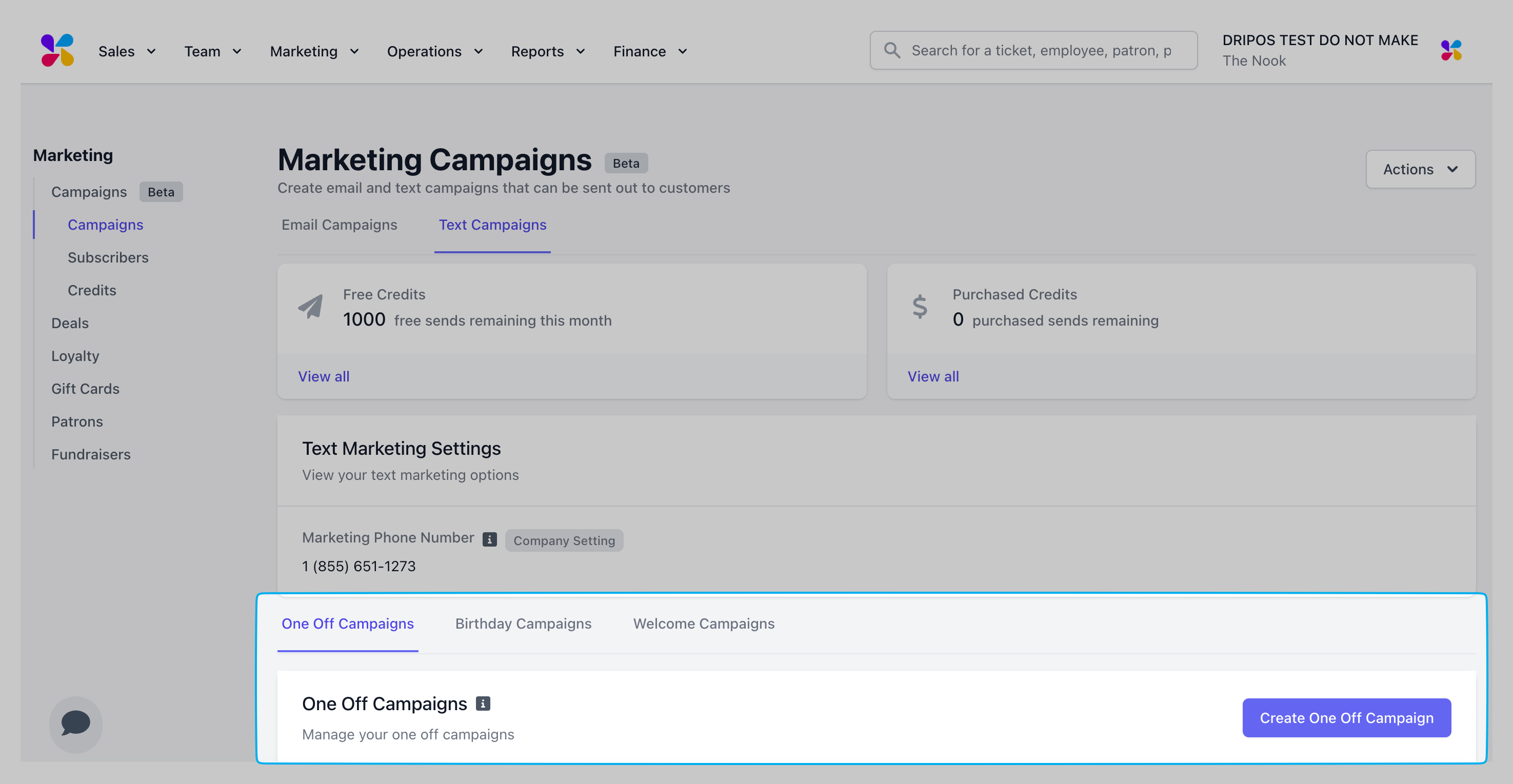
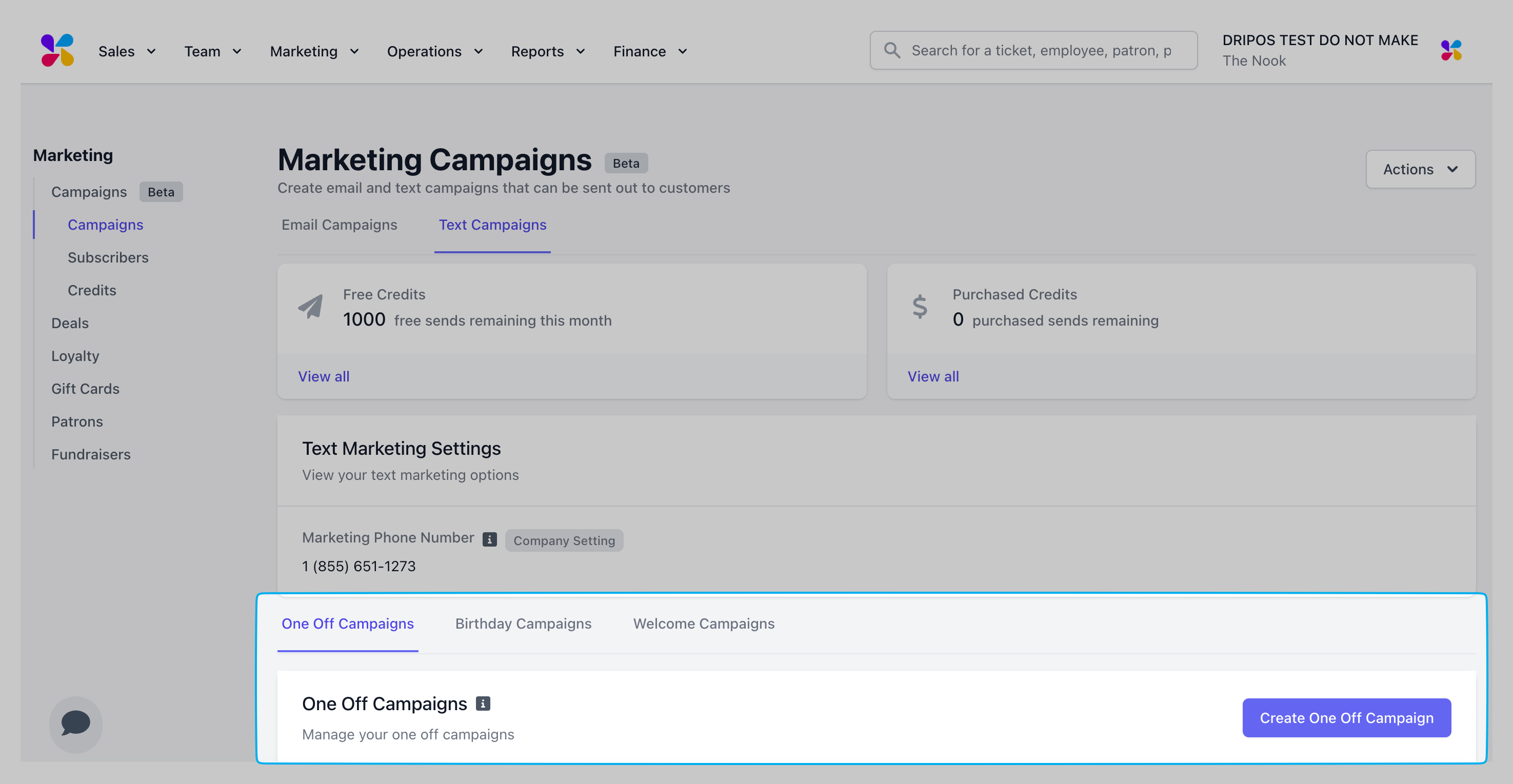
Name: This is a general label assigned to this particular campaign. It will not get sent to any customers, this is an internal identifier.
Subscriber List: Select your desired subscriber list.
Content: This is the content that gets sent to your customers. Our text marketing service supports messages up to 160 characters.
Text Tags: Dripos offers customizable Text Tags to add a more personalized touch to your campaigns. To learn more about text tags, move your cursor over the information icon to view some helpful tips:
- Patron: in the text content will be replaced with the Patron’s name if available. For unnamed patrons it will be replaced with “You”.
- CODE: Will be replaced with a unique coupon code for each patron. In order for this to work, you must press ”+ Add Coupon” button and fill out the coupon information.
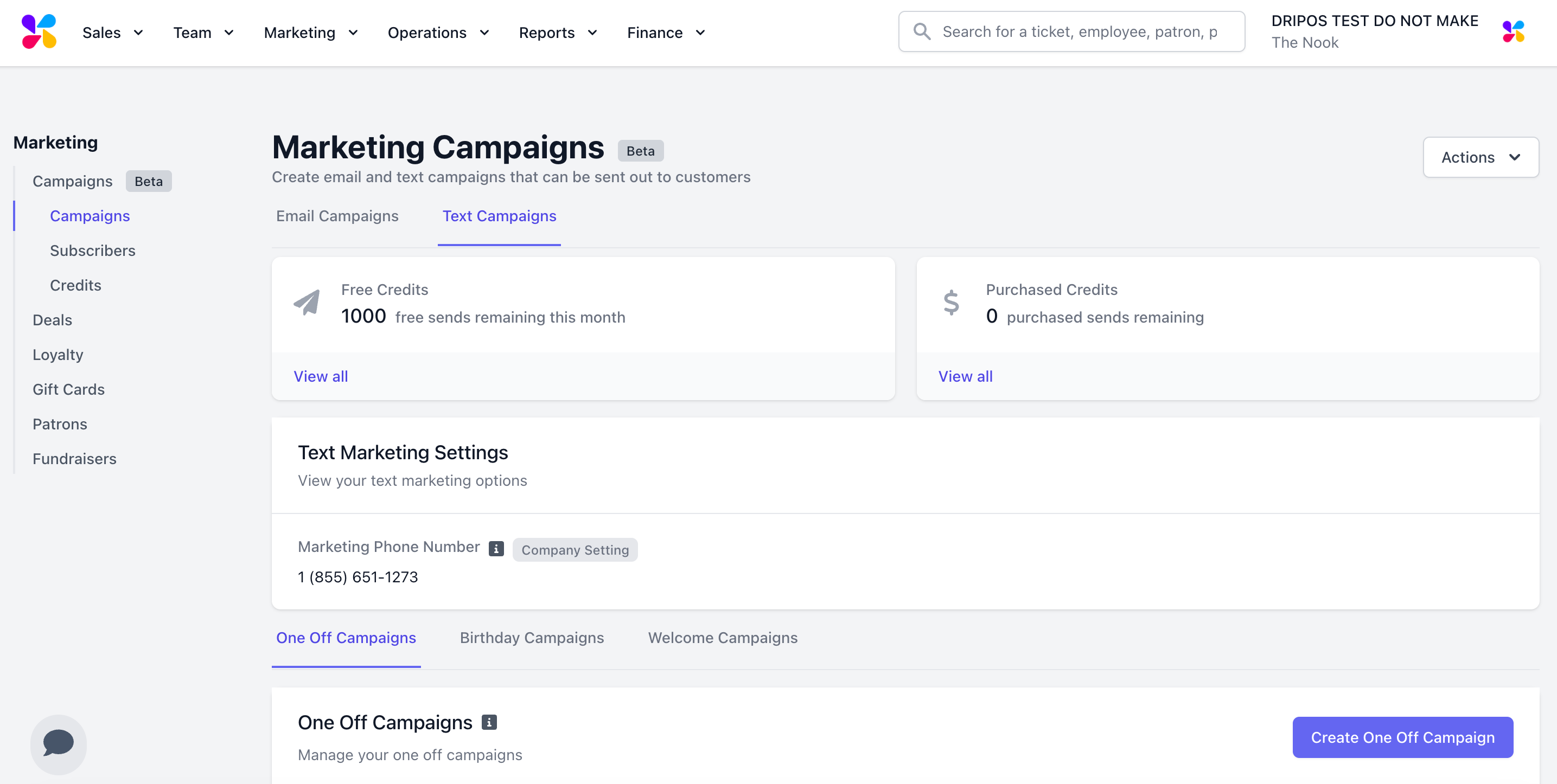
Text Marketing Coupons
Unique Coupon Codes are generated when coupons are added to a text marketing campaign. These coupons are unique to each subscriber, and allow you to provide a personalized code for special patrons and loyal customers.Add Coupons to a Campaign
Add Coupons to a Campaign
To add coupons to a text marketing campaign, click + Add Coupon during the campaign creation step. That should bring a modal that looks like this: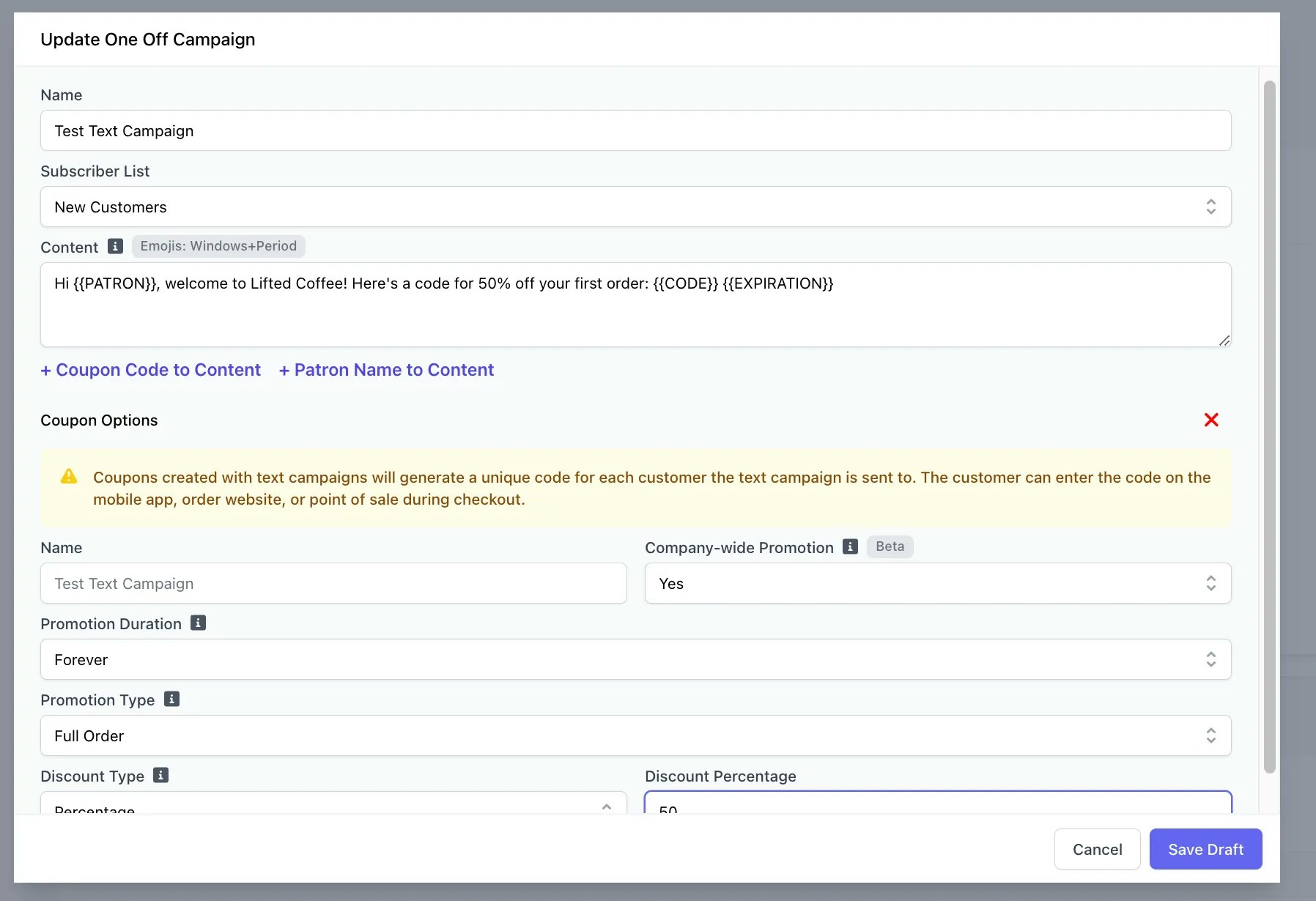
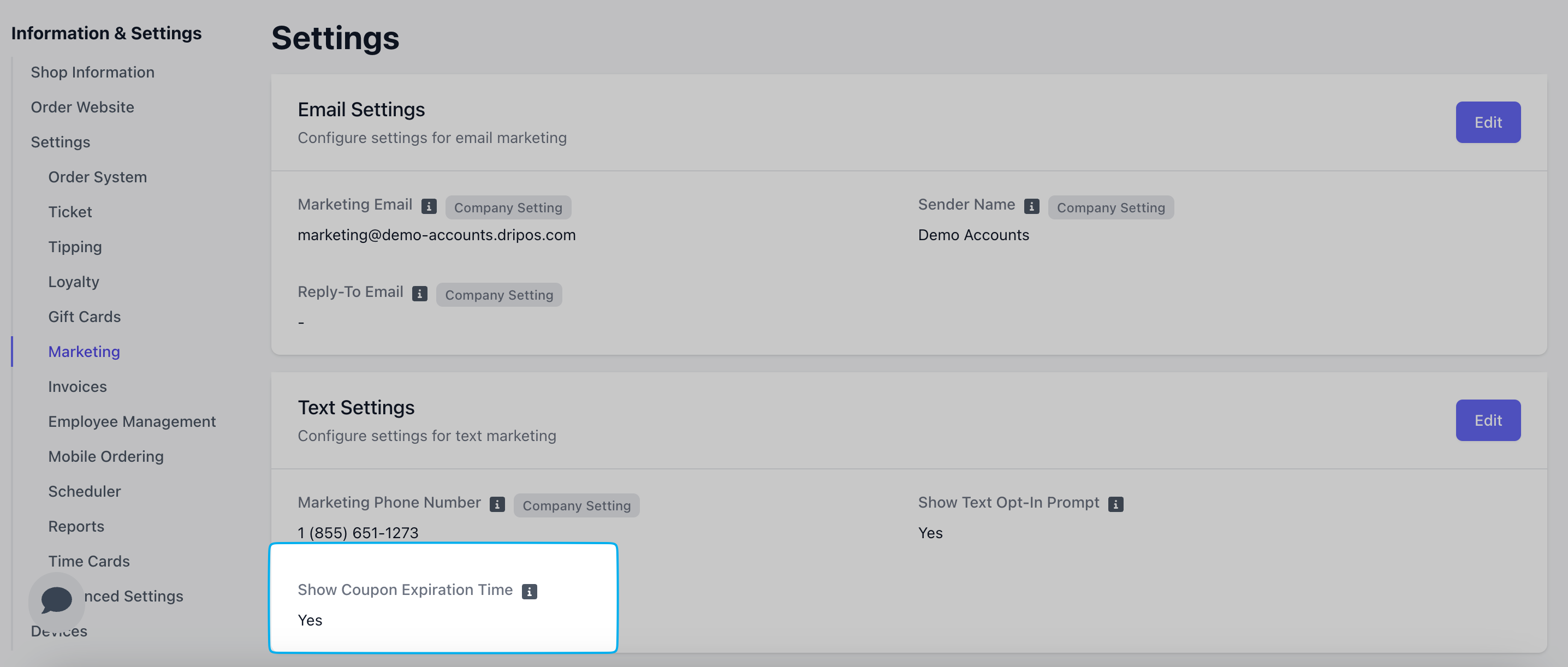
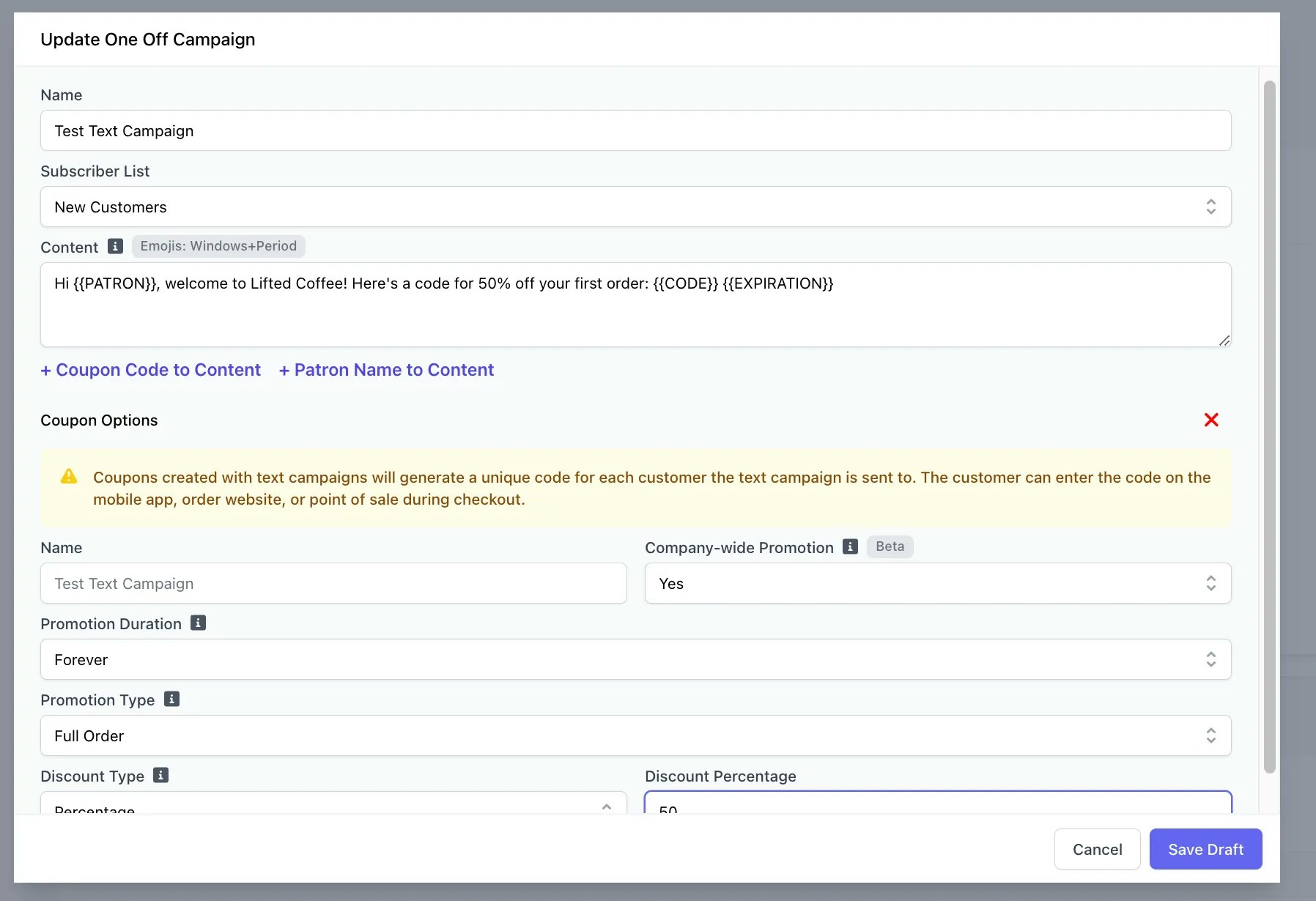
Coupon Options
Select your desired coupon options, and click Save.Company-wide Promotion With company-wide promotions, you can create a single promotion that can be used at any of your shops.Promotion Duration Select the option for coupons to last forever, or only be valid within a selected date range, or days after creation. If selecting a date range or days after creation, additional modals will appear to select the coupon start and end date.Coupon Type Coupon codes can apply to a full order, specific product, or whole category. If selecting specific products or whole category, an additional modal will appear to select those respective products and categories.Discount Type Coupons can discount either a flat dollar amount, or percentage amount.Insert Codes into Text Campaign Content
Once you’ve selected your coupon options, insert that code into the body of the text message by using the text tag CODE.Code in the text content will be replaced with a unique coupon code for each patron.Here’s an example of what a campaign that includes unique coupon codes might look like:Hi PATRON! Join us for the grand reopening of Lifted Coffee Co for new drinks and fresh vibes!. Enjoy our revamped space and 25% off with code: CODE. This offer ends January 31st!Automatically Display Coupon Expiration Date
If enabled, coupons included in text campaigns will display both the expiration date and time.To enable this setting, on your Dashboard navigate to Settings > Marketing > Show Coupon Expiration Time = Yes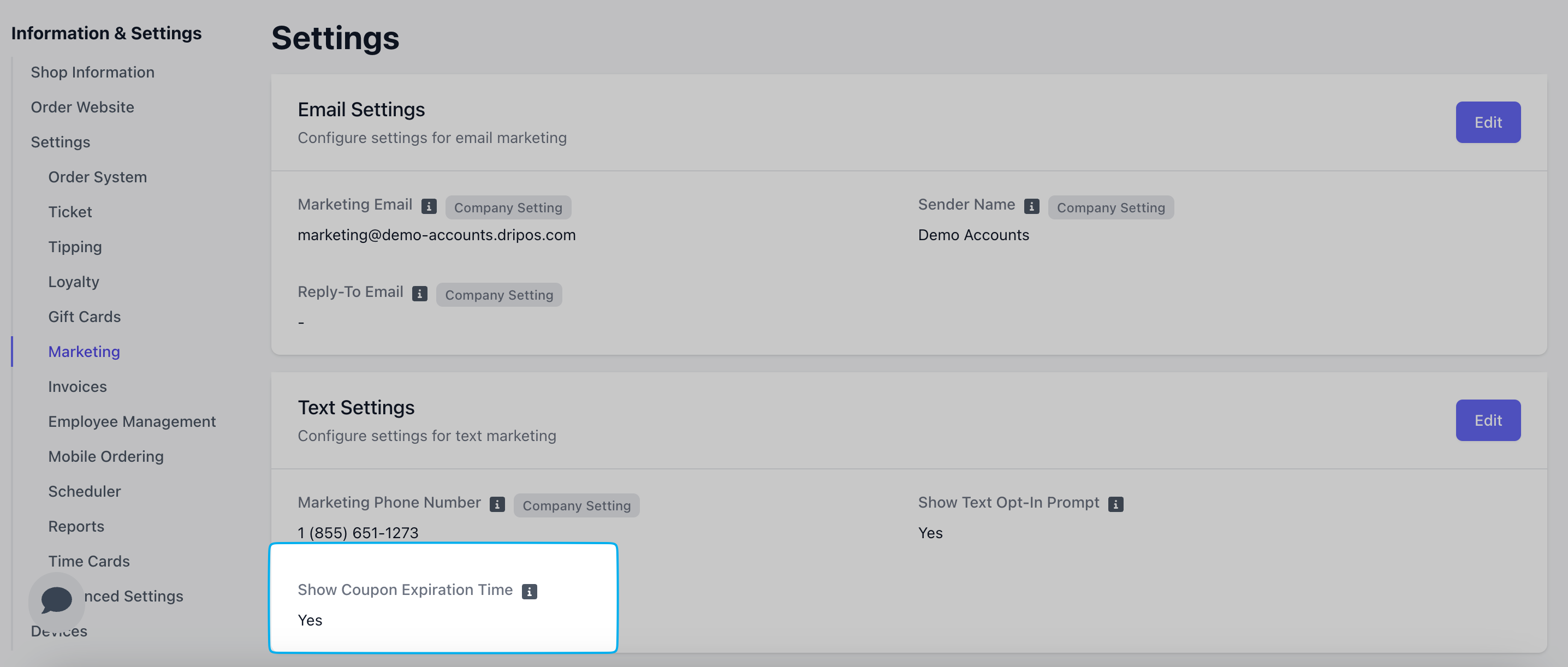
Text Campaign Actions
After creating your campaign draft, click Actions to see the following options: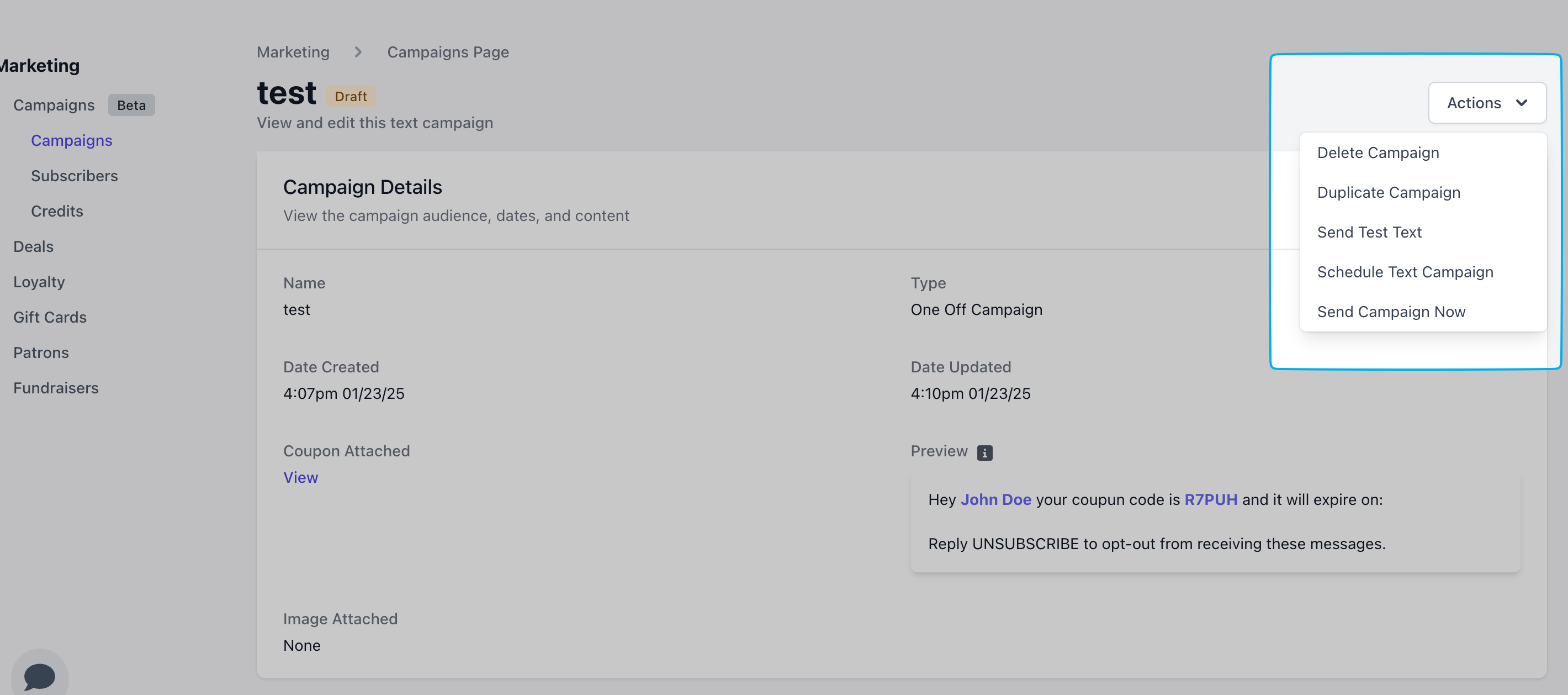
- Delete Campaign
- Duplicate Campaign: Create a duplicate draft campaign
- Send Test Campaign: Send a test campaign to a phone number or email of your choice
- Schedule Text Campaign: Set a scheduled time for this campaign to automatically send to the subscriber list
- Send Campaign Now: Send the campaign immediately

