Inventory Basics
Track Product Inventory
Learn how to begin tracking product inventory through Dripos
You are able to track the current inventory of your products through both the Dripos Web Dashboard and Point of Sale.
Track Product Inventory on the Web Dashboard
- Log on to the Web Dashboard. Once signed in, click on the Operations tab at the top of the screen > Inventory:
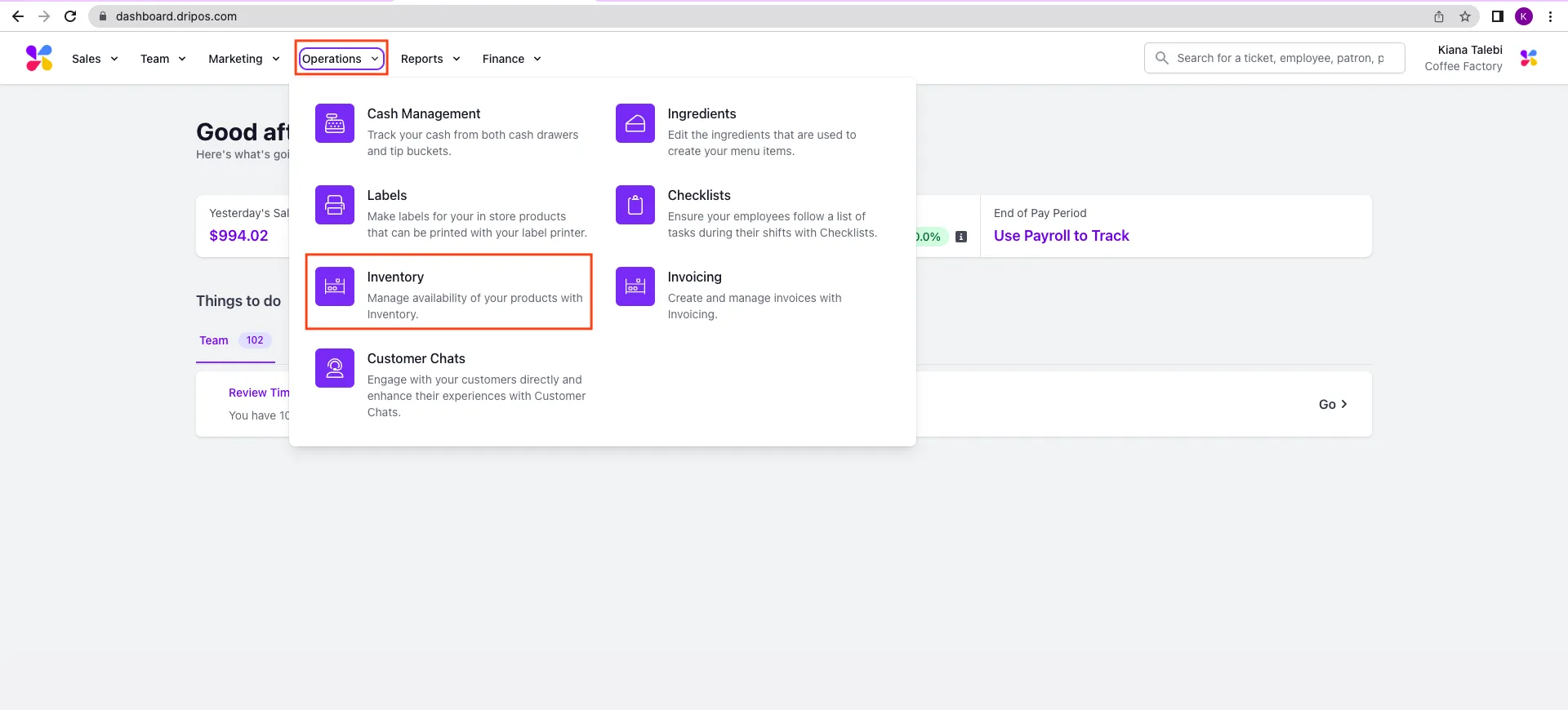
- Once on this page, you will be able to view all the products that you are currently tracking inventory for:
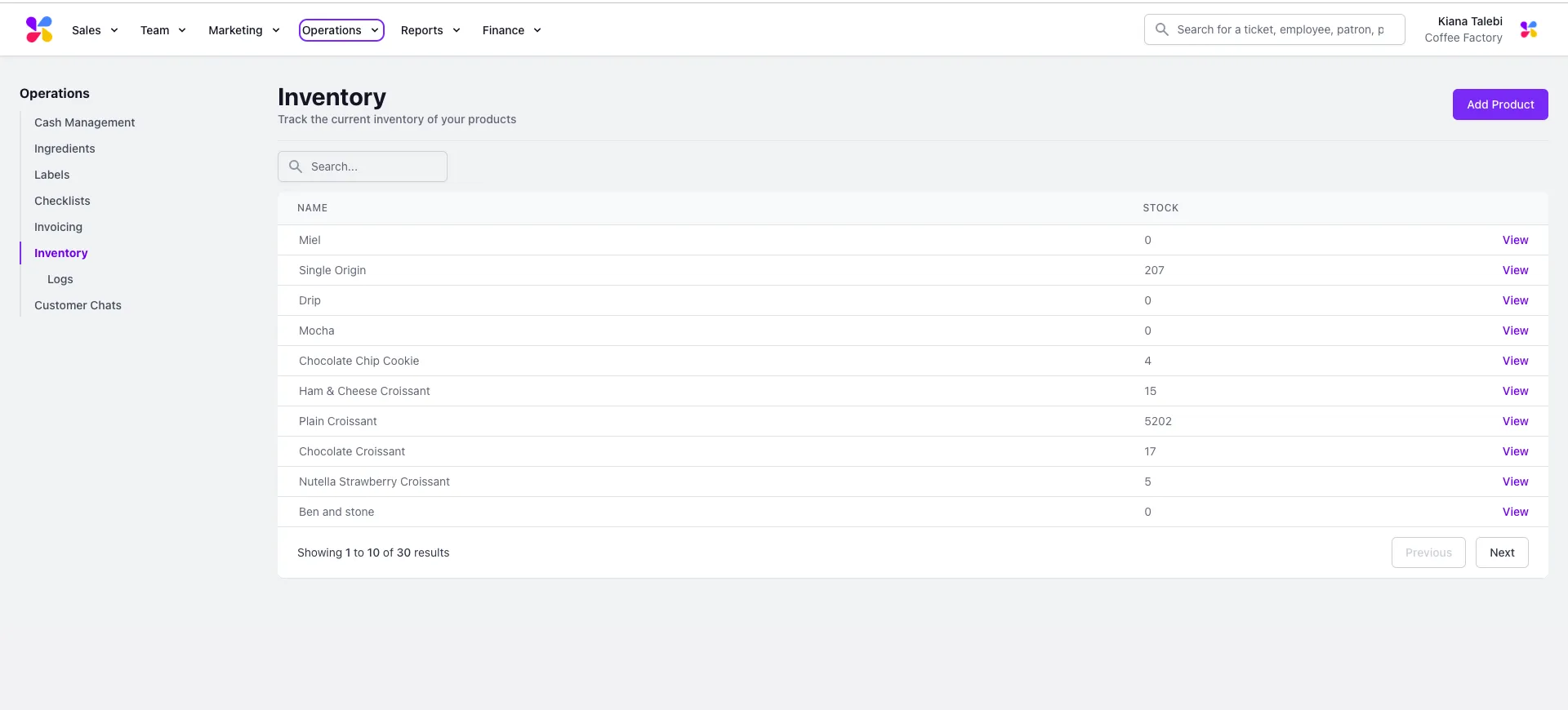
- To begin tracking inventory for a product, click on the Add Product button in the top right corner:
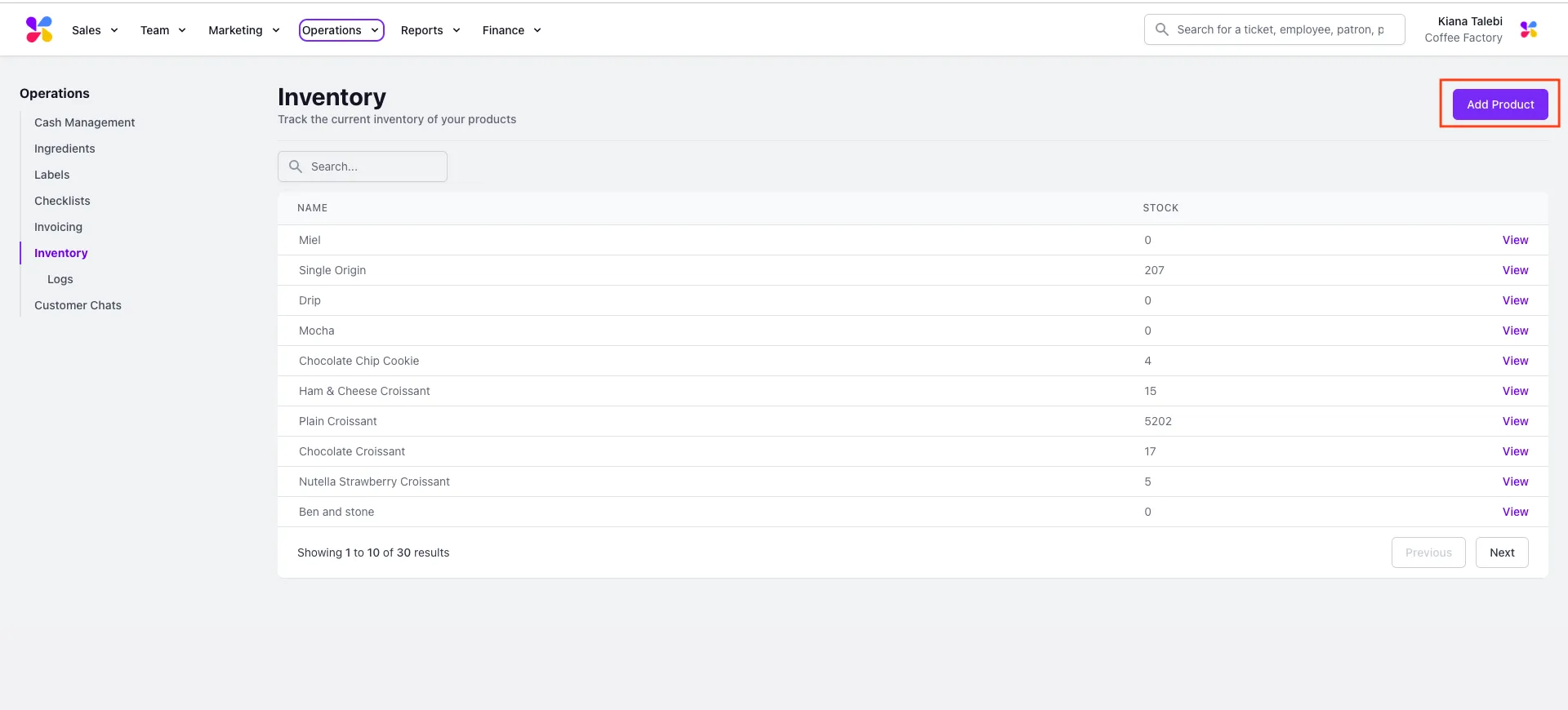
- This will prompt a pop-up to appear where you will need to select the Product you want to begin tracking and its Starting Quantity amount:
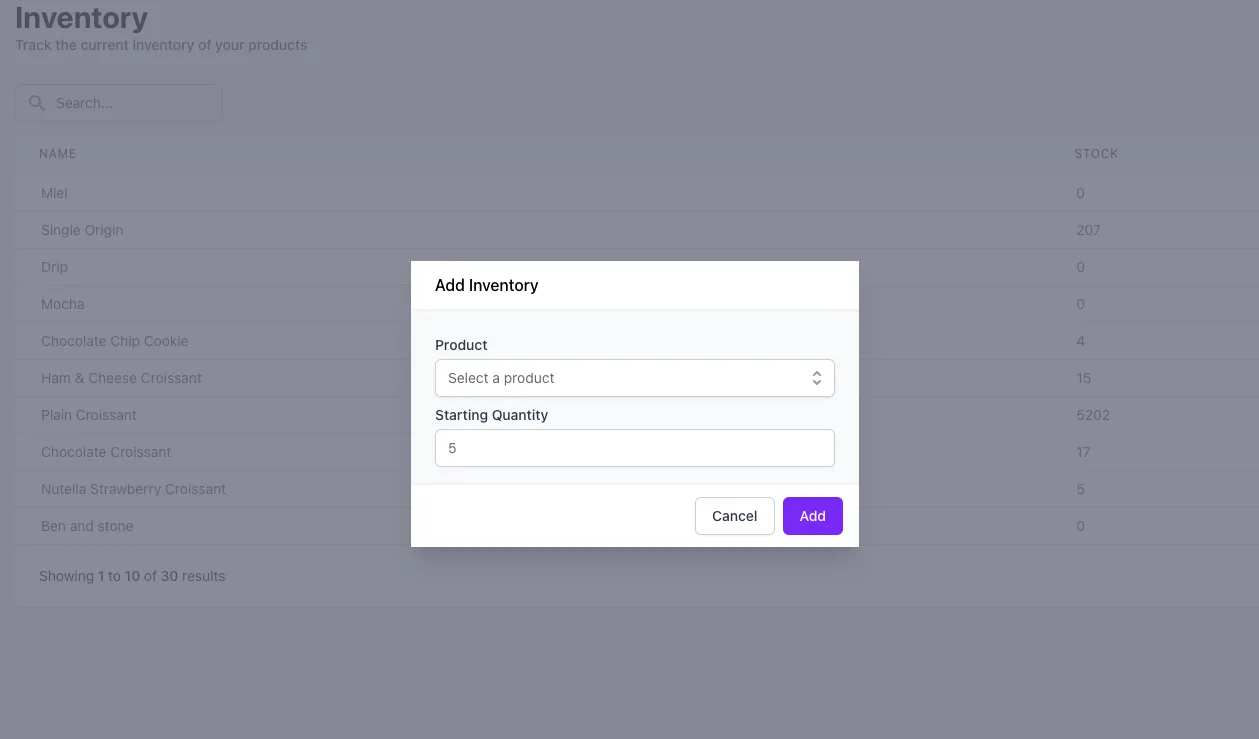
- Once you finished filling in these fields, click Add to begin tracking inventory for that product.
Track Product Inventory on the POS
- Log on to the Point of Sale. Once signed in, click on the 3 line icon at the top left of the screen > Inventory:
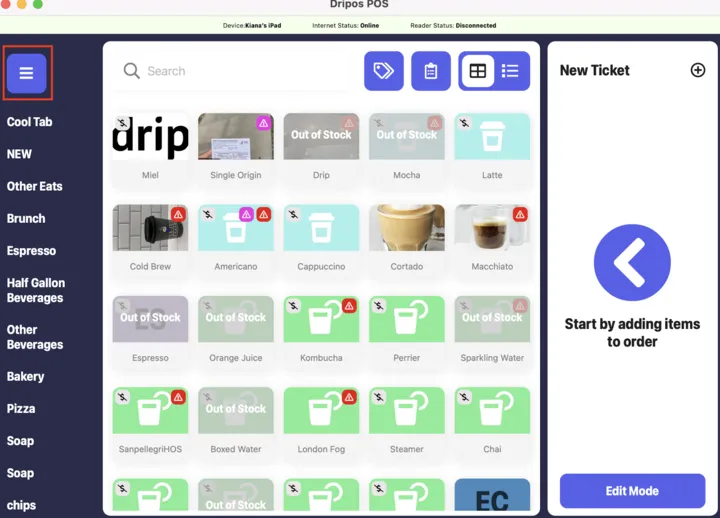
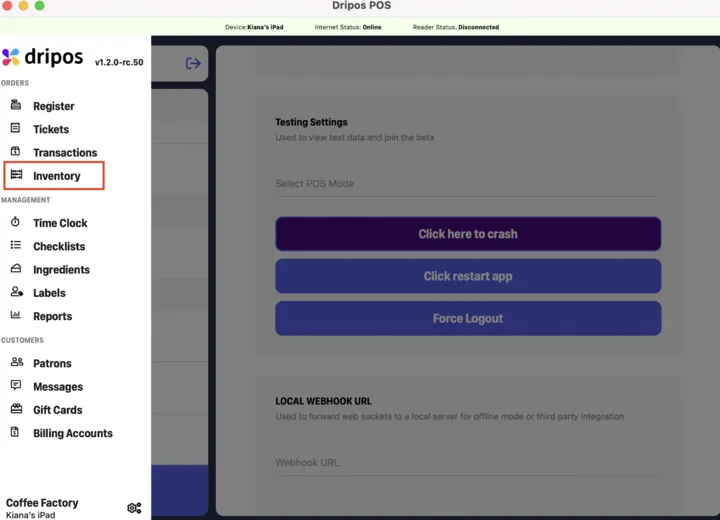
- Select the gear button in the top right corner:
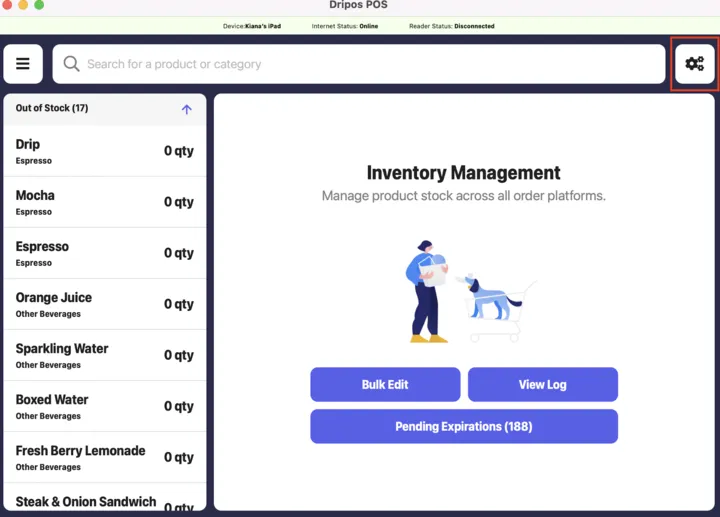
- Locate the item you wish to begin tracking > turn on the Track Inventory toggle to its right:
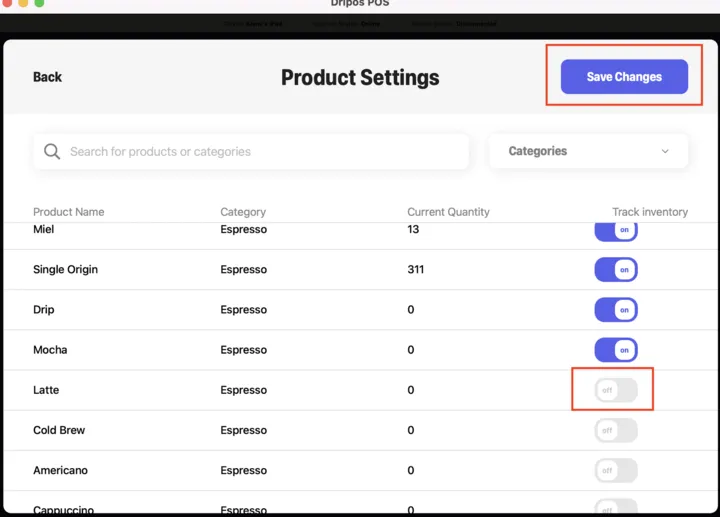
- Once you have done this, click Save Changes in the top right corner to begin tracking inventory for that product:
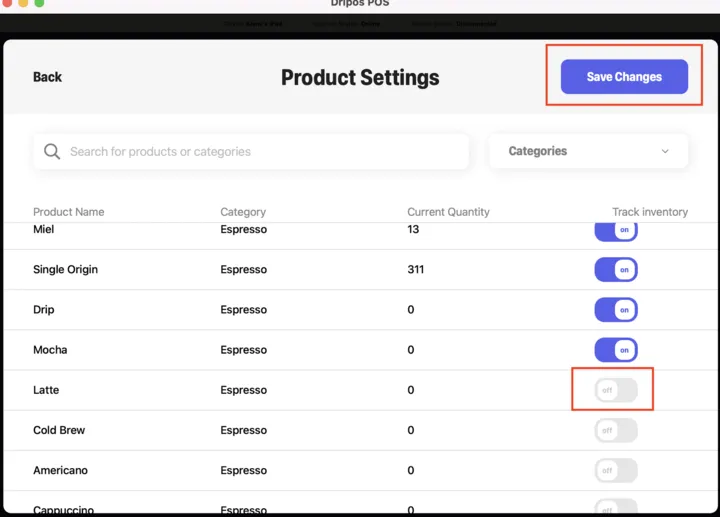
Was this page helpful?

