Inventory Basics
Stop Tracking a Product's Inventory
Learn how to stop tracking a product’s inventory
You are able to stop tracking the inventory of your products through both the Dripos Web Dashboard and Point of Sale.
Stop Tracking Product Inventory on the Web Dashboard
- Log on to the Web Dashboard. Once signed in, click on the Operations tab at the top of the screen > Inventory:
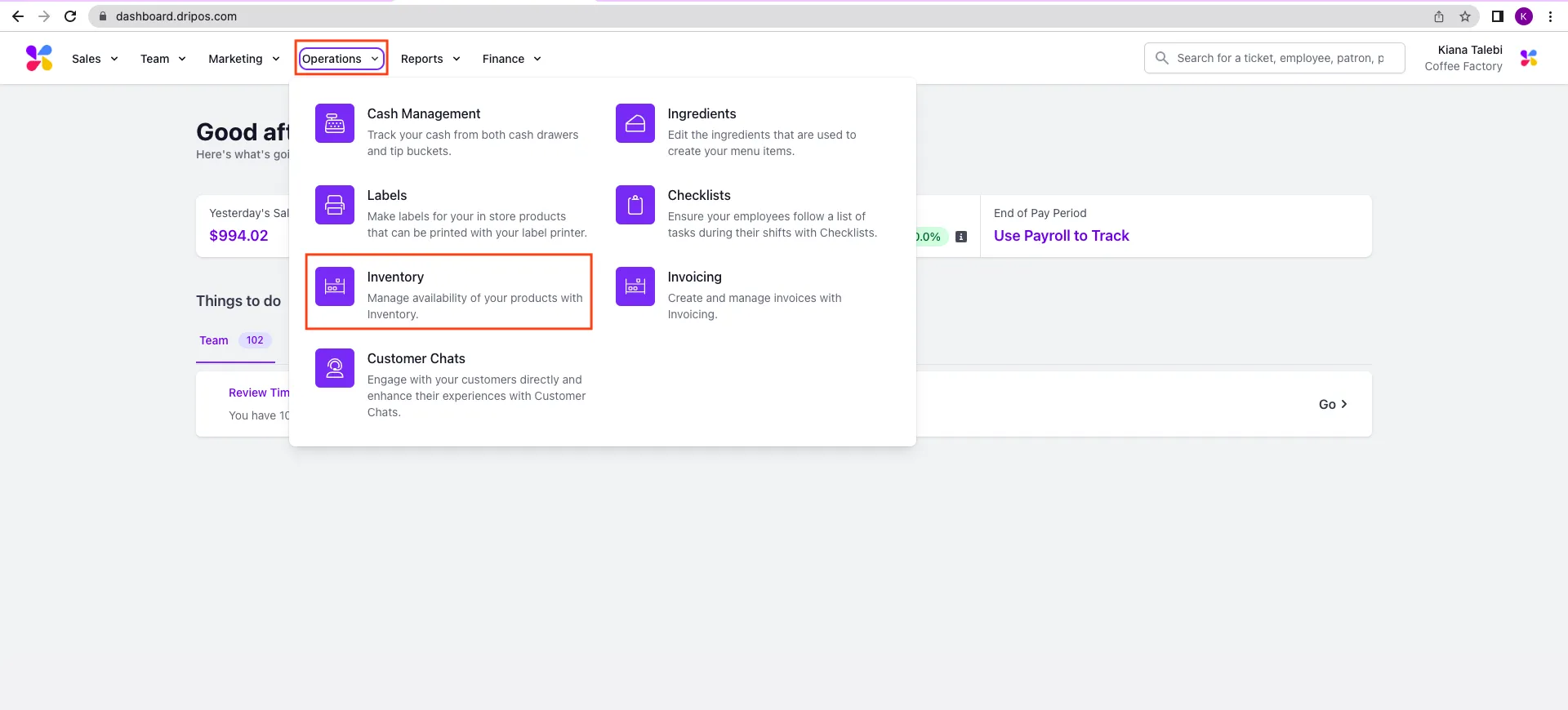
- Locate the name of the product you wish to stop tracking inventory for > click View:
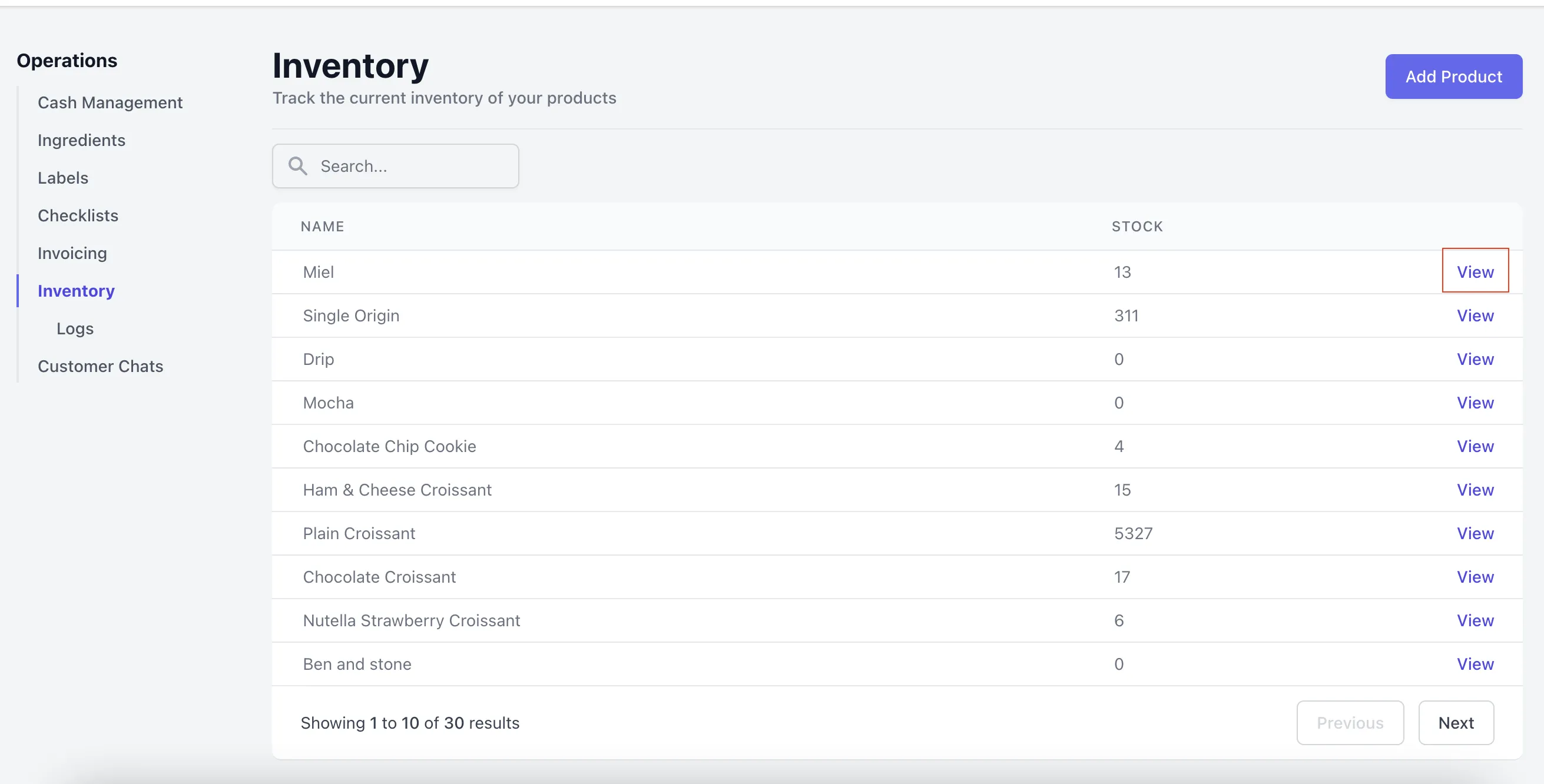
- Click the Actions button in the top right corner > select Stop Tracking:
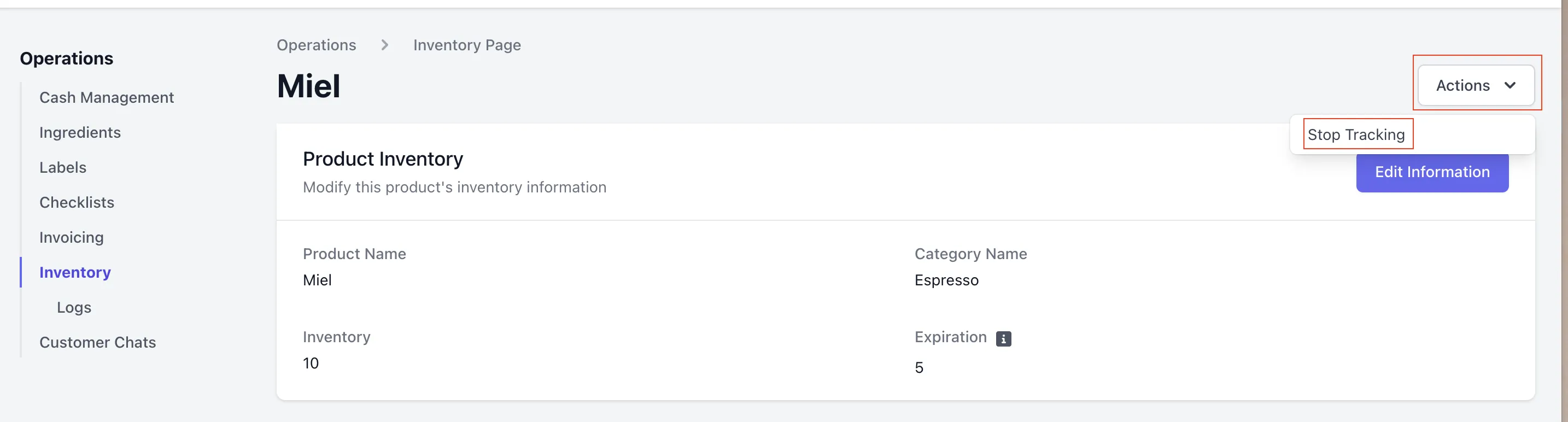
- A pop up will appear asking you to confirm that you would like to stop tracking inventory for the product. If you wish to proceed, click Confirm:
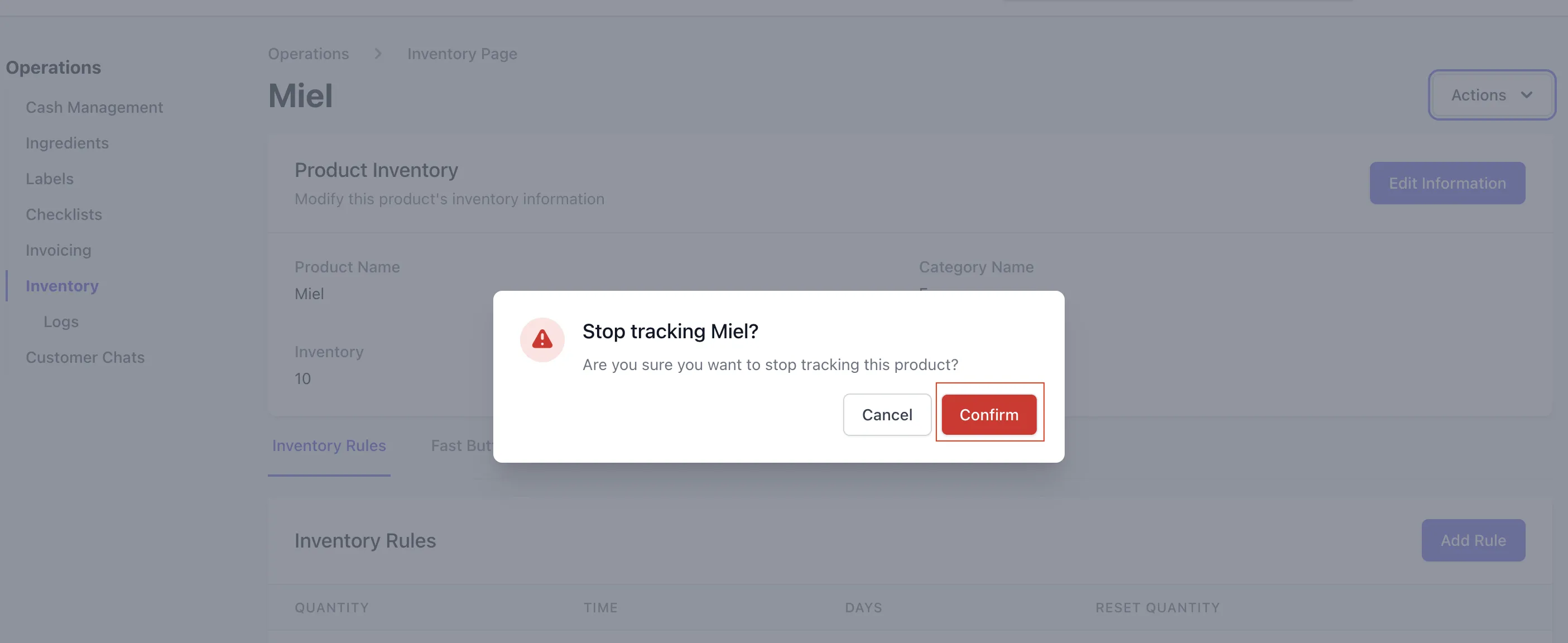
Stop Tracking Product Inventory on the POS
- Log on to the Point of Sale. Once signed in, click on the 3 line icon at the top left of the screen > Inventory:
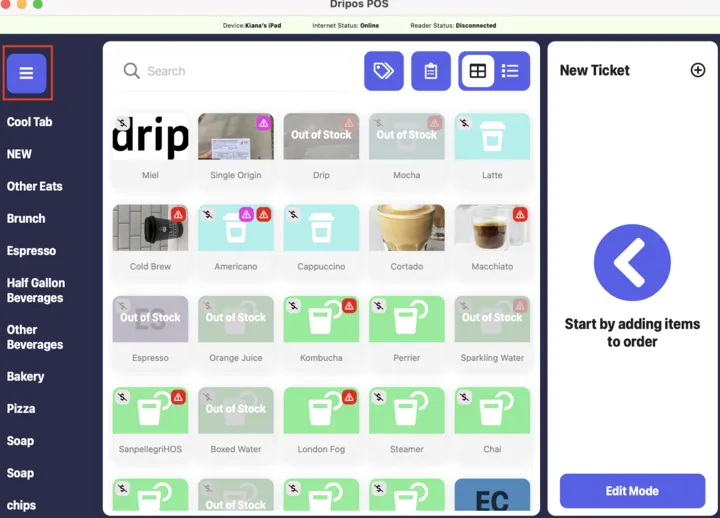
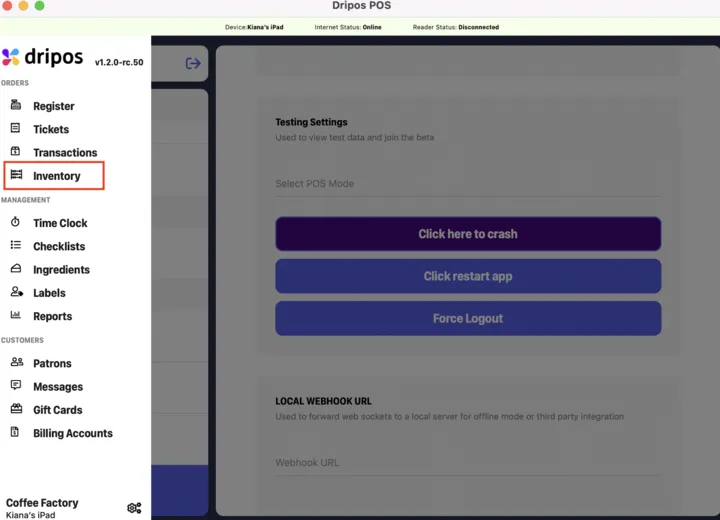
- Click on the gear button in the top right corner:
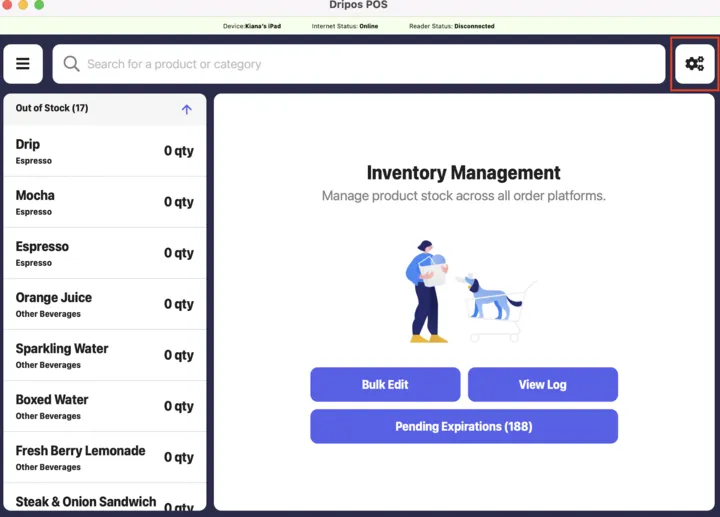
- Locate the item you wish to stop tracking inventory for > turn off the Track Inventory toggle to its right:
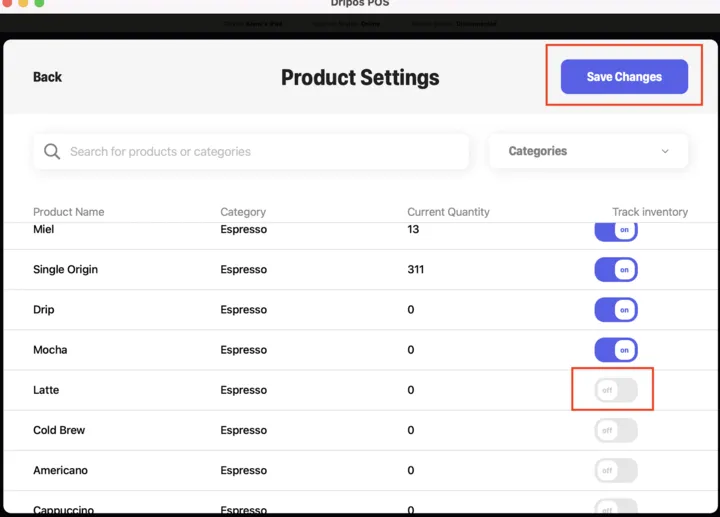
- Once you have done this, click Save Changes in the top right corner:
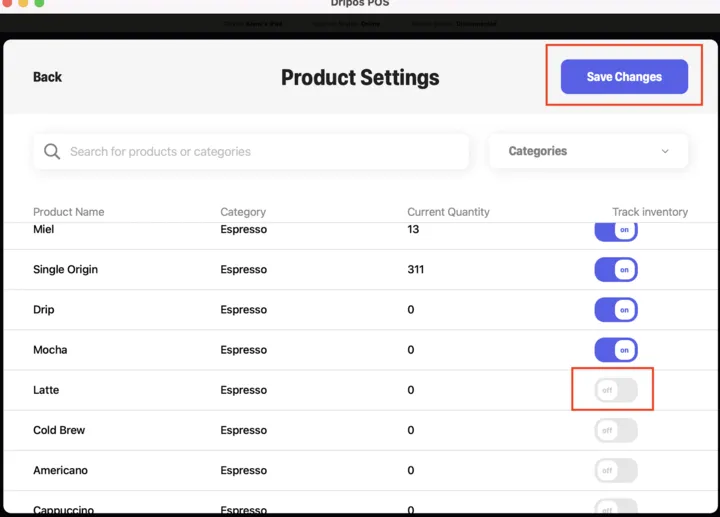
Was this page helpful?

