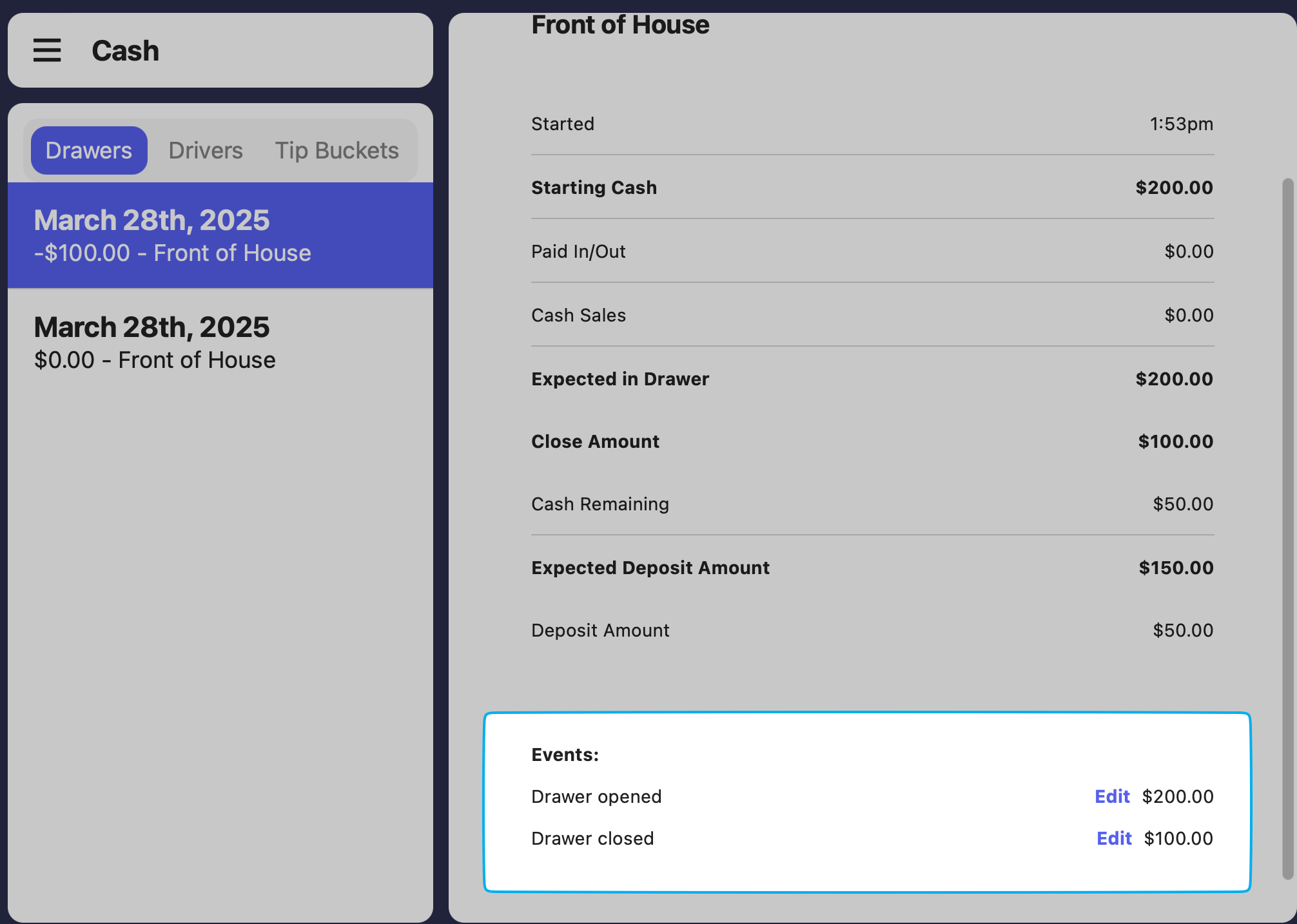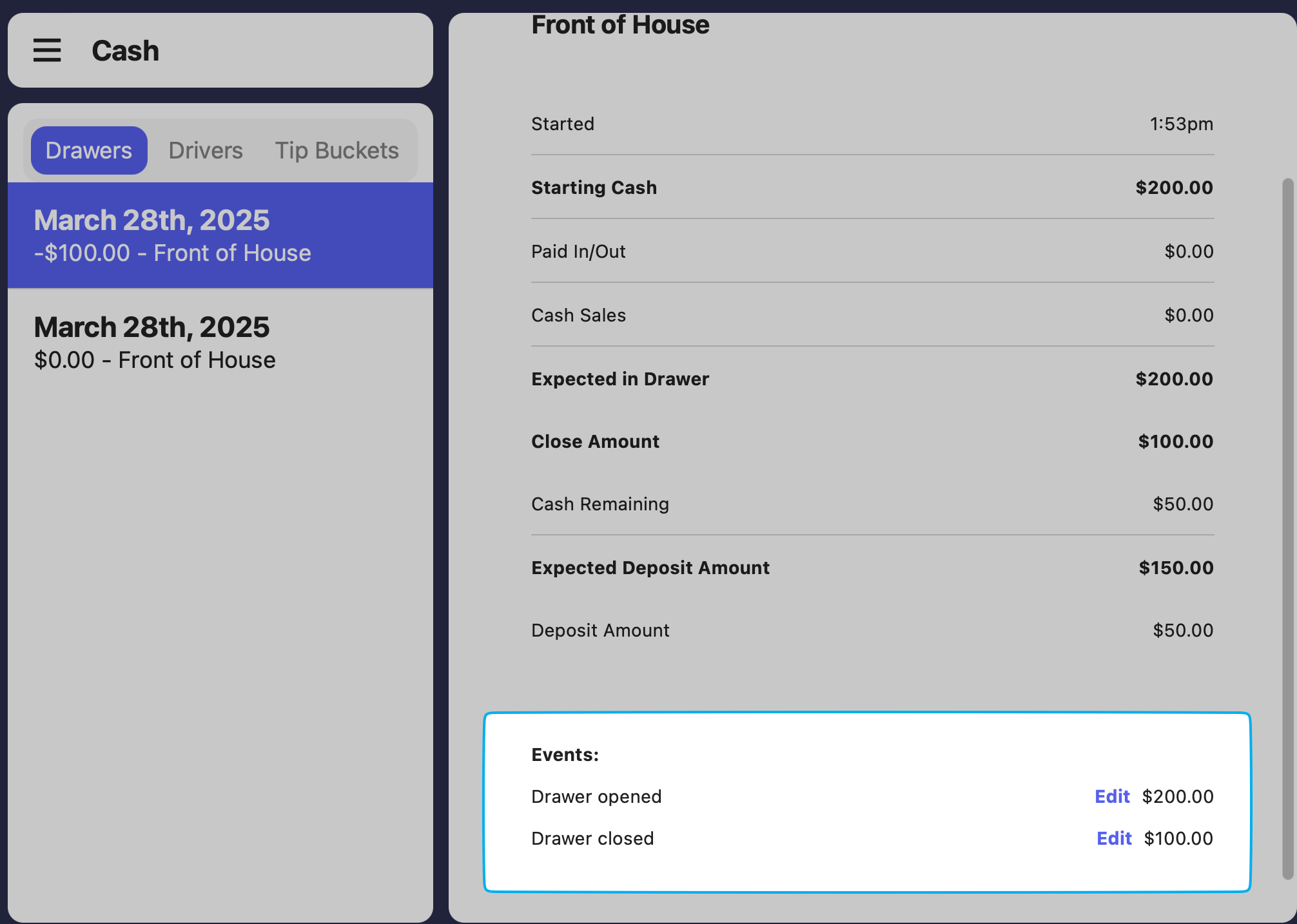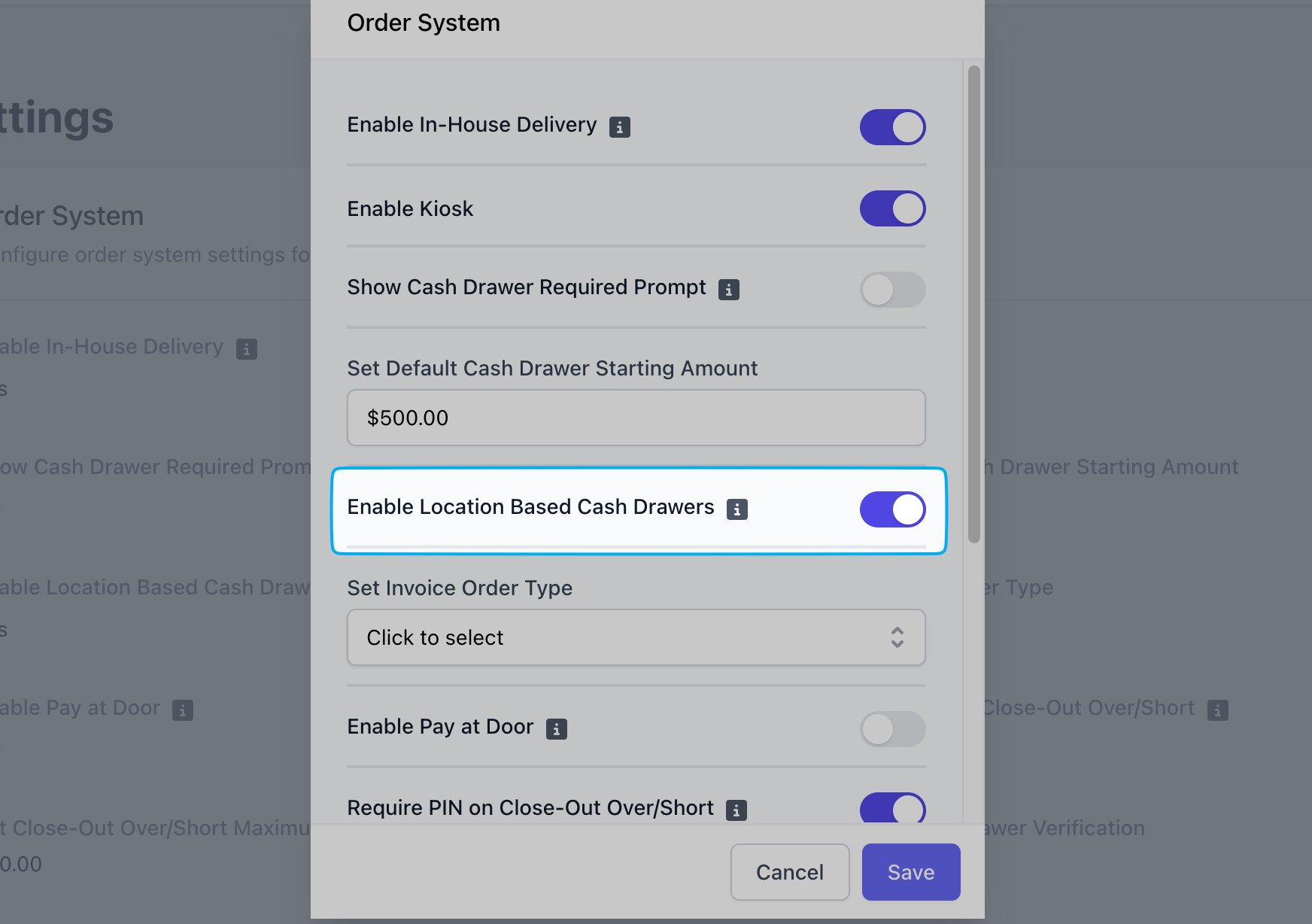- Device Based Cash Drawers
- Location Cash Drawers
- Store Banks
Device Based Cash Drawers
One cash drawer per Point of Sale device (per iPad) Cash transactions made on a device will be tracked on that device’s specific cash drawerExample: Two iPads are used for taking orders, each with its own cash drawer that tracks its respective sales.Enable Device Based Cash Drawer System
Enable Device Based Cash Drawer System
To enable this cash management system, on the Dashboard
1
Click the settings icon in the upper right corner > Settings
2
Order System > Edit > Share Cash Drawer Between Devices = No > Save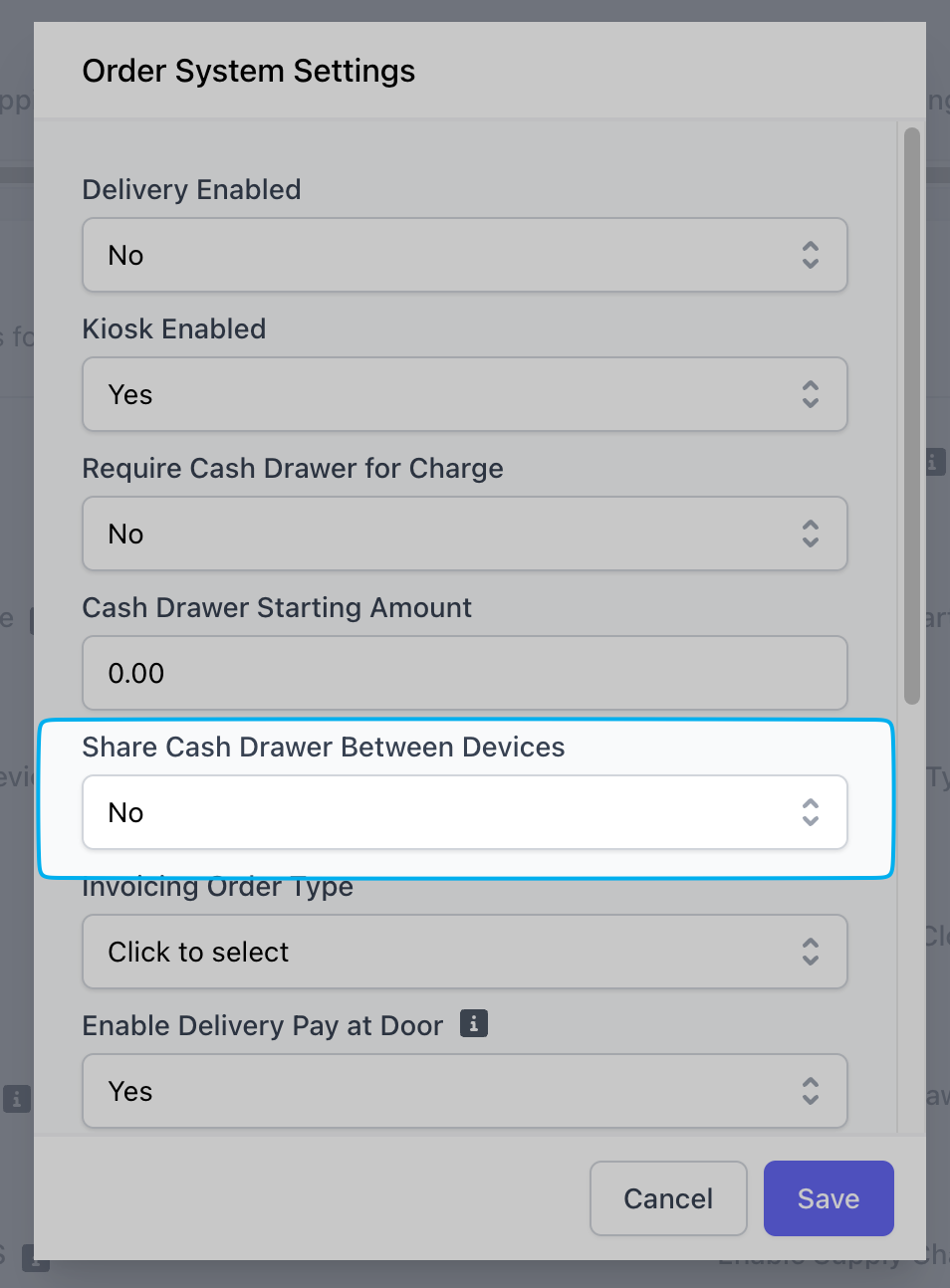
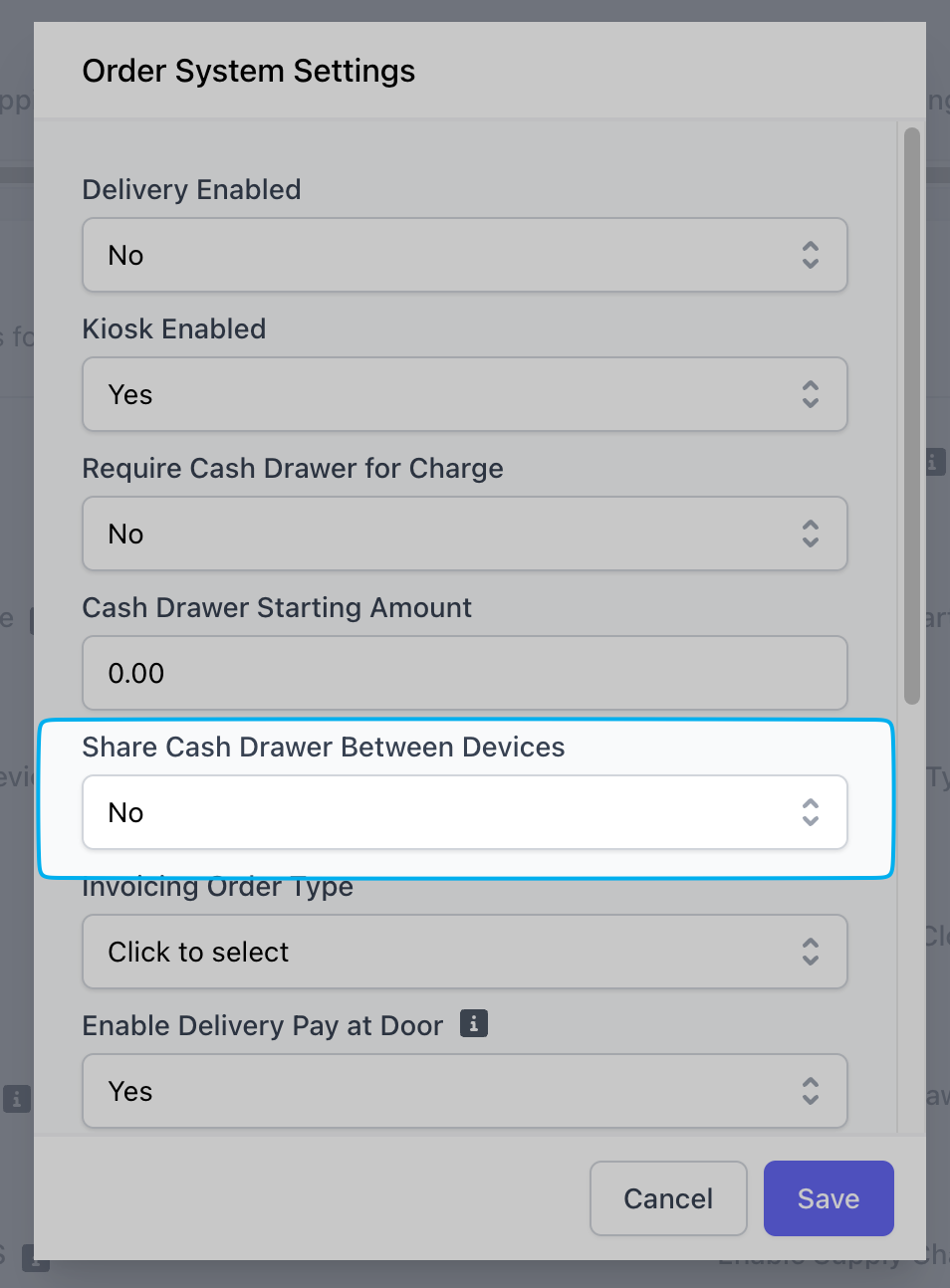
Open Device Based Cash Drawer
Open Device Based Cash Drawer
Open a new cash drawer at the beginning of each day following the steps below:
1
Navigate to Cash tab
On the Point of Sale, press the tribar in the upper left screen corner > press Cash
2
Open new drawer
Press New Drawer
3
Set opening amount
Count the money currently in the drawer before opening and record the amount here. This helps ensure an accurate total at the end of the day.
4
You’ve successfully opened a cash drawer! All cash sales made on this iPad will be tracked here.
5
Repeat this step for every device based cash drawer on their respective devices.
Close Device Based Cash Drawers
Close Device Based Cash Drawers
1
Close Drawer
On the Point of Sale, press the tribar in the upper left screen corner > press Cash > press the open cash drawer > press Close Drawer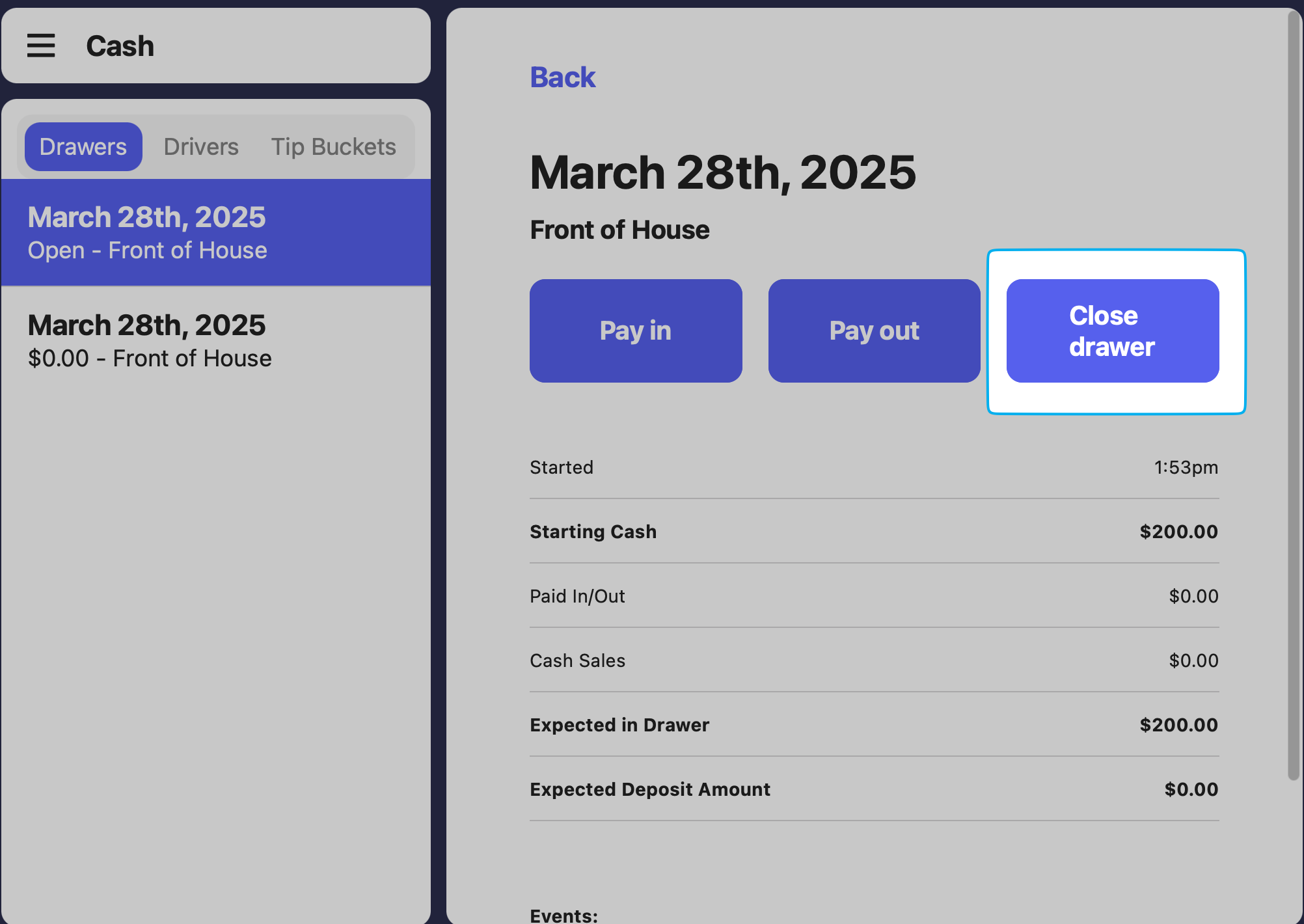
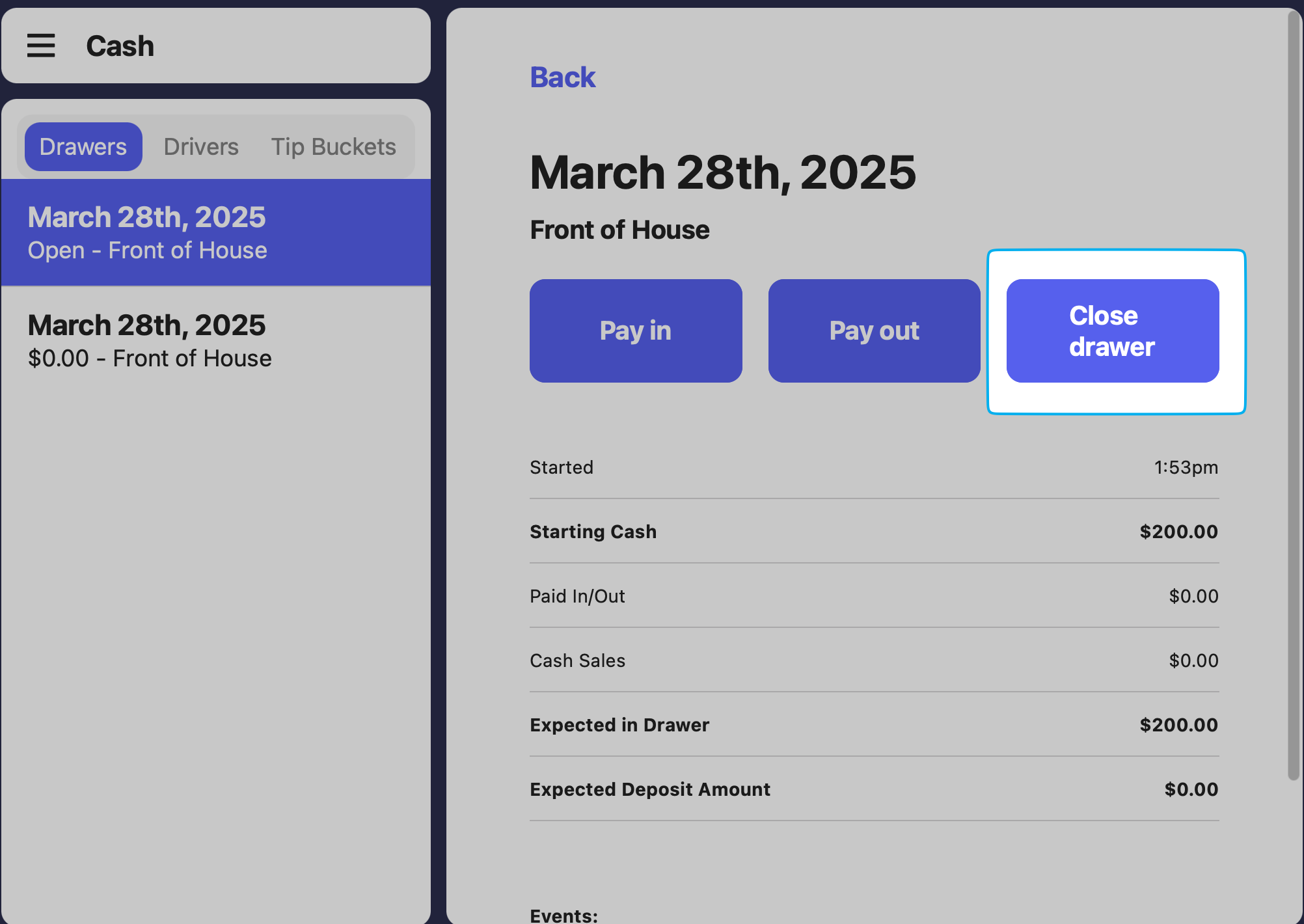
2
Enter closing amounts
Amount in Drawer: Record the total amount of money in the drawer at the end of the day.Cash Remaining in Drawer: The amount of money to be kept in the drawer for the next day’s opener.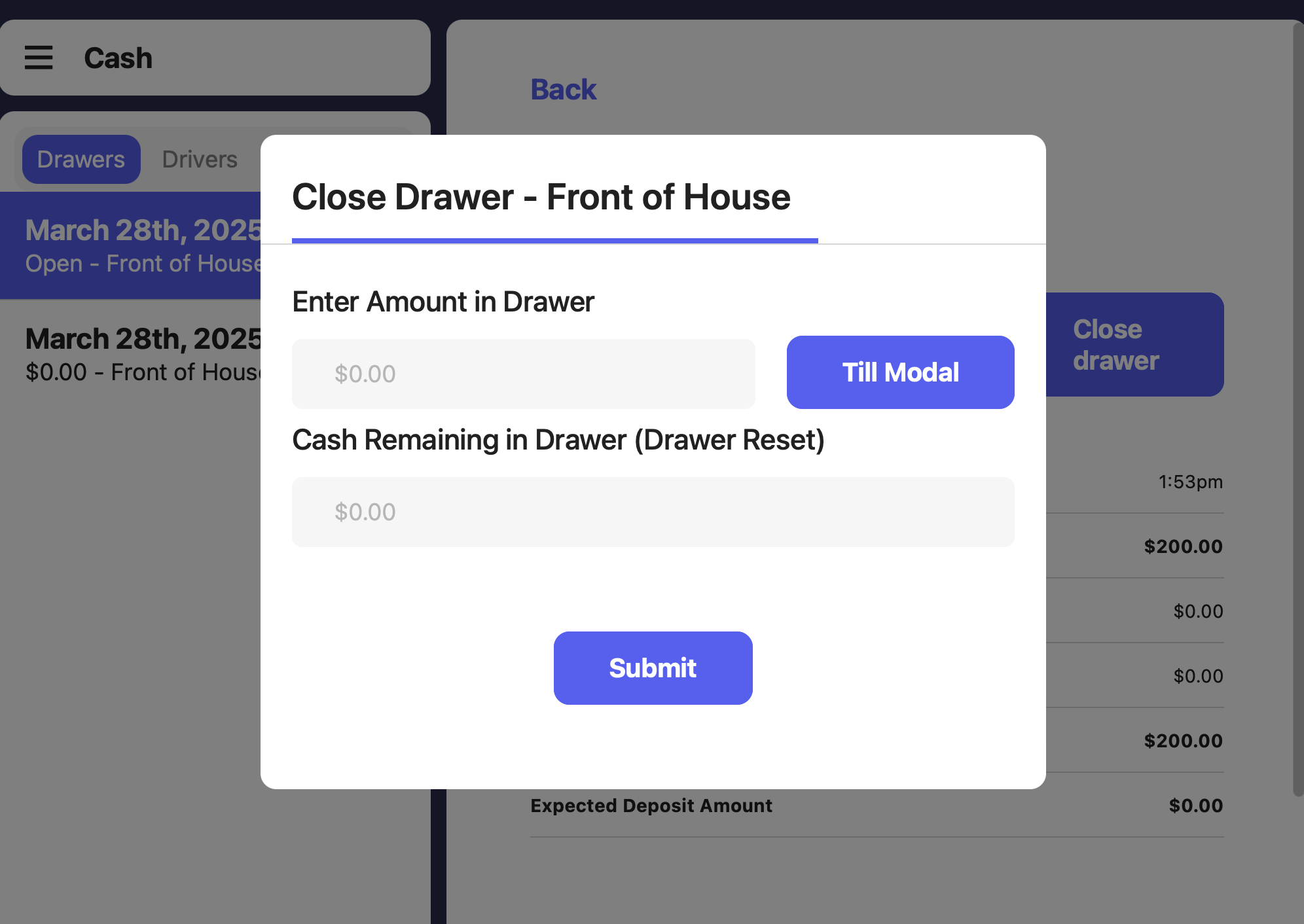
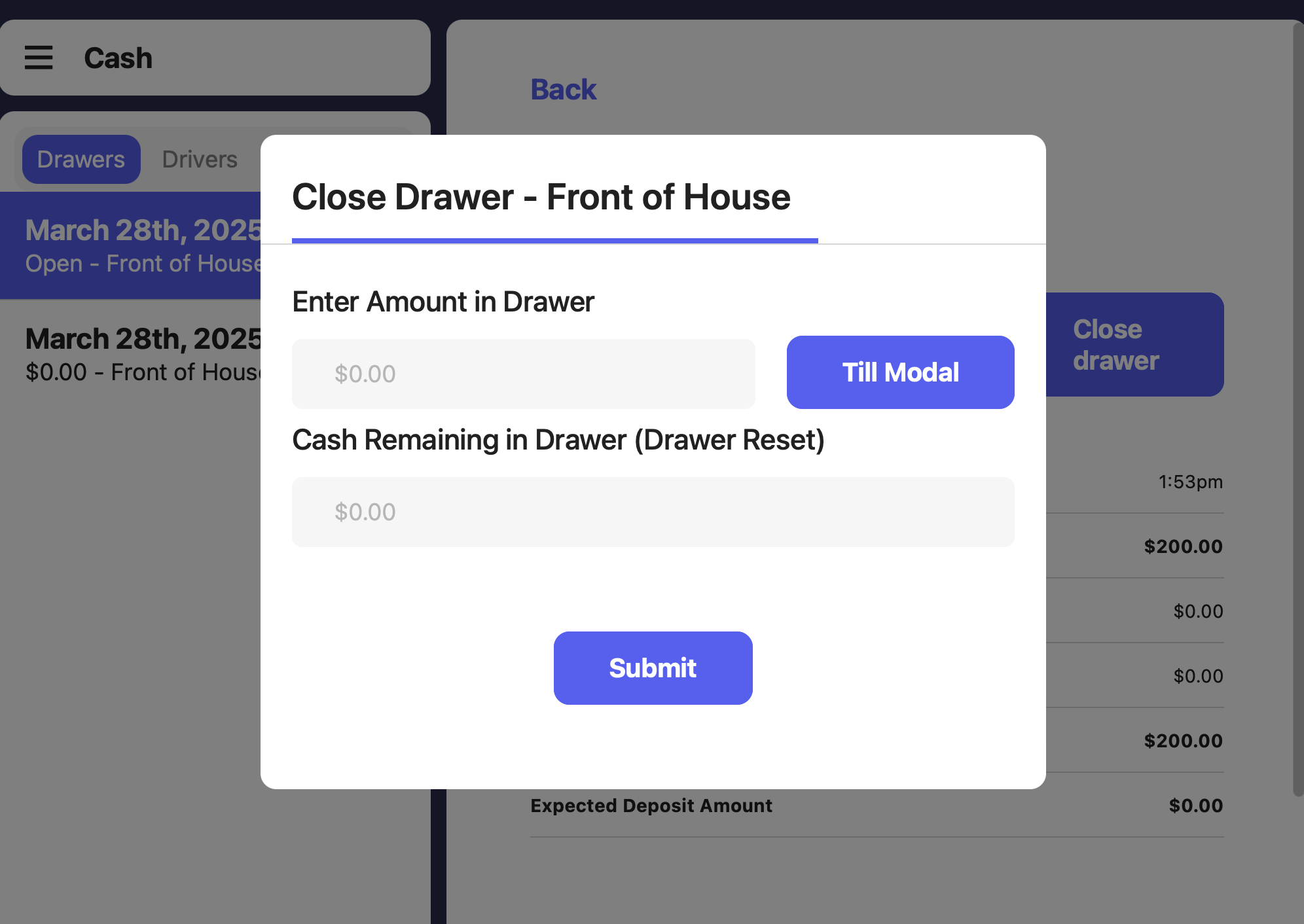
3
Submit
Press Submit, the drawer is now closed