Point of Sale Chats
Send a message directly to a patron or to any phone number.Send a Message to a New Number
Send a Message to a New Number
1
Press the tribar in the left corner > Messages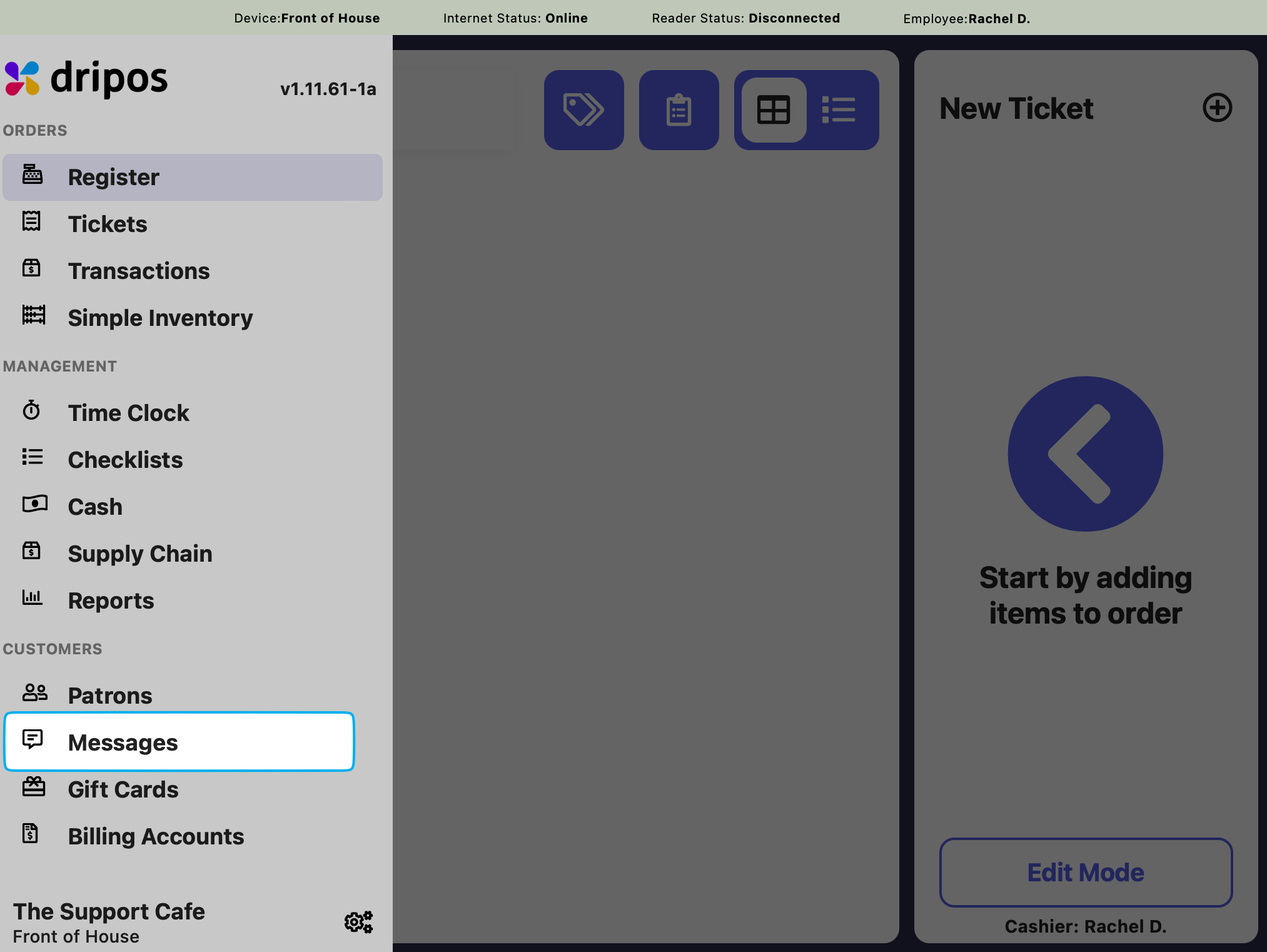
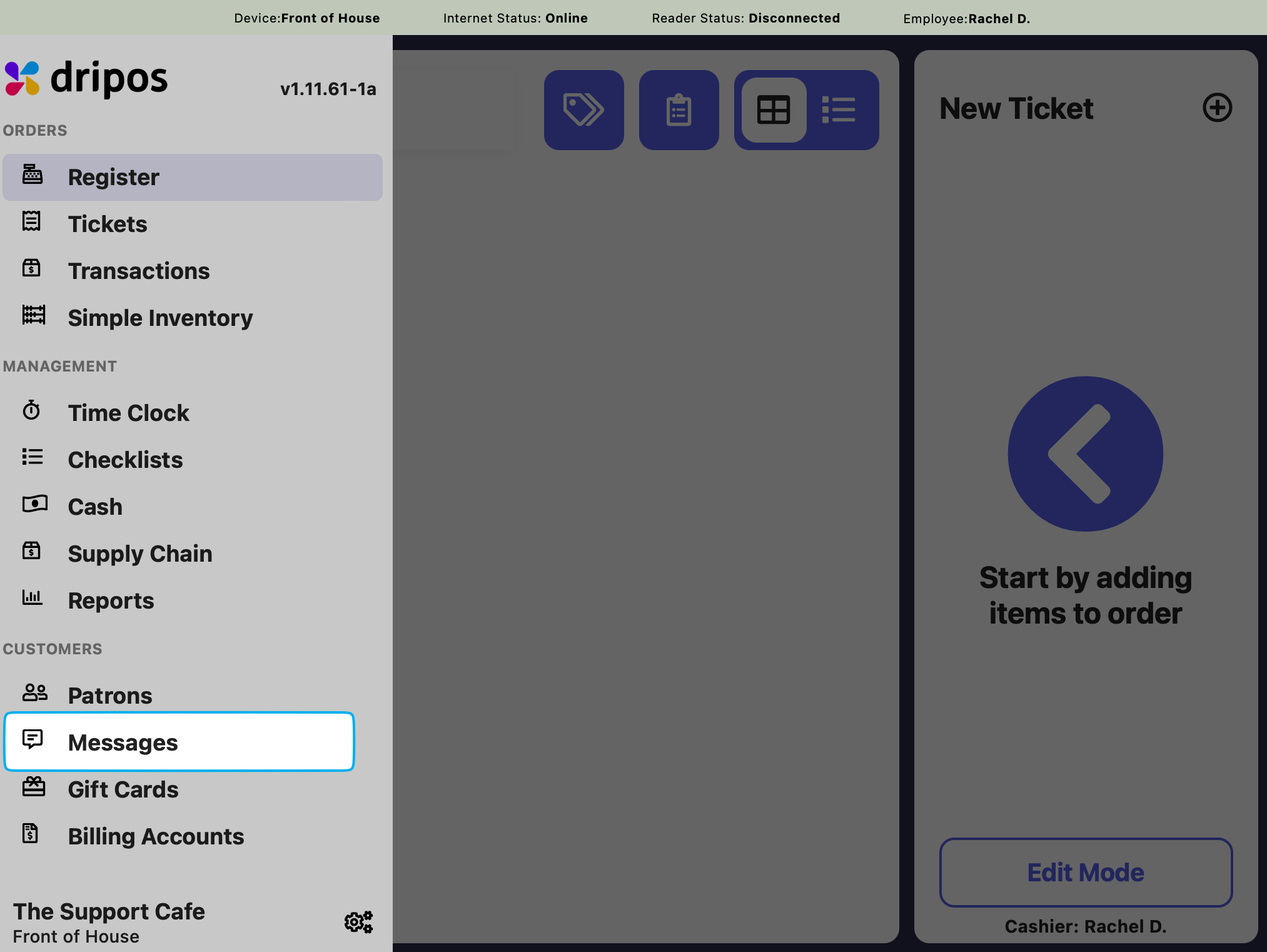
2
Press New Message and enter the phone number to message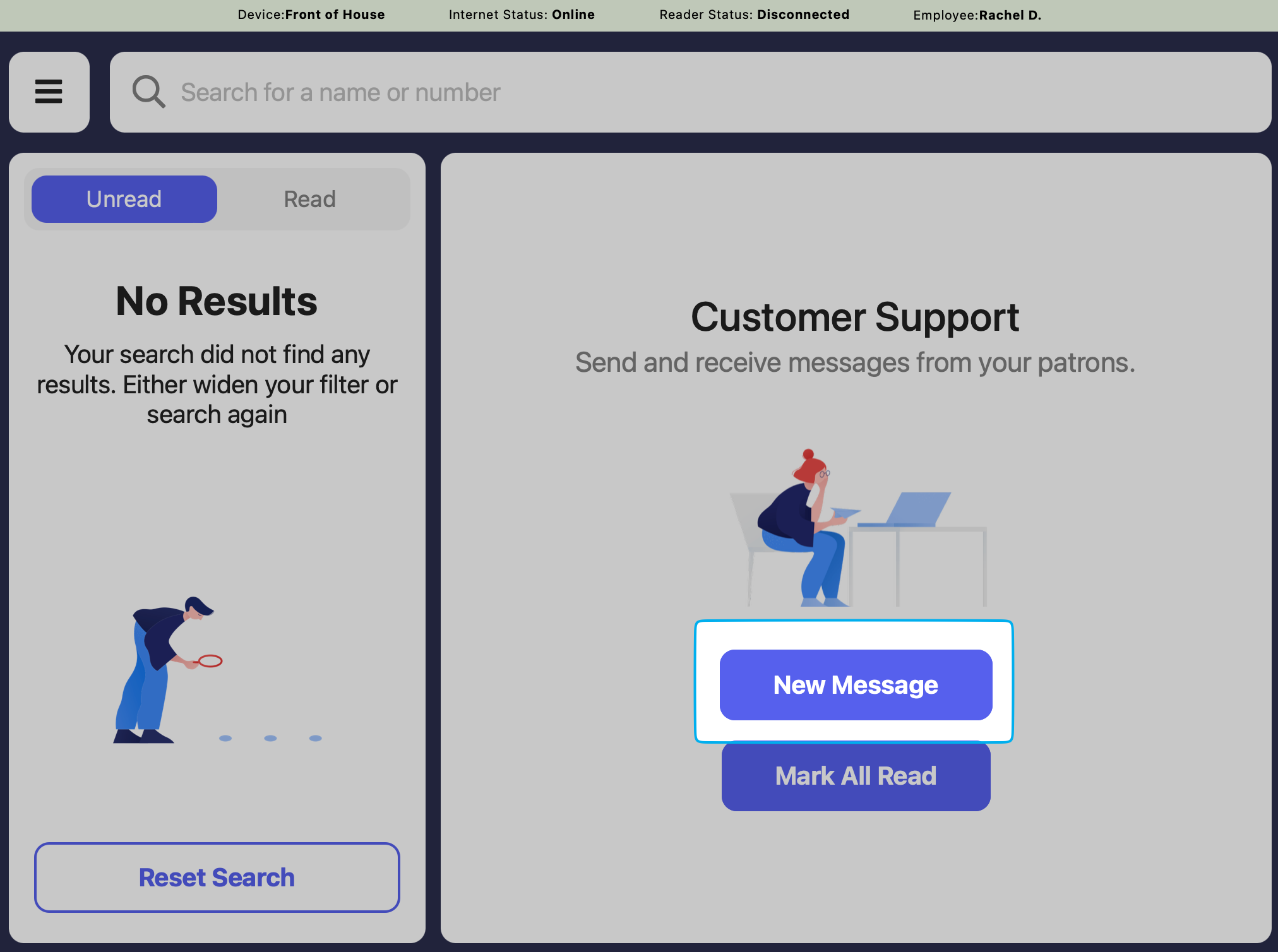
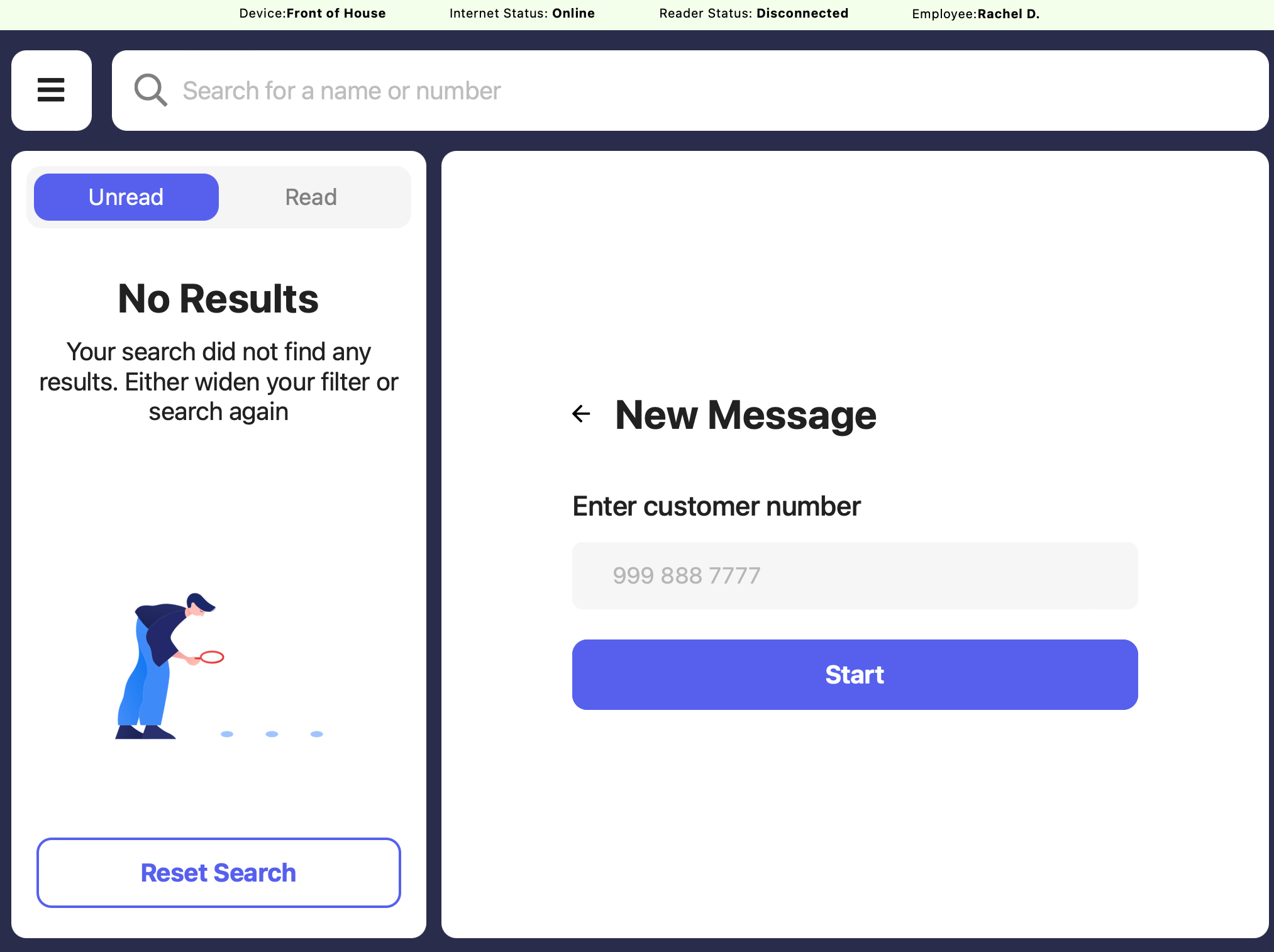
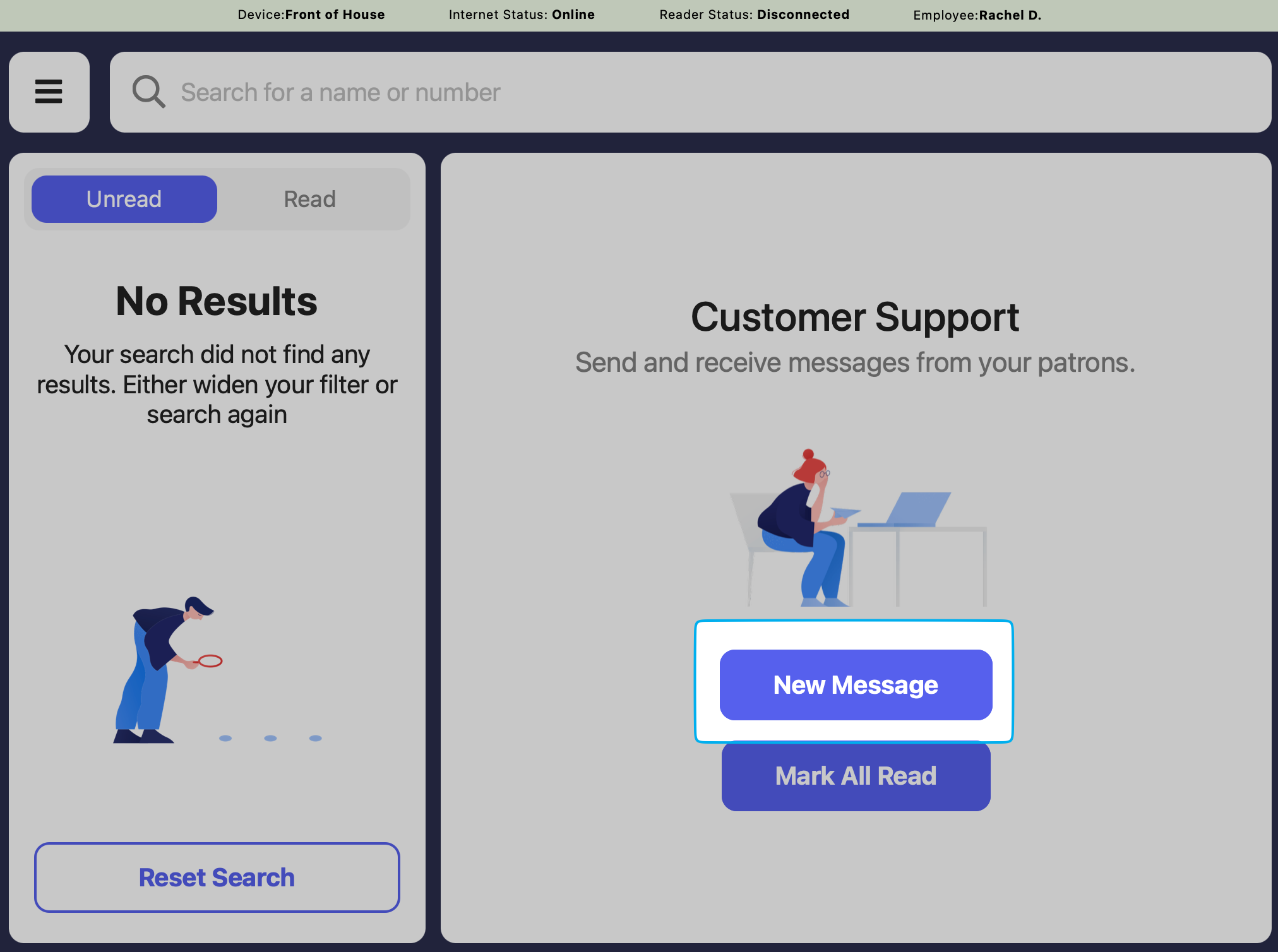
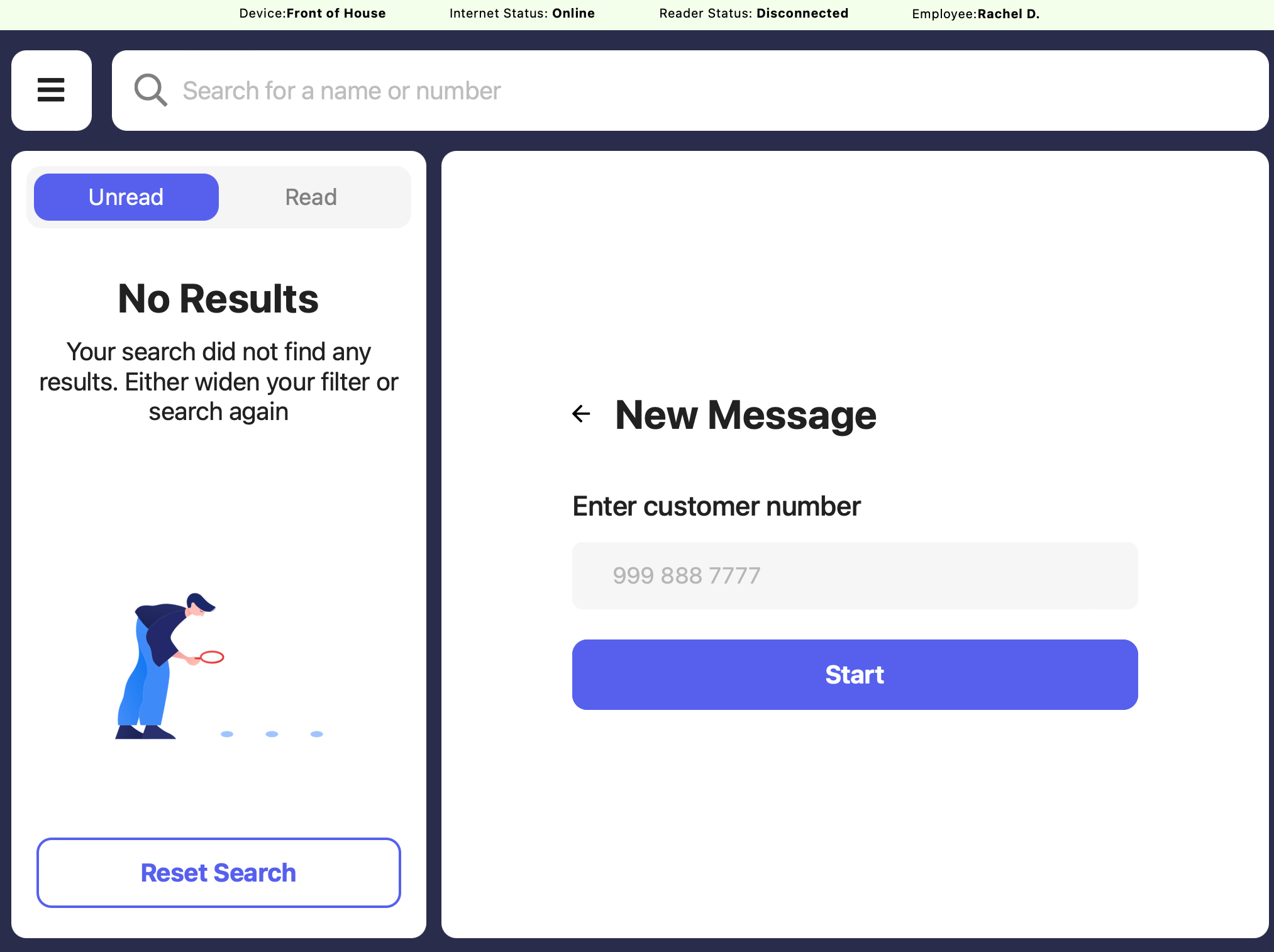
Send a Message from a Transaction
Send a Message from a Transaction
If a patron account was added to a transaction, you may message a patron directly from that transaction.
1
Press the tribar in the left corner > Transactions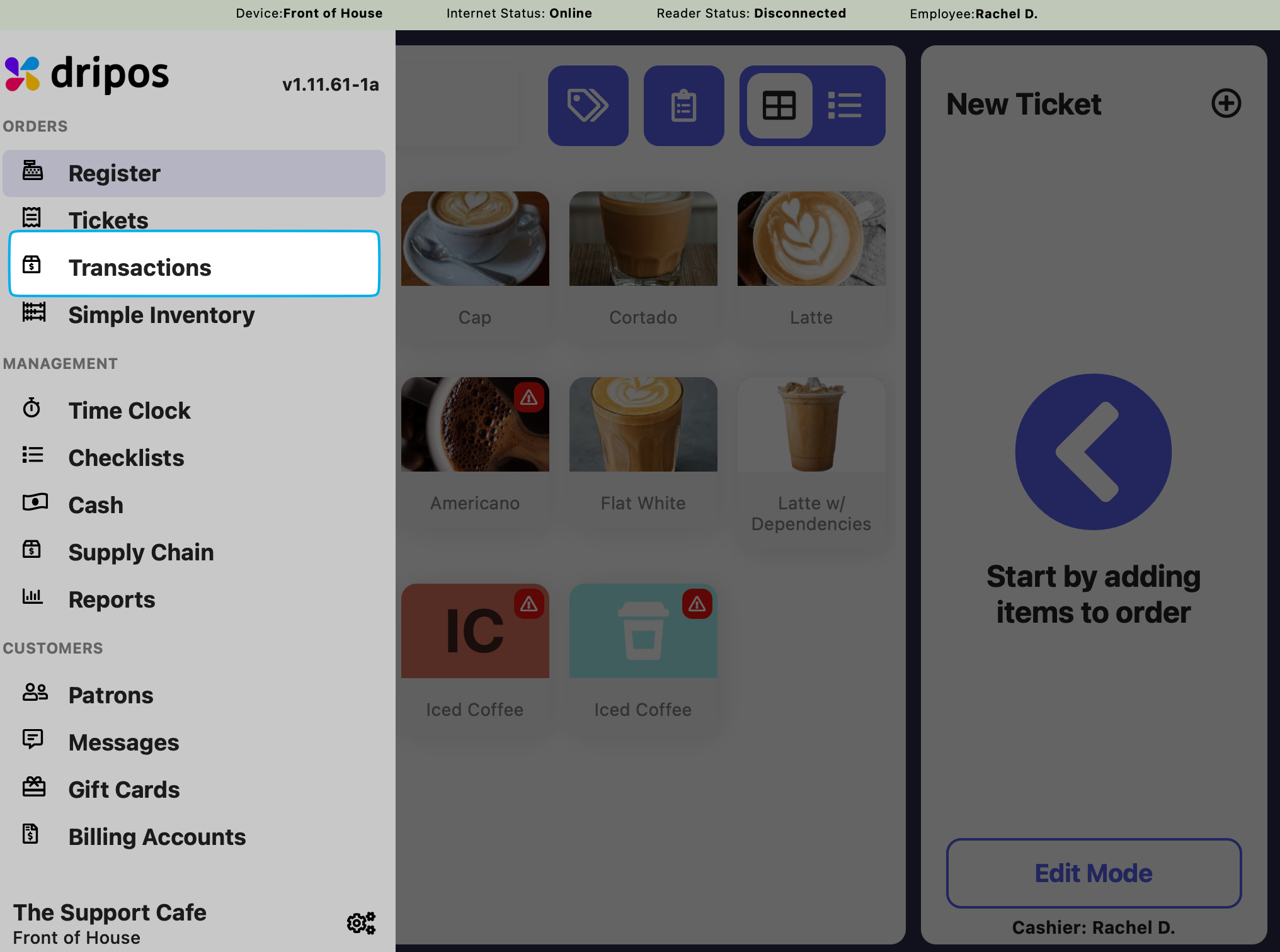
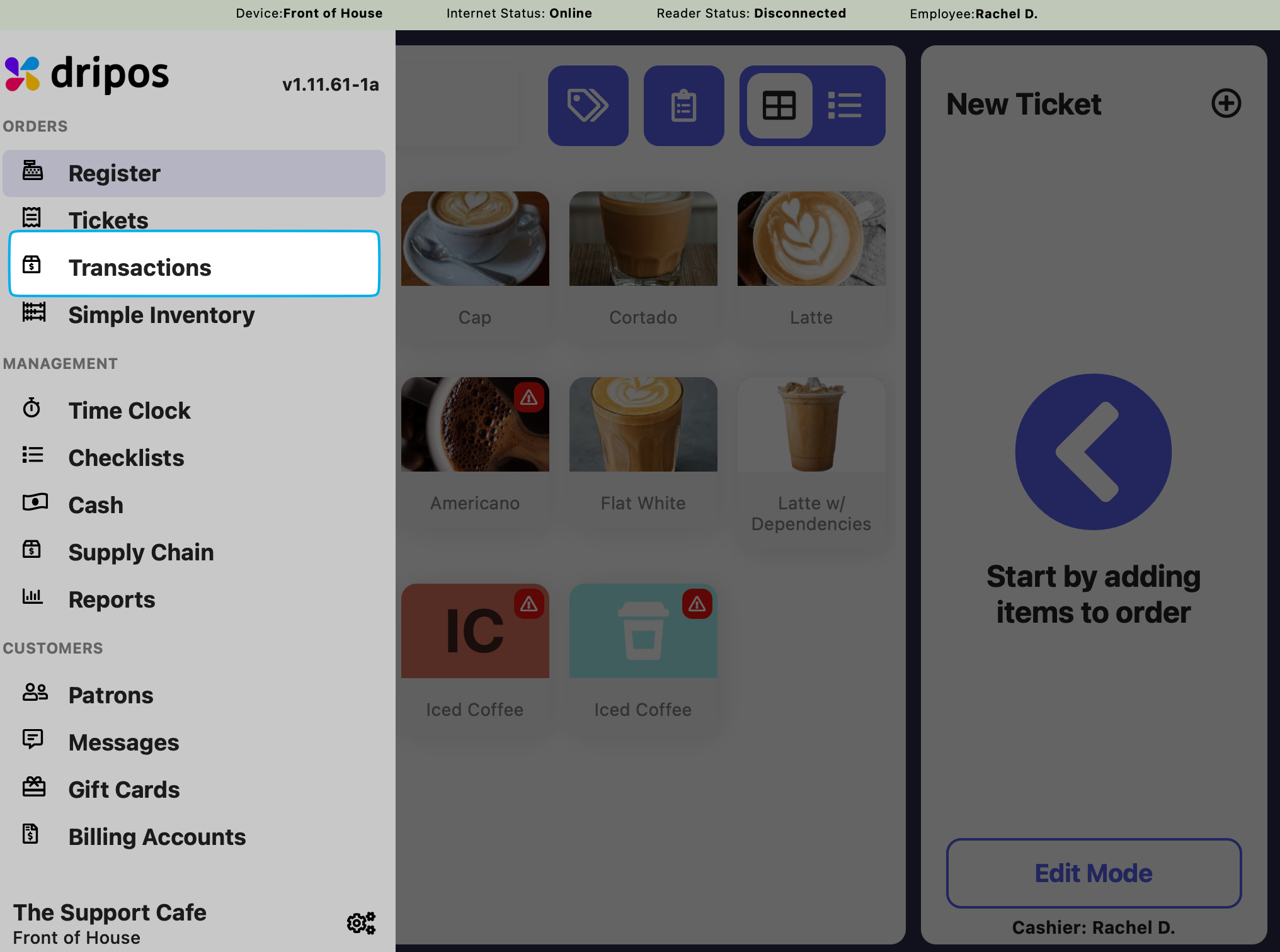
2
If a transaction has a patron account attached, press on the transaction > Message to directly text the number attached to the patron profile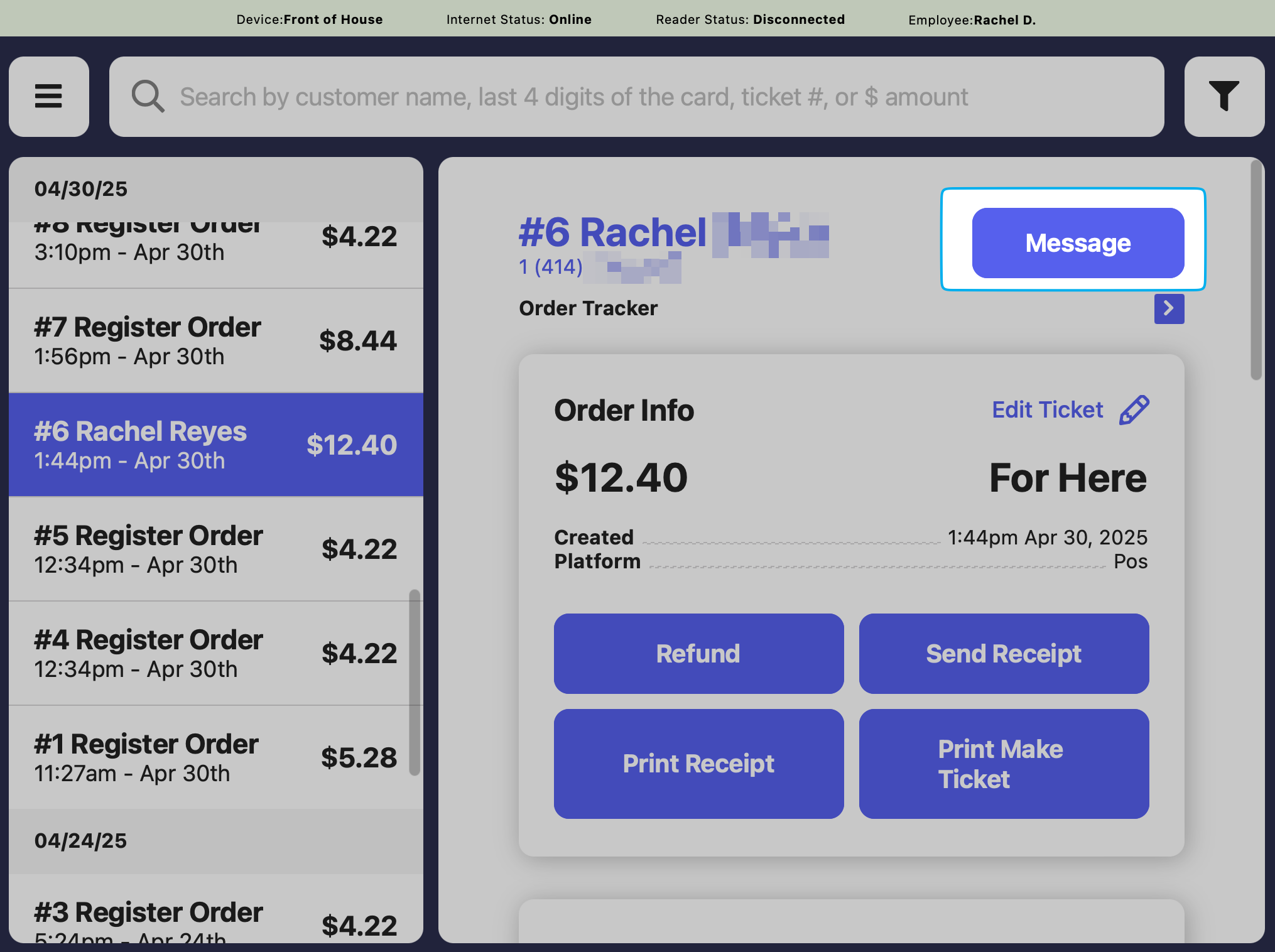
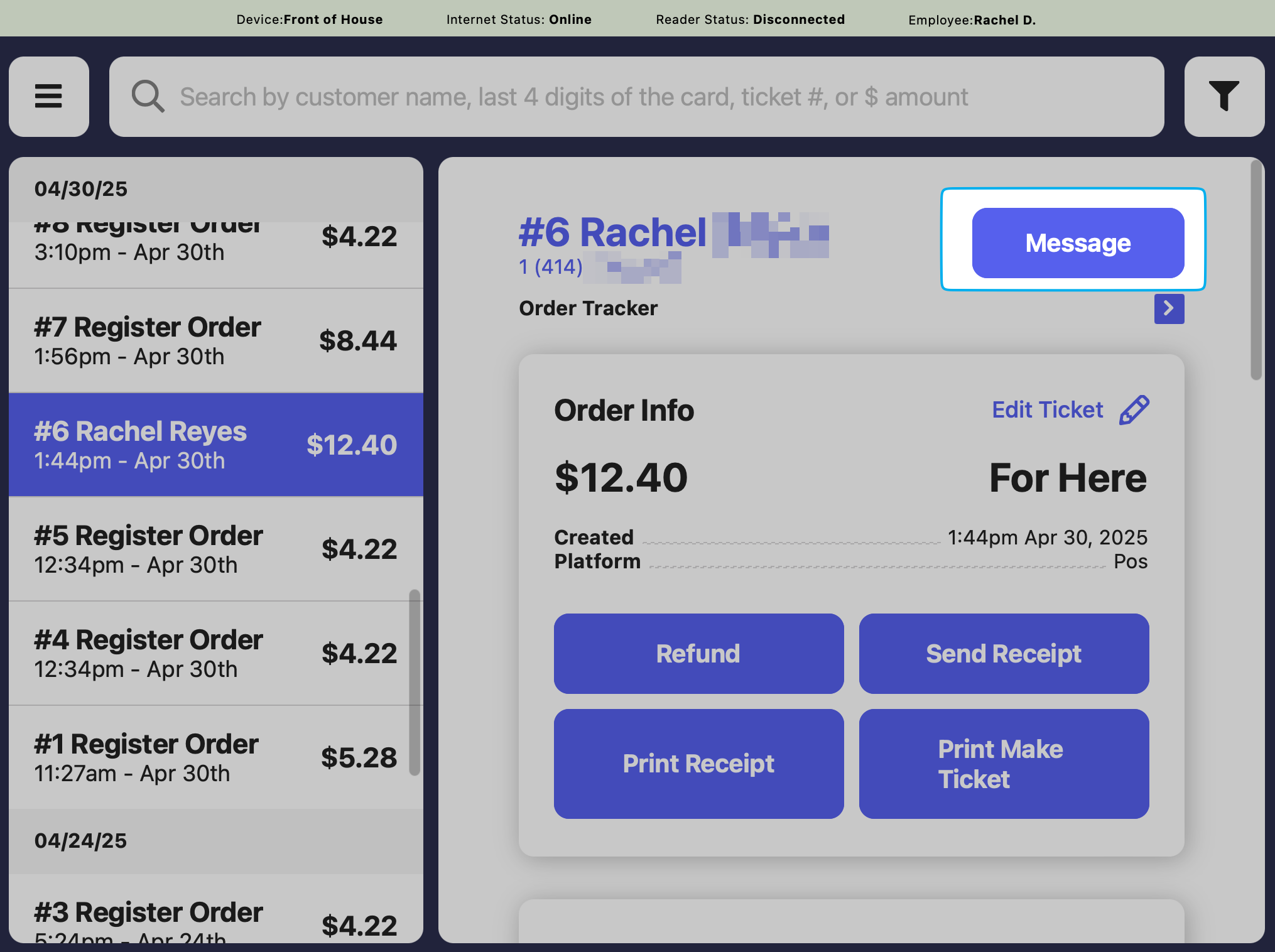
Send a Message from the KDS
Send a Message from the KDS
If a patron account was added to a transaction, you may message a patron directly from the ticket on the KDS.
1
Press the tribar in the left corner > Tickets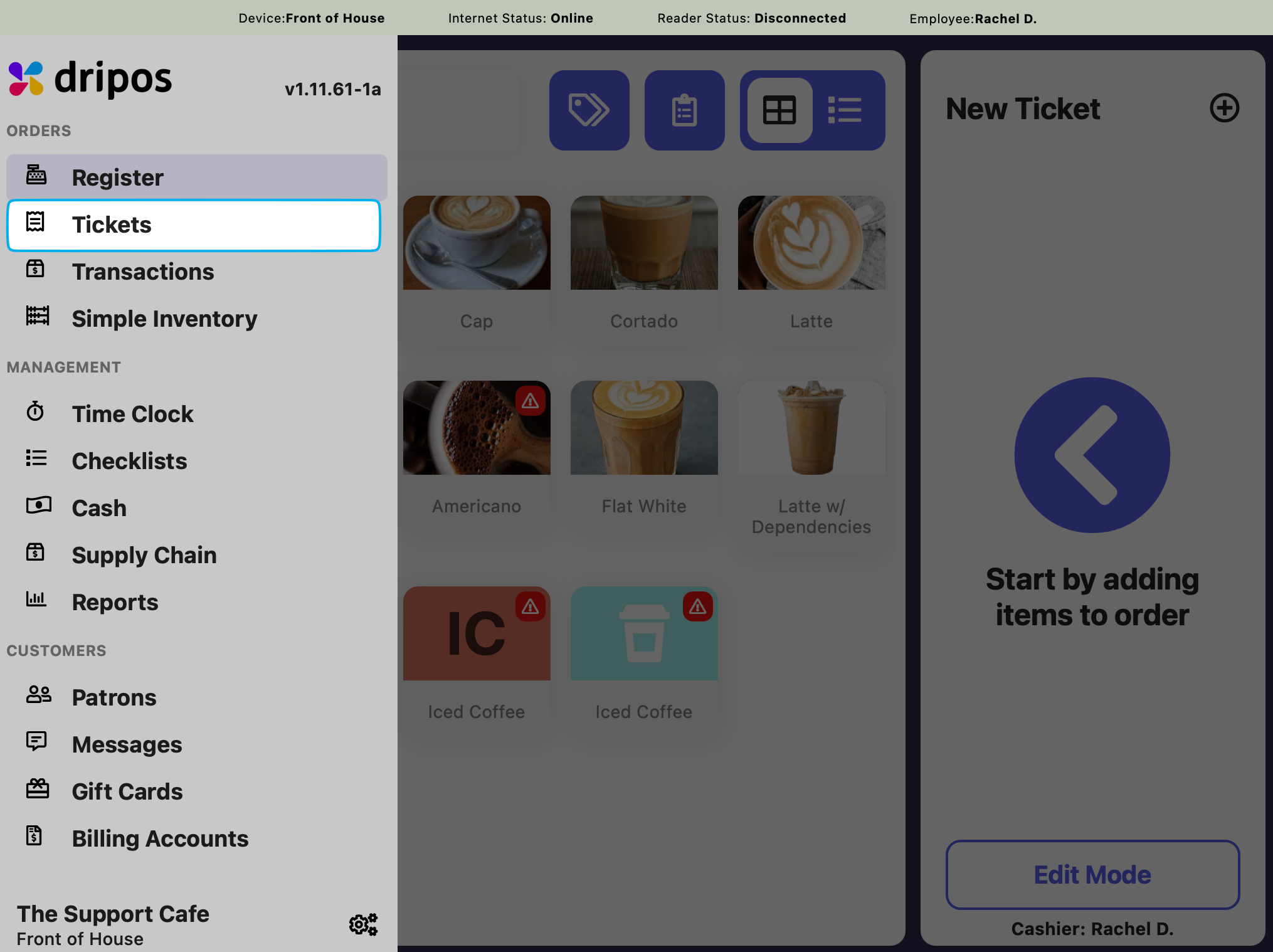
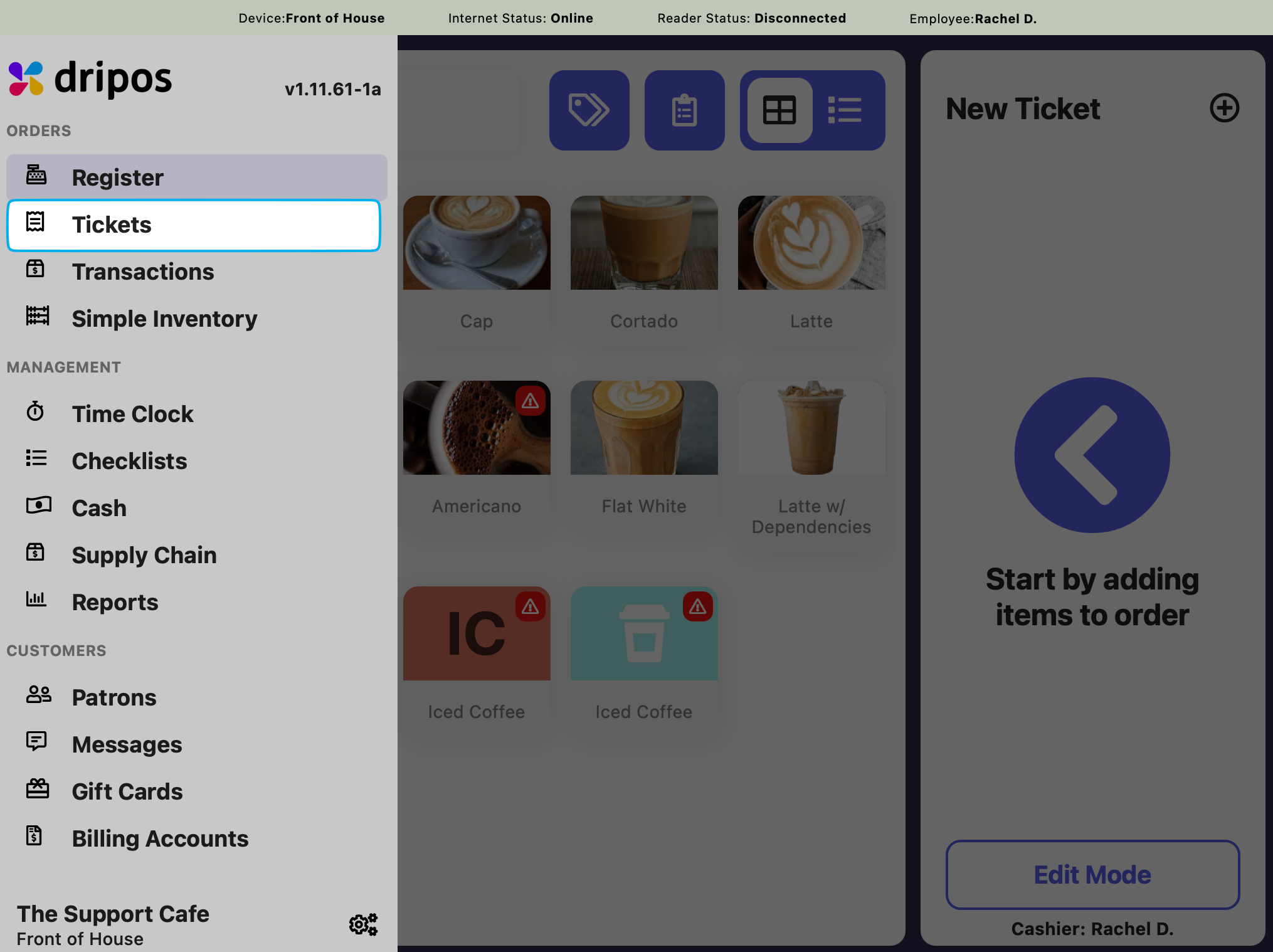
2
If a ticket has a patron account attached in blue, press the patron name > Message to directly text the number attached to the patron profile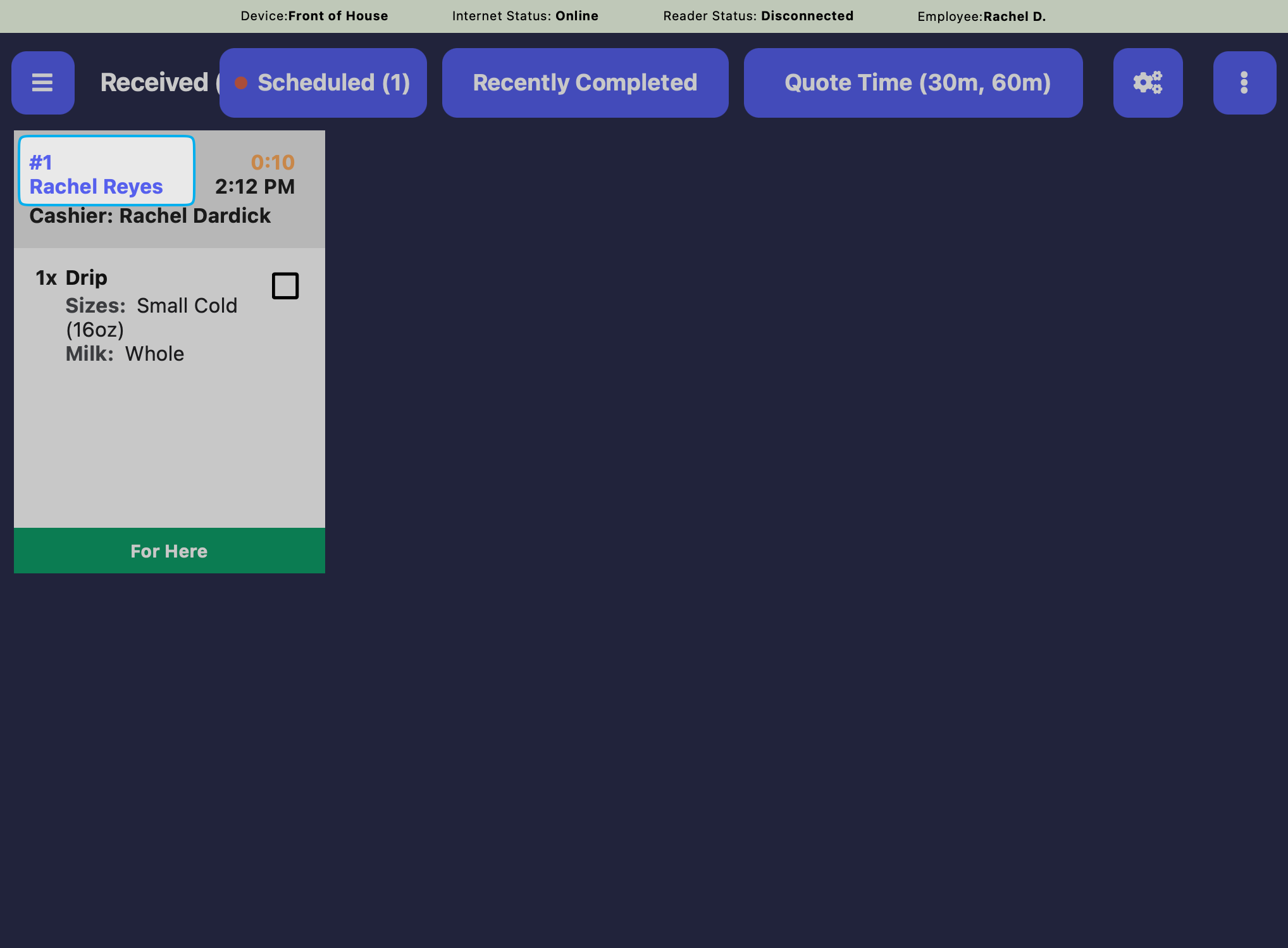
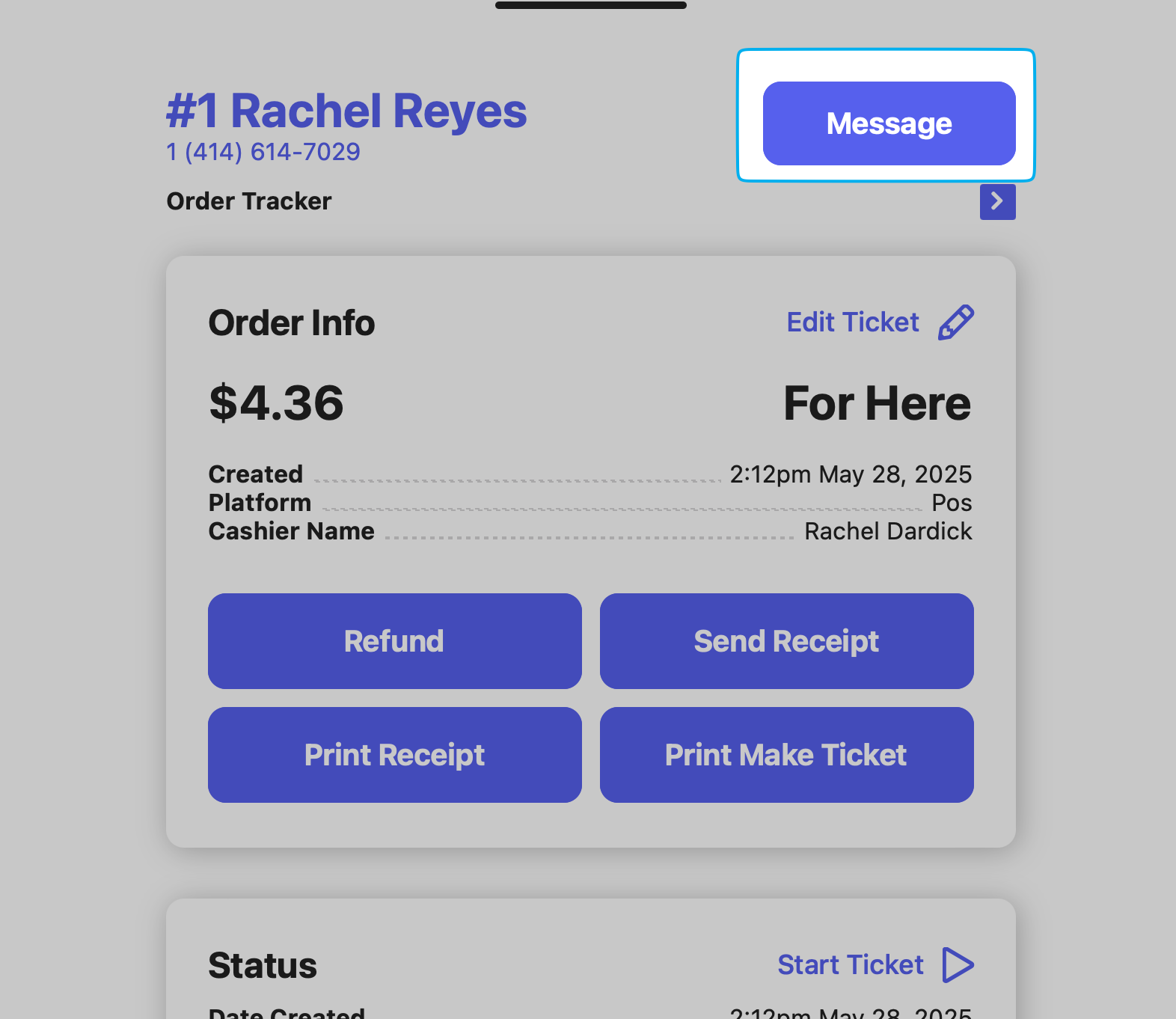
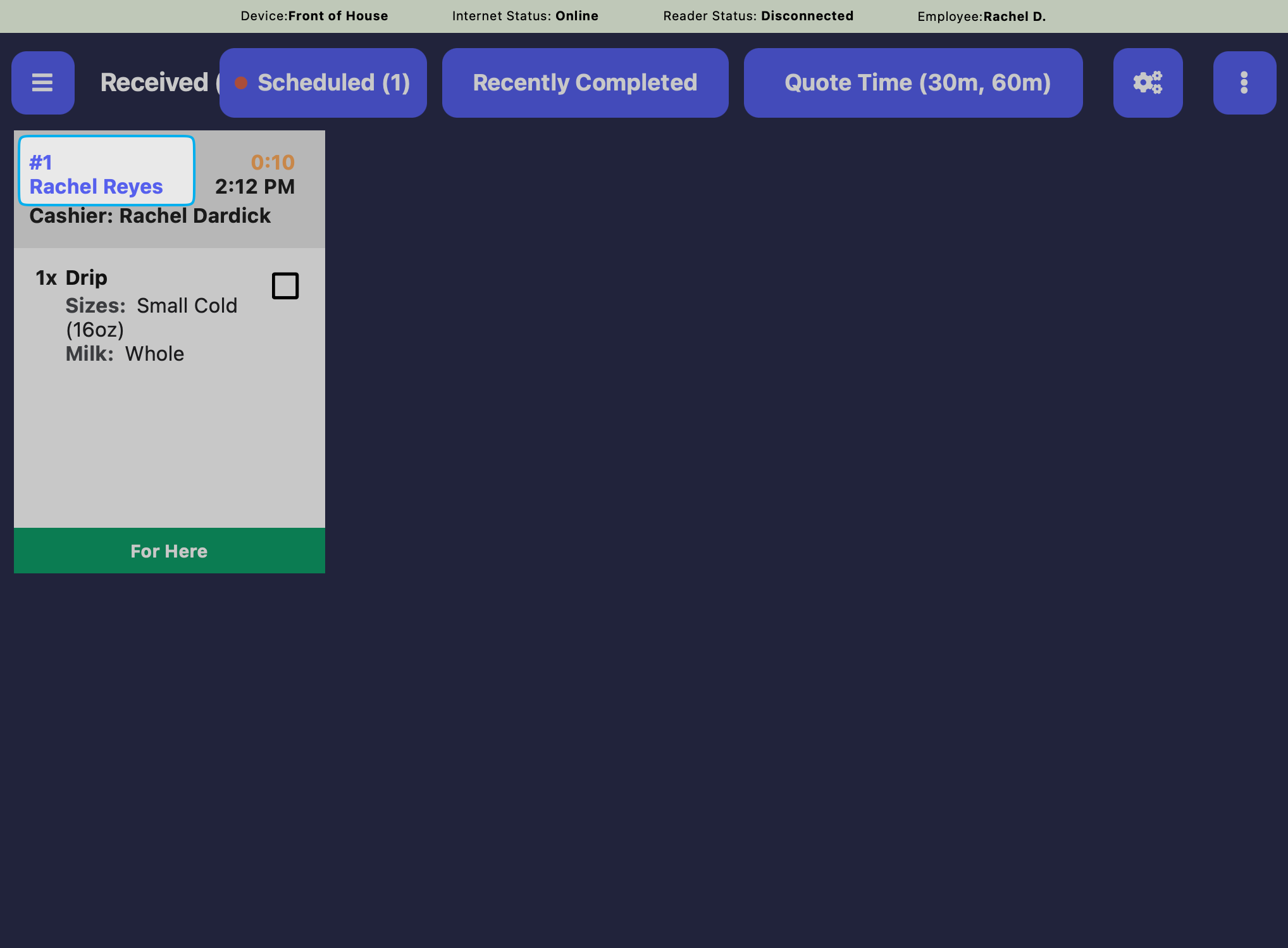
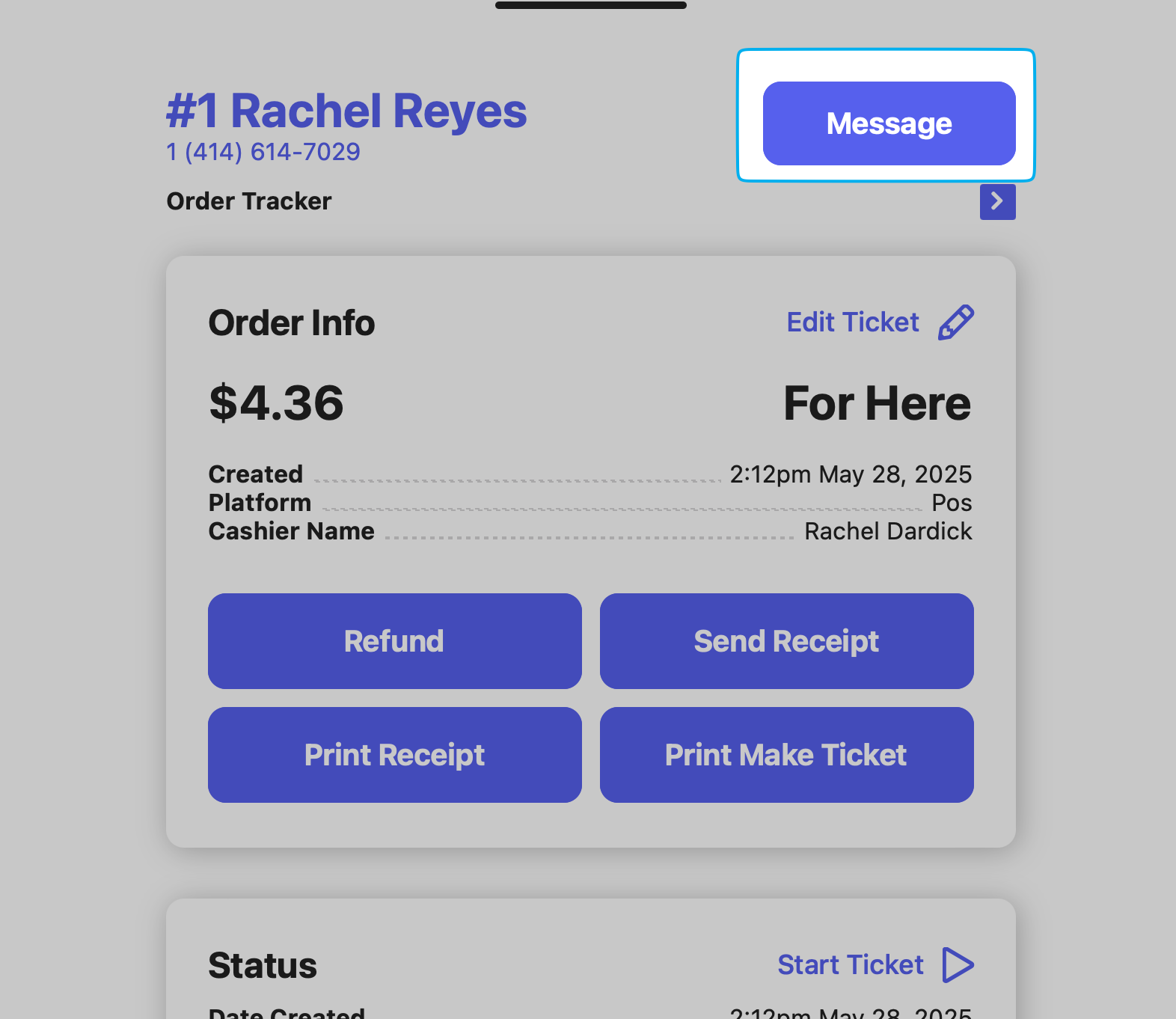
Send a Message from the Patron Profile Page
Send a Message from the Patron Profile Page
1
Press the tribar in the left corner > Patrons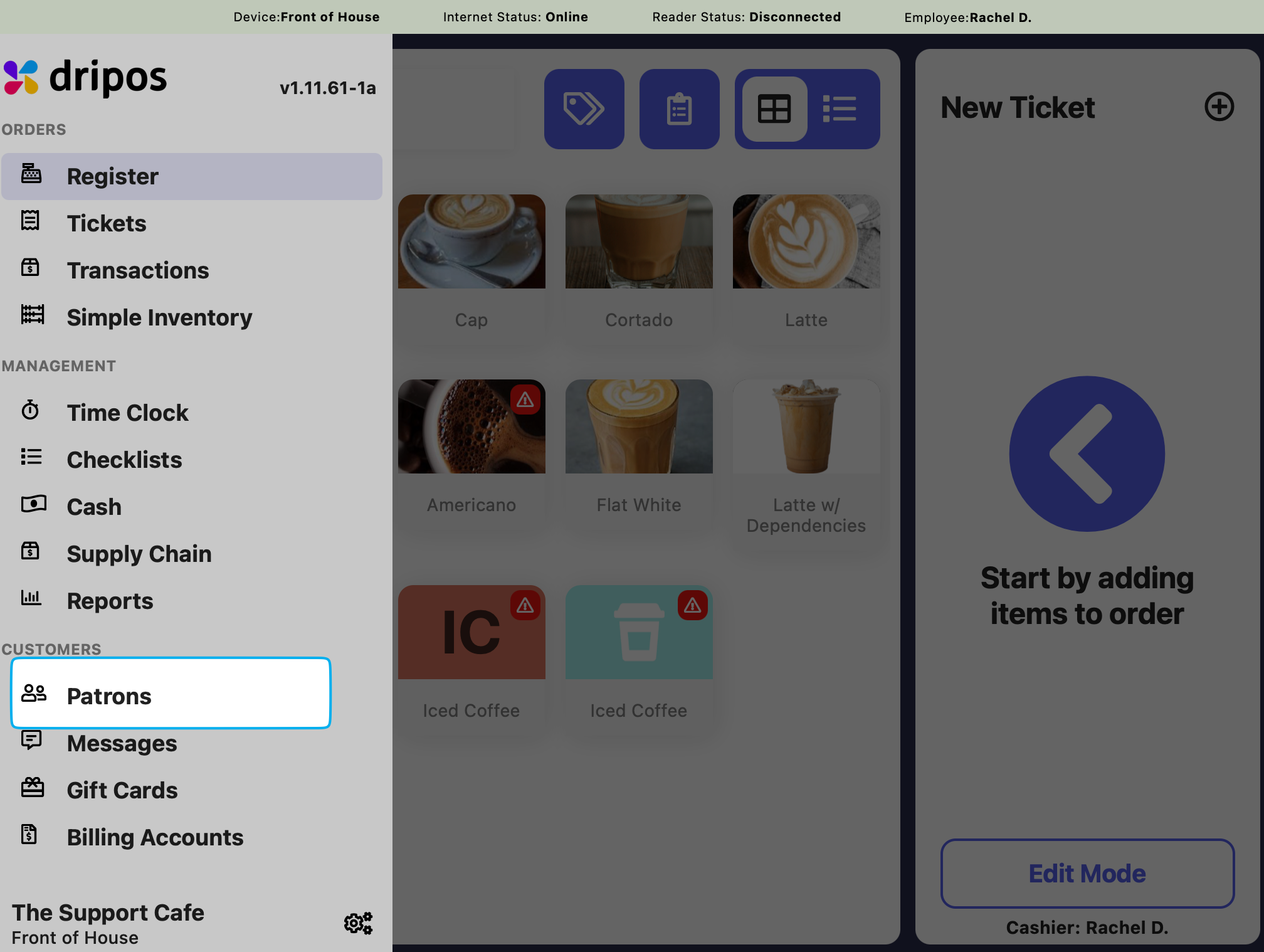
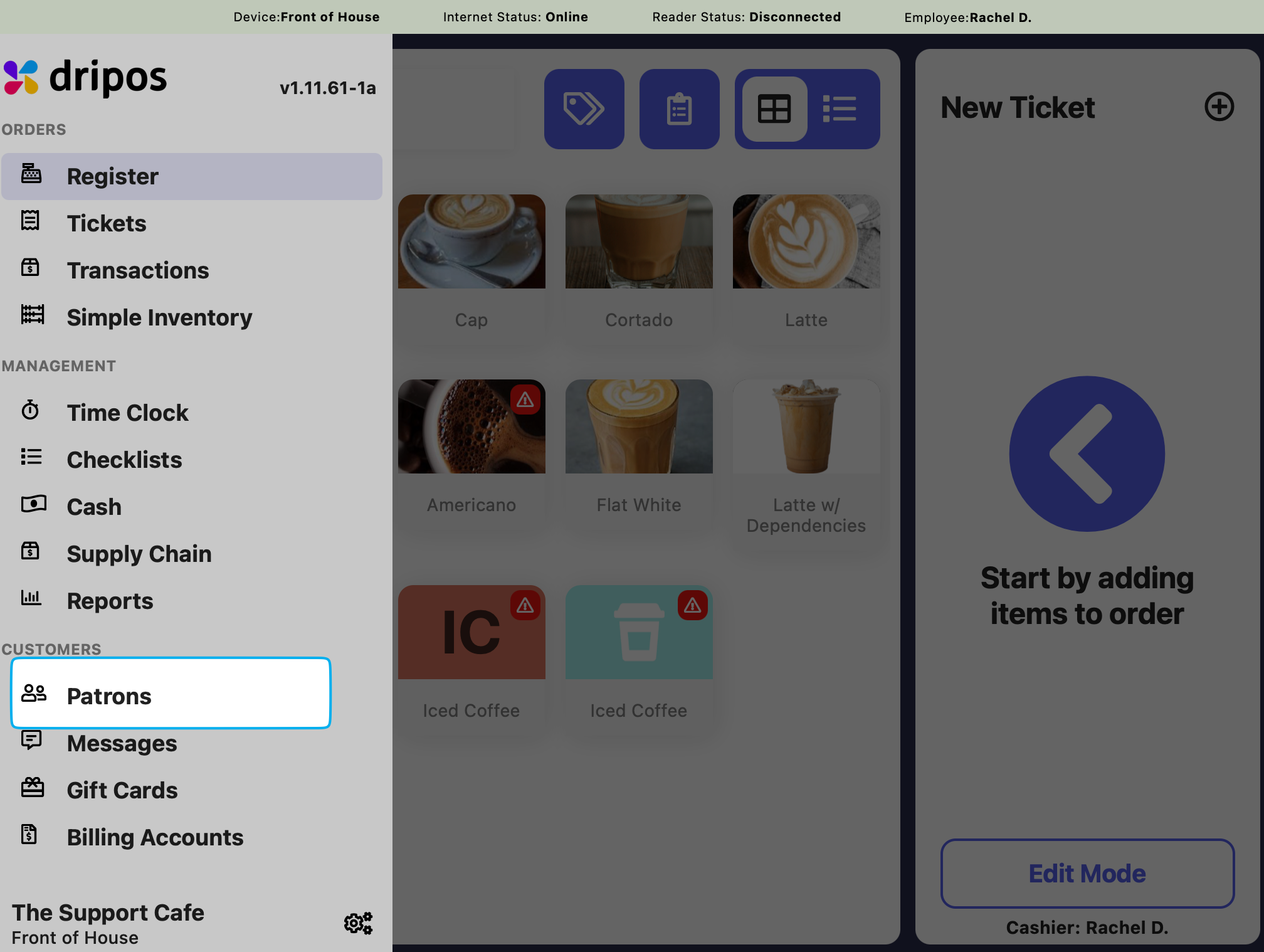
2
Find the patron and press Message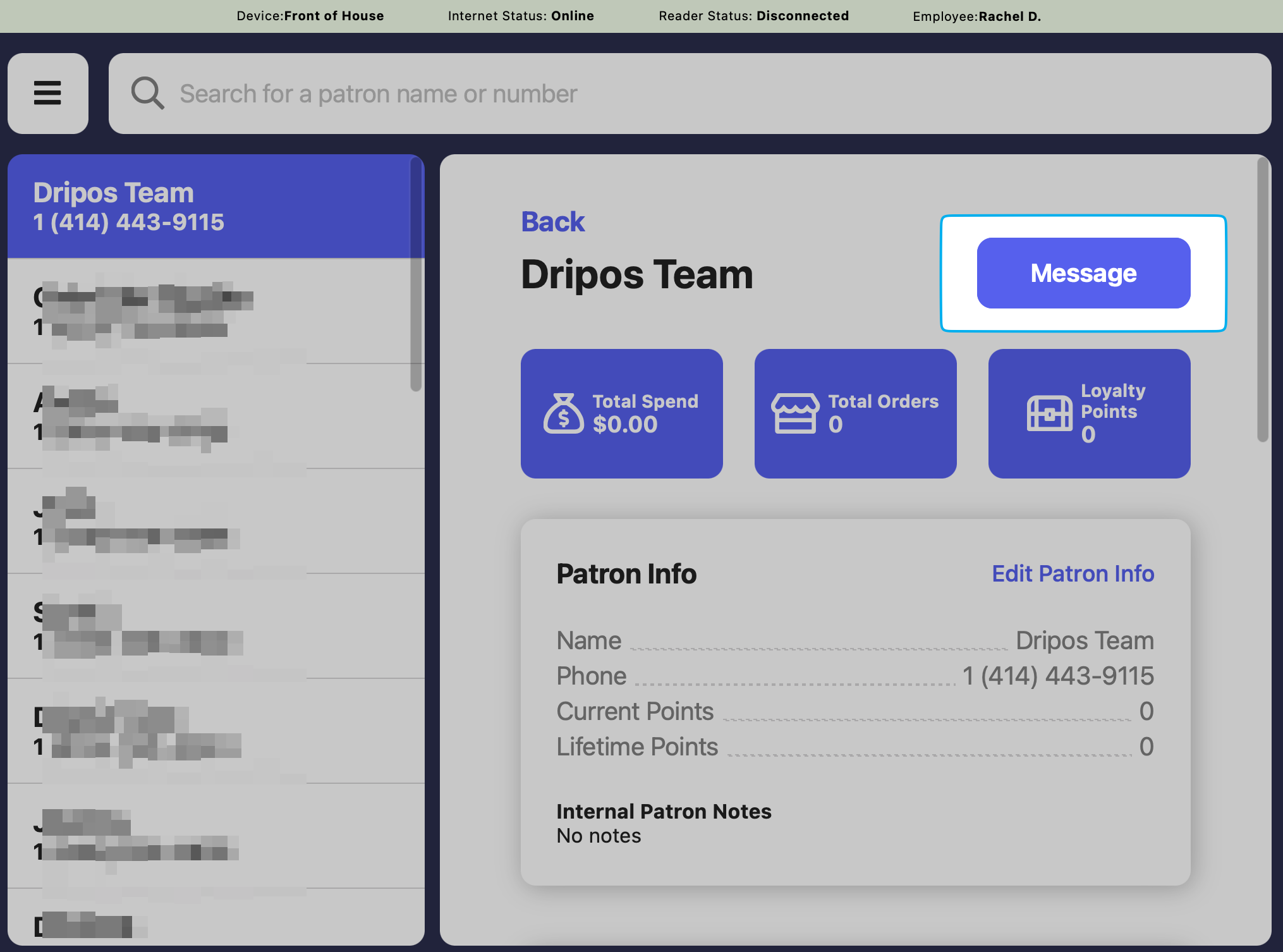
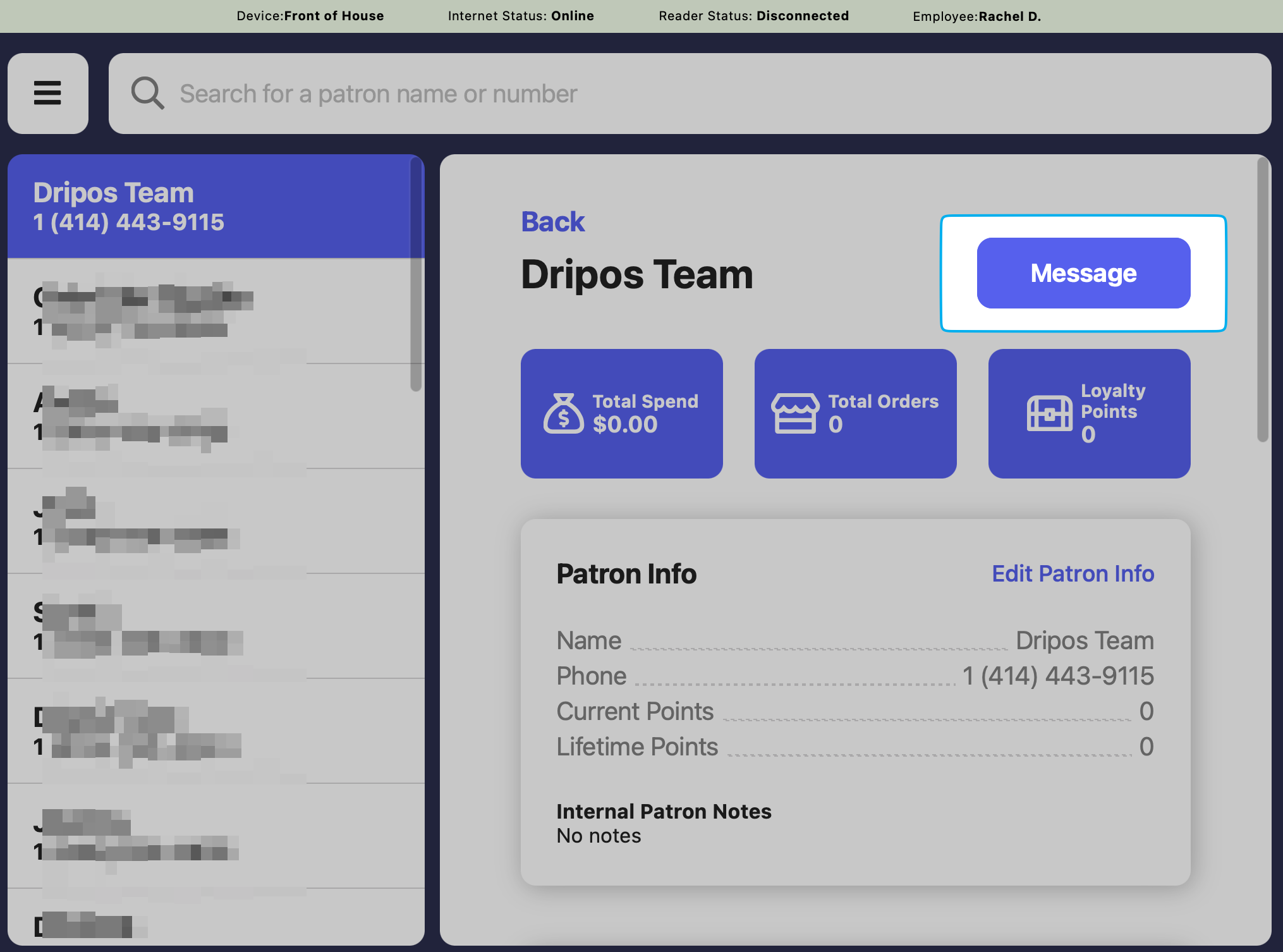
Create Keyboard Shortcuts on iPad
Create Keyboard Shortcuts on iPad
Keyboard shortcuts make it easy to quickly paste longer messages from your keyboard—perfect for curbside pickup workflows.For example, with just a keystroke, you can send a message like: ‘Your order is ready, please let us know when you’re here!’
1
2

