Manage Inventory
Bulk Edit Product Inventory Quantities
Learn how to add to the inventory quantities of all your tracked products at once
You are able to bulk edit the inventory quantities of all your tracked products in just a few simple steps through the Dripos Point of Sale.
Bulk Edit Inventory on the POS
- Log on to the Point of Sale. Once signed in, click on the 3 line icon at the top left of the screen > Inventory:
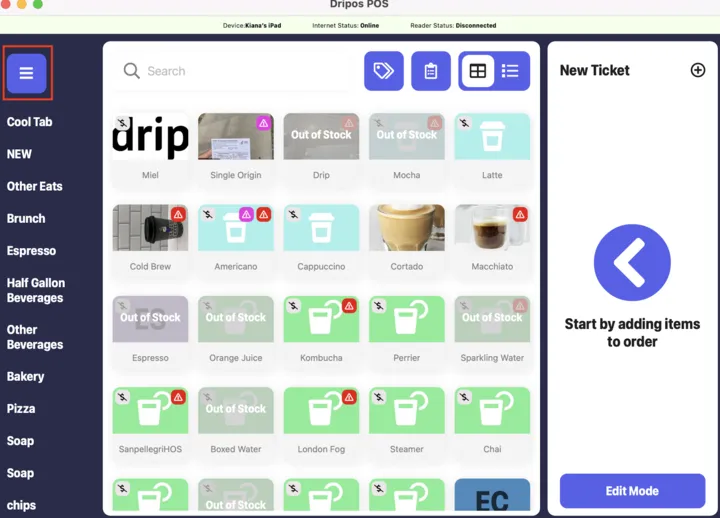
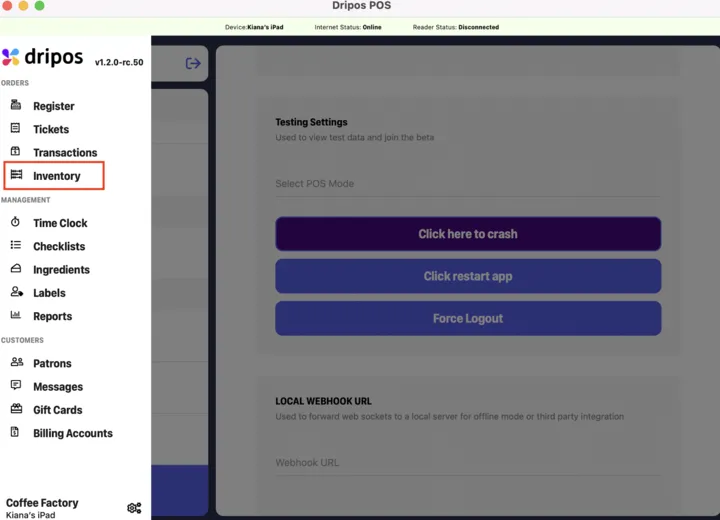
- Select the Bulk Edit button:
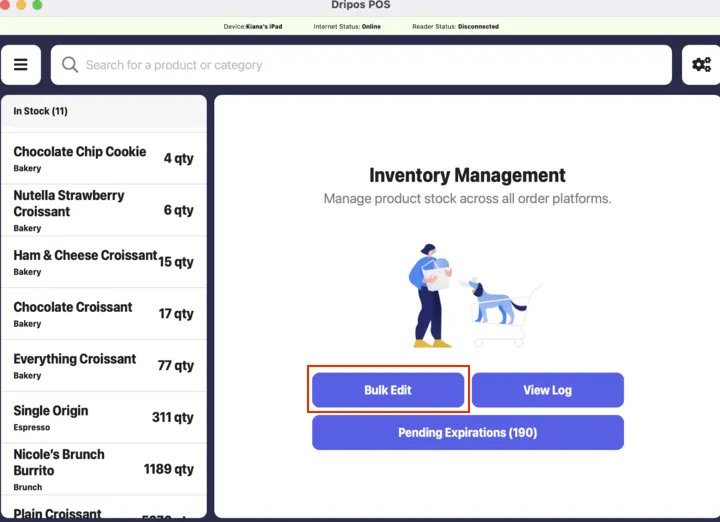
- This will prompt a pop-up to appear that displays all of your tracked products. Here, you will be able to see the last time the inventory quantities changed, which products are currently in or out of stock, and edit the current stocks:
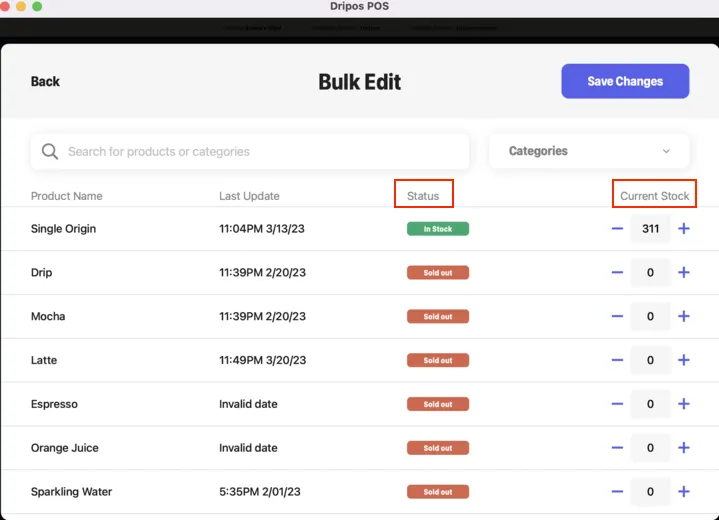
- To edit the stock of tracked products, you can either manually input a new number into the box or click on the + or - buttons to adjust the inventory quantity. If you change the stock to zero, the product will appear as out of stock:
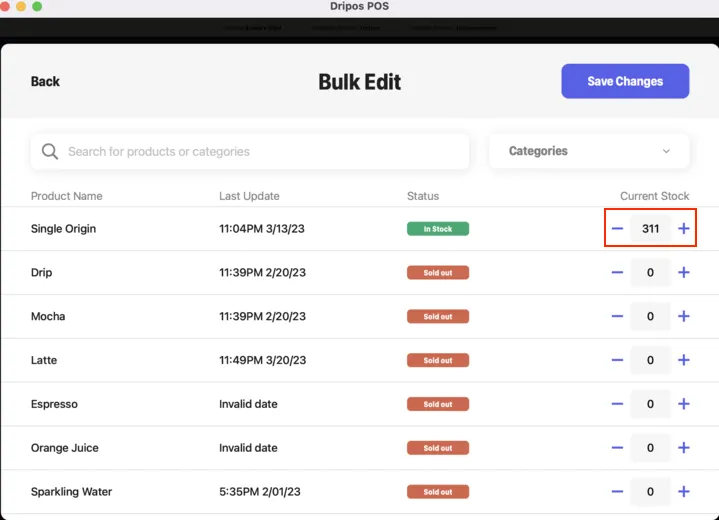
Was this page helpful?

