Manage Inventory
Fast Add to Inventory
Fast add to your product inventory quantity through Dripos
You are able to fast add to the inventory quantity of your tracked products through both the Dripos Web Dashboard and Point of Sale.
Fast Add to Inventory on the Web Dashboard
- Log on to the Web Dashboard. Once signed in, click on the Operations tab at the top of the screen > Inventory:
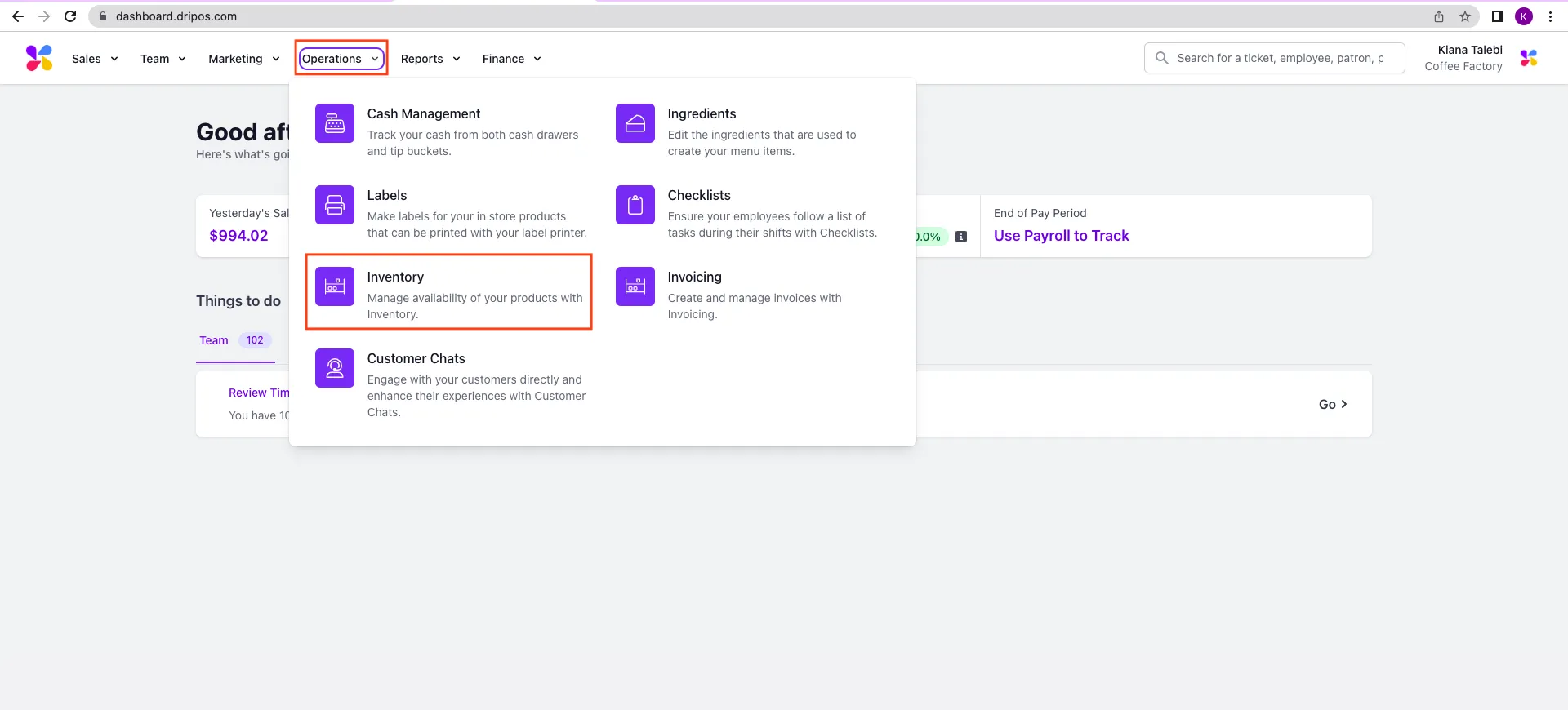
- Locate the product you wish to create a fast add button for > select View:
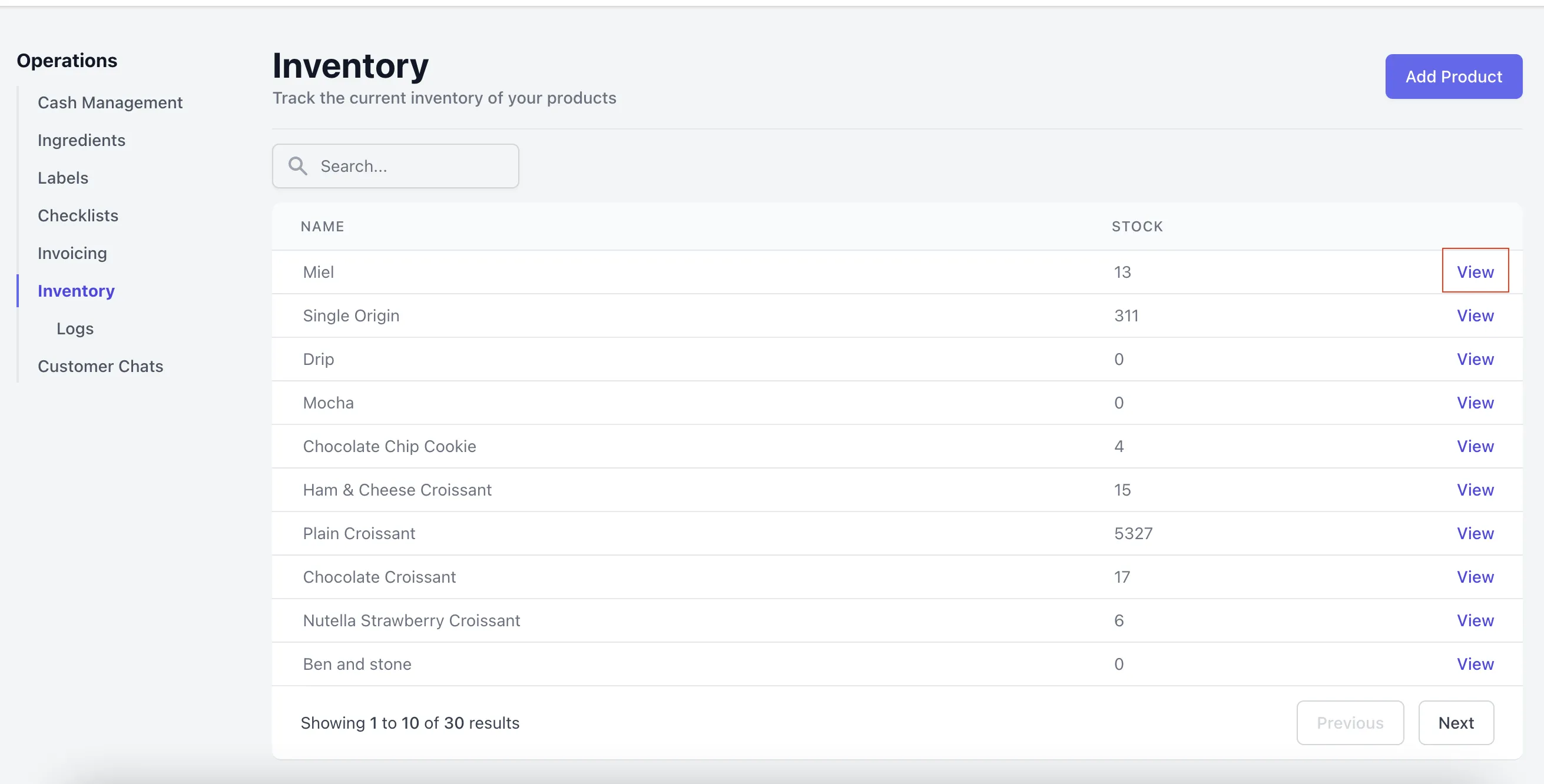
- Scroll to the bottom of the page > click on the Fast Buttons tab > select Add Button:
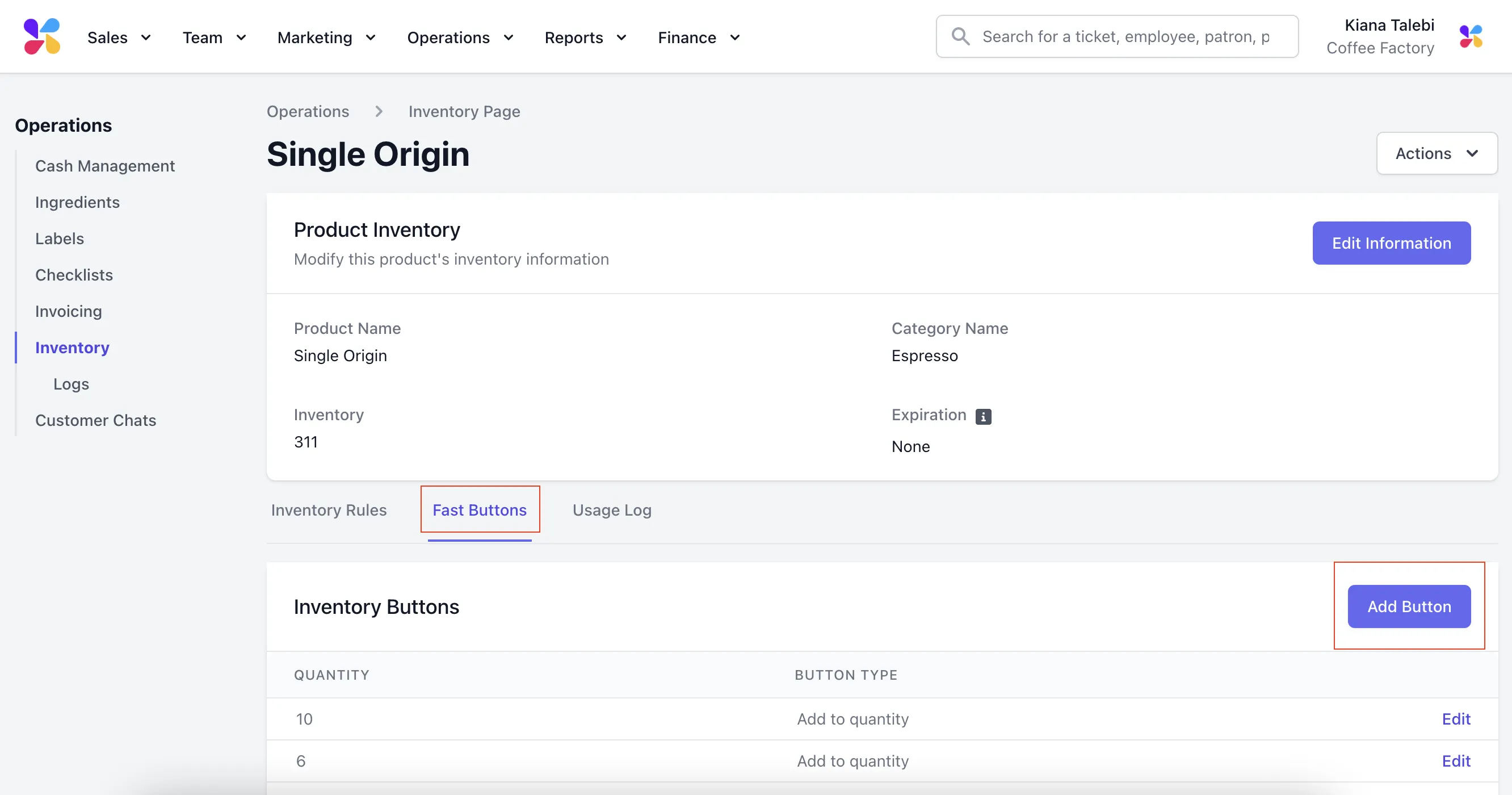
- This will prompt a pop-up to appear. Fill in the Quantity blank with the number you wish to quickly add to the inventory quantity for that product. Once you have finished filling this in, click Add:
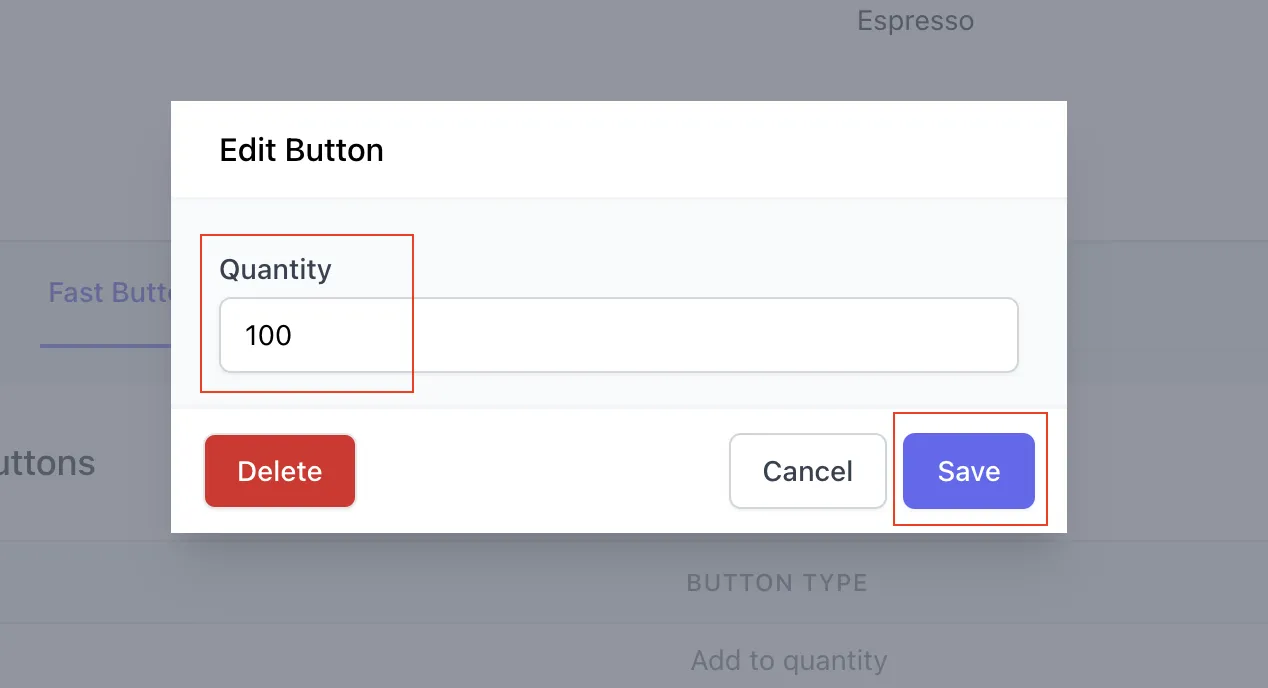
- To edit this fast button, go back to the Fast Buttons section of the product > click Edit on the right side of the button you created:
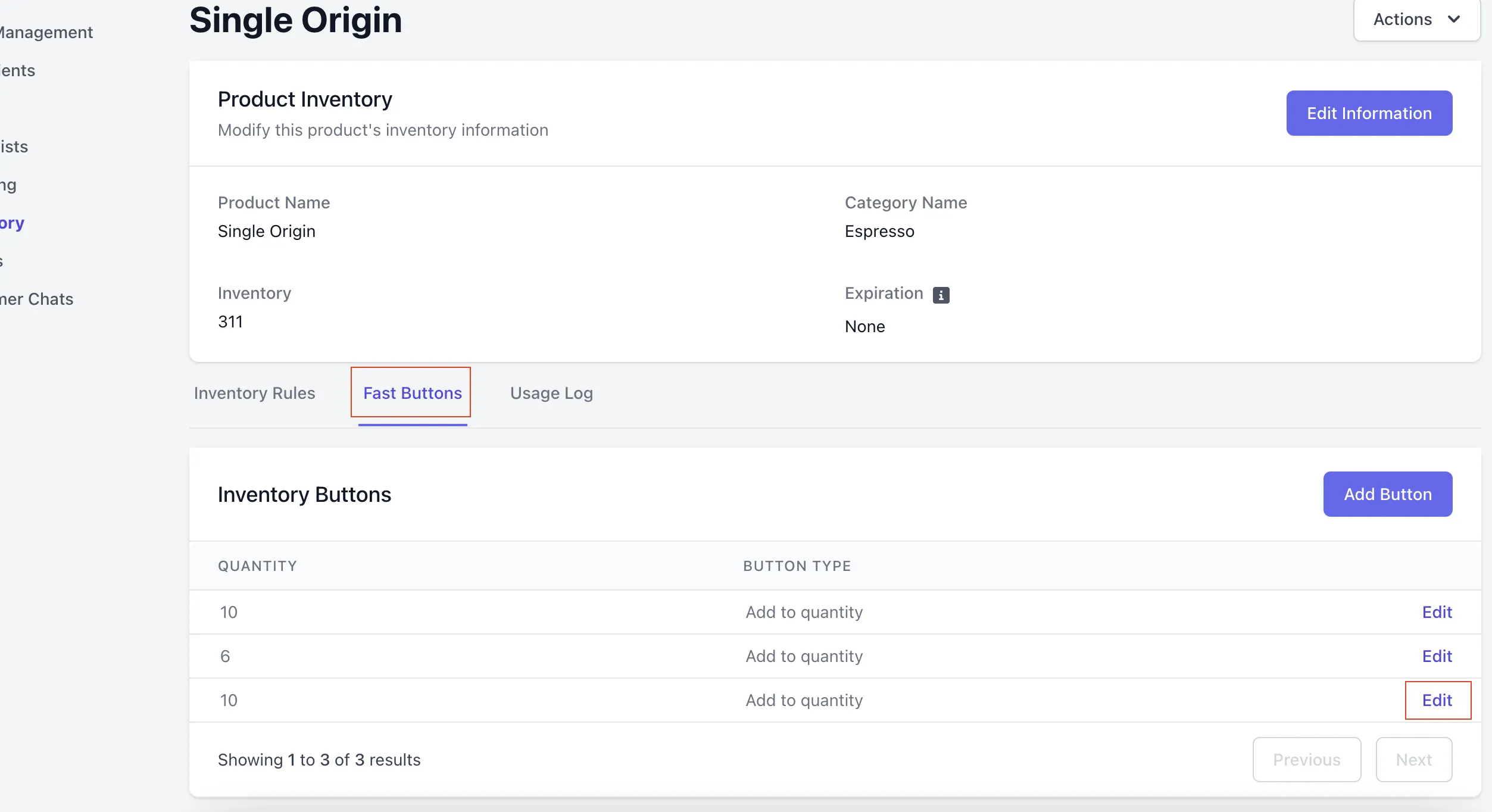
- This will prompt that same pop up to appear where you can edit the quantity of the fast button or delete it. If you make any changes to the quantity, make sure to click Save:
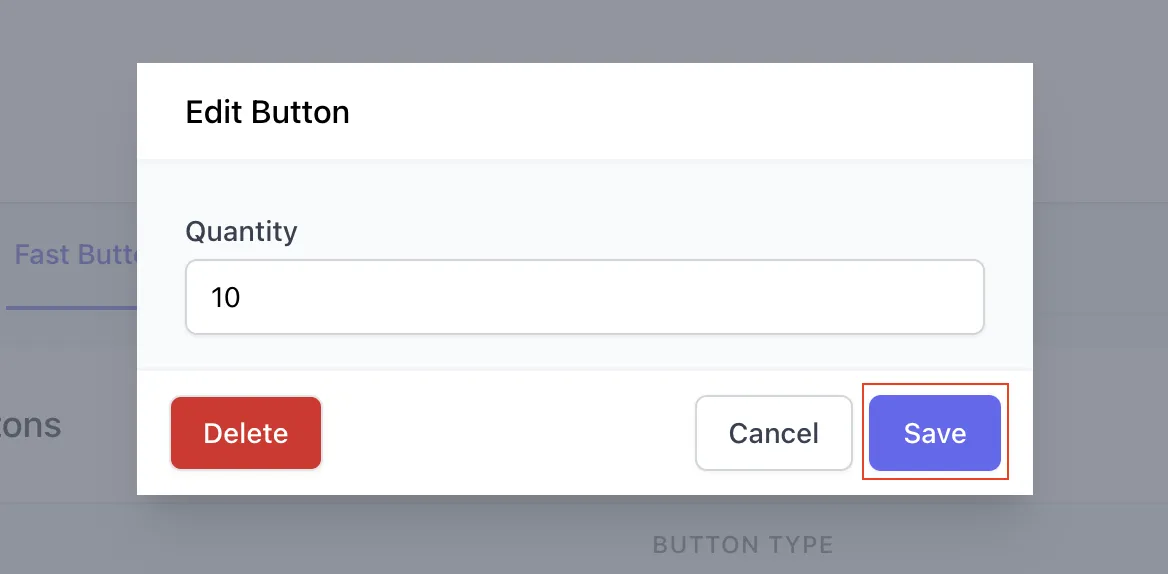
Fast Add to Inventory on the POS
- Log on to the Point of Sale. Once signed in, click on the 3 line icon at the top left of the screen > Inventory:
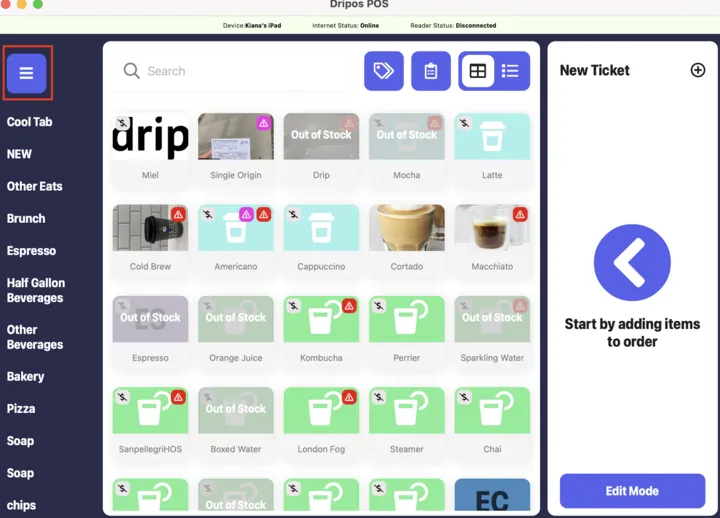
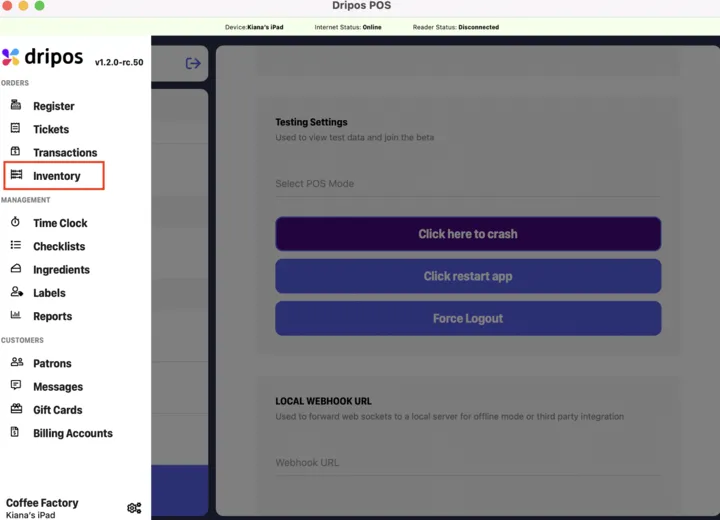
-
Select the product you wish to create a fast add button for.
-
Scroll down to the Fast Add buttons section > click on the plus icon:
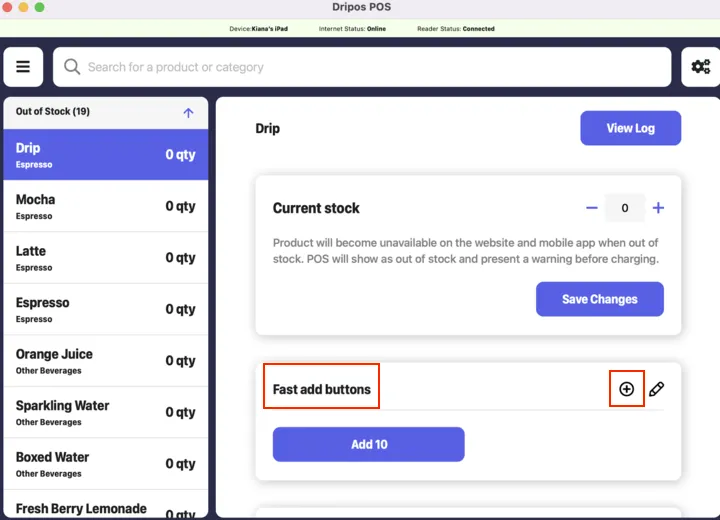
- Fill in the Button Quantity field with the amount you want to quickly add to the inventory quantity for that product. Once you have finished filling this in, click Create Button:
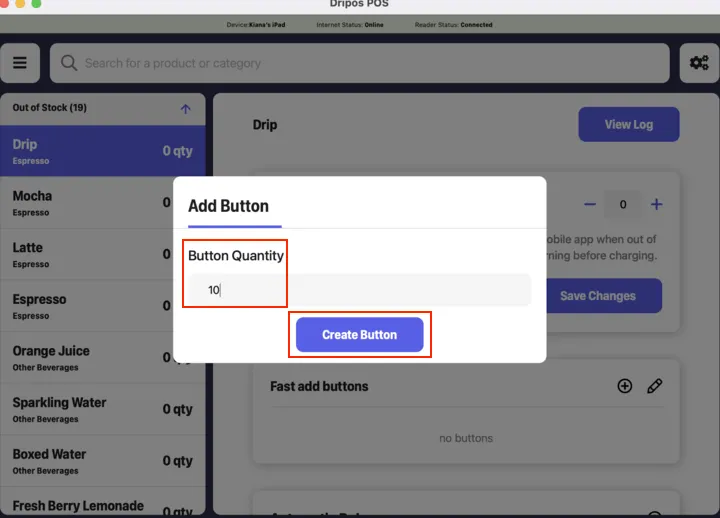
- You are able to edit or delete any of your fast buttons by going back to the Fast Buttons section of the product and clicking on the pencil icon:
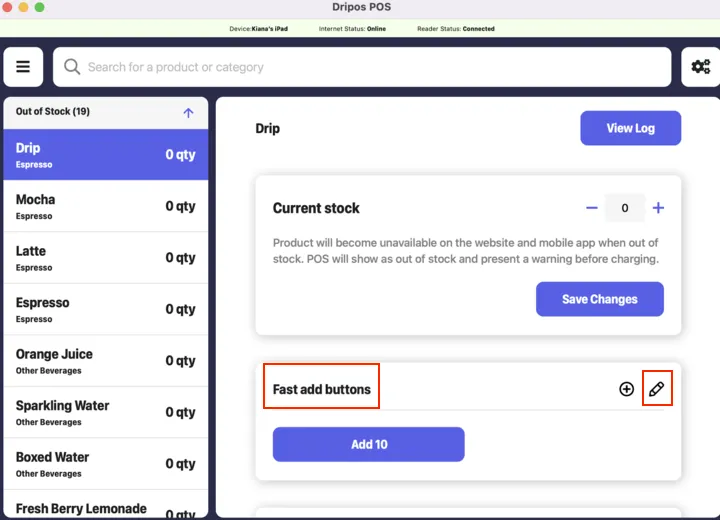
- Click on the fast button you wish to edit or delete. This will prompt that same pop up to appear where you can edit the quantity of the fast button or delete it. If you make any changes to the quantity, make sure to click Save Button:
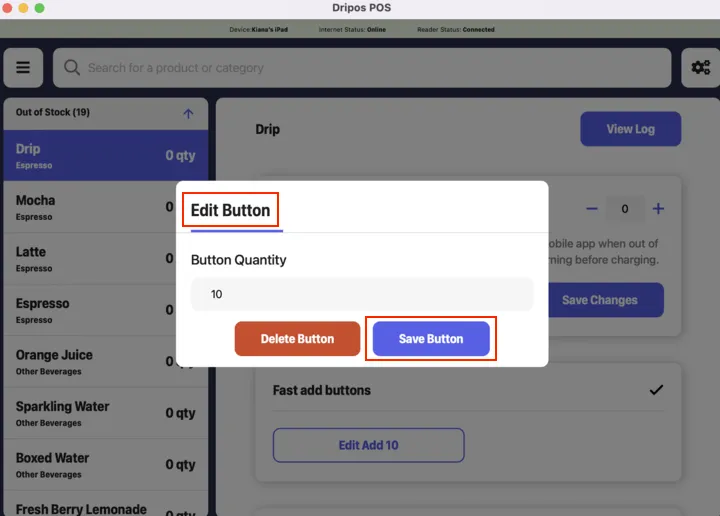
Was this page helpful?

