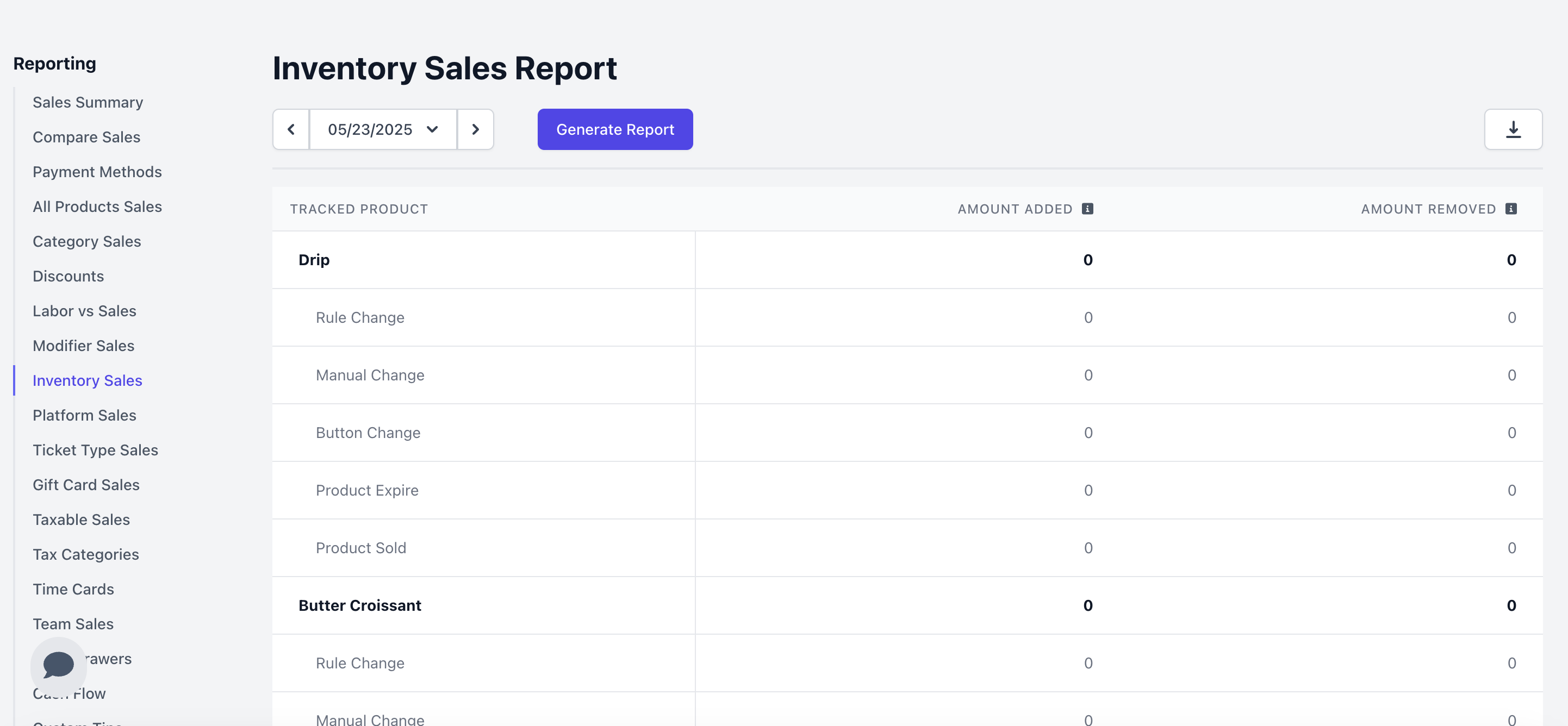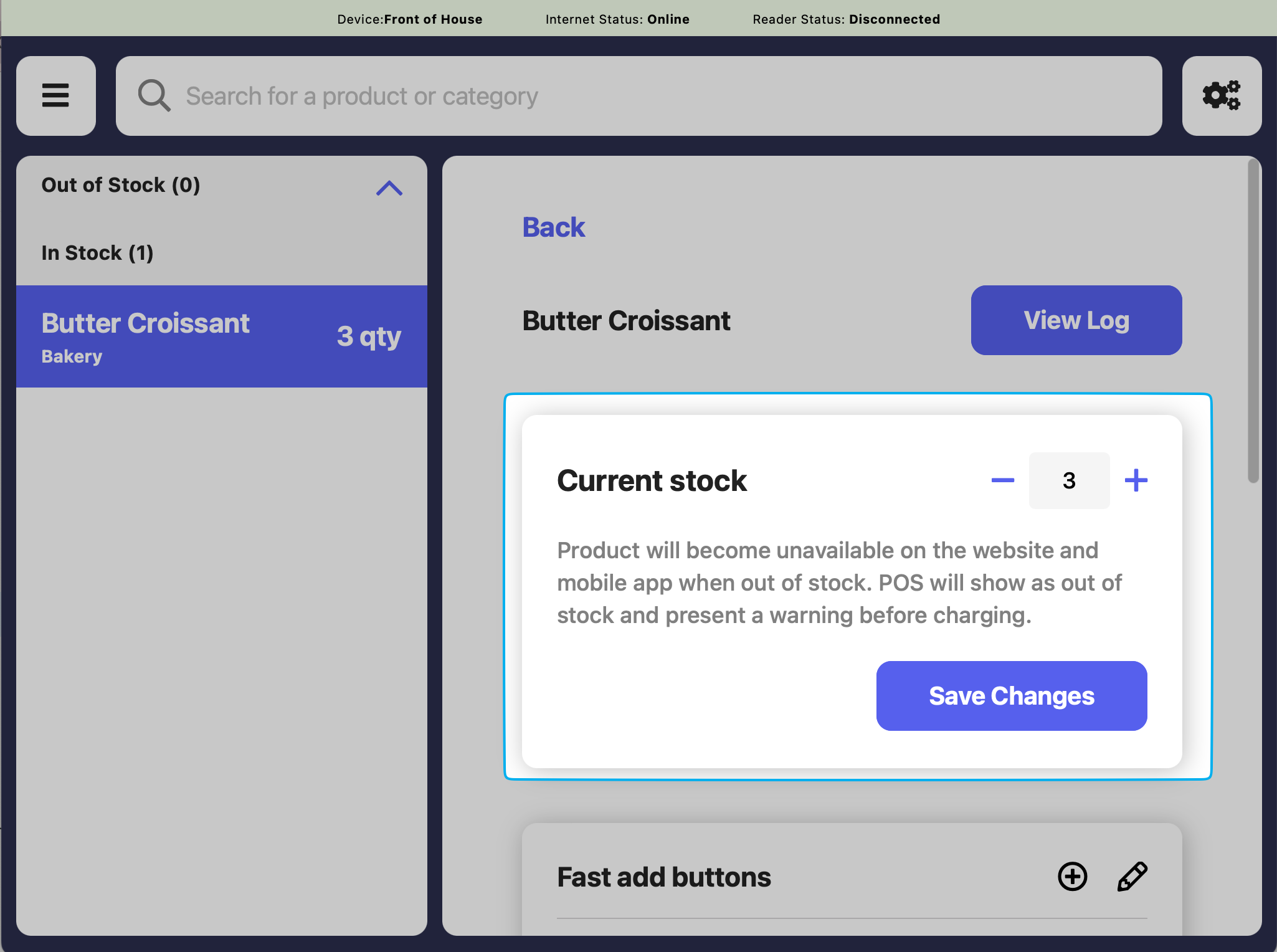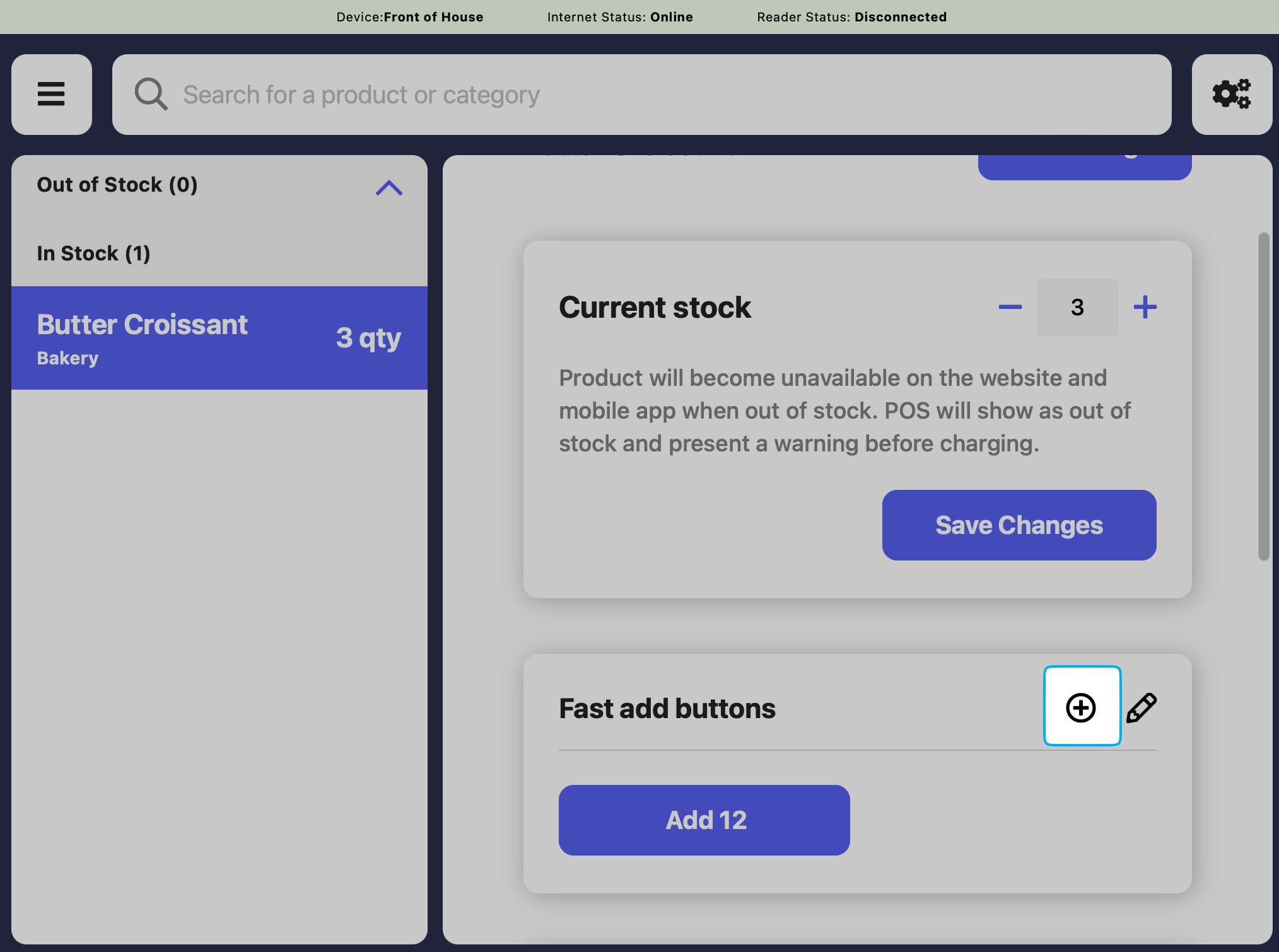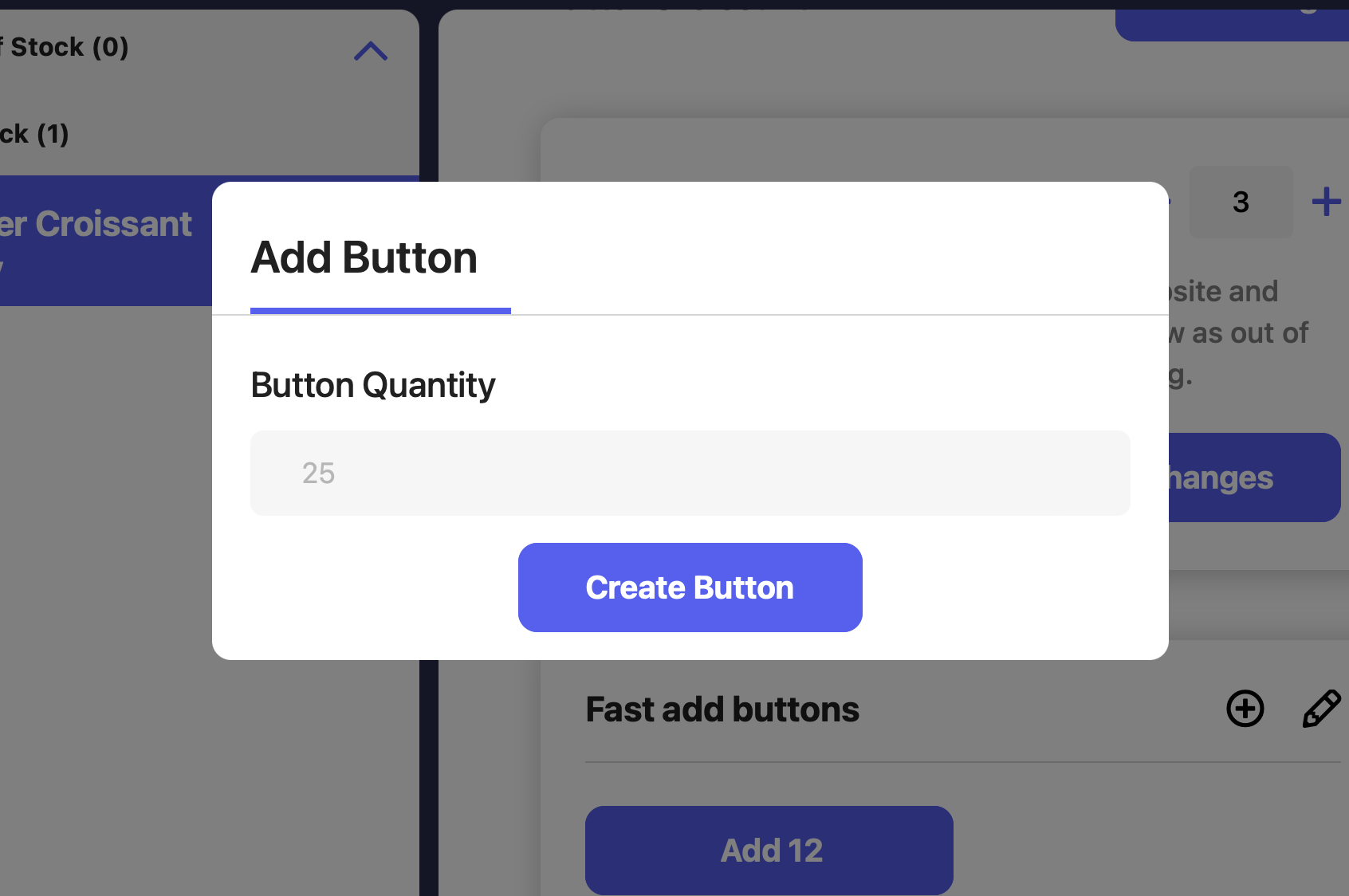Add and Track Products
Choose which products you’d like to track or stop tracking inventory levels of.Menu product quantities aren’t tracked automatically. To enable inventory tracking, simply select the products you’d like to monitor.
Add or Remove Product from Inventory Tracking
Add or Remove Product from Inventory Tracking
1
On the Dashboard navigate to Operations > Simple Inventory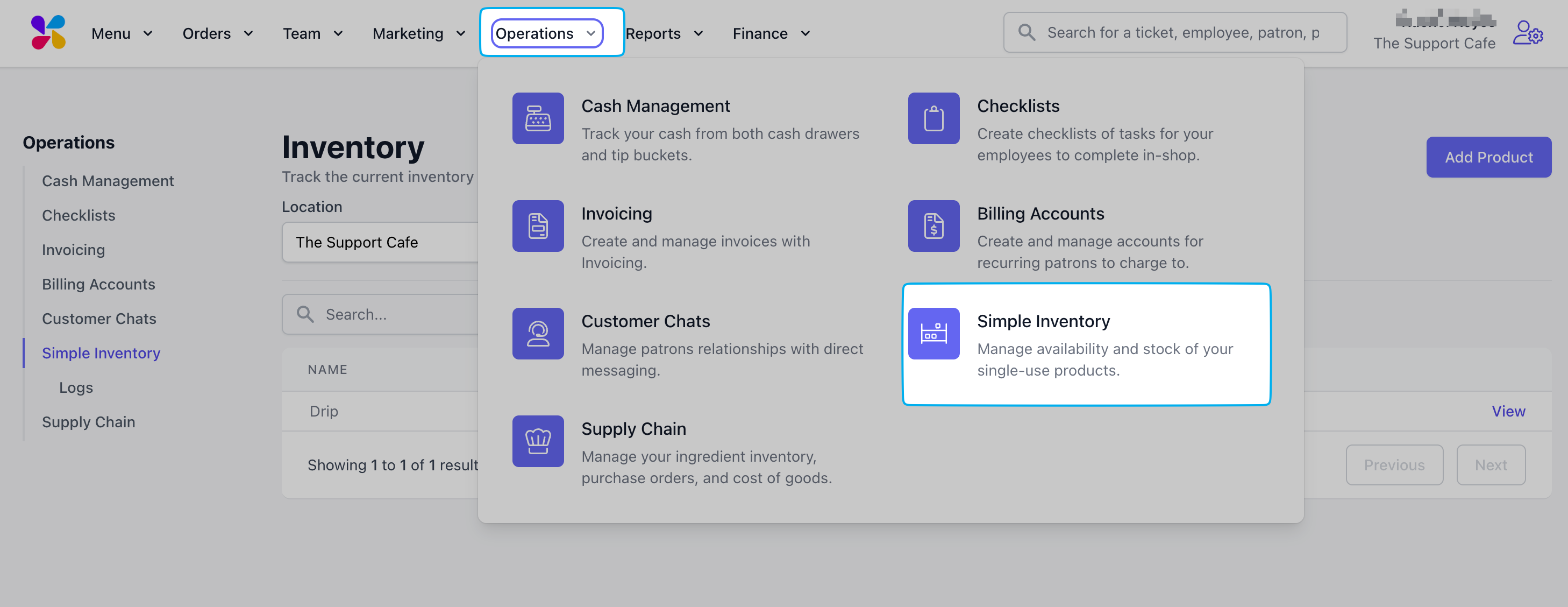
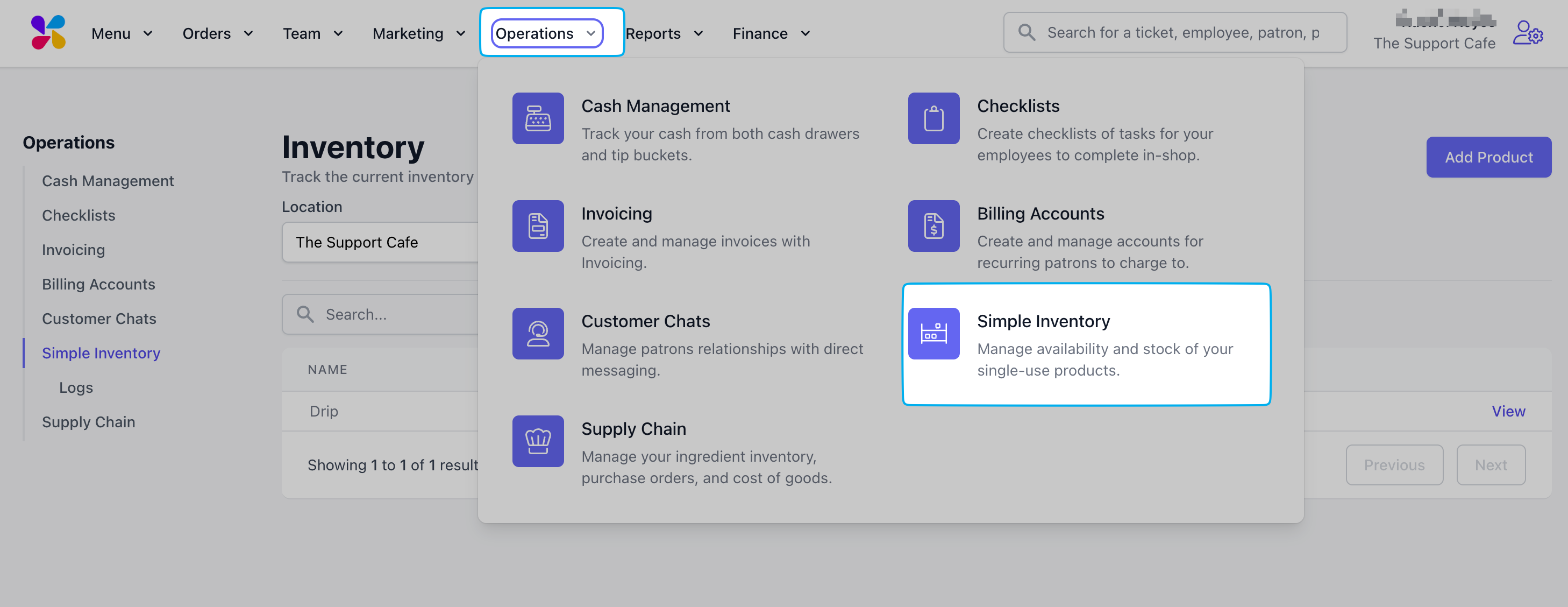
2
Click Add Product to track its sales and inventory on hand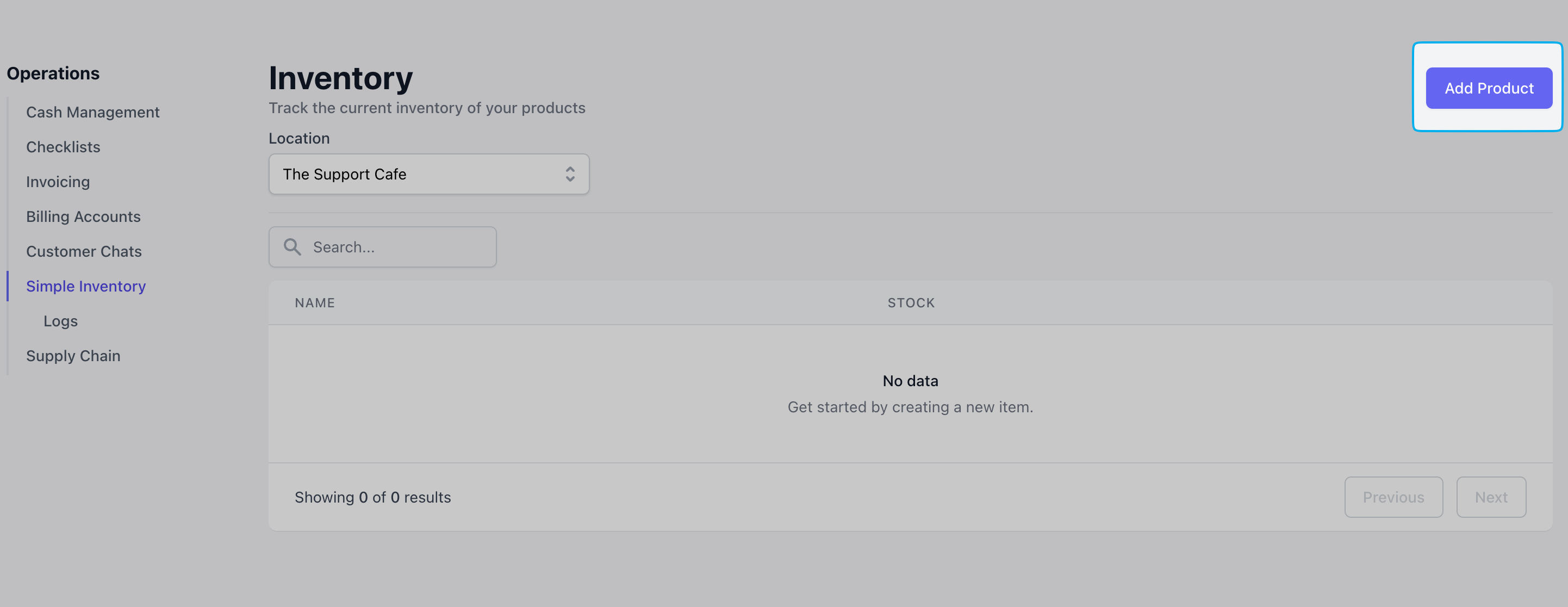
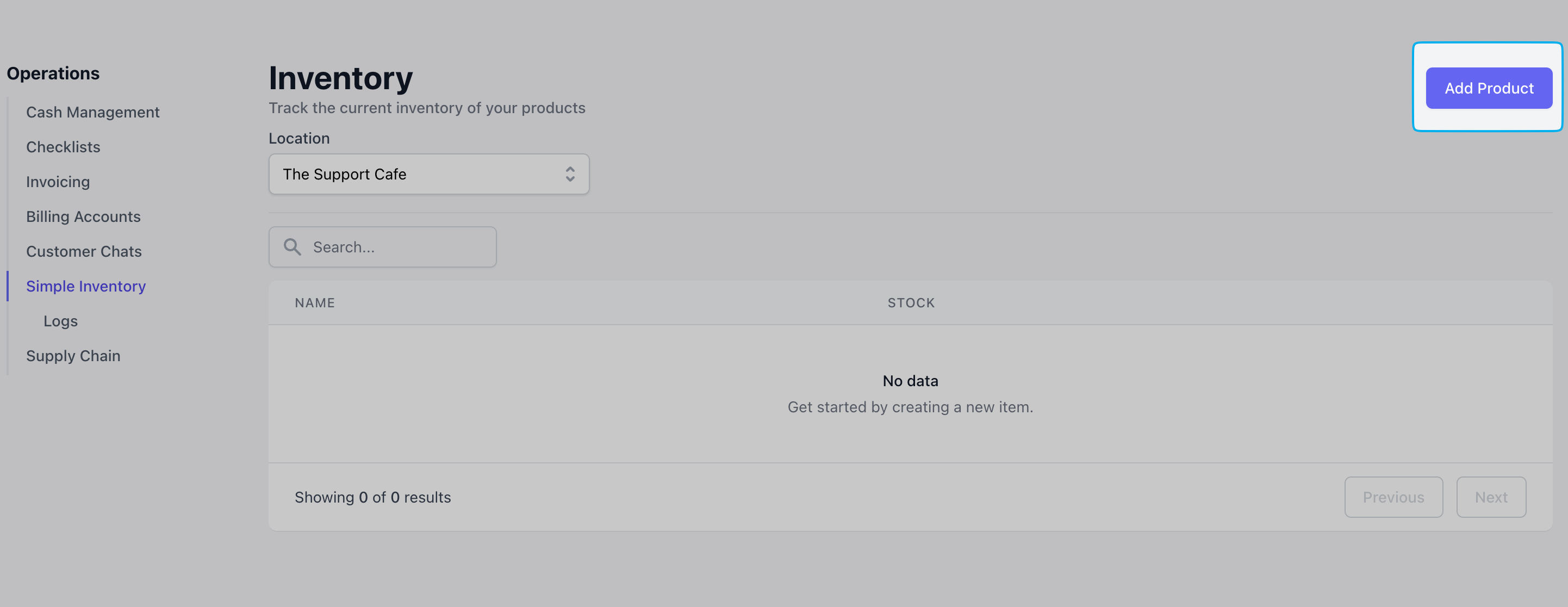
3
Select a product and its starting inventory quantity > click Add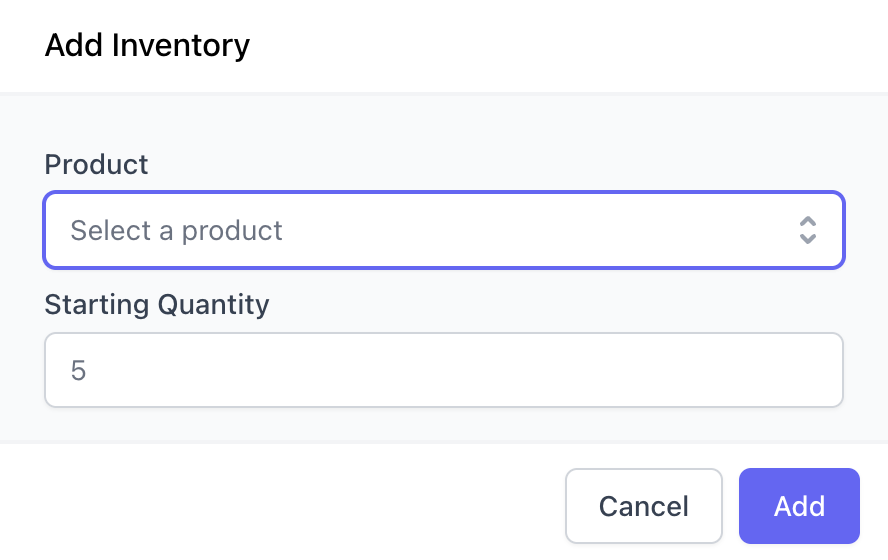
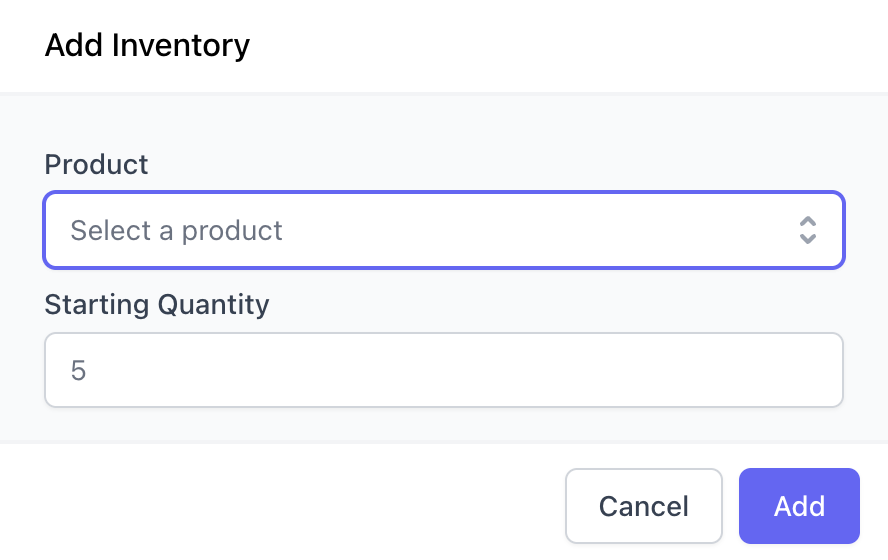
4
Stop tracking a product at any time by deleting it from Simple Inventory.Click Actions > Stop Tracking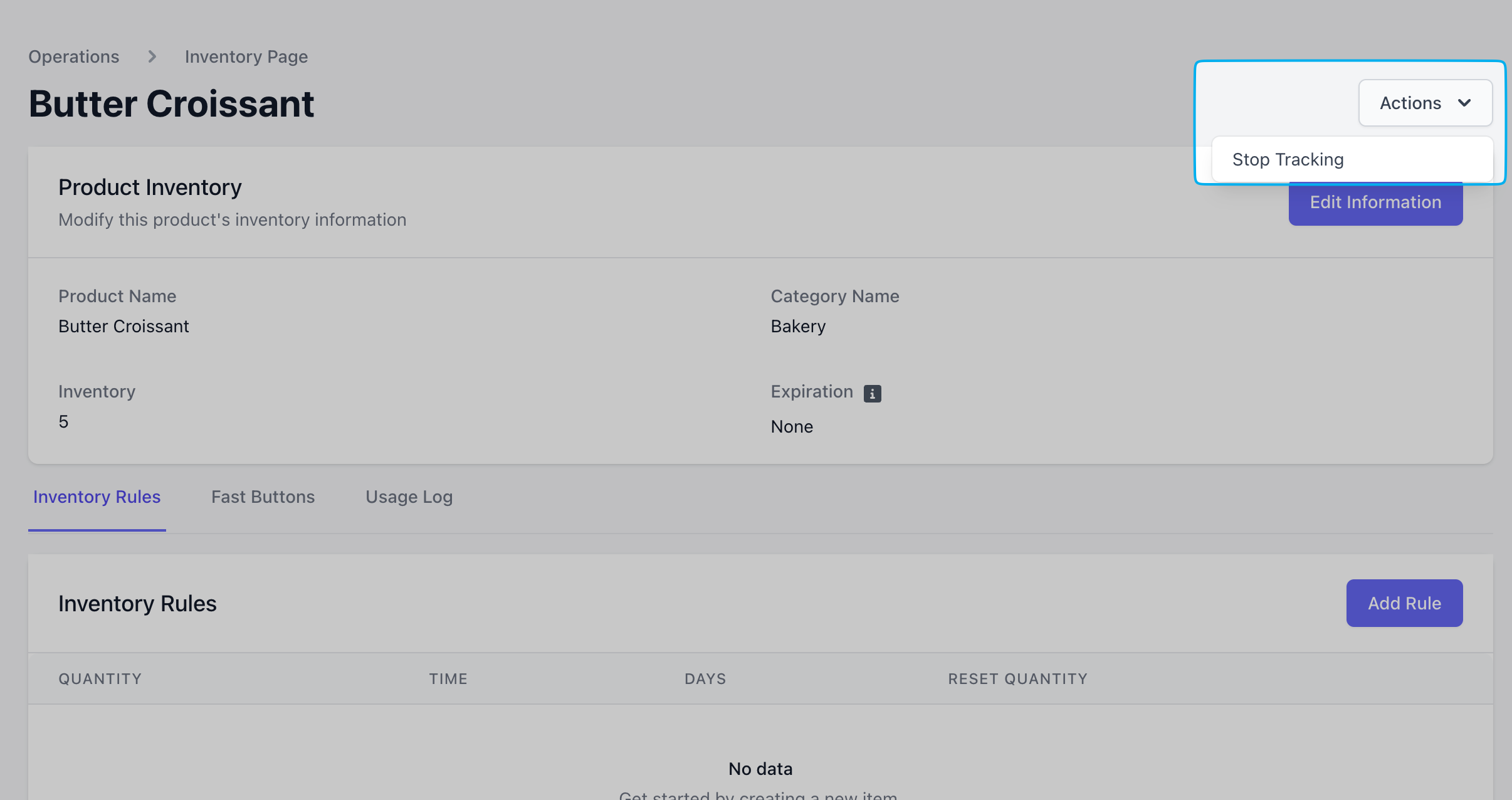
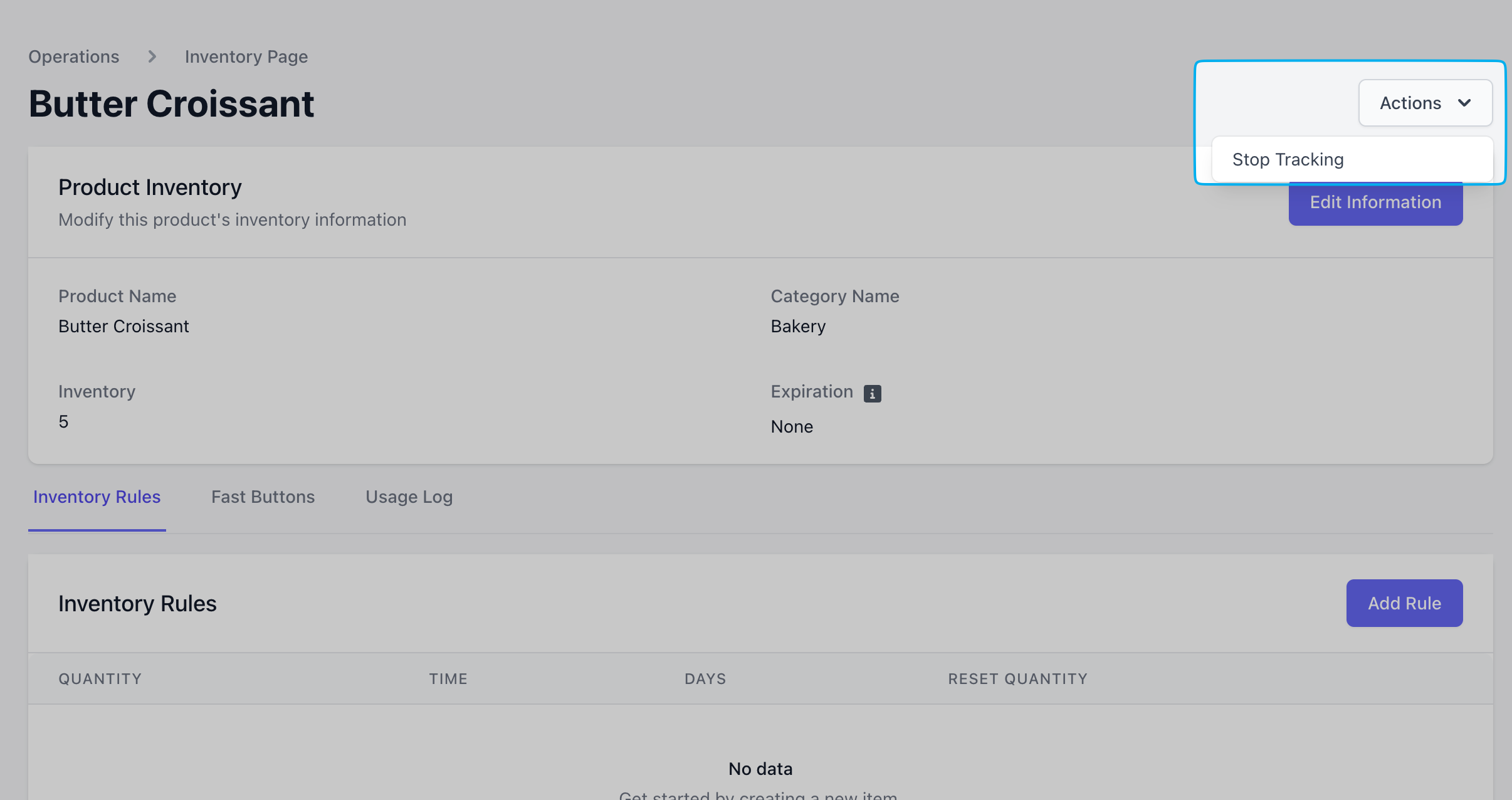
Manually Adjust Stock
- Dashboard
- Point of Sale
To manually adjust the current stock of a product in simple inventory, navigate to Simple Inventory > View Product > Edit Information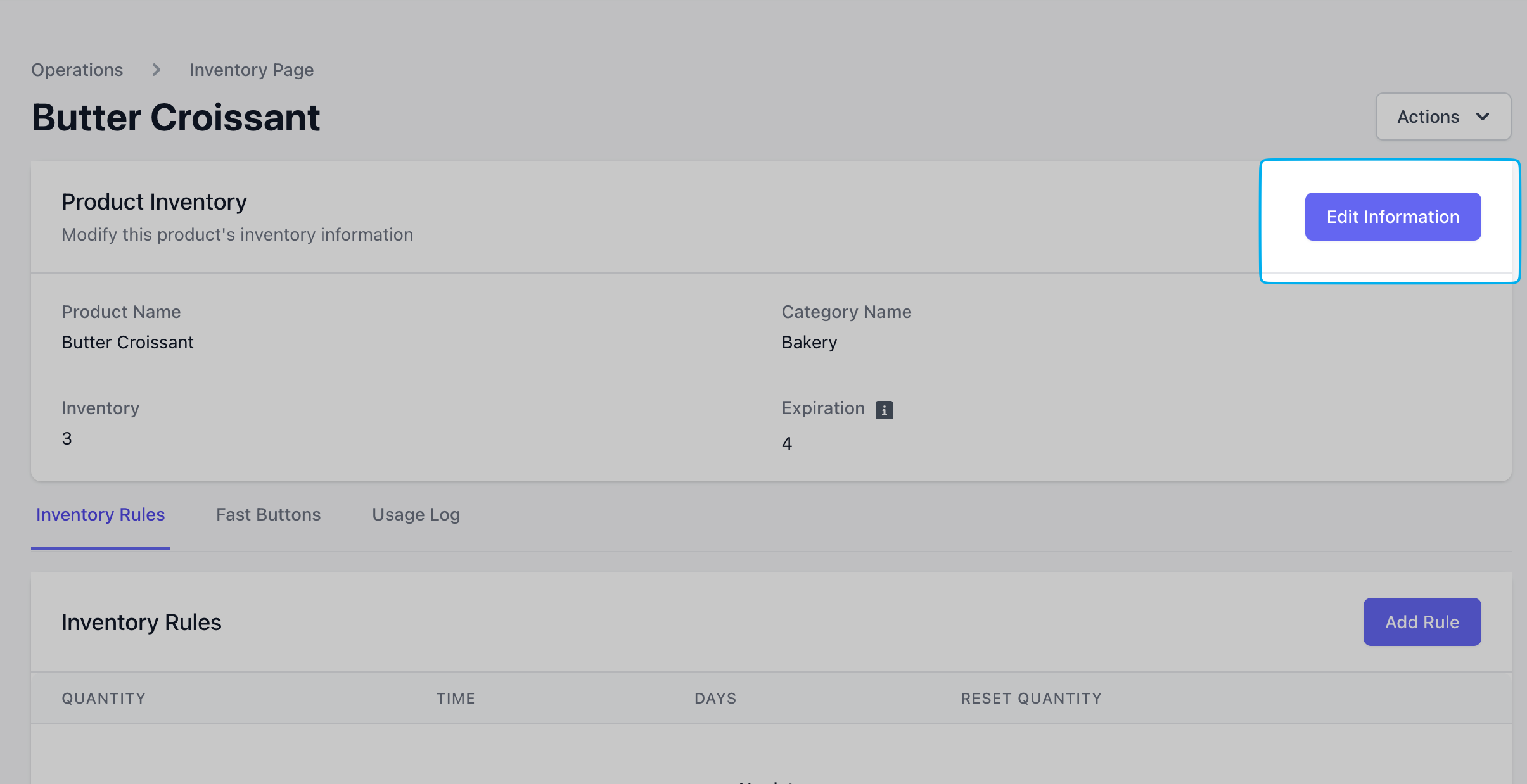
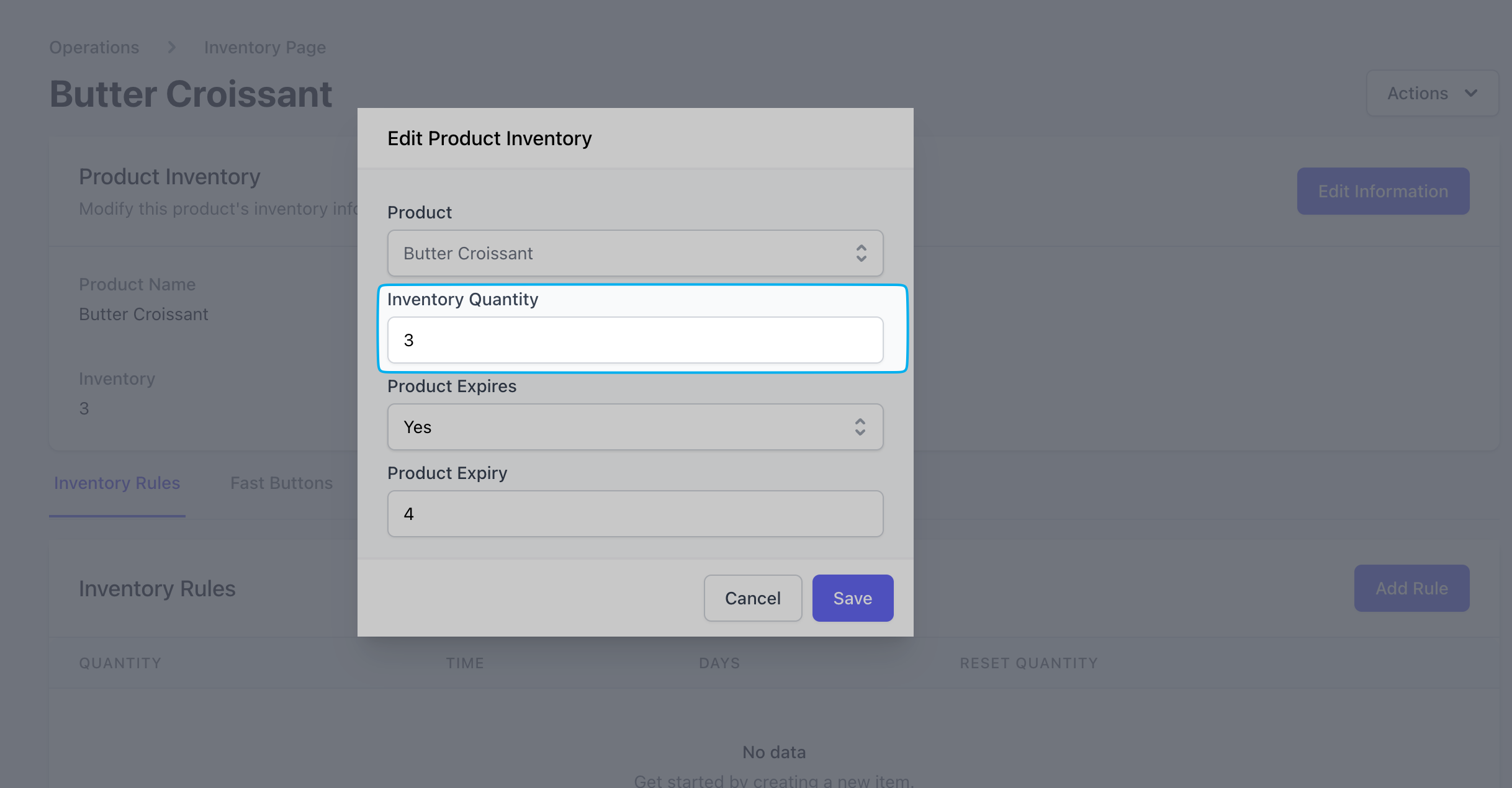
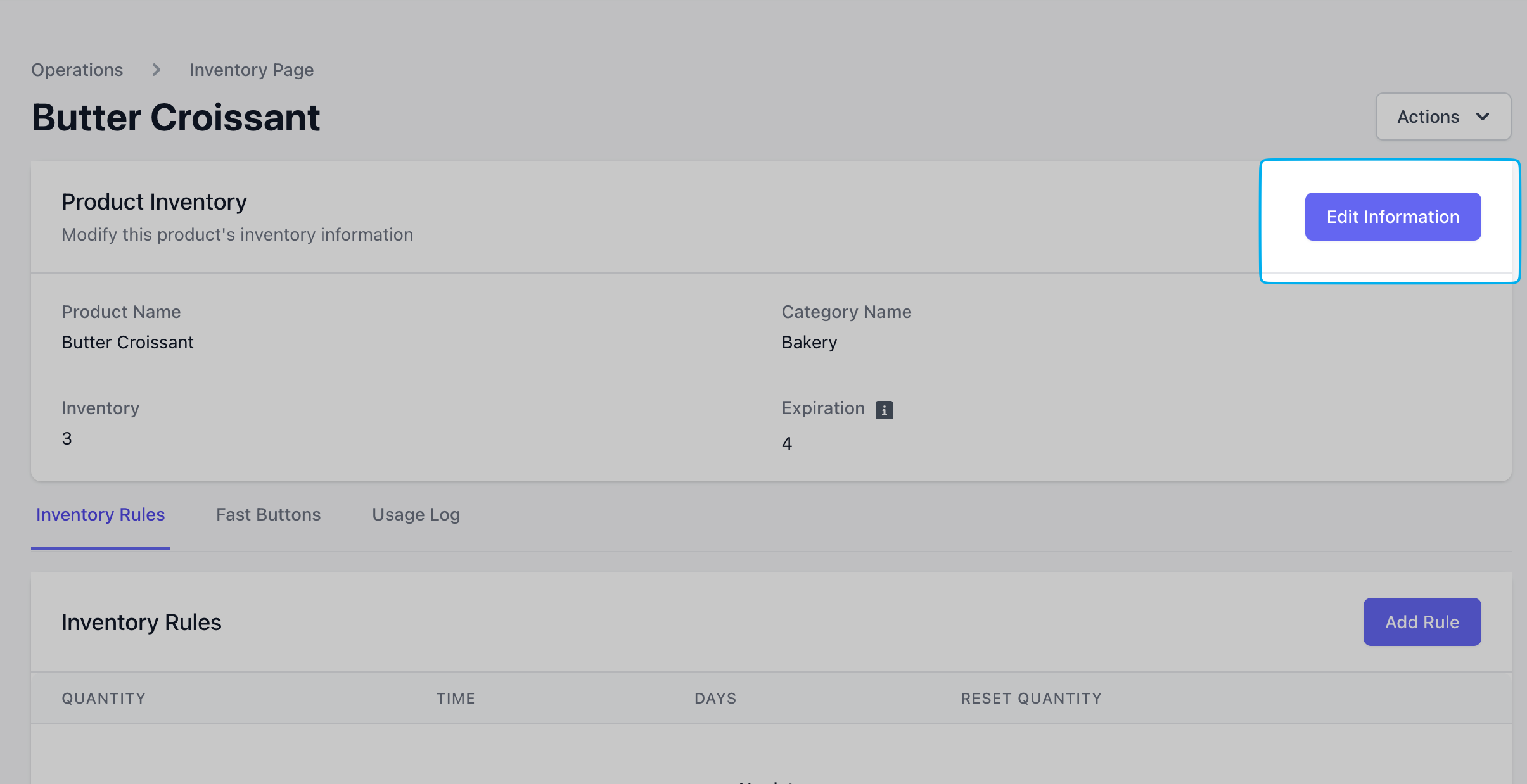
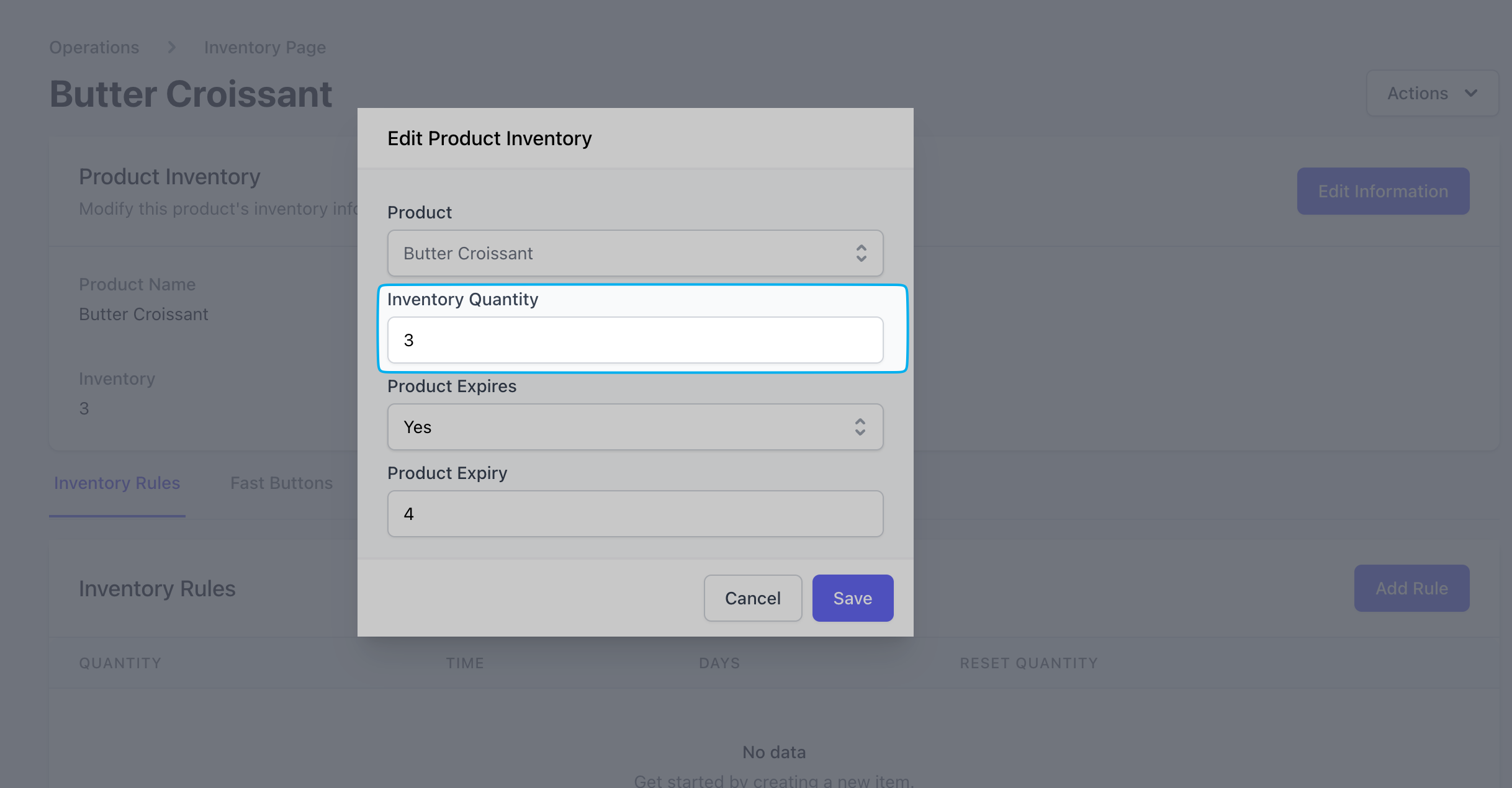
Inventory Rules
Create automatic stocking rules for a product’s inventory. There is no limit to the number of inventory rules that can be created per product.1
On the Simple Inventory page, click View on a product > click Inventory Rules > Add Rule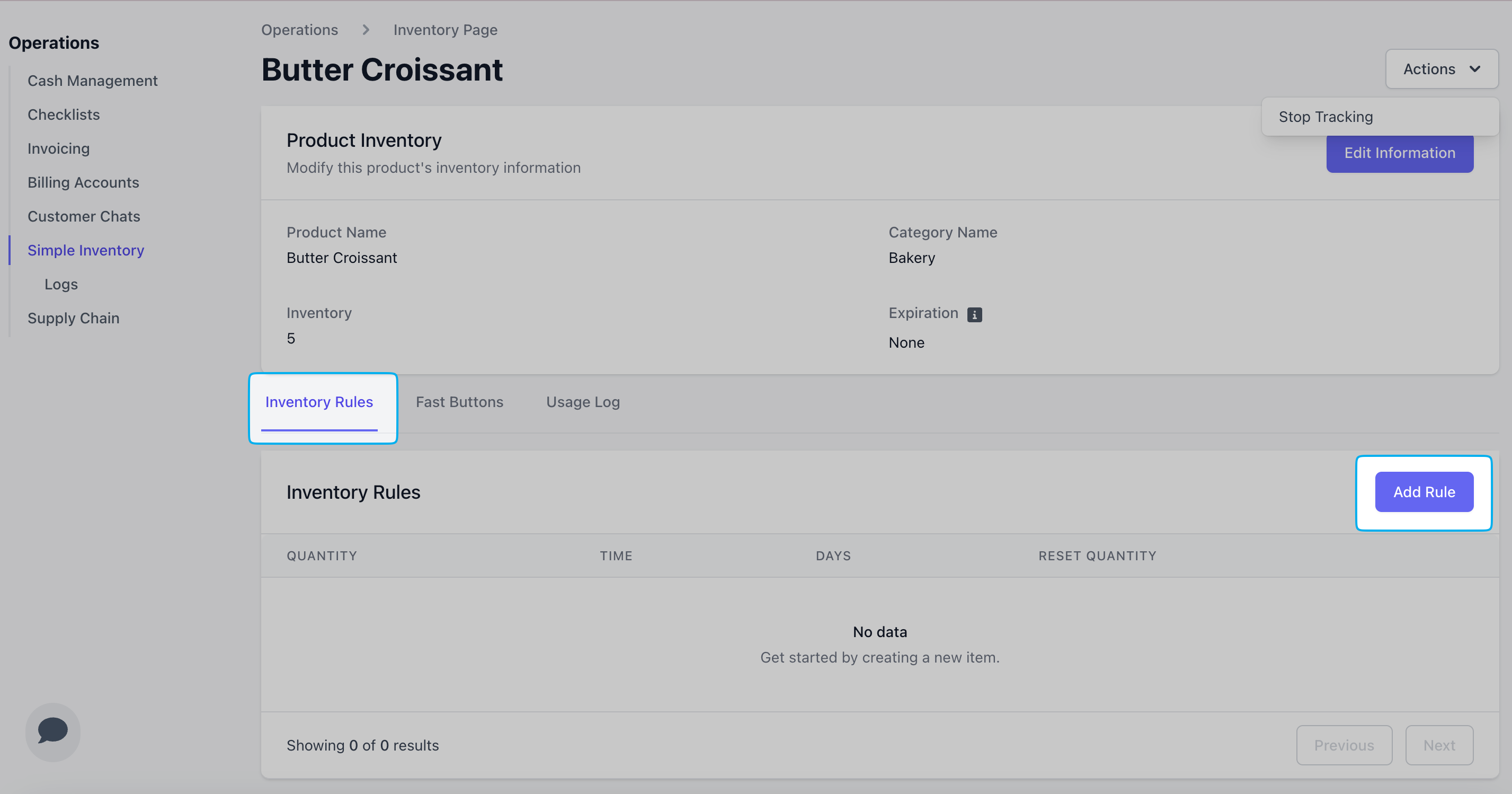
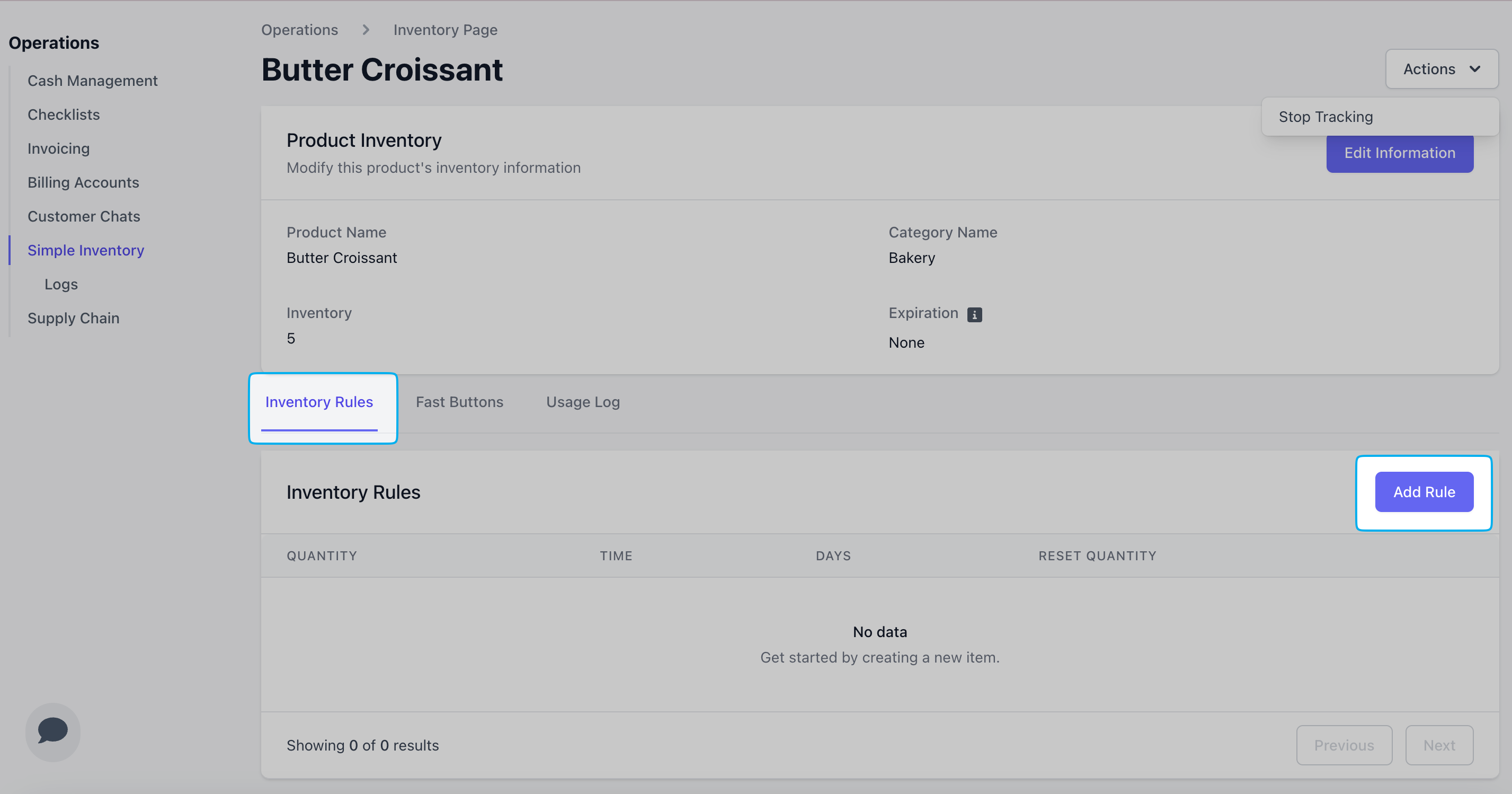
2
Complete the following fields and click Add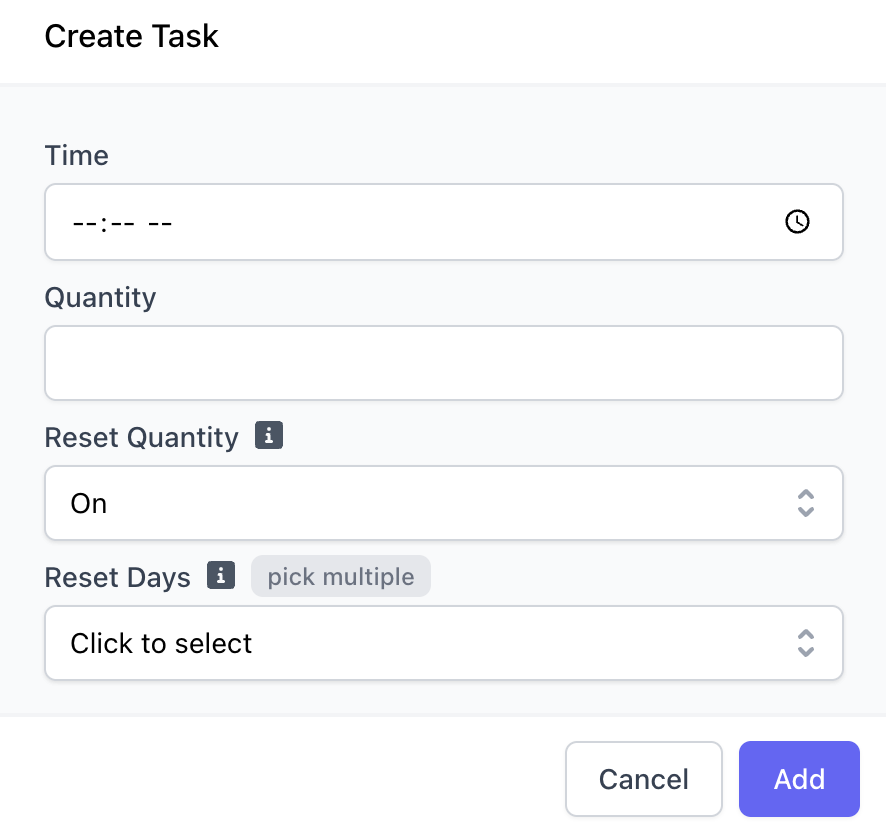
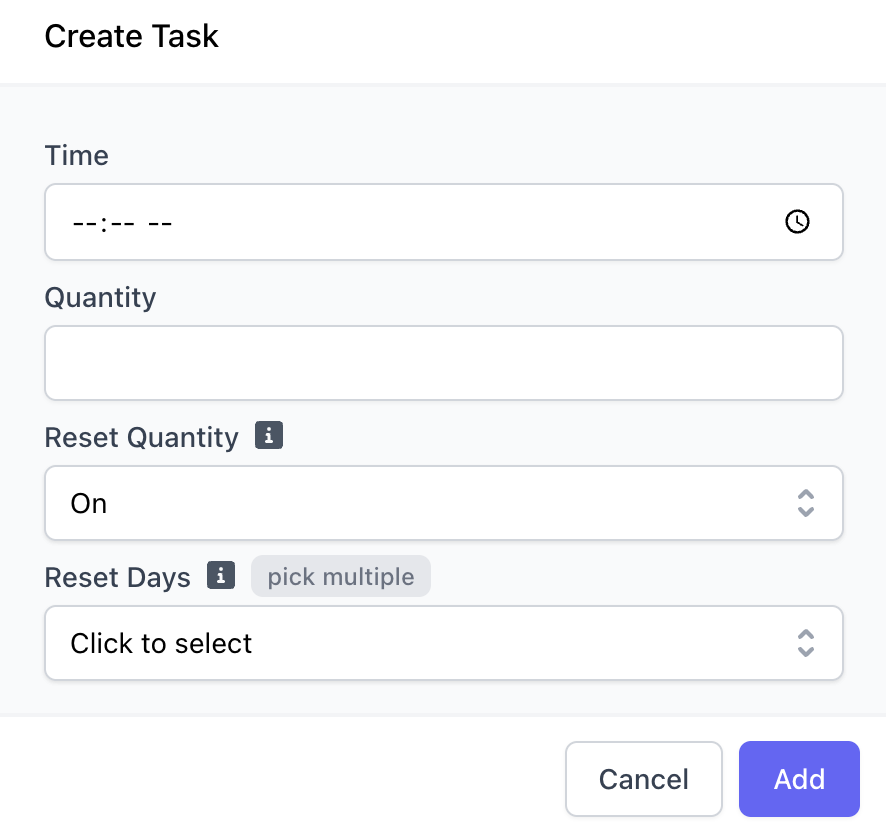
Reset Quantity: If enabled, the current stock will reset to the selected quantity. If disabled, the selected quantity will be added to the current stock. Time & Reset Days: Time and day of the week for the rule to occur; multiple days may be selected Quantity: Number to increase or reset stock
Usage Logs
When a product’s stock is increased or when a product is sold, the Simple Inventory page will log that instance under Usage Log. When a product is sold, see how many products were sold at the time and the stock quantity that remained after the sale. When a product is restocked, see how many units were stocked, when their expire (if applicable), and the current level of stock at the time of.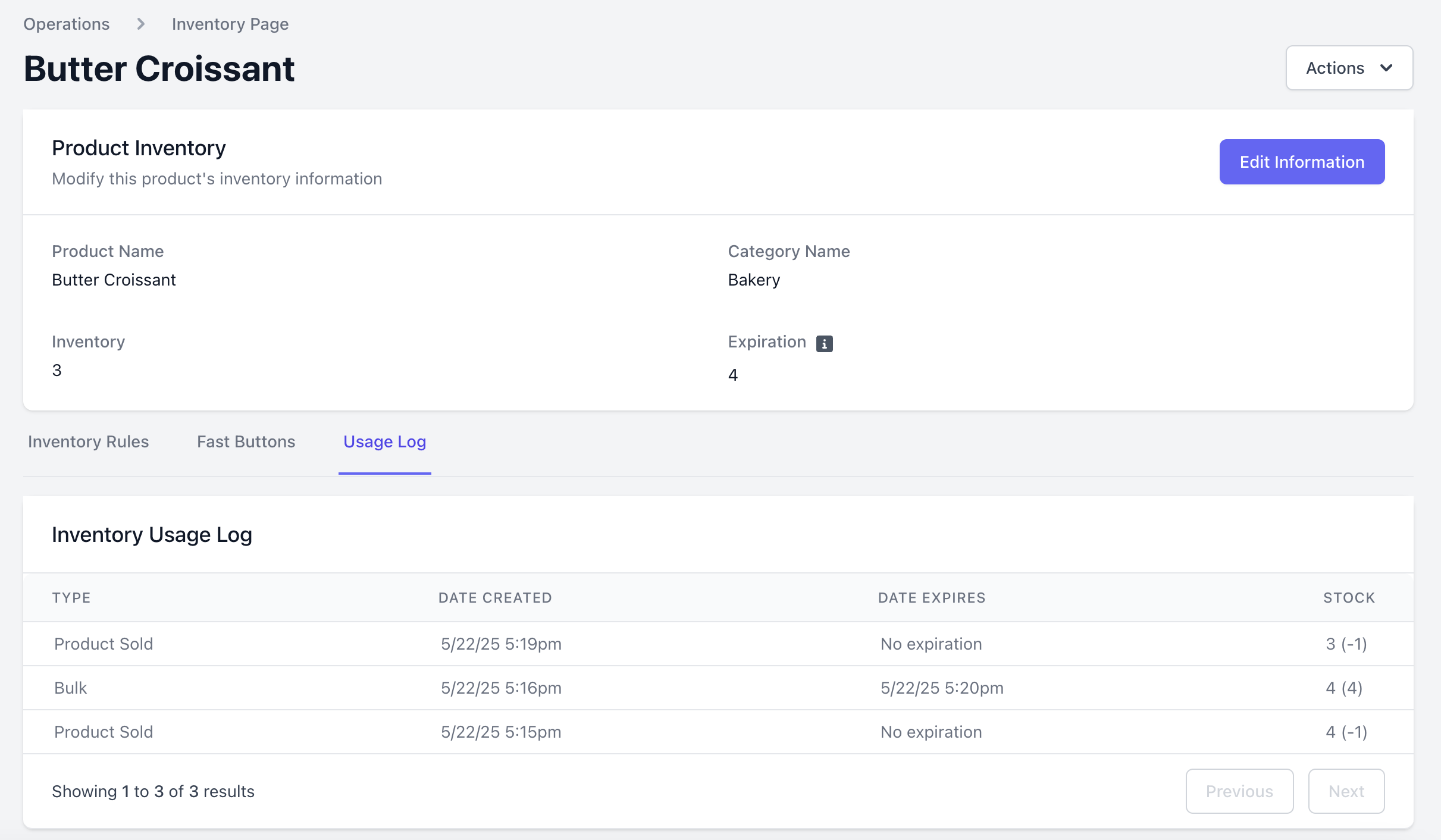
Fast Buttons
If you stock your inventory typically in a baker’s dozen, or a case of 24, for example, try using fast buttons for quick restocking!- Dashboard
- Point of Sale
On the Dashboard within the simple inventory product page, click Fast Buttons > Add Button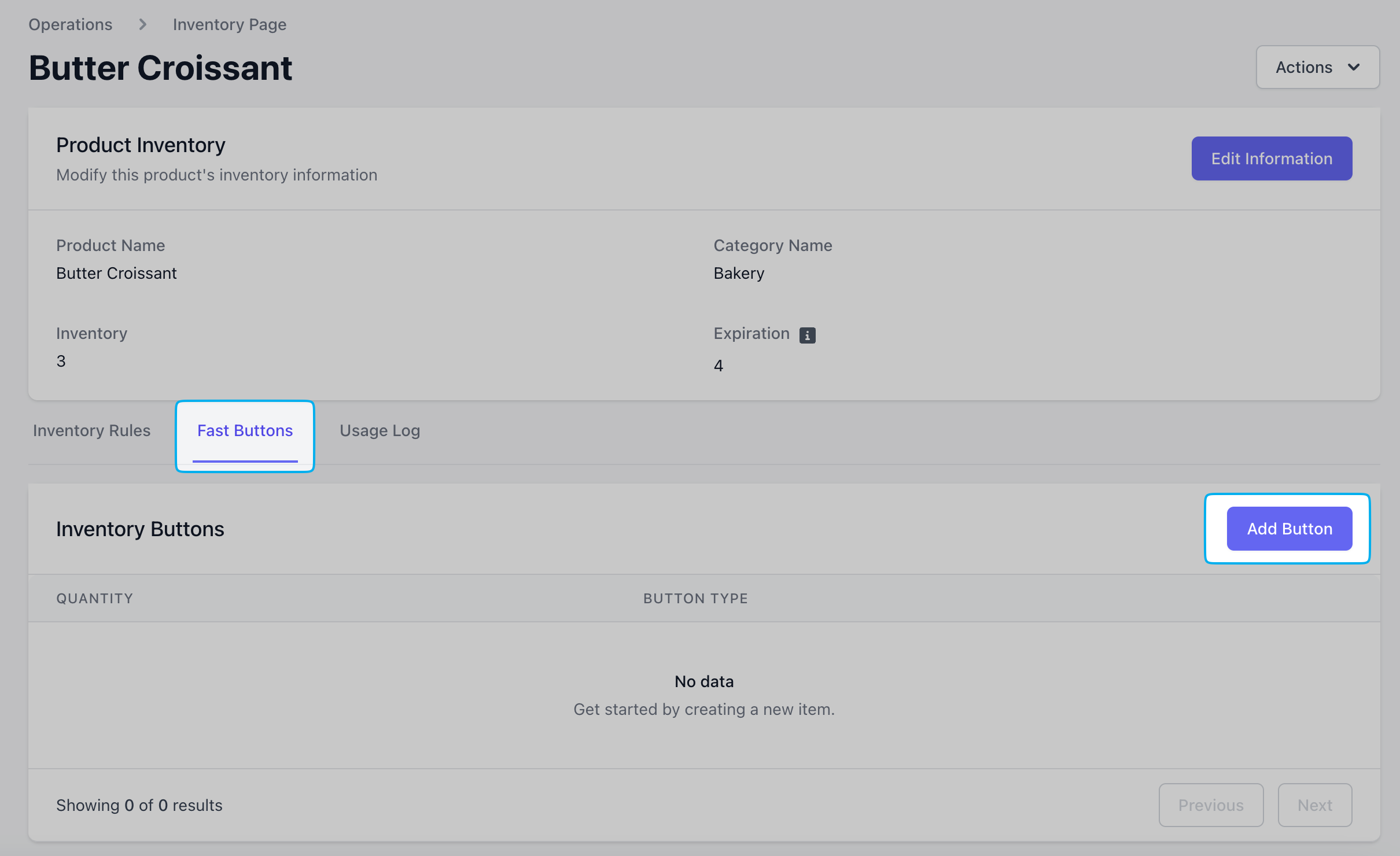
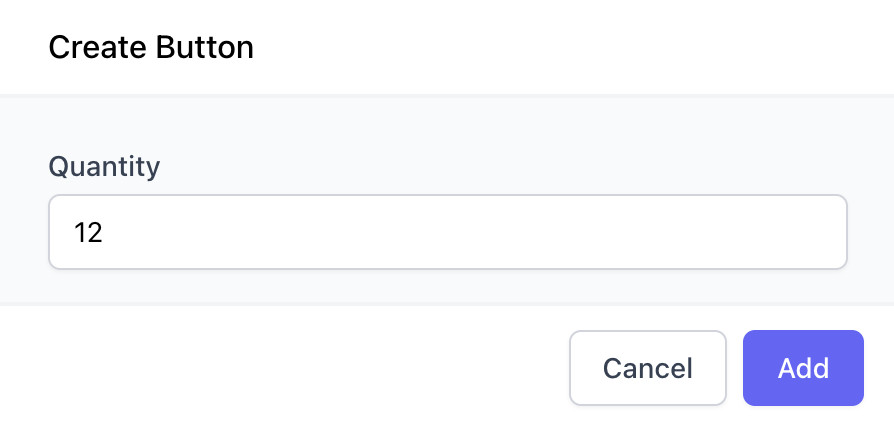
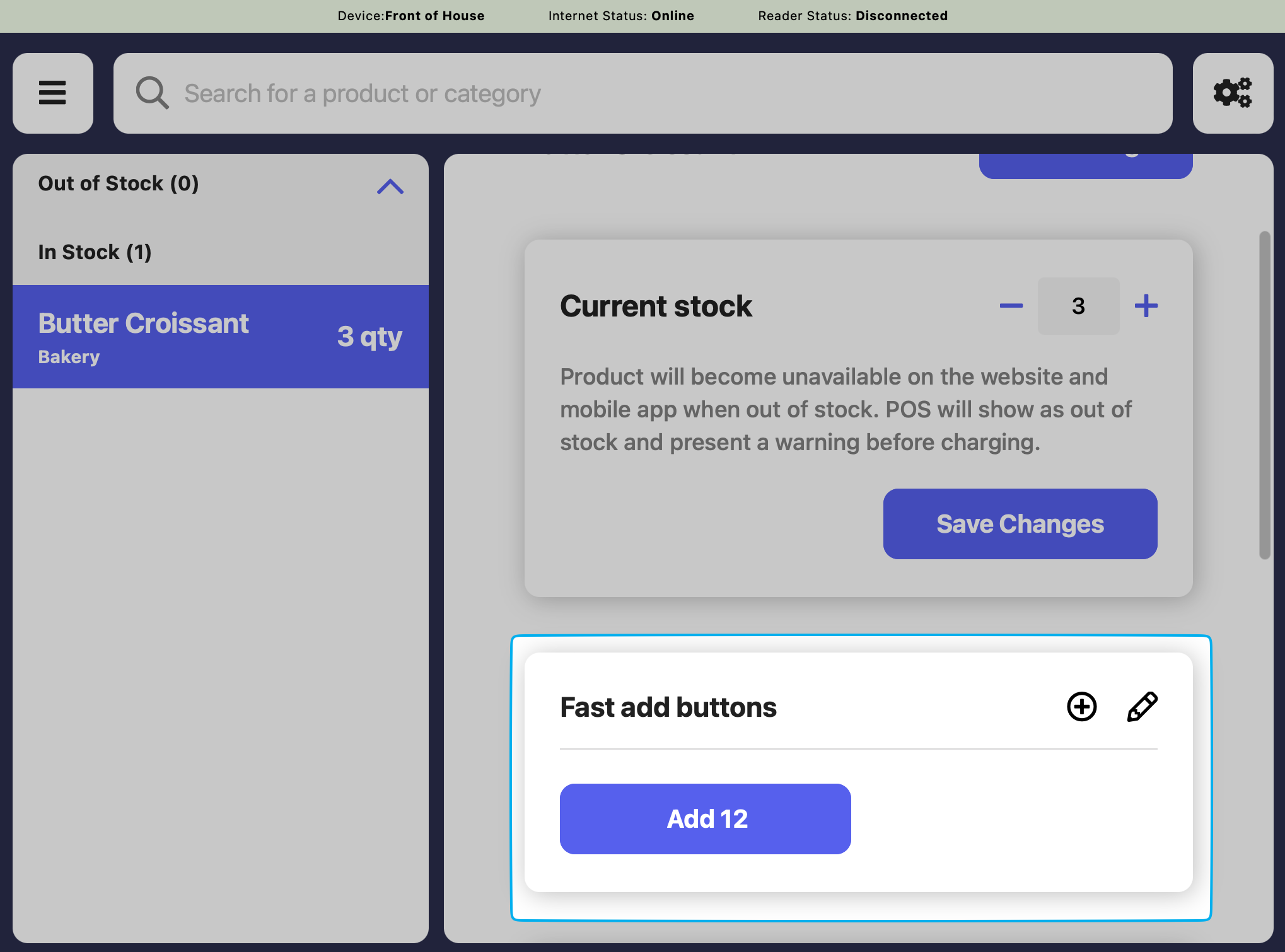
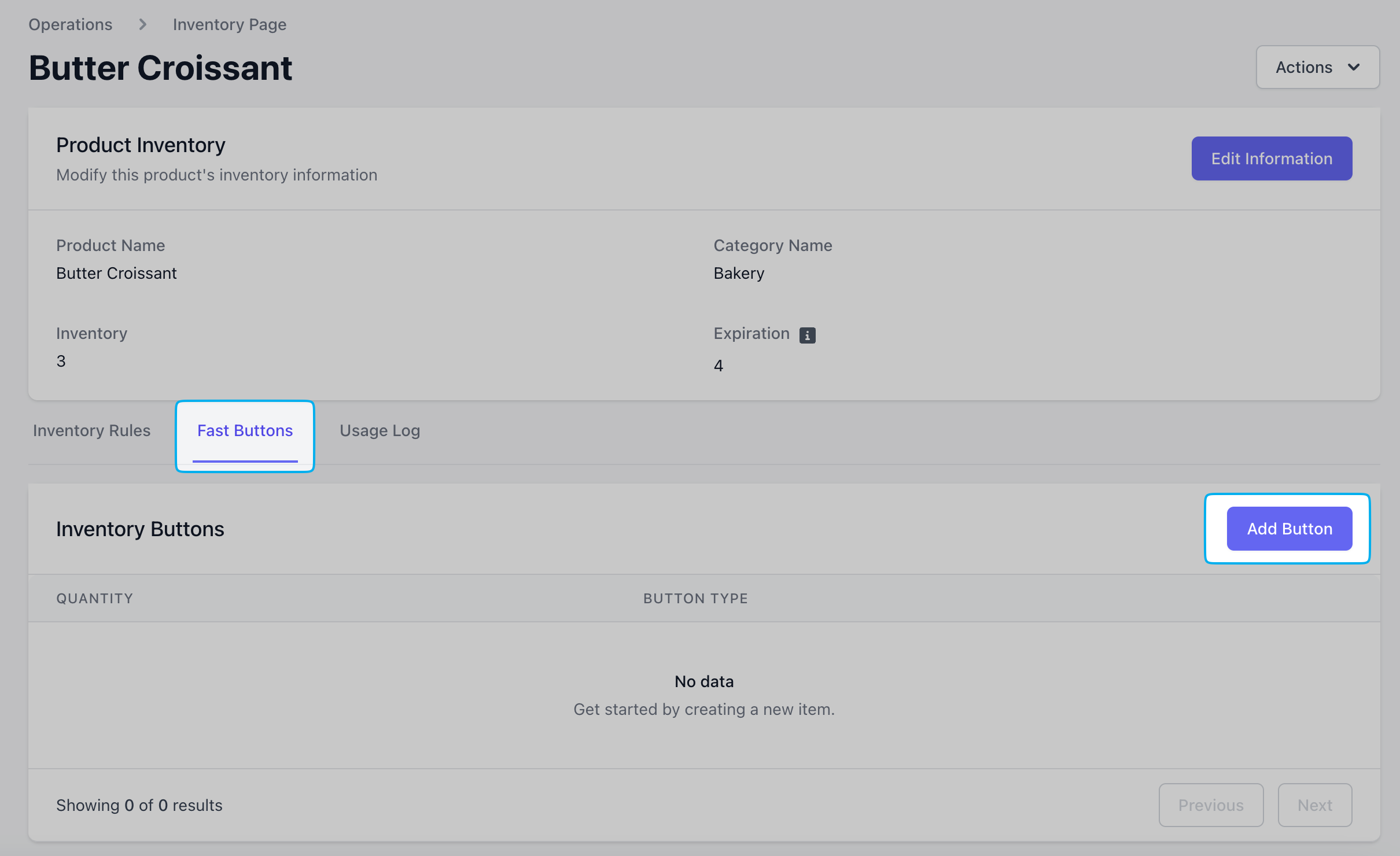
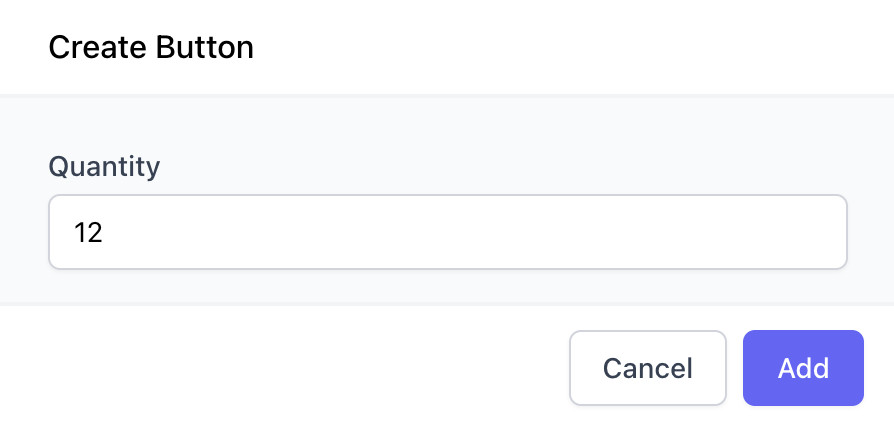
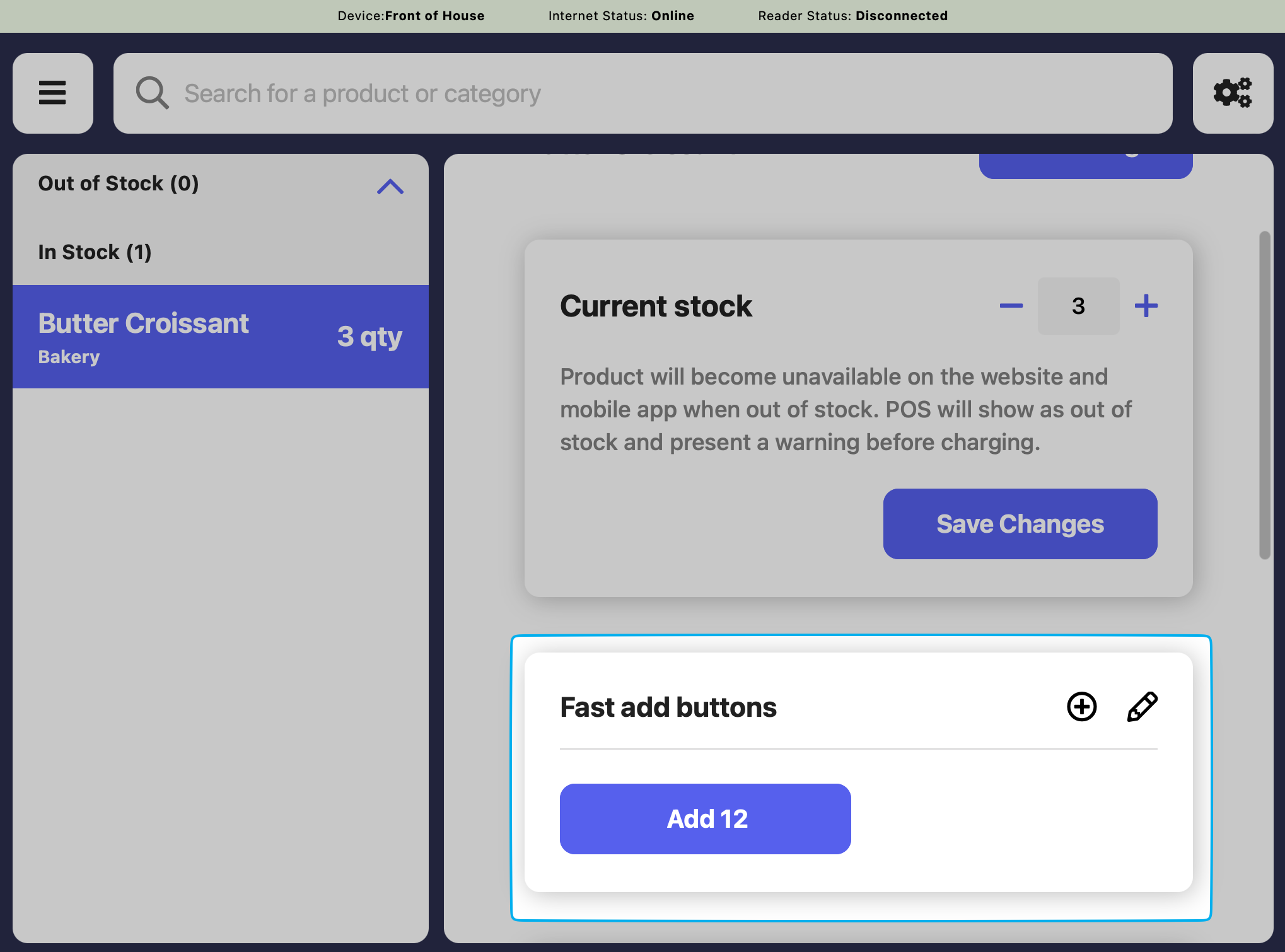
Bulk Edit Inventory
Edit the quantity of inventory for multiple products at once1
Press the tribar in the upper left hand corner > Simple Inventory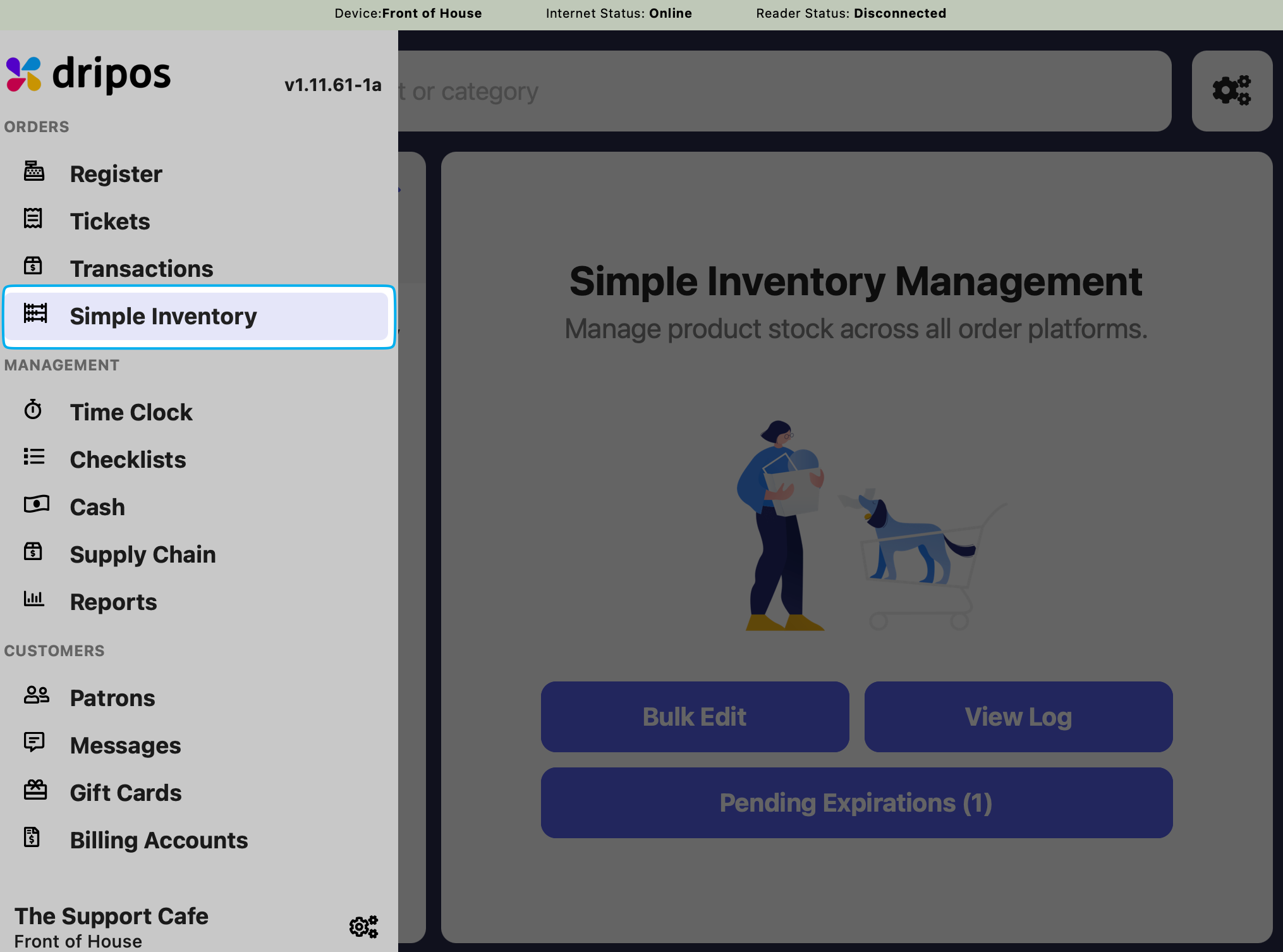
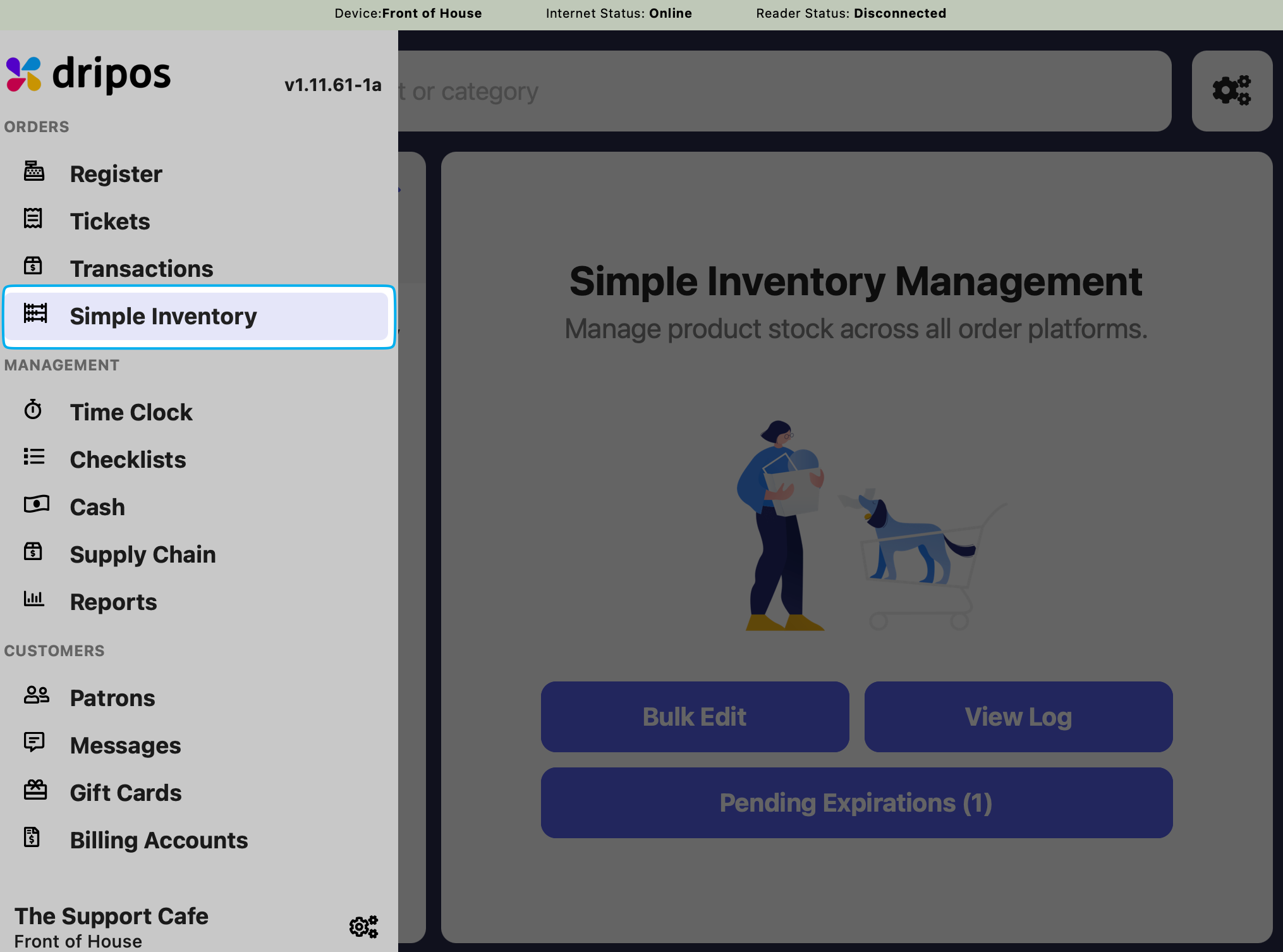
2
Press Bulk Edit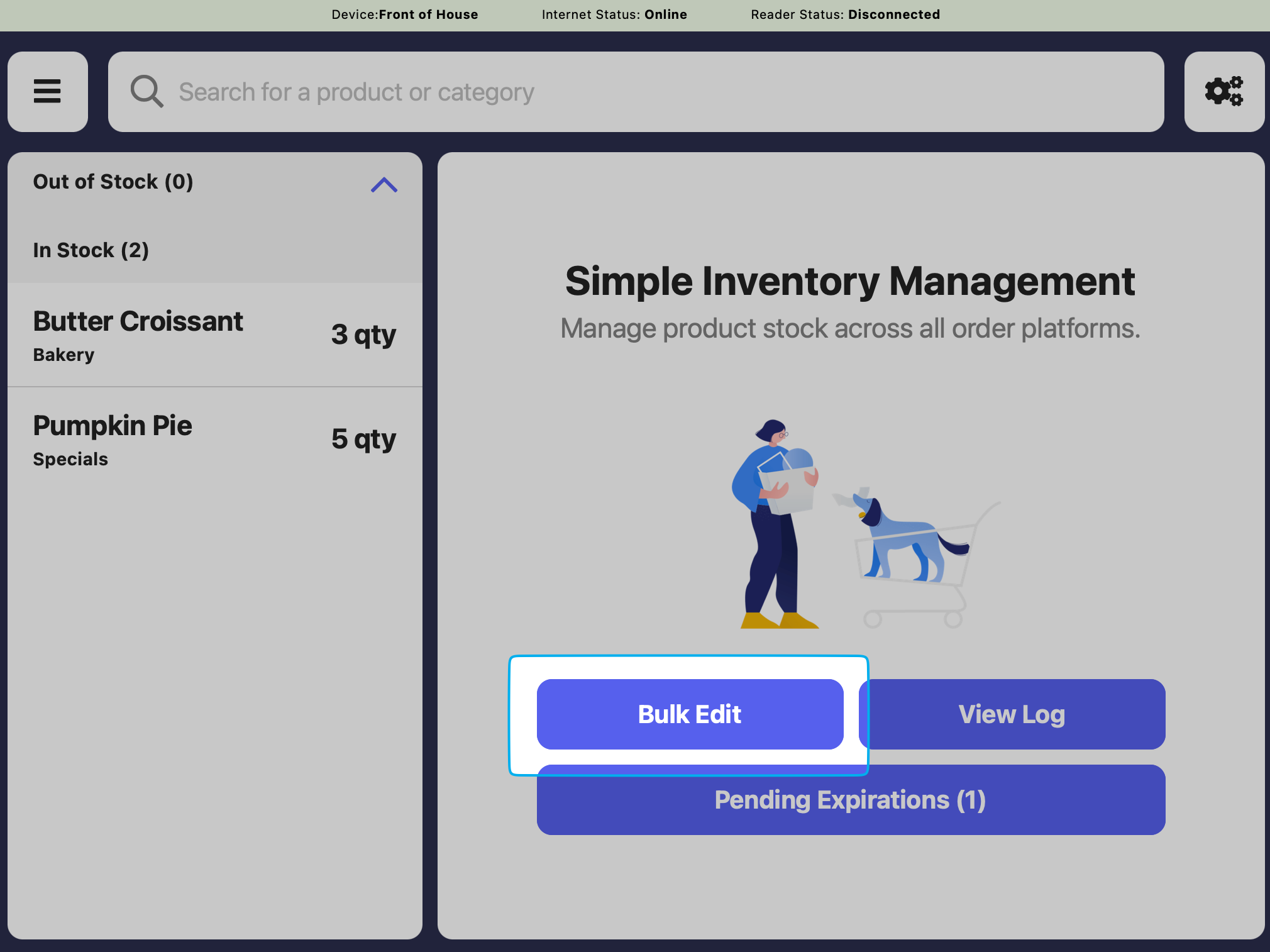
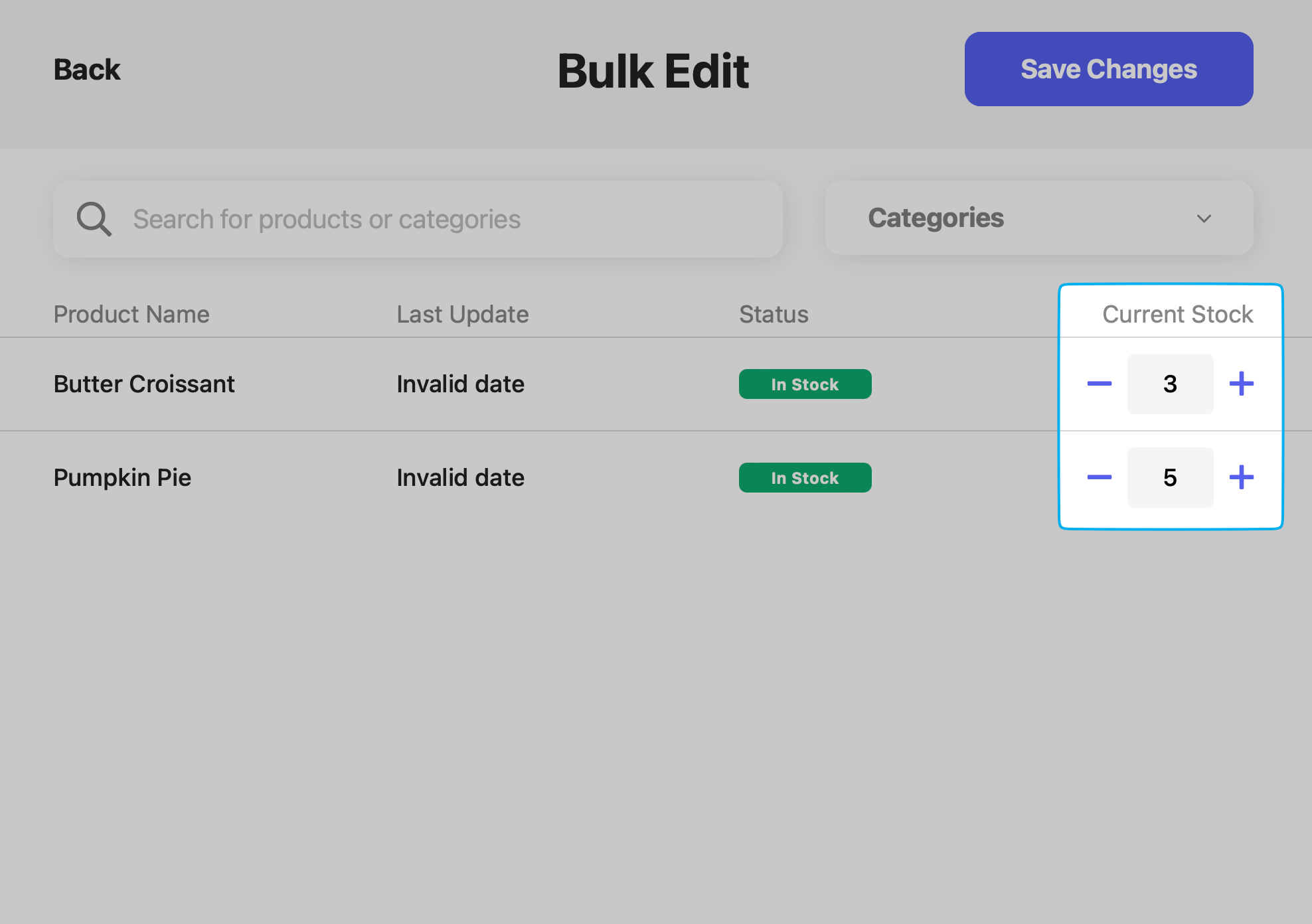
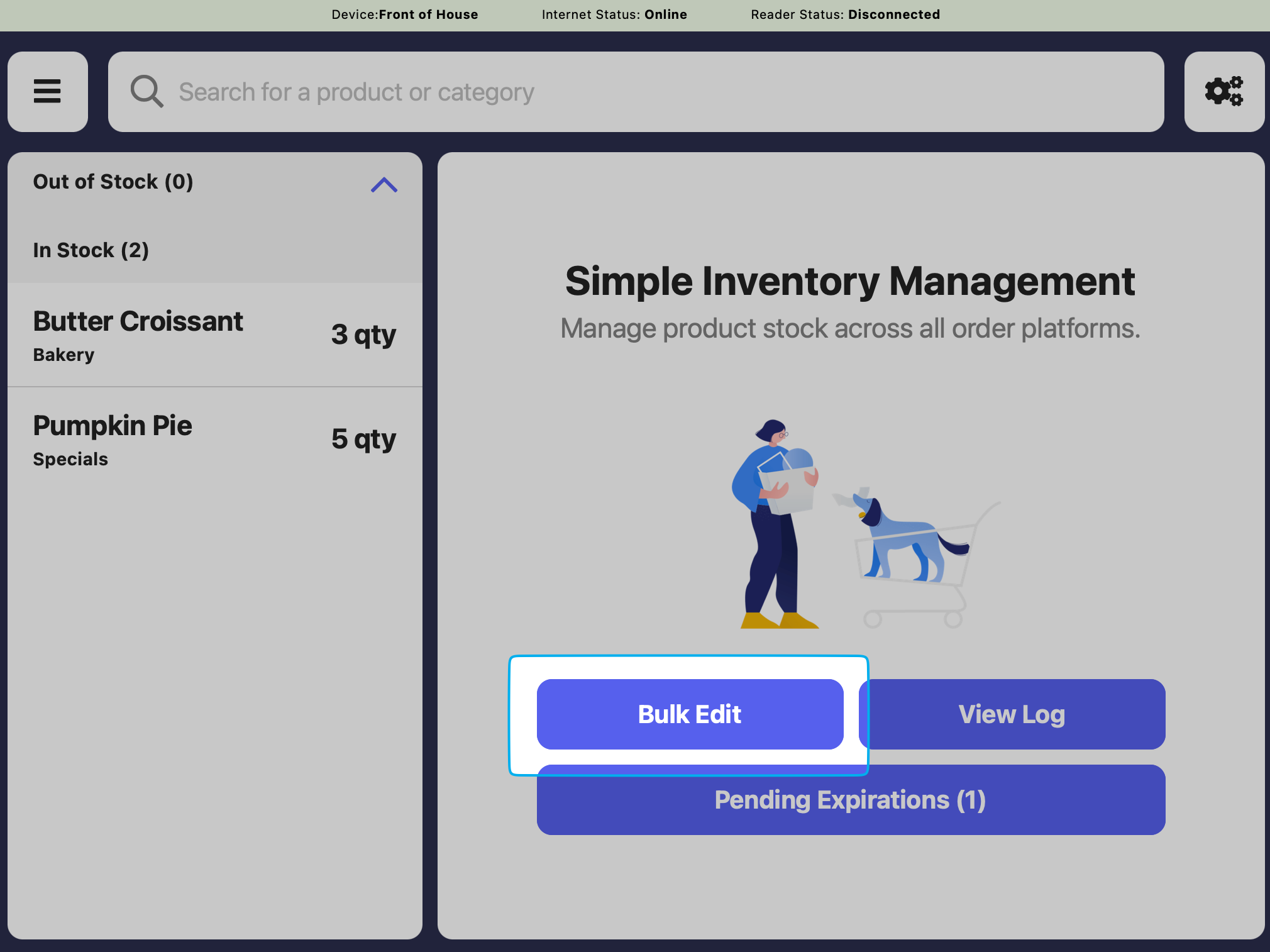
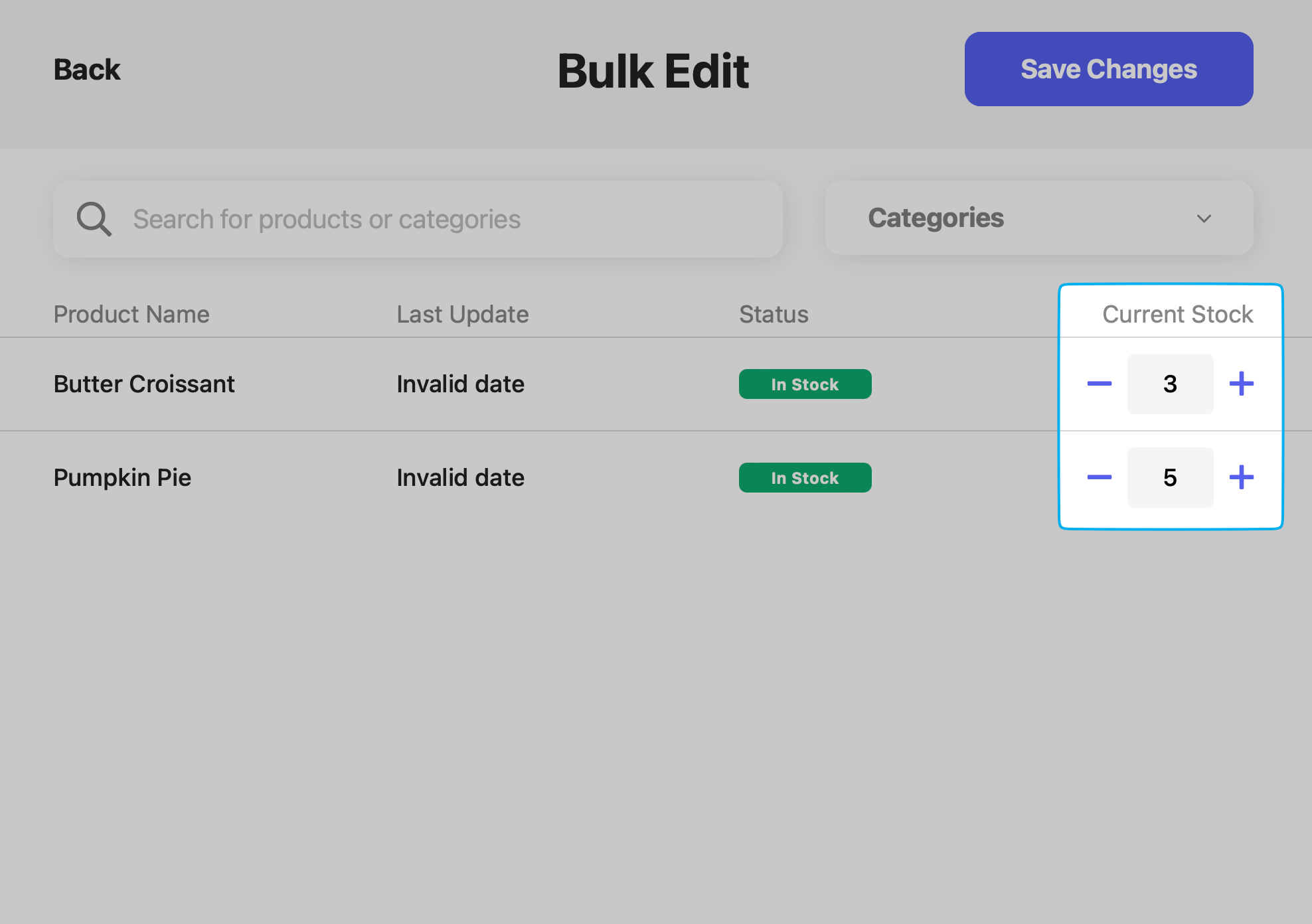
Inventory Sales Report
View the sales of your simple inventory, including products sold and products expired. On the Dashboard click Reports > Inventory and generate a report with a specified time frame.