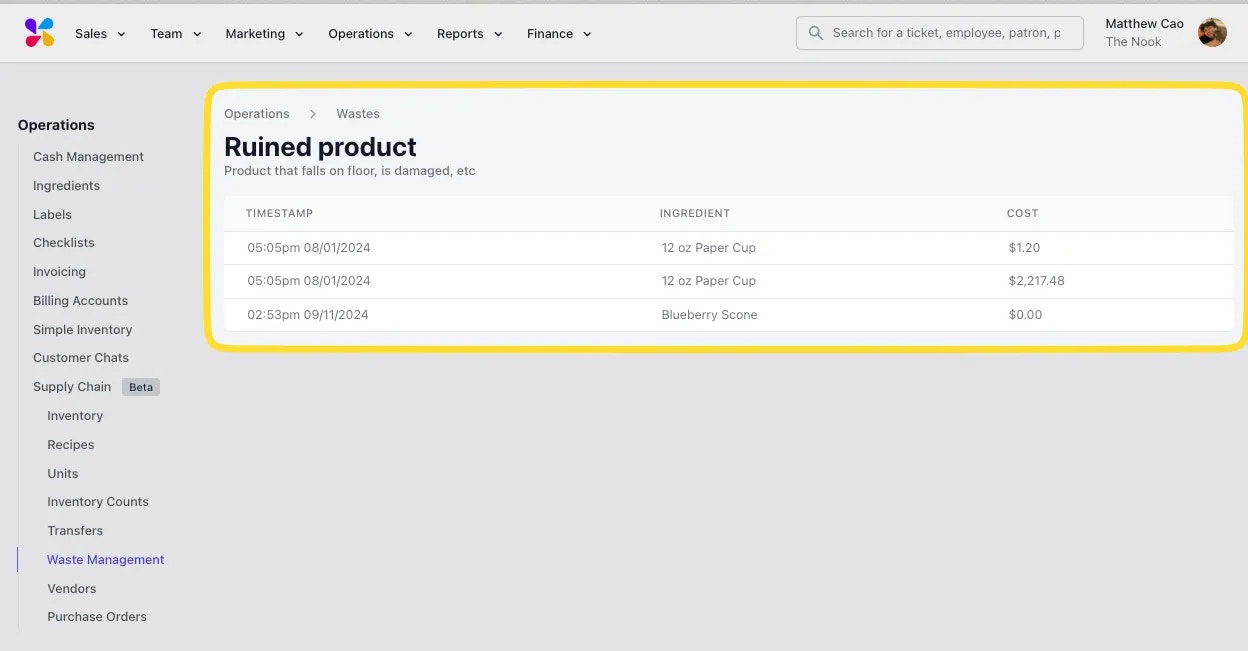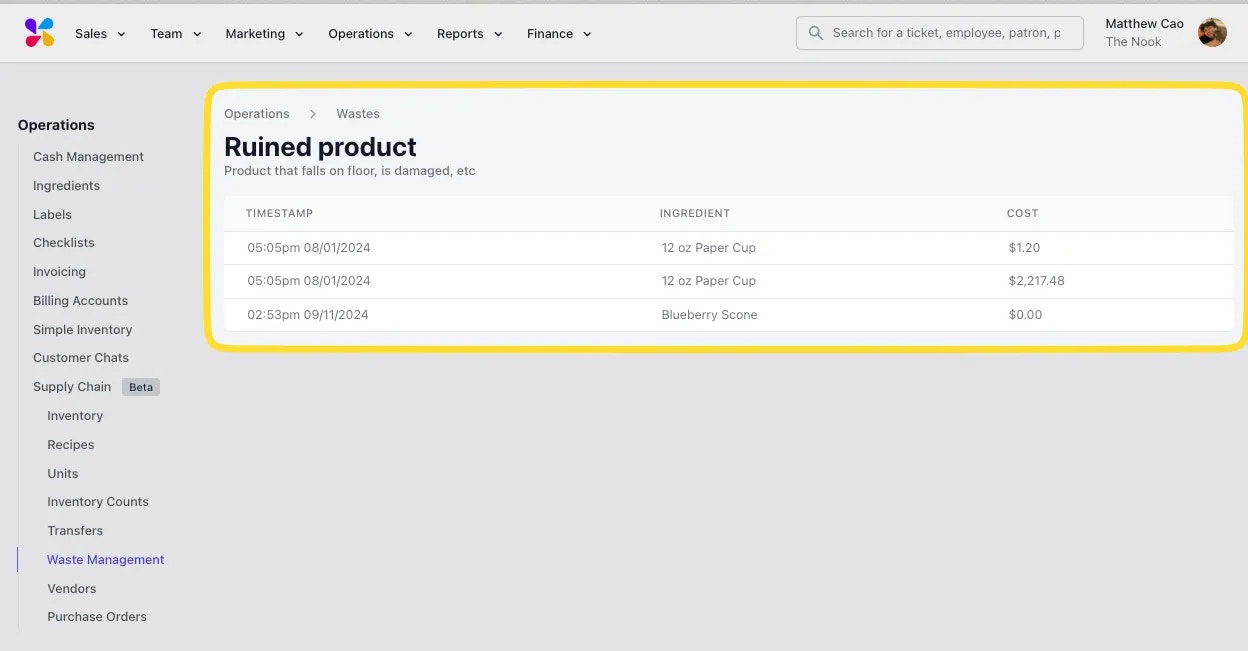Create a Waste Type
1
On the Dashboard, navigate to Operations > **Supply Chain > Waste Management > Create Waste Type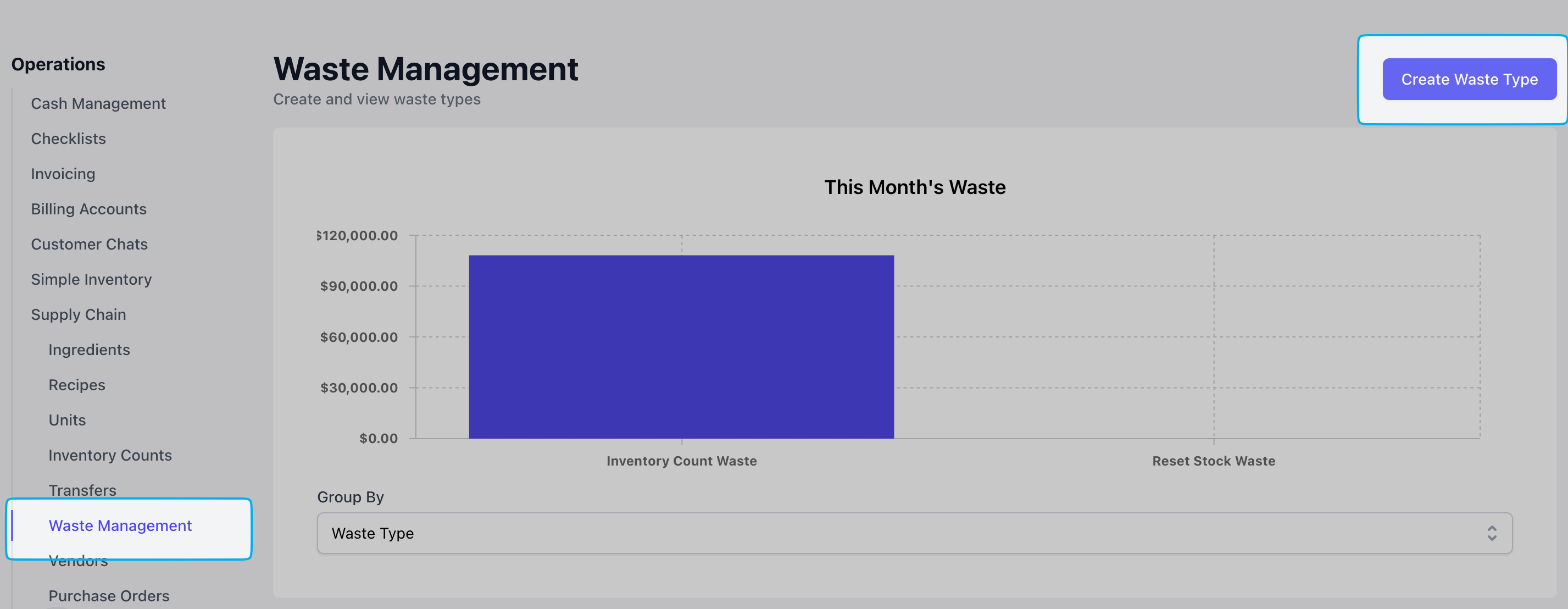
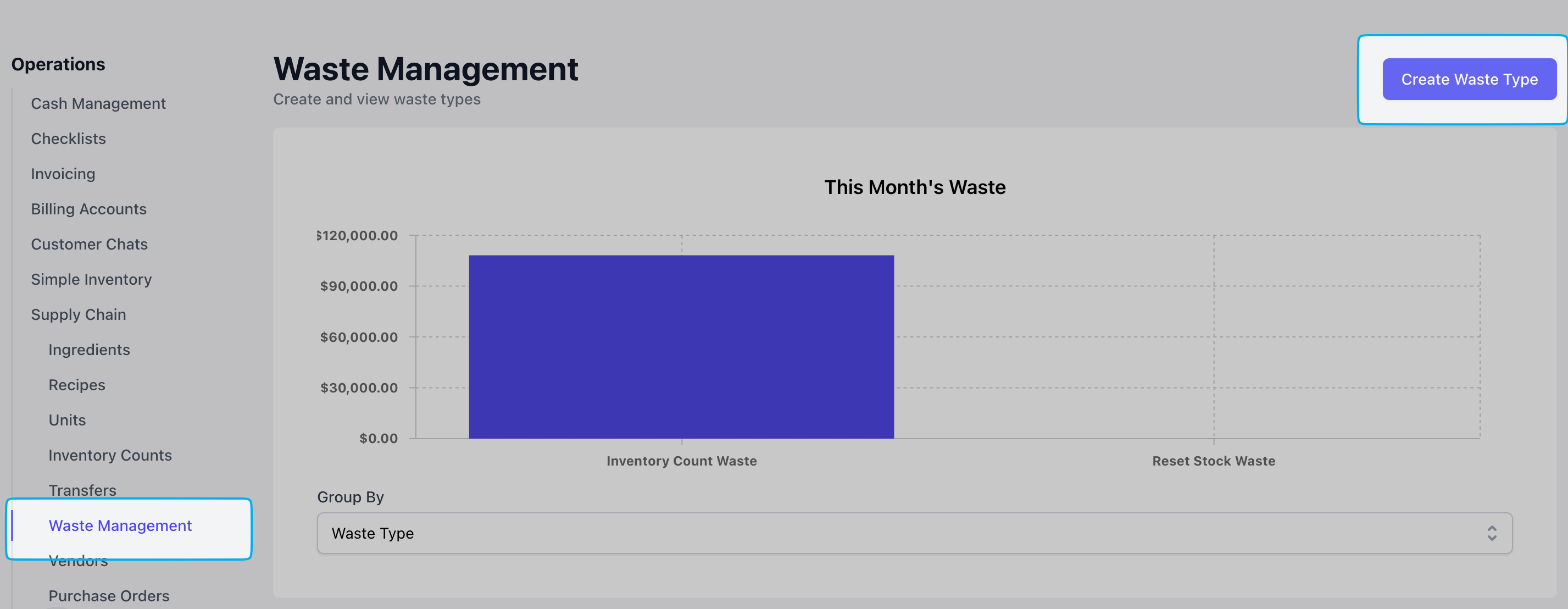
2
Add your Waste Type
Input the Name and Description on this waste type (i.e., spillage, drink was dropped or knocked over) > Add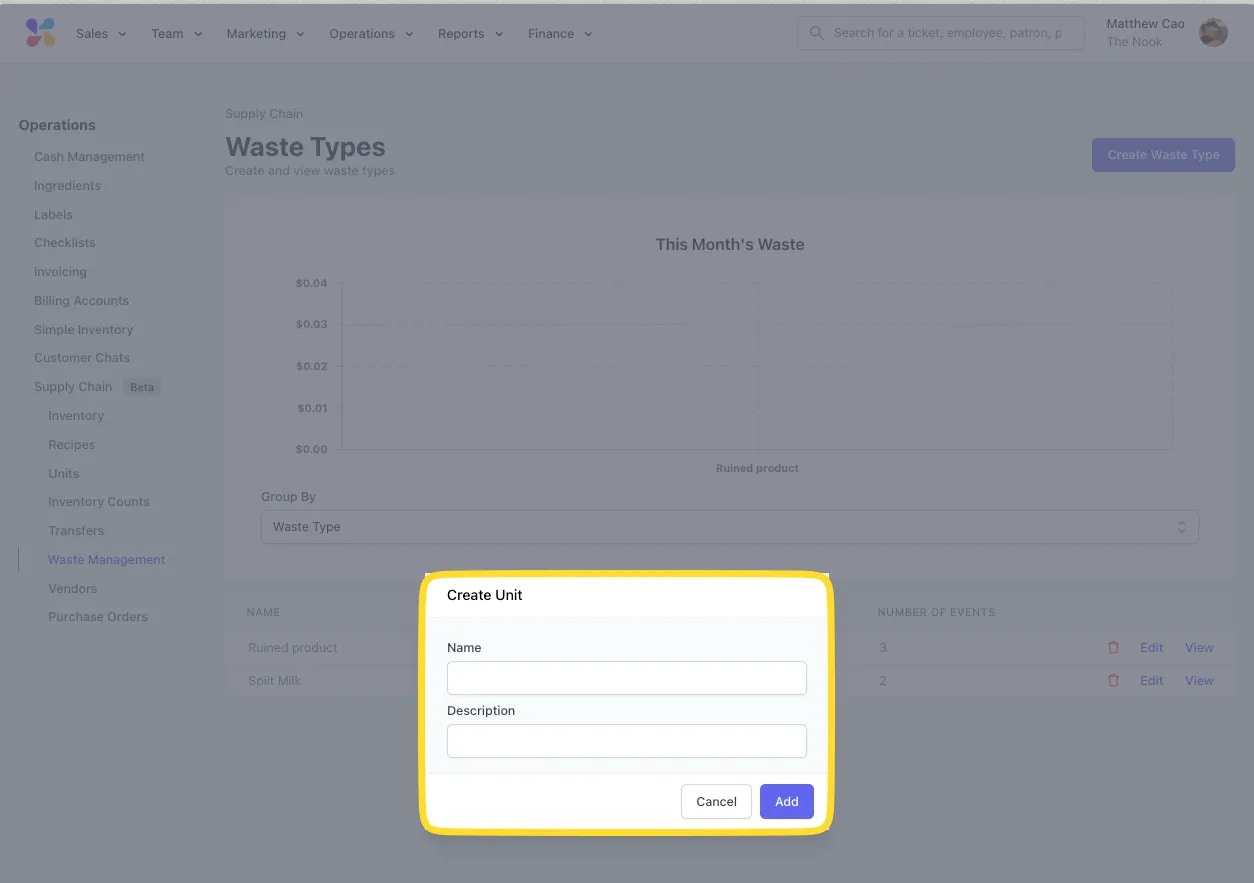
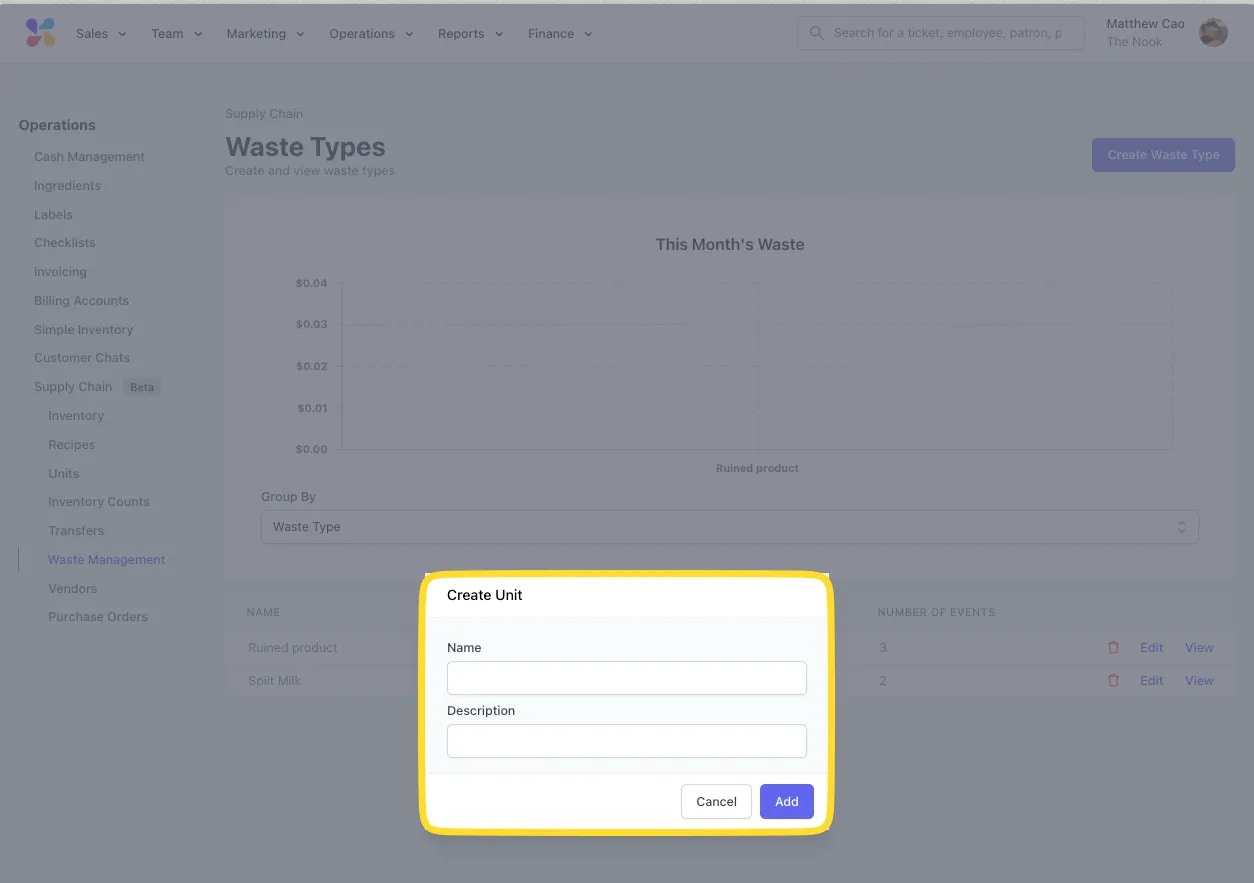
Record Waste
1
Navigate to the POS Supply Chain Tab: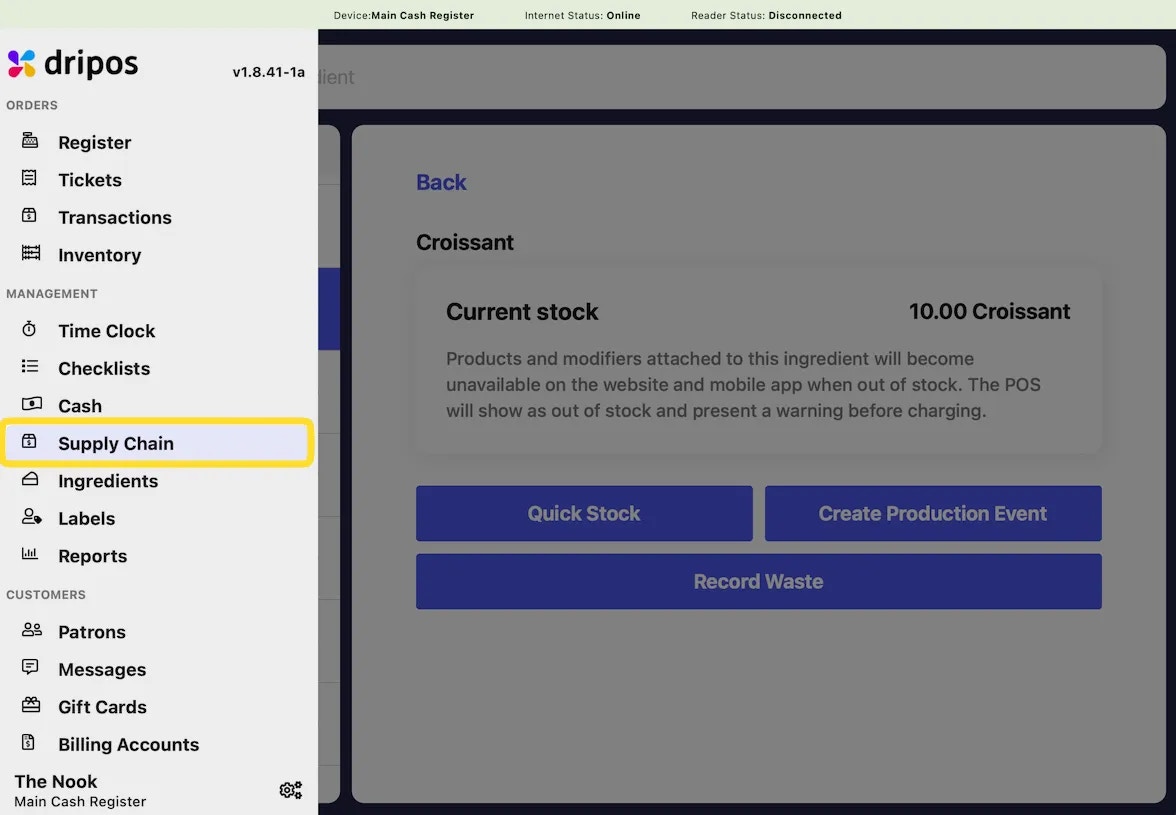
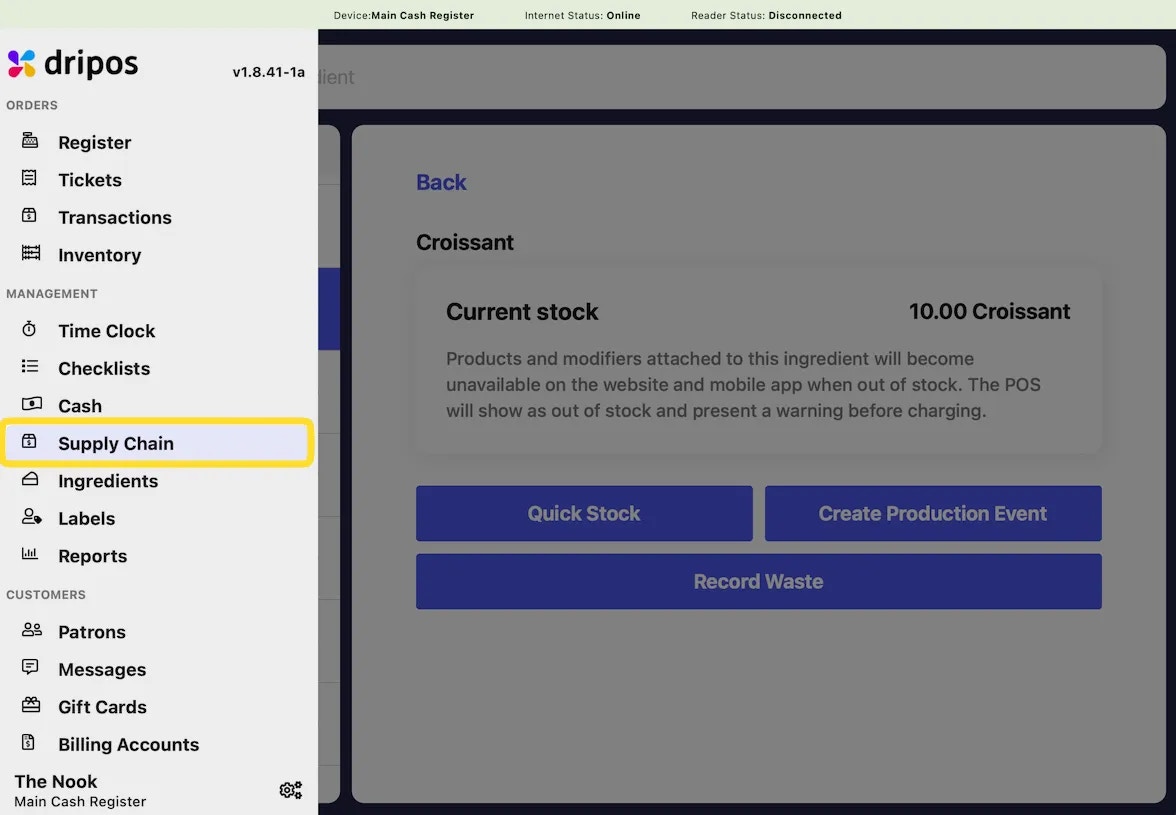
2
Select an ingredient to record the Waste Event on the left hand side, and select Record Waste to bring up the Waste Modal: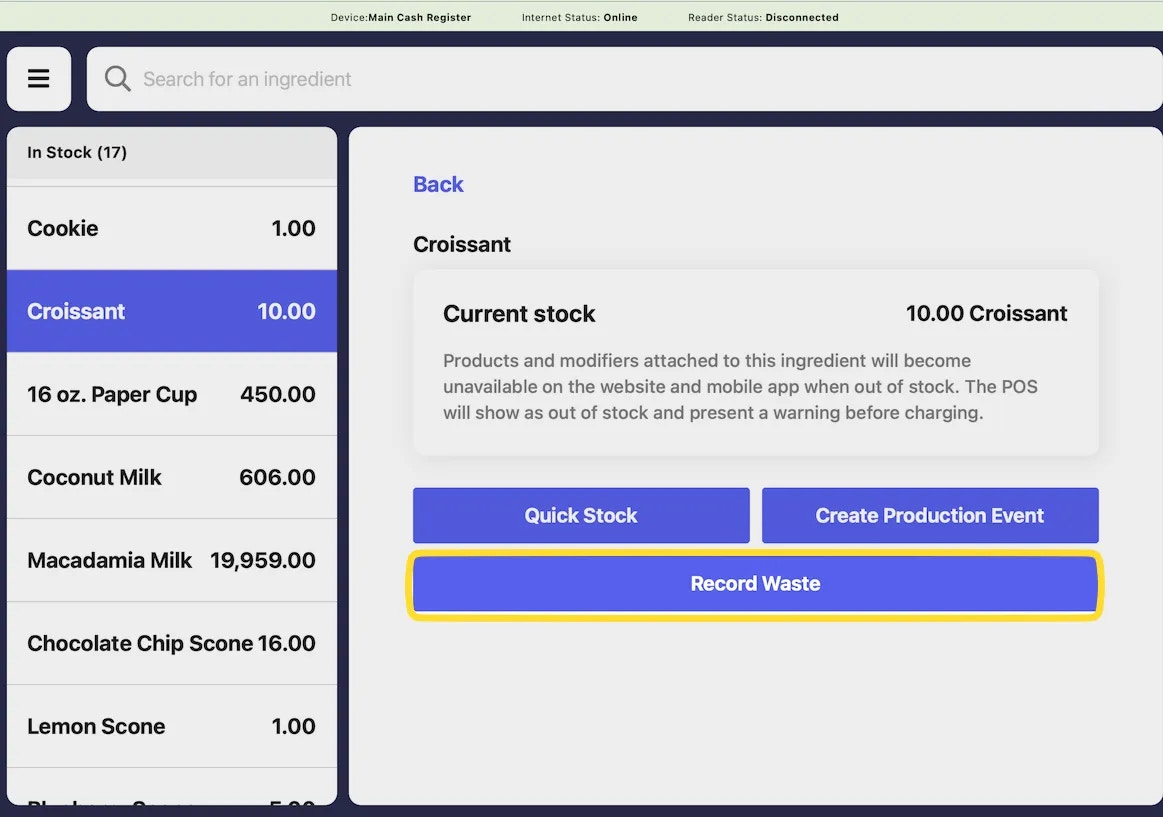
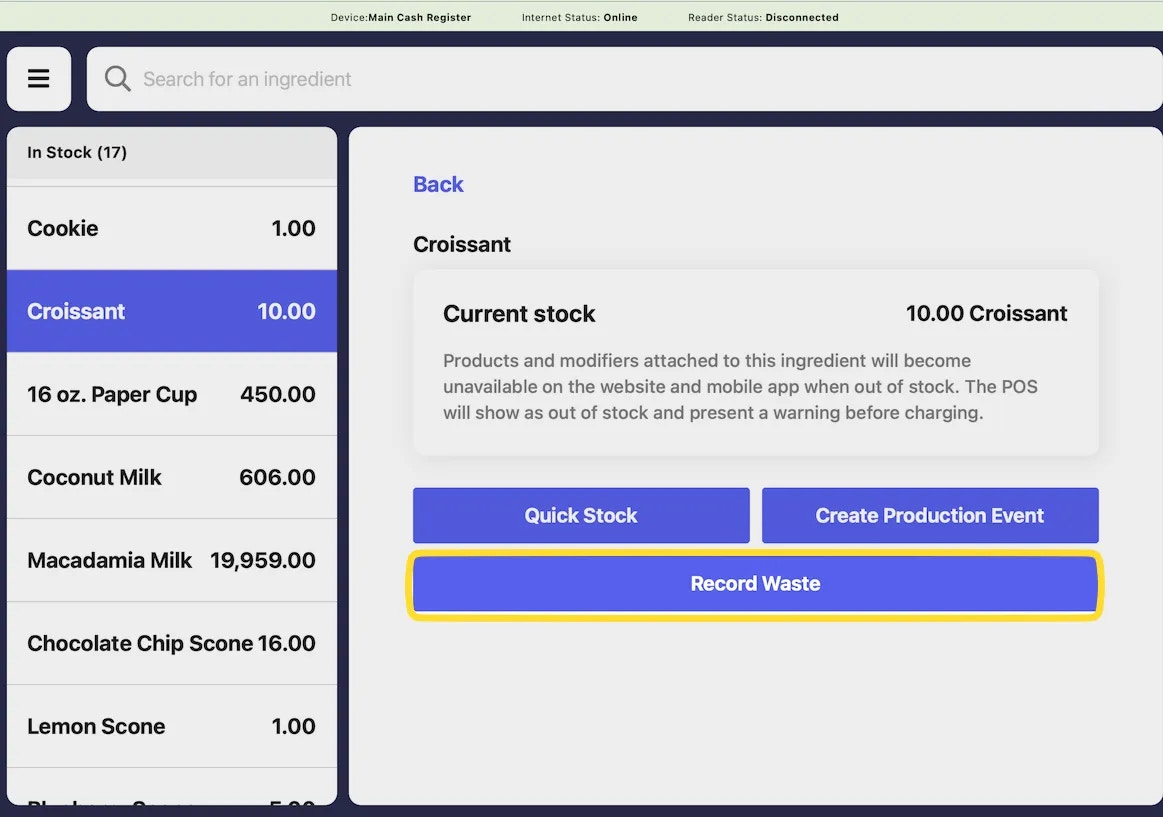
3
Record Waste
The Record Waste modal will allow you to enter essential details on the event: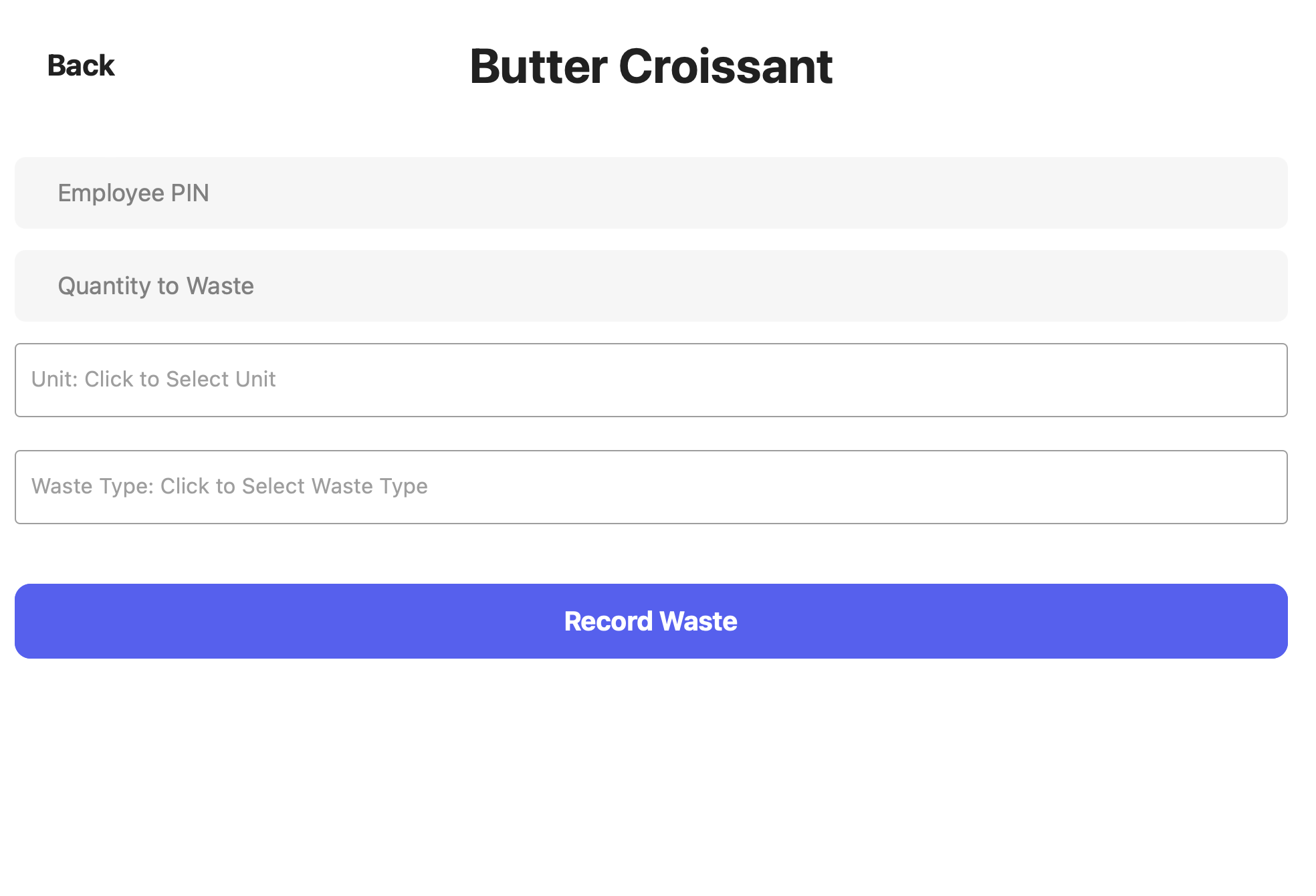
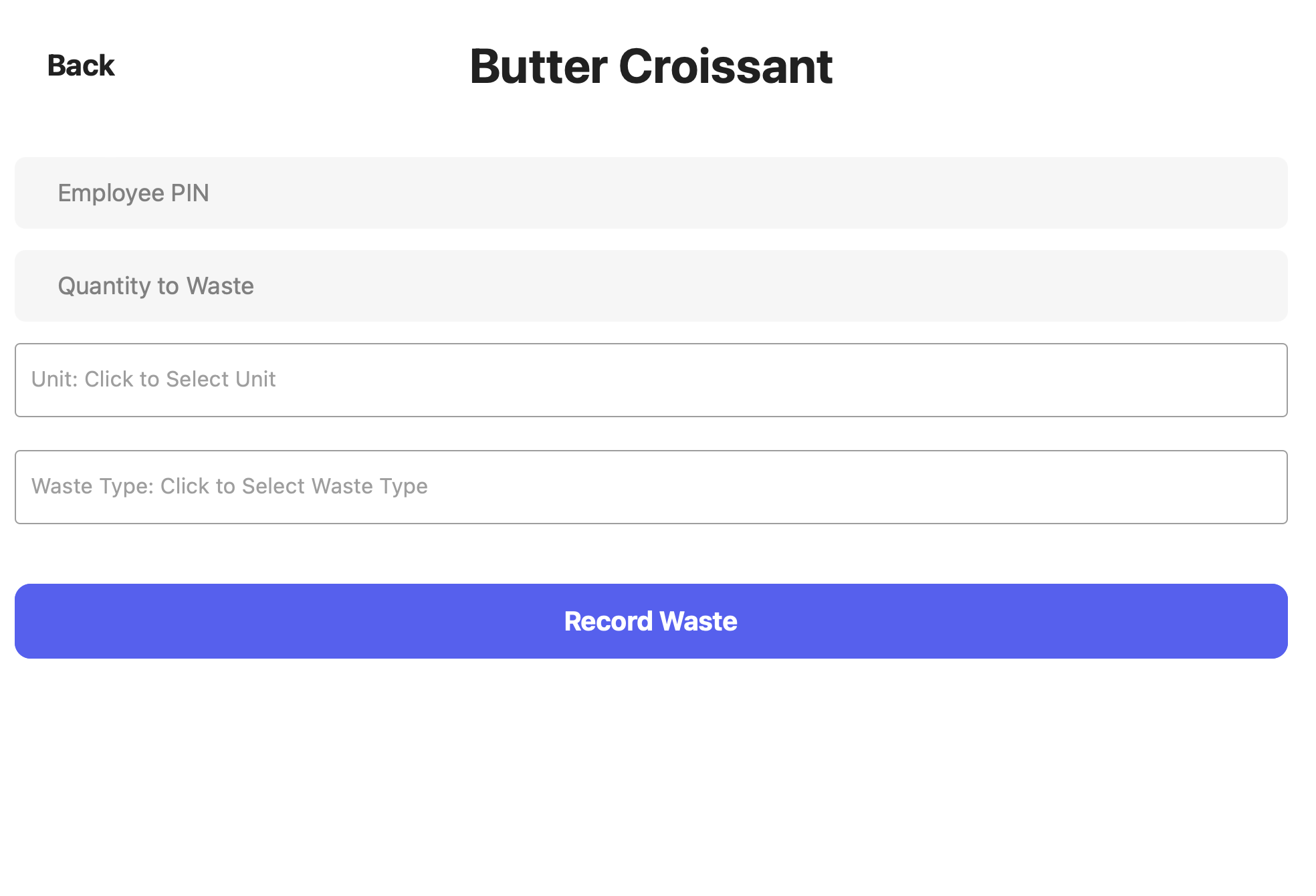
Quantity to Waste: The number amount to waste in this event. Unit: The unit of the amount to waste. Waste Type: Select the Waste Type you’d like to attach to this event. Employee PIN: The Employee PIN to be attached to the Waste Event.When ready, press Record Waste to complete the Waste Record.
Manage Waste
1
Navigate to Waste Management Tab
On the Dashboard, navigate to Operations > Supply Chain > Waste ManagementThe Waste Types page shows your monthly waste with the ability to group by Waste Type, Employee, and Ingredient.You can additionally find all of your Waste Types listed by Name, Description, and Number of Events: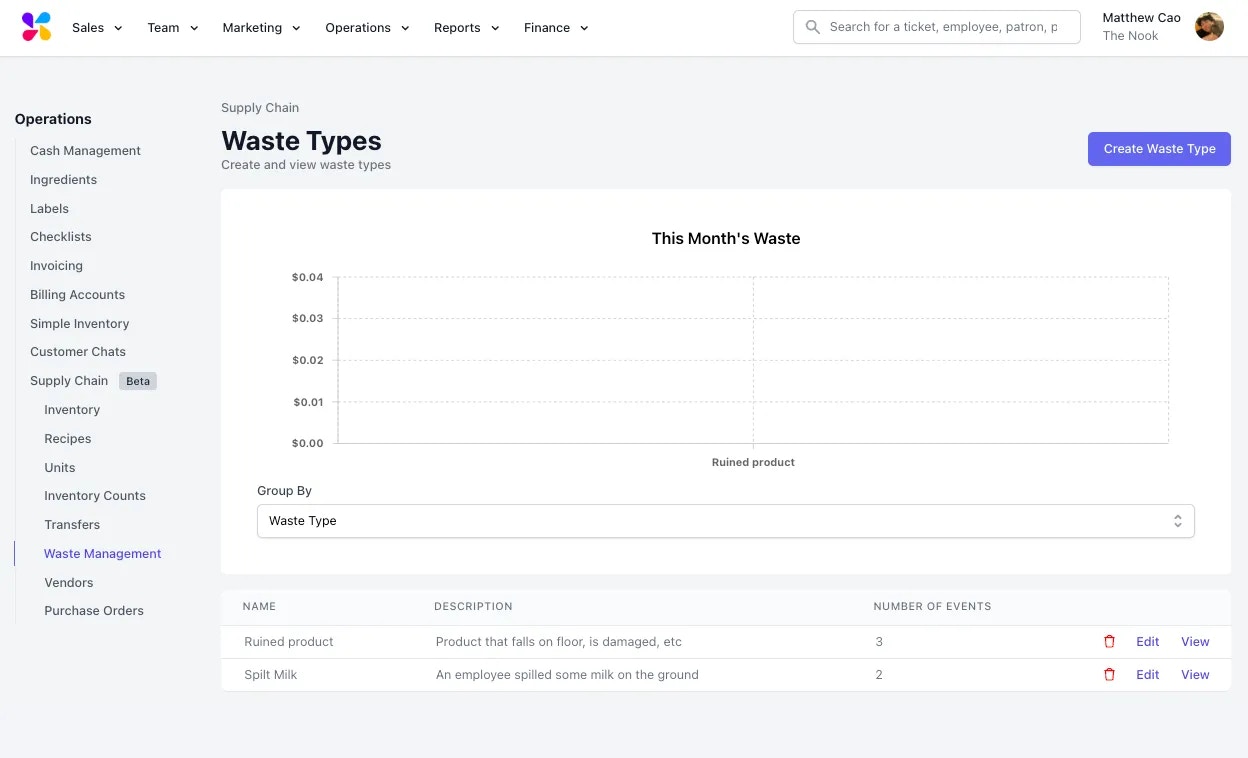
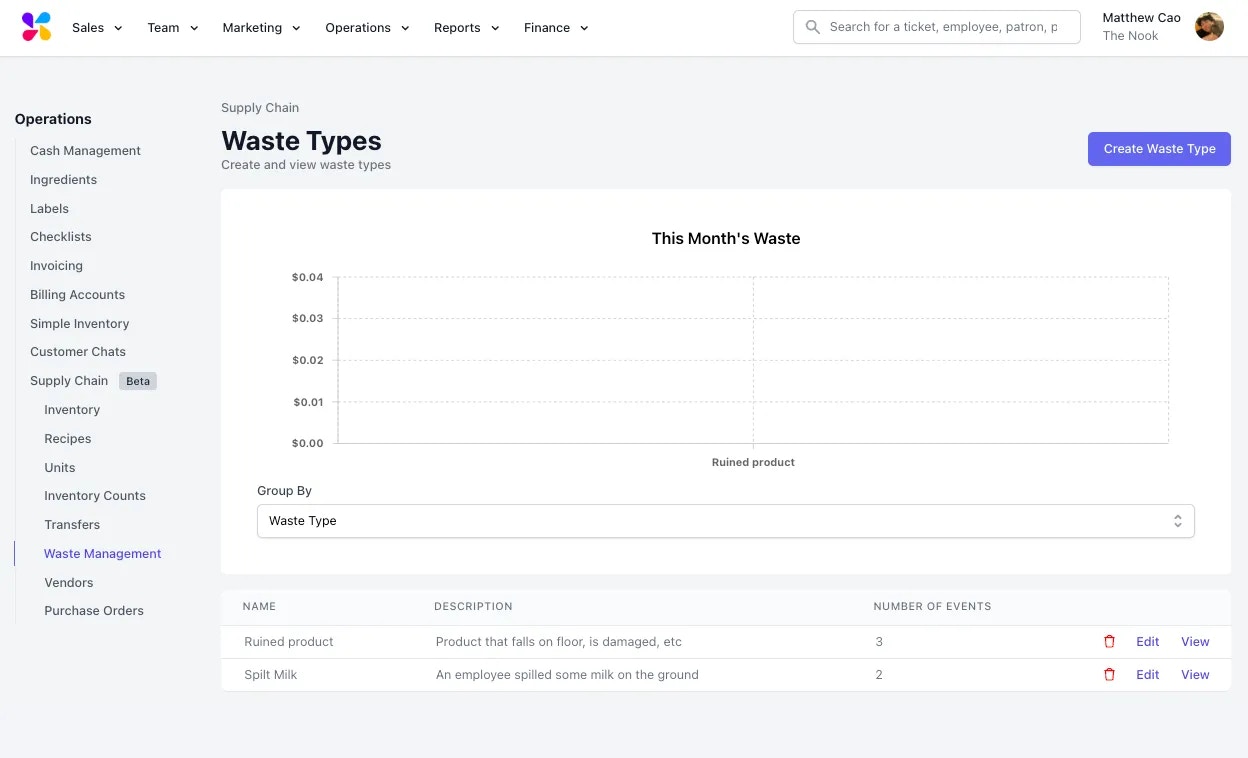
2
Manage your Waste Types
Your Waste Types page will allow you to delete the Waste Type via the Trash Button as well as Edit the name and description: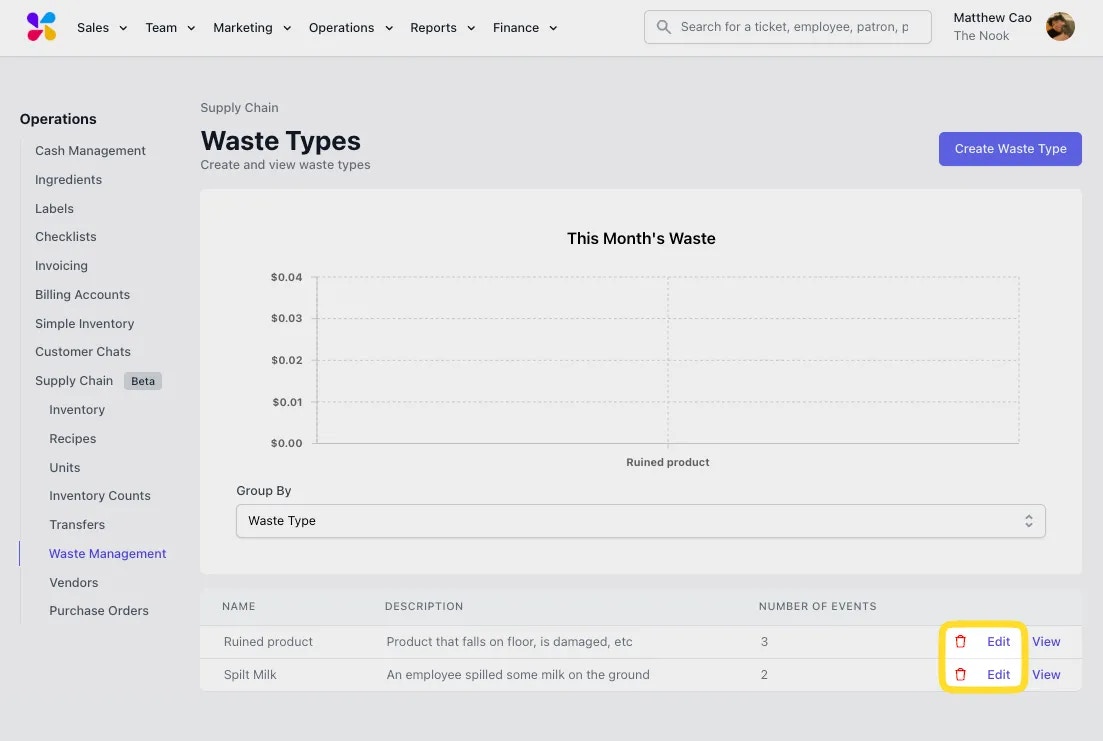
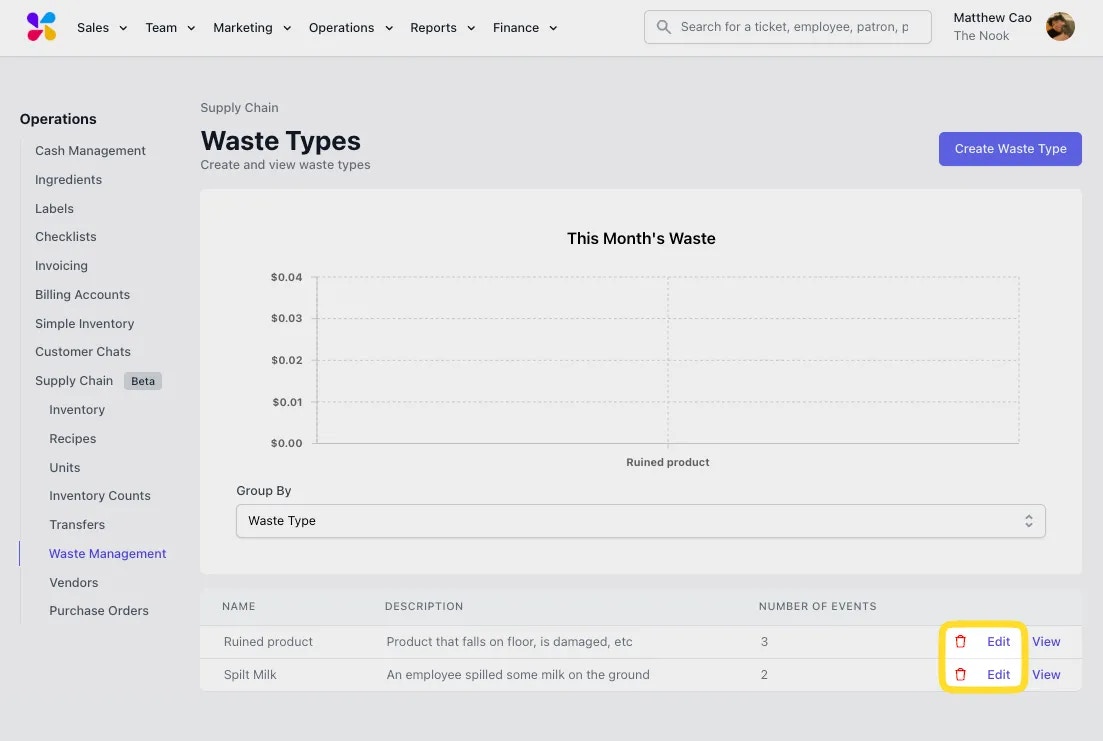
3
View your Waste Instances
Selecting View on a Waste Type will allow you to see individual instances of that Waste Type when recorded by on the POS. These are sorted by time:Your Waste Types page will allow you to delete the Waste Type via the Trash Button as well as Edit the name and description: