Note: We strongly recommend using a computer or laptop to fill out your onboarding packet. We’re working on putting these features on the Dripos hub app in the near future!
- Once your employer has assigned you a packet, you’ll receive an email notifying you:
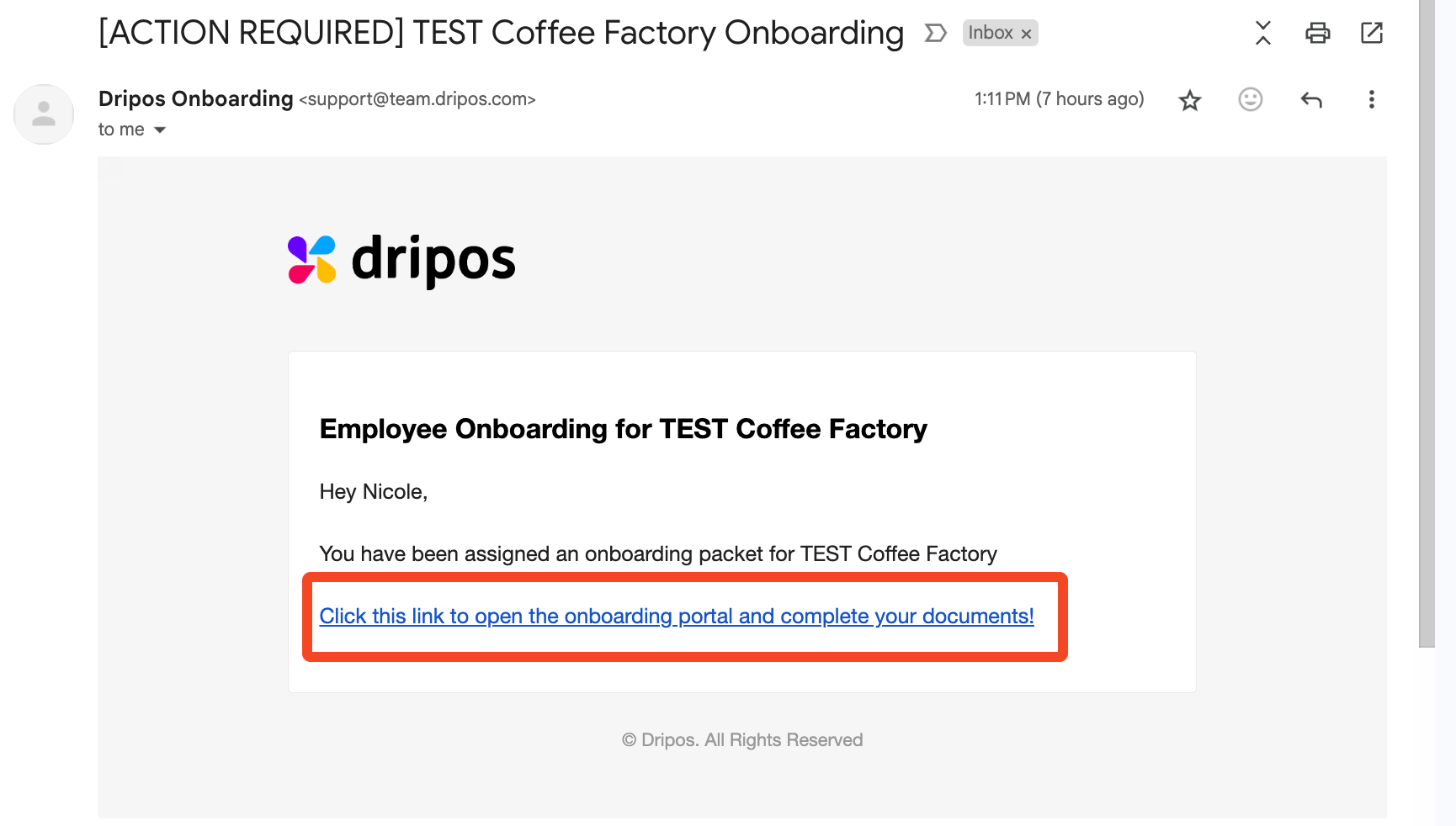
Note: If you want to return to your online employee hub, you can find it anytime at this link: dashboard.dripos.com/hub. The onboarding specific link is dashboard.dripos.com/hub/employee-onboarding.
-
Once you sign in, you will see any packets assigned to you currently or in the past. Anything requiring action will be marked Incomplete. Press View to start filling out your documents.
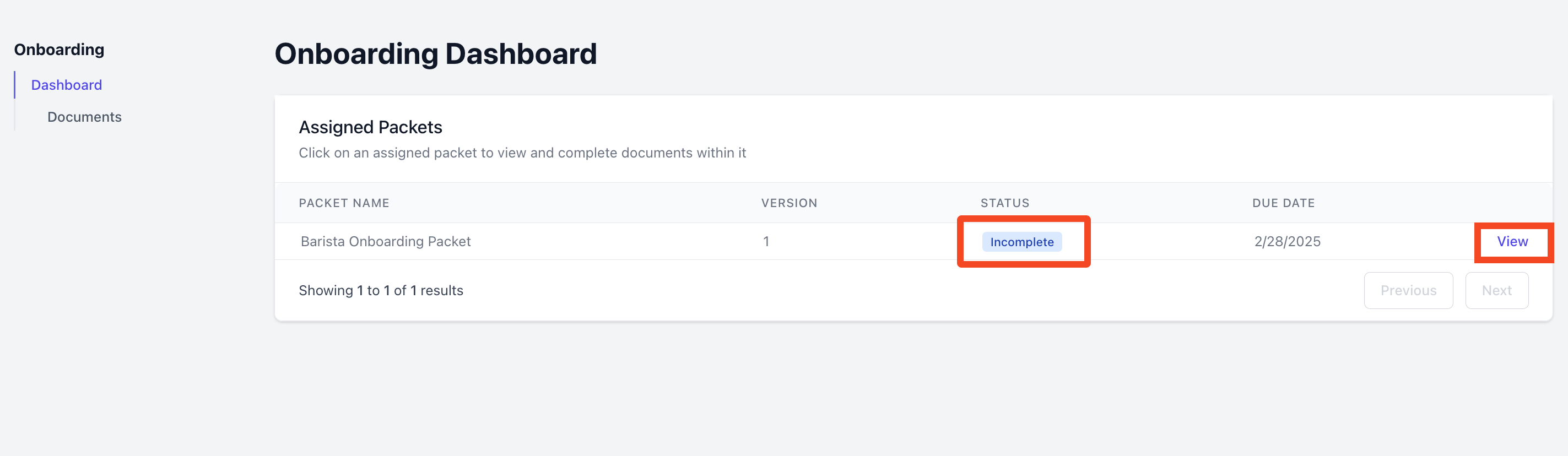
-
When you press View, you’ll be able to see the separate documents within the packet. Documents that have not been started at all will have a blank bubble next to them, indicating that they require action.
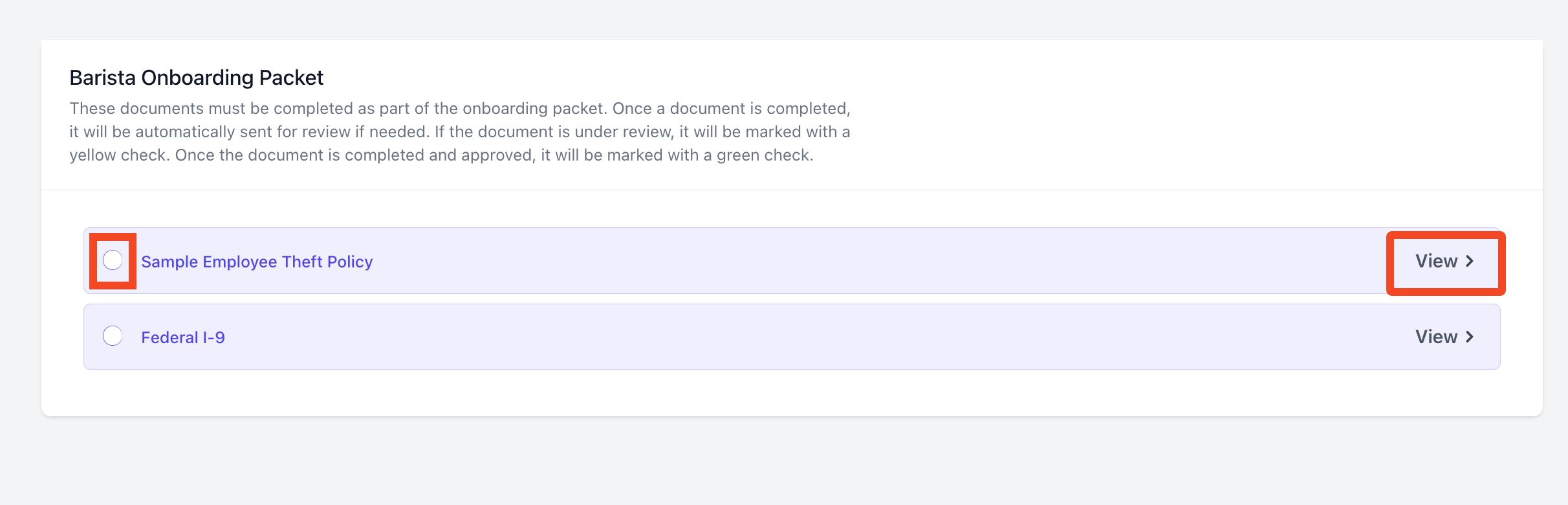
-
You will be prompted to fill out any required fields in the document:
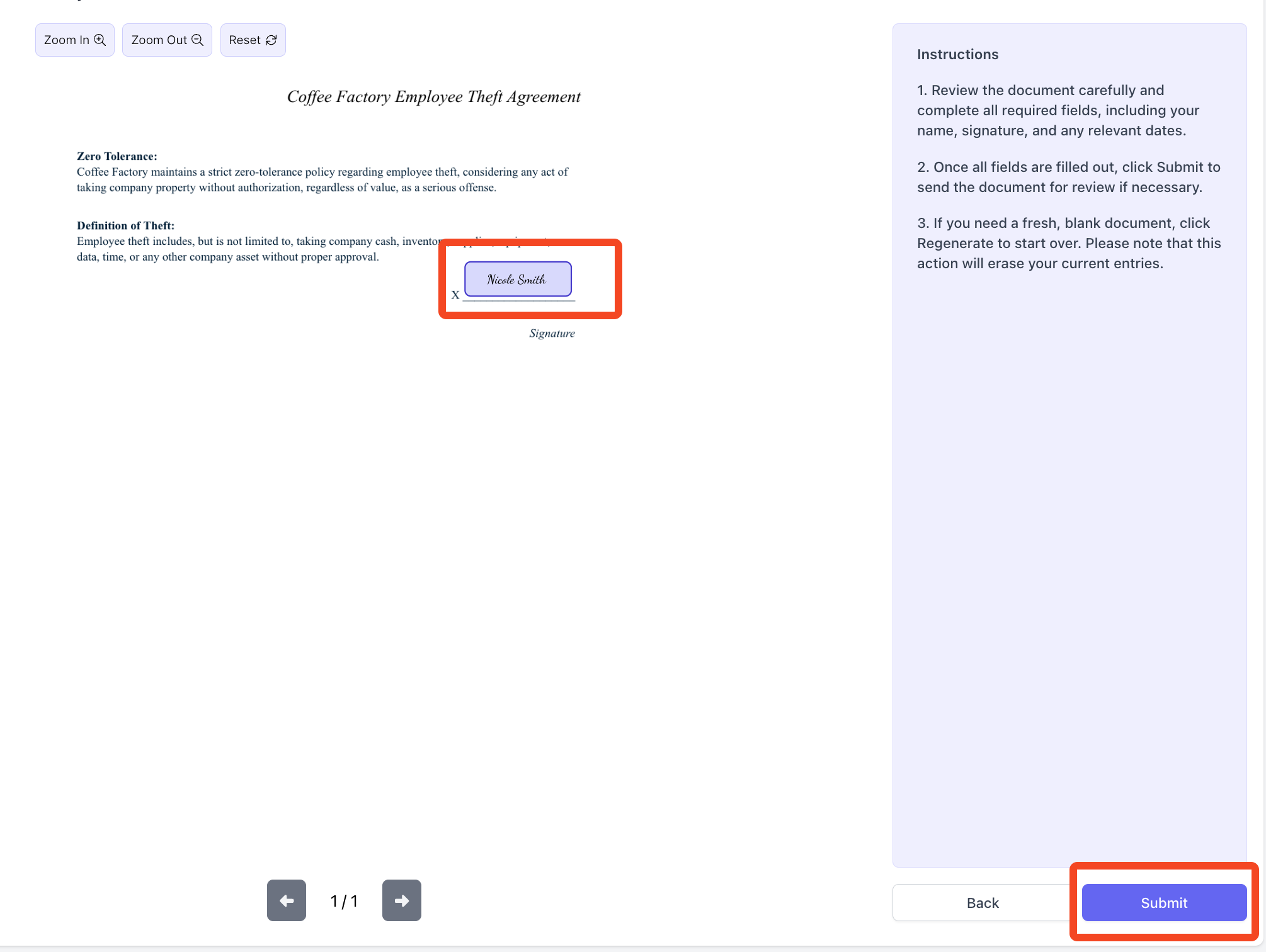
-
You will then be taken back to the employee online hub, where you can see the status of your documents. Completed documents will appear with a check mark next to them:
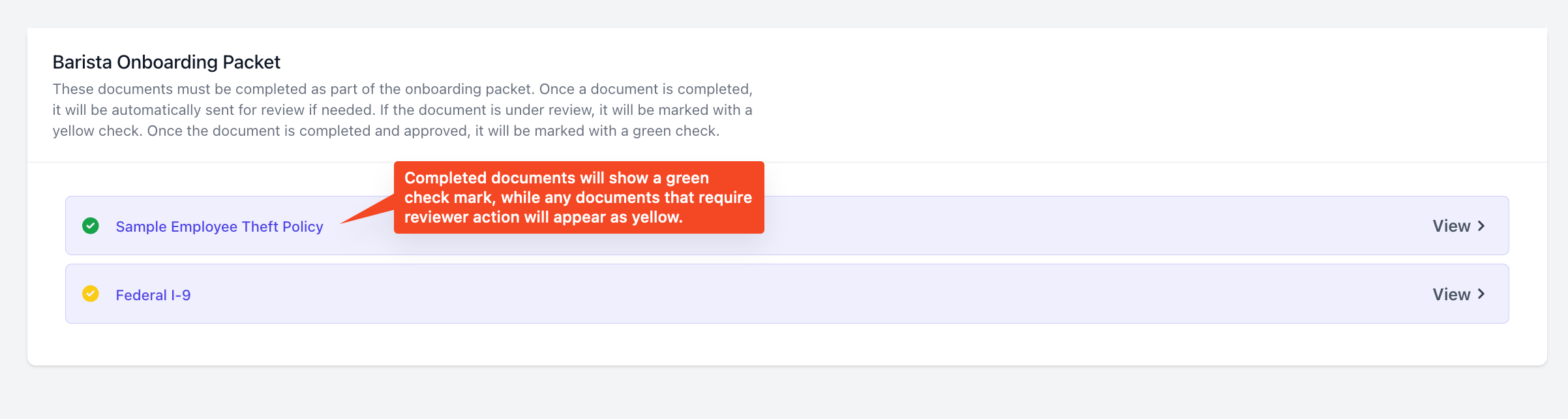
- Once you have completed all documents in your packet, the packet will get sent to your employer for review. Once your employer approves your packet, the packet will show as complete!

