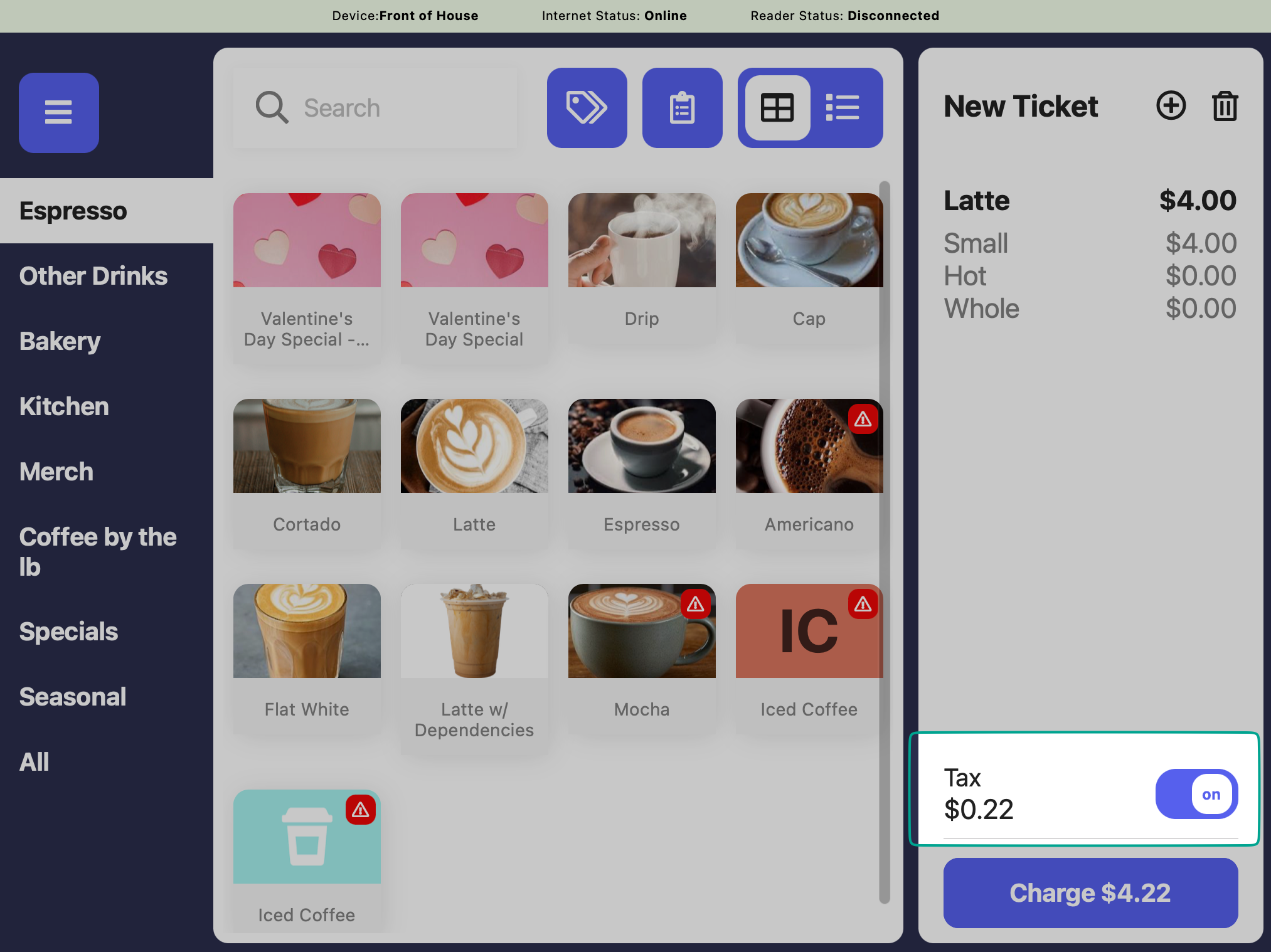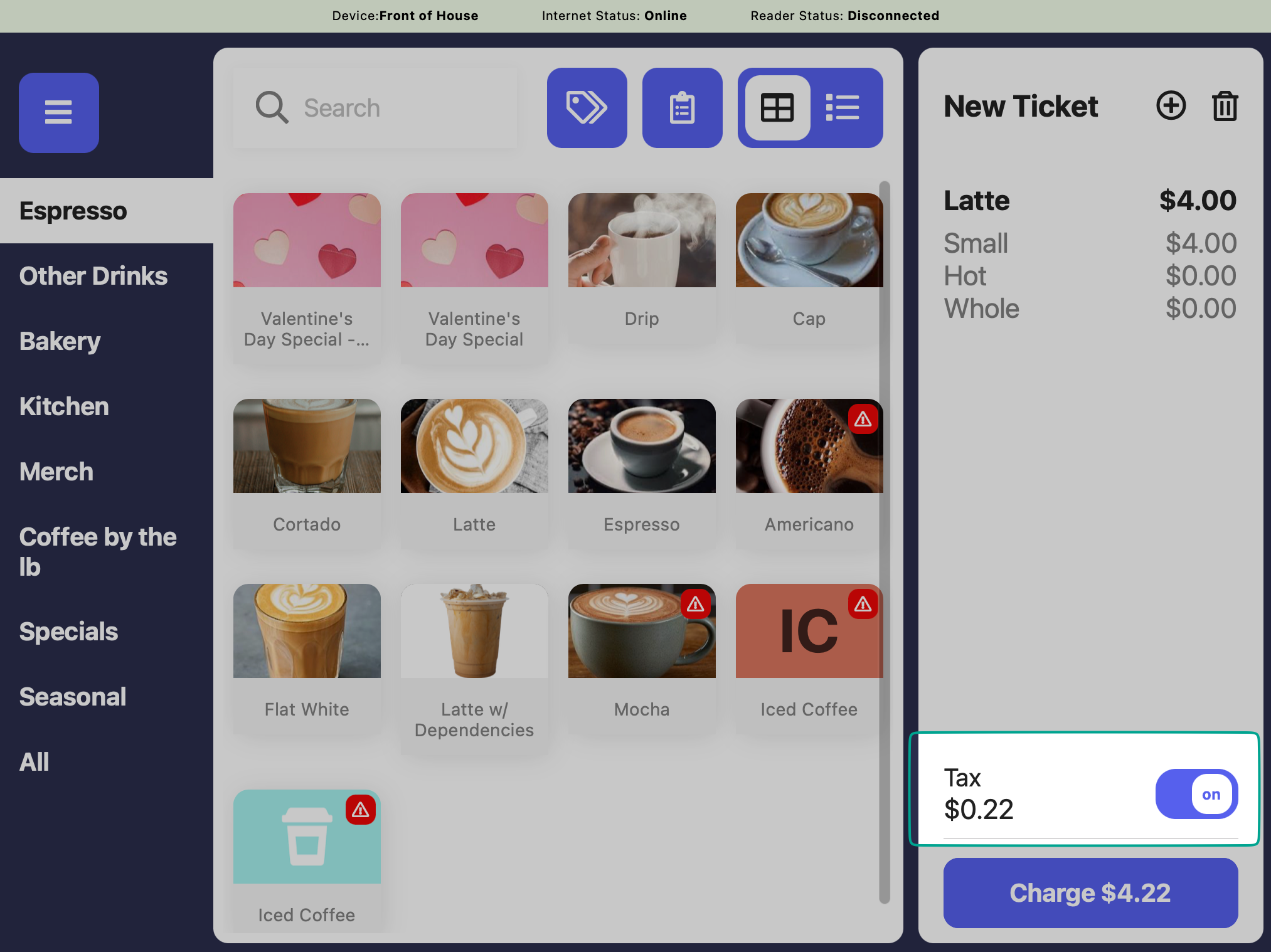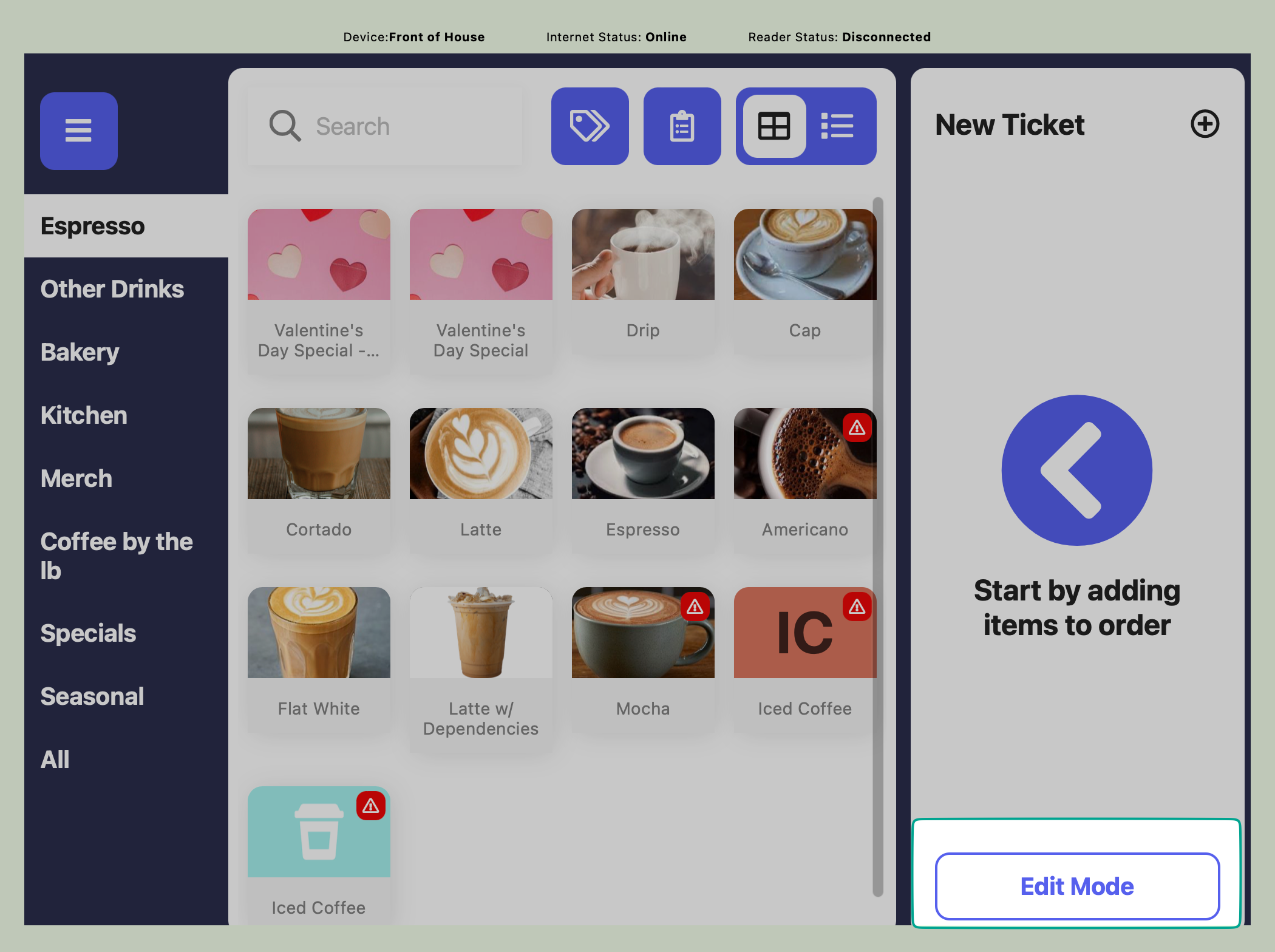PIN Protected Features
PIN protect access to the following features on the Point of Sale: Tax Toggle on POS Reports page on POS Edit Mode on POS Refunds on POS Discounts on POS Transactions page on POS Settings on POS Supply Chain on POS Edit Patron Points1
Navigate to Employee Management Shop Settings
On the Dashboard click the Settings icon > Settings > Employee Management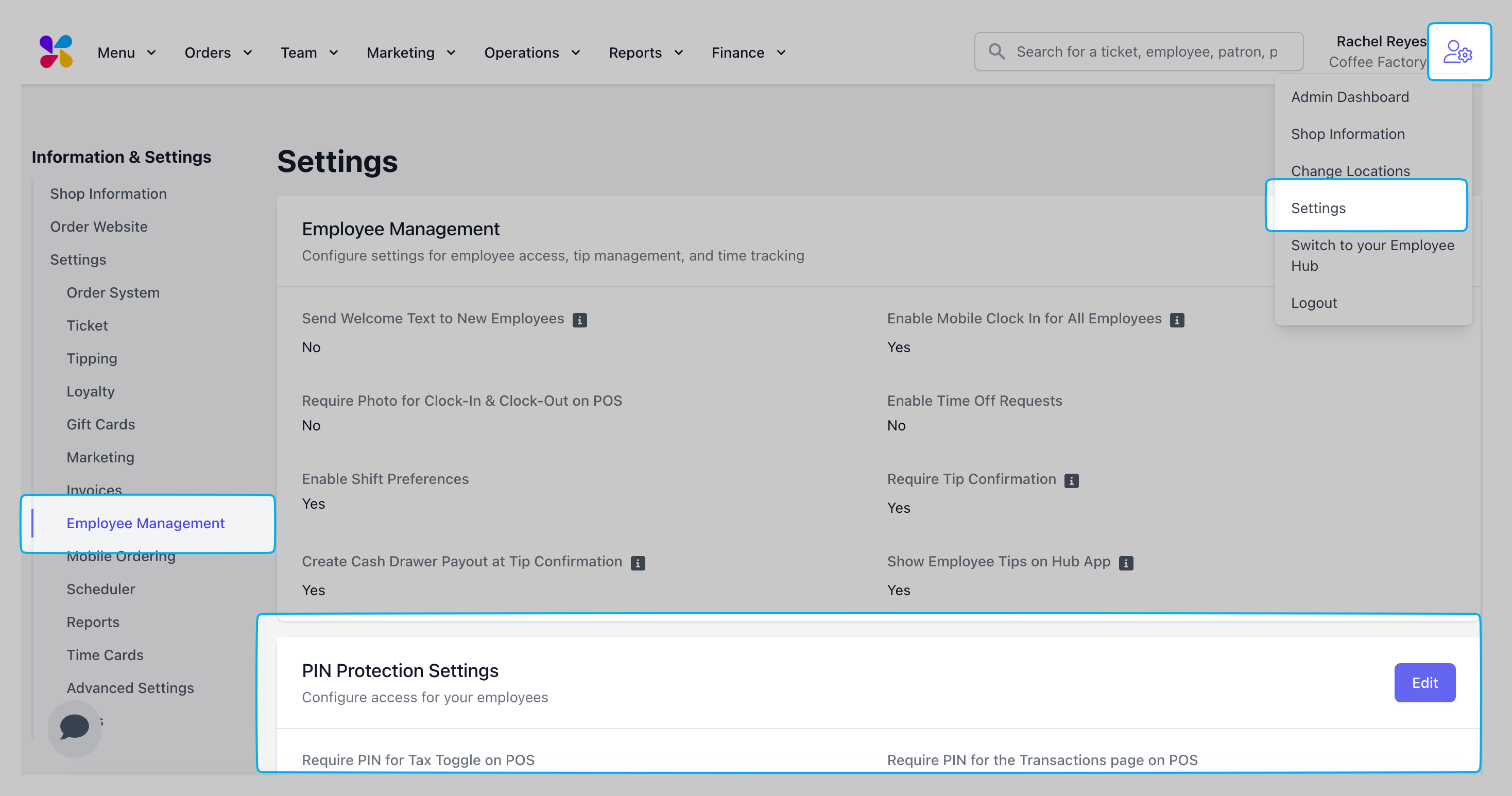
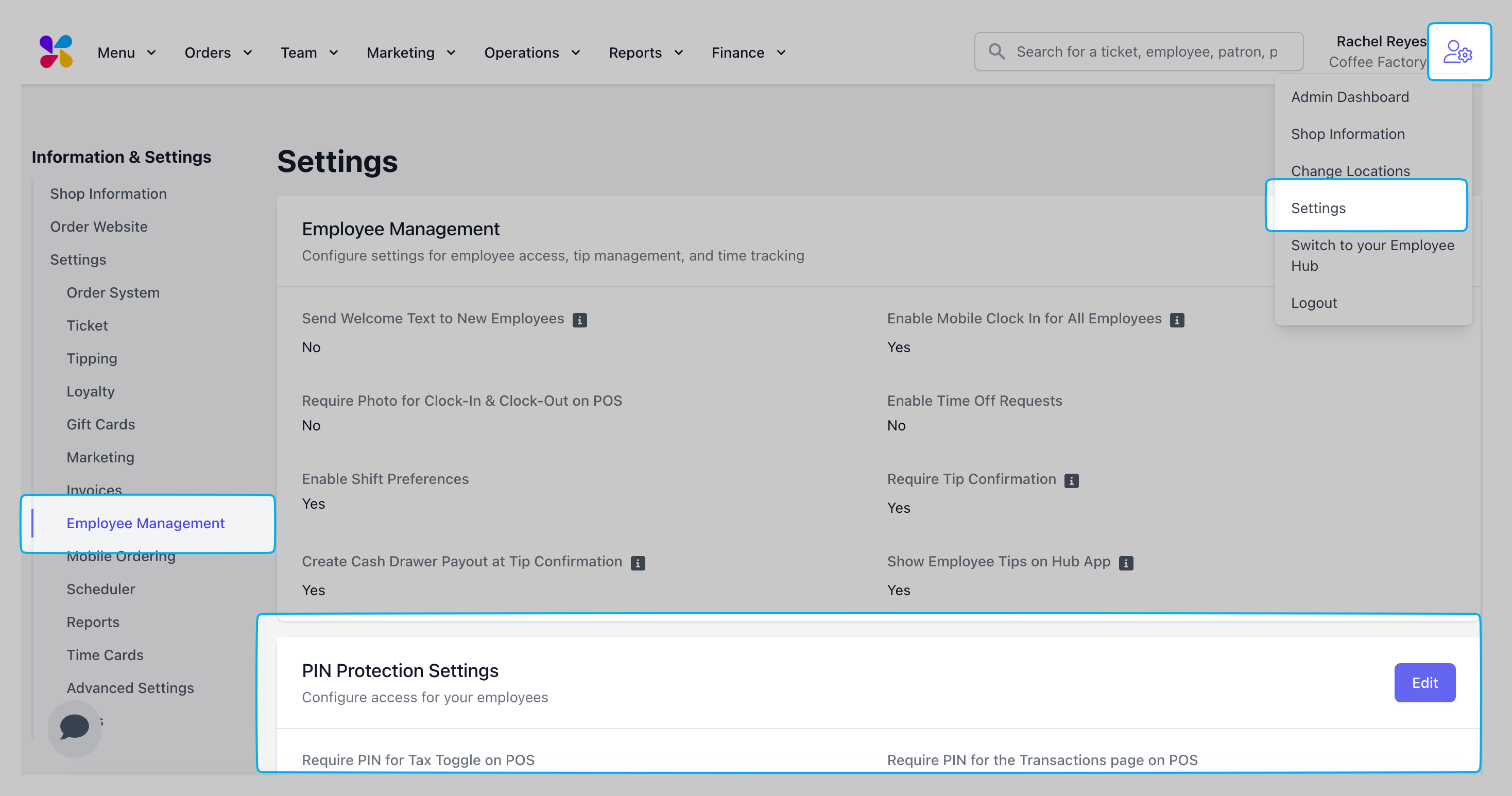
2
Press Edit next to PIN Protection SettingsEnable or disable PIN protection on the following settings: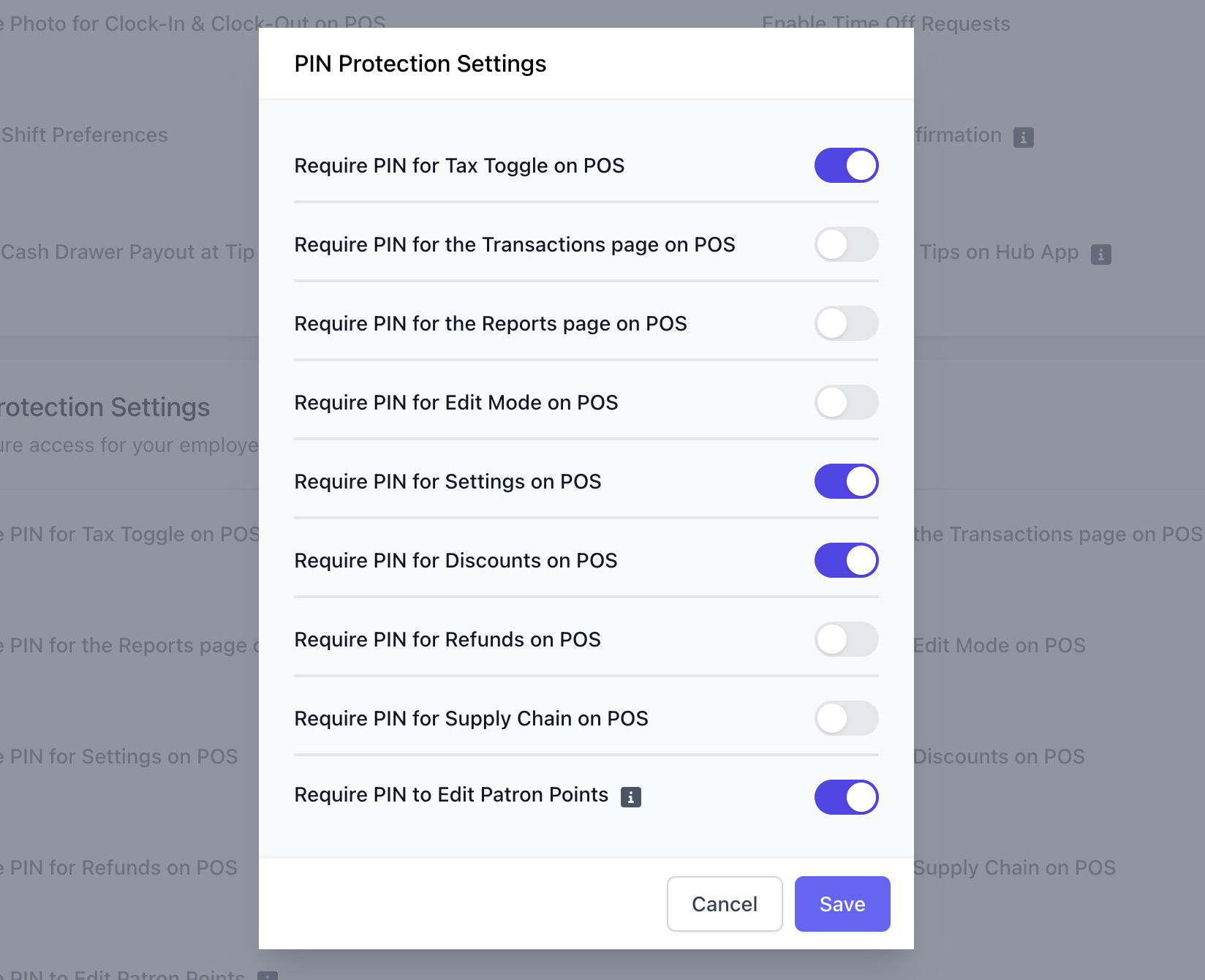
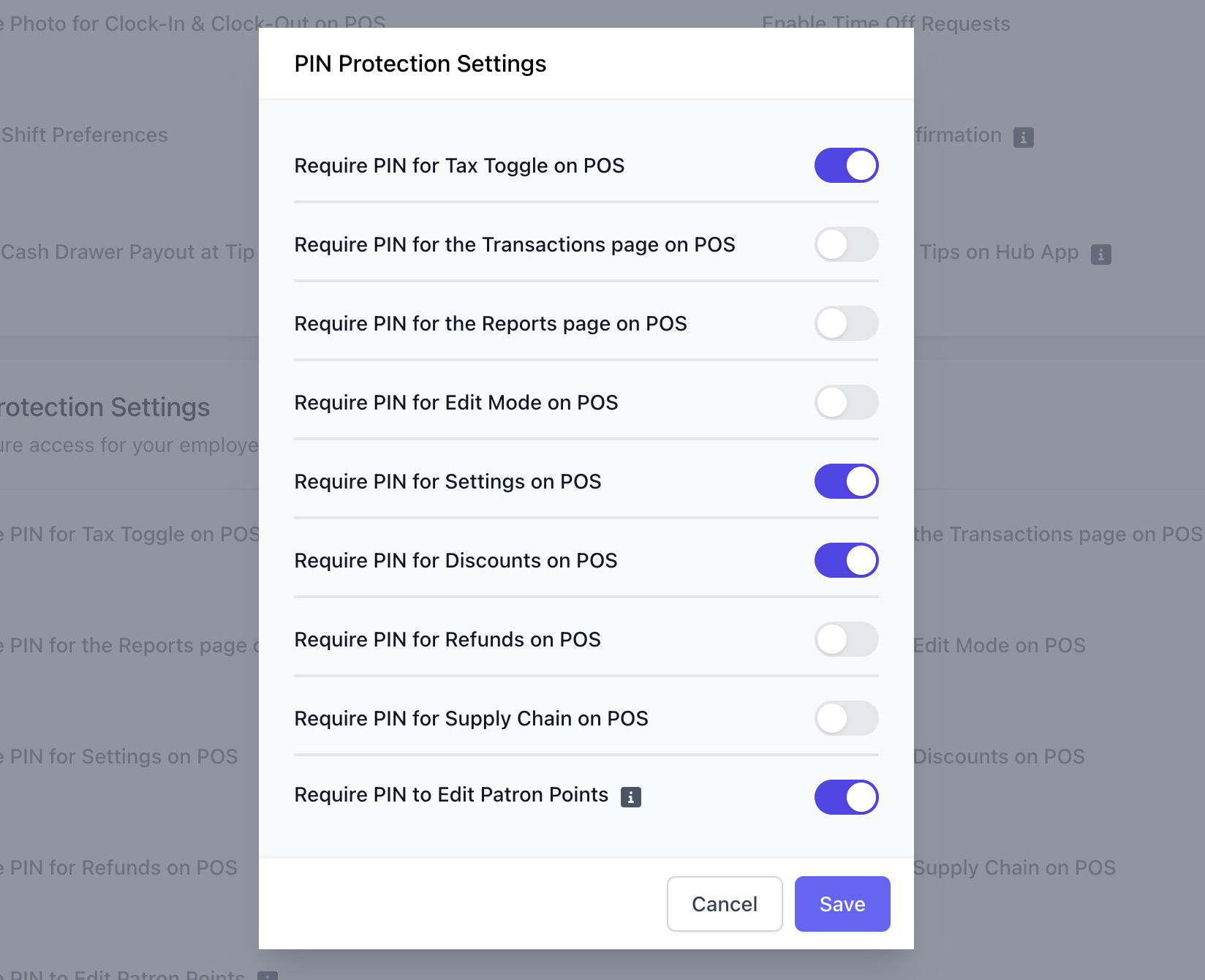
PIN Protect Tax Toggle
PIN Protect Tax Toggle
If enabled, an employee with sufficient permissions will have to input their pin to disable taxes on an order.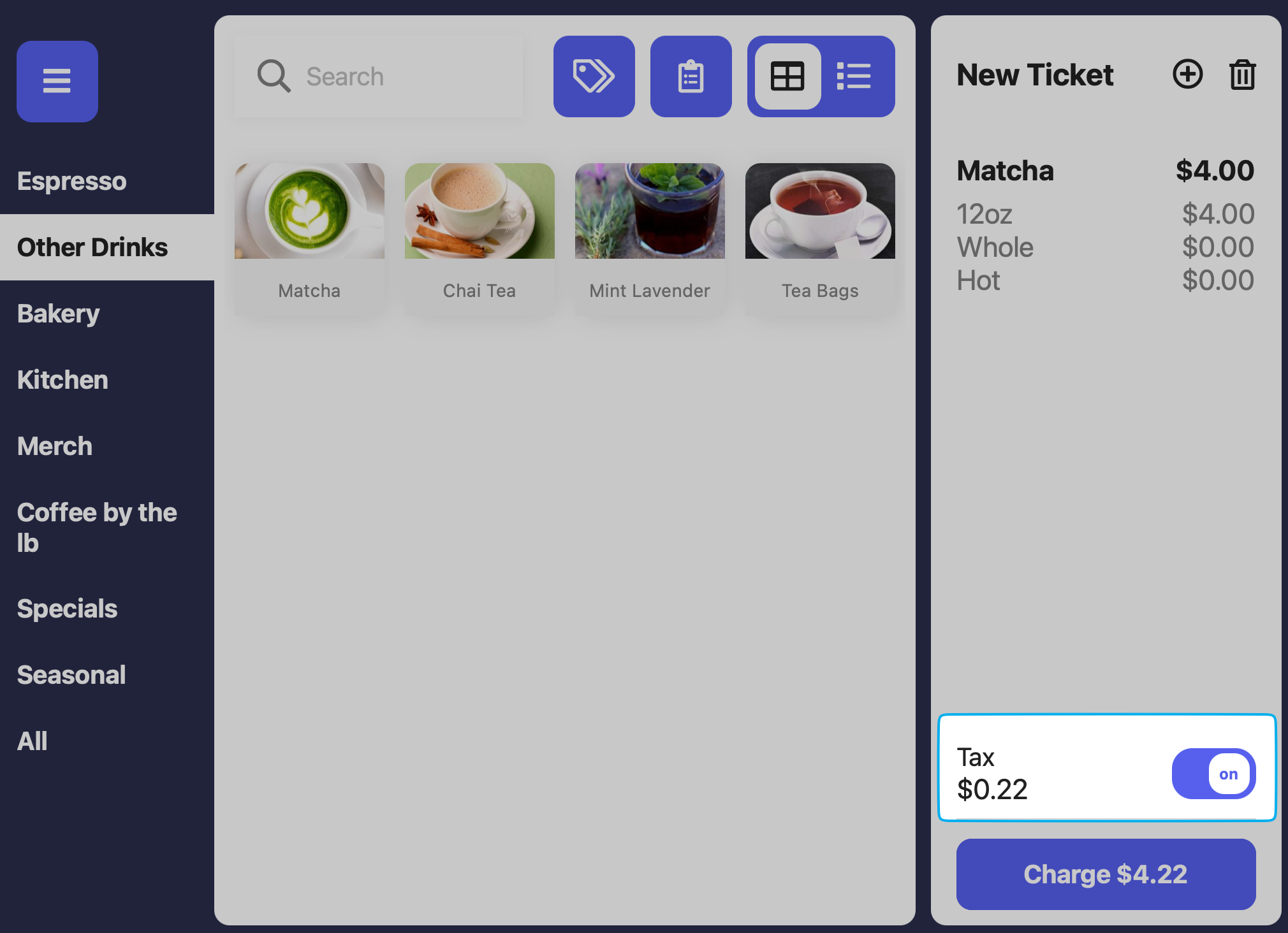
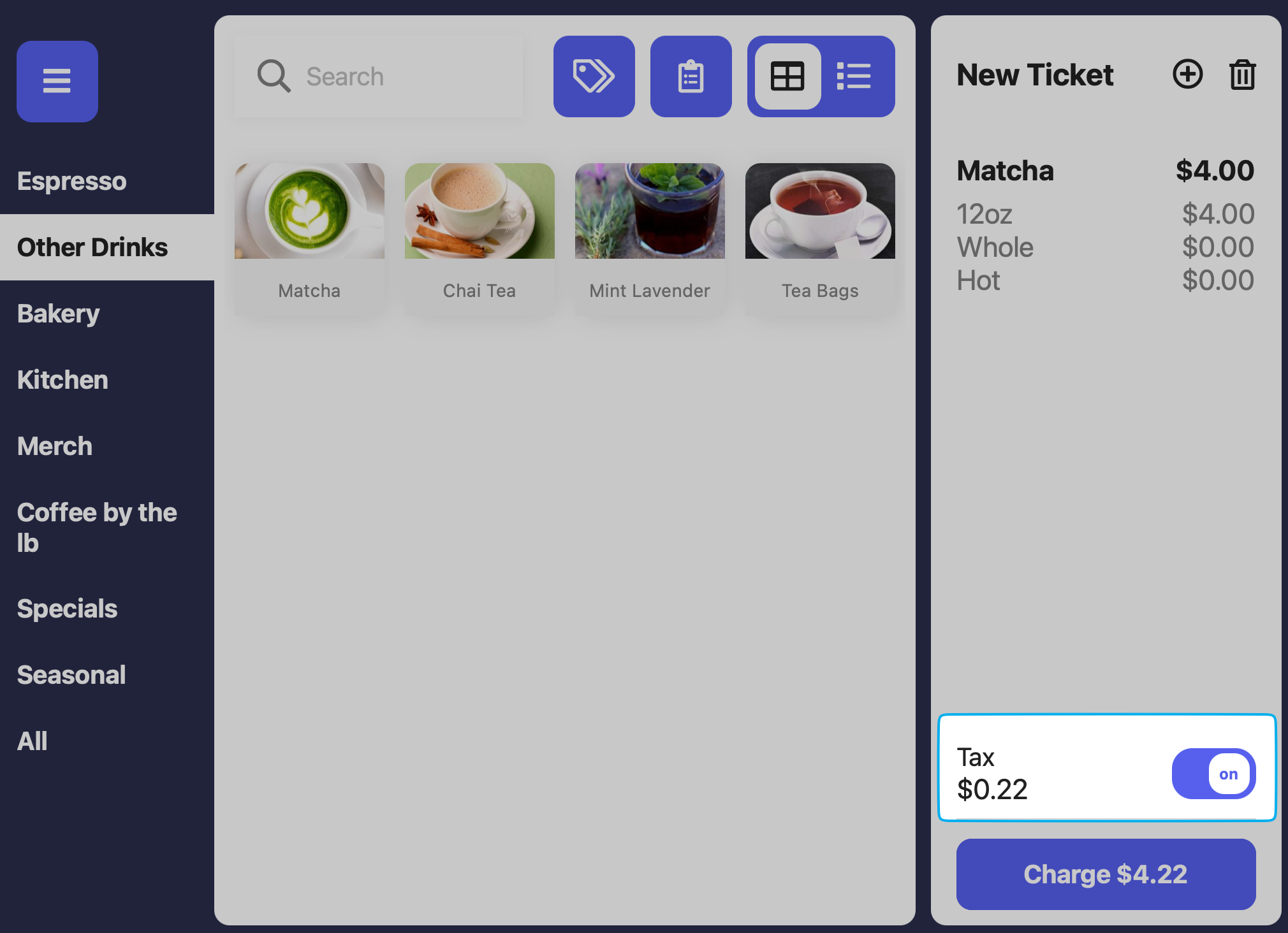
PIN Protect Transactions Page
PIN Protect Transactions Page
If enabled, an employee with sufficient permissions will have to input their pin to view the Transactions page.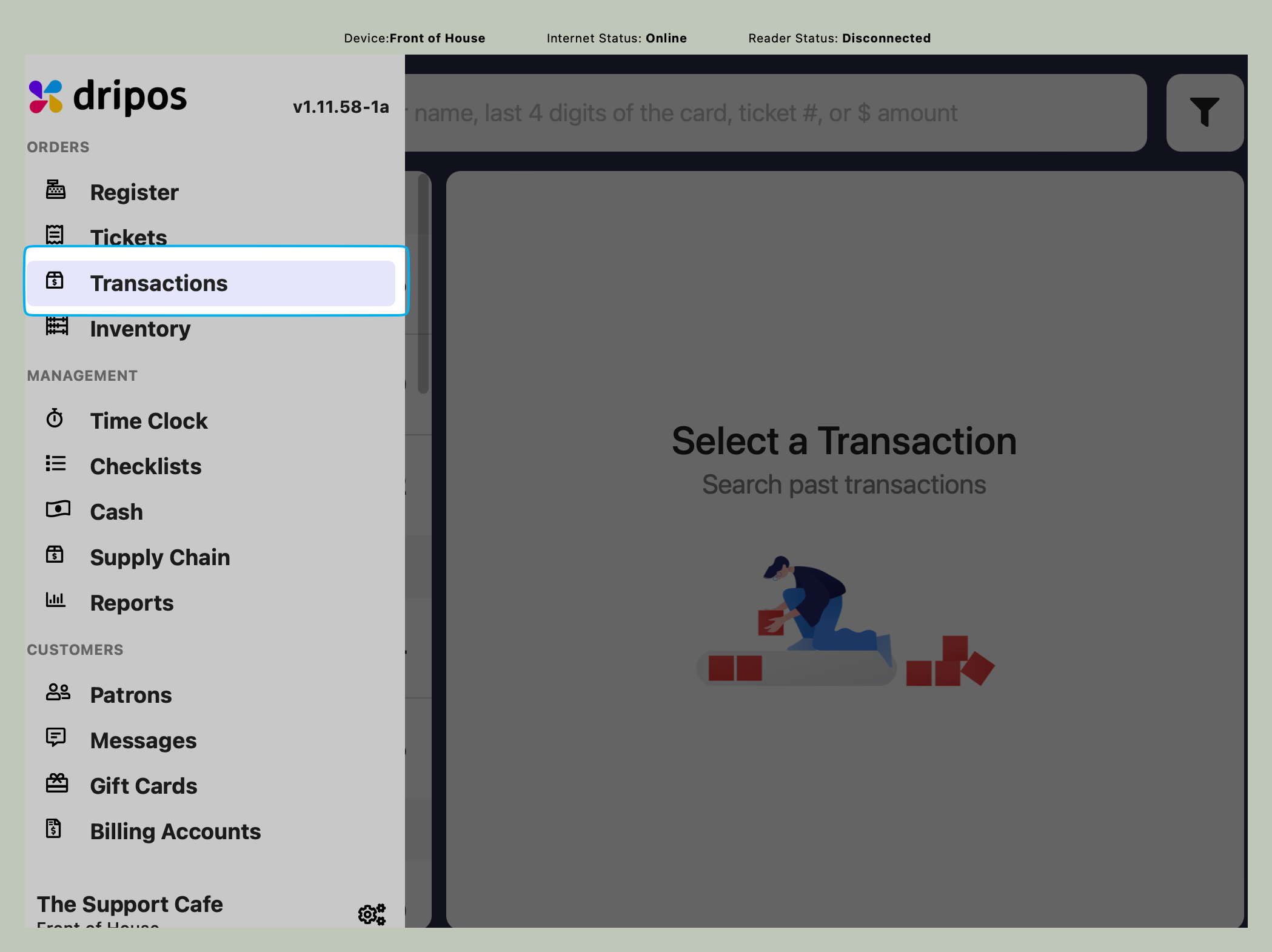
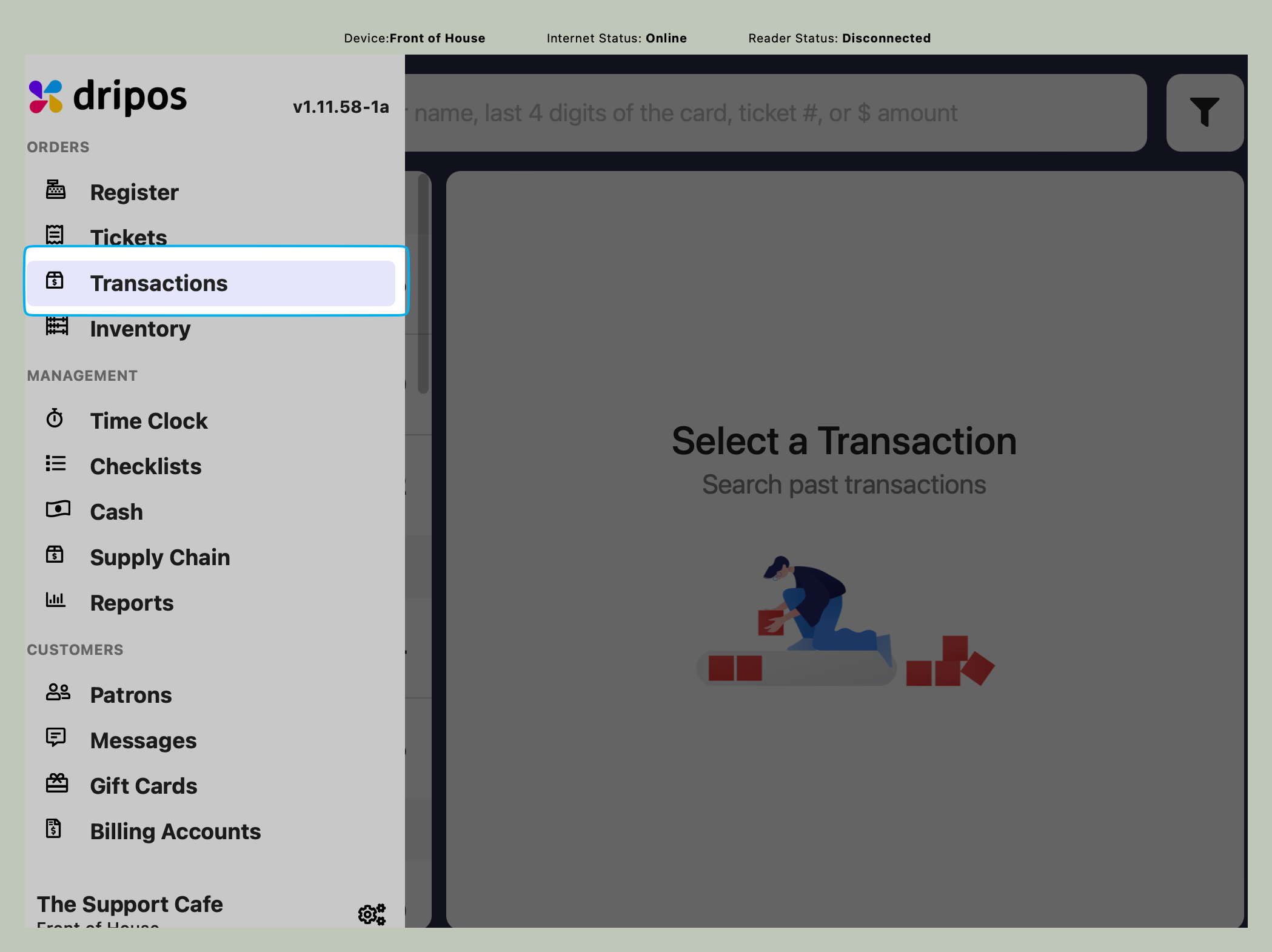
PIN Protect Reports Page
PIN Protect Reports Page
If enabled, an employee with sufficient permissions will have to input their pin to view Reports page.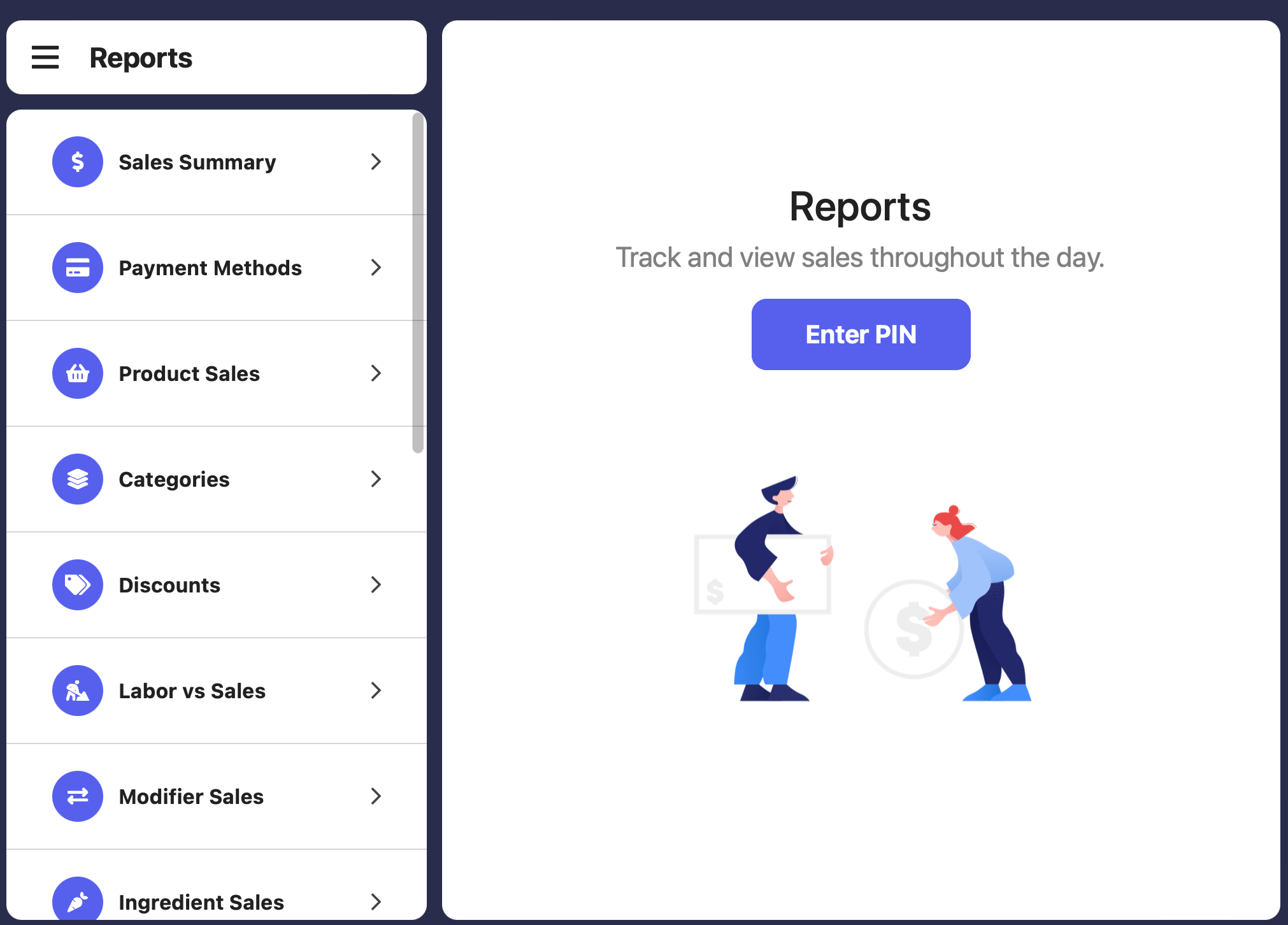
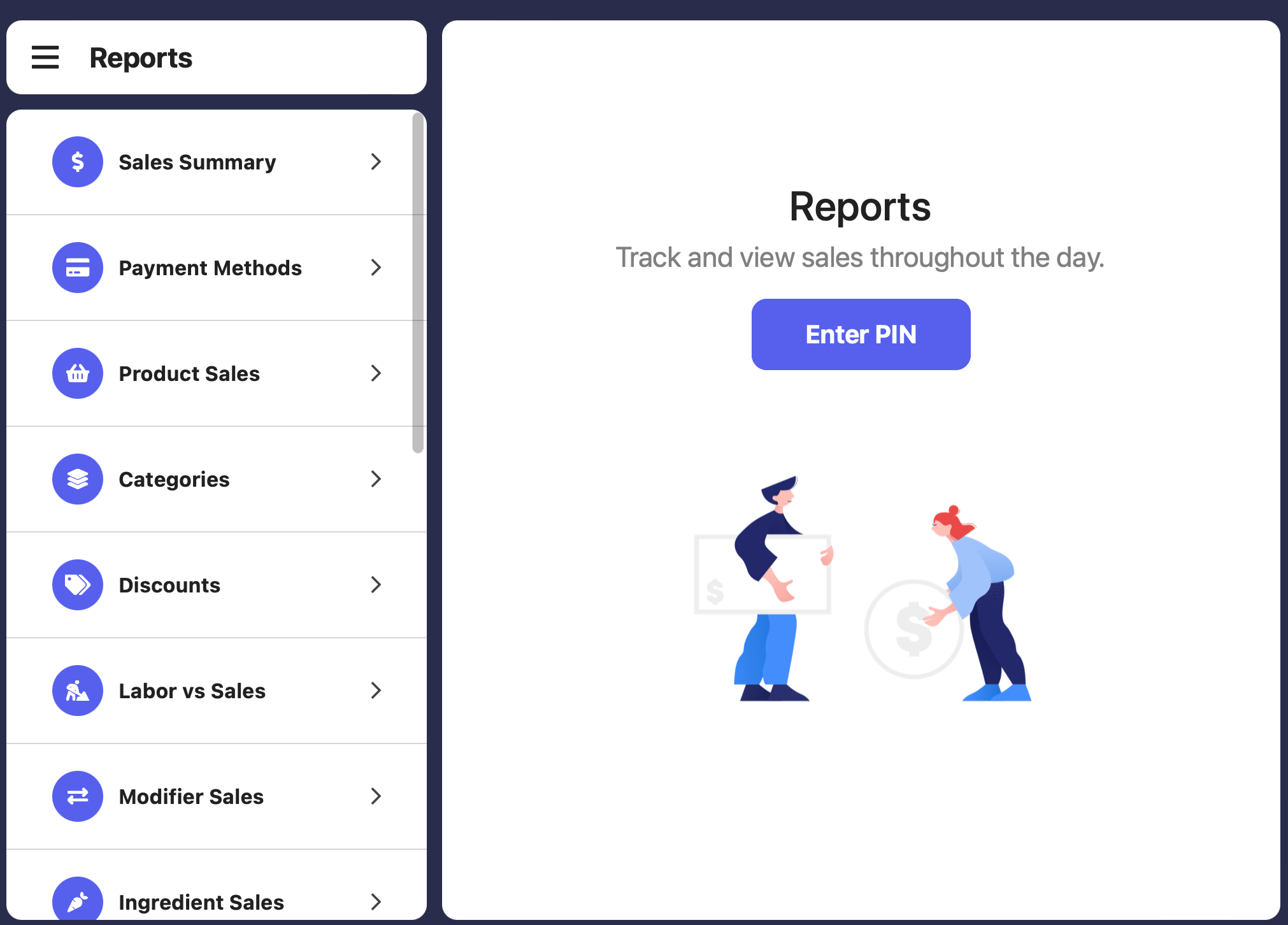
PIN Protect Edit Mode
PIN Protect Edit Mode
If enabled, an employee with sufficient permissions will have to input their pin to use Edit Mode.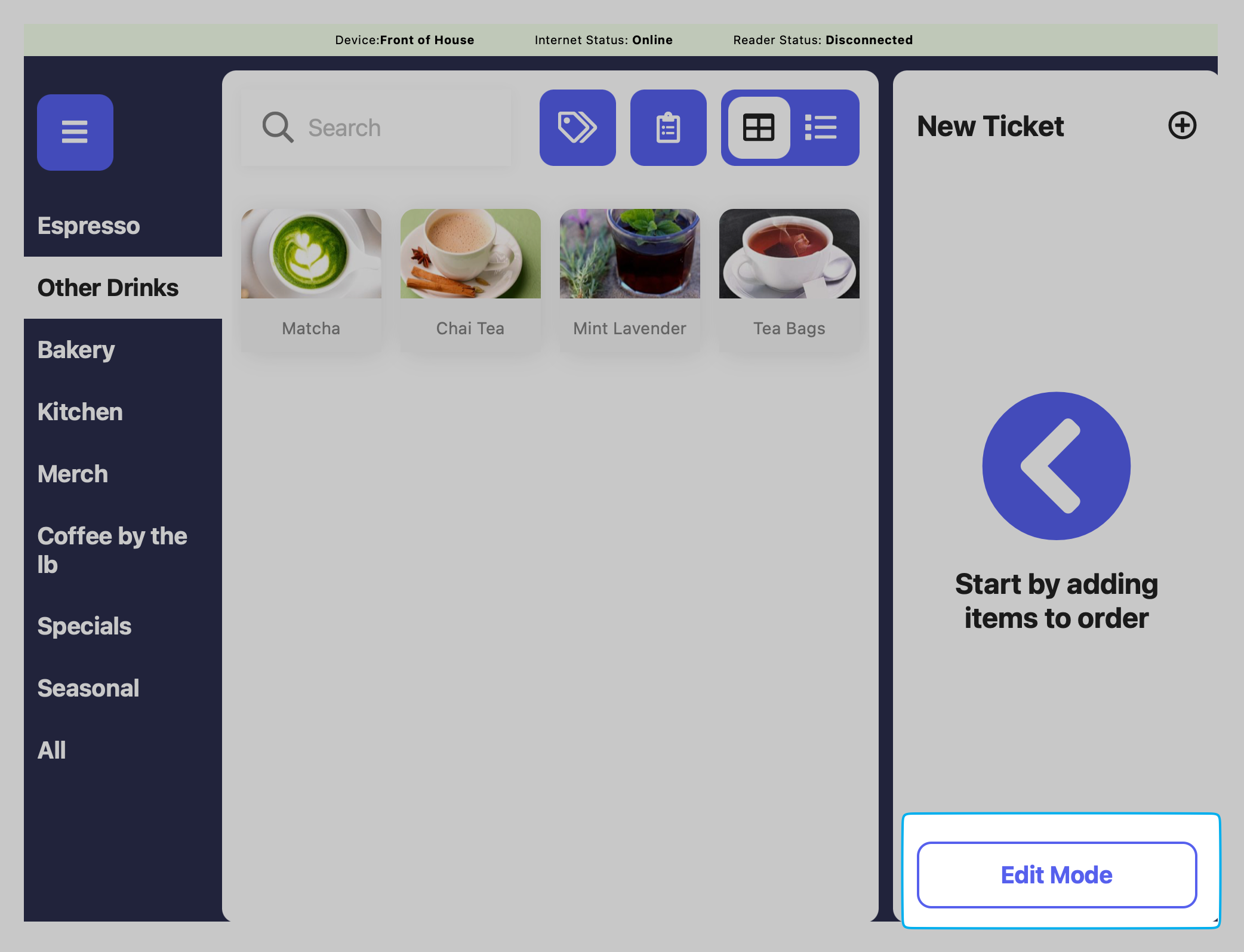
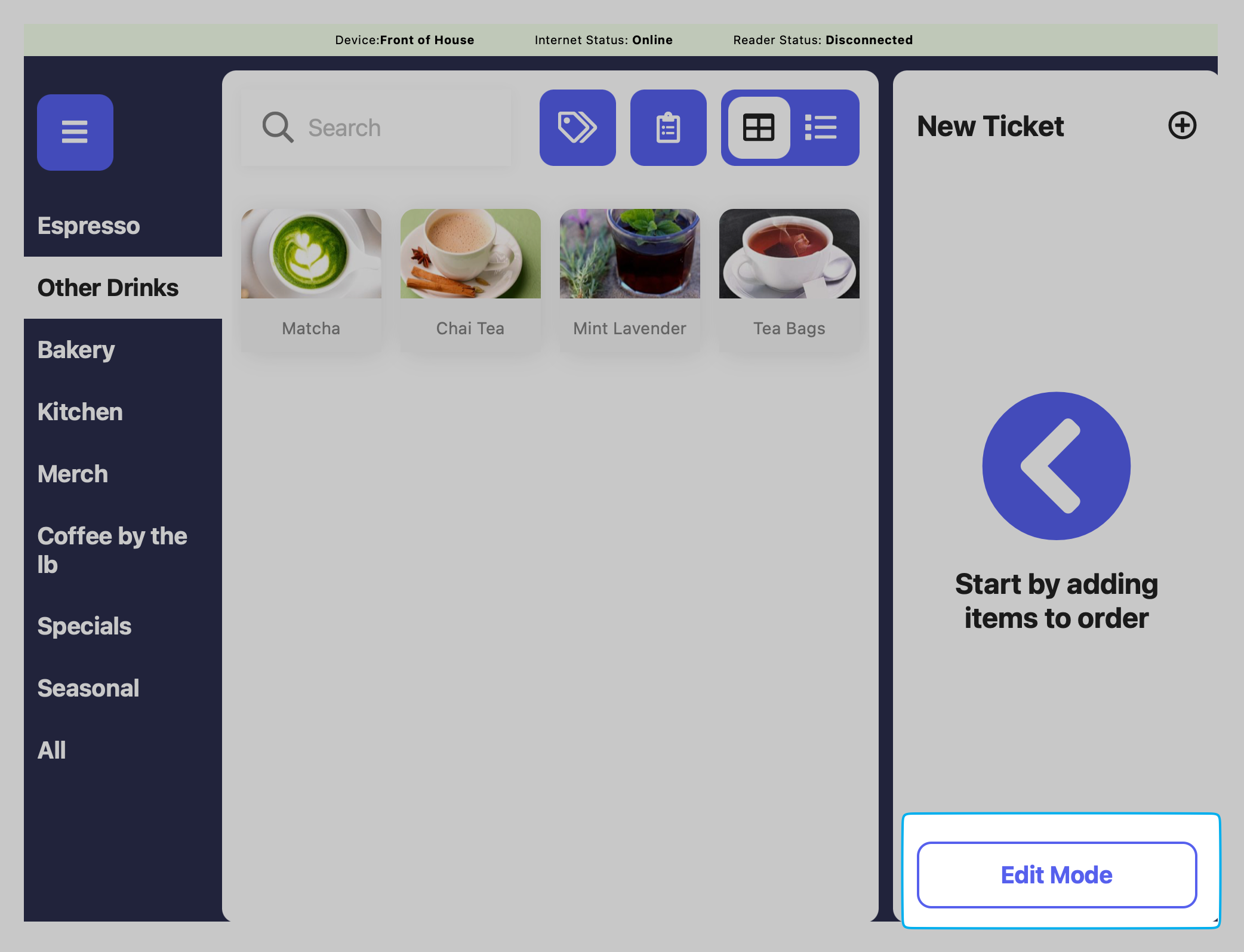
PIN Protect Settings Page
PIN Protect Settings Page
If enabled, an employee with sufficient permissions will have to input their pin to view the Settings page.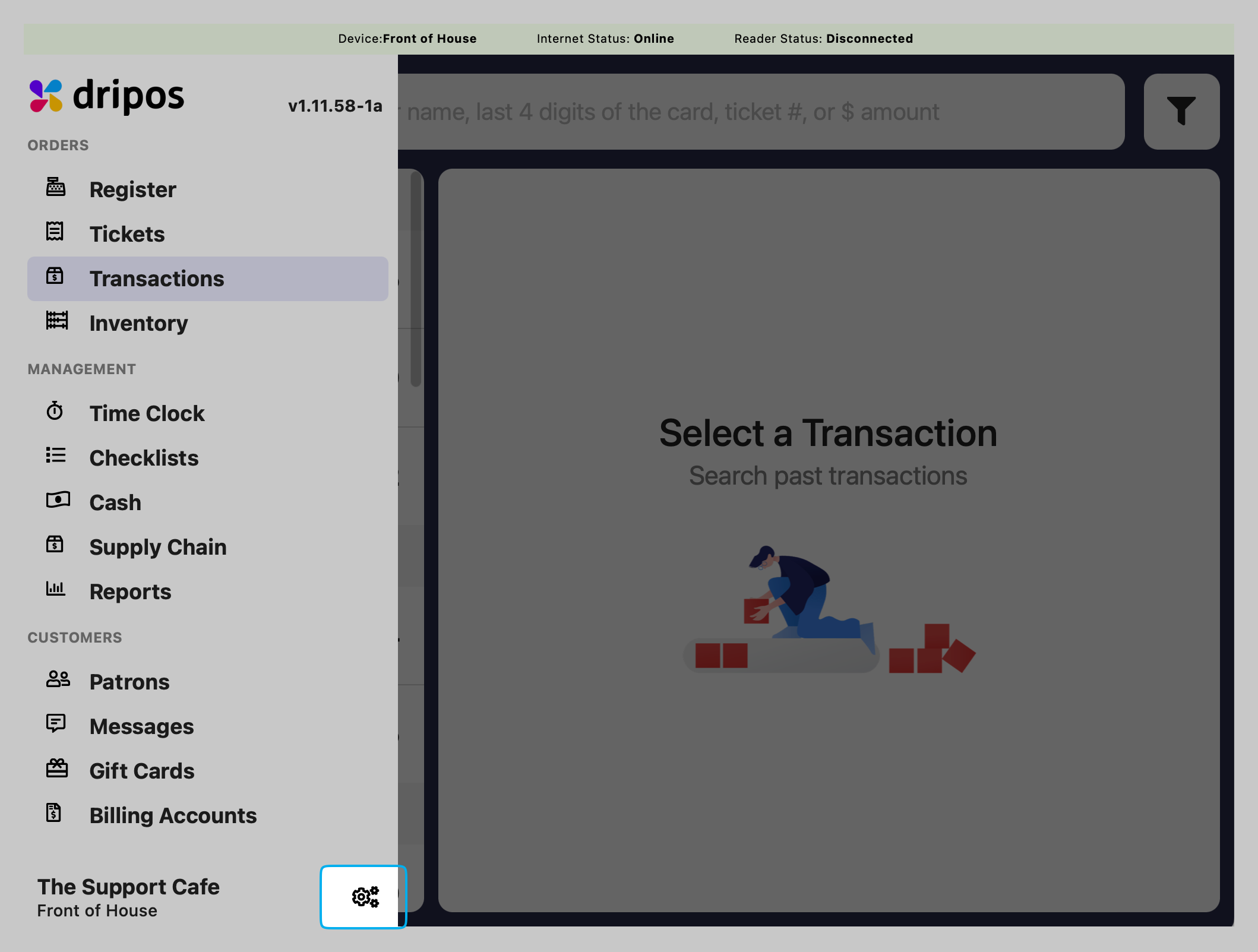
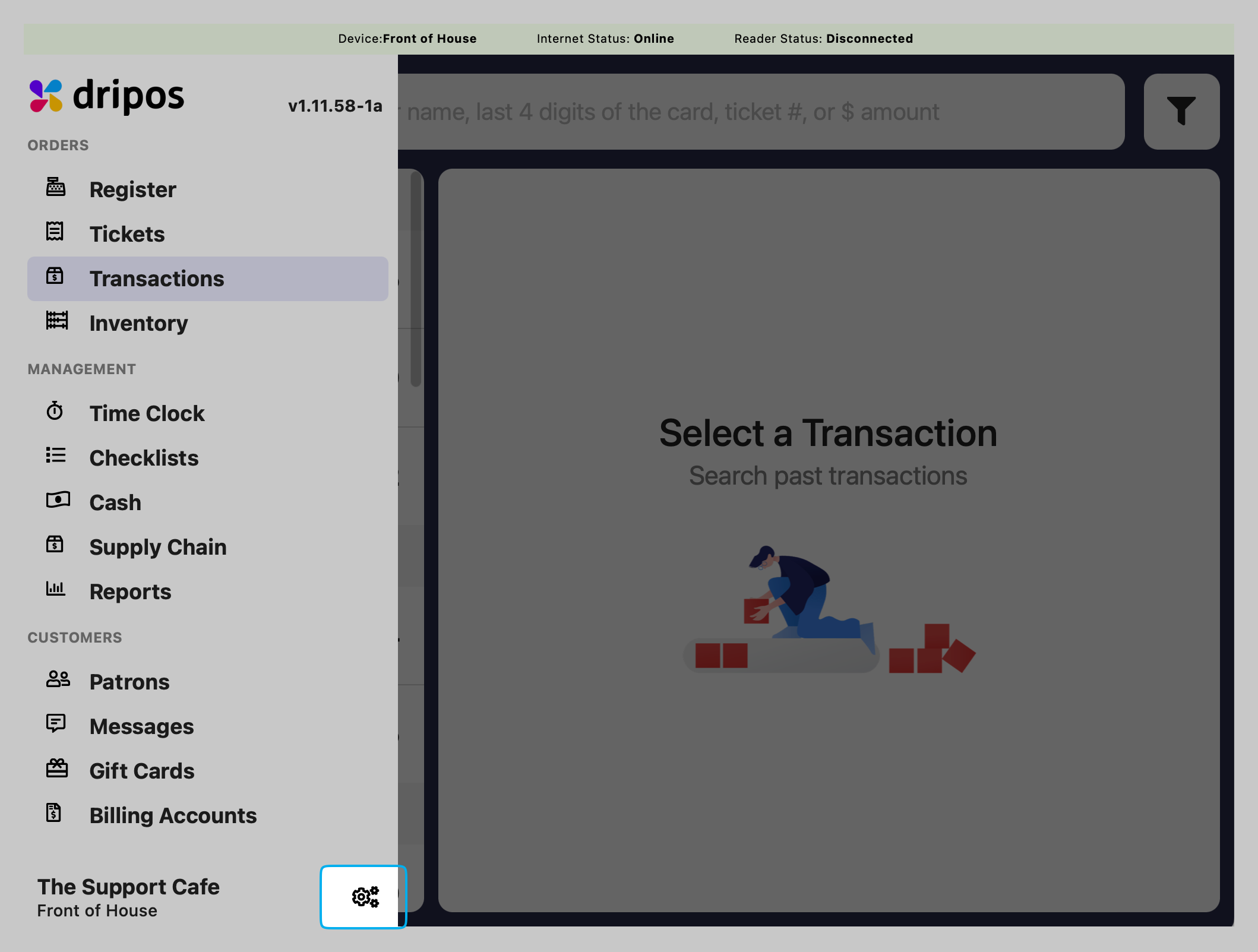
PIN Protect Discounts
PIN Protect Discounts
If enabled, an employee with sufficient permissions will have to input their pin to apply a discount to an order.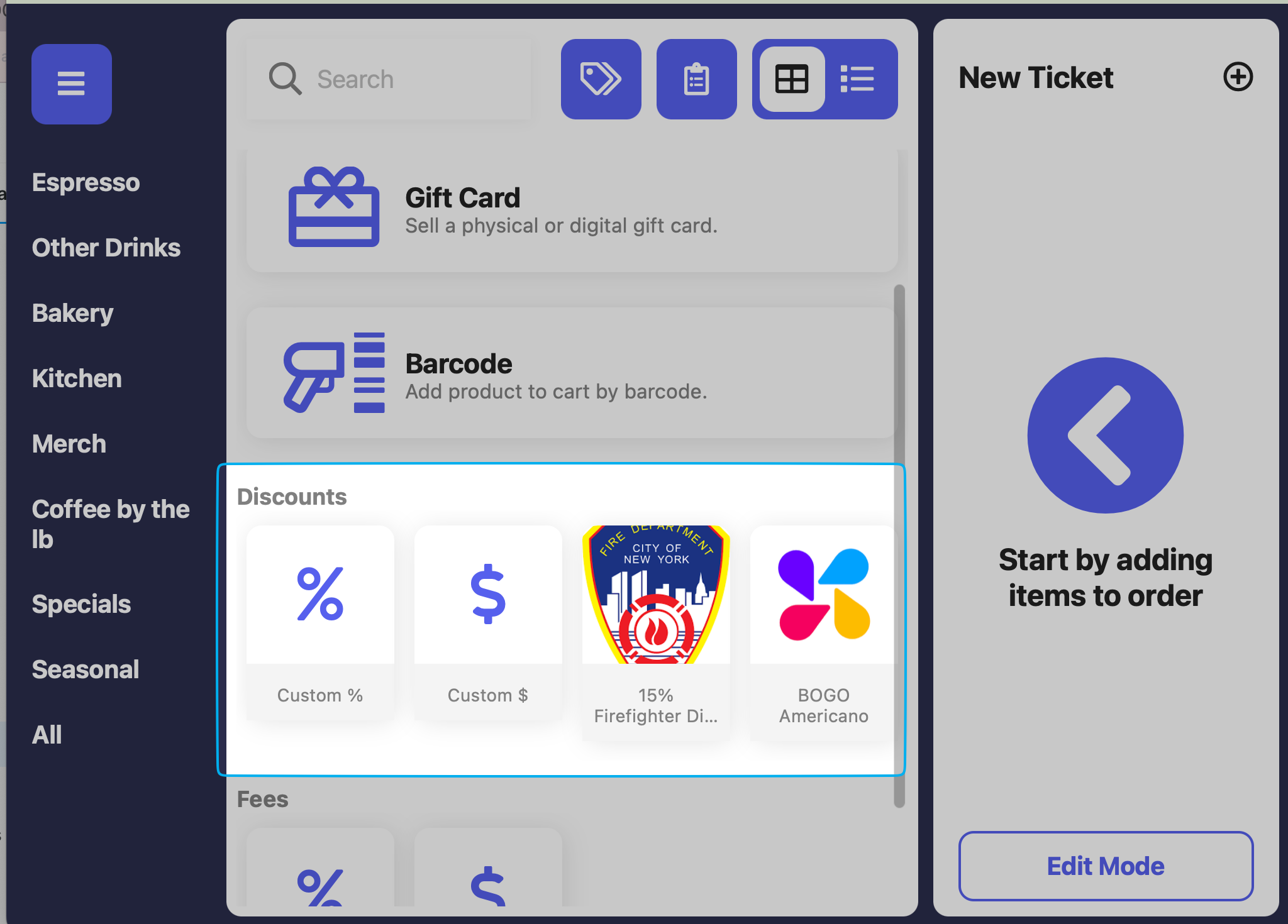
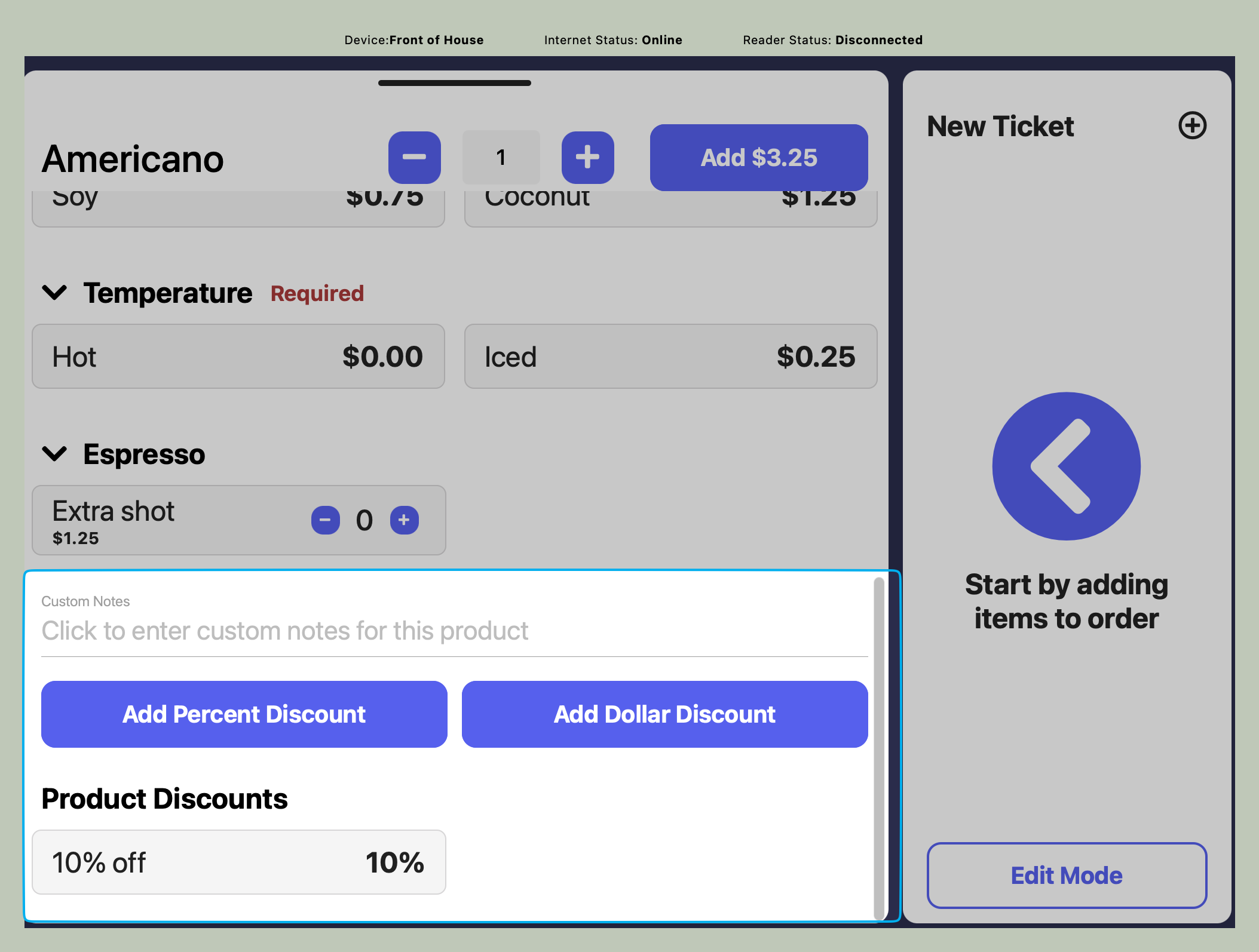
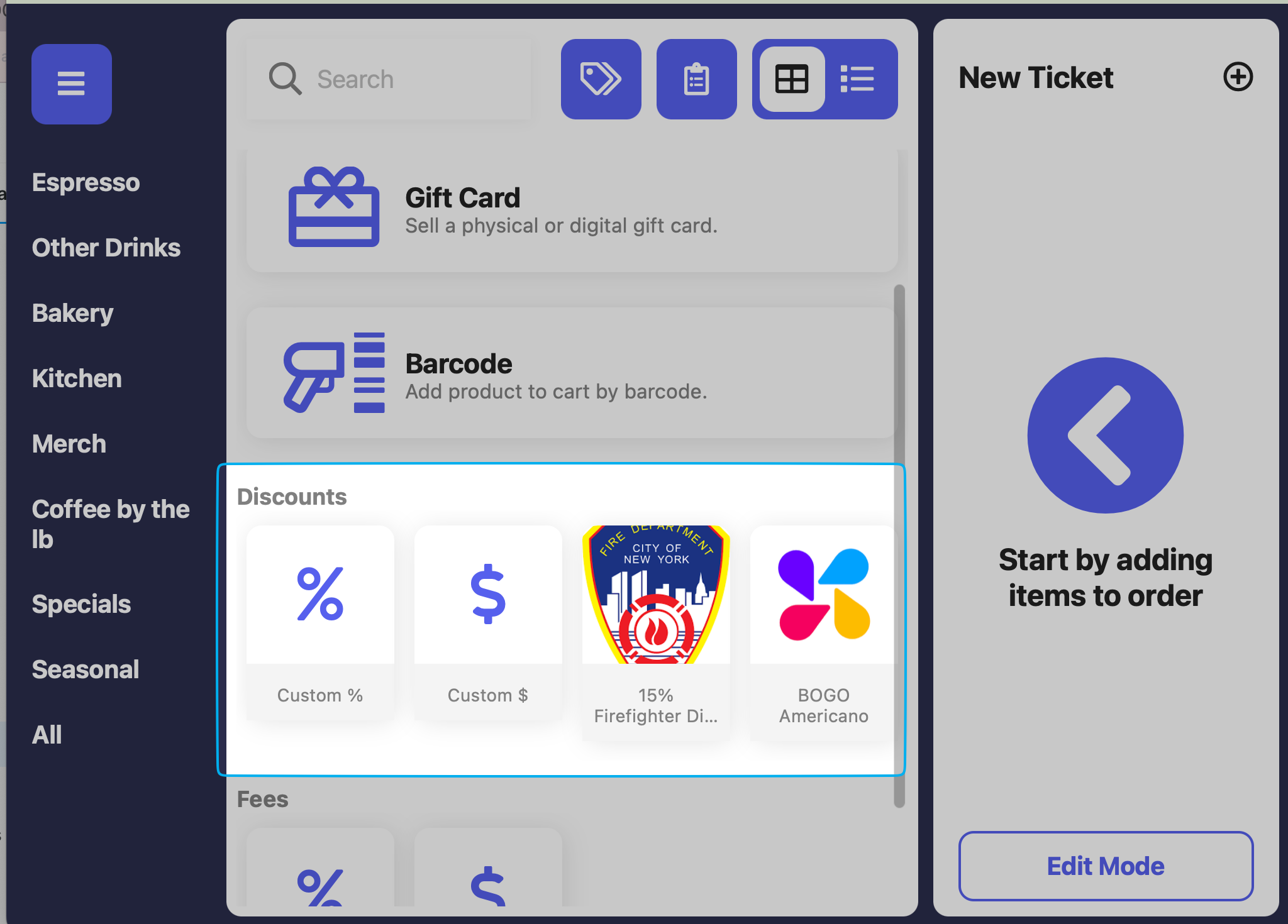
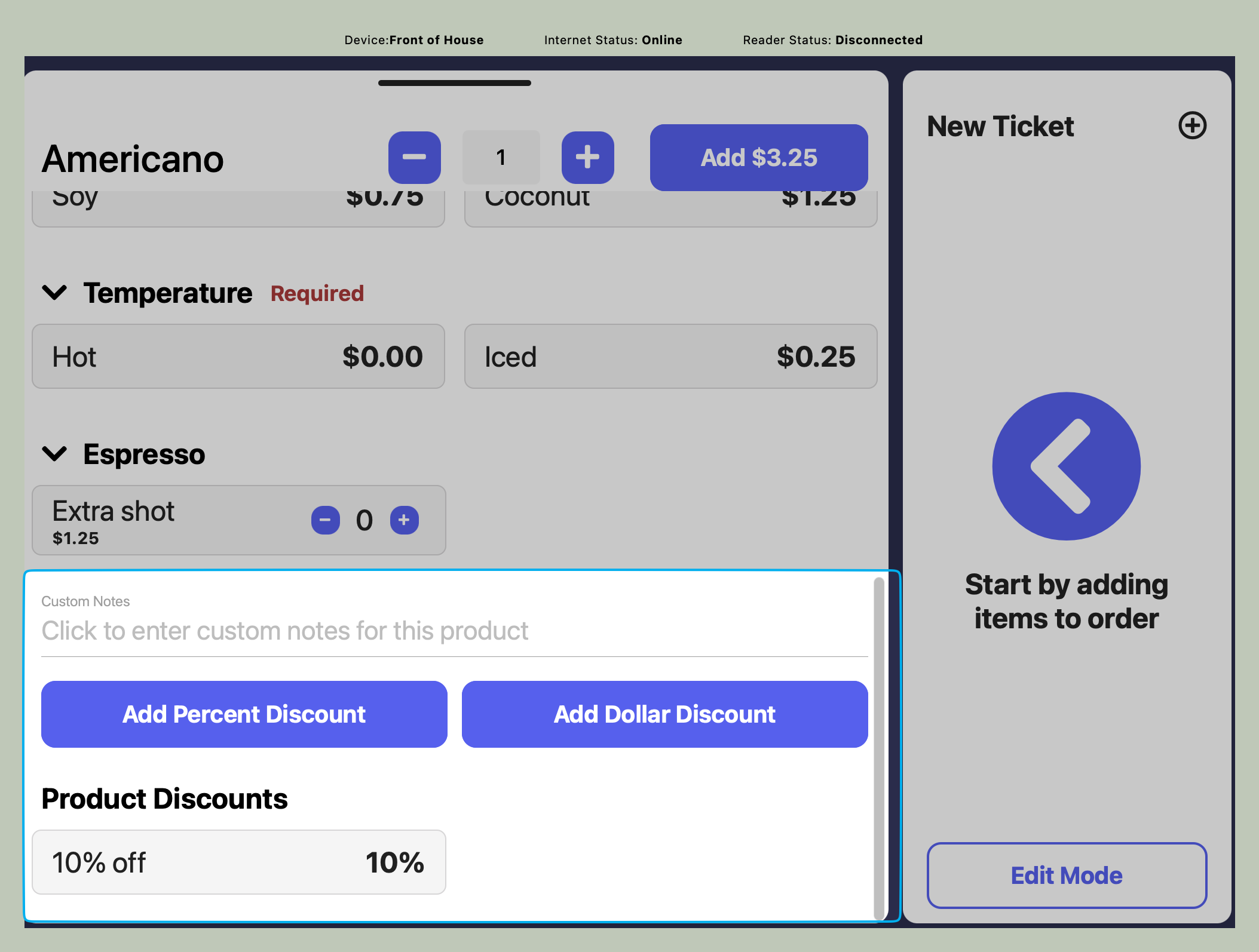
PIN Protect Refunds
PIN Protect Refunds
If enabled, an employee with sufficient permissions will have to input their pin to refund an order.
PIN Protect Editing Patron Points
PIN Protect Editing Patron Points
If enabled, an employee with sufficient permissions will have to input their pin to edit the amount of points attached to a patron’s profile.
PIN Protect Supply Chain
PIN Protect Supply Chain
If enabled, an employee with sufficient permissions will have to input their pin to view the Supply Chain page.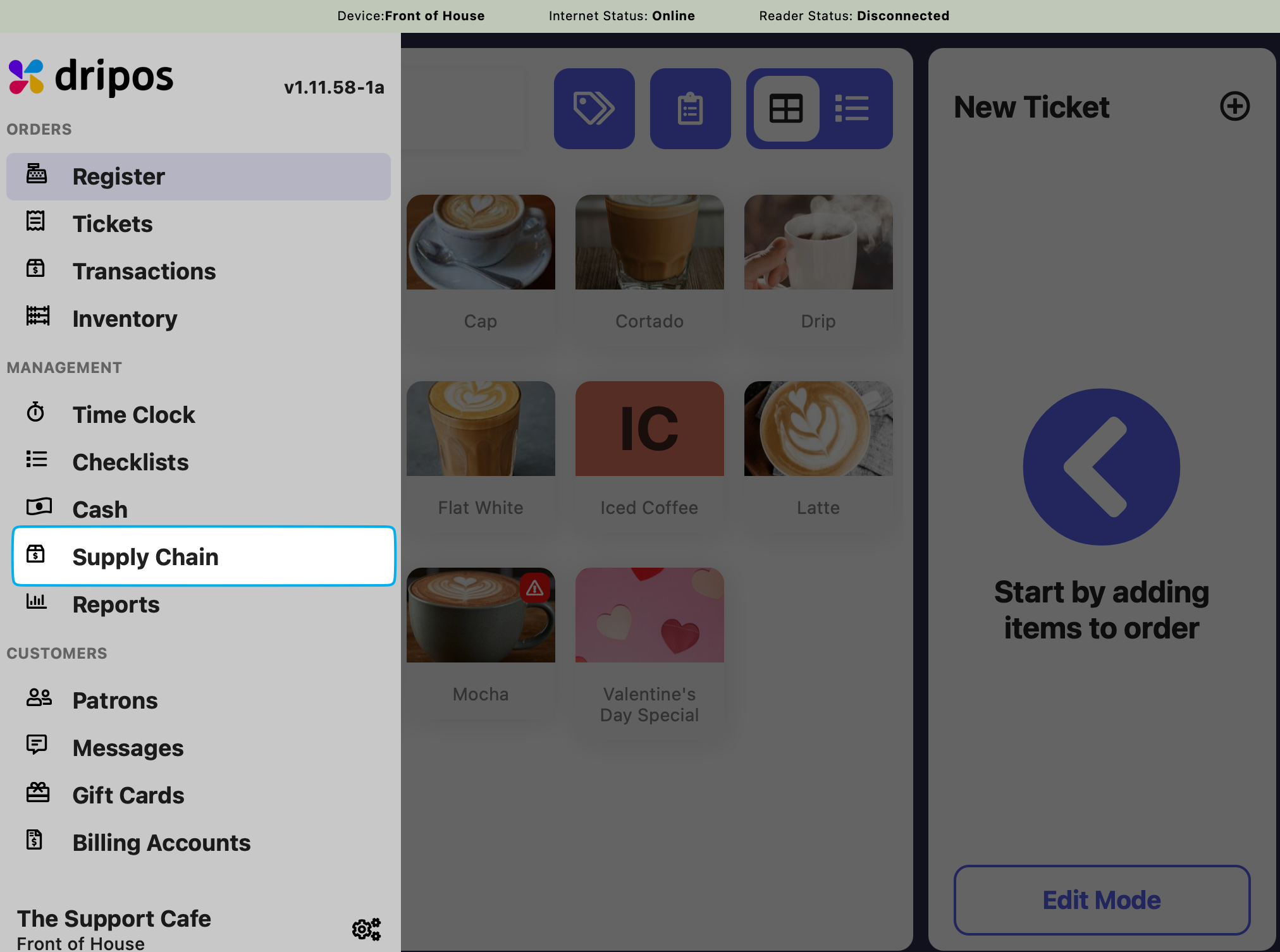
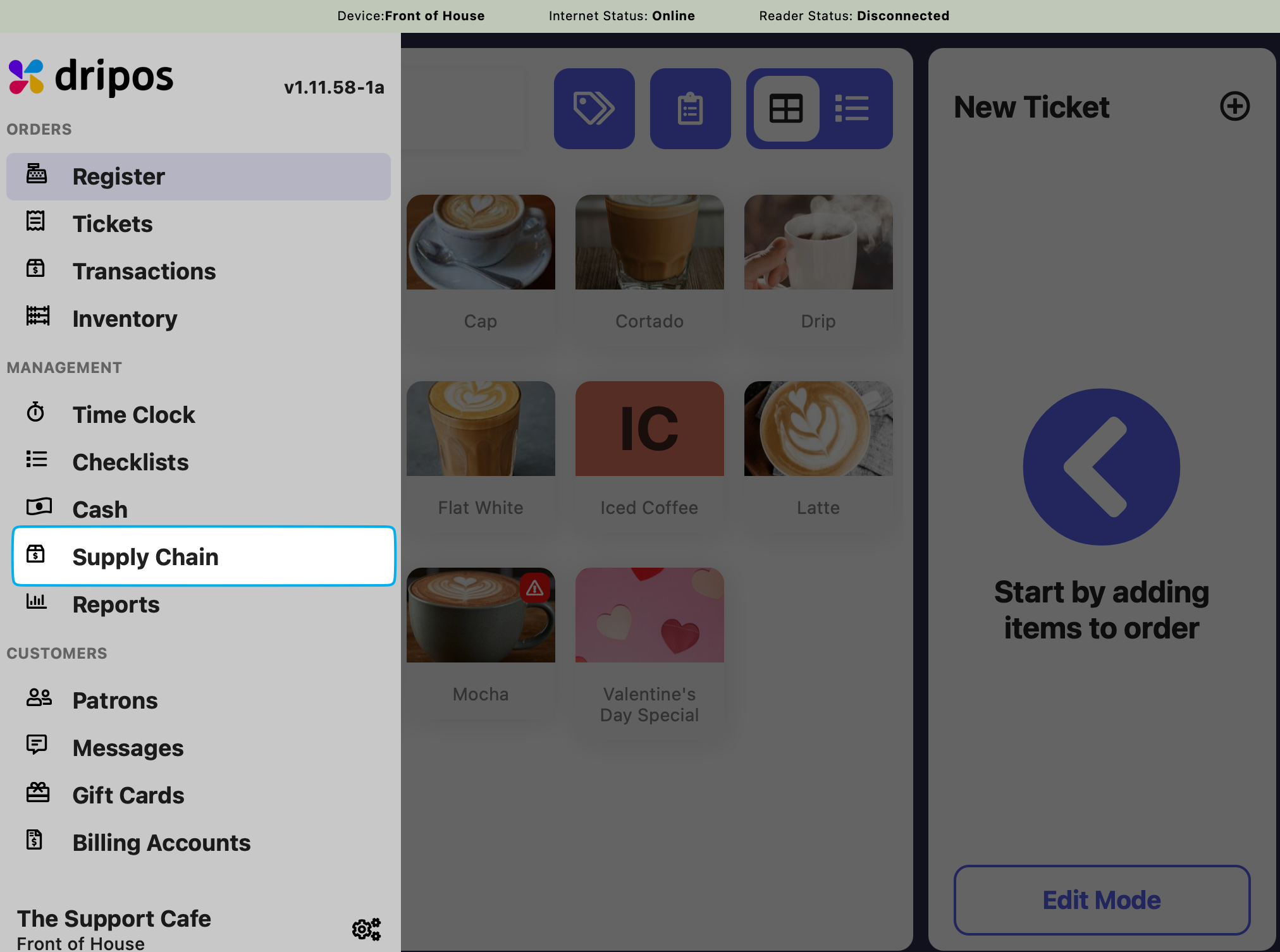
PIN Protect the Point of Sale
Require an employee pin to be entered into the POS to continue using the app. This will keep track of who is taking orders.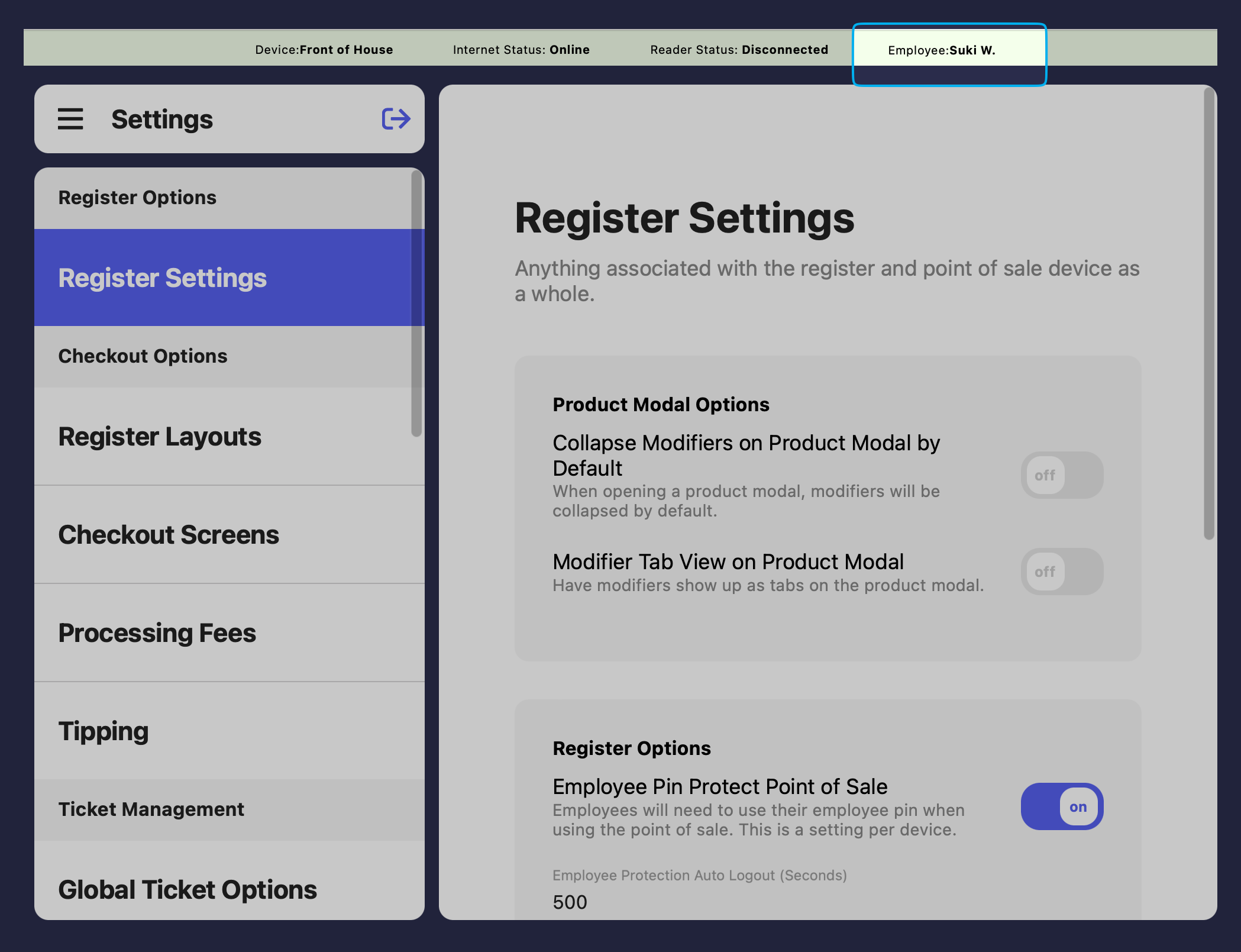
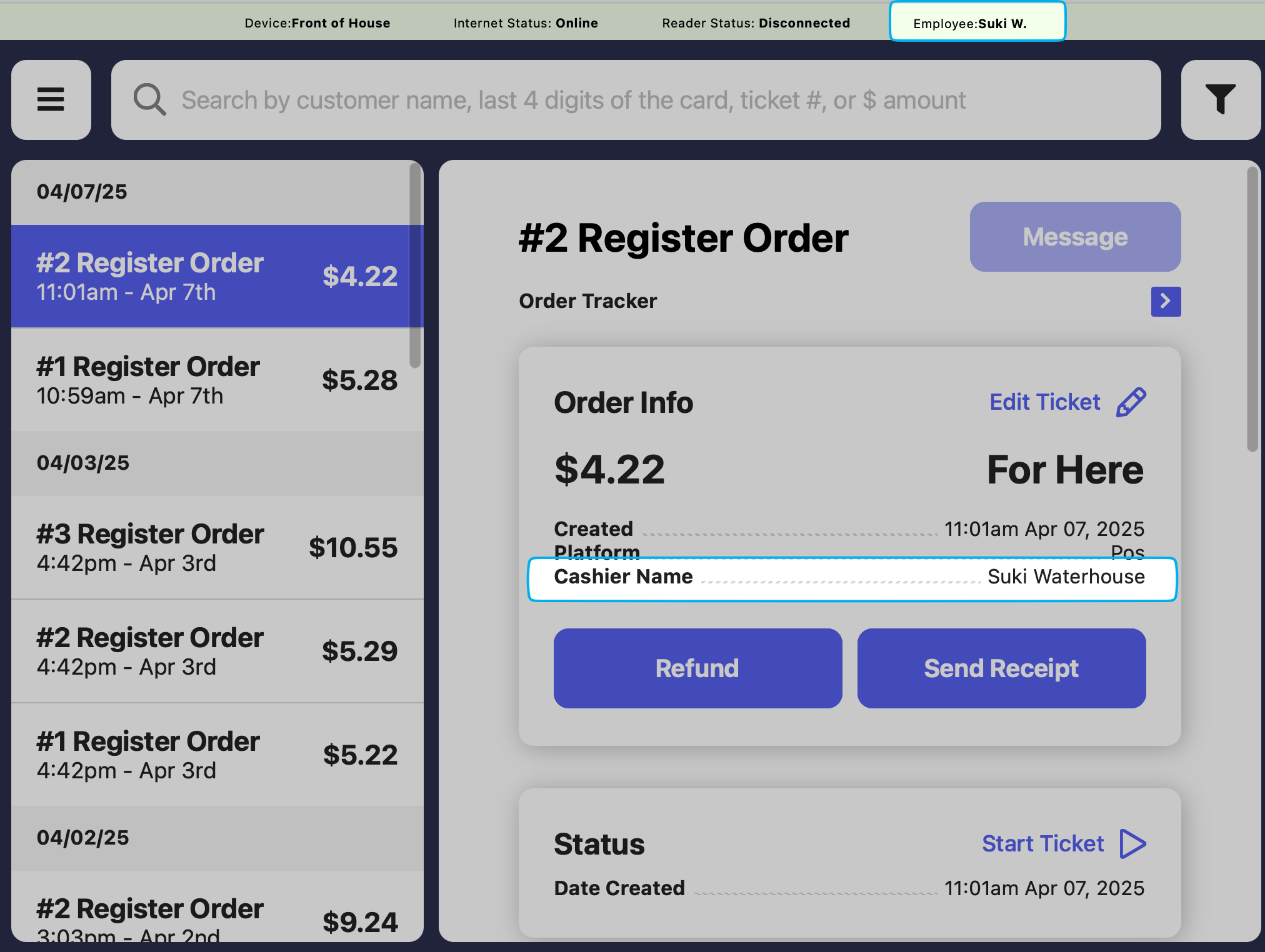
How to PIN Protect the Point of Sale
How to PIN Protect the Point of Sale
1
On the Point of Sale, press the tribar in the upper left screen corner > Settings button > Register Settings
2
Enable Employee Pin Protect Point of Sale and set in seconds how frequently an employee pin must be inputted to continue using the POS.
PIN Protection Settings
Manage PIN protection settings from the Dashboard > Settings > Employee Management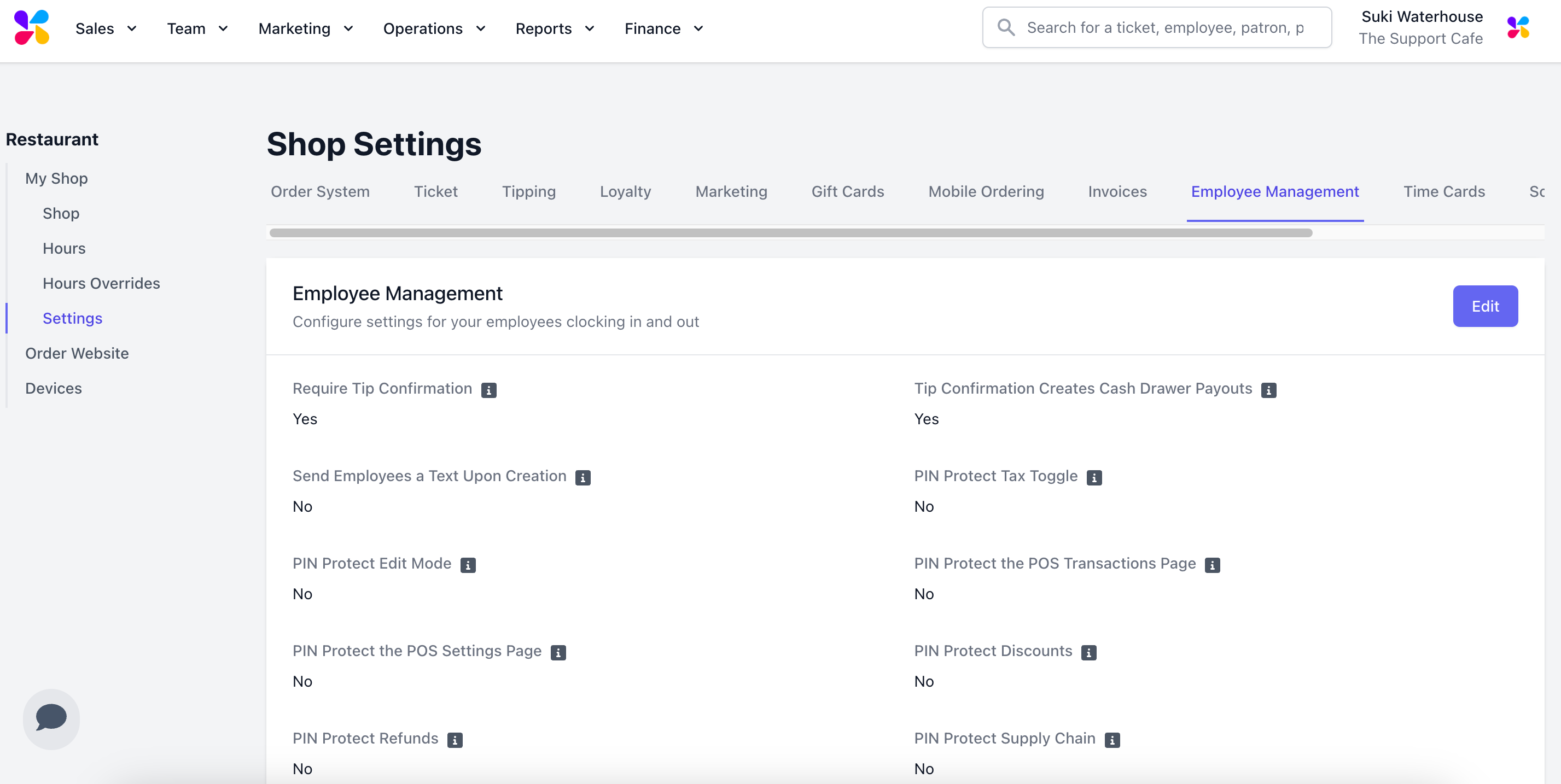
- PIN Protect Tax Toggle
- PIN Protect Edit Mode
- PIN Protect the POS Settings Page
- PIN Protect Refunds
- PIN Protect the POS Transactions Page
- PIN Protect Discounts
- PIN Protect Supply Chain
PIN Protect Tax ToggleRequire an employee PIN with sufficient permissions to disable the tax toggle on the POS