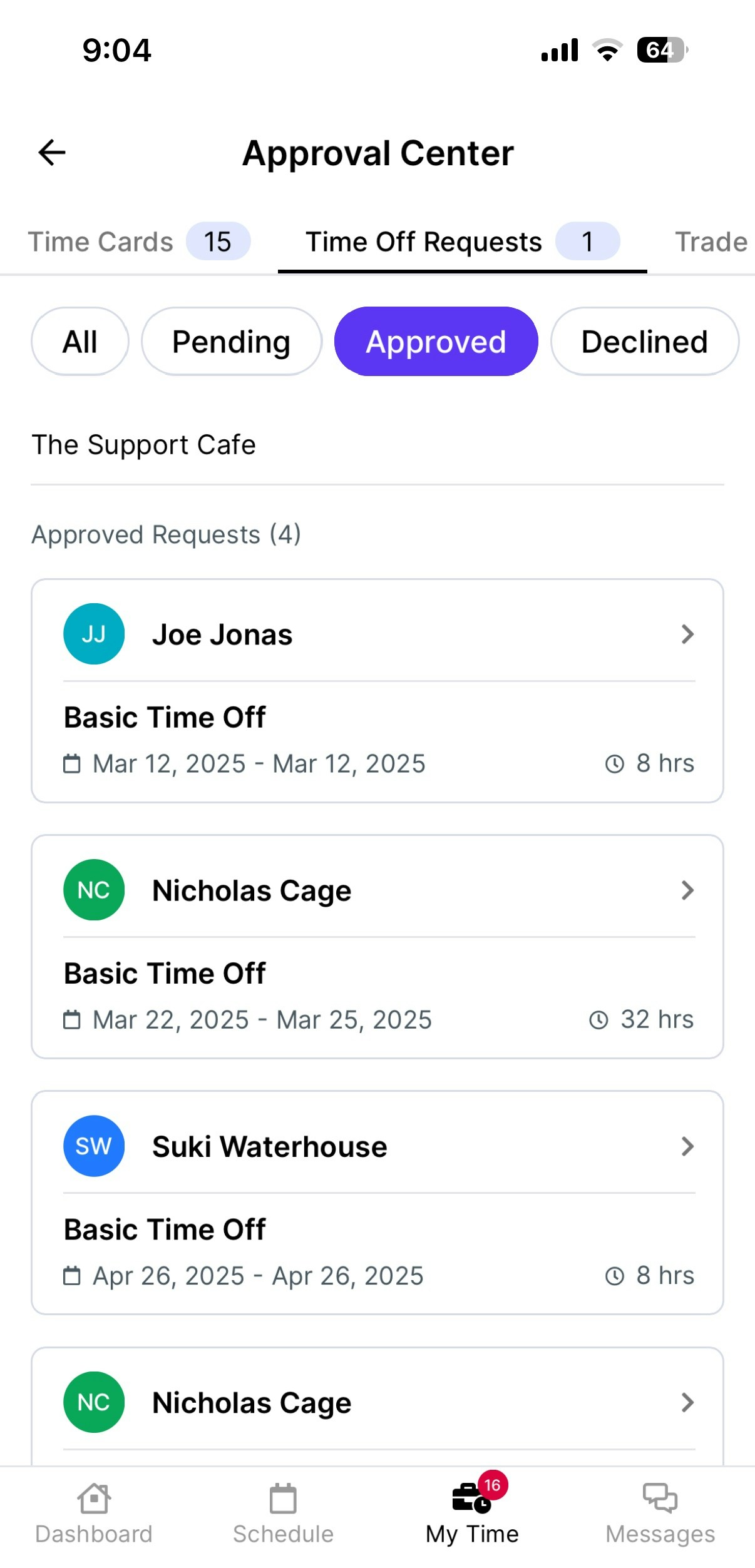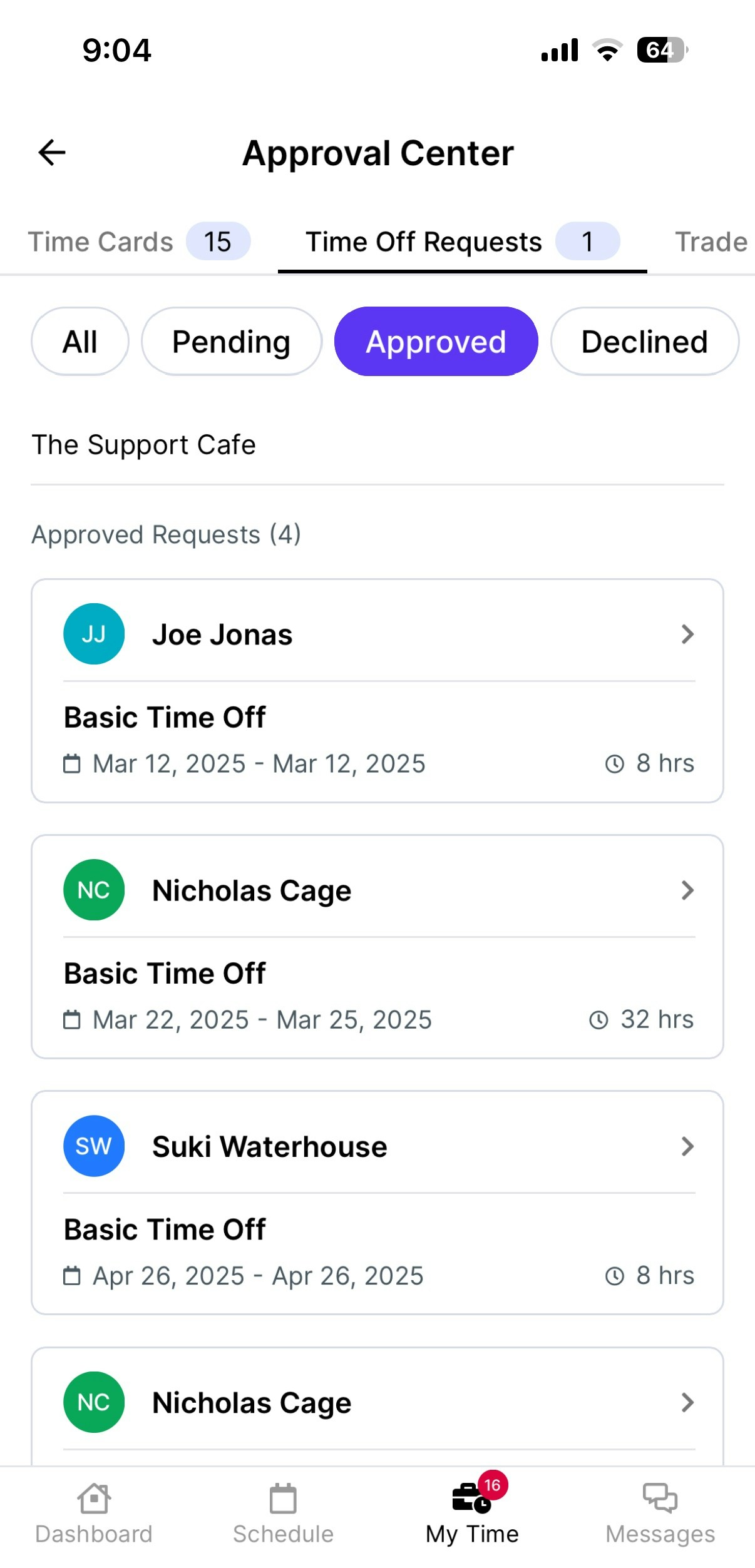Create Time Off Requests
Managers can manually submit time off requests on behalf of employees on the Dashboard.Create Time Off Requests from the Dashboard
Create Time Off Requests from the Dashboard
1
Log in to the Web Dashboard and navigate to Team > My Team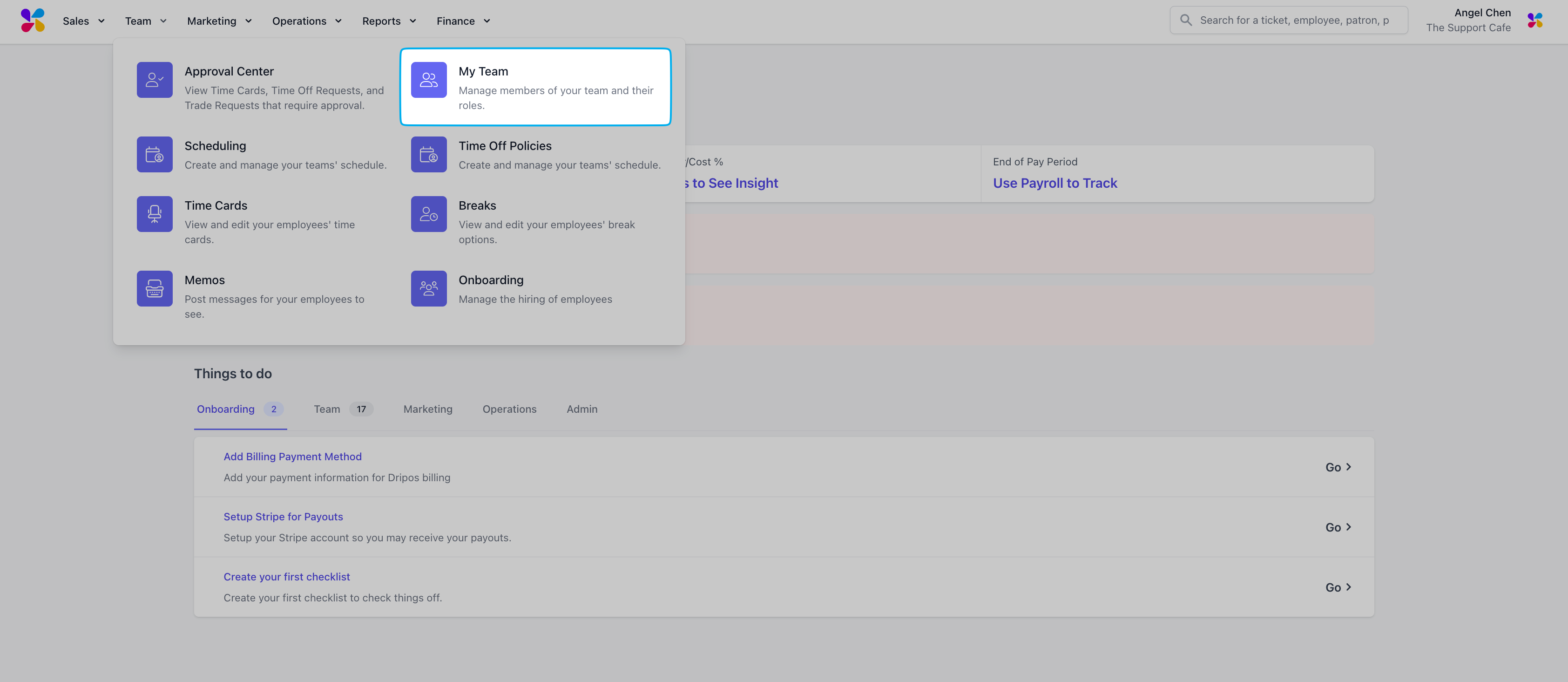
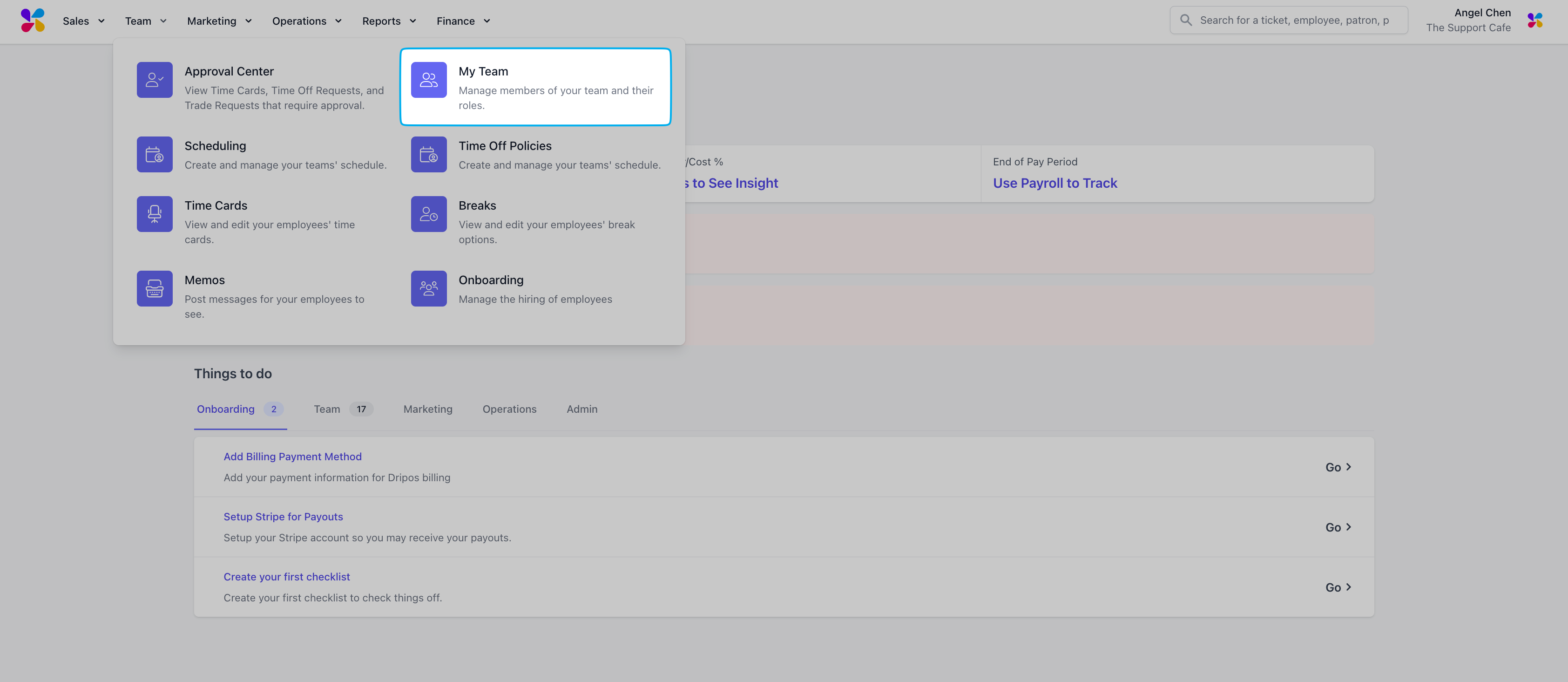
2
Navigate to Employees and click View for the employee you wish to submit a time off request for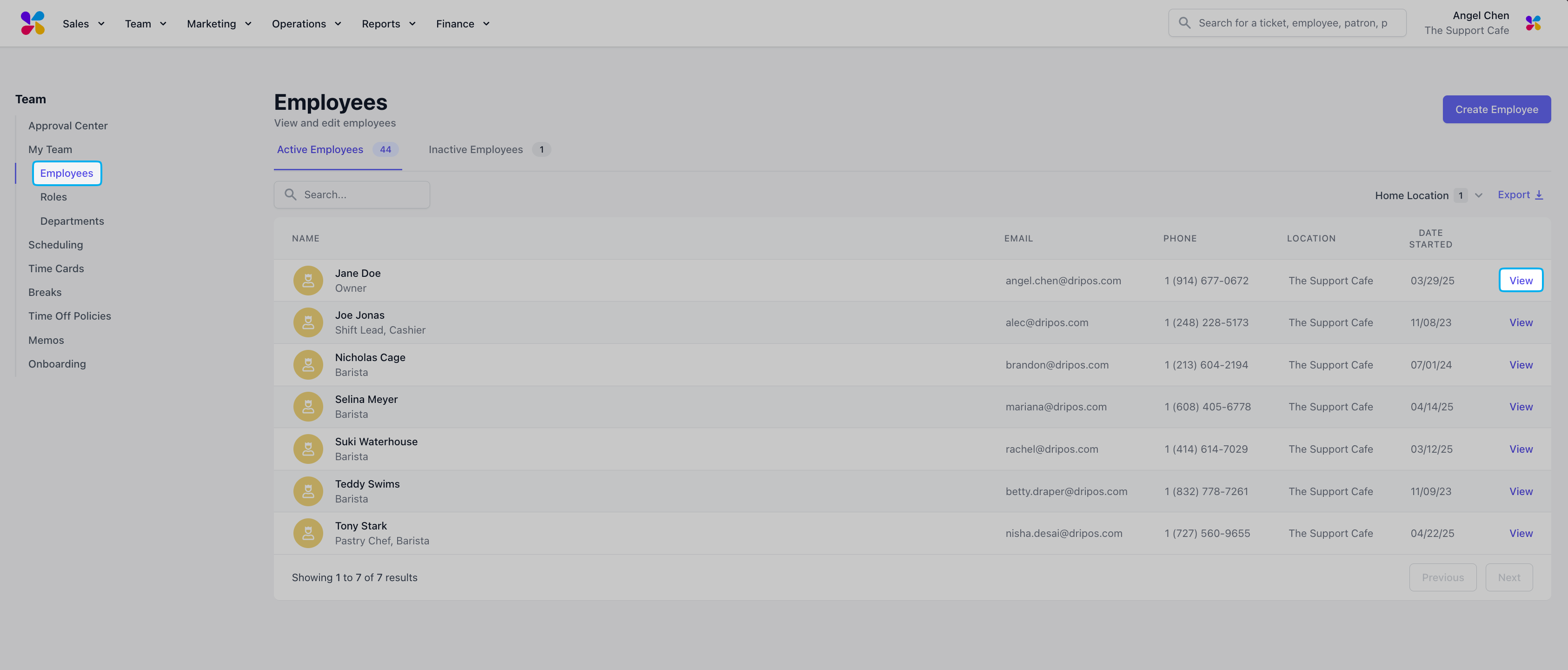
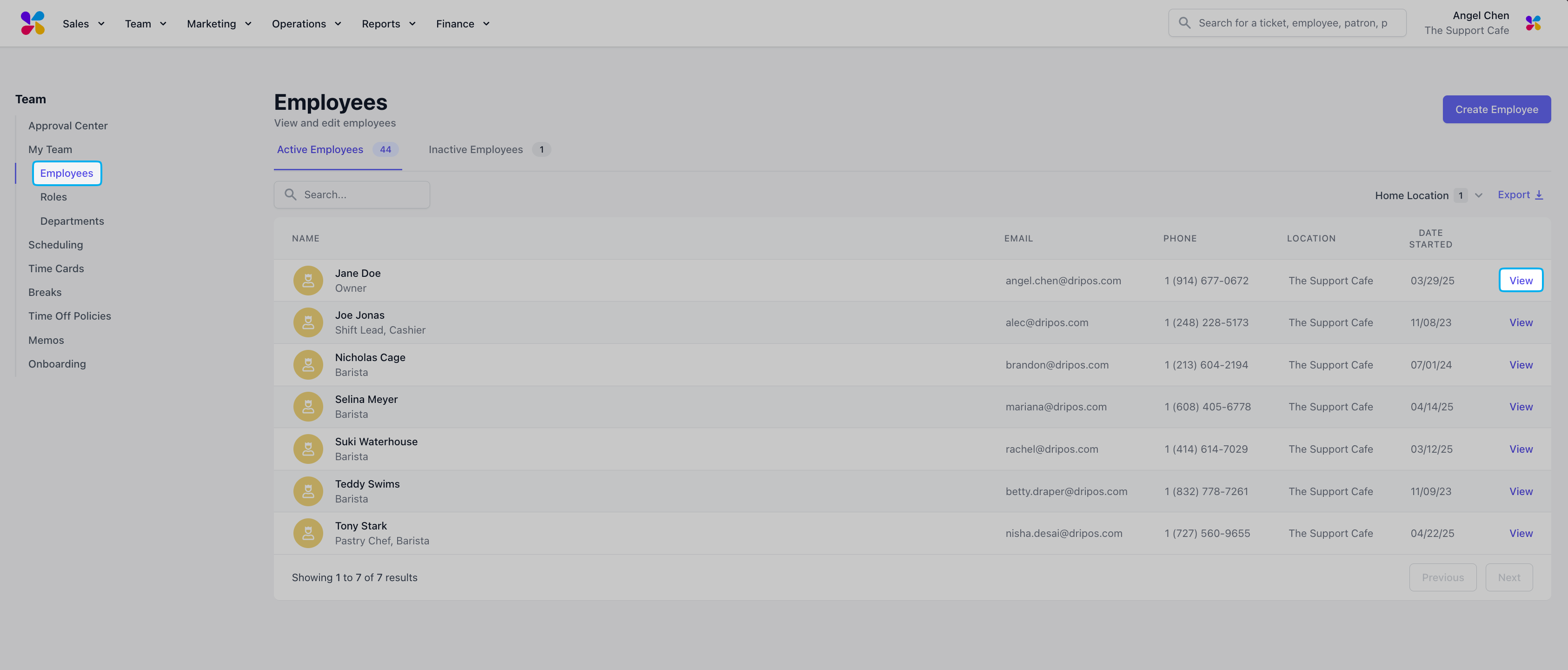
3
Navigate to the Time Off tab in the employee page and select the Add Time Off button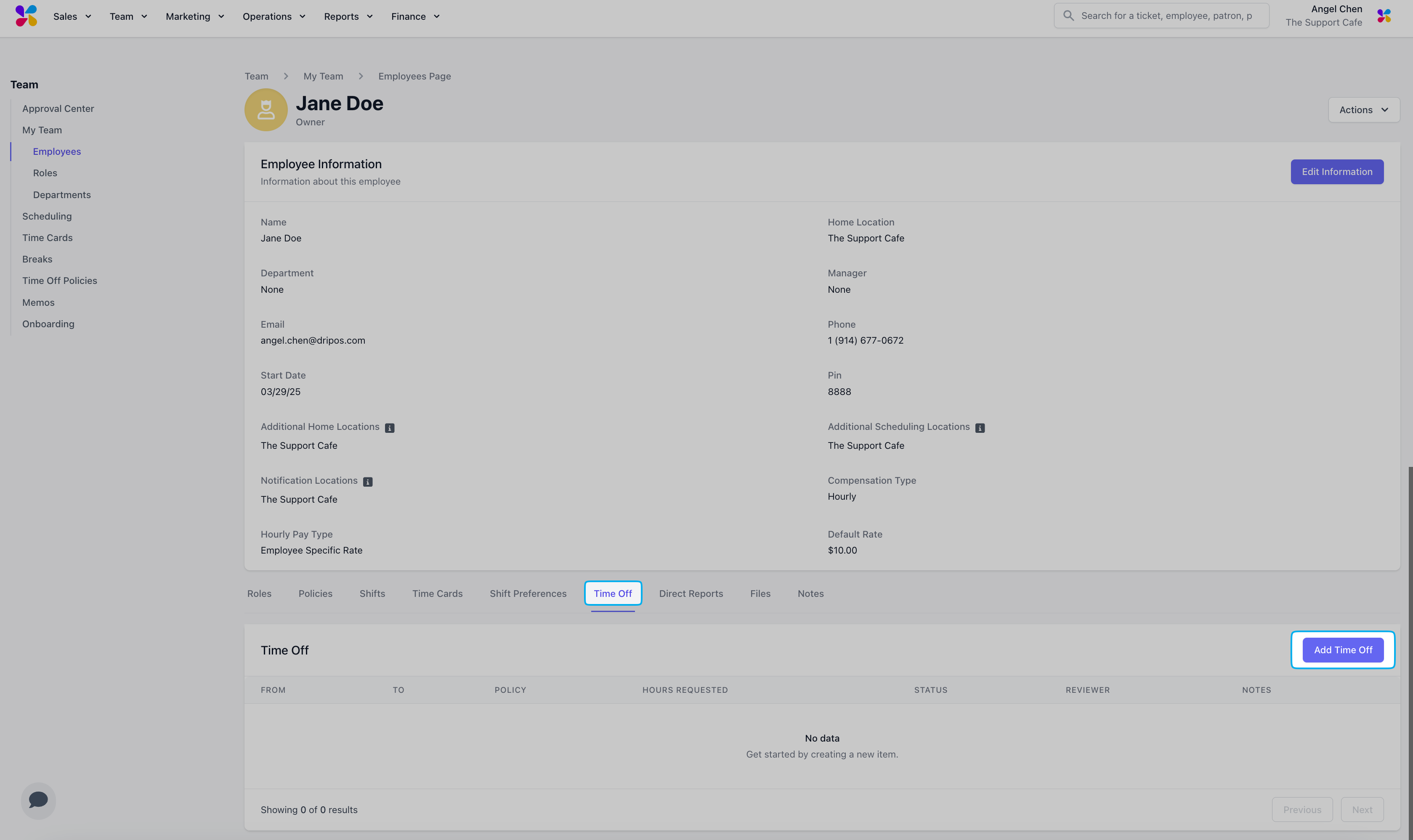
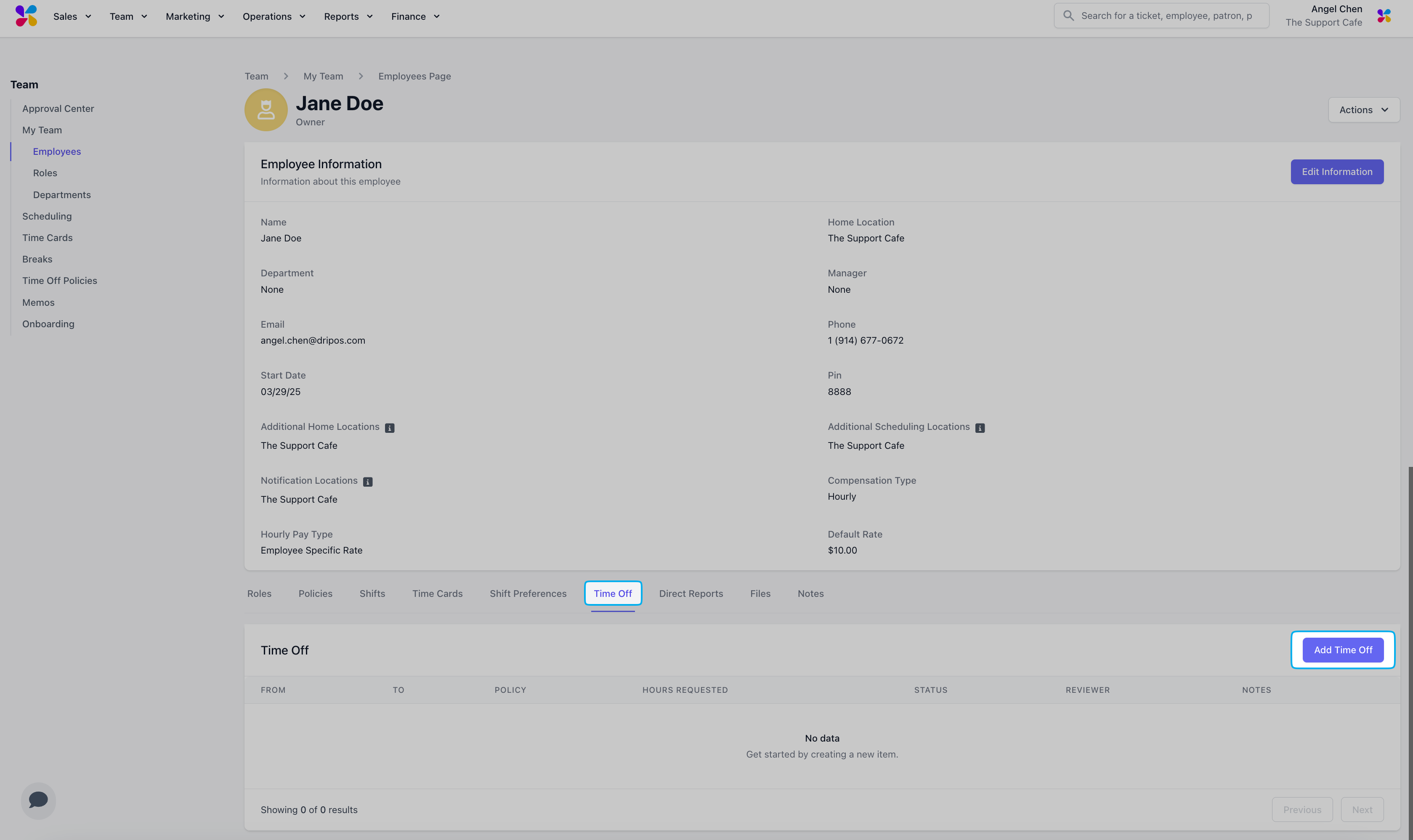
4
Input the time off request details in the pop-up and click Add Time Off when finished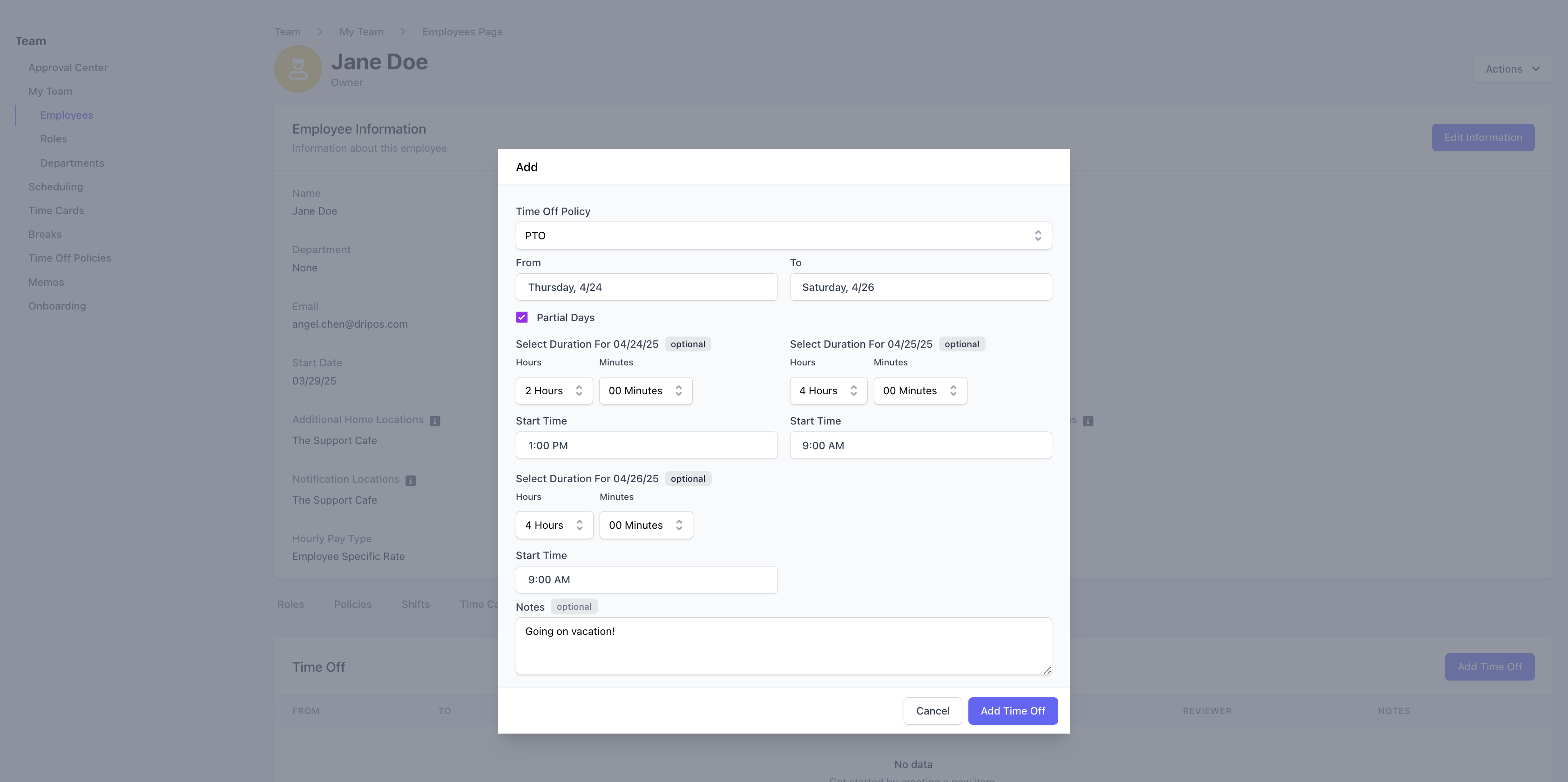
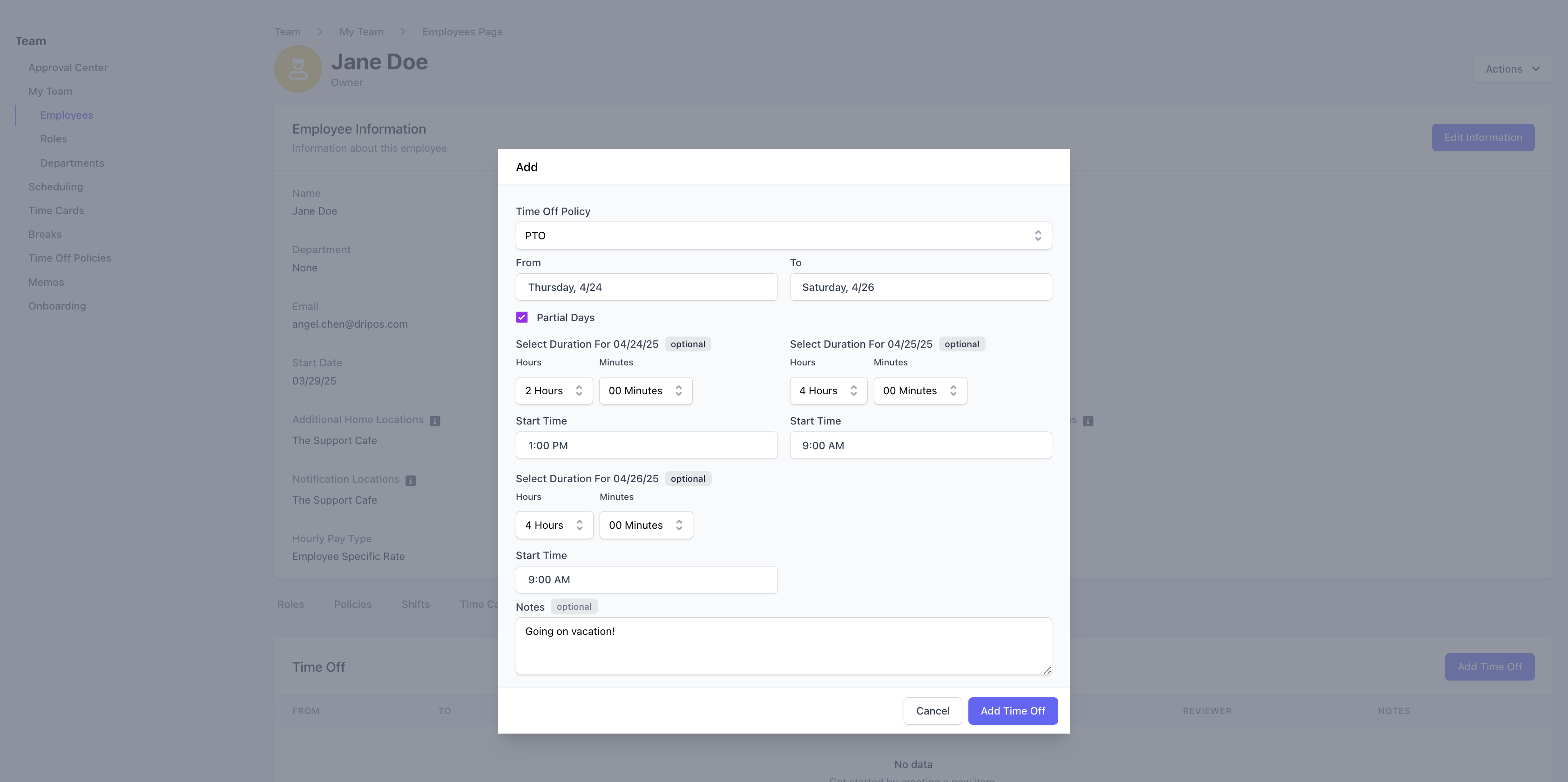
Time Off Policy: Select which enrolled time off policy to use for the request. From: Select the request start date. To: Select the request end date. Partial Days: Check the box to input the number of hours and/or minutes to request off per day. Notes (Optional): Include a note with the request.
Submit Time Off Requests - Employee Guide
Employees can view their enrolled policies and submit time off requests directly from the Dripos Hub App.Submit Time Off Requests from the Hub App
Submit Time Off Requests from the Hub App
1
Log in to the Hub App and navigate to My Time > Time Off Requests to see all enrolled policies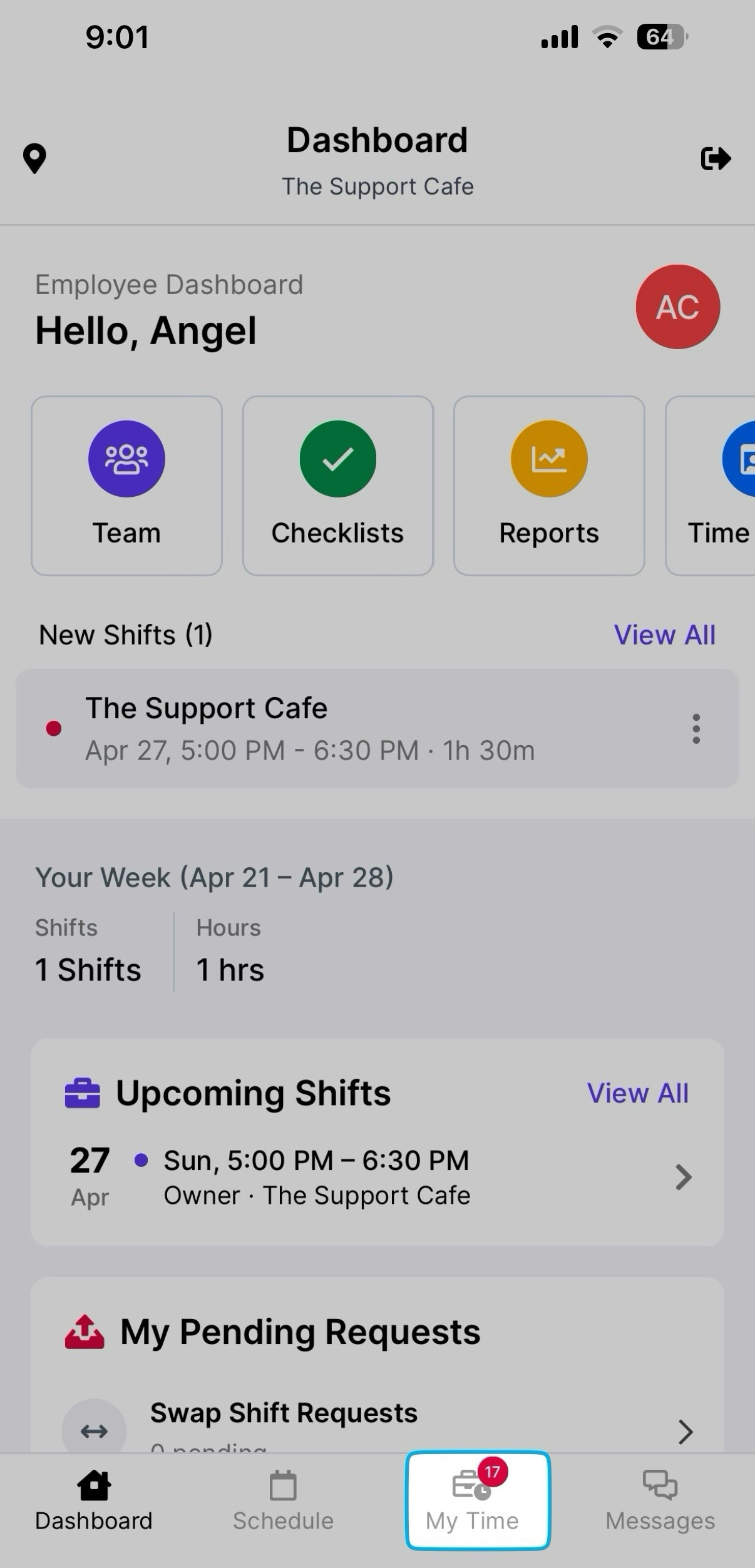
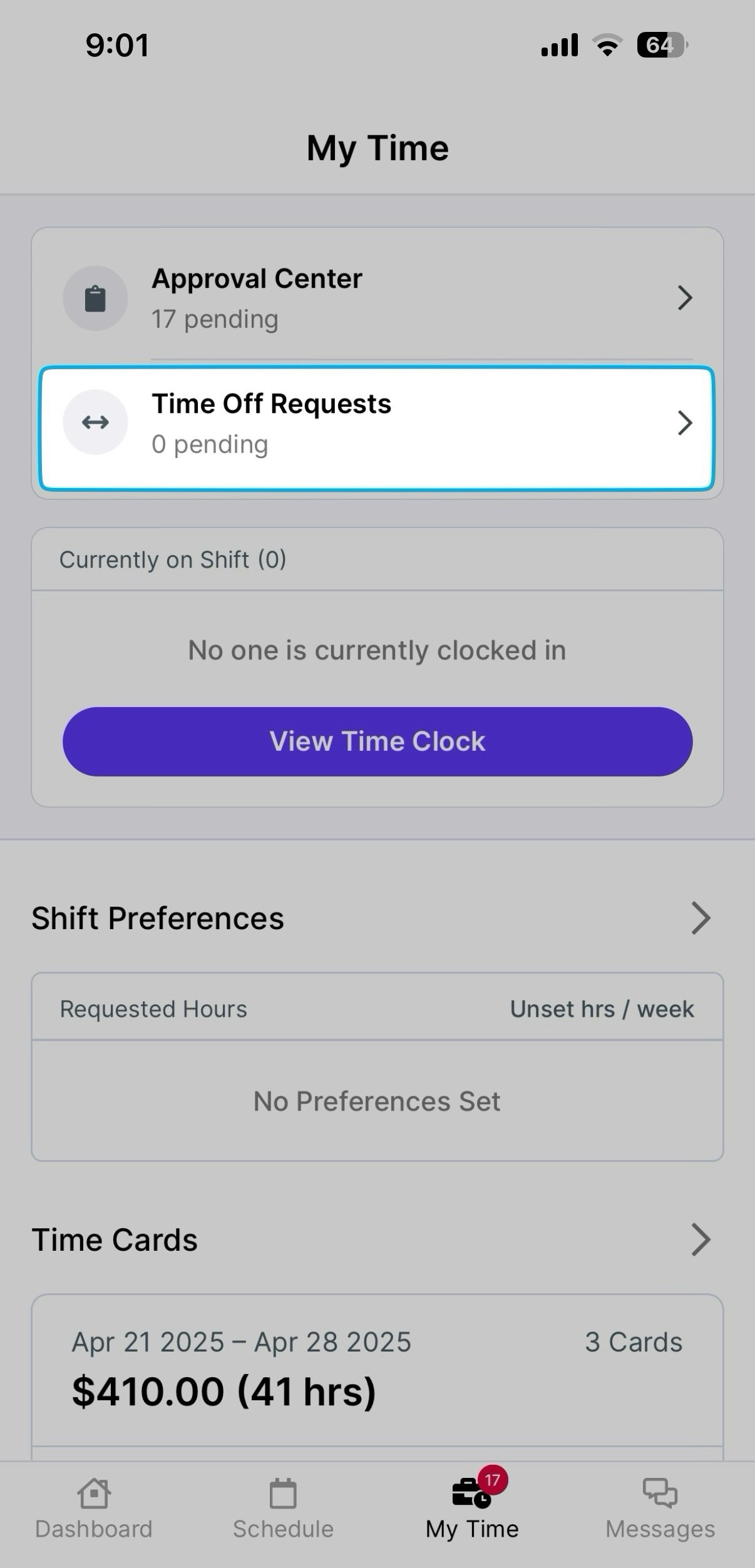
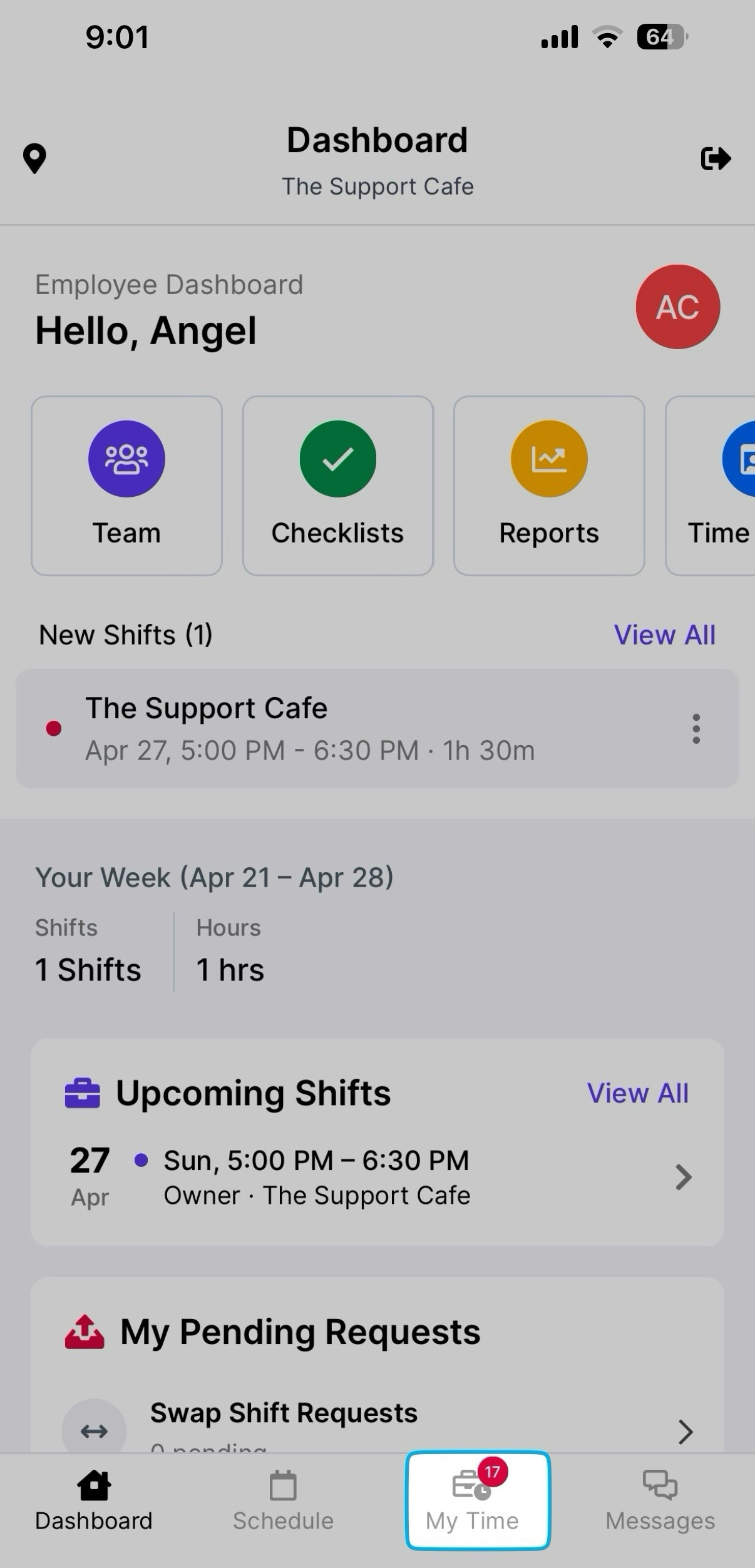
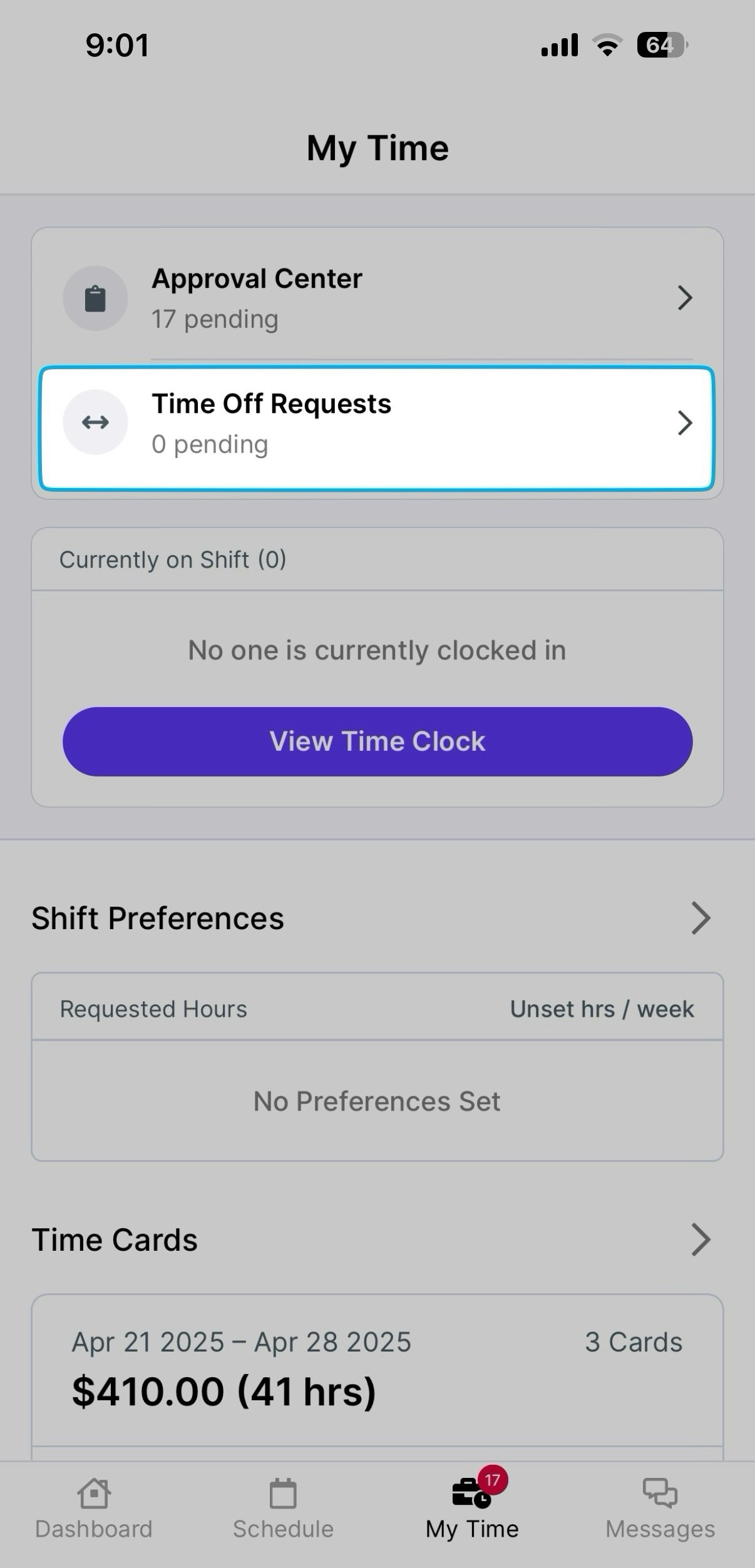
2
Press View to see additional information about Lifetime Used Hours and Lifetime Accrued Hours for that time off policy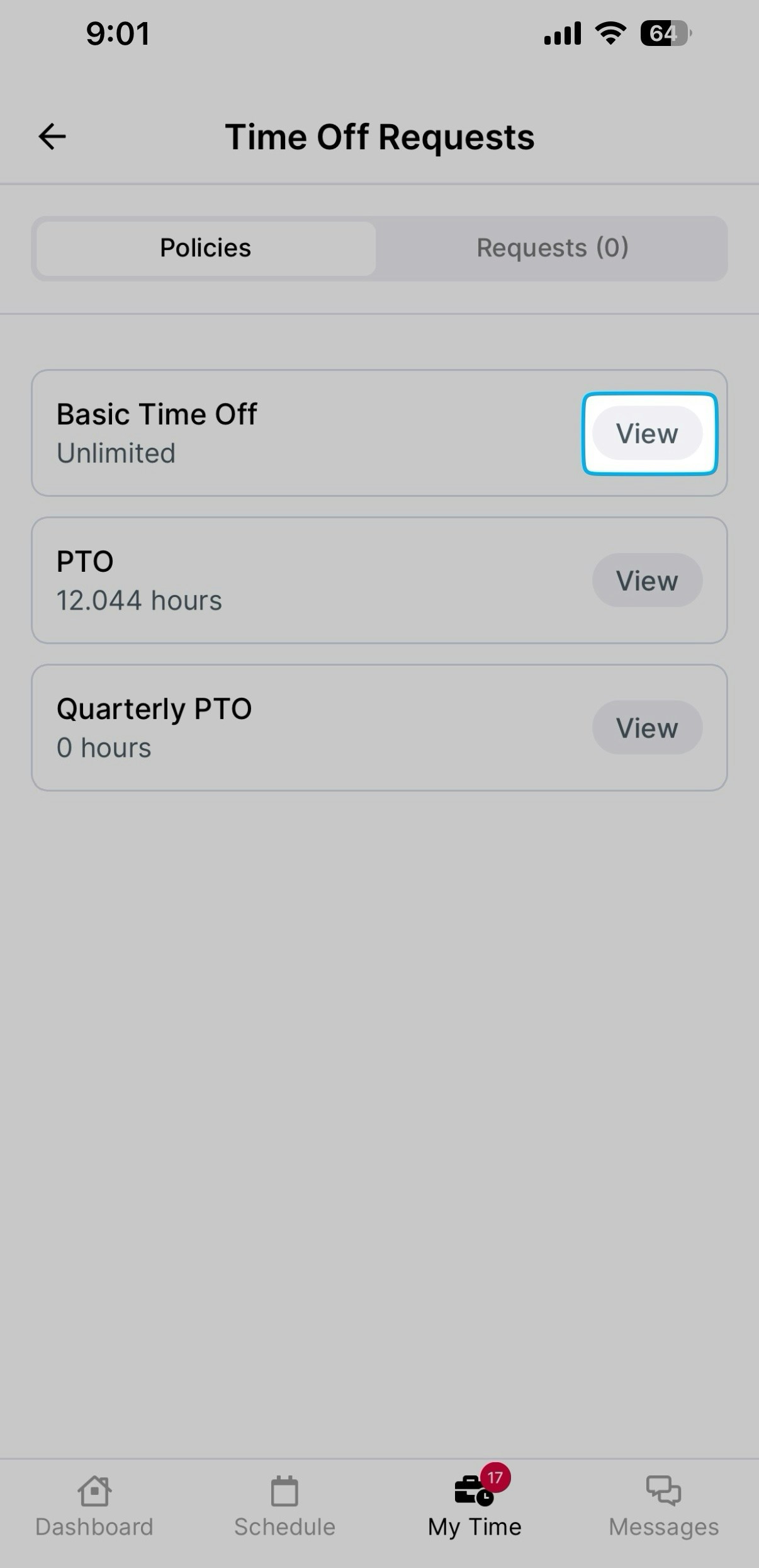
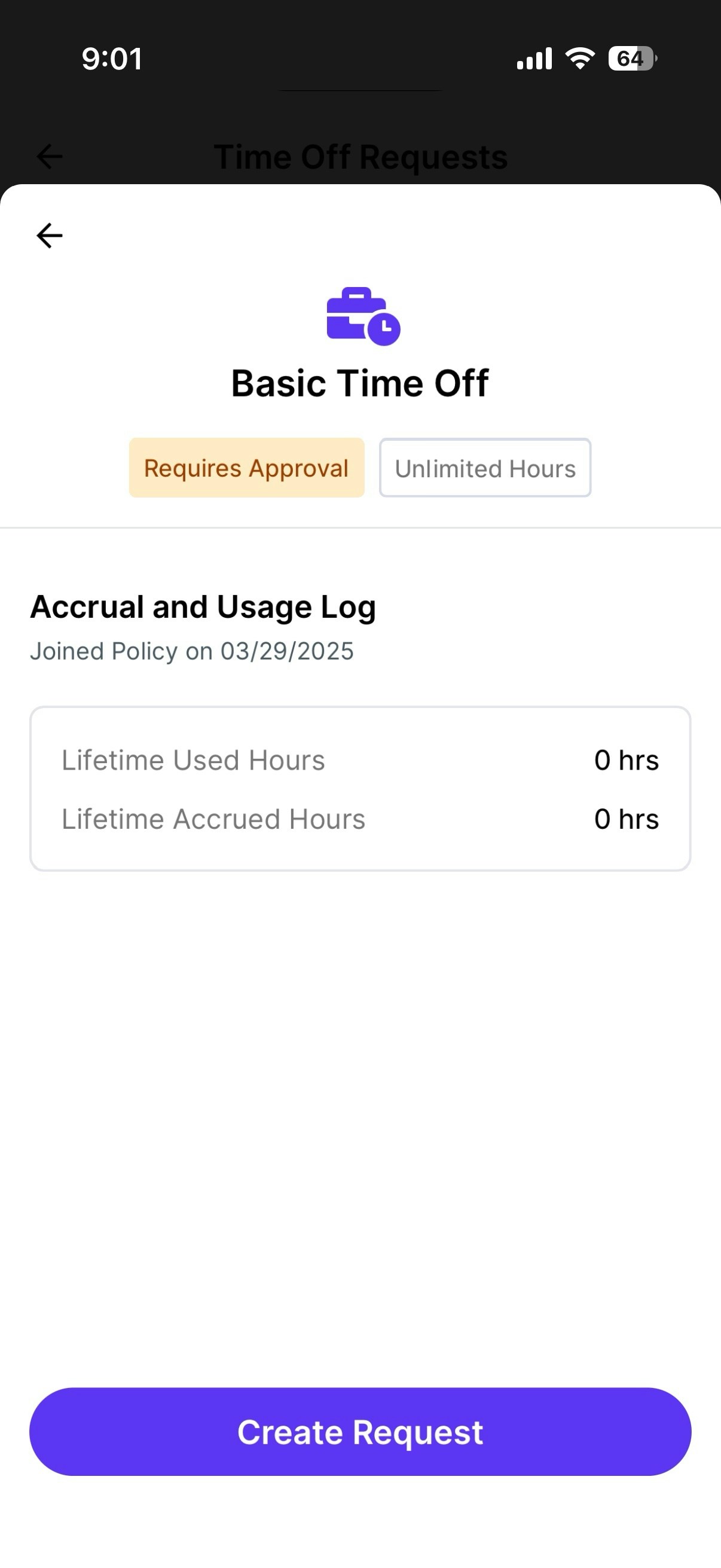
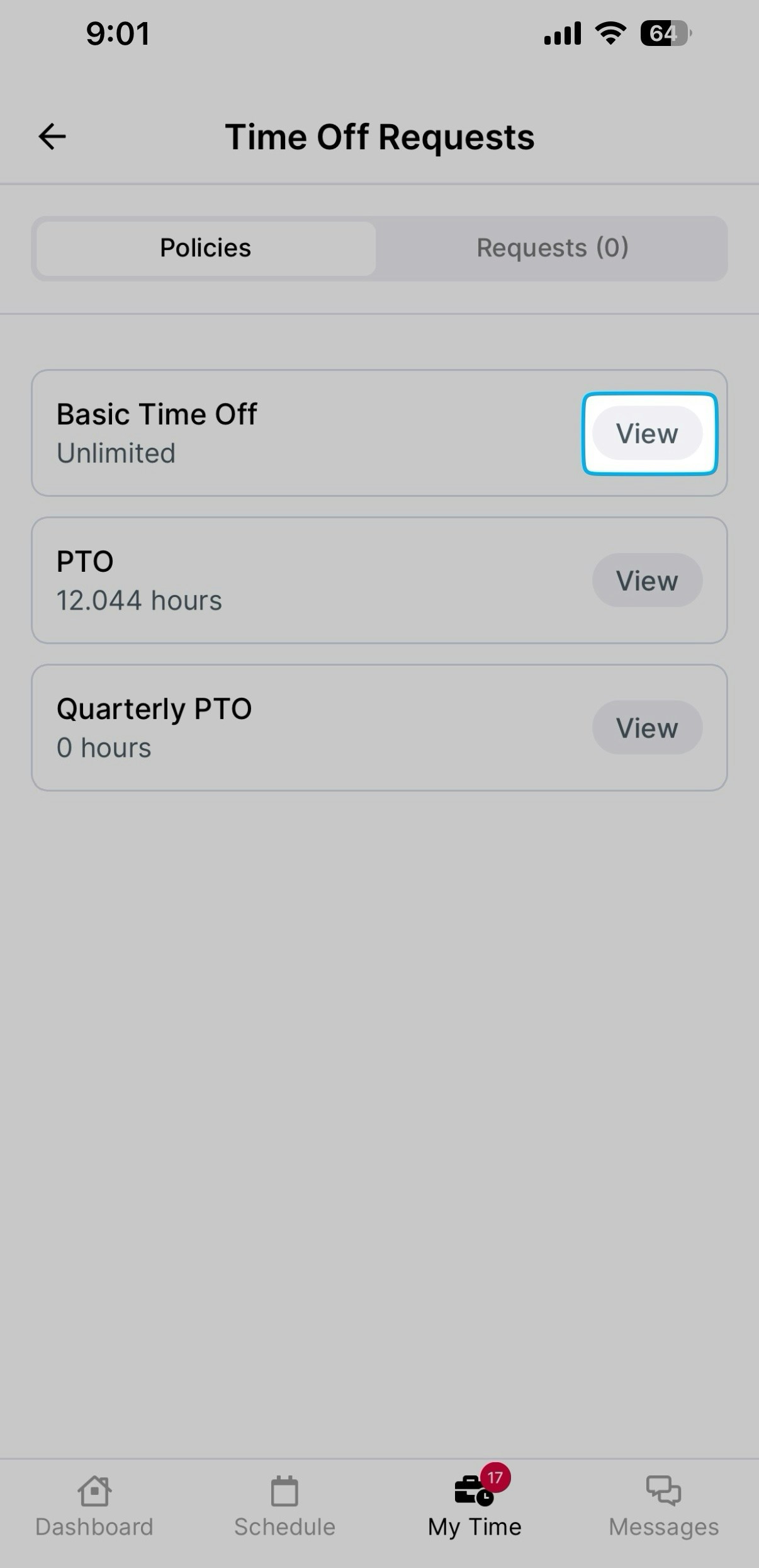
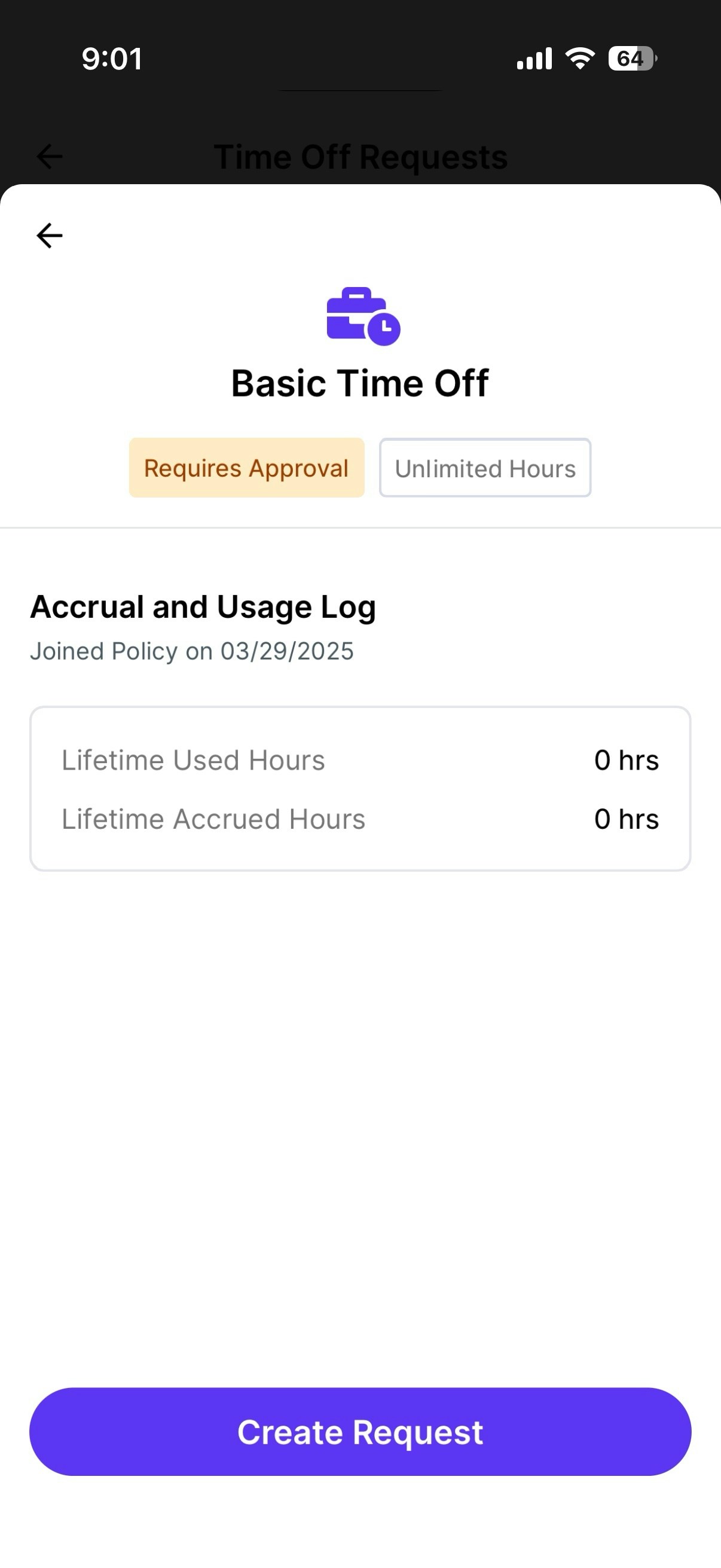
3
Select Create Request, fill in the following fields and Submit Request.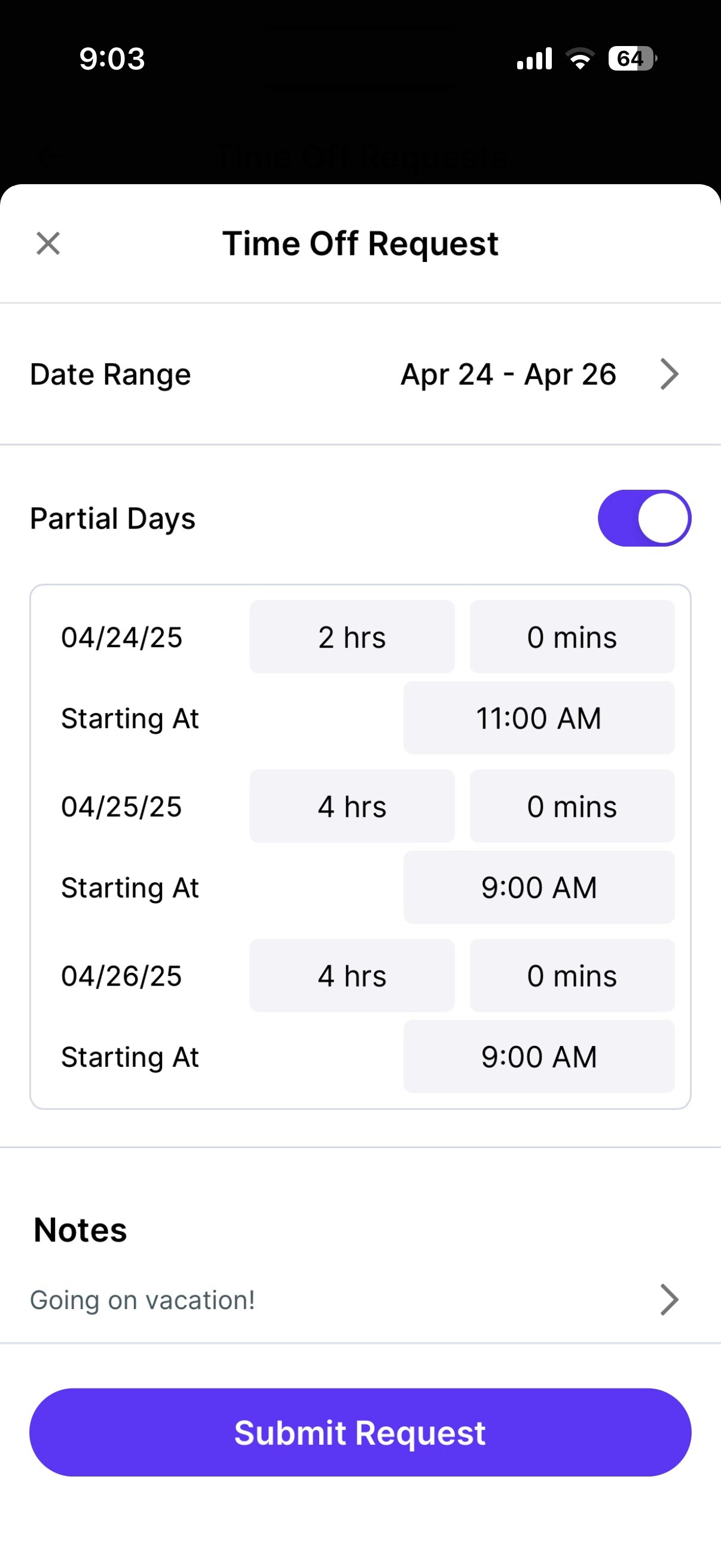
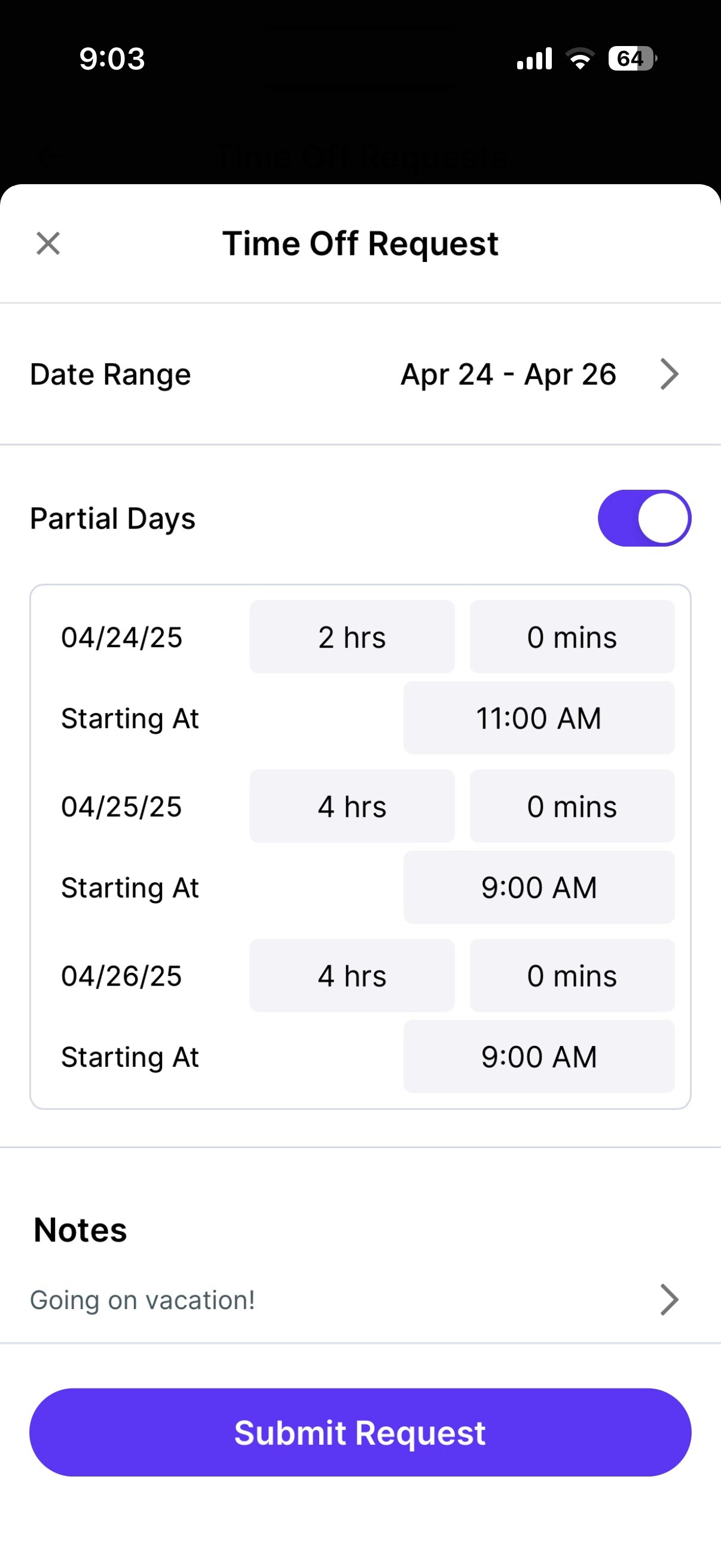
Date Range: Select the date or date range you would like to request time off for. Partial Days: If turned on, input the number of hours and/or minutes you would like to request off per day. Notes (Optional): Include a note with the request.
4
Confirm the request appears in the Requests tab in the Time Off Section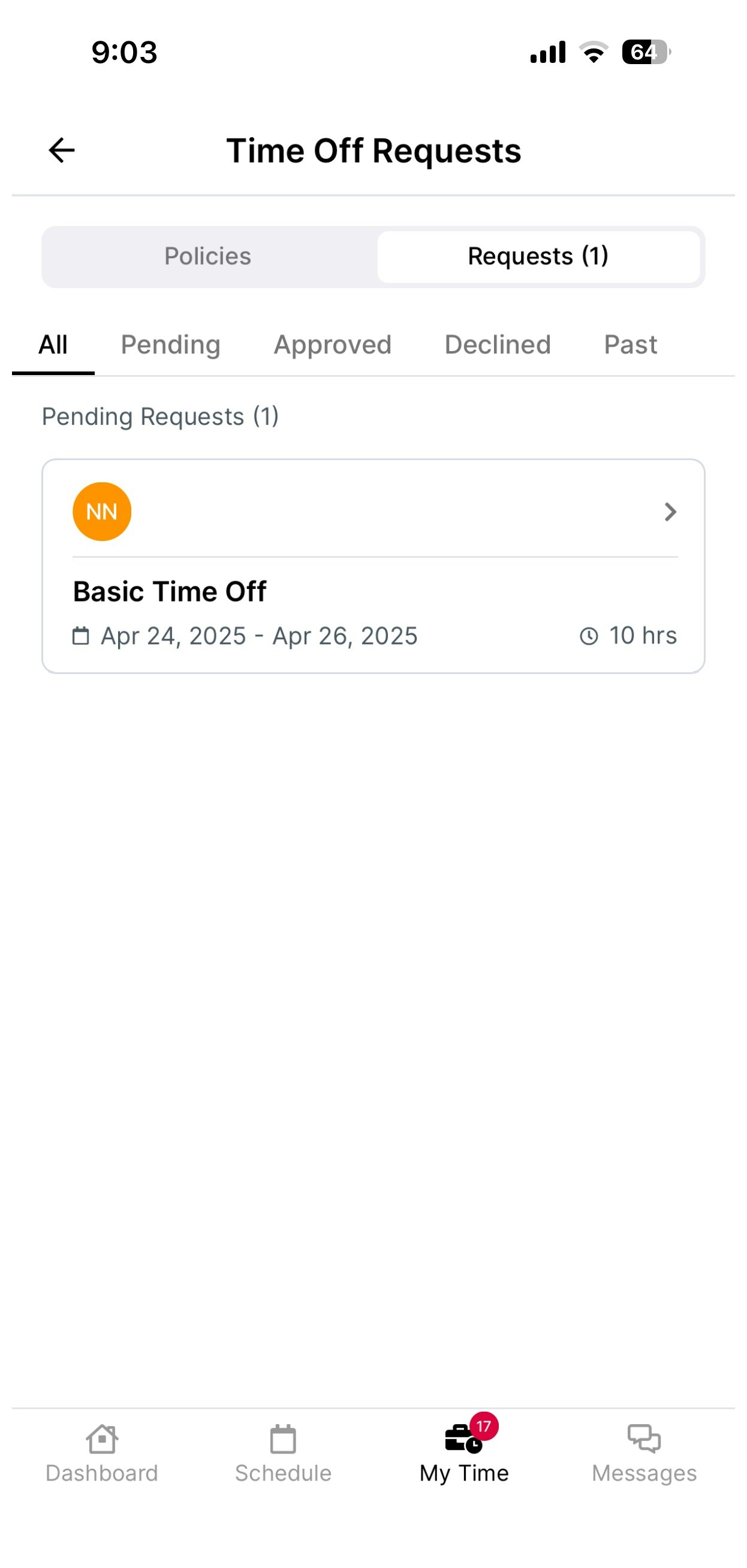
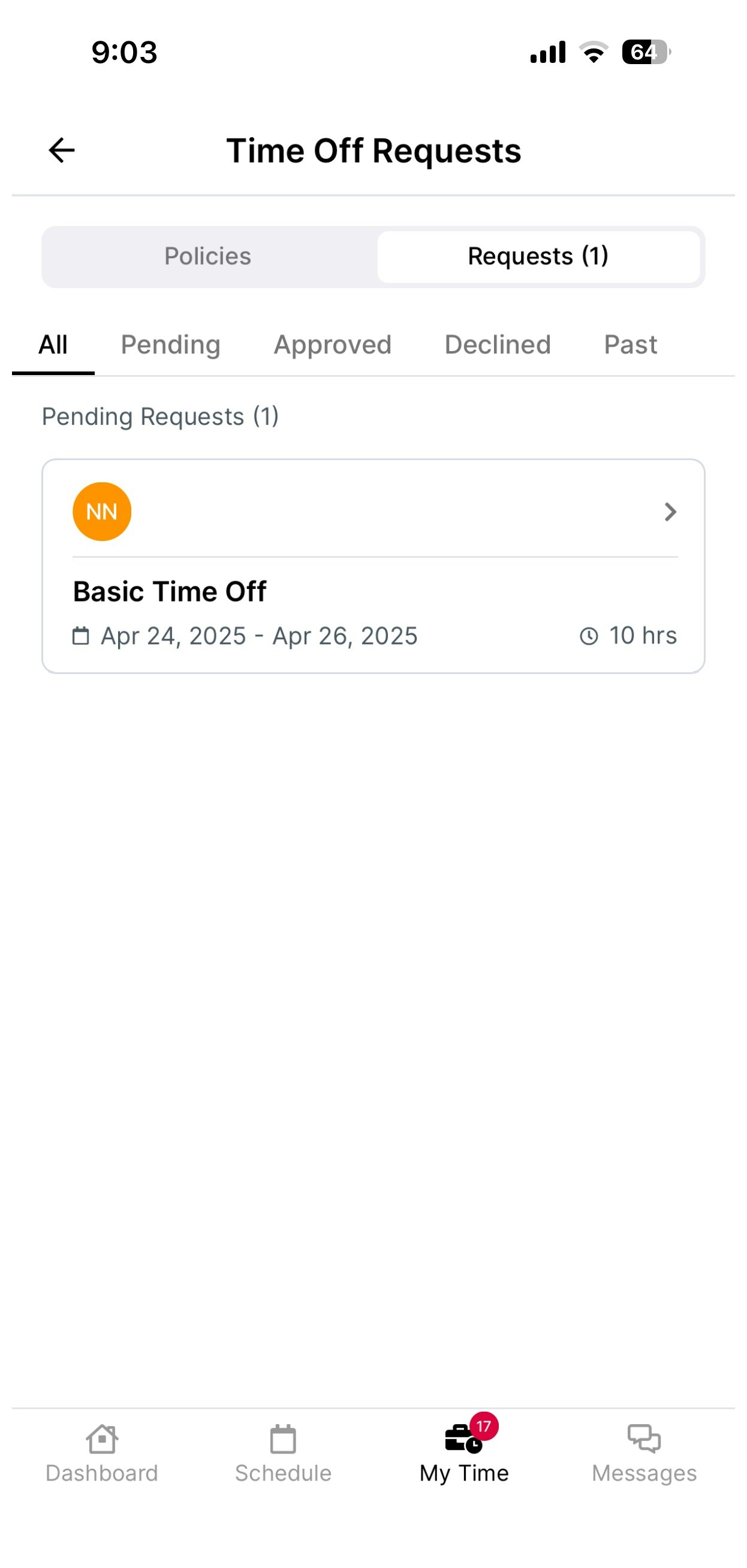
Approve Time Off Requests
Managers can approve time off requests on the Dashboard and Hub App.Approve Time Off Requests from the Dashboard
Approve Time Off Requests from the Dashboard
1
Log in to the Dashboard and navigate to Team > Approval Center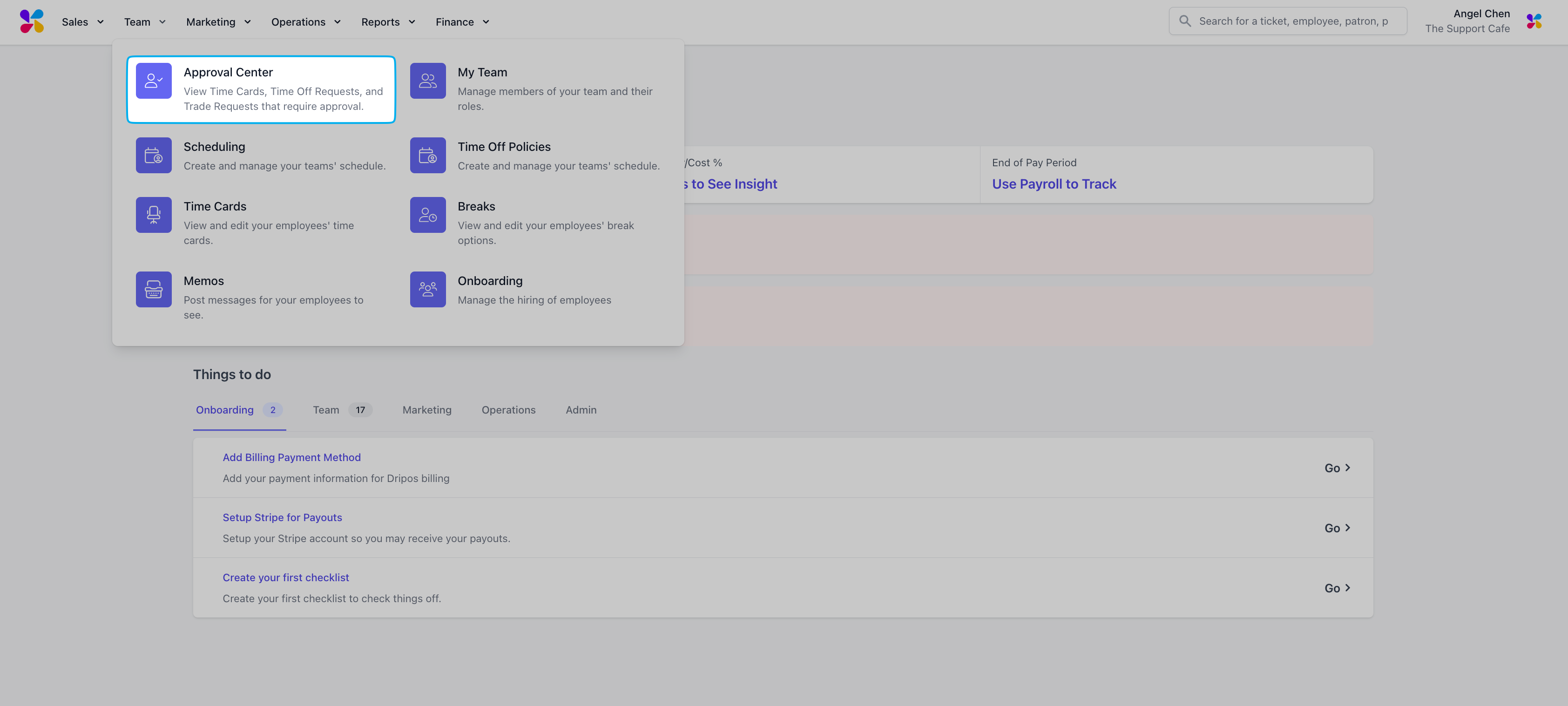
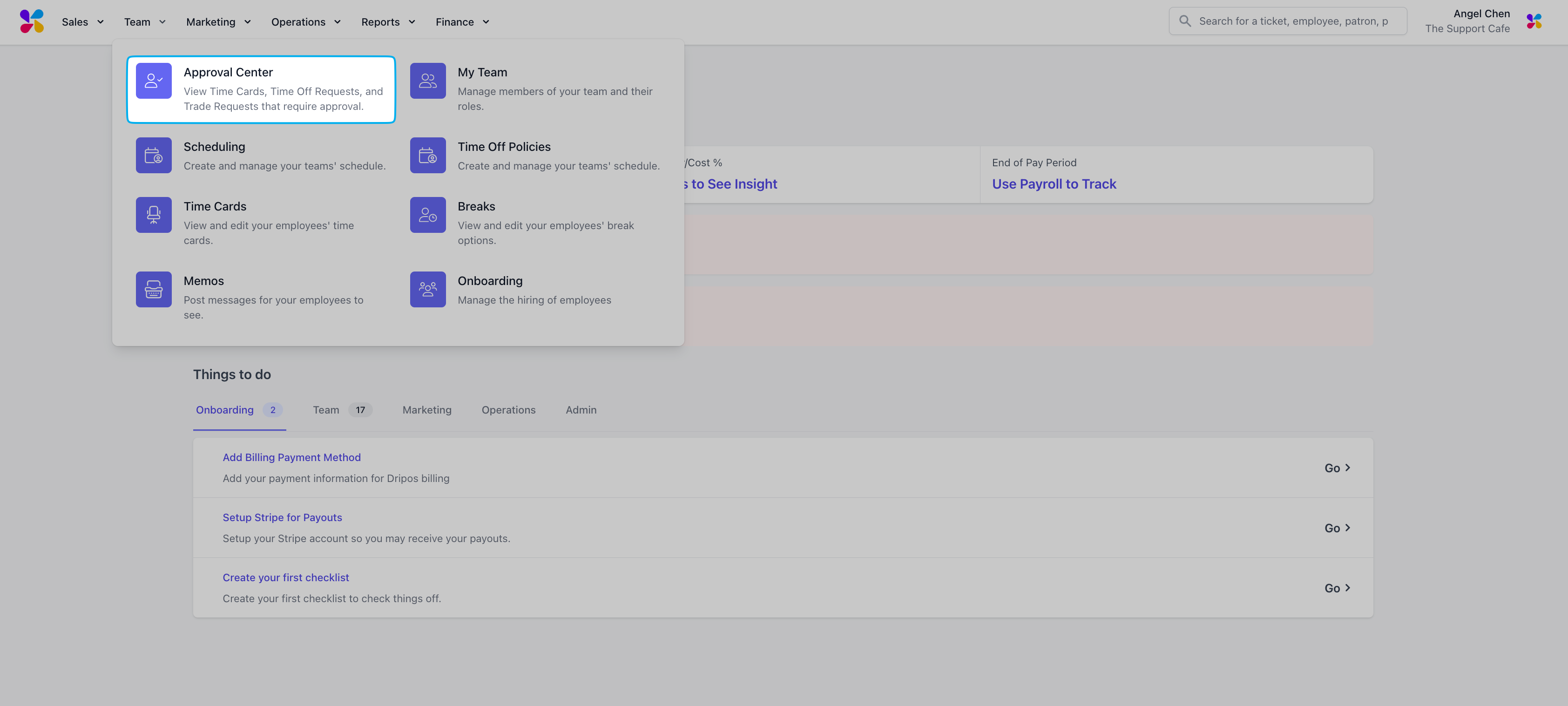
2
Navigate to the Time Off Requests tab and use the ✓ to approve or X to reject requests. To include a note alongside the approval or rejection, use the View Details button.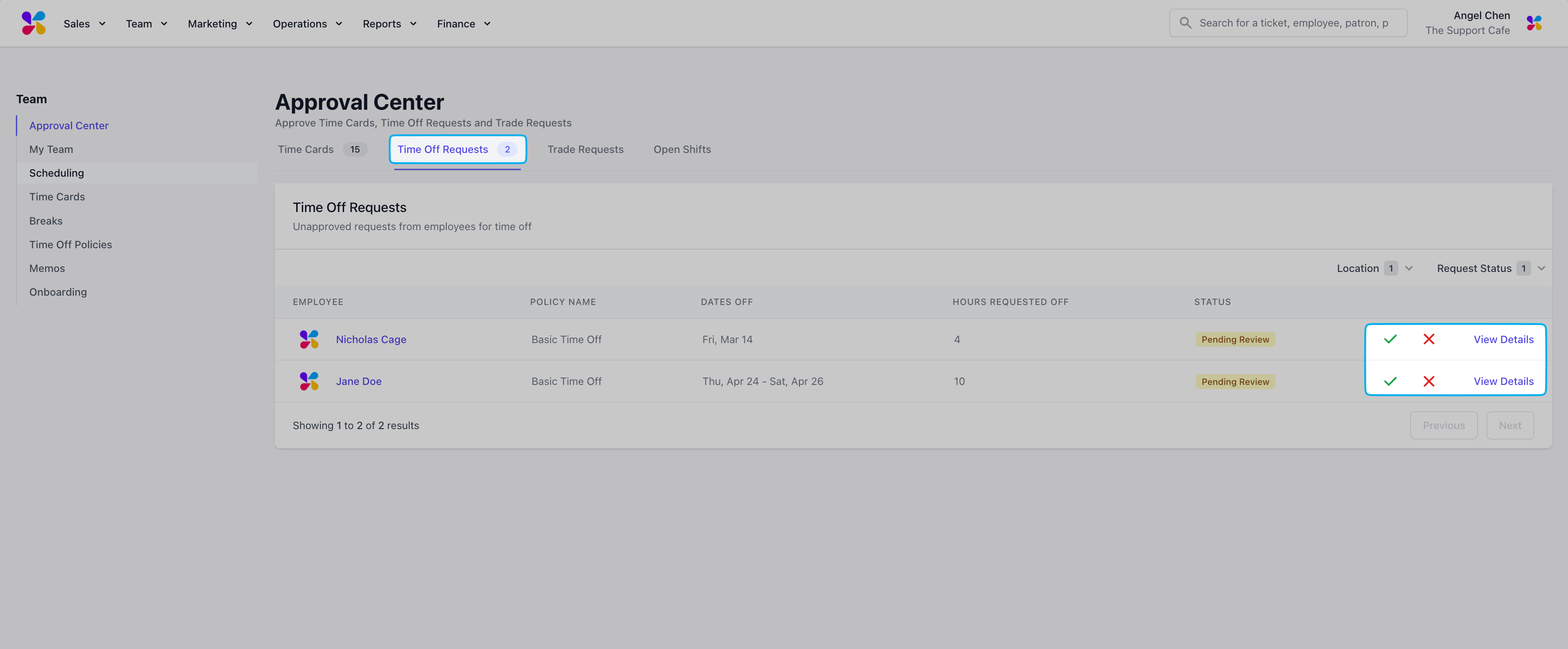
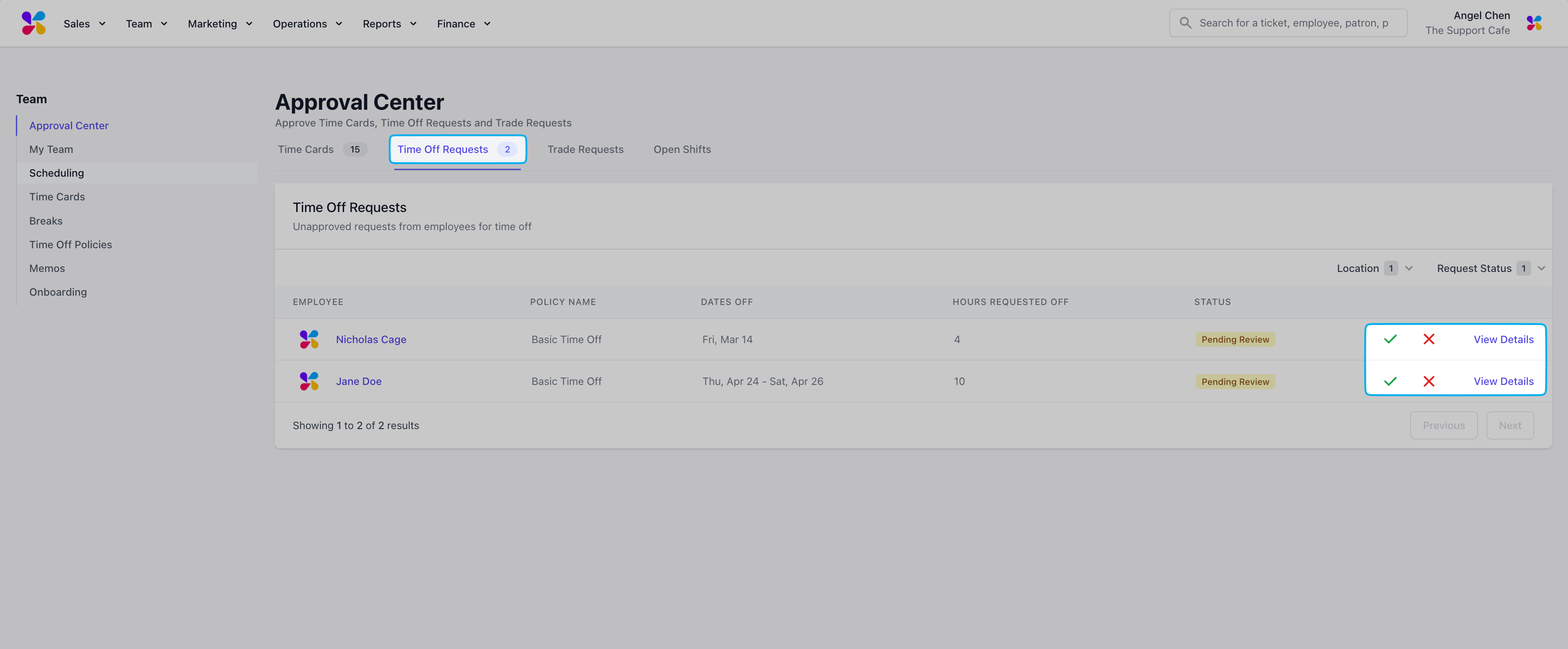
Approve Time Off Requests from the Hub App
Approve Time Off Requests from the Hub App
1
Log in to the Hub App and navigate to My Time > Approval Center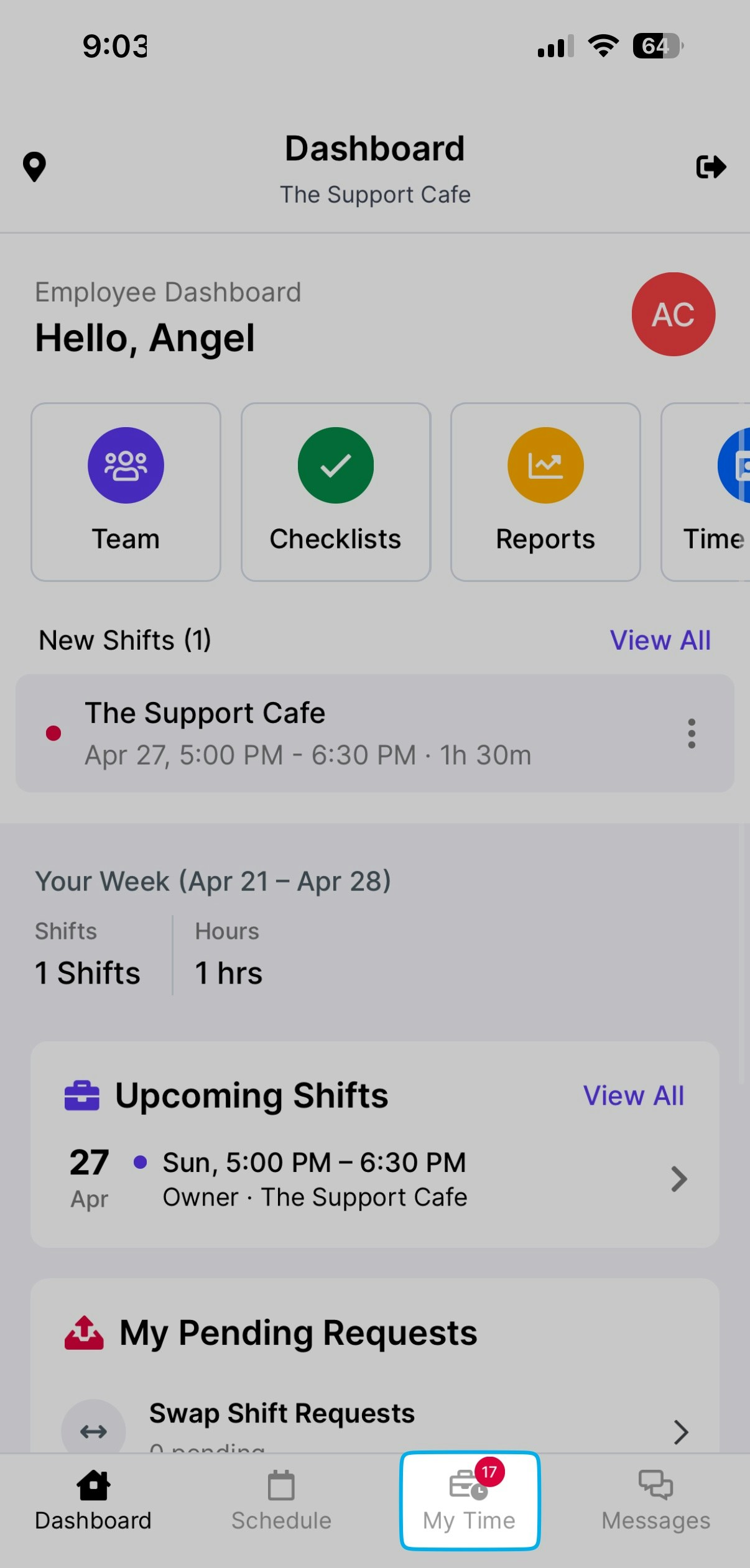
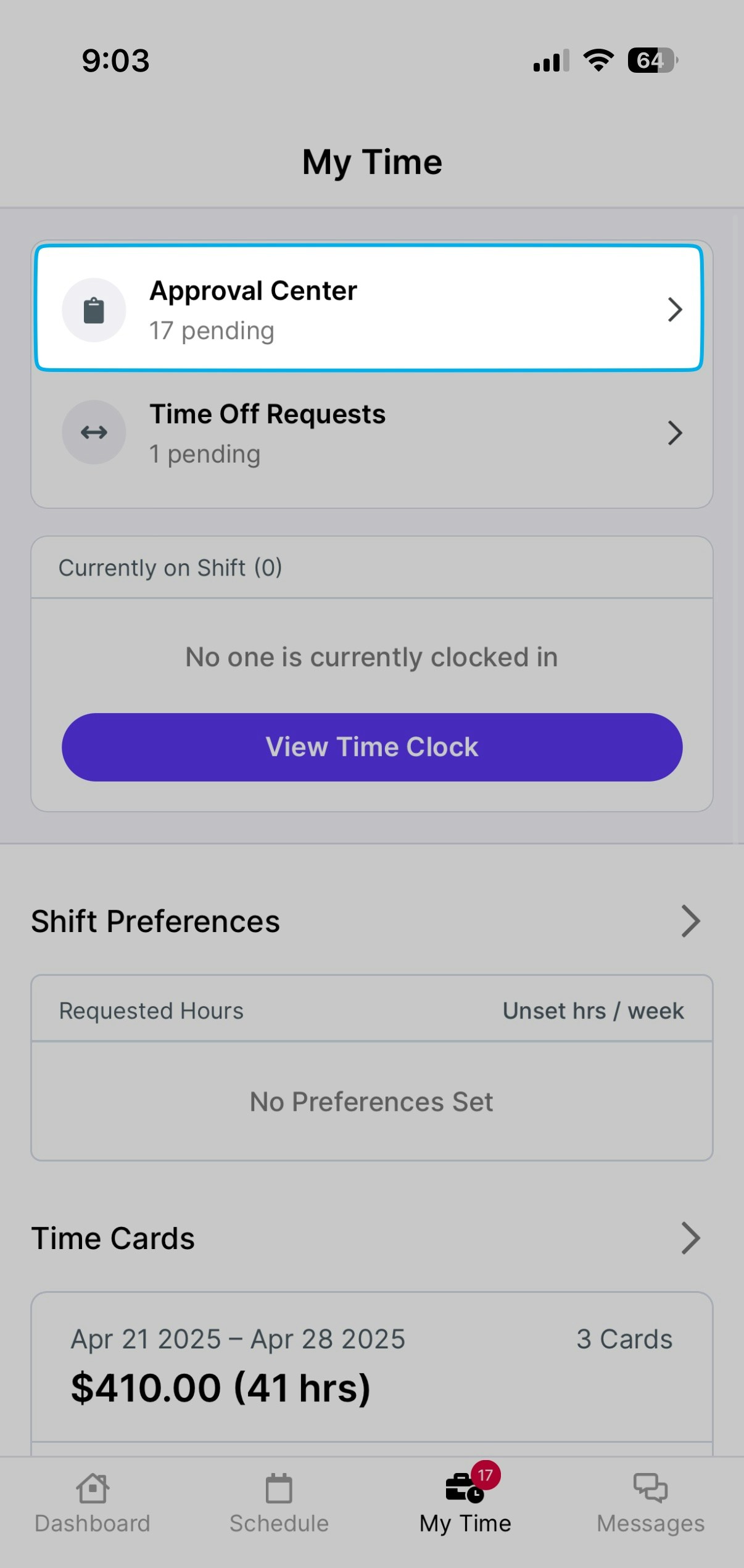
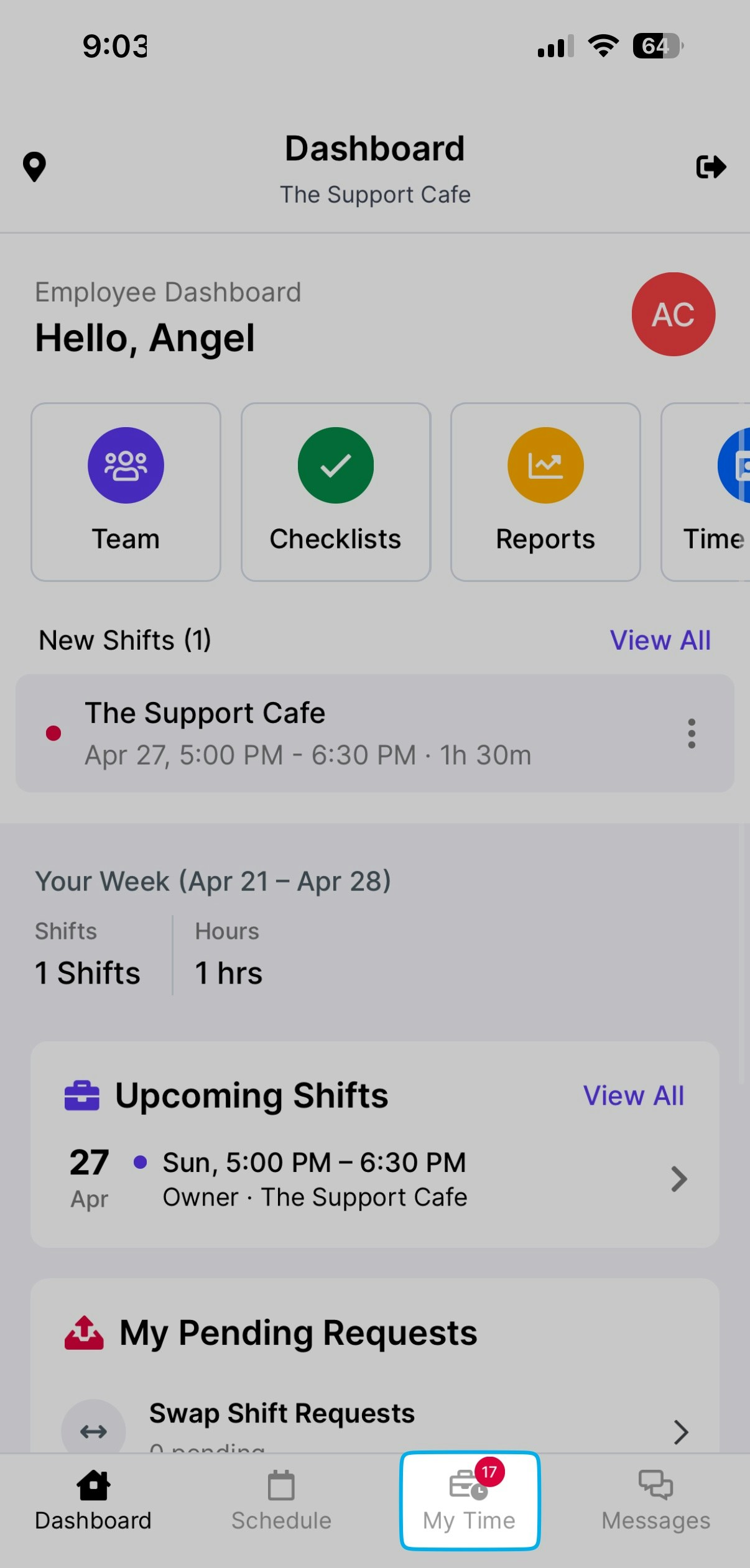
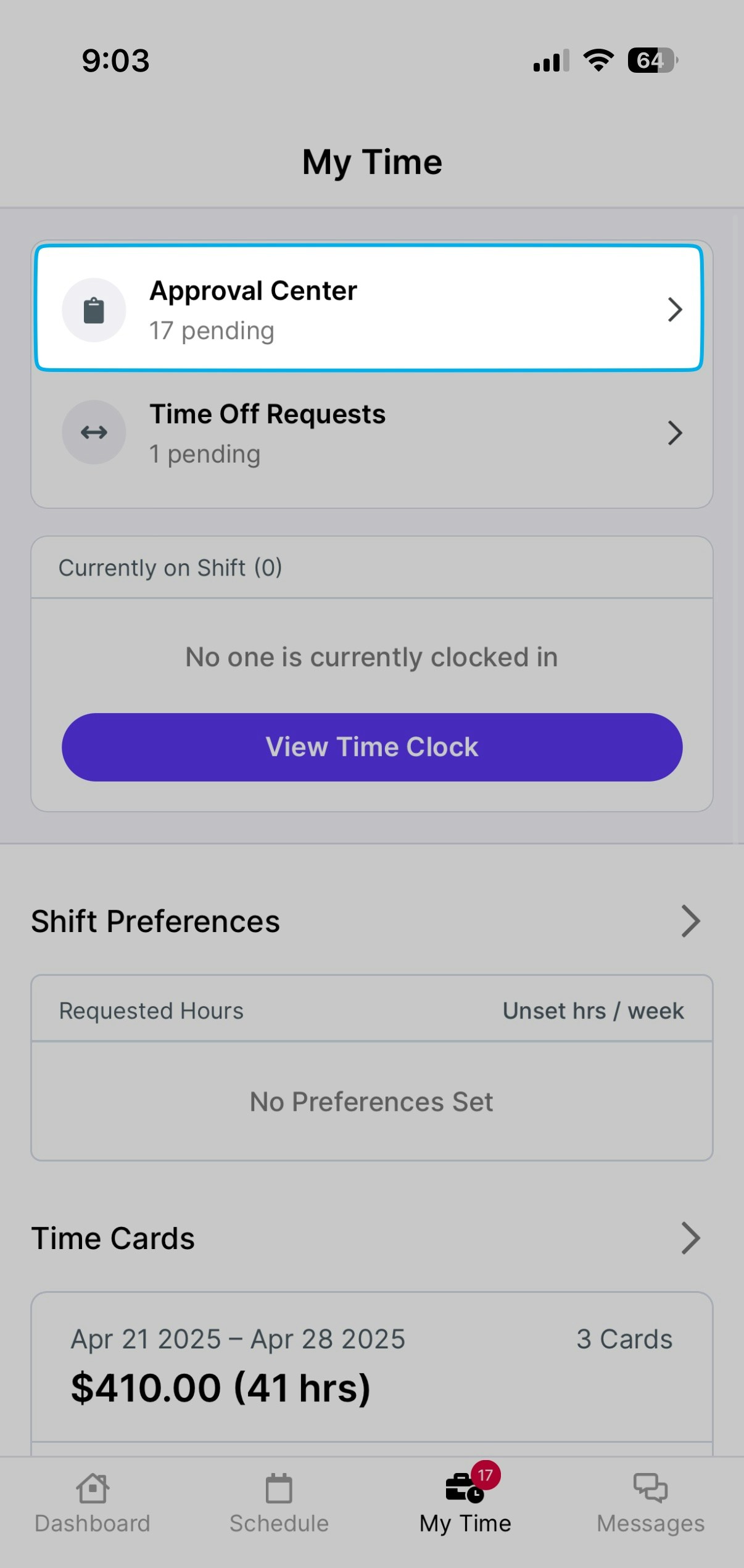
2
Navigate to the Time Off Requests tab and view Pending requests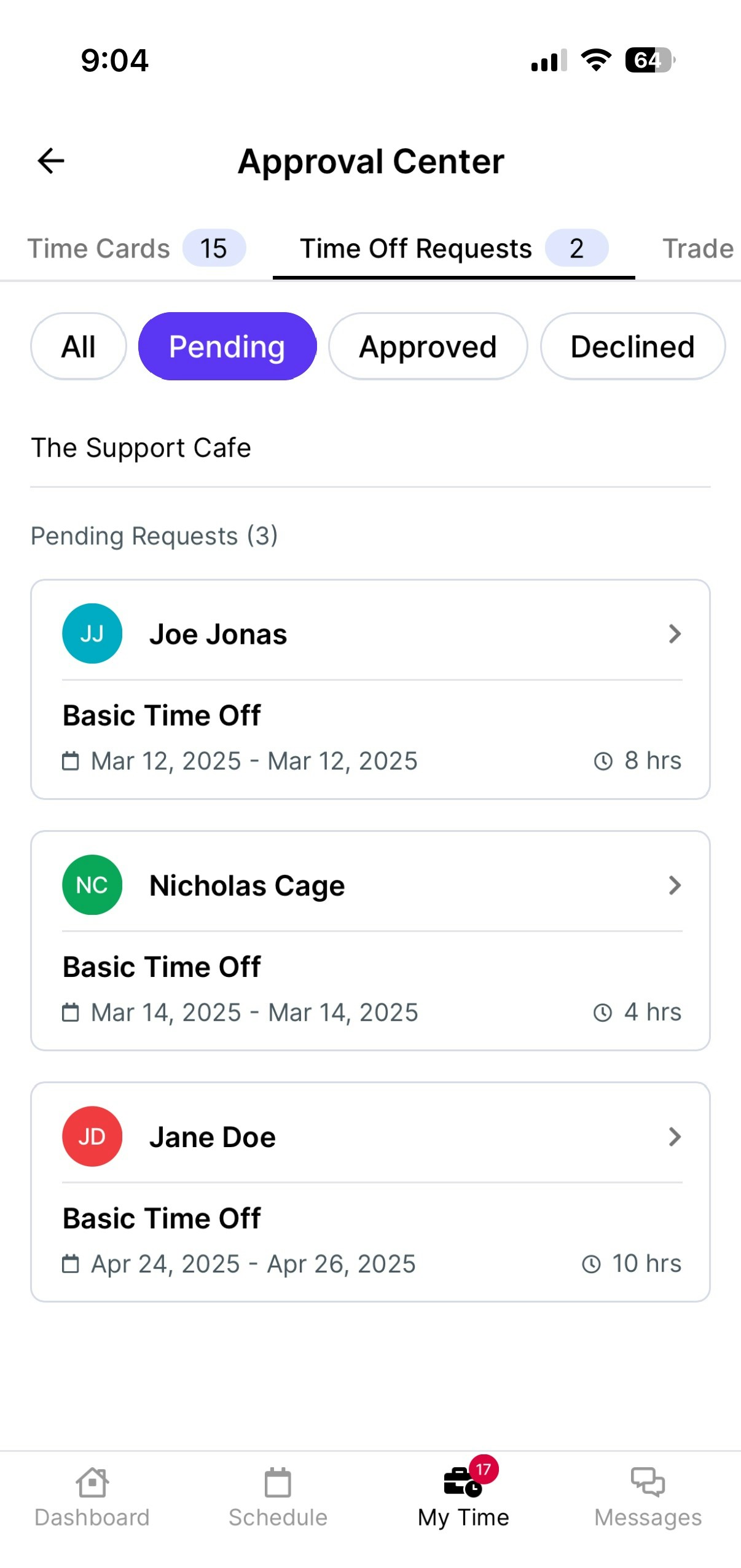
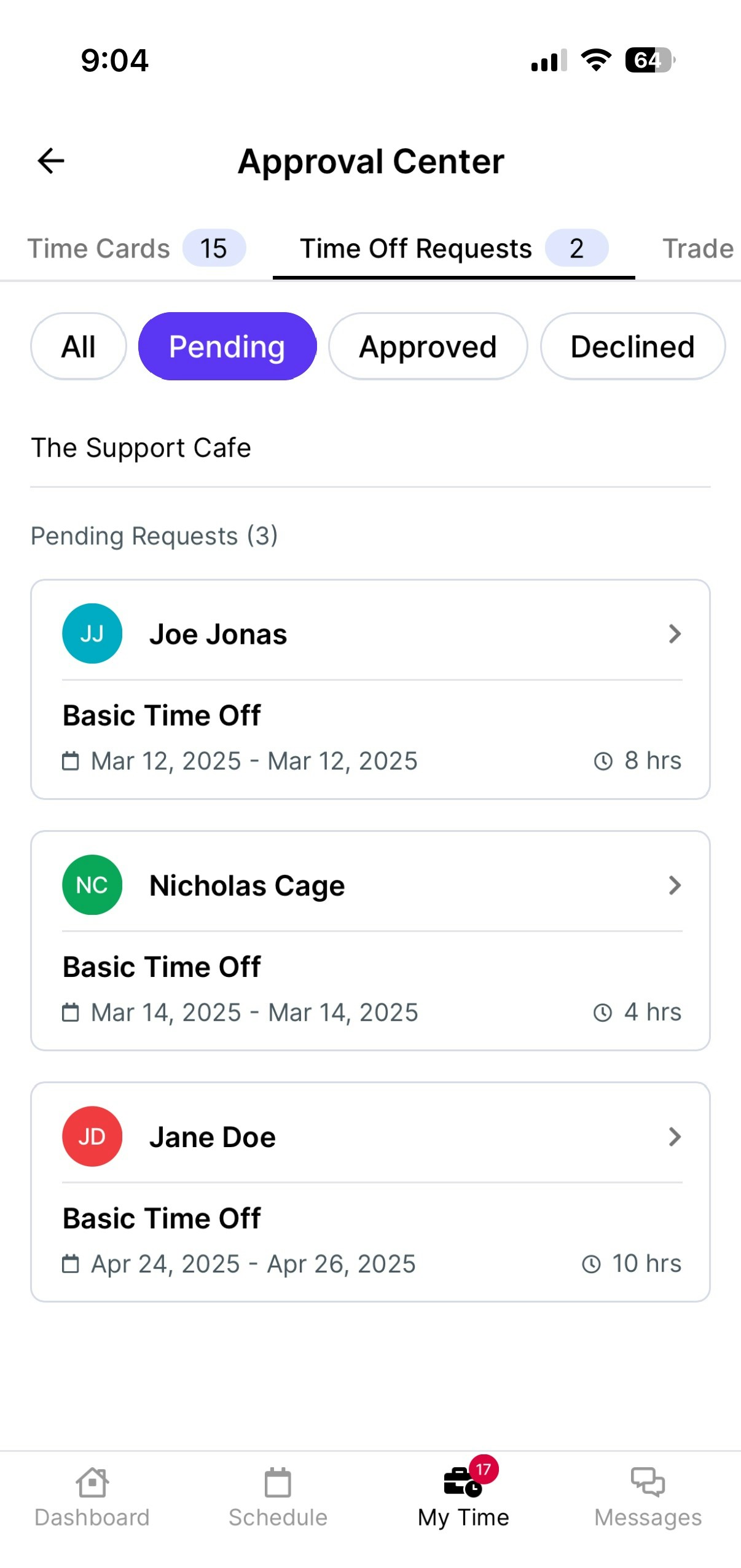
3
Select the request to review and use the ✓ to approve or X to reject. Optional approval or rejection notes can be included in the Reviewer Notes section.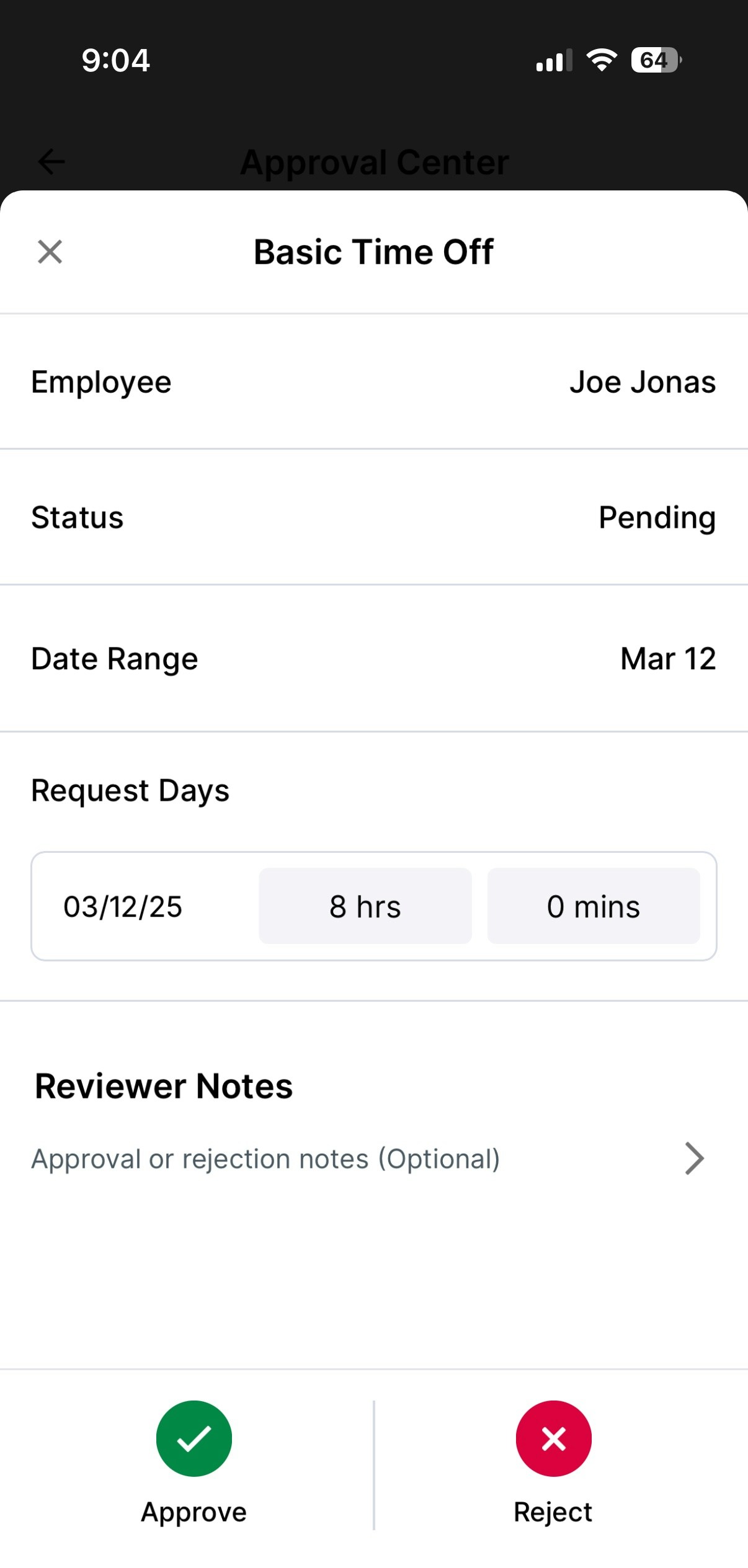
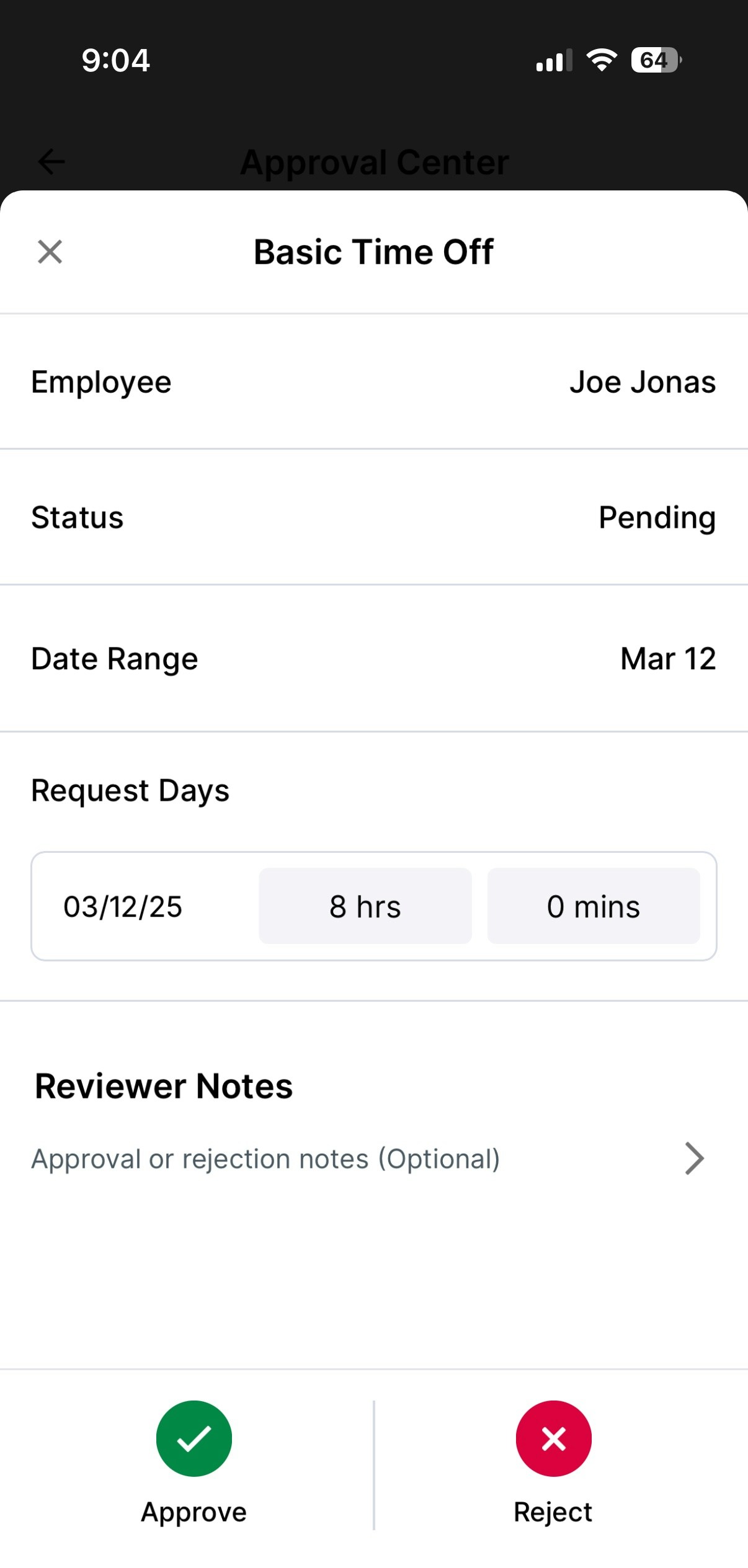
4
View all Approved or Declined requests.