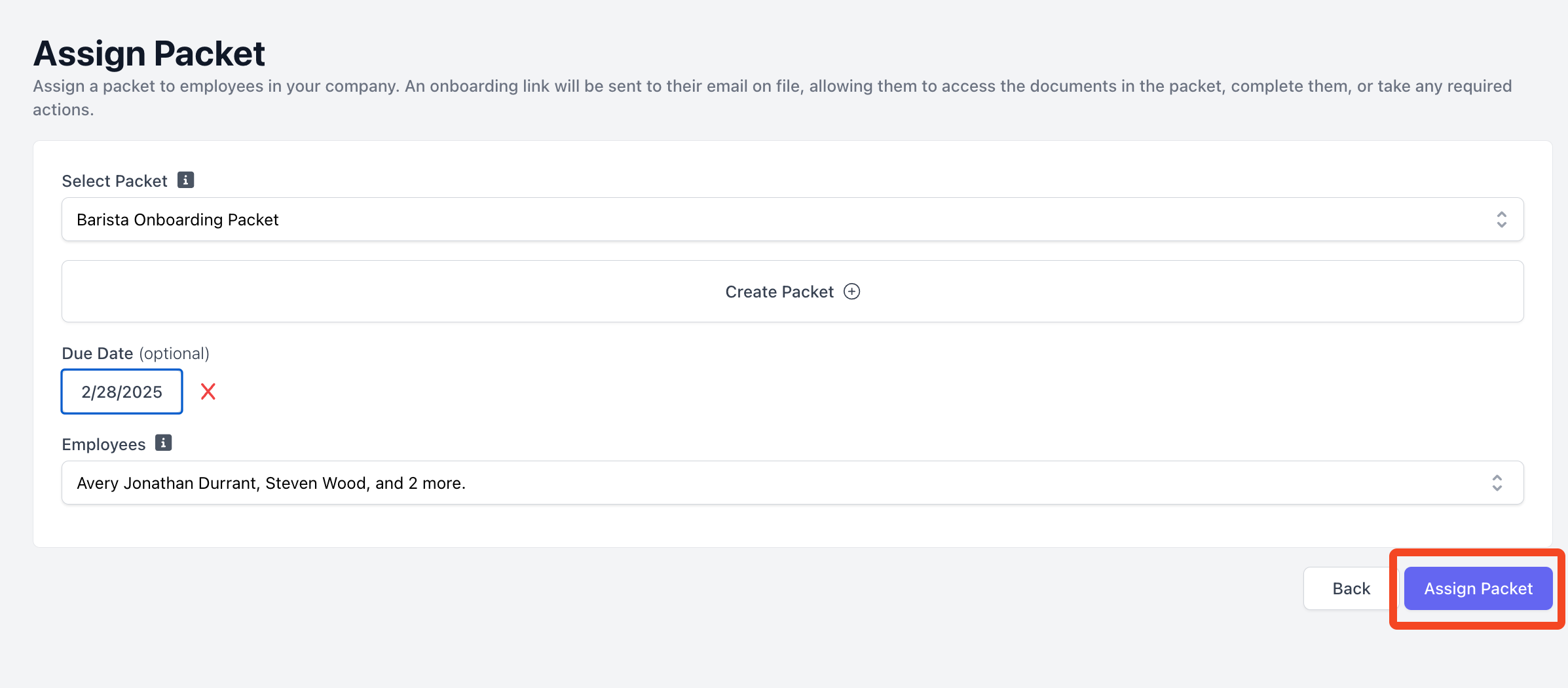Create your First Onboarding Packet
-
Log into your Dripos Web Dashboard at dashboard.dripos.com and navigate to Team > Onboarding:
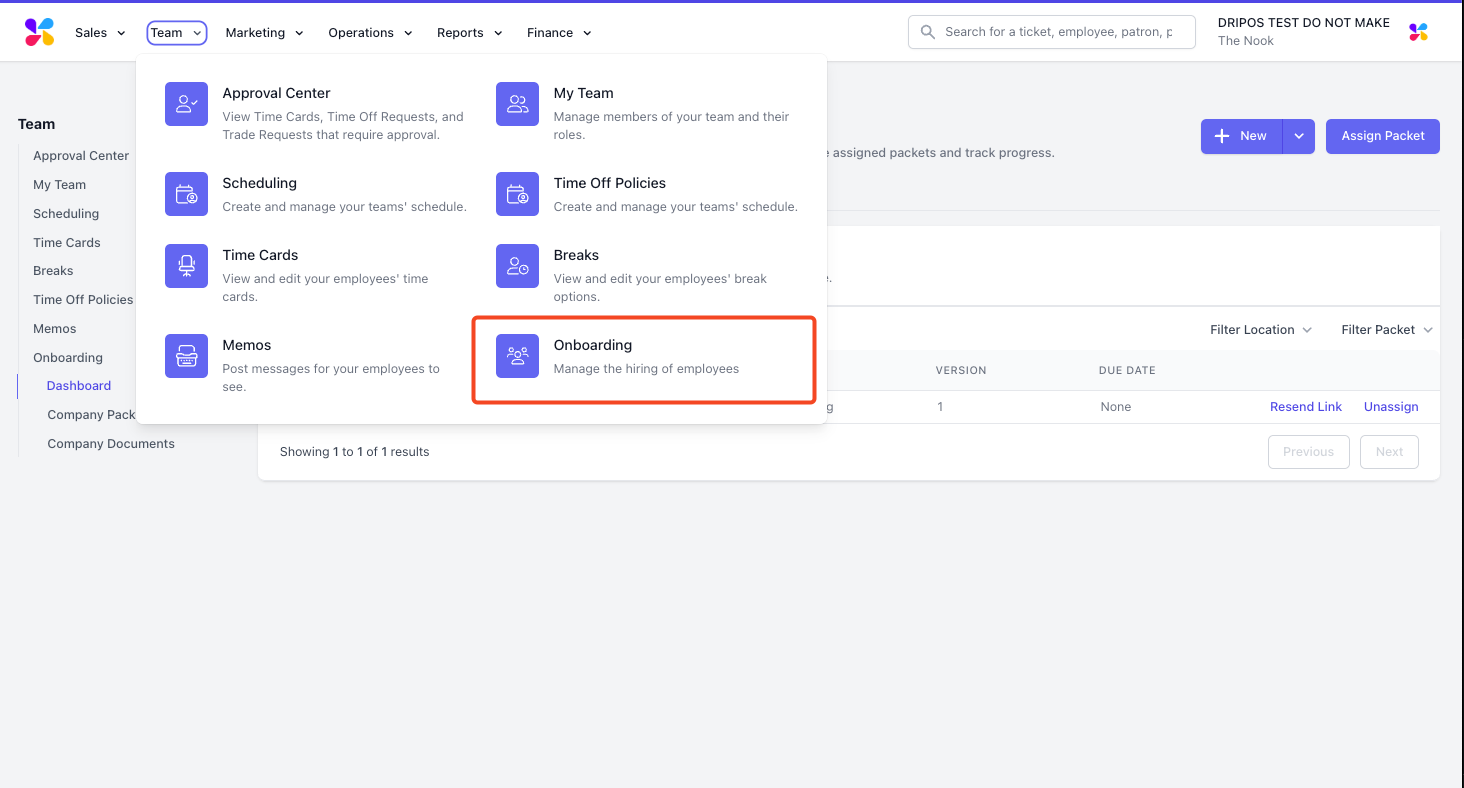
-
You’ll need to make your first packet to begin. Create your packet by going to +Create > Packet:
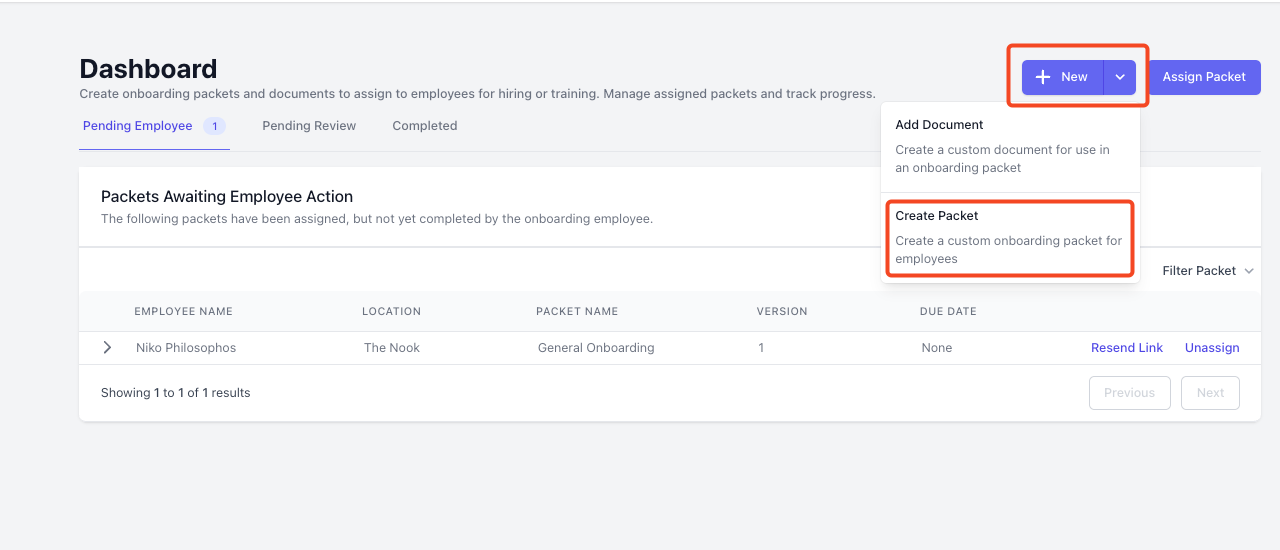
-
You’ll be taken to the packet creation process. Start by naming your packet in the Packet Name field:
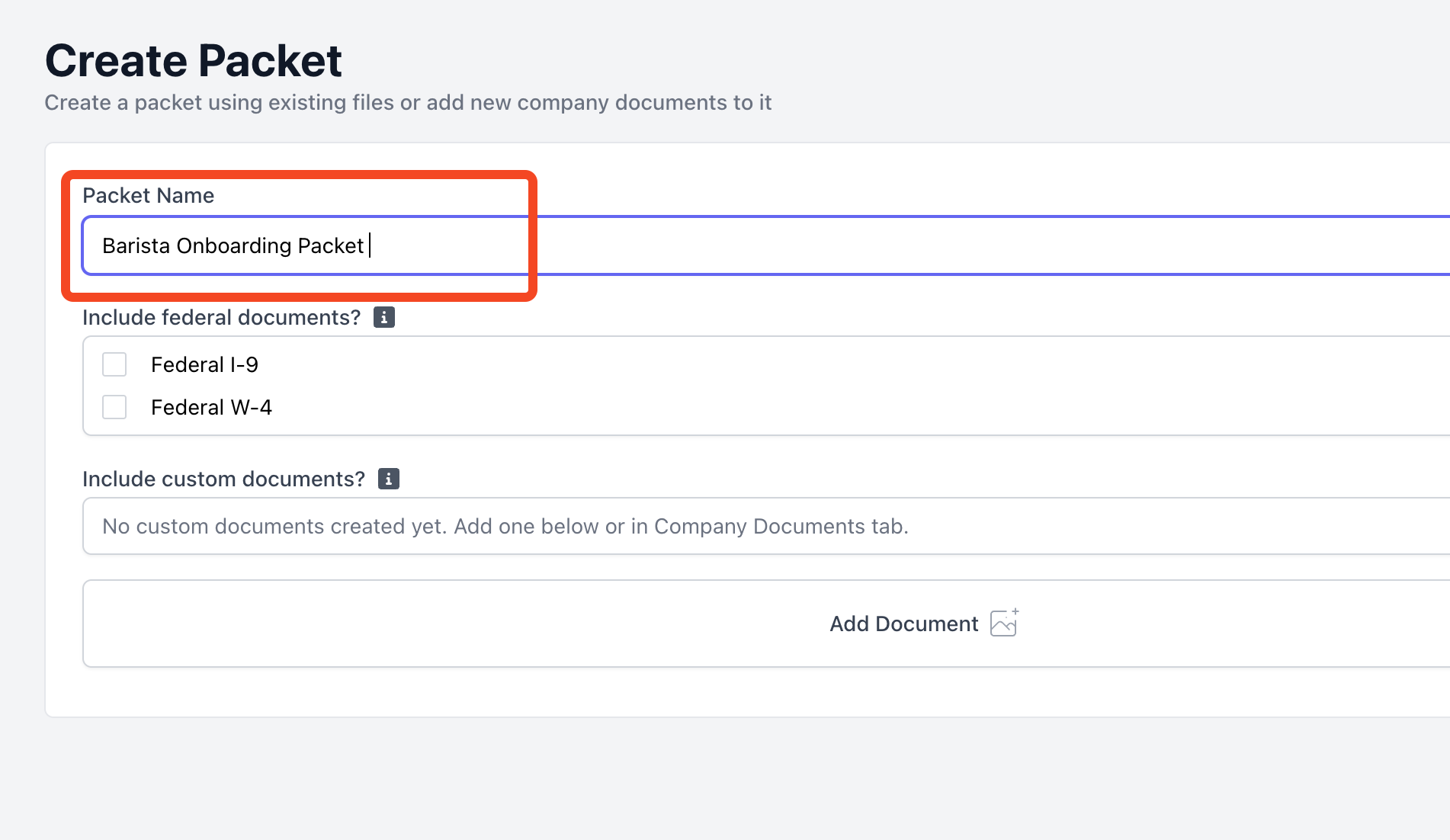
- Next, you’ll need to select what documents you’d like to include in your packet. Some default documents exist for you to include, including a federal I-9 form and a federal W-4 form.
Note: if you use Dripos payroll, W-4 forms are sent to employees during the payroll- specific onboarding process, and will override any W-4 forms created through the onboarding process. You should only use W-4 forms here if you do not use Dripos as a payroll provider. See more information on Dripos payroll here.Please see ucis.gov for information on federal I-9 forms and irs.gov for information on federal W-4 forms.
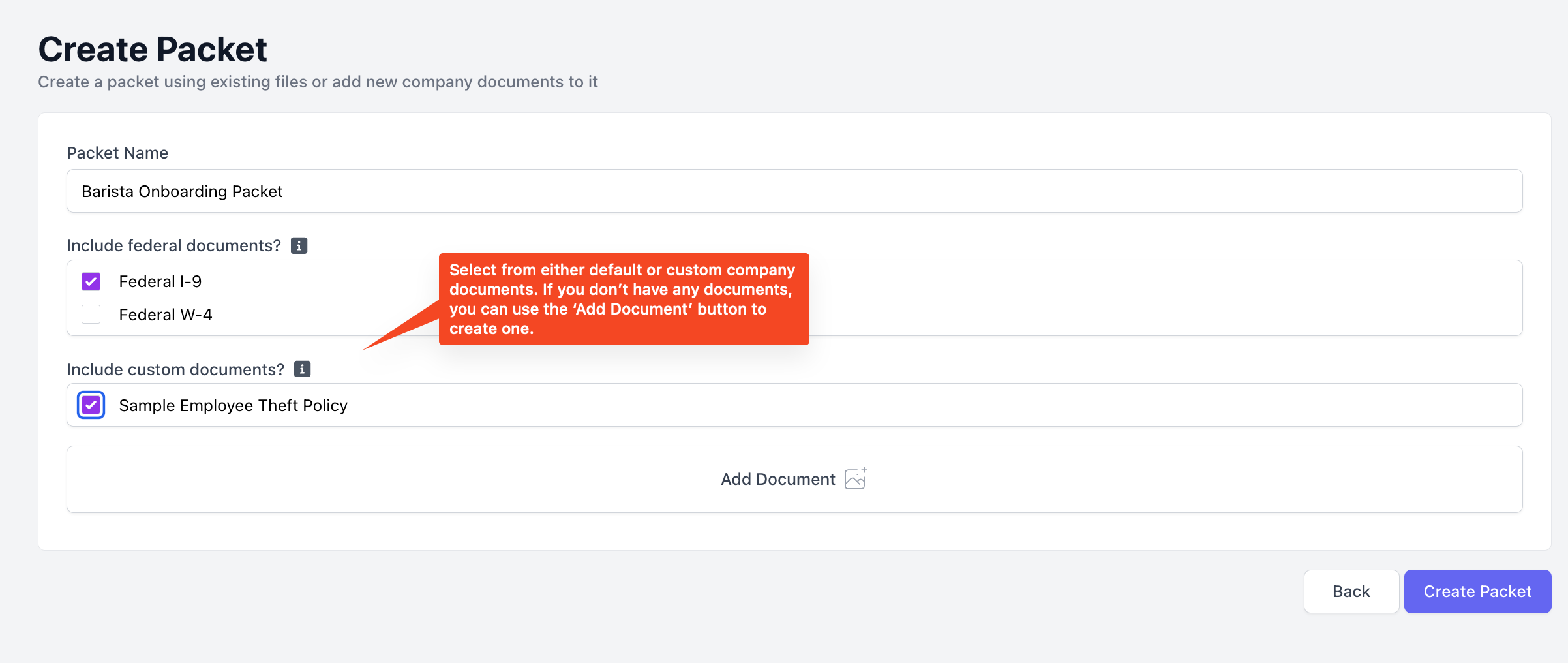 You can add documents here by using the Add Document button if you haven’t already made them in the Company Documents section of the dashboard. This will take you to the document creation process. See here for step by step instructions on how to upload and configure a custom document.
Once you’ve selected all documents you want included in a packet, press the Create Packet button to finalize.
You can add documents here by using the Add Document button if you haven’t already made them in the Company Documents section of the dashboard. This will take you to the document creation process. See here for step by step instructions on how to upload and configure a custom document.
Once you’ve selected all documents you want included in a packet, press the Create Packet button to finalize.
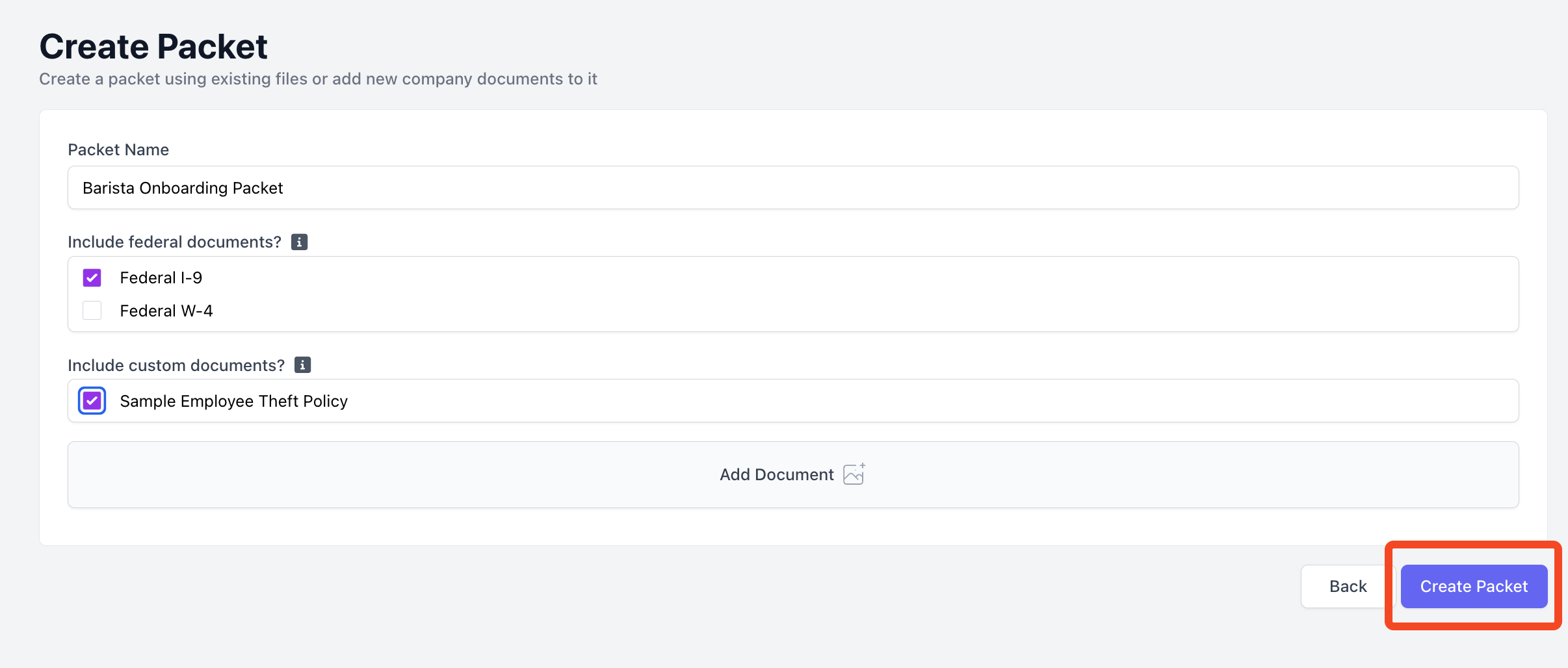
Assign and Manage your Onboarding Packets
Once your first packet has been created, it’s time to assign it to one or more employees! Once the packet has been assigned, the packet will be sent to the employee via email so they can fill out all required documents. To assign:- Navigate to your onboarding dashboard at Teams > Onboarding.
- Press the Assign Packet button:
-
You will then be taken to the packet assignment flow. You will need to select a packet to assign, as well as one or more employees to assign the packet to. You can also select a due date, which is optional:
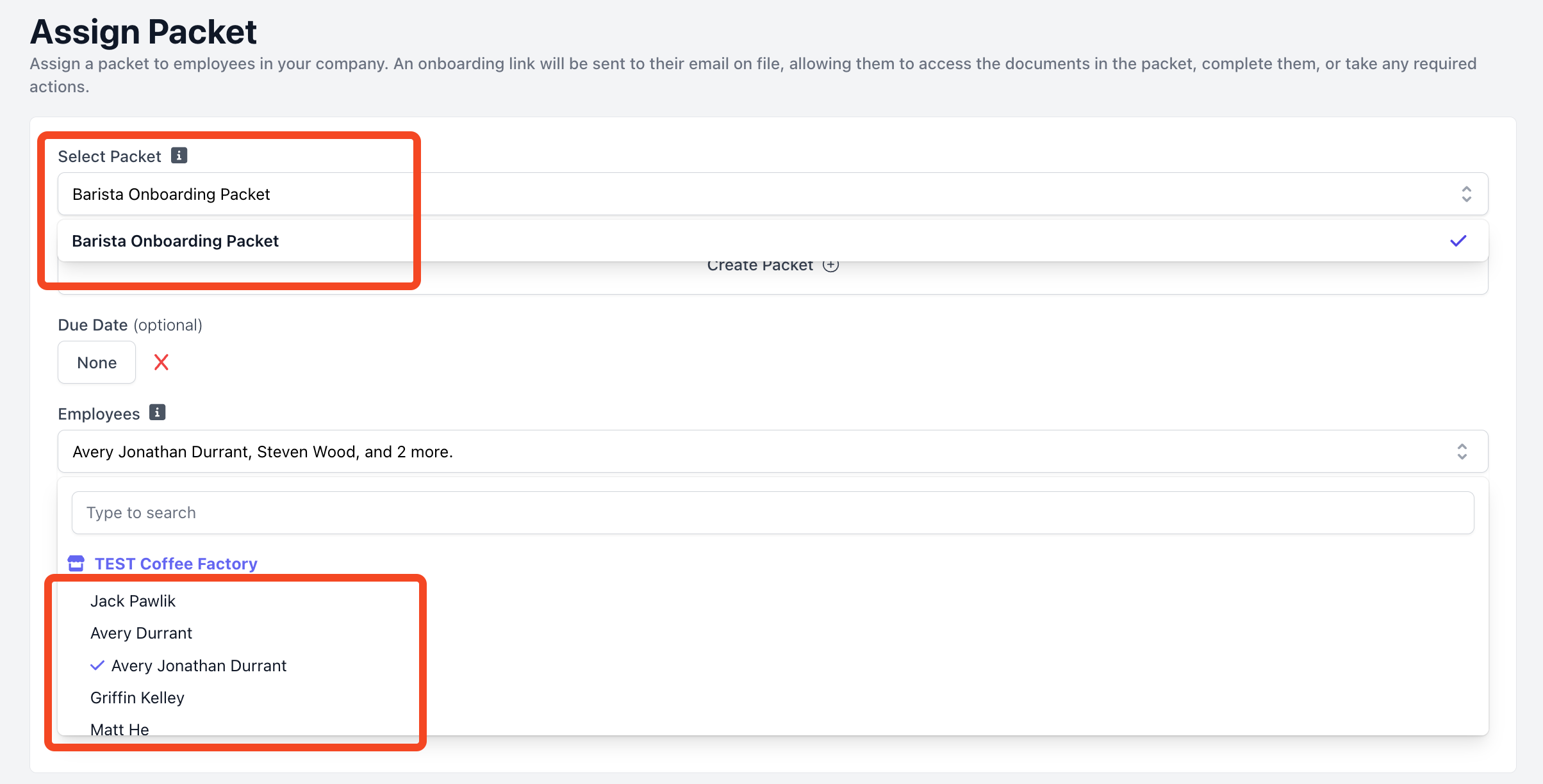
-
Press Assign Packet to finalize.