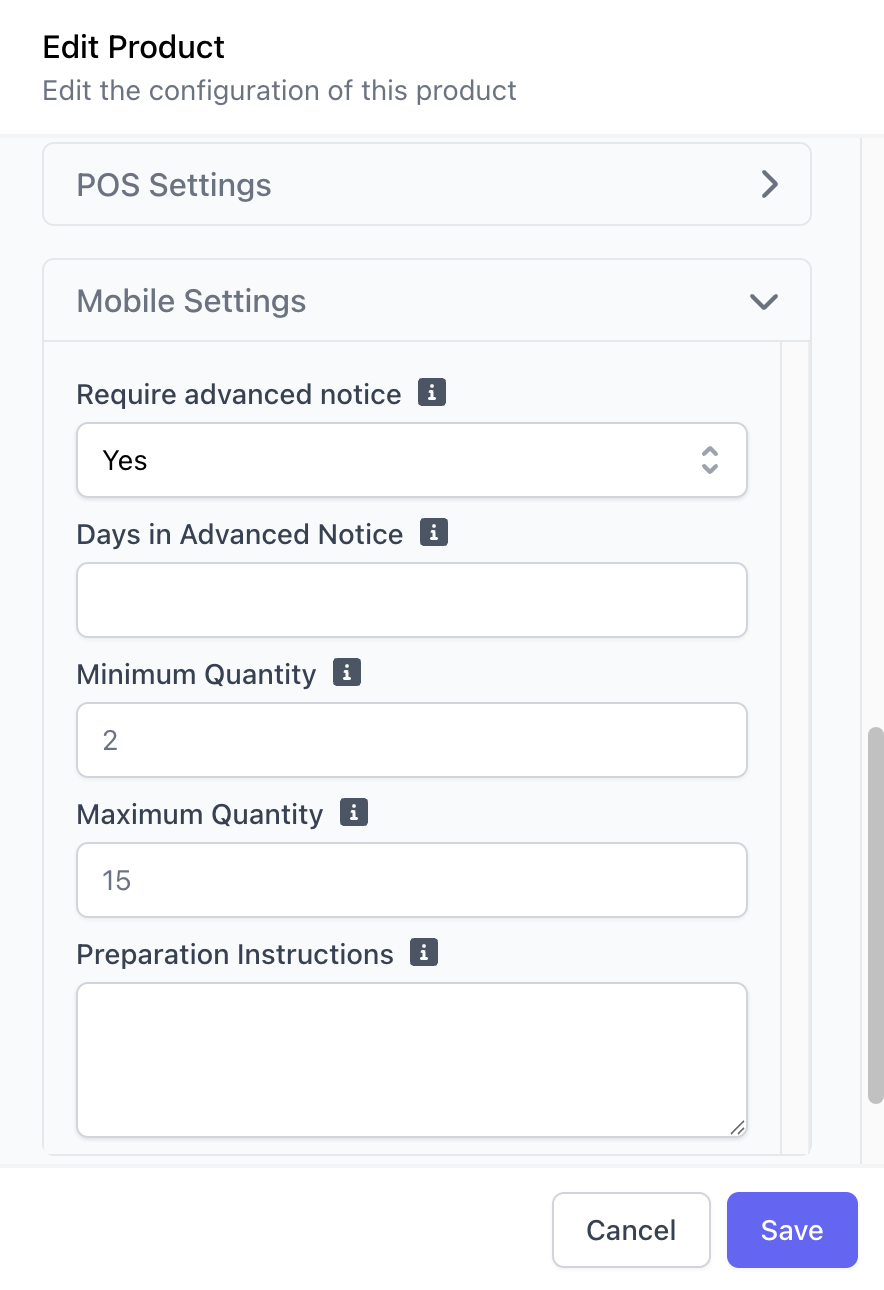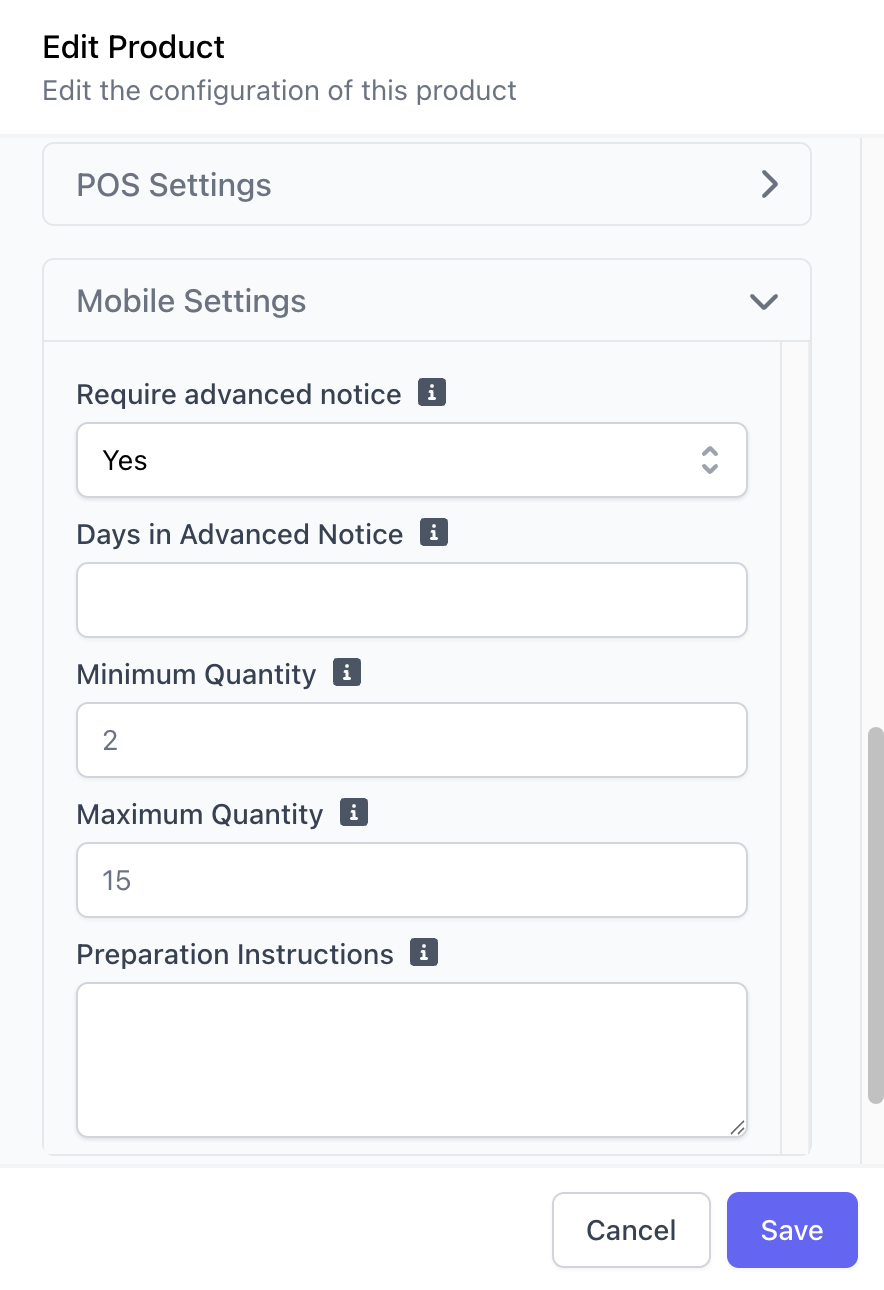Add / Remove Categories
Watch the video below to learn how to easily enable and disable categories from mobile ordering:Add / Remove Products
Watch the videos below to learn how to easily enable and disable products from mobile ordering on either the Dashboard or the Point of Sale:- Dashboard
- Point of Sale
Add / Remove Modifiers
Watch the videos below to learn how to easily enable and disable modifiers from mobile ordering on either the Dashboard or the Point of Sale:- Dashboard
- Point of Sale
Create Menu Availability
Determine when certain menu items are available for ordering on your shop’s mobile platforms as well as the Point of Sale using the options below:Category Availability
Determine when an entire category and its products are available for ordering on both the mobile platforms and the Point of Sale.Categories will not appear on the mobile platforms or the POS outside of their set availability.
1
Select a Category
On the Dashboard, navigate to Menu > Categories > View a category > Schedule > Add Schedule
2
Set Availability
Day of the Week: Select one day at a timeStart & End: Time period during that day the category will be available for ordering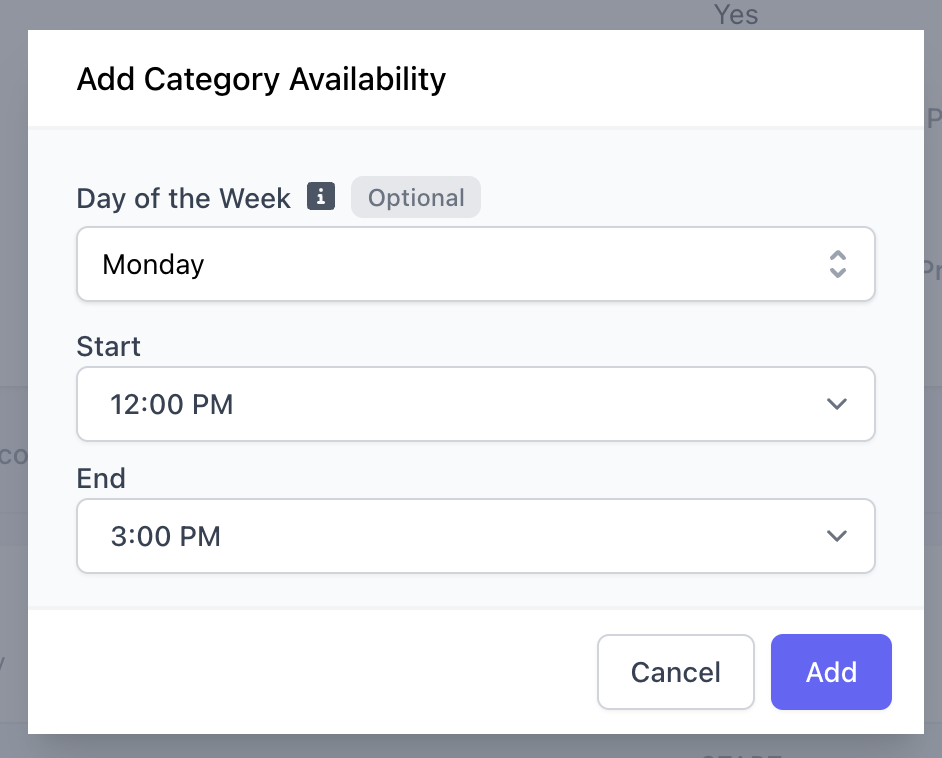
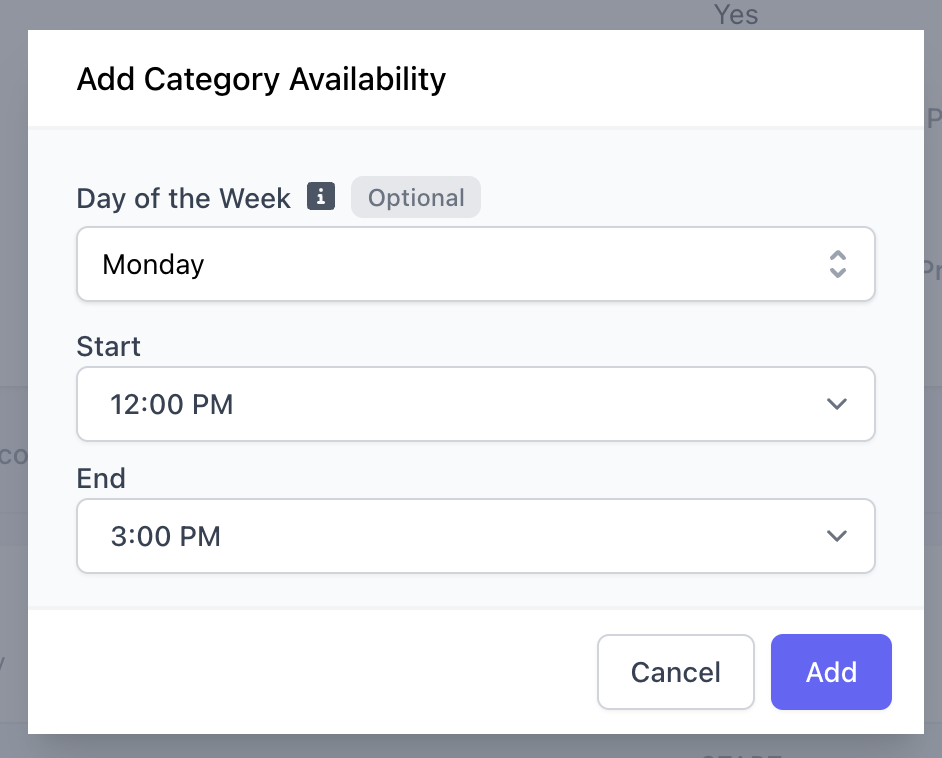
Product Availability
Determine when a product is available for ordering on both the mobile platforms and the Point of Sale.1
On the Dashboard, navigate to Menu > Products > View a product > Availability > Add Availability
2
Determine Recurring or One-Time Availability
Recurring Product Availability
Recurring Product Availability
Recurring Product AvailabilitySet up weekly availability for specific products, i.e. available to order every Monday from 8:00AM - 11:30AM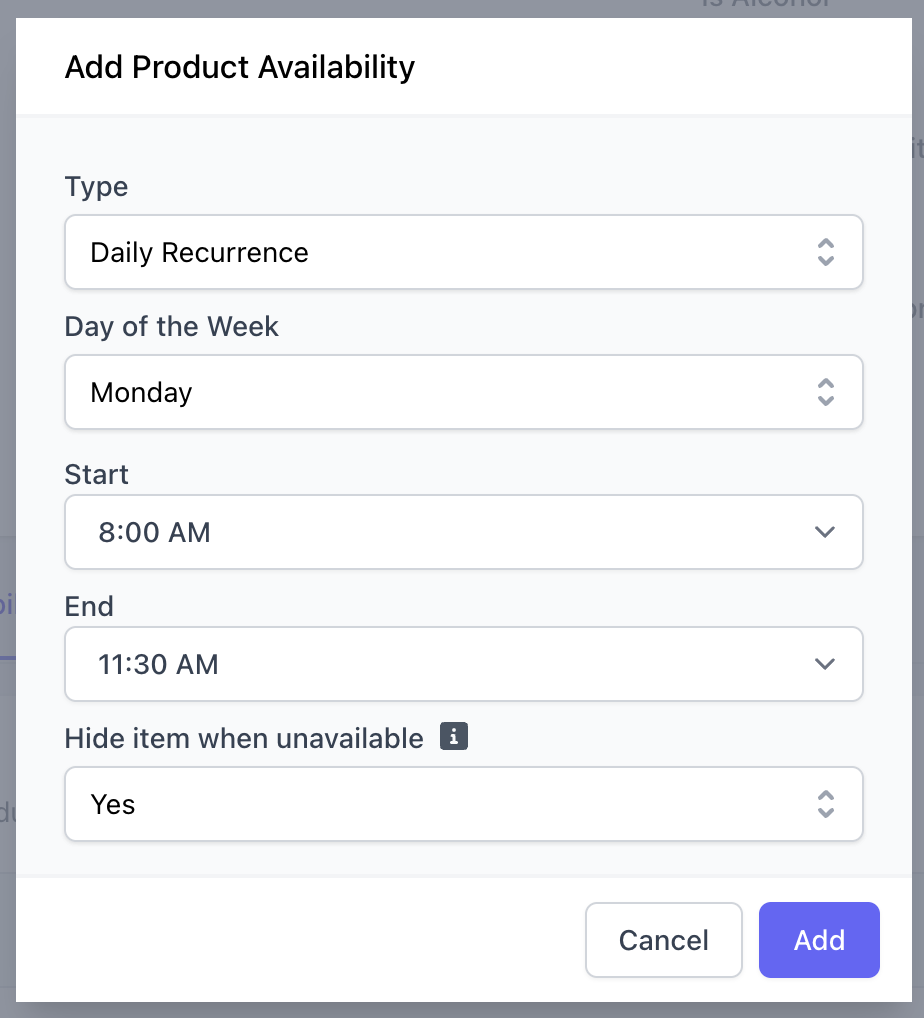
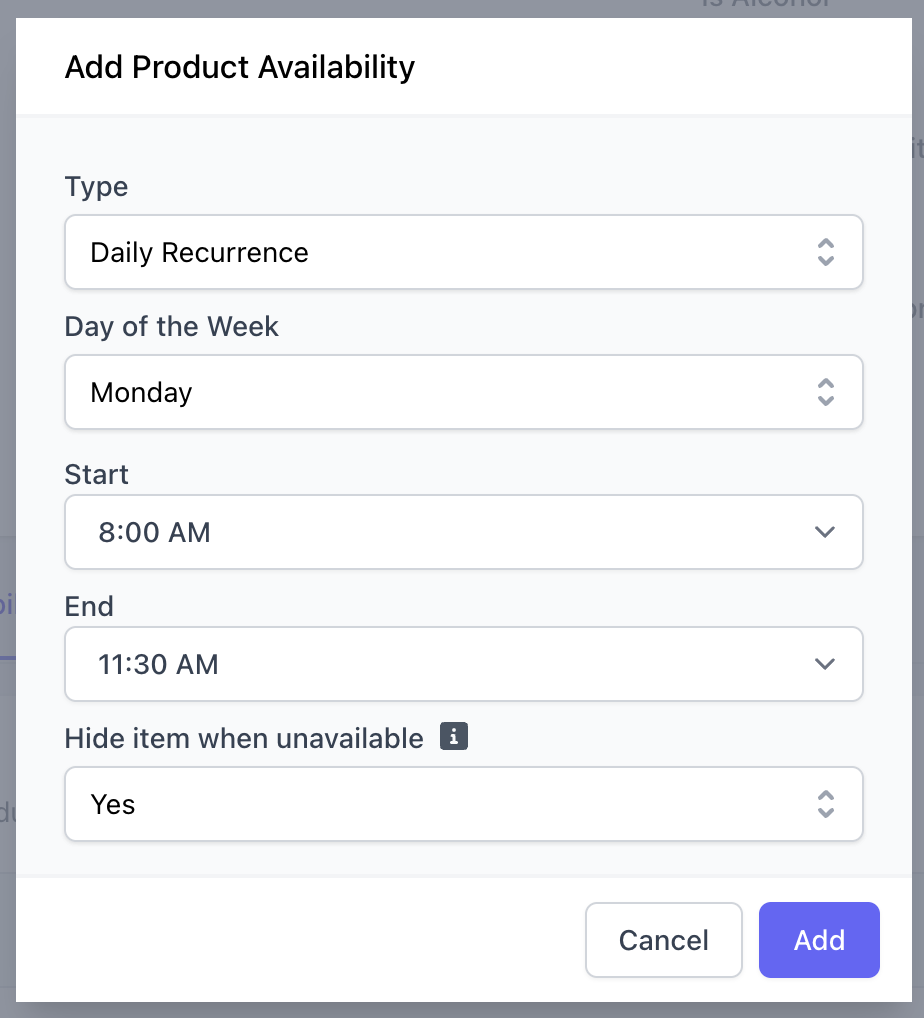
1
Type
Select Type = Daily Recurrence
2
Day of the Week
Select one day of the week for availability
There is no limit to the amount of daily recurrences that can be set up, but they must be created one at a time.
3
Start & End
Select a time period for daily availability
For full day availability, set start and end times to 12:00AM - 11:59AM, respectively.
4
Hide item when unavailable
Yes = Item will only appear on order website during availability periodNo = Item will be available on the order website always, but can only be scheduled for pick up during the availability date range & time, i.e preorder
One-time Product Availability
One-time Product Availability
One-time Product AvailabilitySet up a specified date range for when a product is availability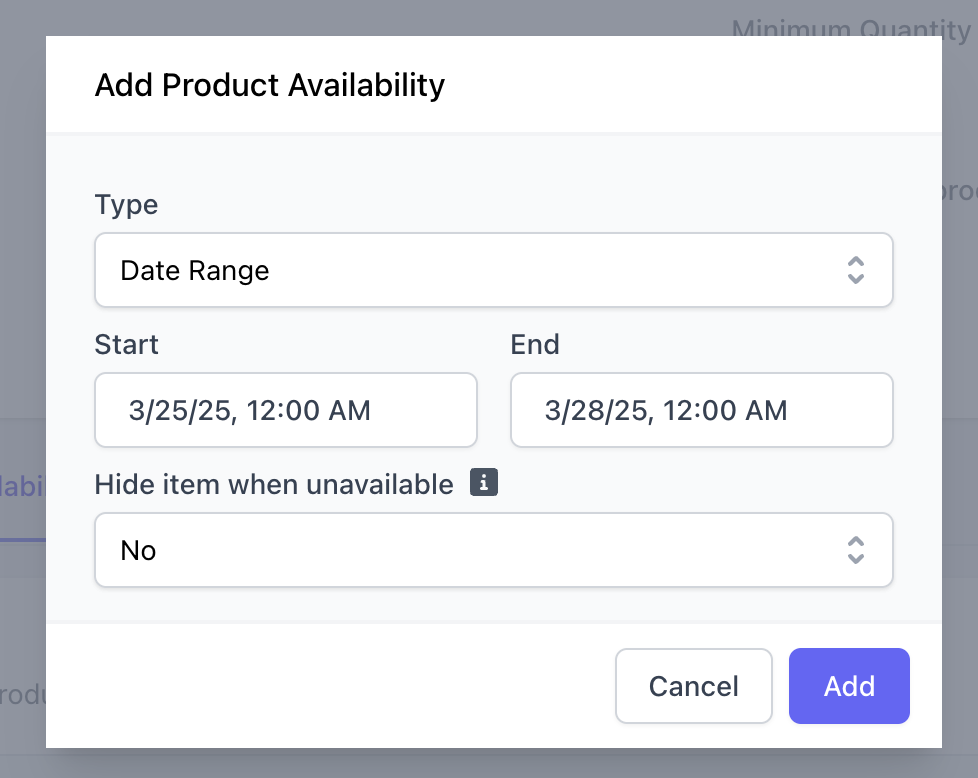
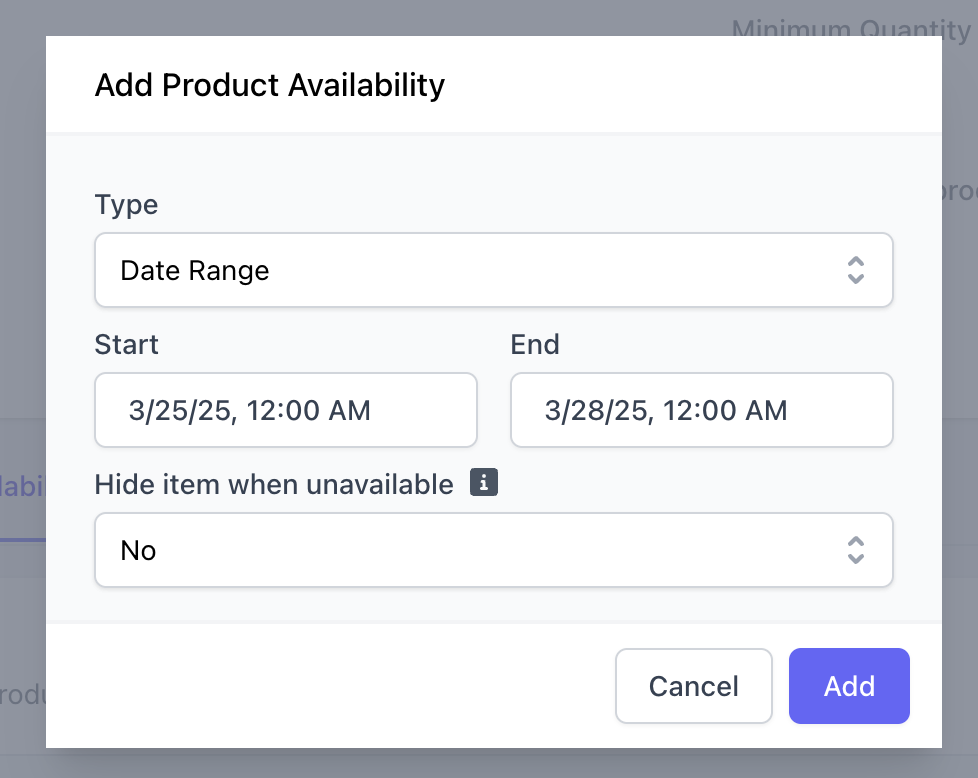
1
Type
Select Type = Date Range
2
Start and End Time
This will be the beginning and end time for the period, i.e. from March 10th at 9AM to March 11th at 10PM.
3
Hide item when unavailable
Yes = Item will only appear on the order website during the availability periodNo = Item will be available on the order website always, but can only be scheduled for pick up during the availability date range & time, i.e pre-order
Example: The Valentine’s Day Special is only available for pick up on February 14th, but on February 12th it is available for pre-order on the order website
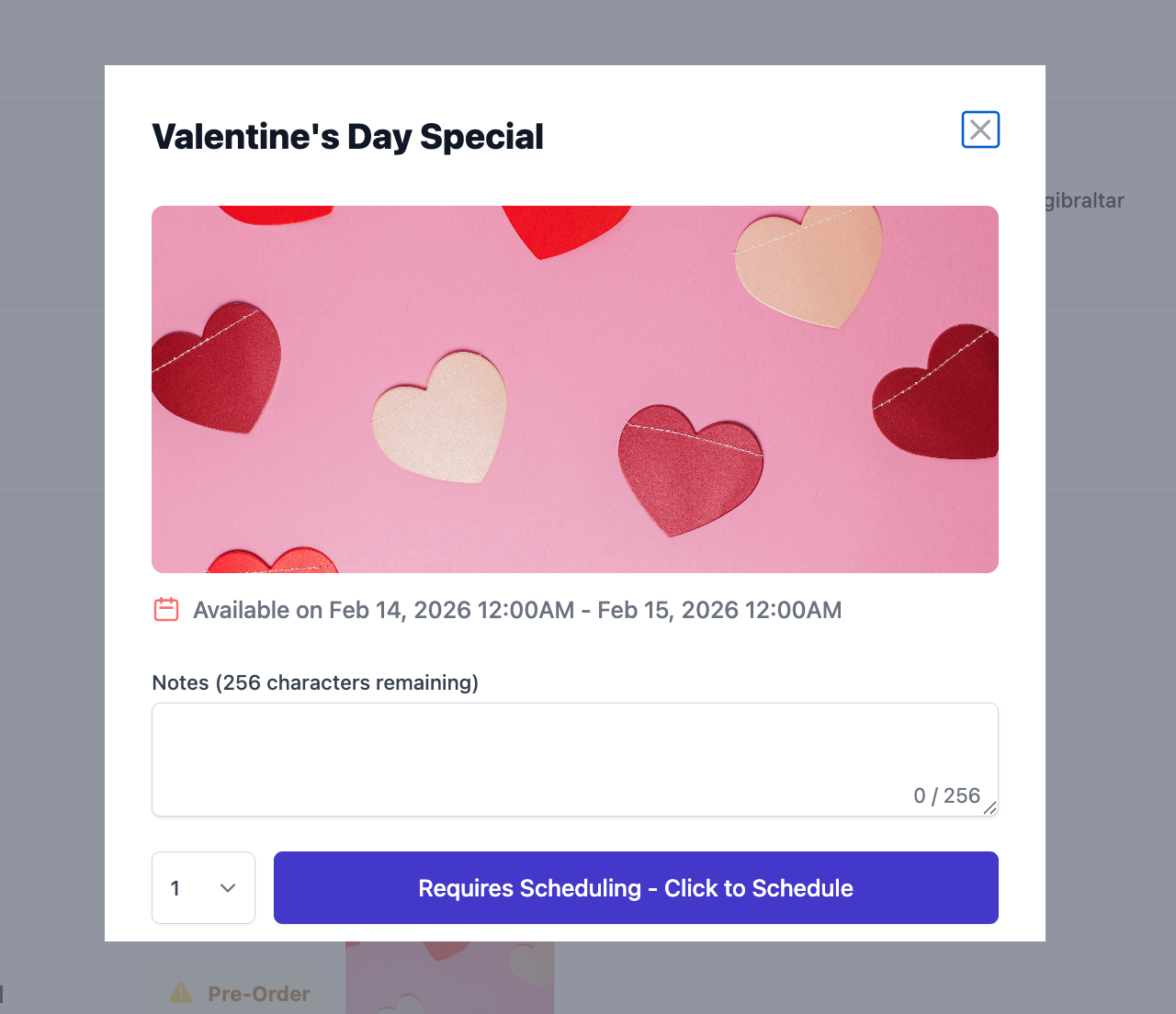

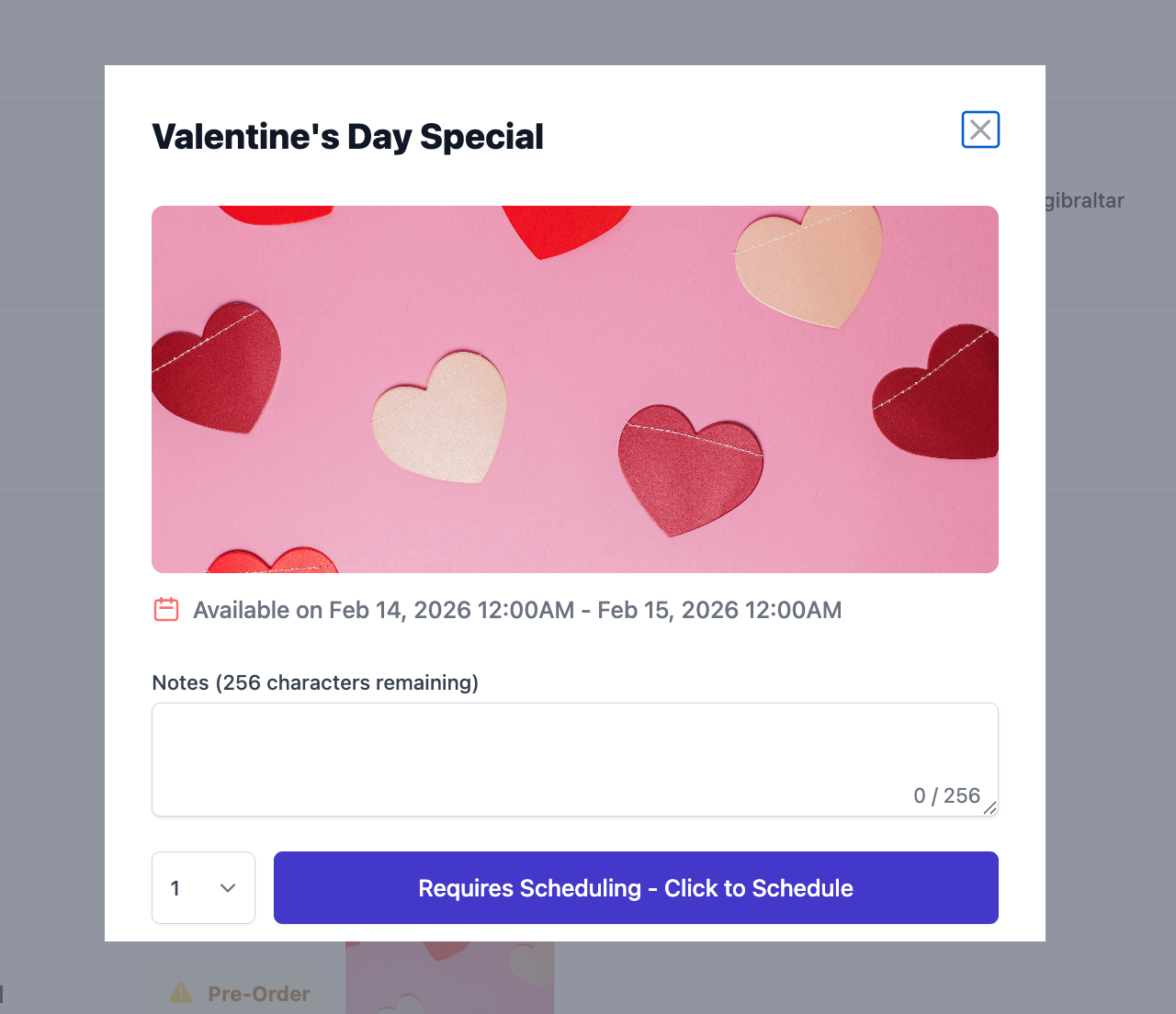
Advanced Notice for Products
Require an advance notice to order a product on all ordering platforms, i.e. a product must be ordered 2 days ahead of pickup time.How to Set Advanced Notice for a Product
How to Set Advanced Notice for a Product
1
On the Dashboard, navigate to Menu > Products > View the desired product
2
Click Edit Information > Mobile Settings > Require Advanced Notice = YesSet the Advanced Notice in daysOptional: Select a minimum or maximum quantity for ordering