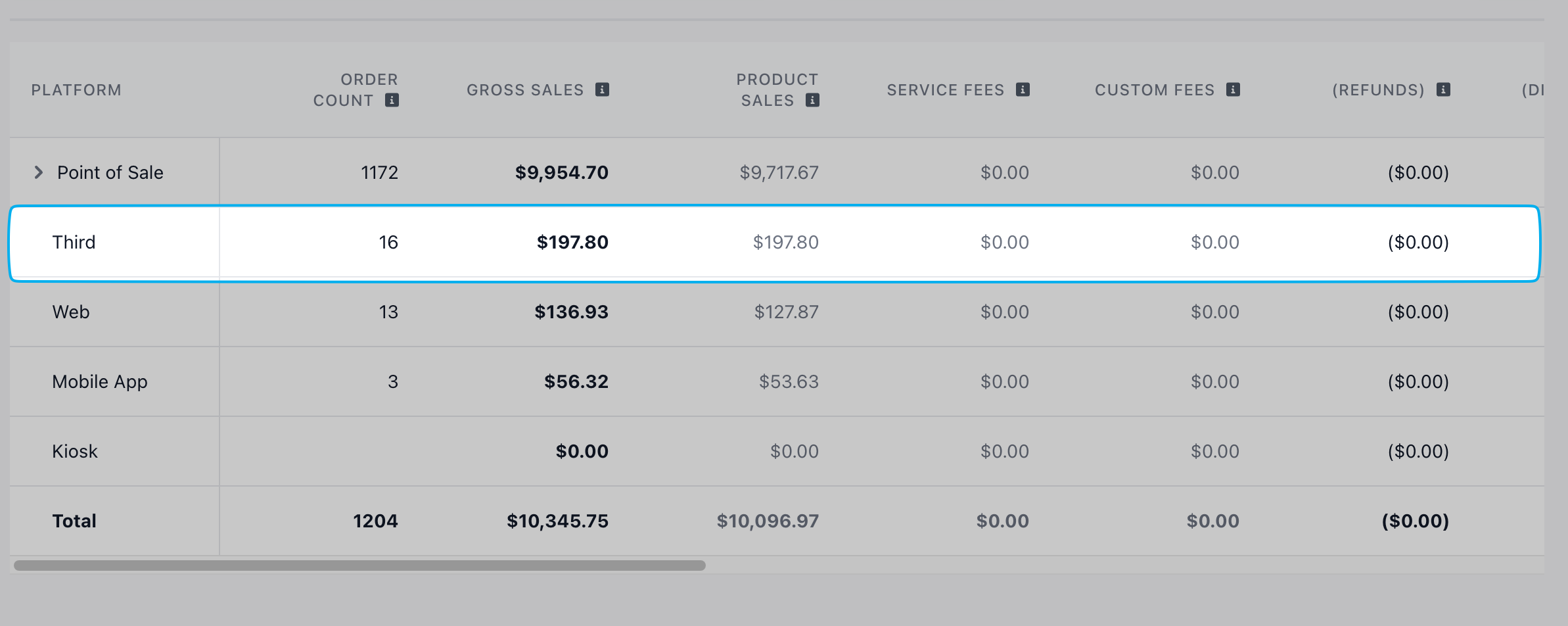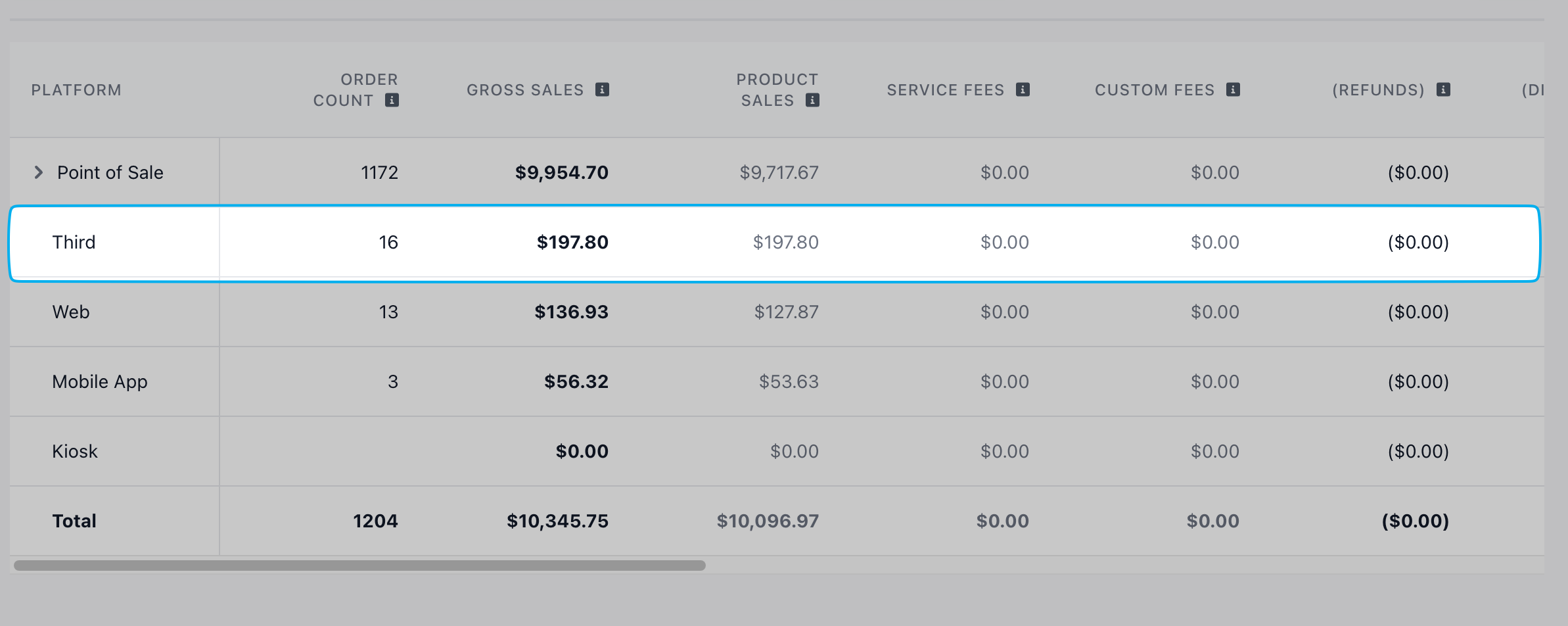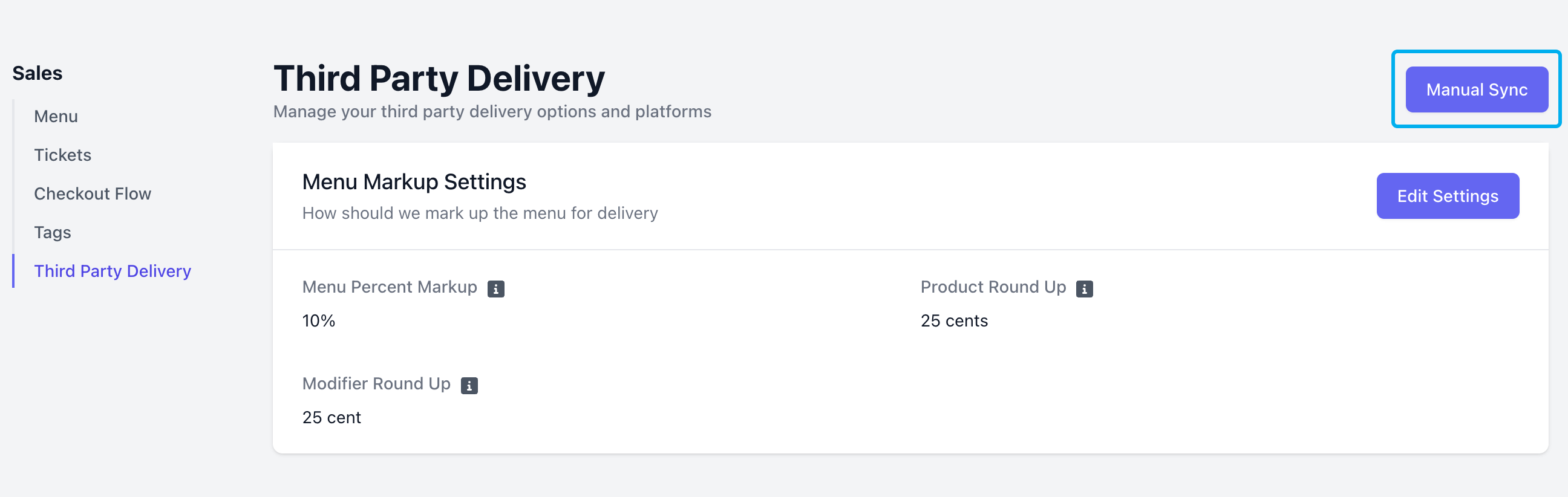Why Upgrade?
- Major Platform Support: Seamlessly connect with UberEats, DoorDash, and GrubHub —fully integrated into your Dripos system
- Menu Syncing Made Easy: Automatically update your Dripos menu across all supported delivery platforms — no double entry required
- Smart Inventory Tracking: Third-party orders feed directly into Dripos’ inventory tools for accurate, real-time stock management
- Unified Order Management: See all orders—including those from delivery apps — directly through your POS and right into the Dripos ticket screen
- Centralized Reporting: Full visibility into third-party sales and orders in your reports
- Streamlined Workflow: Operate with ease using a single system — no need for extra hardware
Getting Started
1
Create Merchant Accounts
Create merchant accounts for each order platform (Uber, DoorDash, GrubHub) you would like to integrate with Dripos. Ensure that you are live and active on each platform.
2
Complete Integration Form
Complete in the following Stream Integration Form once for each platform to integrate with Dripos.
3
Reach out to Dripos Support
Once you’ve completed the integration form, reach out to the Dripos Support Team to begin the integration!
Menu Synchronization
Once integrated, your Dripos menu will automatically sync with third-party platforms, including updates to hours, descriptions, images, and pricing. Enable your menu on third-party platforms:Enable Categories
Enable Categories
Enable and disable menu categories on third party platforms
- On the Web Dashboard click Sales > Menu > Categories > View
-
Click Edit Information
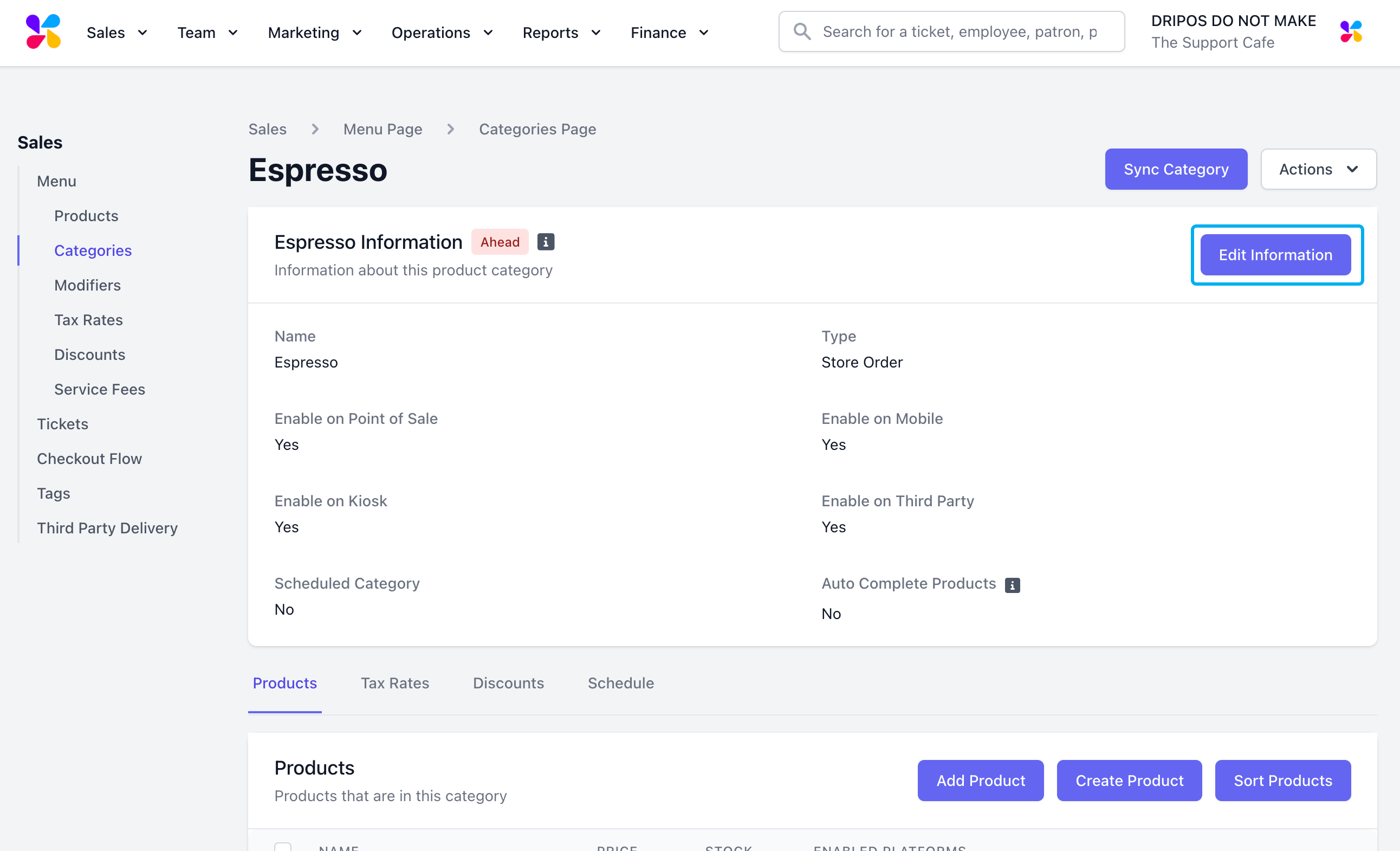
-
Set Enable on Third Party to Yes
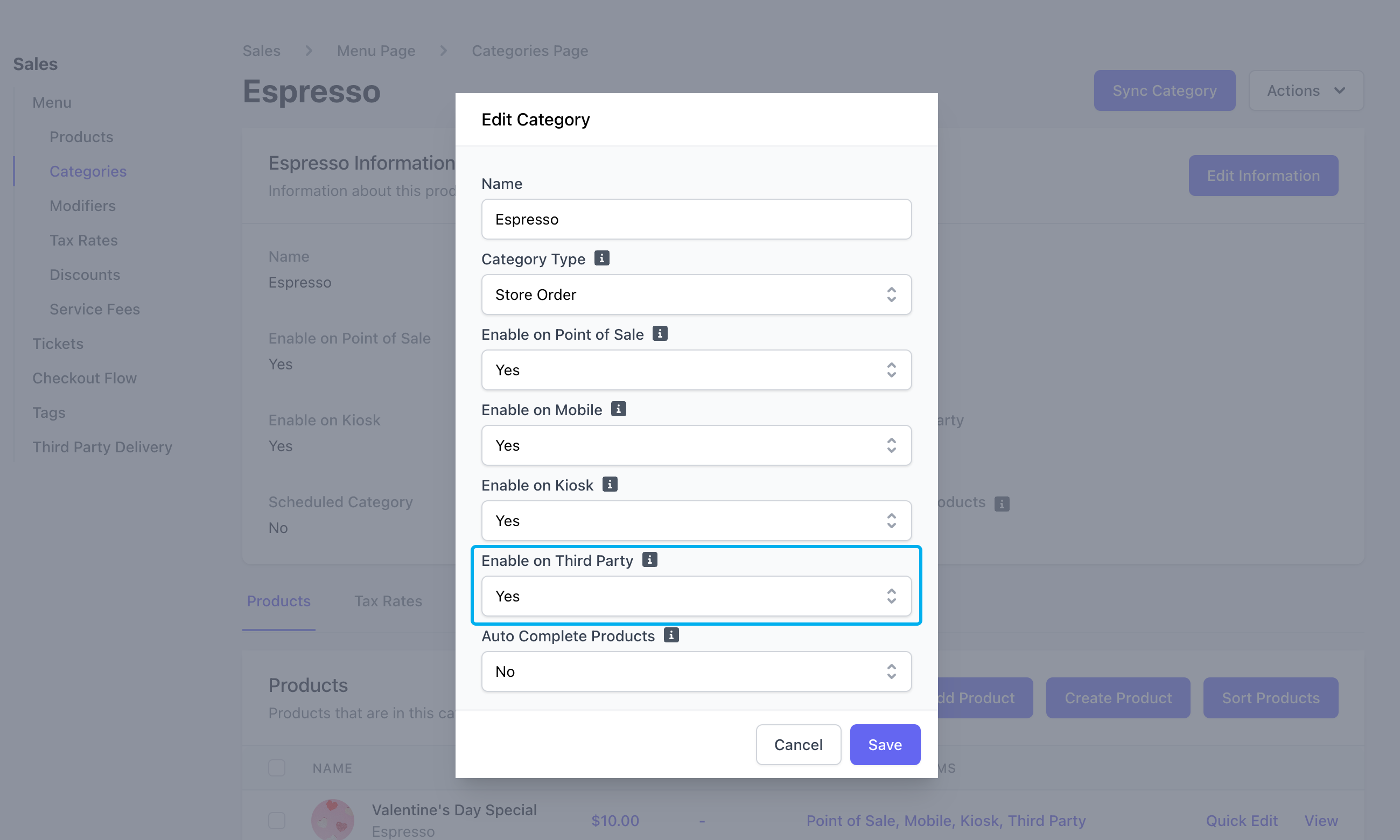
Enable Products
Enable Products
Enable and disable menu products on third party platforms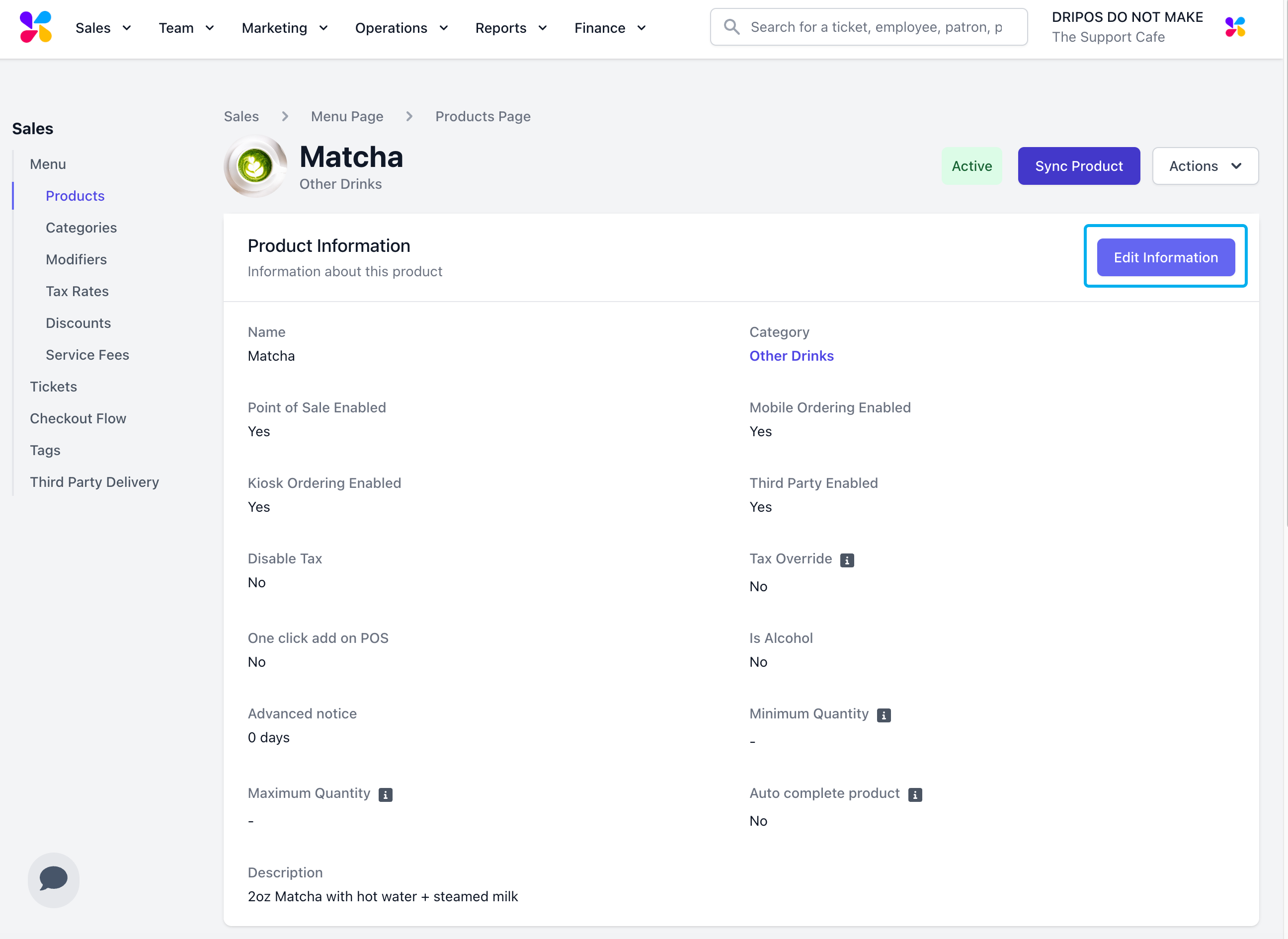
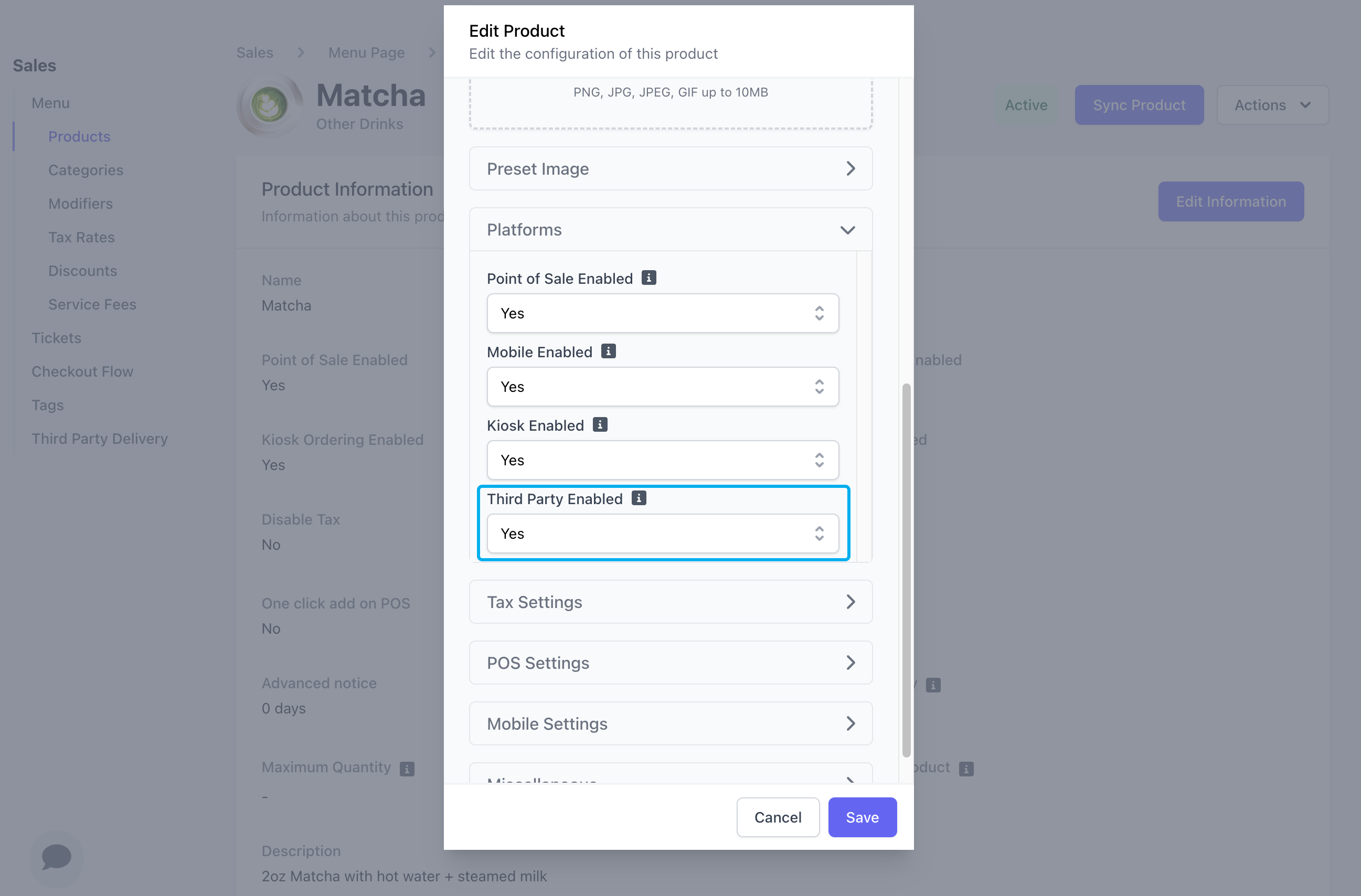
- On the Web Dashboard click Sales > Menu > Products > View
- Click Edit Information
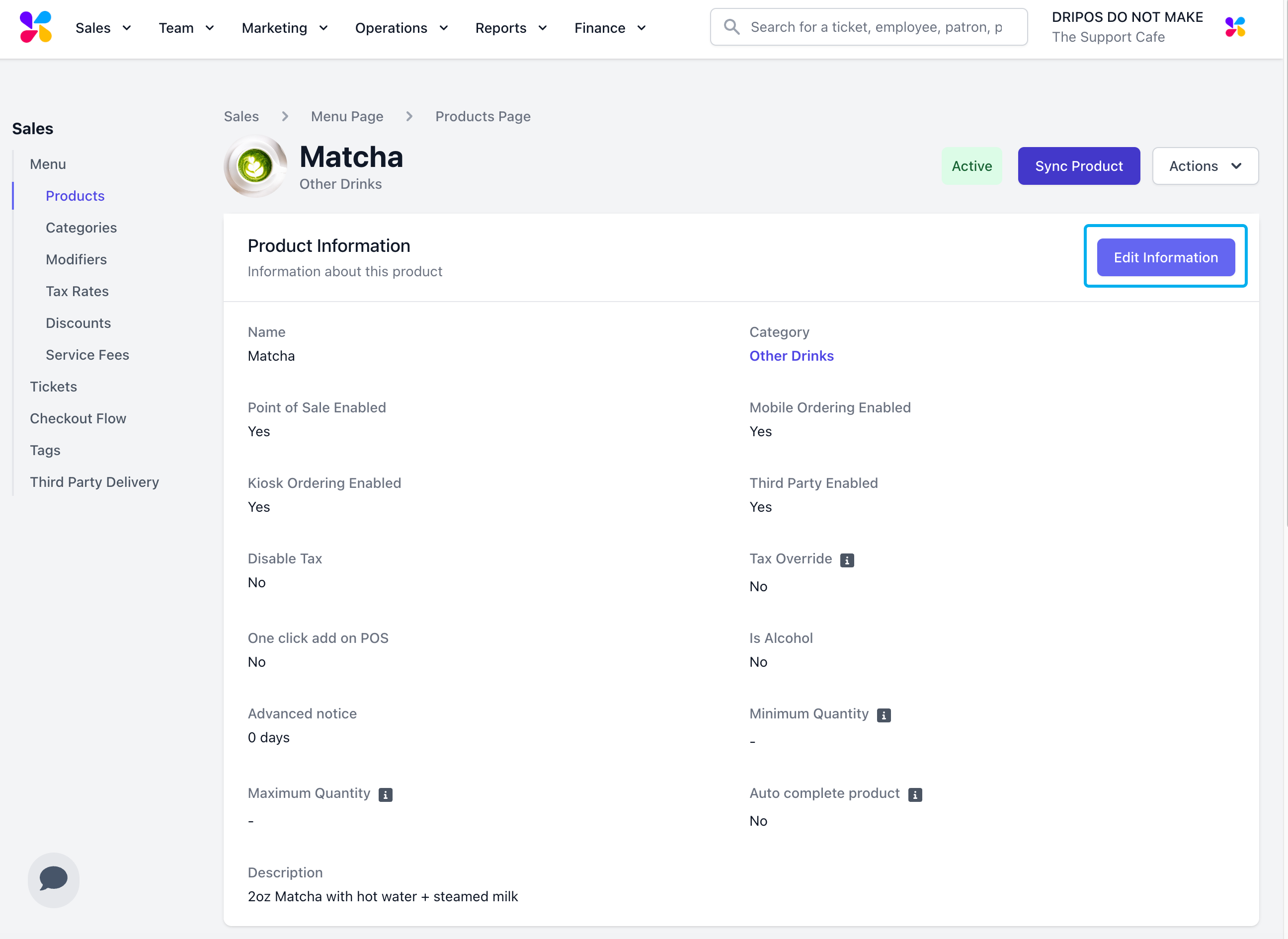
- Navigate to Platforms > Set Third Party Enabled to Yes
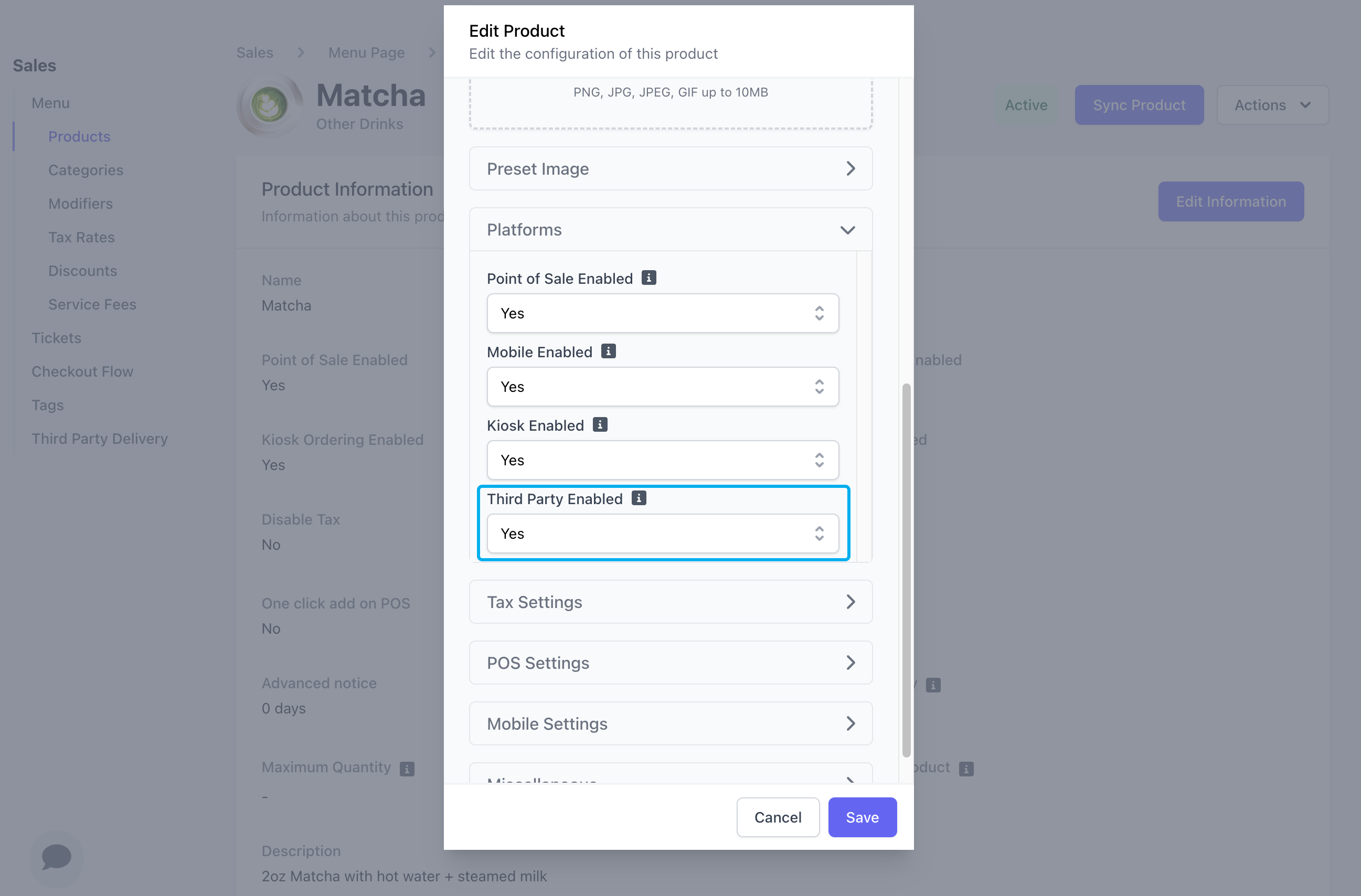
Menu Markup Settings
Dripos’ markup feature lets you adjust your menu prices on third-party order platforms to account for delivery platform commissions and fees.Third Party Pricing Markup
Third Party Pricing Markup
- On the Web Dashboard click Sales > Third Party Delivery
- Click Edit Settings to input your menu mark-up settings:
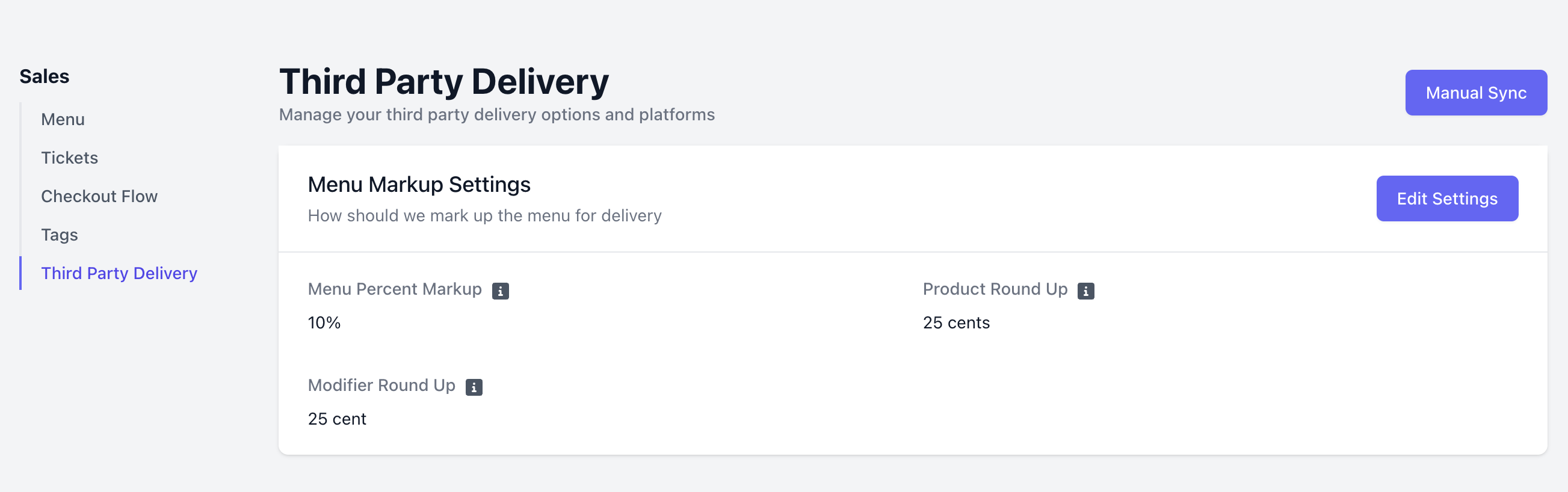
Menu Percent Markup: Percent that you want the total menu prices to be marked up by. For example, if your product costs $3.13 it will cost $3.91 on your third party platforms.
Product Round Up: Cent amount you want to round to for products. For example, if your product costs $3.13 it will round up to $3.25 on your third party platforms.
Modifier Round Up: Cent amount you want to round to for products. For example, a modifier is $0.63 it will round up to $0.75 on your third party platforms.
Set Third-Party Hours
Set daily hours for third-party platforms, so customers can only place orders when you’re ready to serve—keeping things smooth and on your schedule.Set Third-Party Store Hours
Set Third-Party Store Hours
- On the Web Dashboard, click the Dripos logo in the upper-right corner > Restaurants & Devices > Hours > Third Party
- Click Edit Hours to set daily third-party store hours:
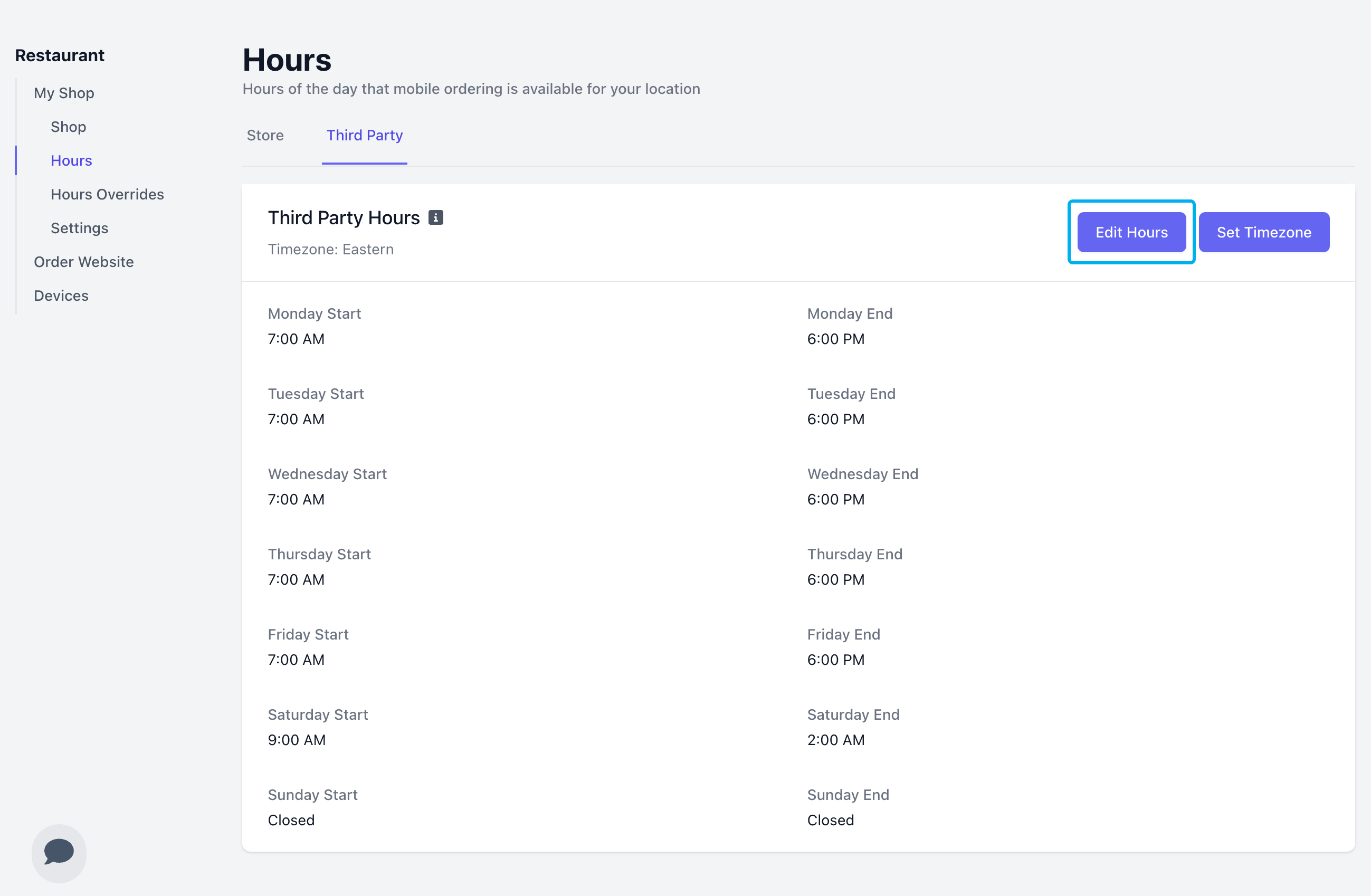
- Choose whether to match your third-party hours with your mobile ordering store hours or set custom hours instead:
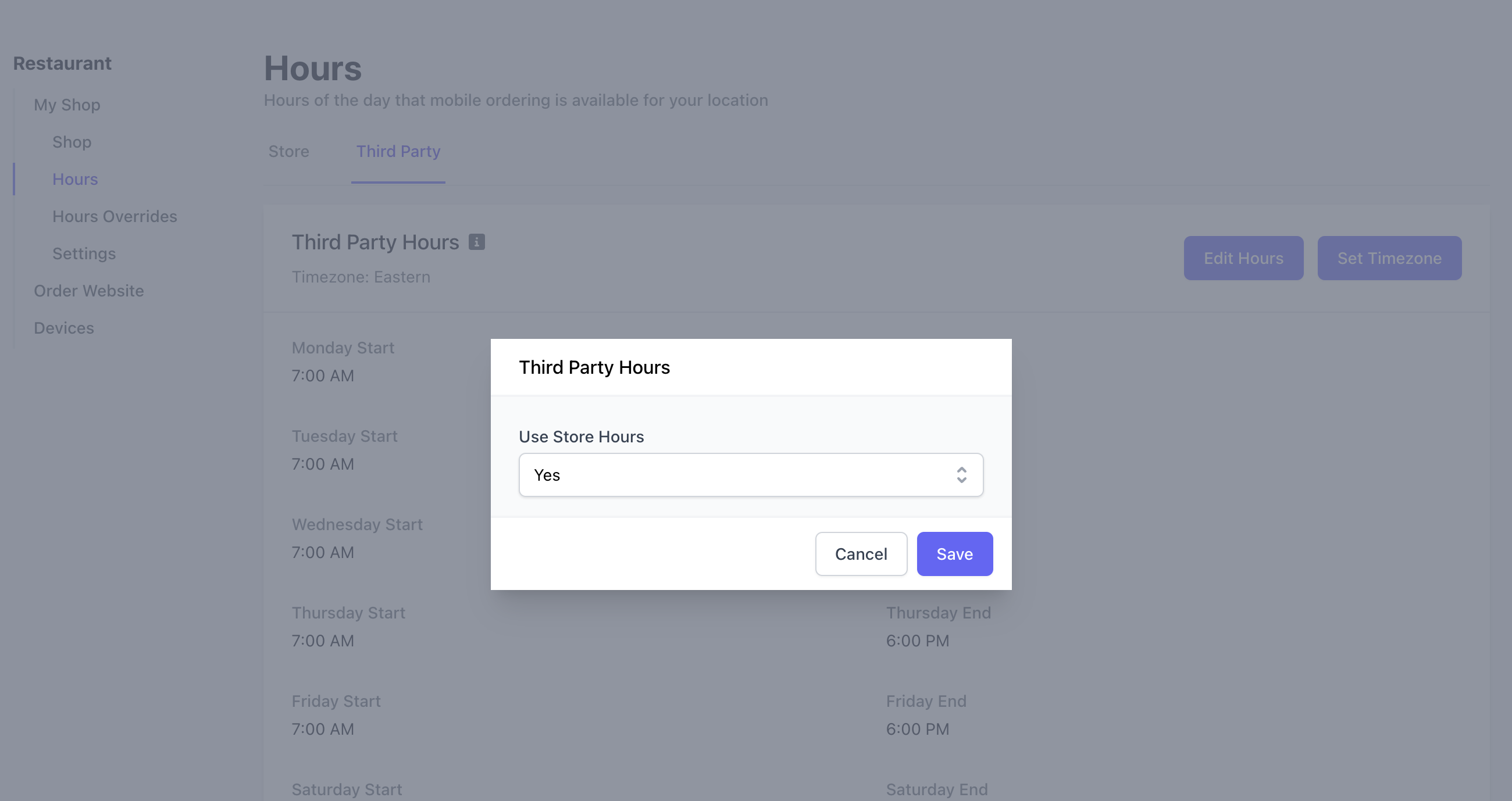
- Uncheck a day to mark the shop as closed all day > click Save
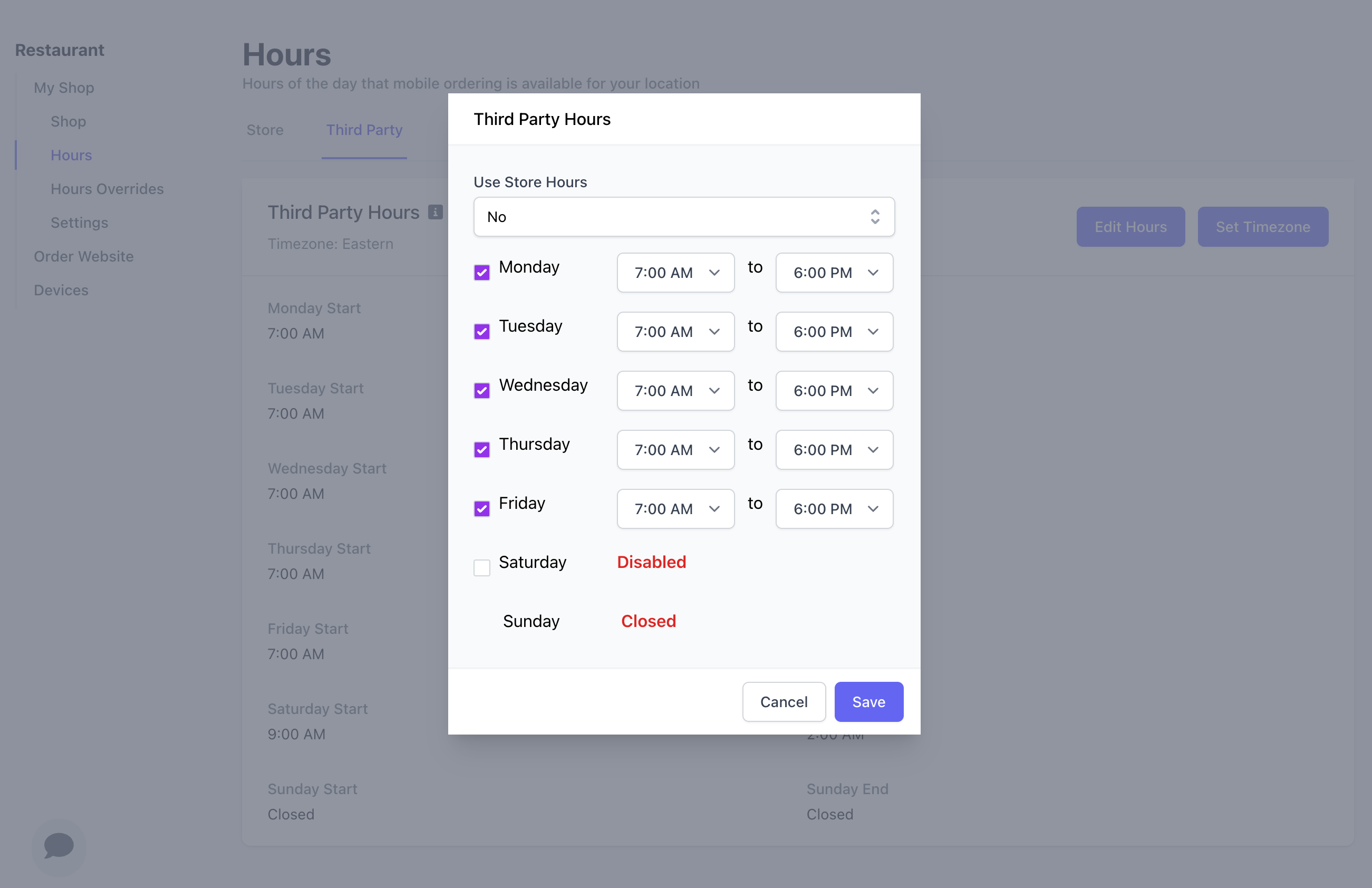
Third Party Ticket Types
Once your third-party delivery platforms are integrated with Dripos, ticket types will automatically be created in the system after the first third-party order is placed.View Third Party Ticket Types
View Third Party Ticket Types
- To view and edit these ticket types, on the Web Dashboard click Sales > Checkout Flow > Ticket Types
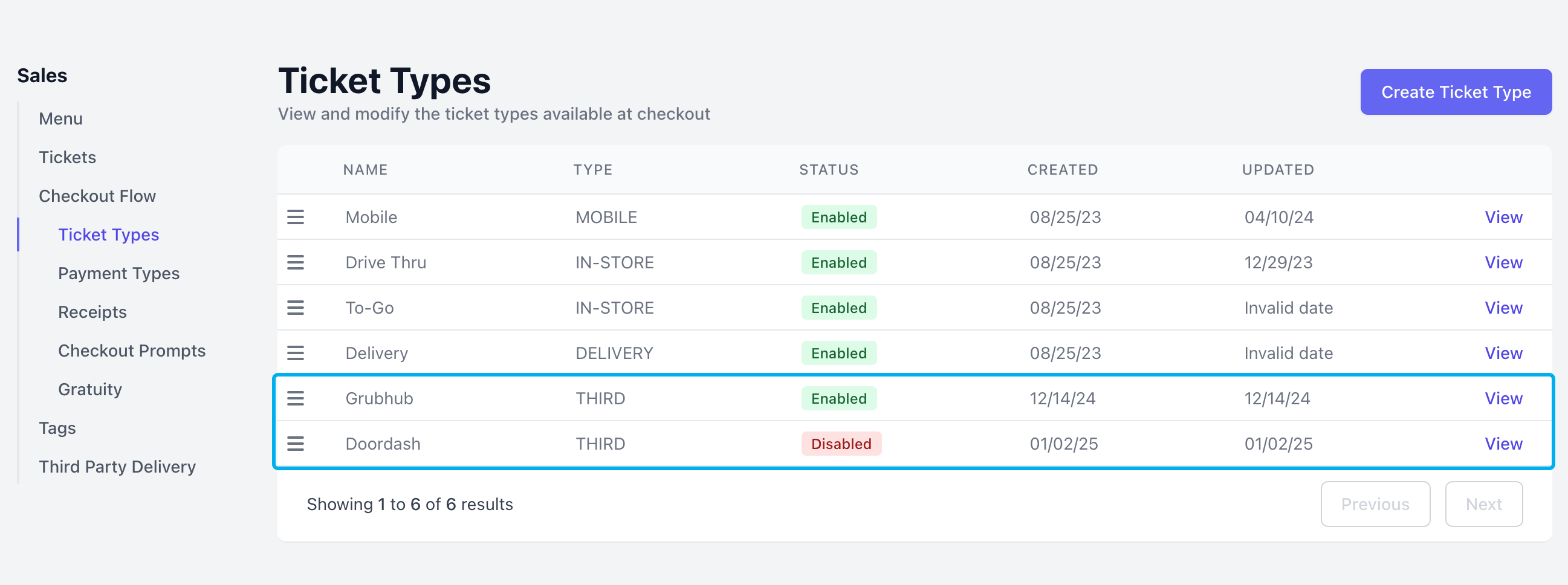
- Click View to edit ticket types, just like other ticket types. Third-party ticket types can also be disabled from this screen.
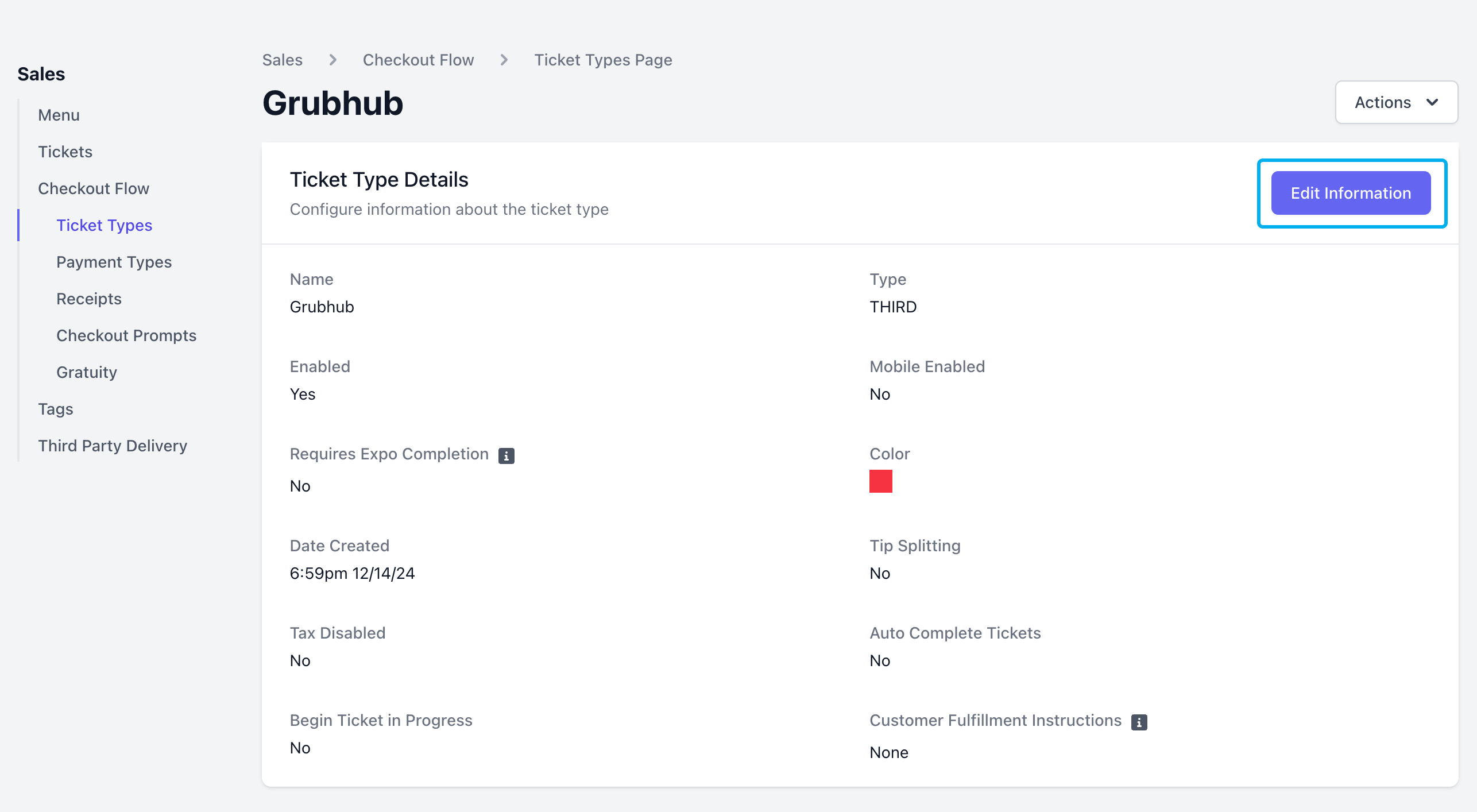
Third Party Order Notifications
Third Party orders will immediately send to the Point of Sale in the form of a ticket. View third party order tickets on the Kitchen Display Screen Print third party orders automatically to your Dripos PrinterView 3P Orders on the Kitchen Display Screen
View 3P Orders on the Kitchen Display Screen
The Tickets screen will automatically display all tickets type.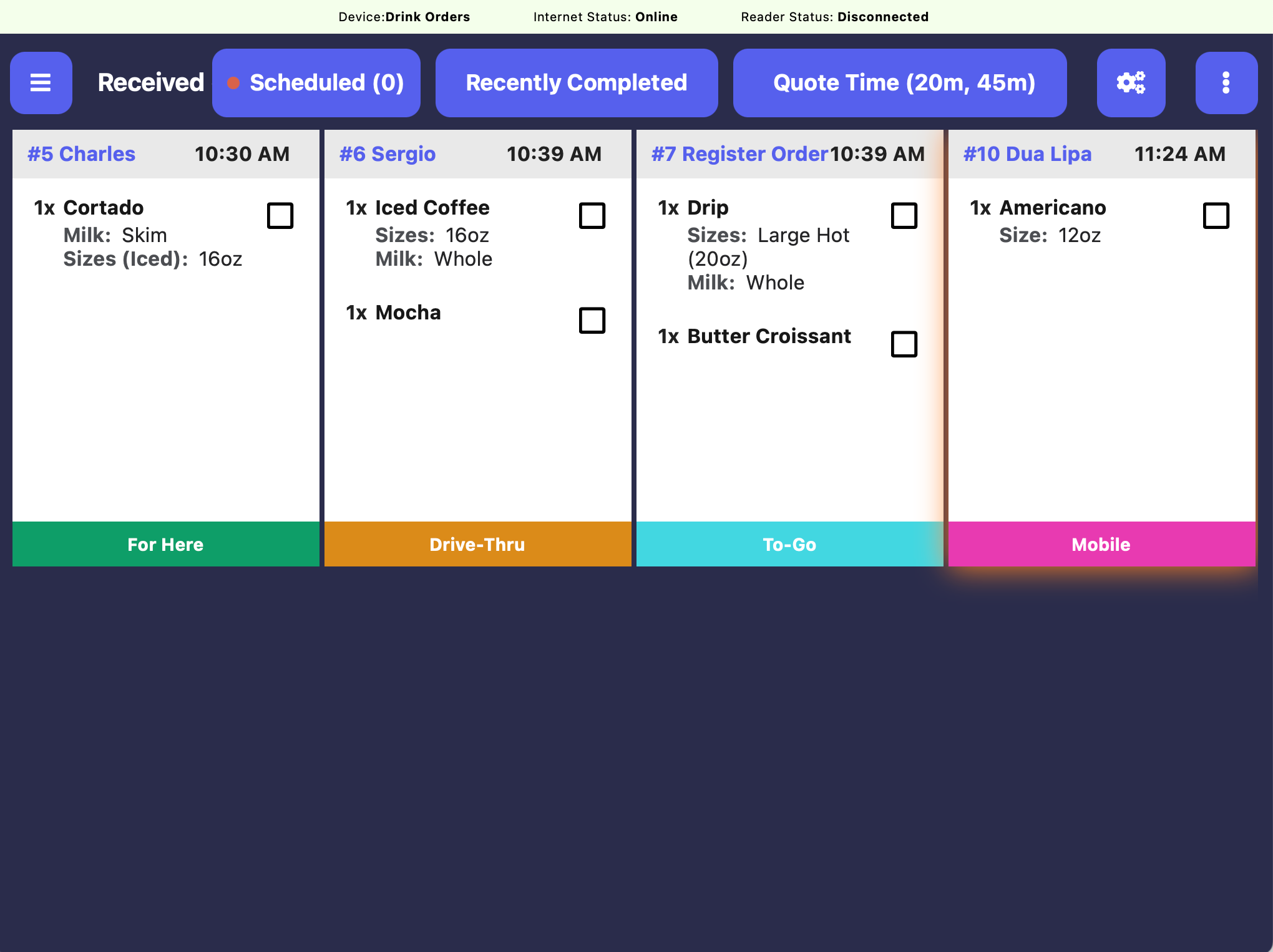
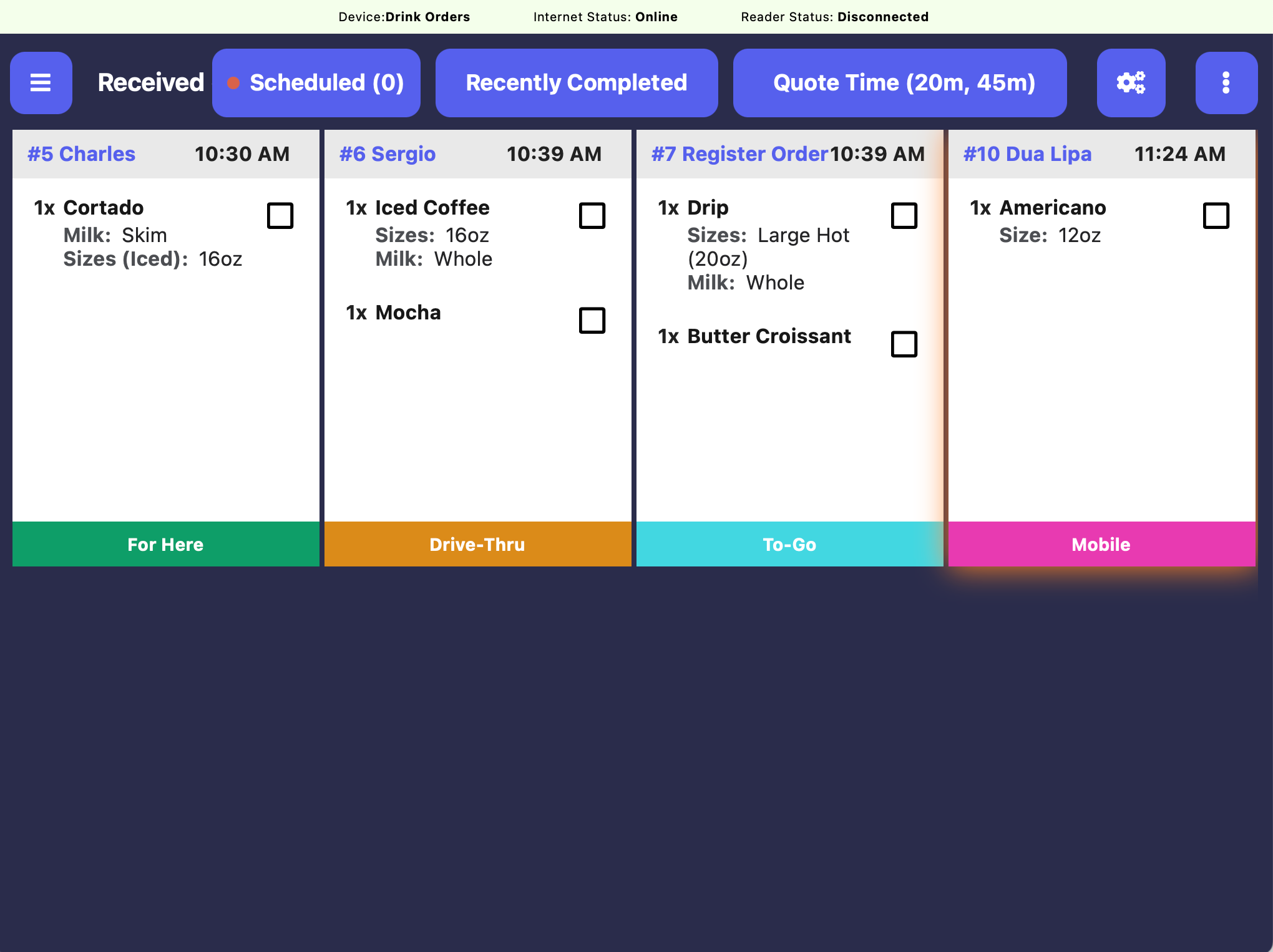
1
Navigate to Device Ticket Options
On the Point of Sale tablet using the Kitchen Display Screen, press the tribar in the upper left screen corner > press the Settings button > scroll down to Device Ticket Options
2
Filter by Ticket Type
Scroll down to Display Tickets - By Type and select the ticket types that will display on this Kitchen Display Screen.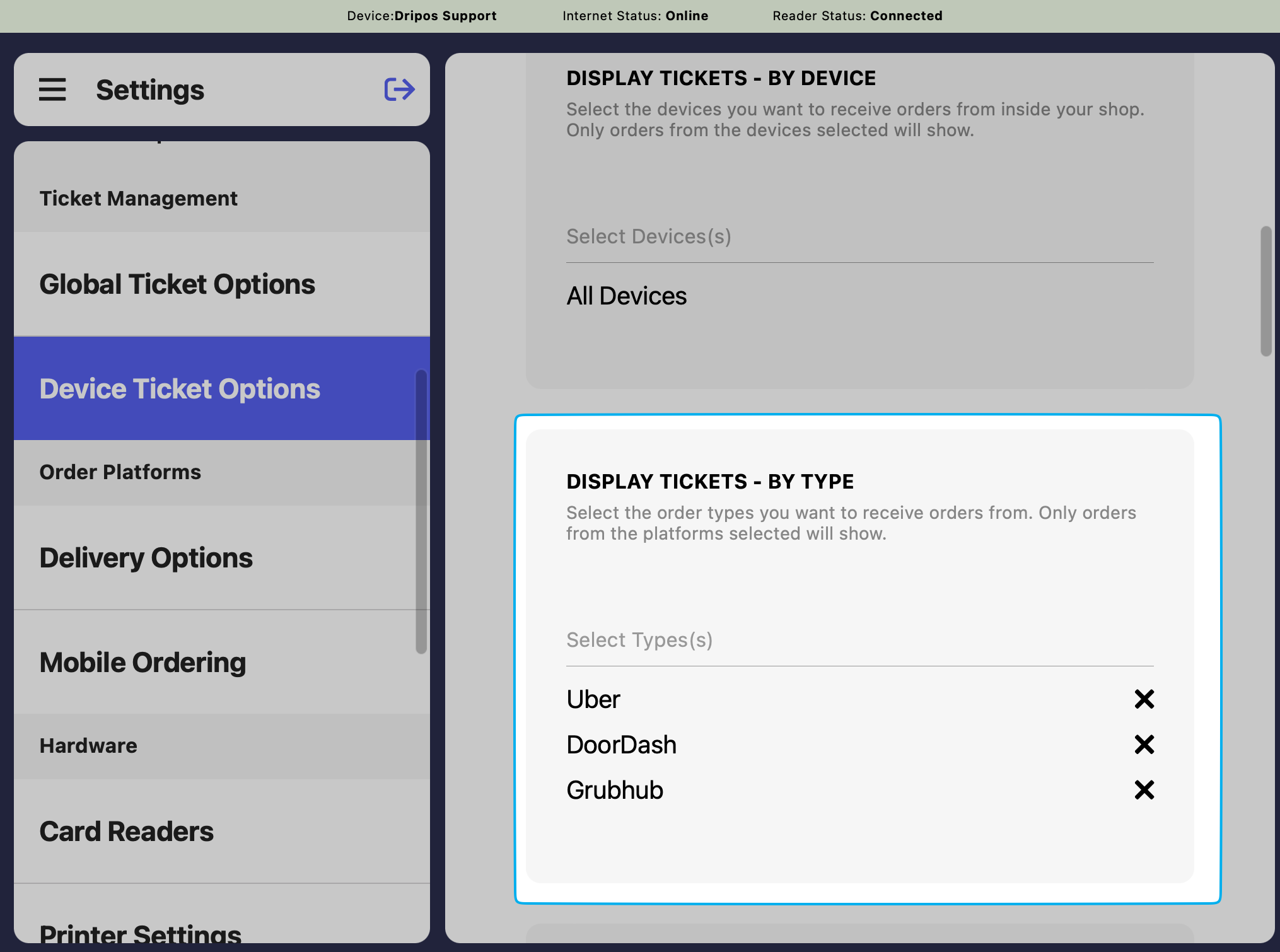
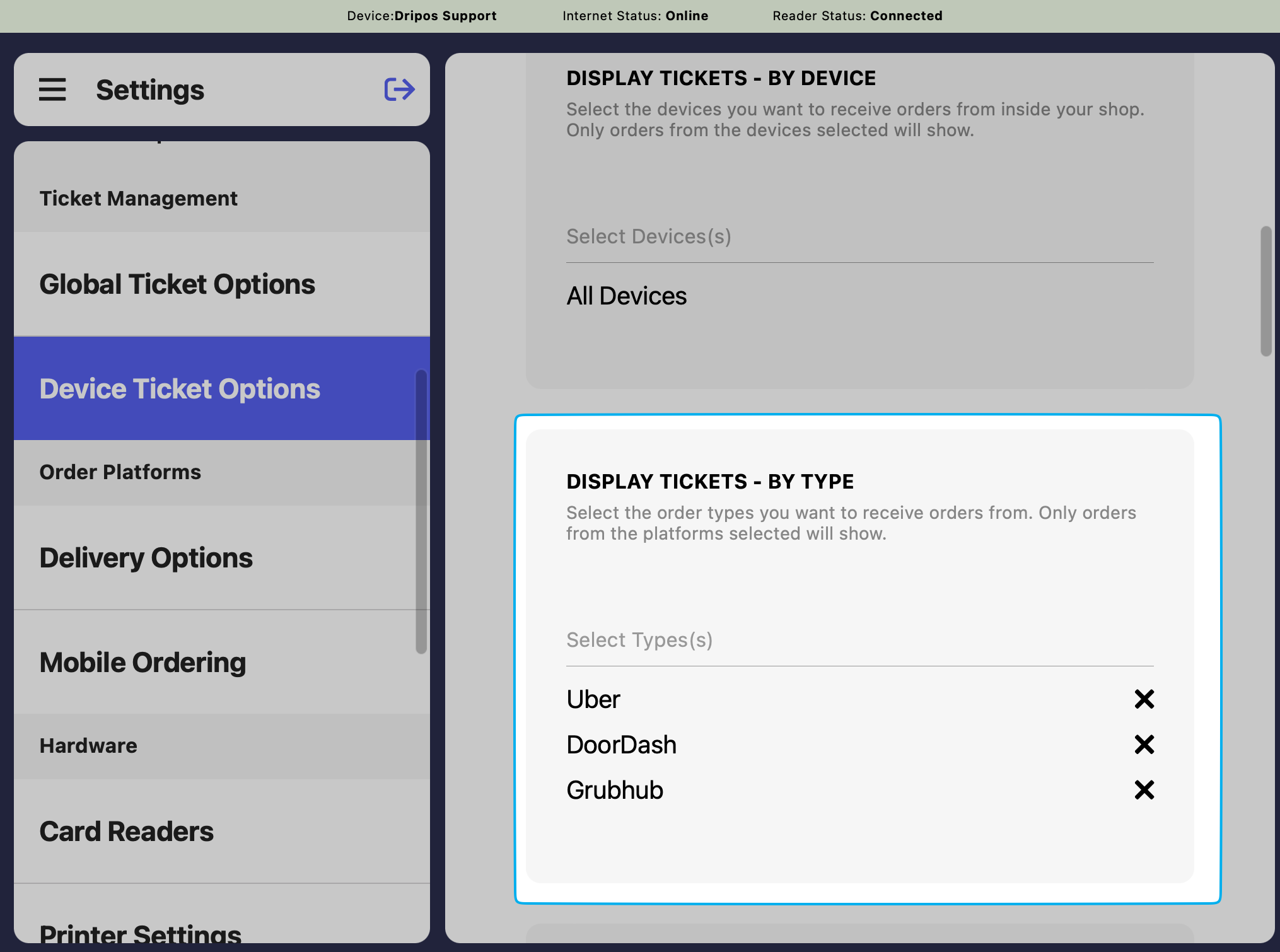
How to Print 3P Orders
How to Print 3P Orders
If your shop utilizes a printer with Dripos, it can be used to print third party order tickets automatically.Once your printer is added to Dripos, follow these steps to add a receipt/make ticket that prints out third party tickets only.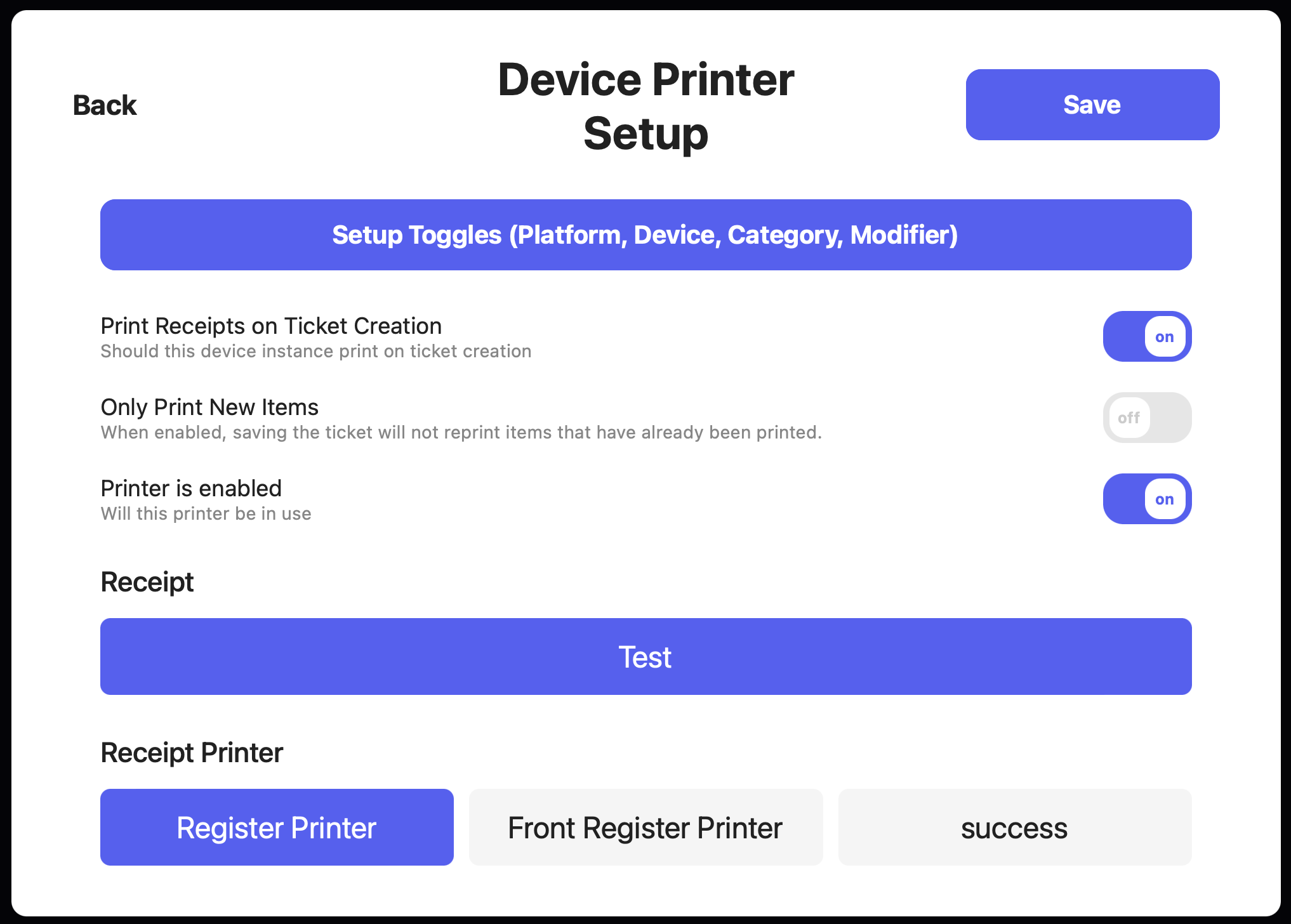
1
Navigate to Printer Settings
On any Point of Sale tablet, press the tribar in the upper left screen corner > press the Settings button > scroll down to Printer Settings
2
Add a Connection
Under Receipt <> Printer Connections press Add Device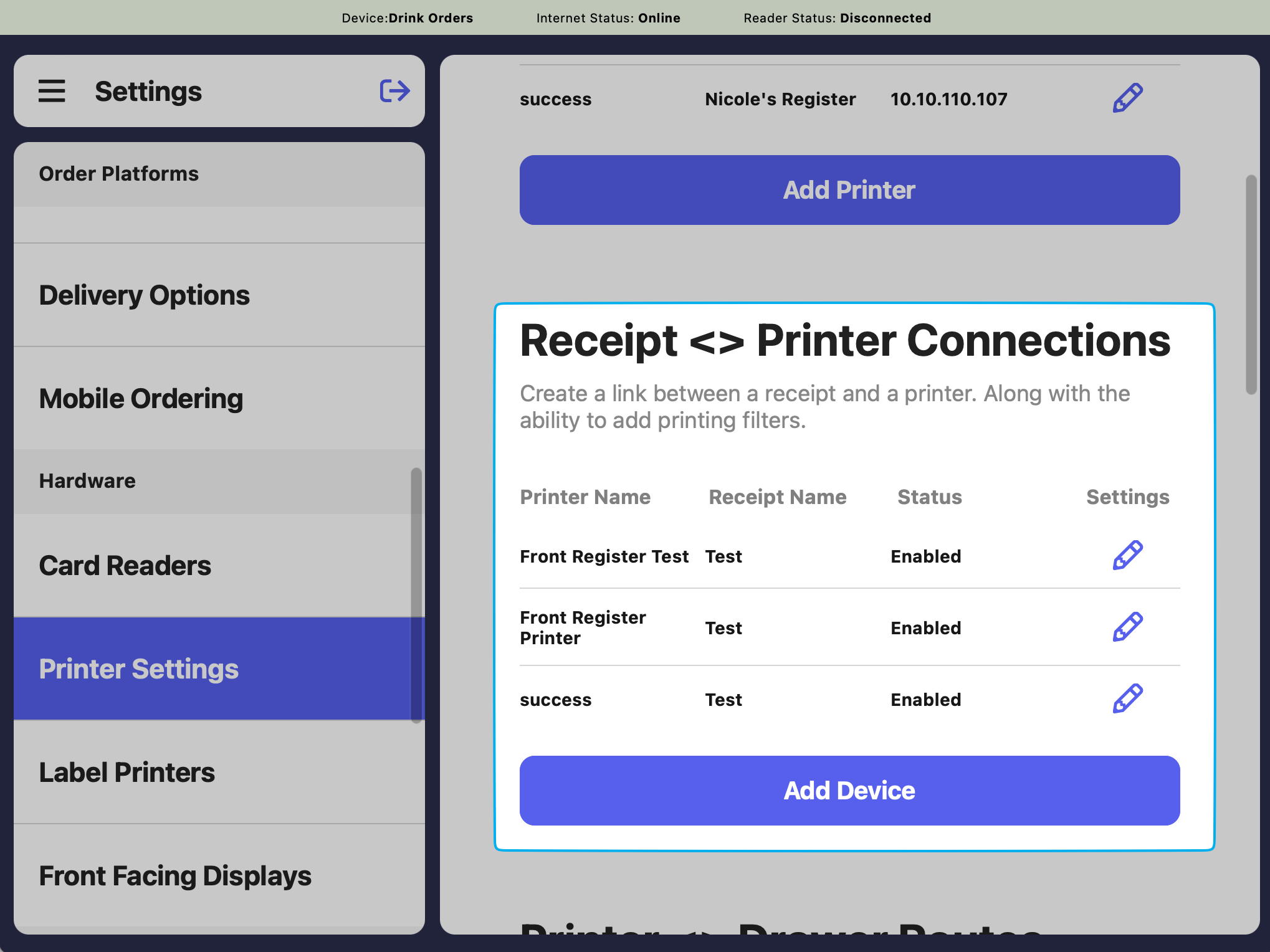
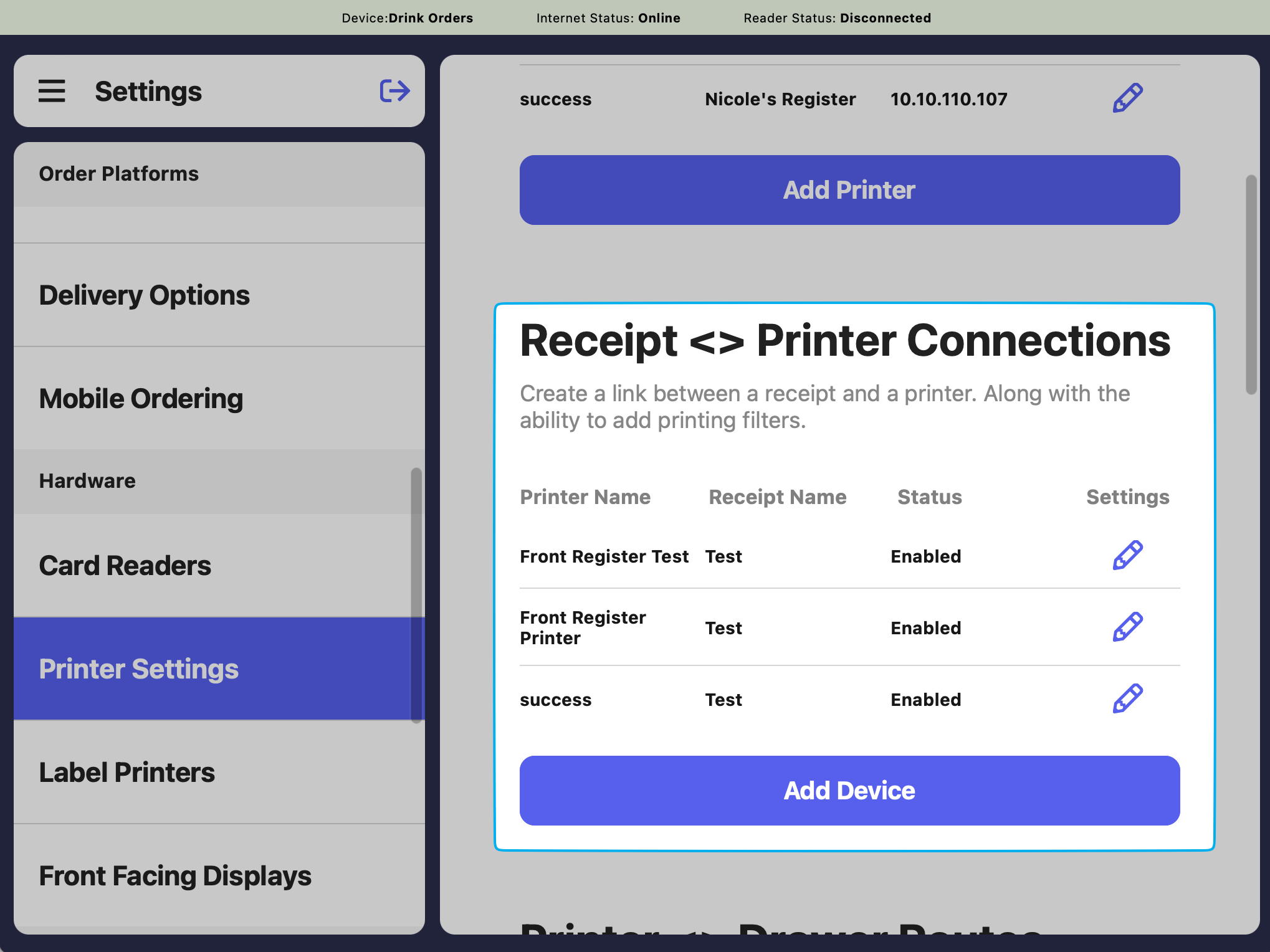
3
Configure Connection
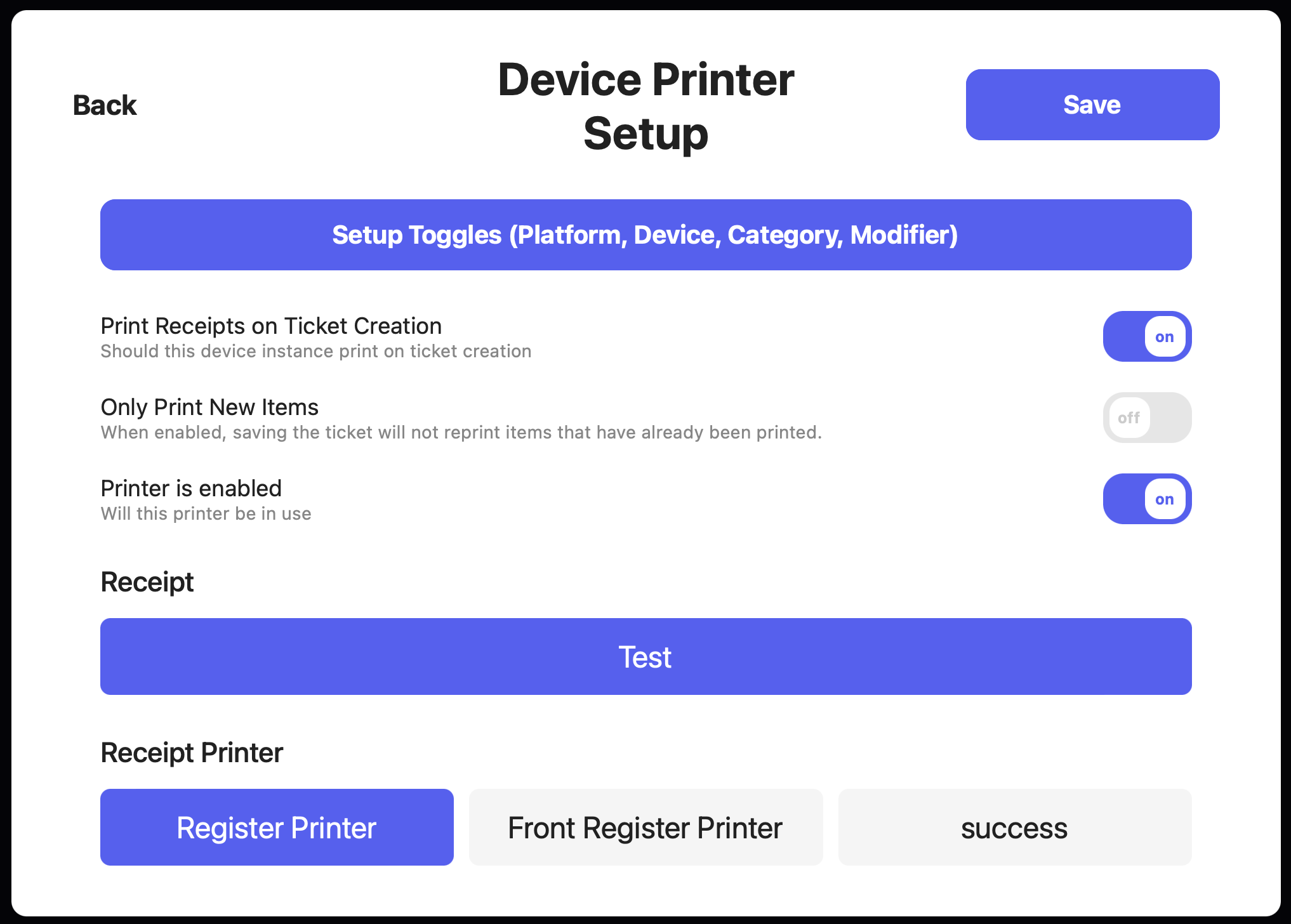
- Print Receipts on Ticket Creation = ON
- Only Print New Items = Optional
- Printer is enabled = ON
- Select a Receipt Template
- Select a Receipt Printer
4
Setup Toggles
Press Setup Toggles to filter what prints on this receipt.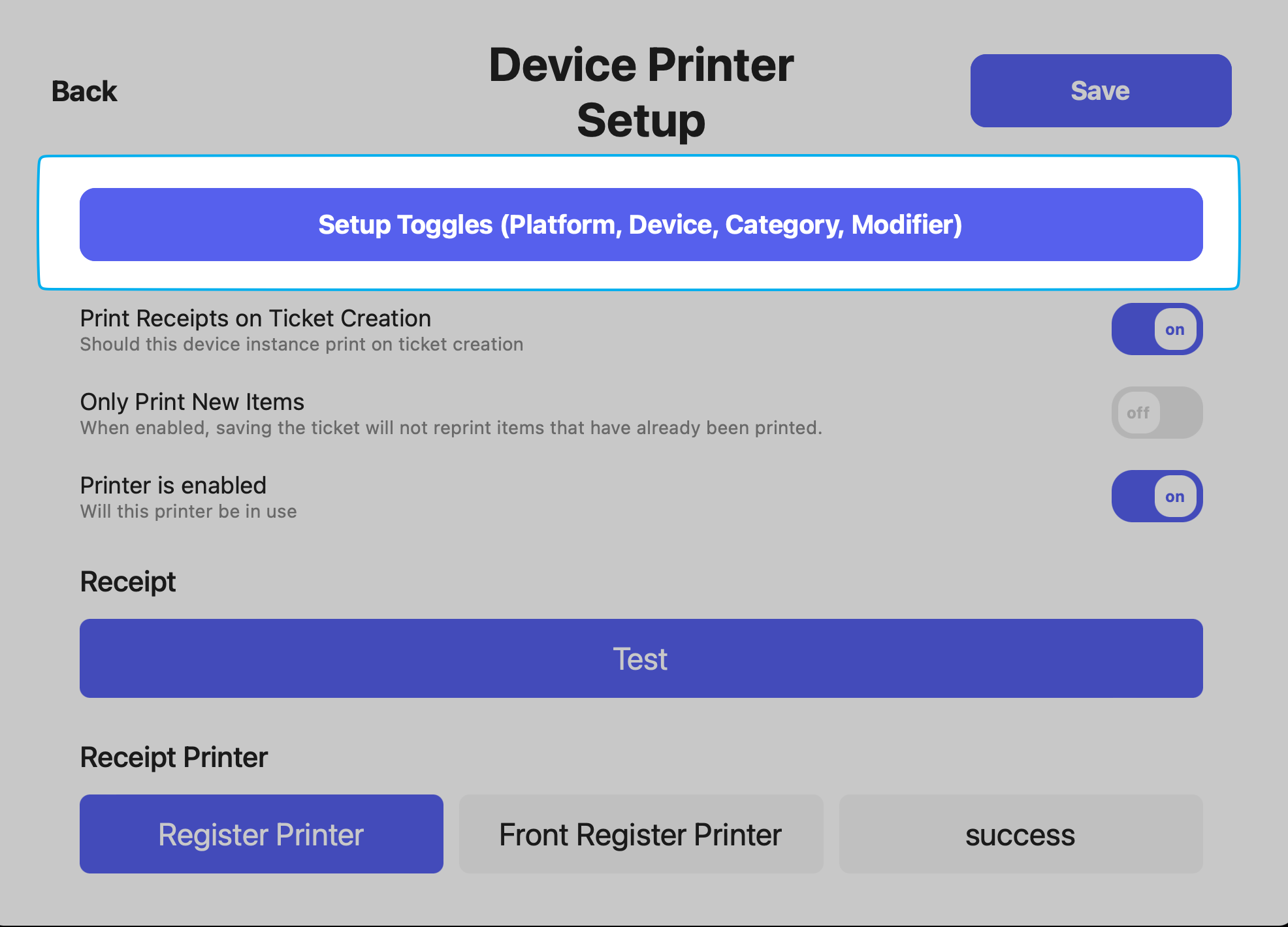
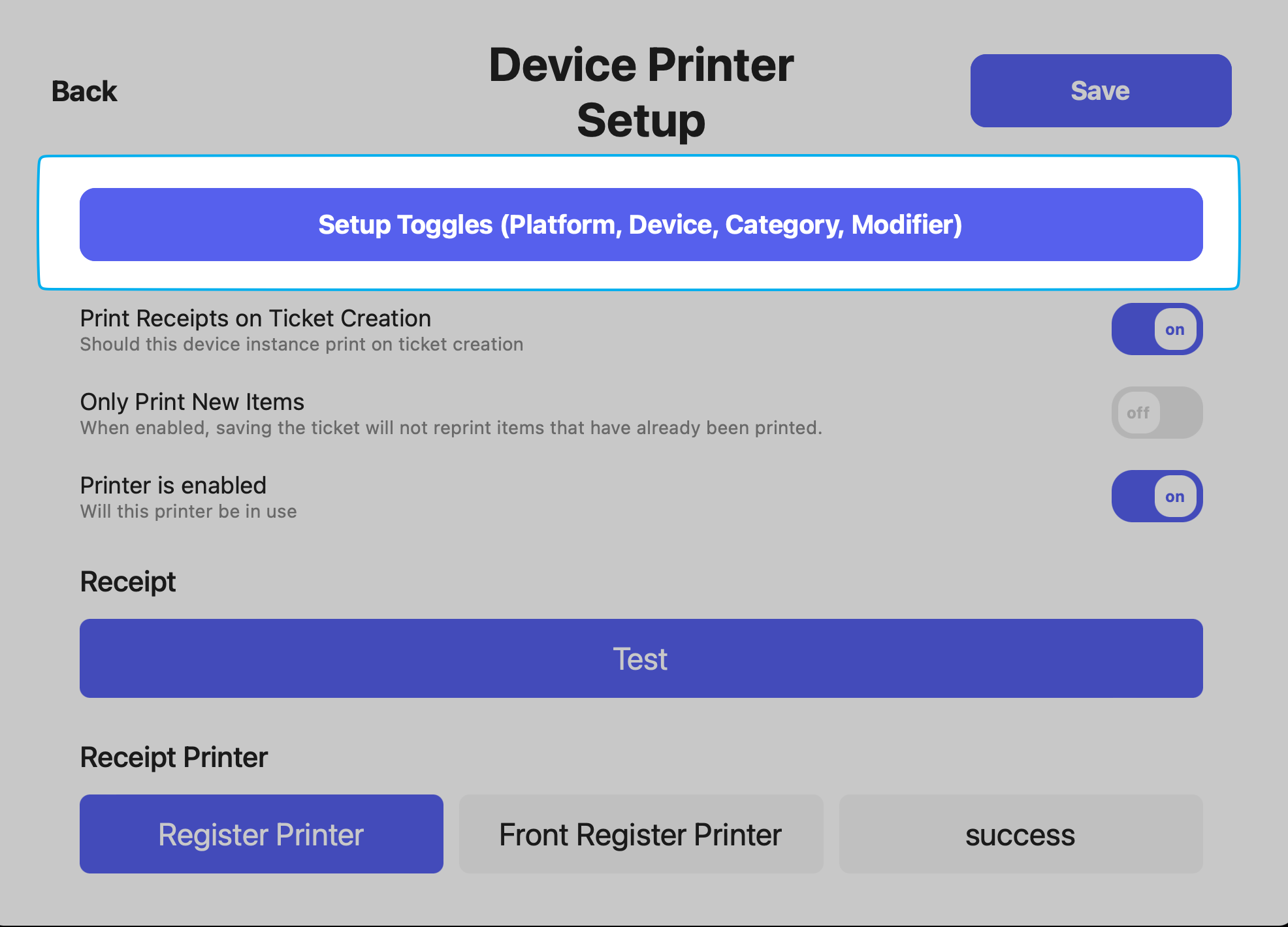
5
Add Filters
To filter this receipt type to only print third party ticket types, add the desired ticket type(s) under the Ticket Type filter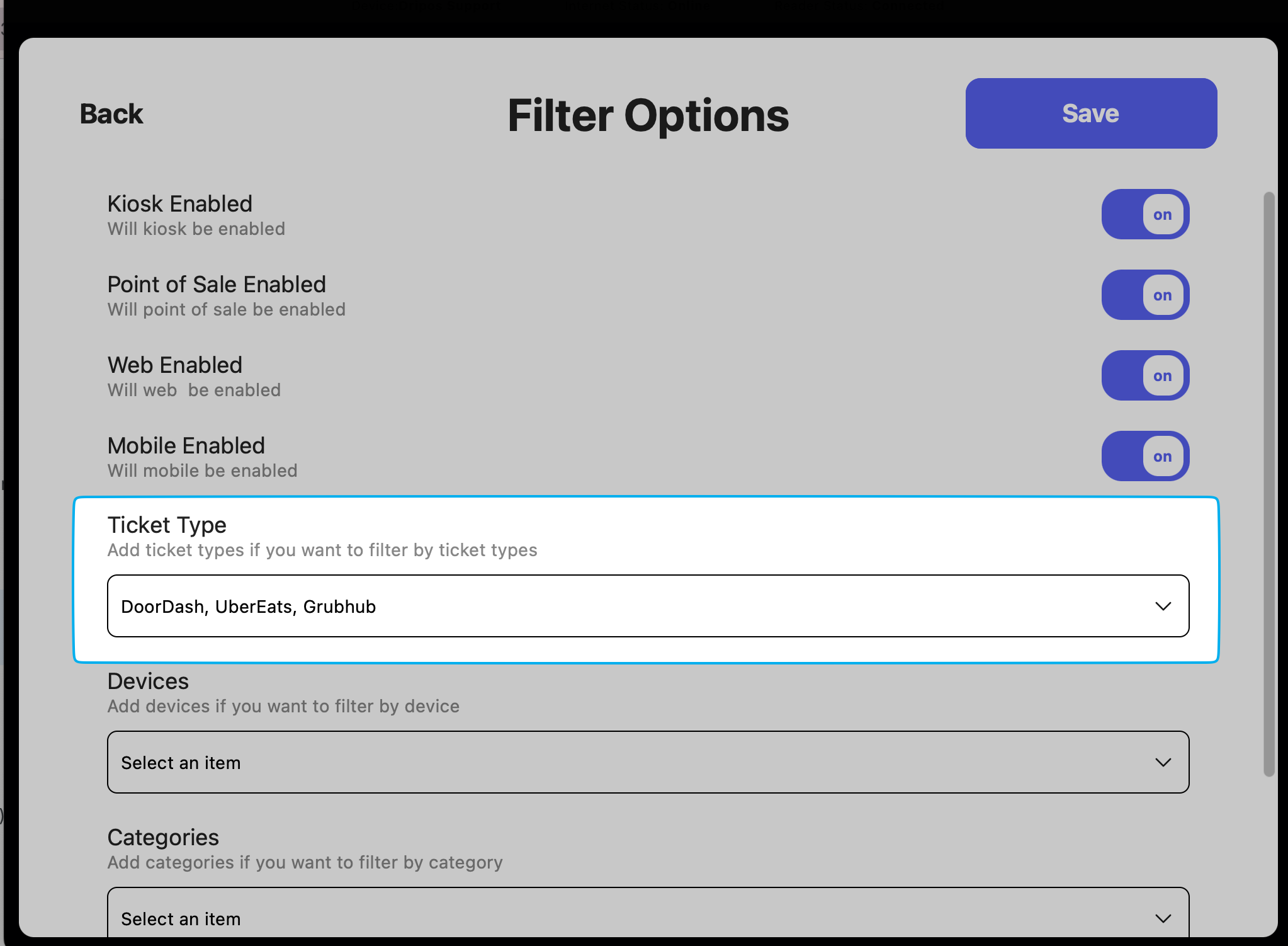
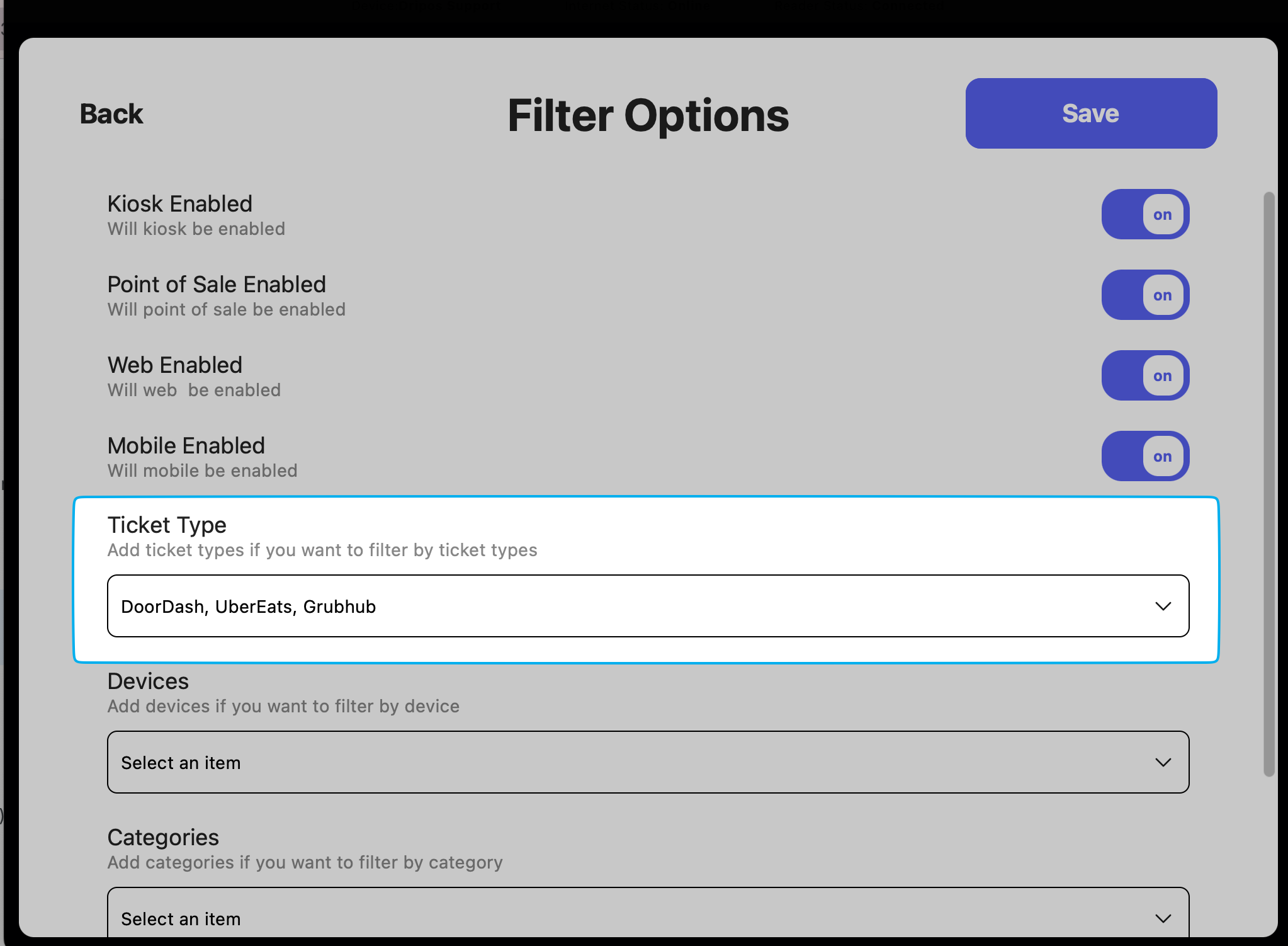
6
Edit Existing Connections
To edit any existing connections, click the pencil icon next to the connection

View Third Party Sales Reports
View sales from integrated third party platforms on multiple Dripos reports. On the Web Dashboard navigate to Reports On the Point of Sale press the tribar in the upper left screen corner > Reports On the Hub App press Reports on the home pageSales Summary Report
Sales Summary Report
View Third Party sales at the bottom of the Sales Summary Report on the Web Dashboard, POS, and Hub app.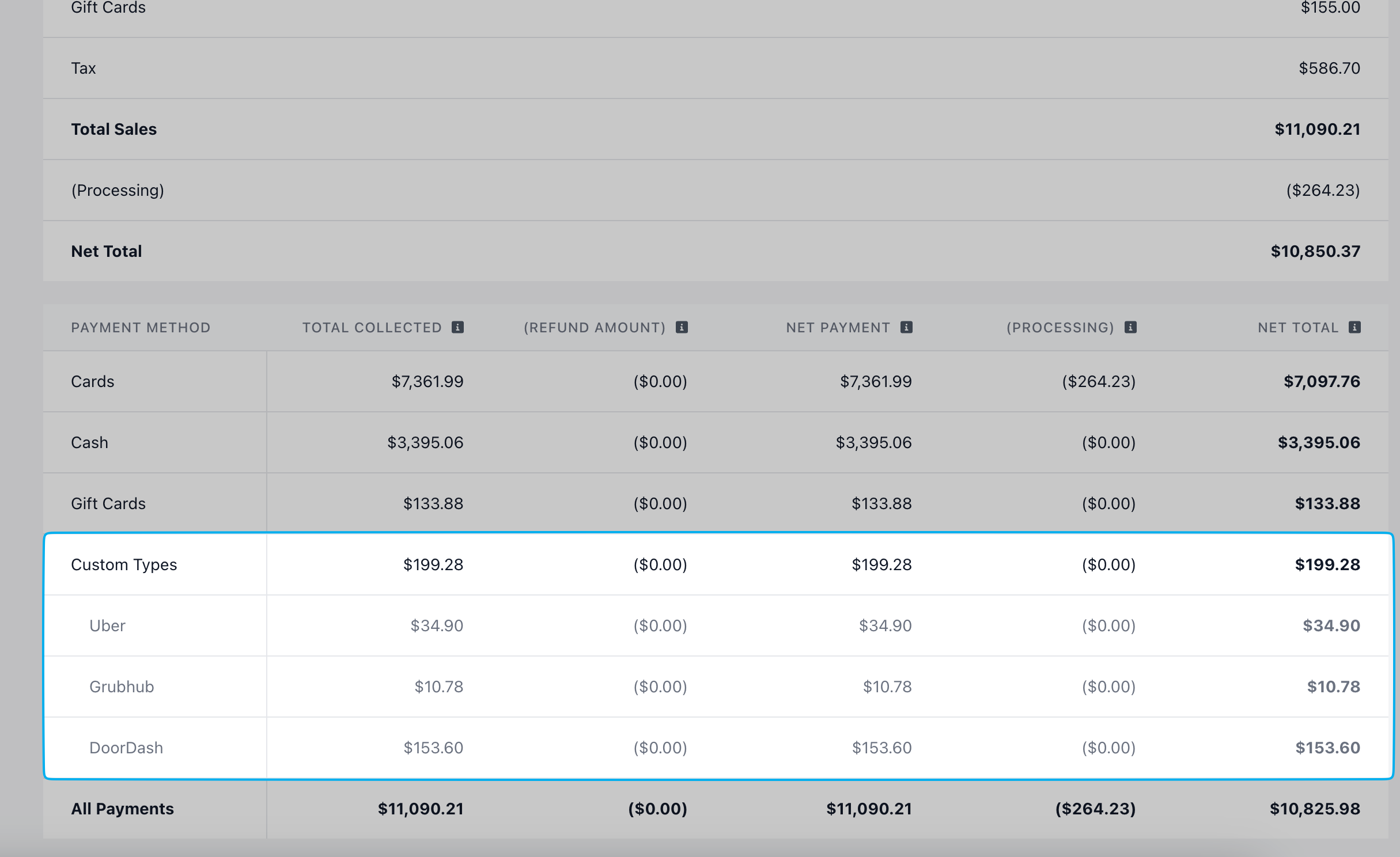
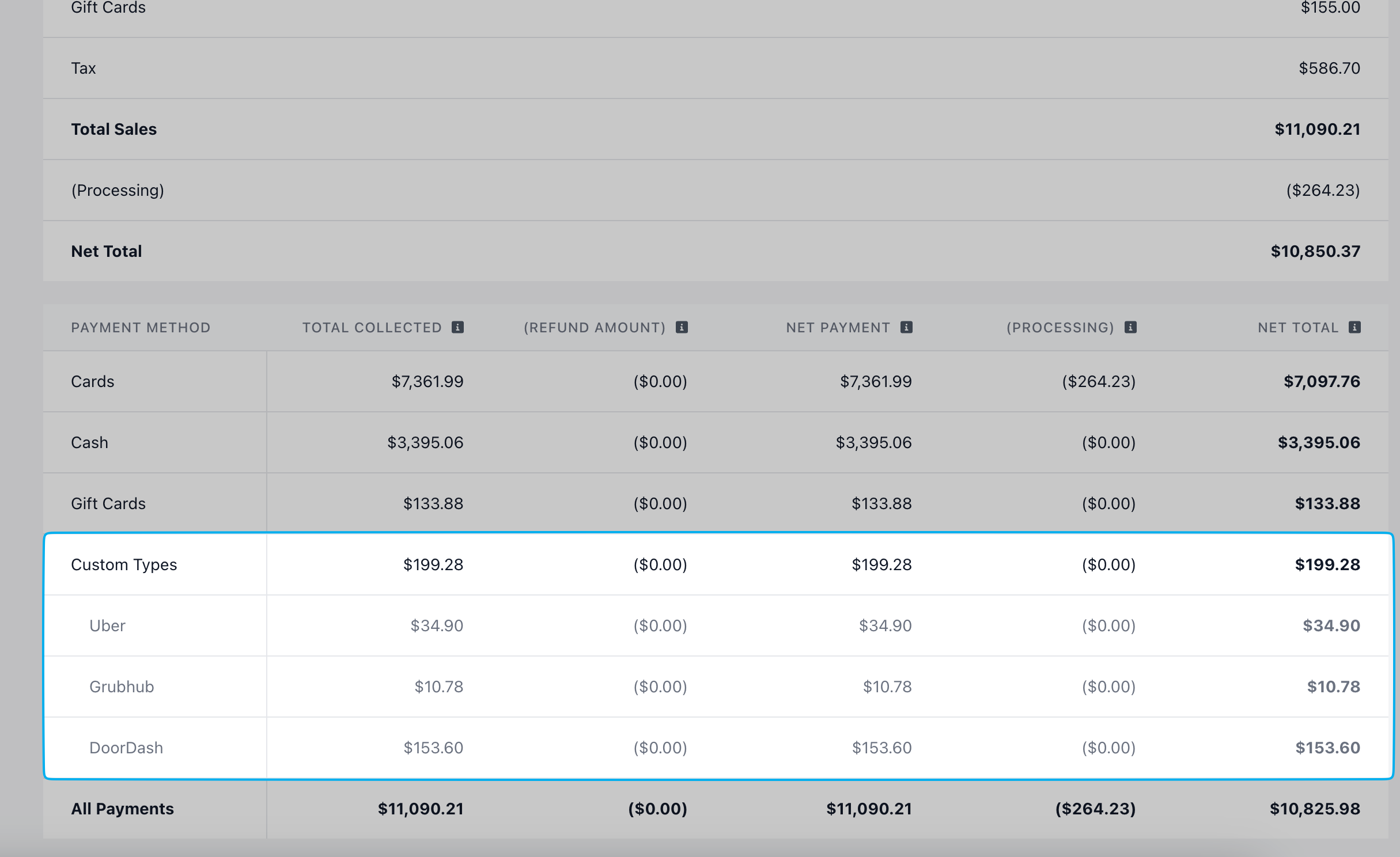
Payment Methods Report
Payment Methods Report
View Third Party sales on the Payment Methods Report on the Web Dashboard, POS, and Hub app.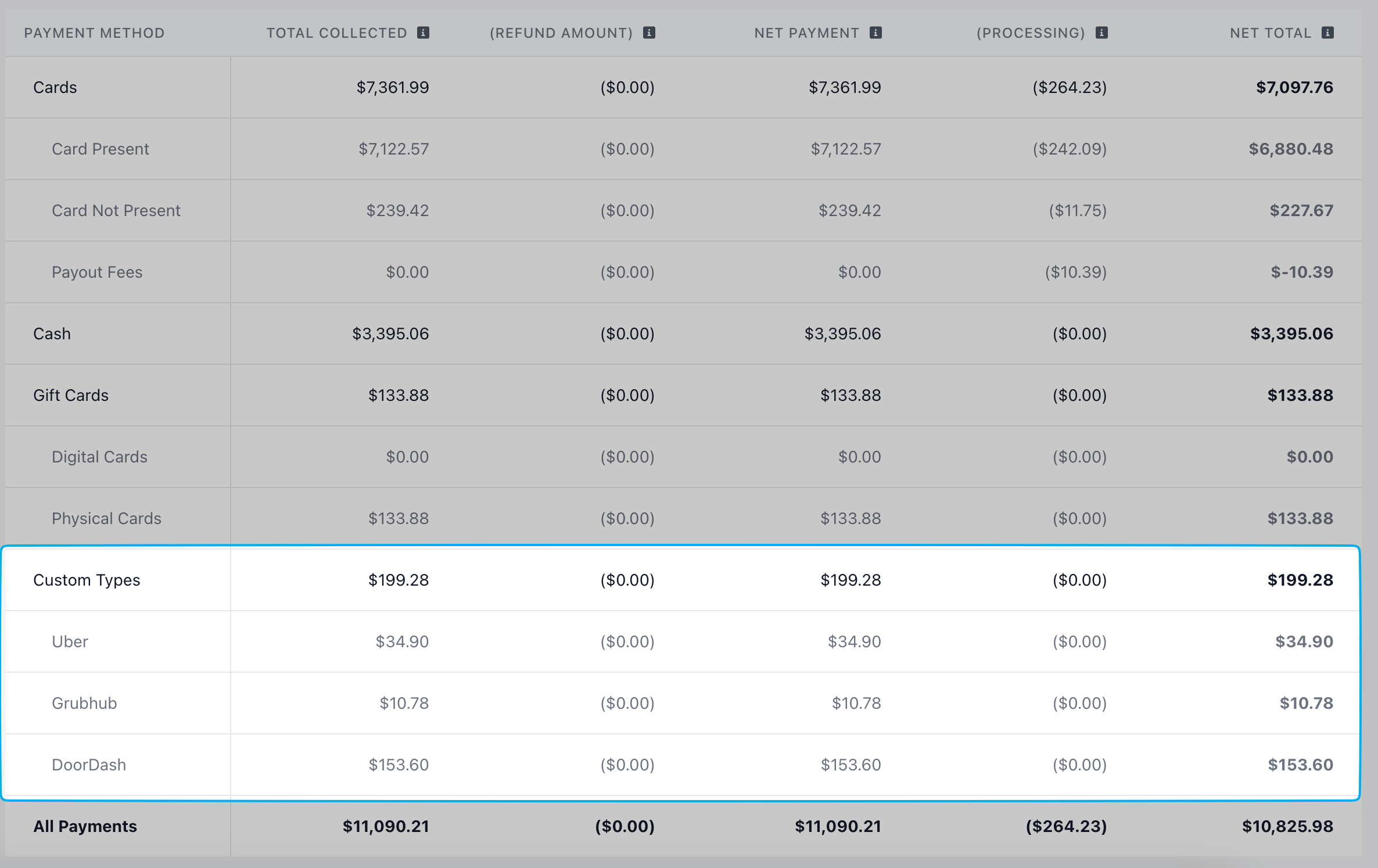
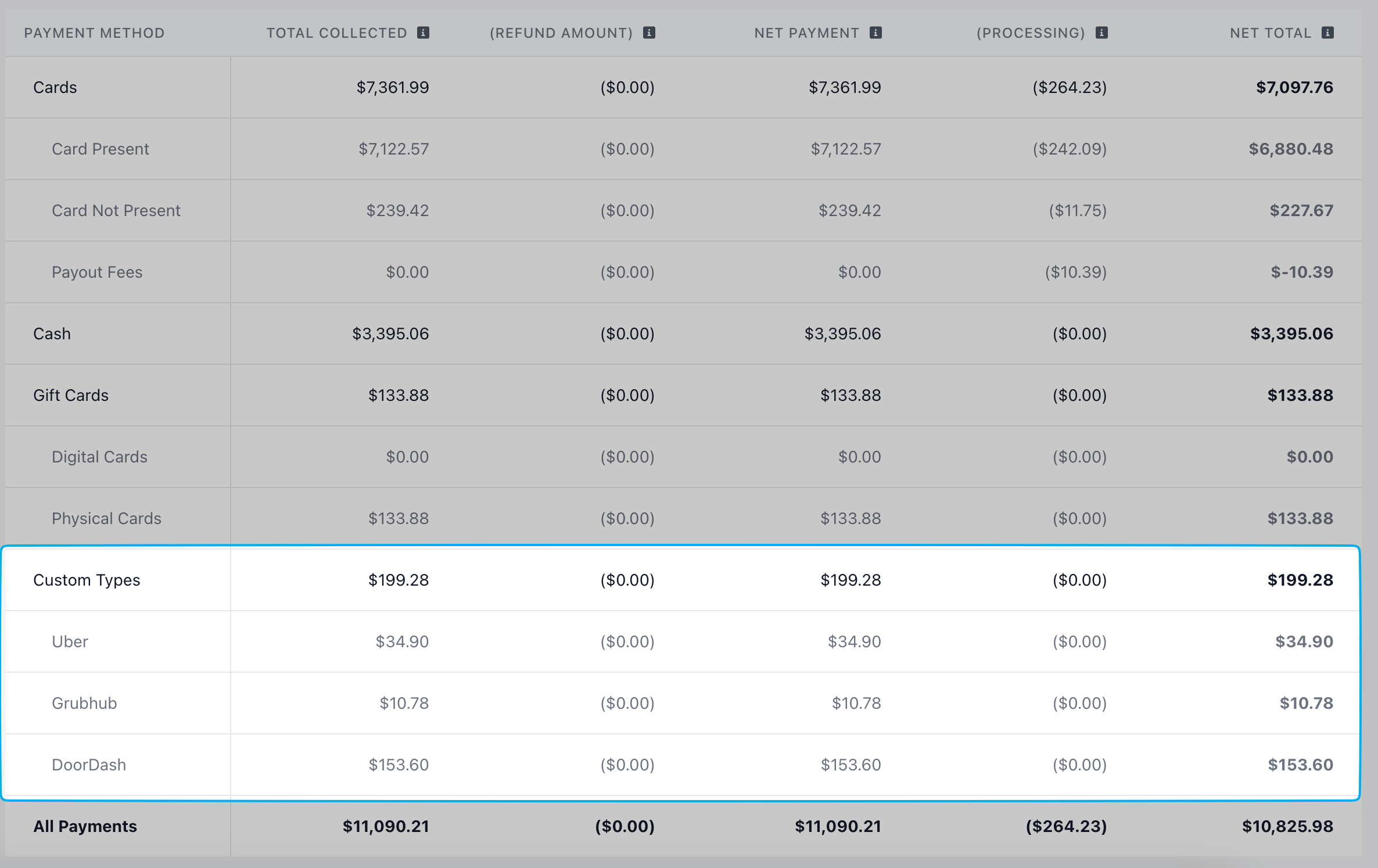
Ticket Type Sales Report
Ticket Type Sales Report
View Third Party sales on the Ticket Type Sales Report on the Web Dashboard, POS, and Hub app.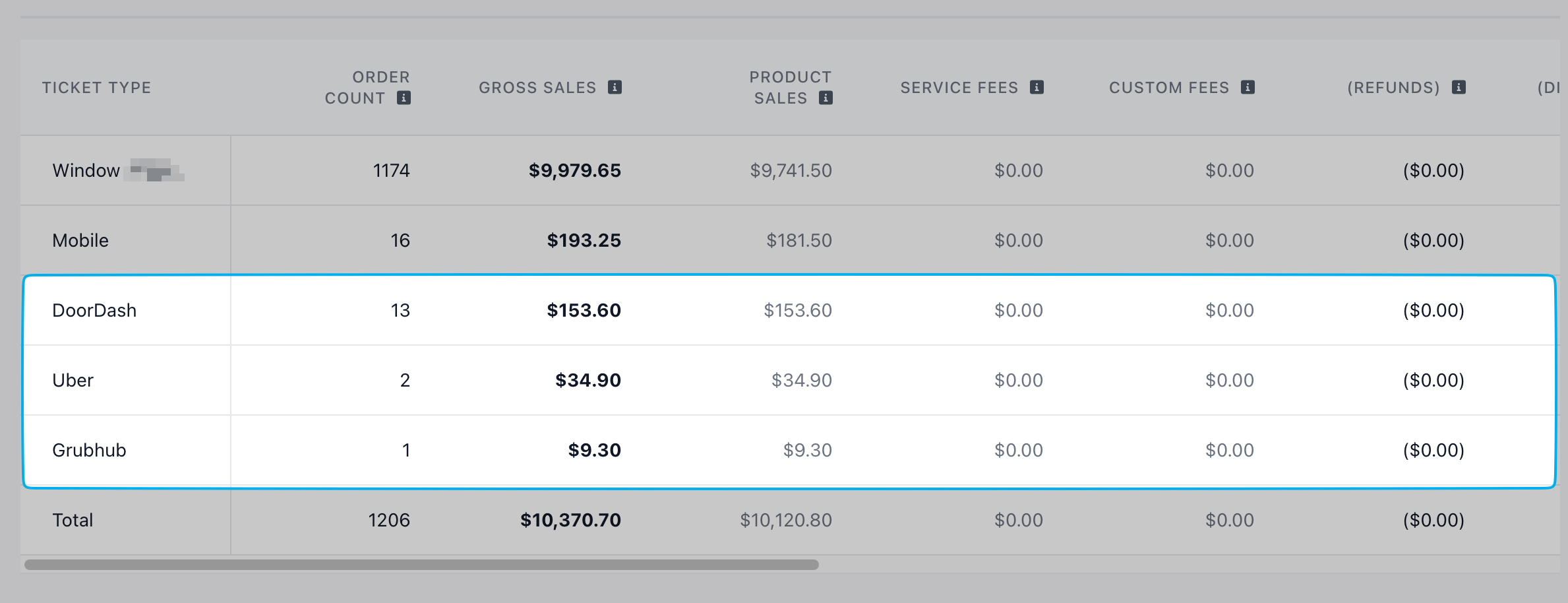
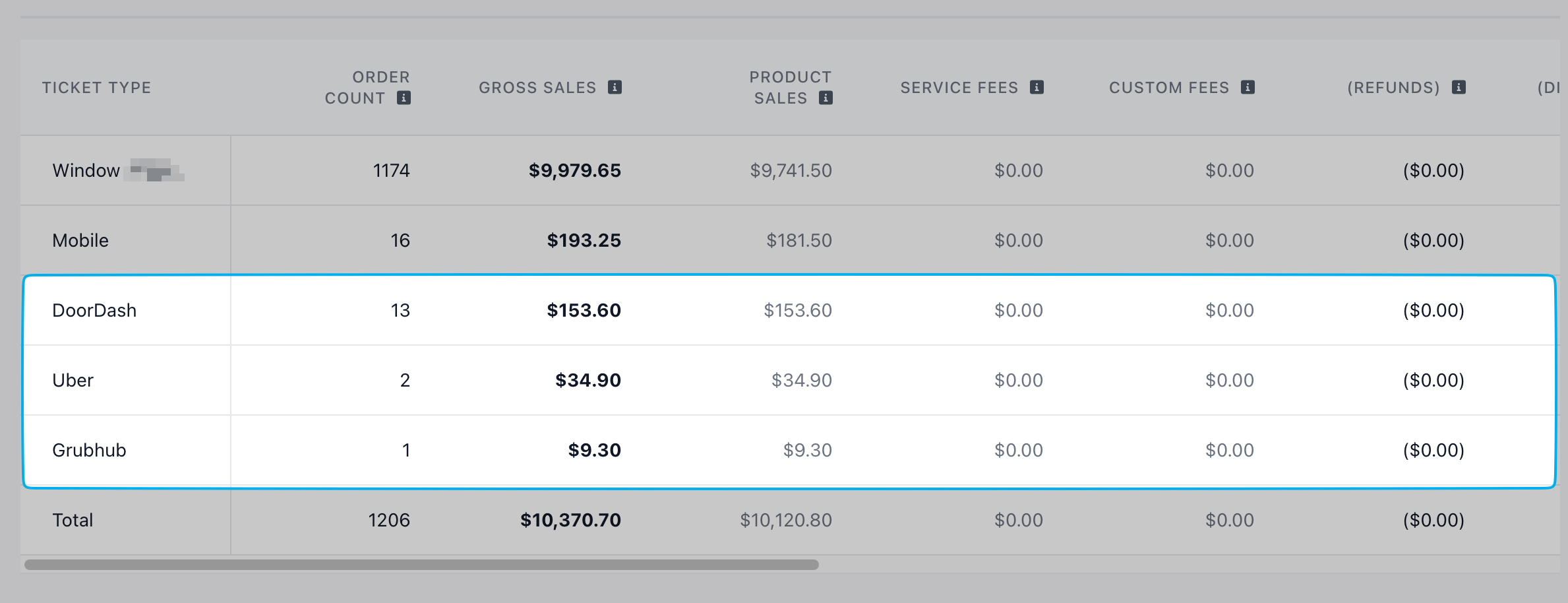
Platform Sales Report
Platform Sales Report
View Third Party sales on the Platform Sales Report on the Web Dashboard, POS, and Hub app.