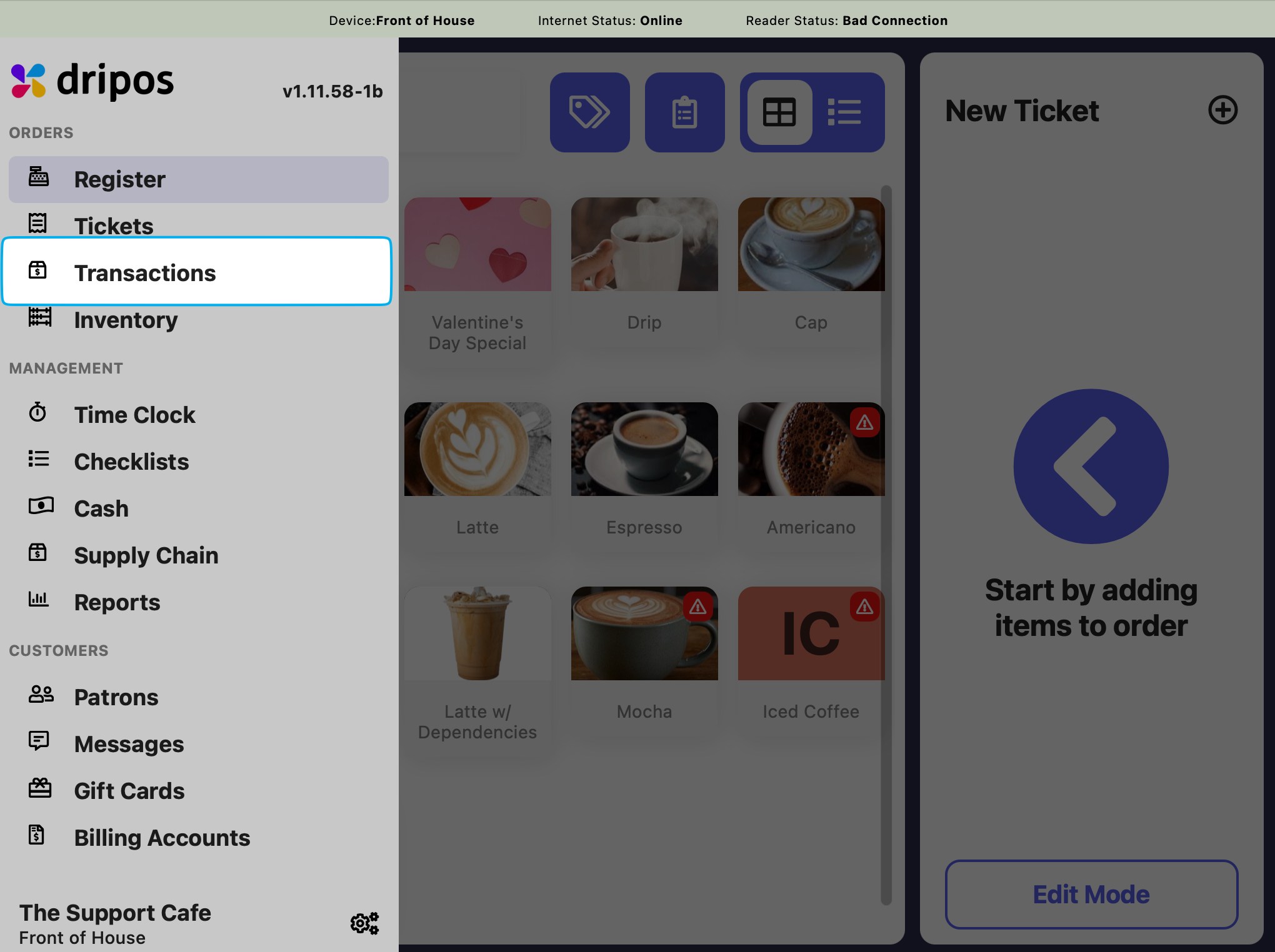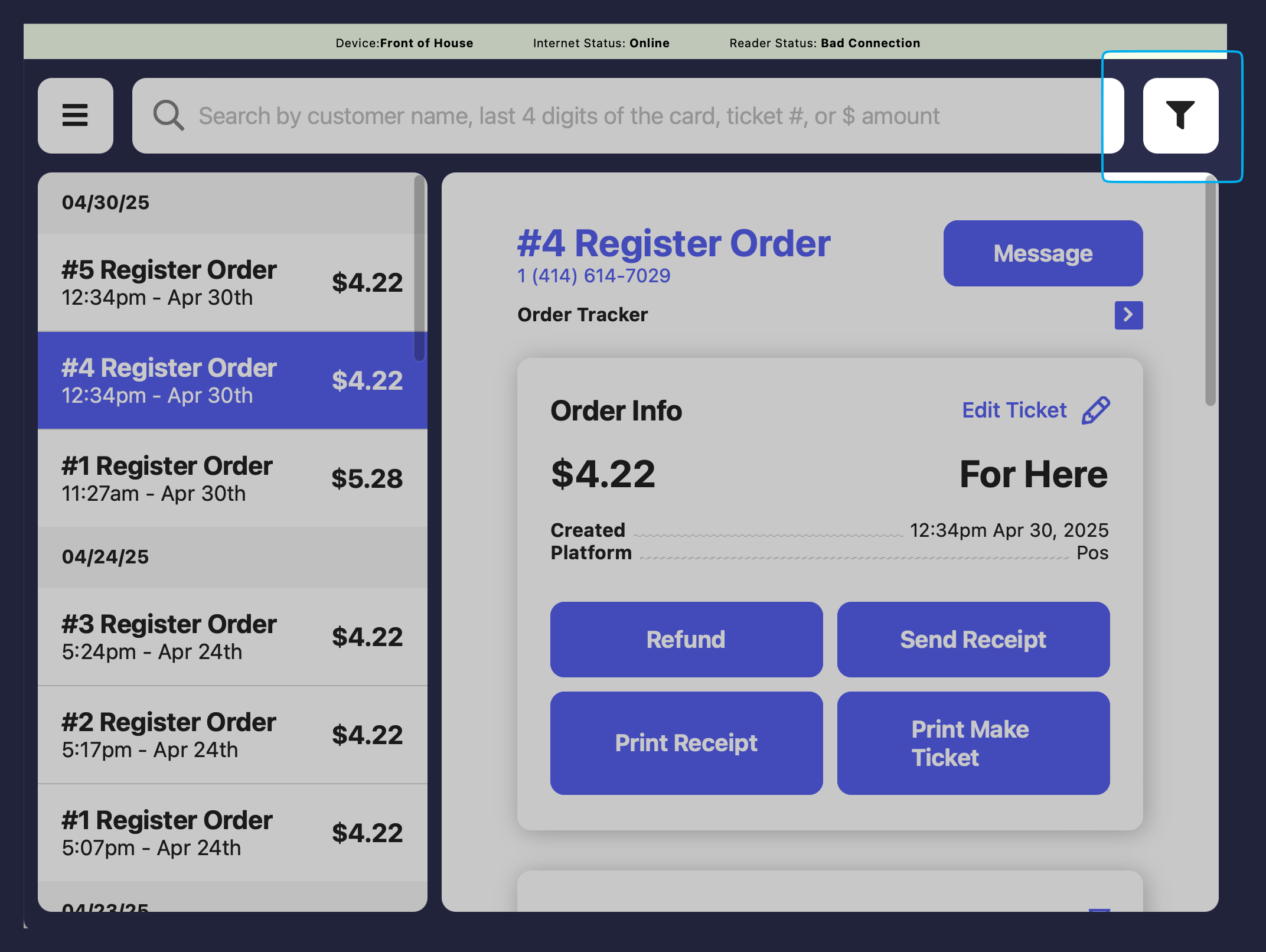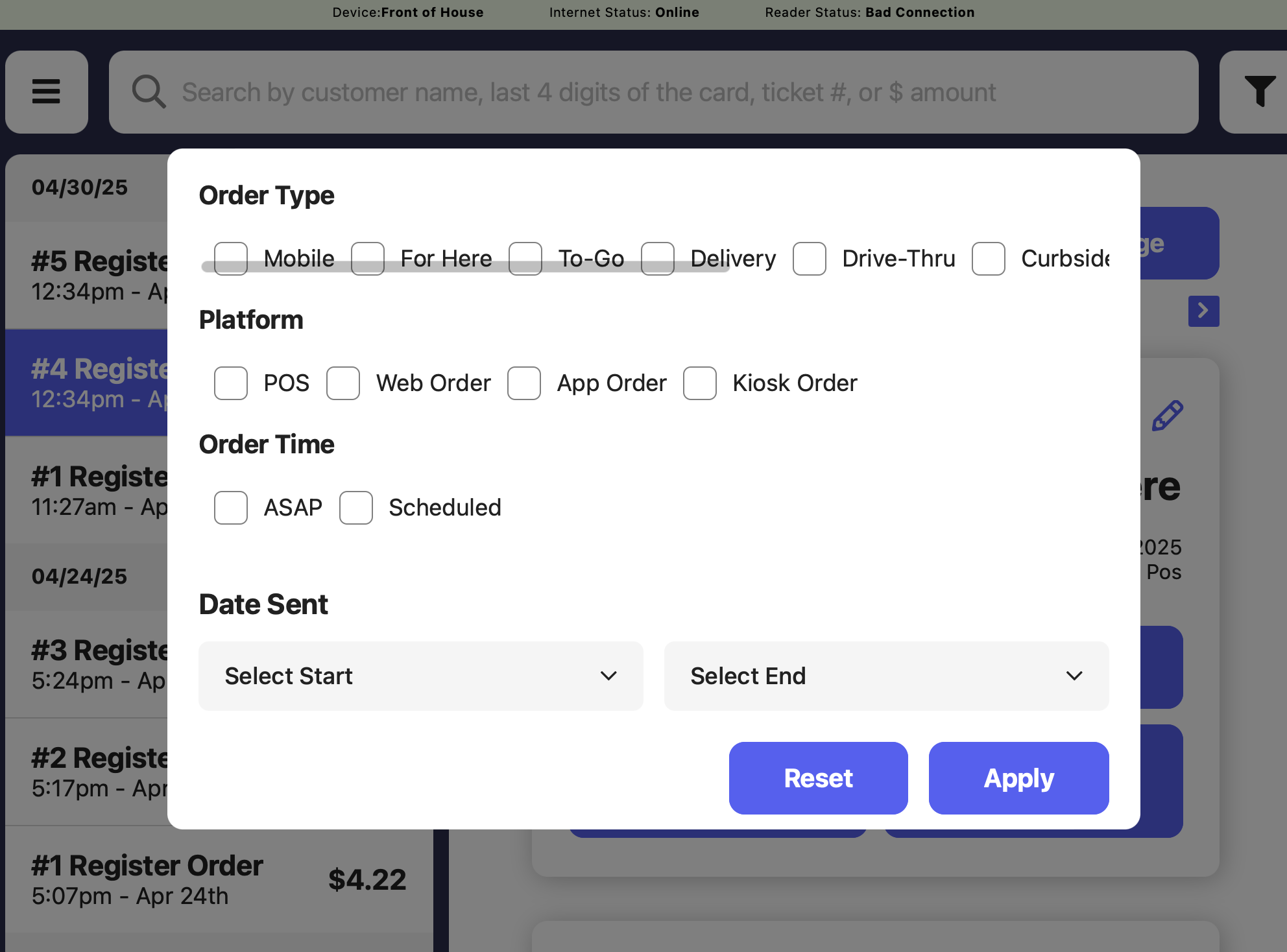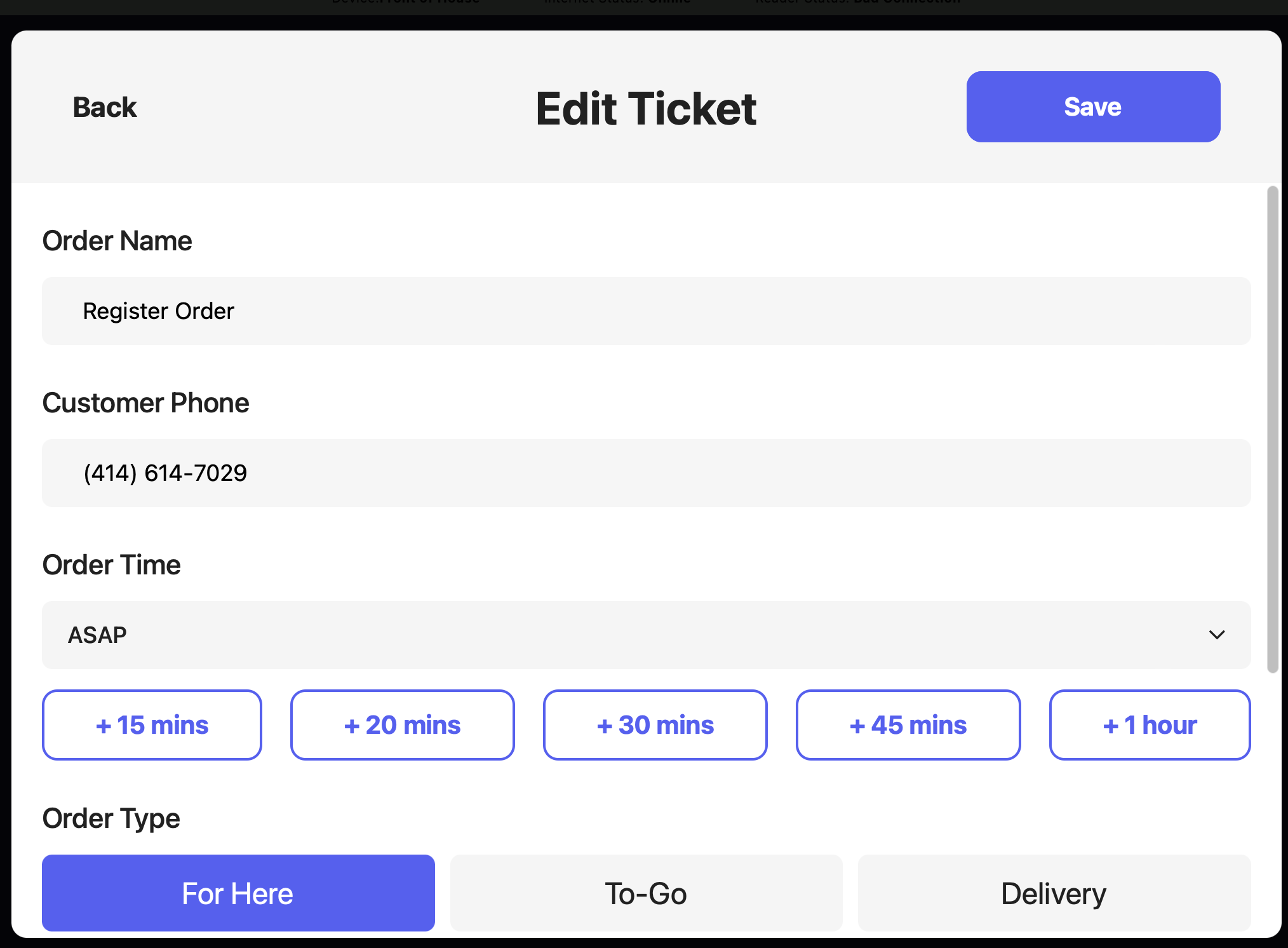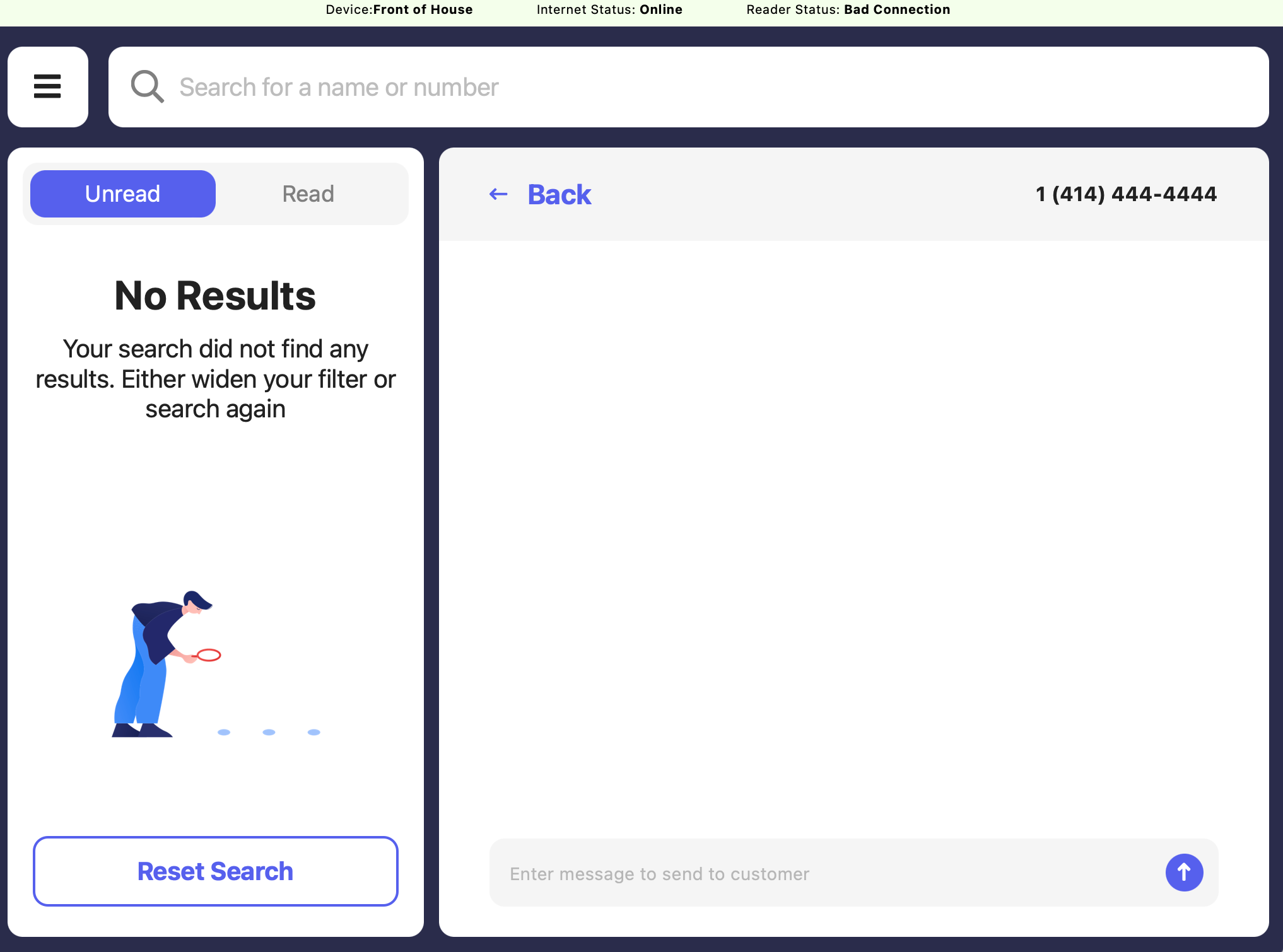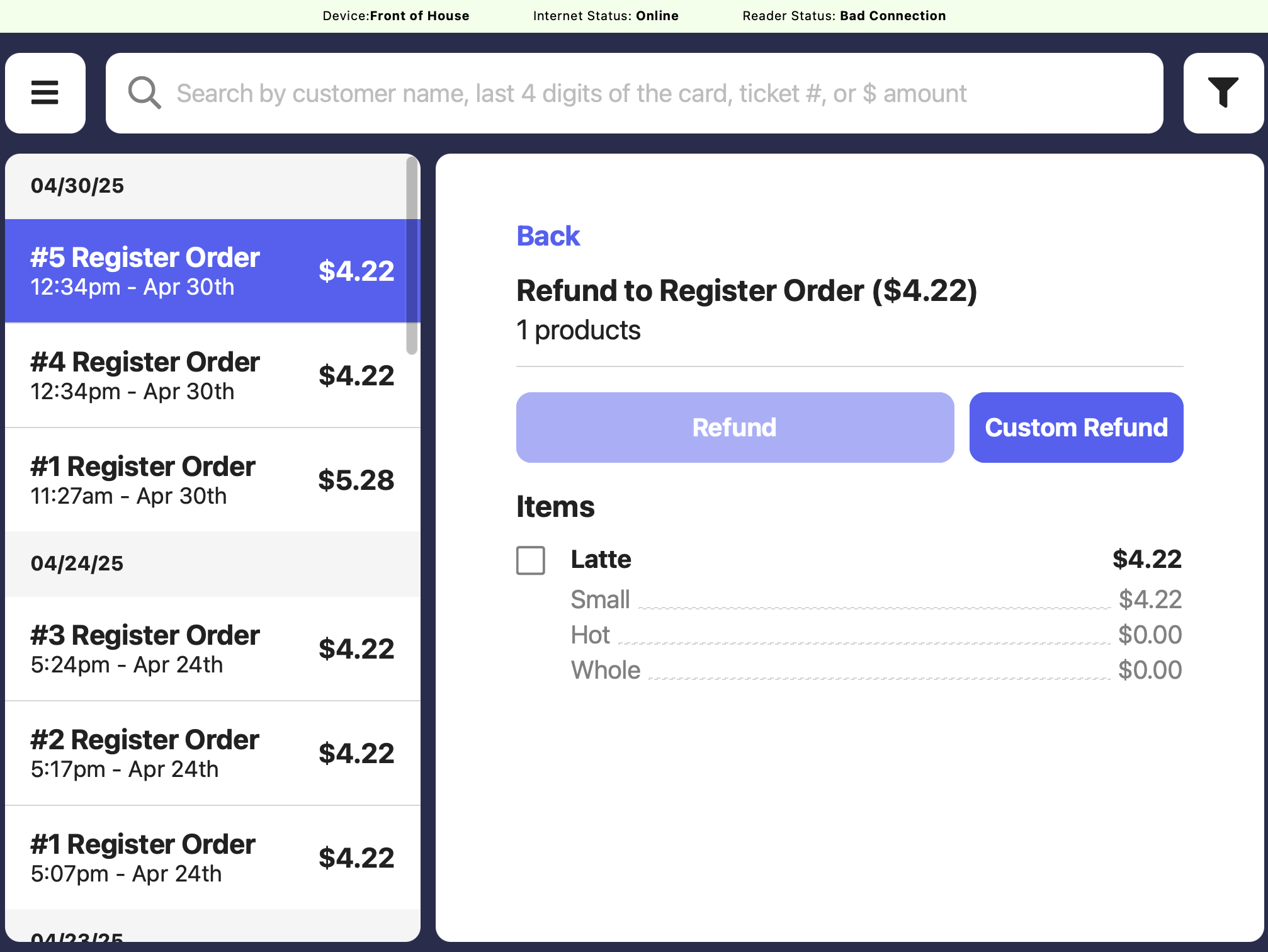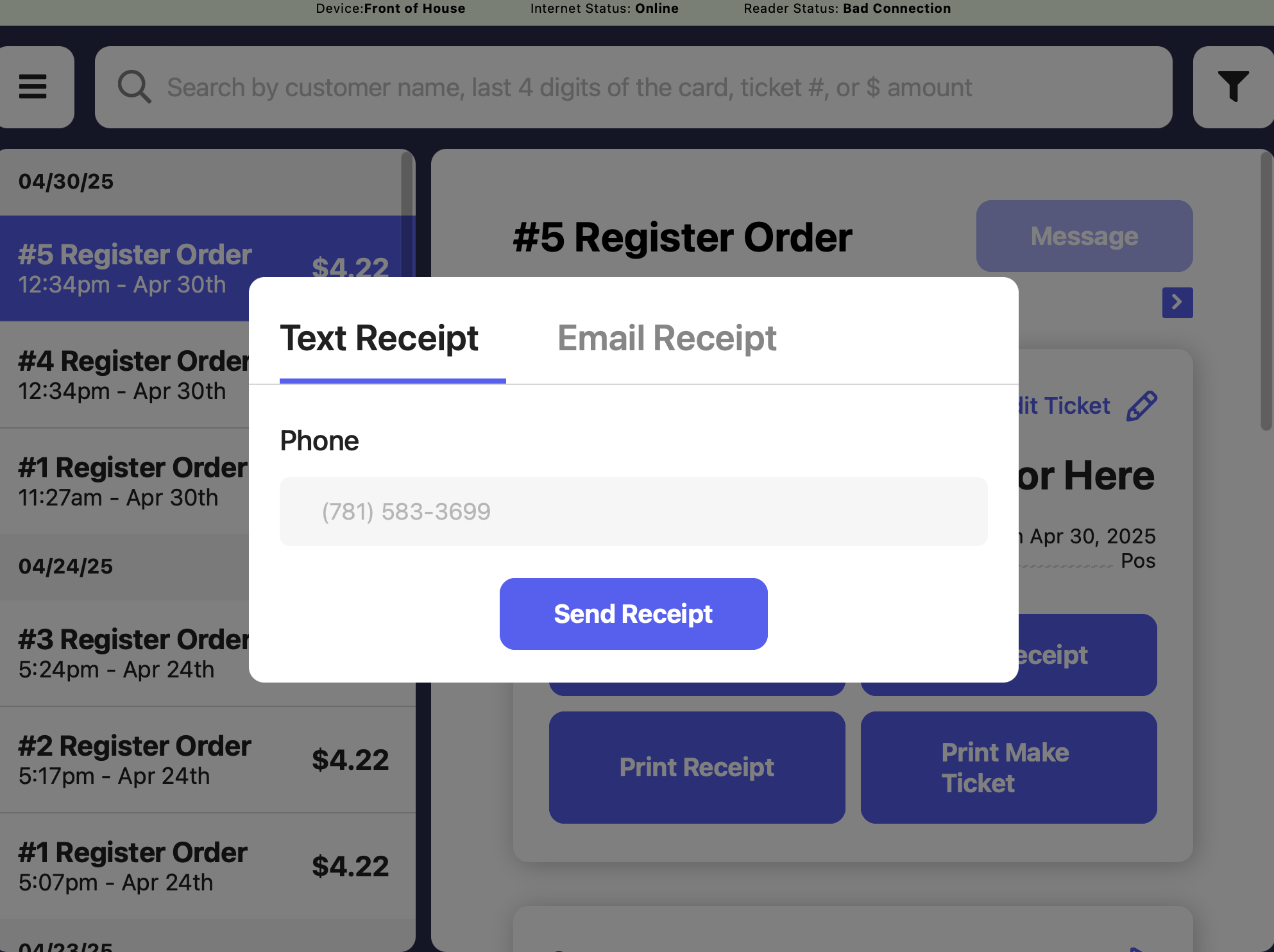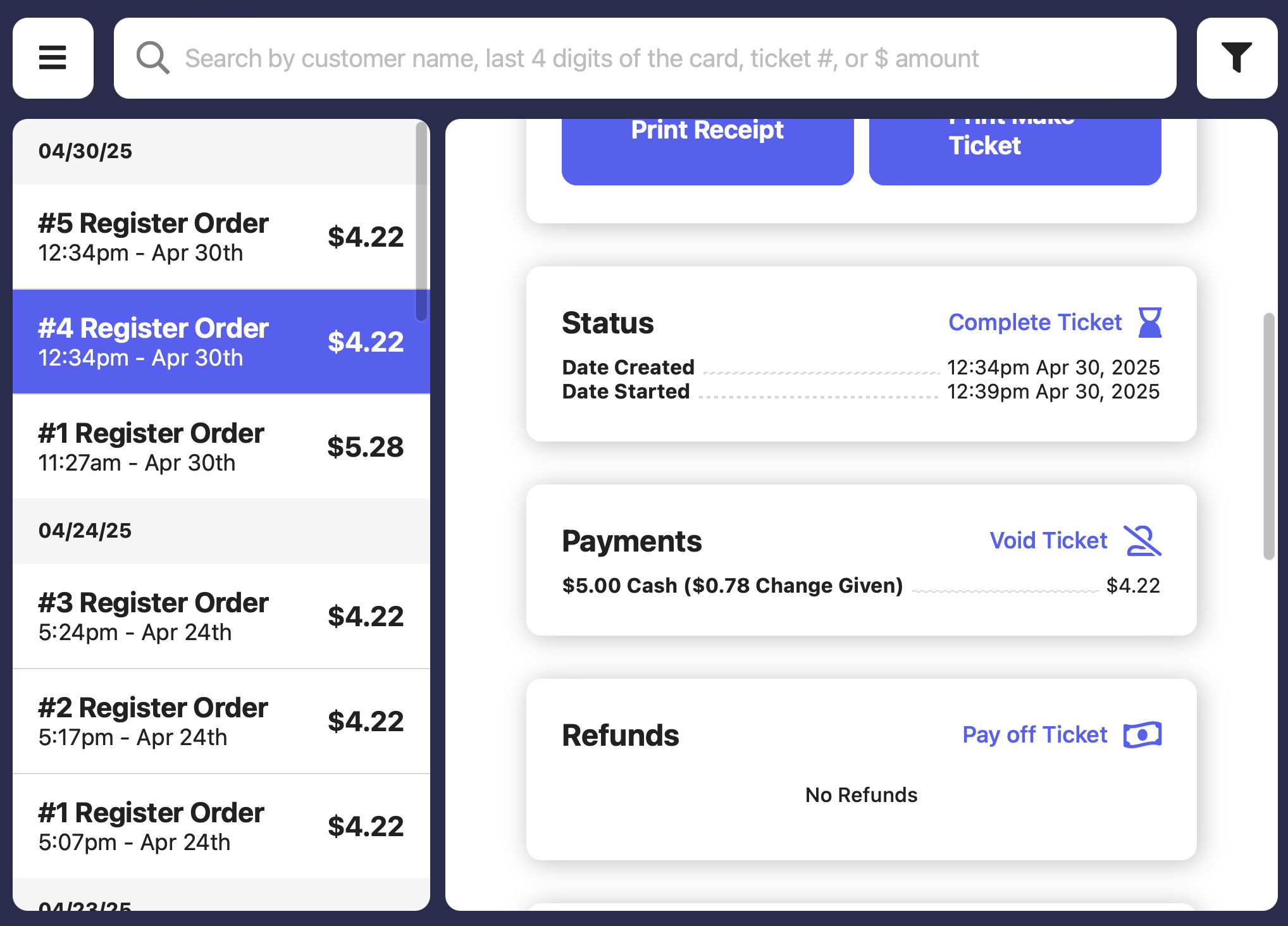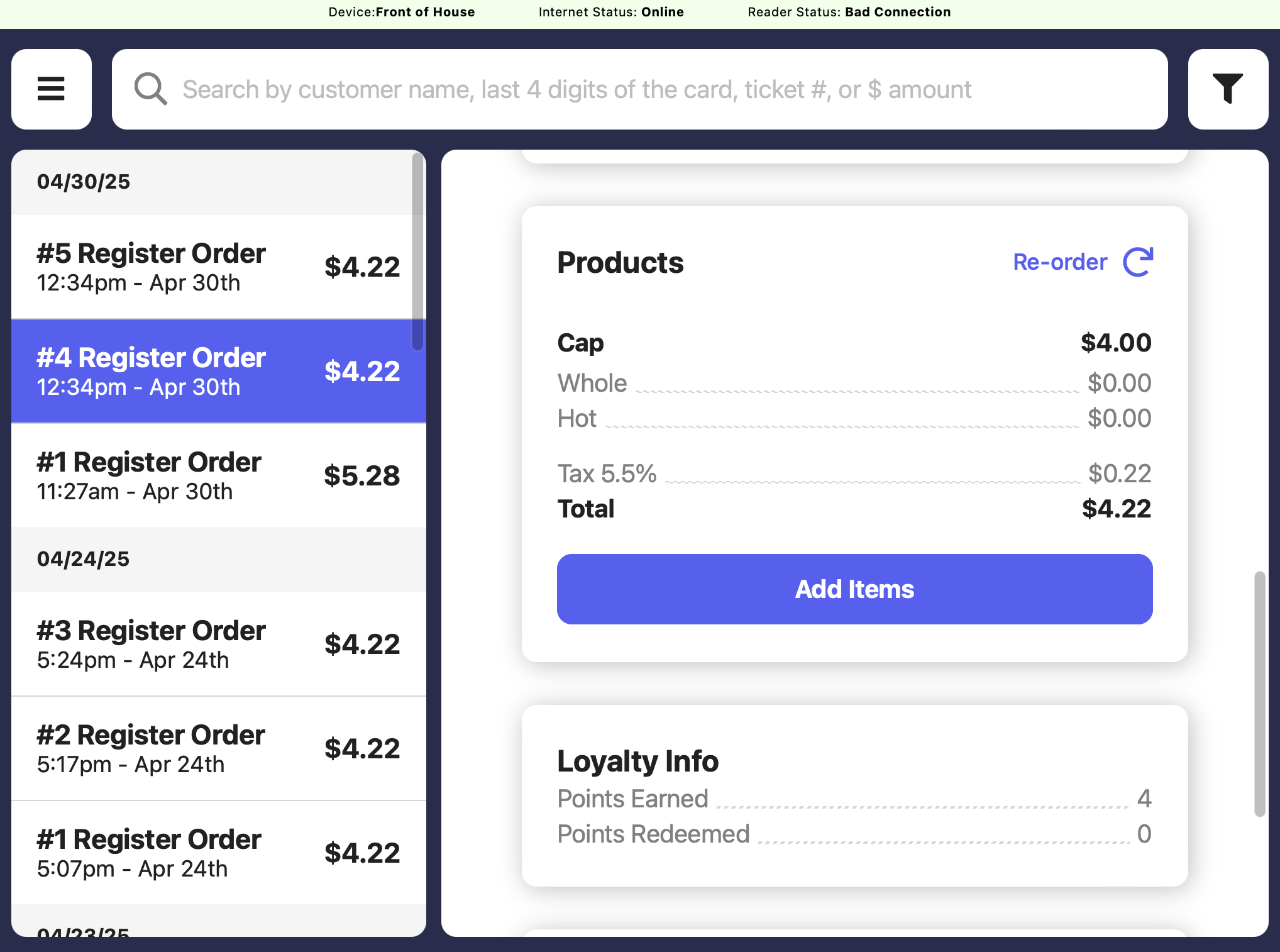View Transactions
View all transactions from the Dashboard and the Point of Sale- Dashboard
- Point of Sale
1
Click Orders > Transactions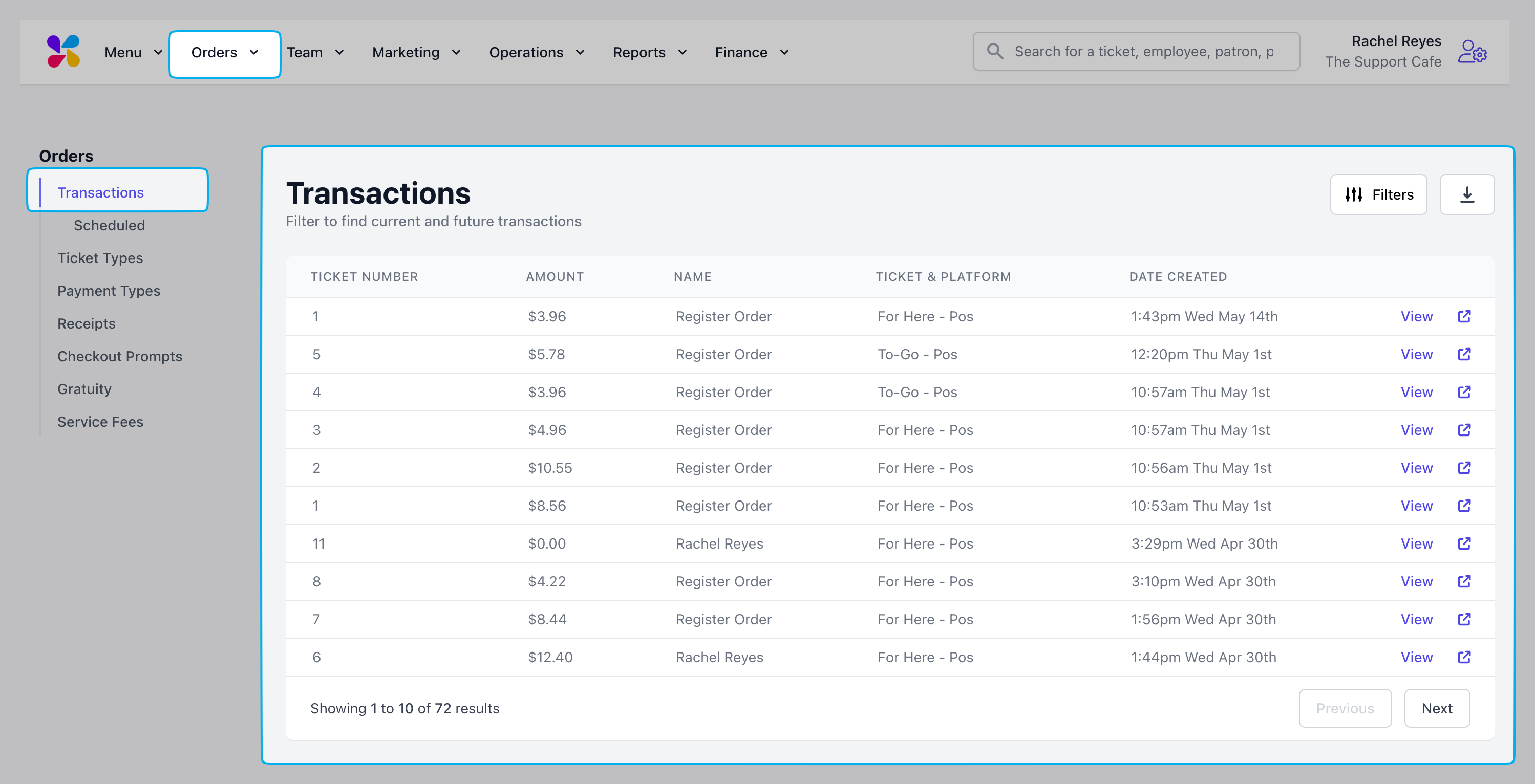
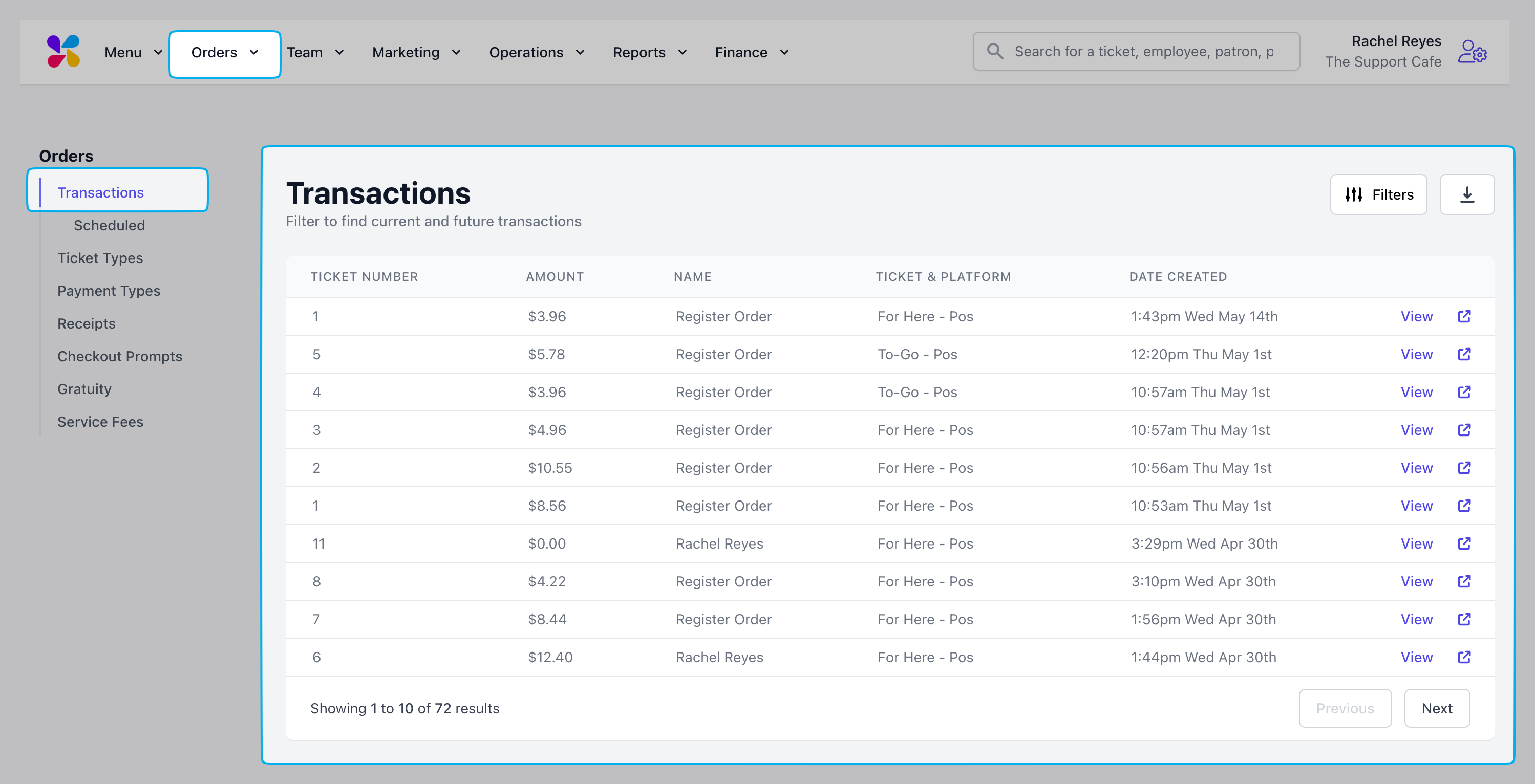
2
Filter transactions by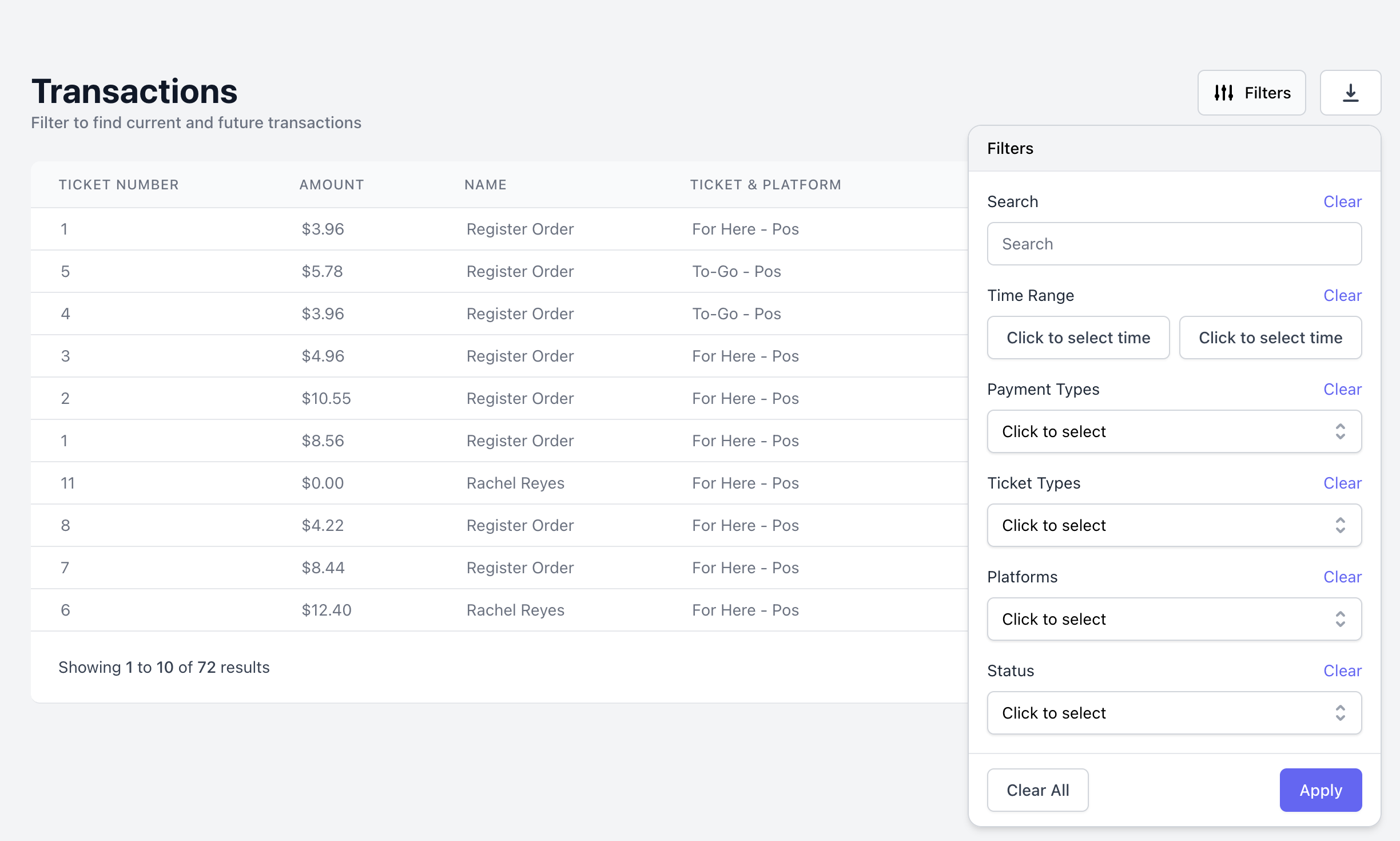
- name
- phone number
- ticket number
- last 4 of card
- dollar amount
- date range
- corresponding payout
- payment types
- ticket types
- platforms ordered on
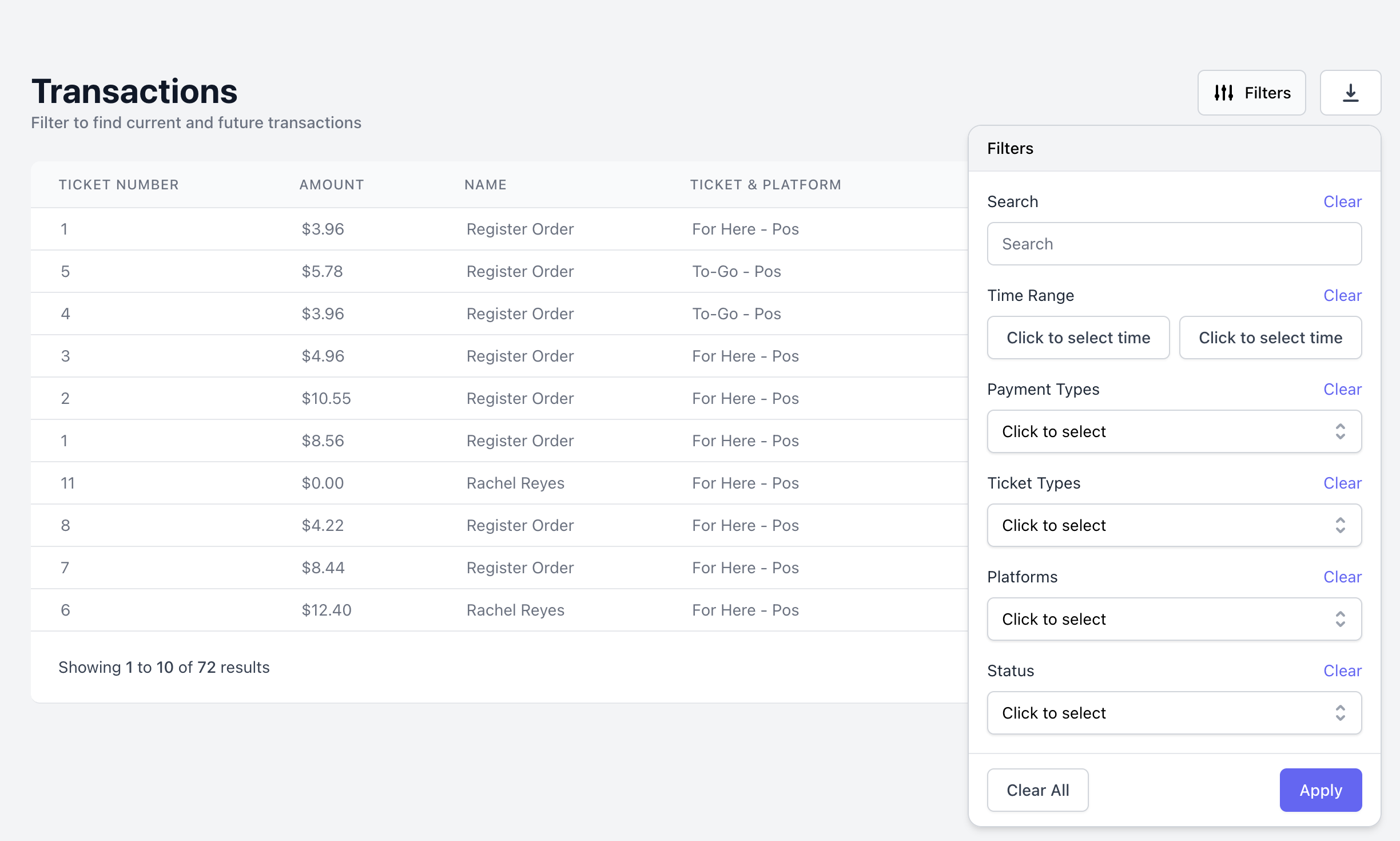
3
Click View or the new tab icon to open a transaction’s page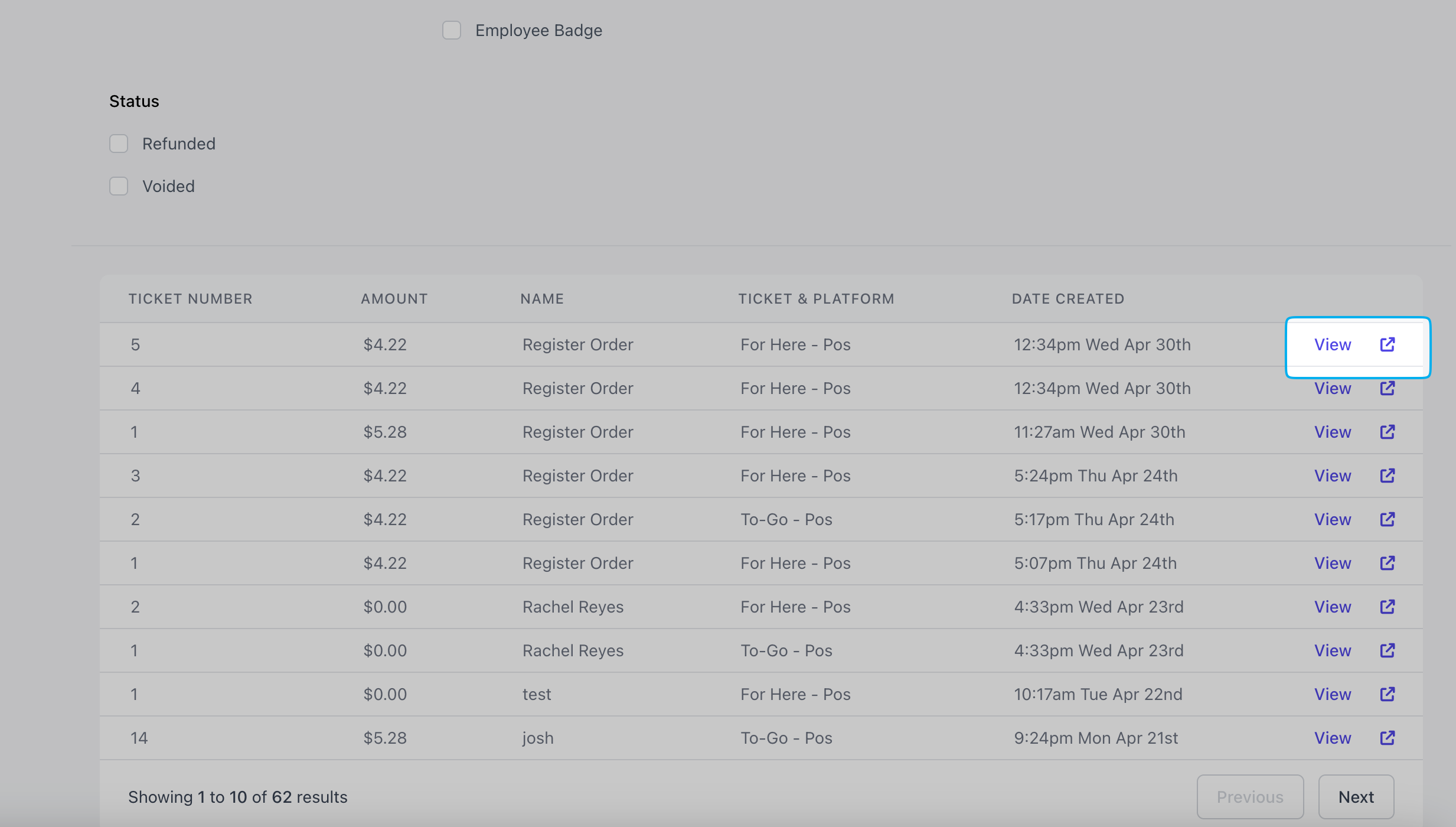
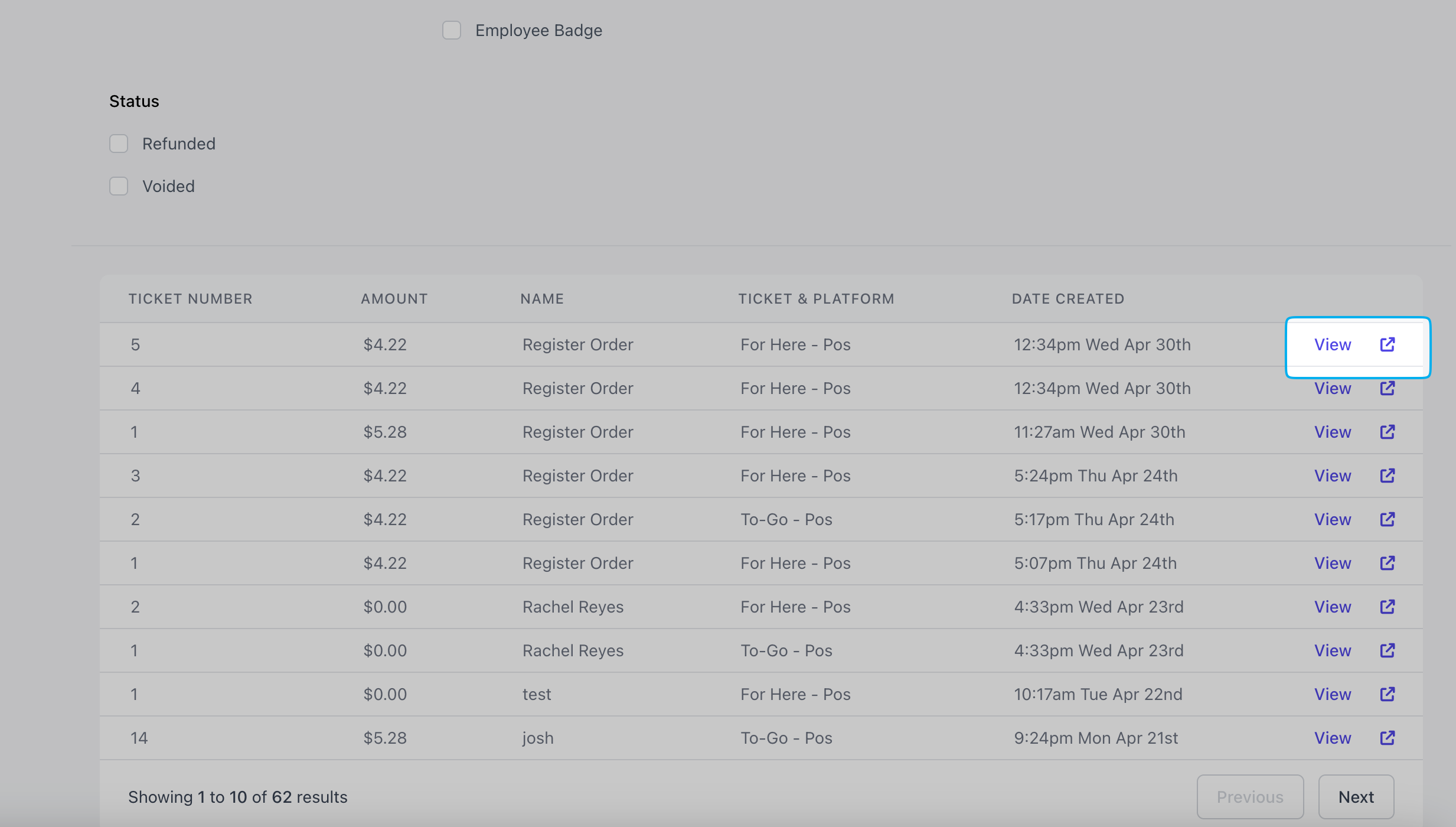
4
View transaction information: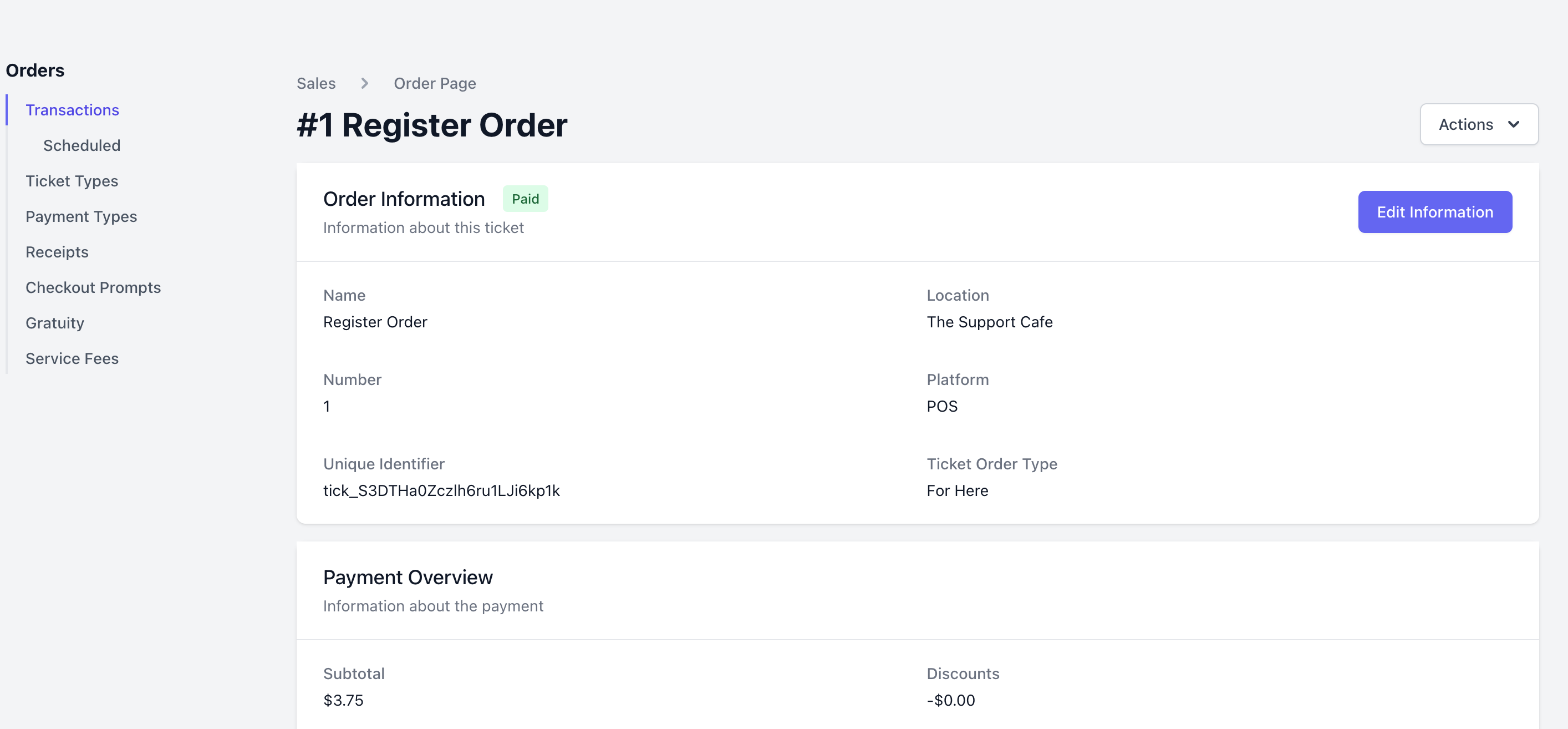
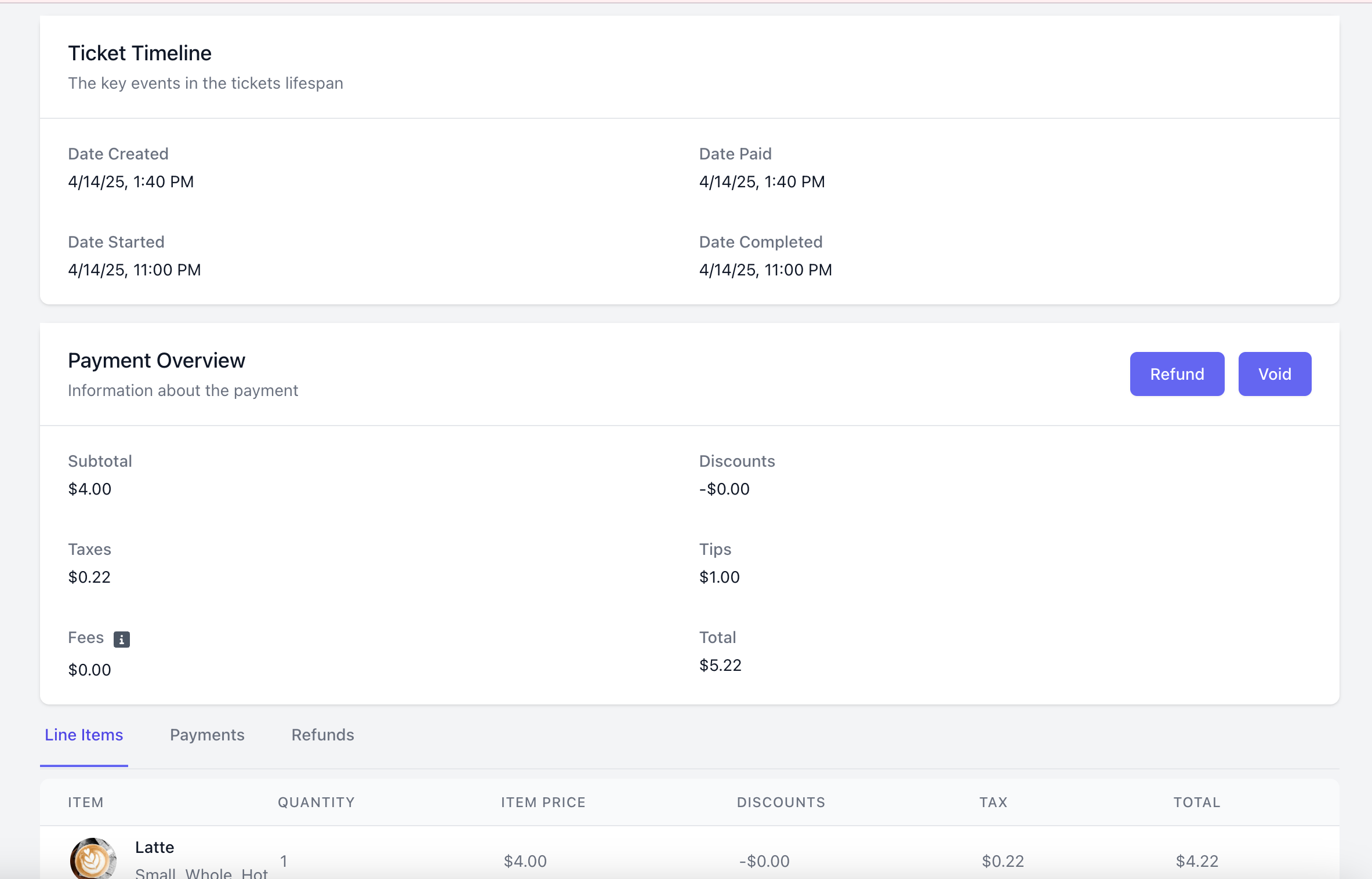
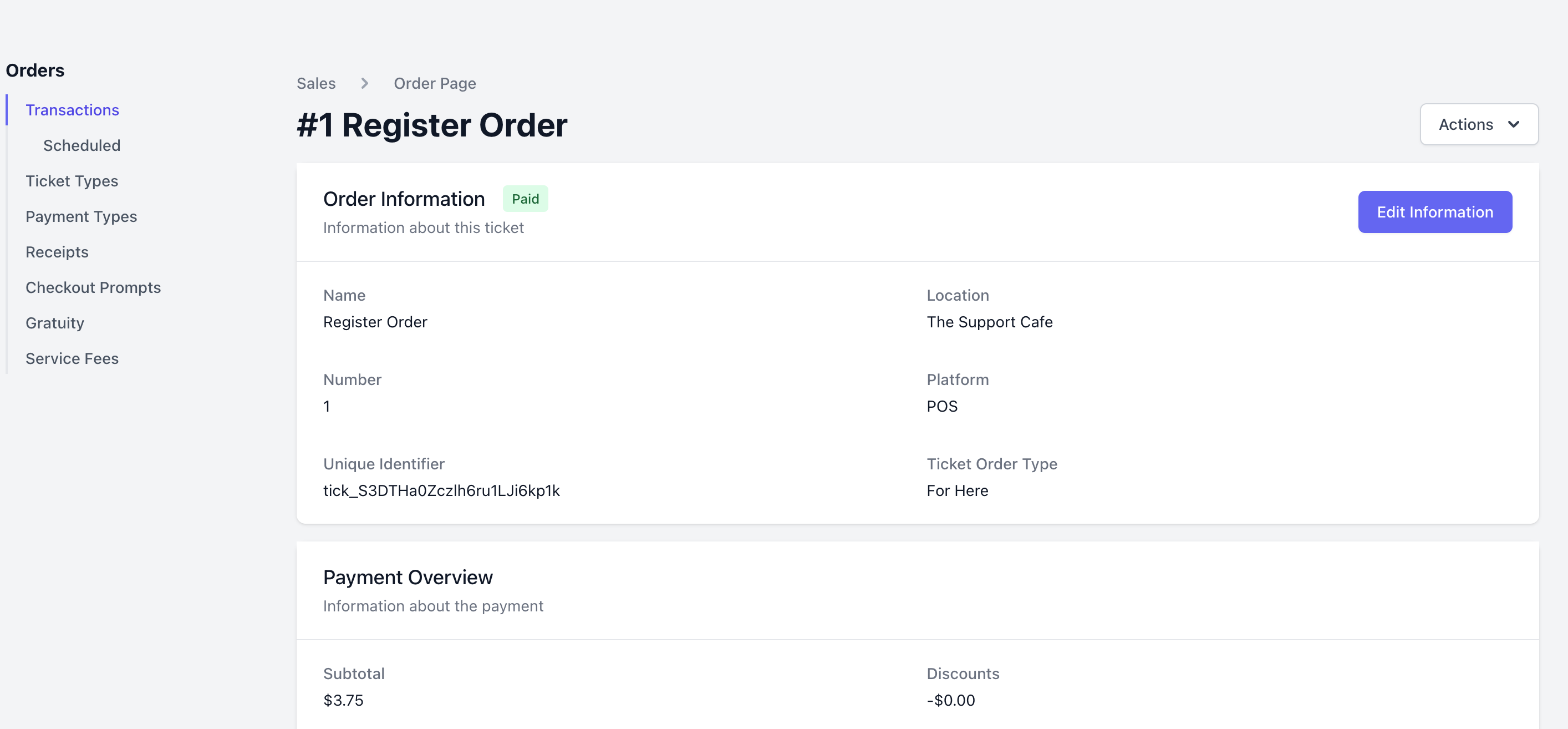
Actions
Actions
Click Actions and select one of the following options
- Download ticket as PDF
- Send Receipt
Edit Information
Edit Information
Edit the ticket’s name, phone number, email, order type, and include any order notes.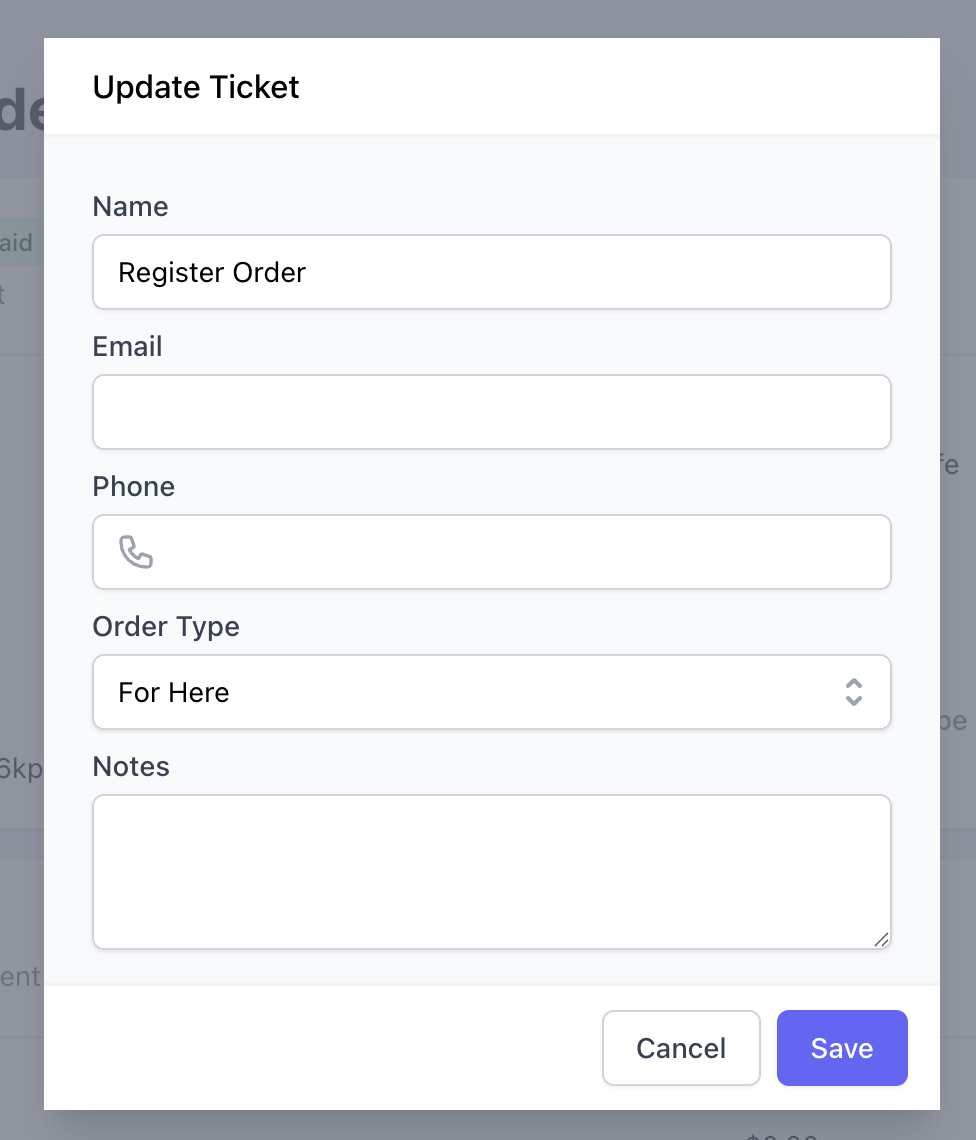
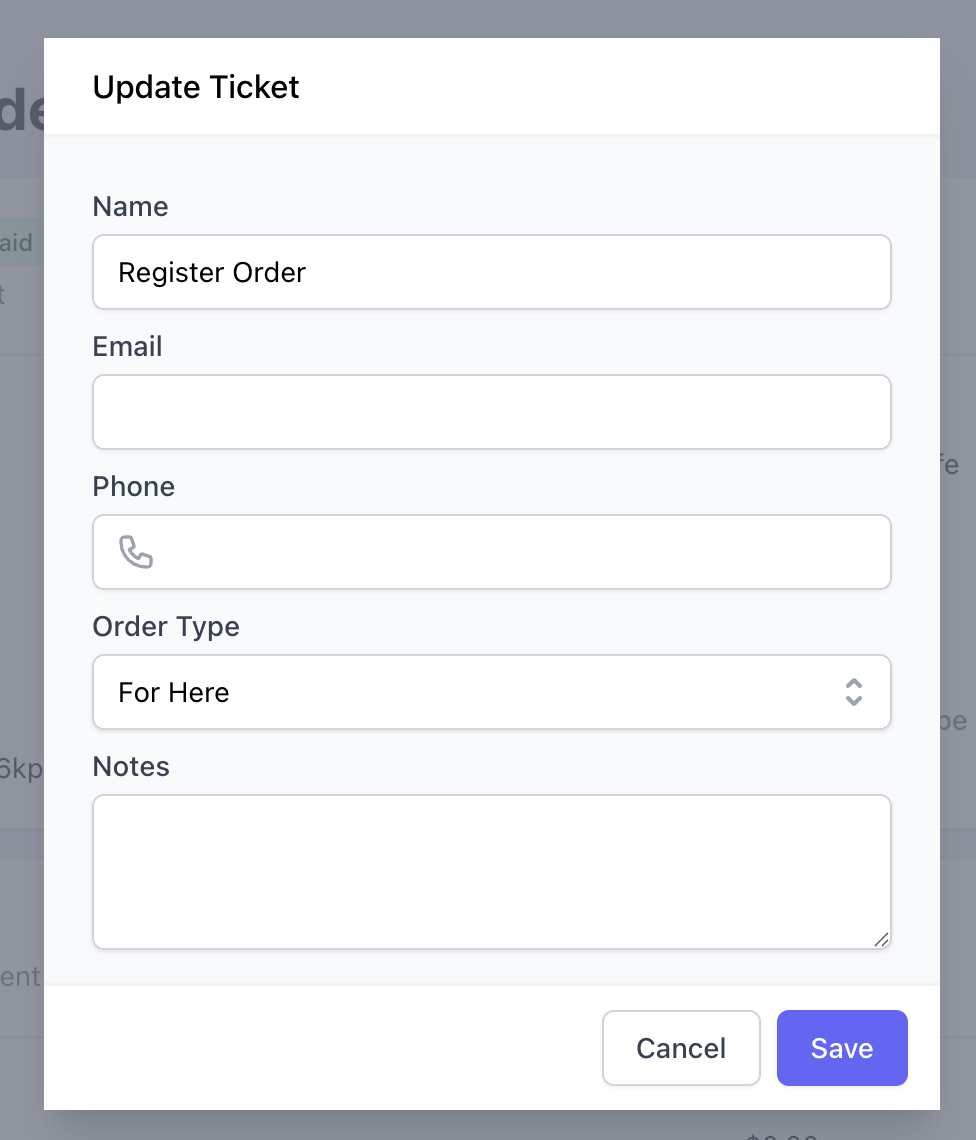
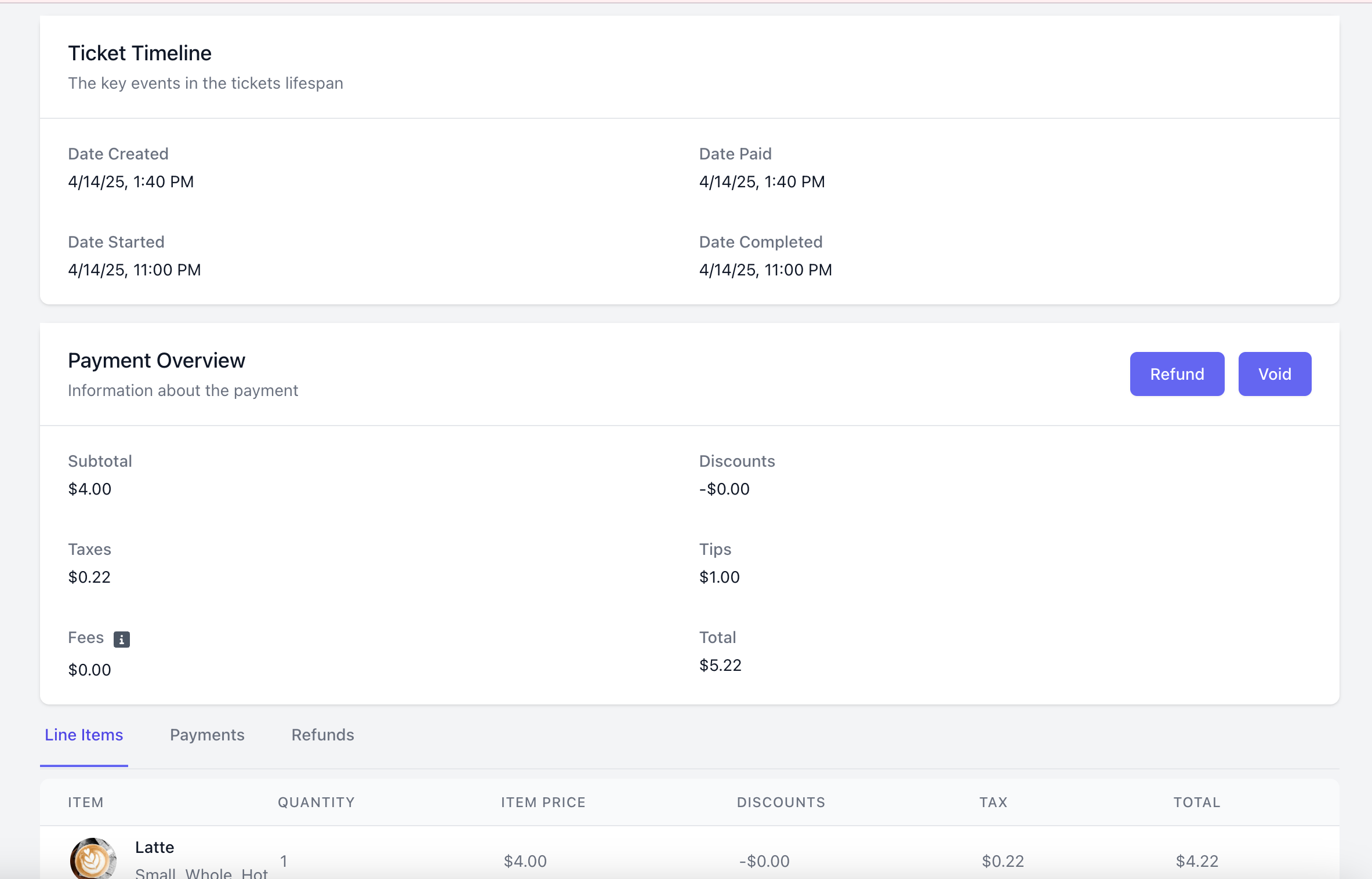
Ticket Timeline
Ticket Timeline
Understand when an order was placed (created), when it was paid for, started, and completed.
Payment Overview
Payment Overview
Understand all payment details that make up the total order cost.Refund a full or partial amount, or void an entire transaction.
Line Items
Line Items
View the products ordered
Payments
Payments
View payment methods use for this order