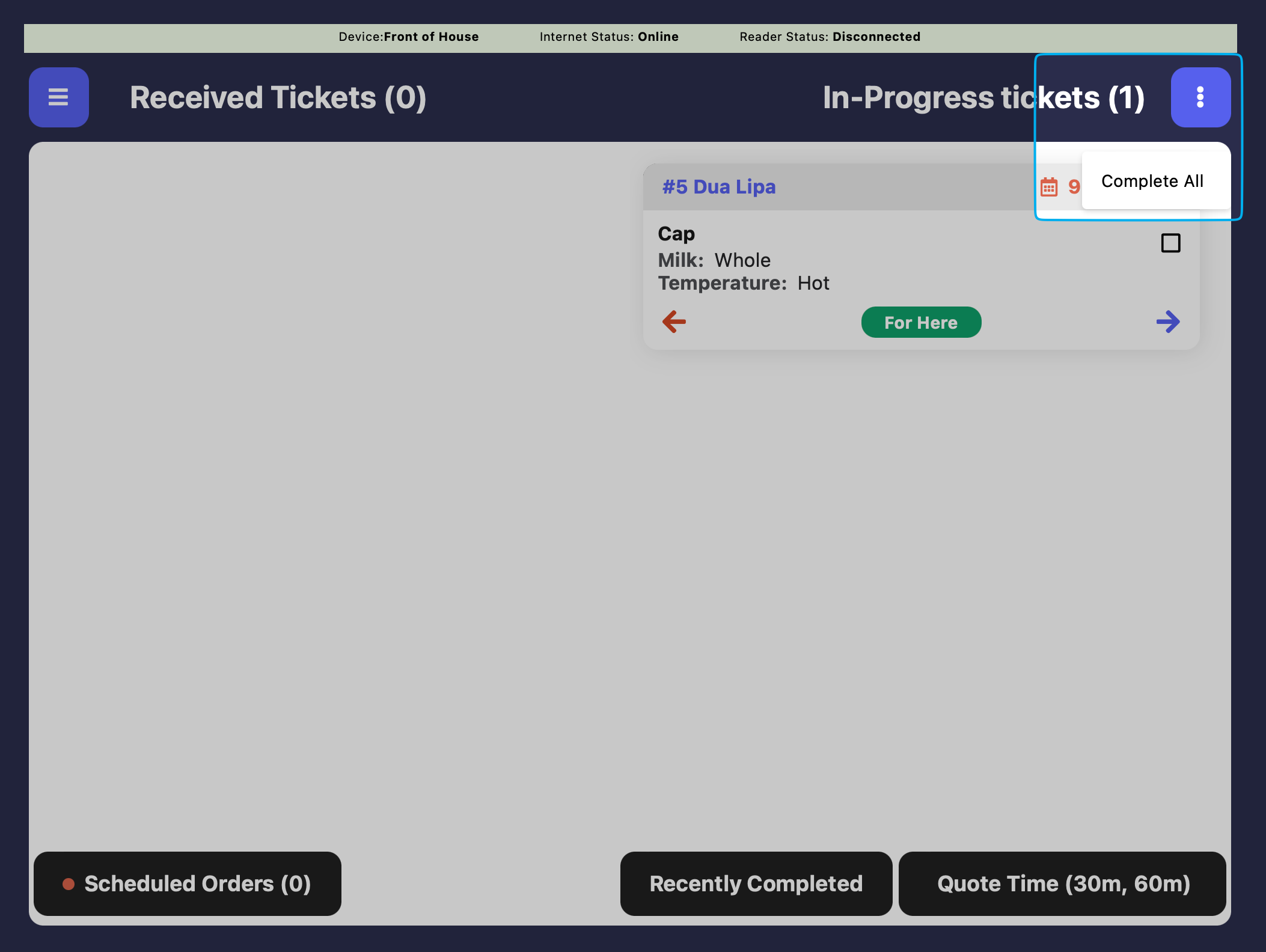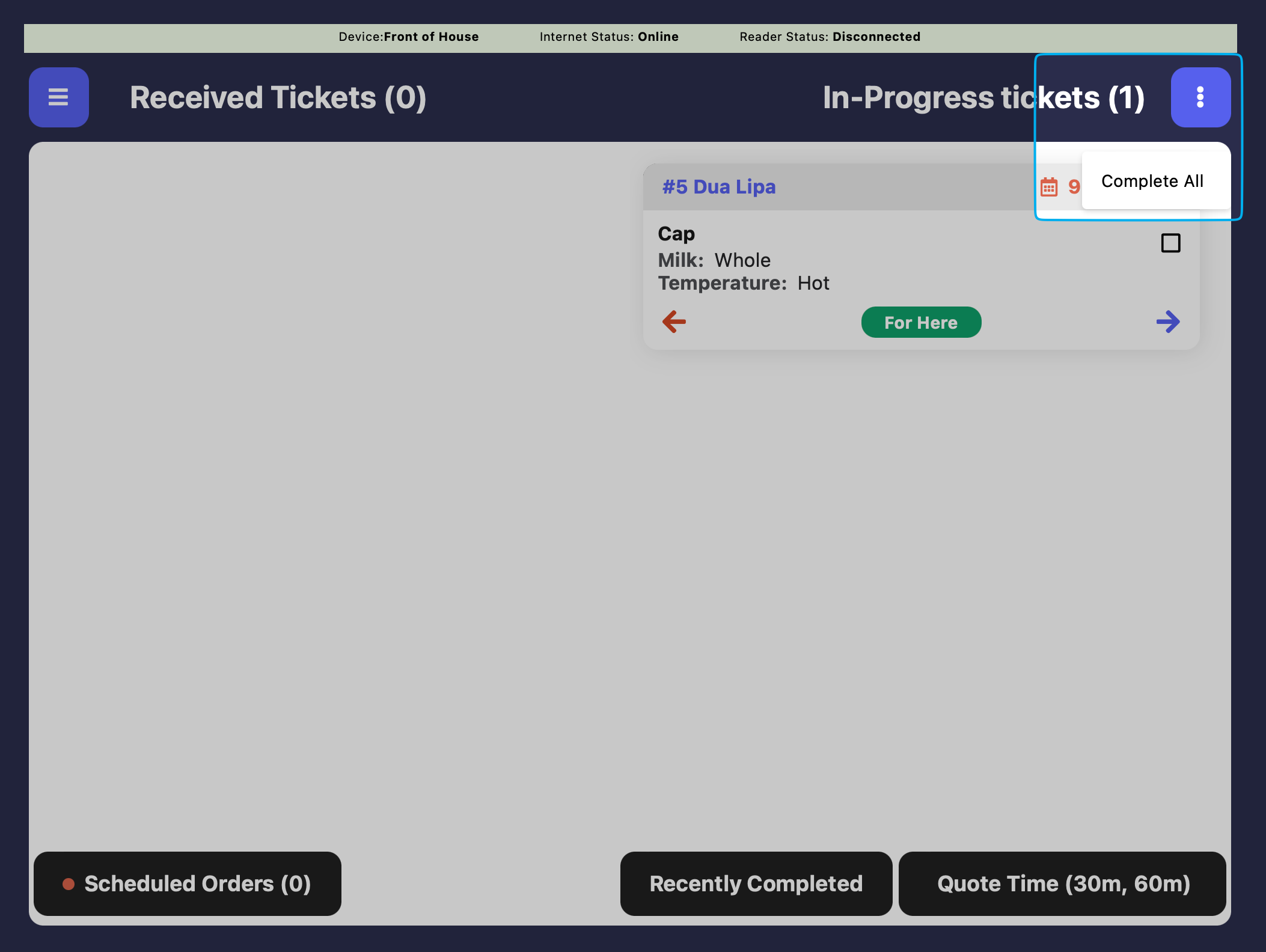What is a Ticket Screen?
What is a Ticket Screen?
When an order is created, a ticket is created.Tickets can be managed and edited as they progress through the ticket screen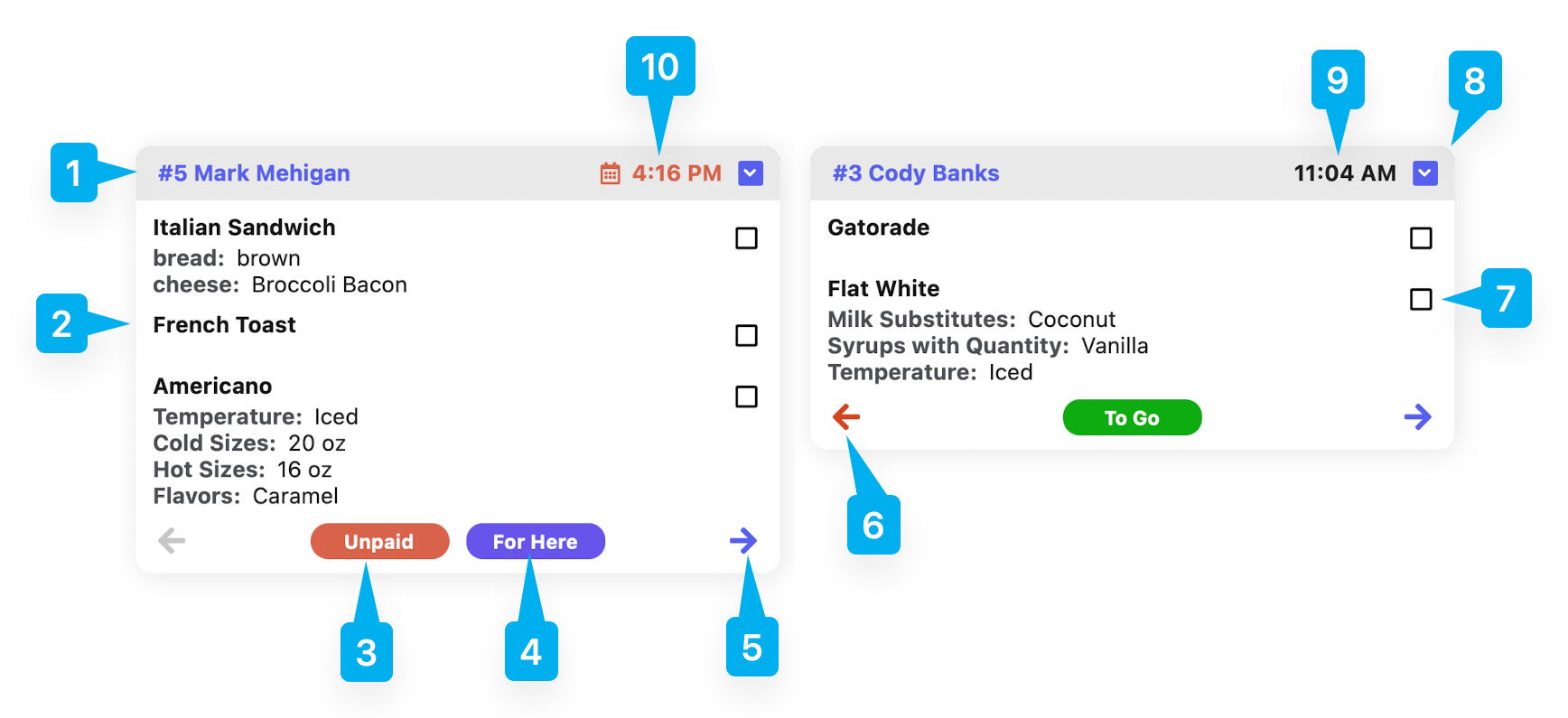
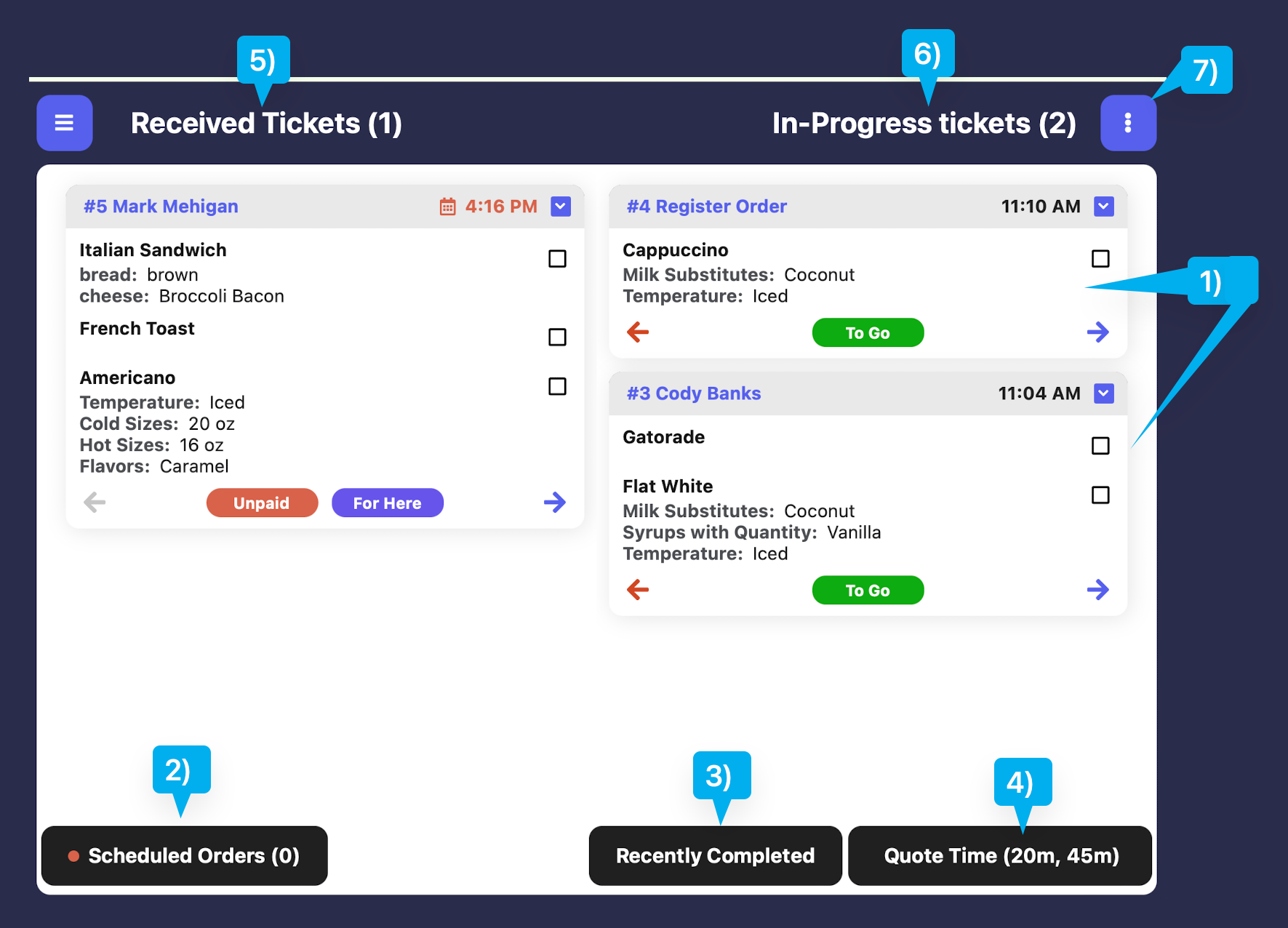
Understanding a Ticket
Tickets give a snapshot of an order so a team can communicate and deliver orders quickly and with ease.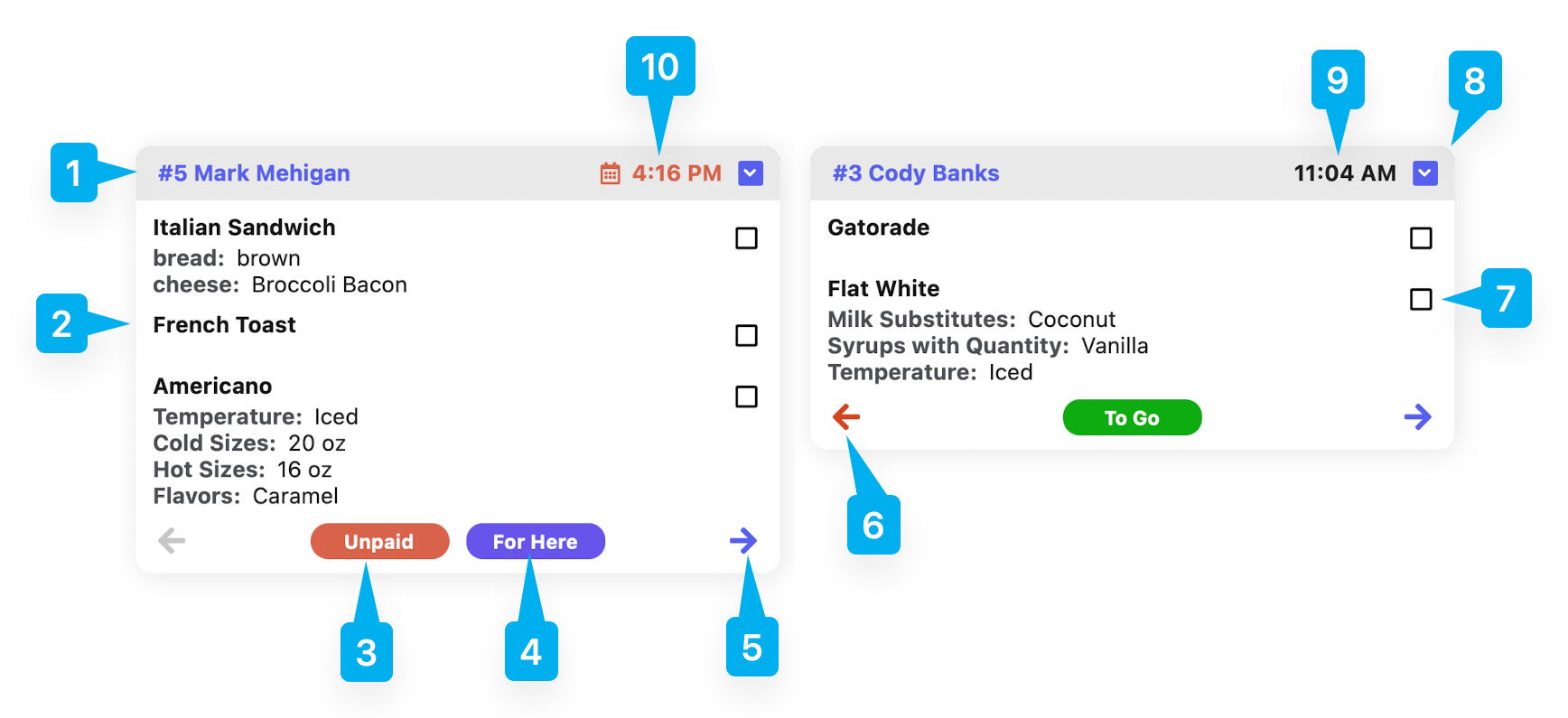
- 1
- 2
- 3
- 4
- 5
- 6
- 7
- 8
- 9
- 10
Order Number & Name
Understanding the Ticket Screen
Learn how tickets appear on the ticket screen and how to complete a ticket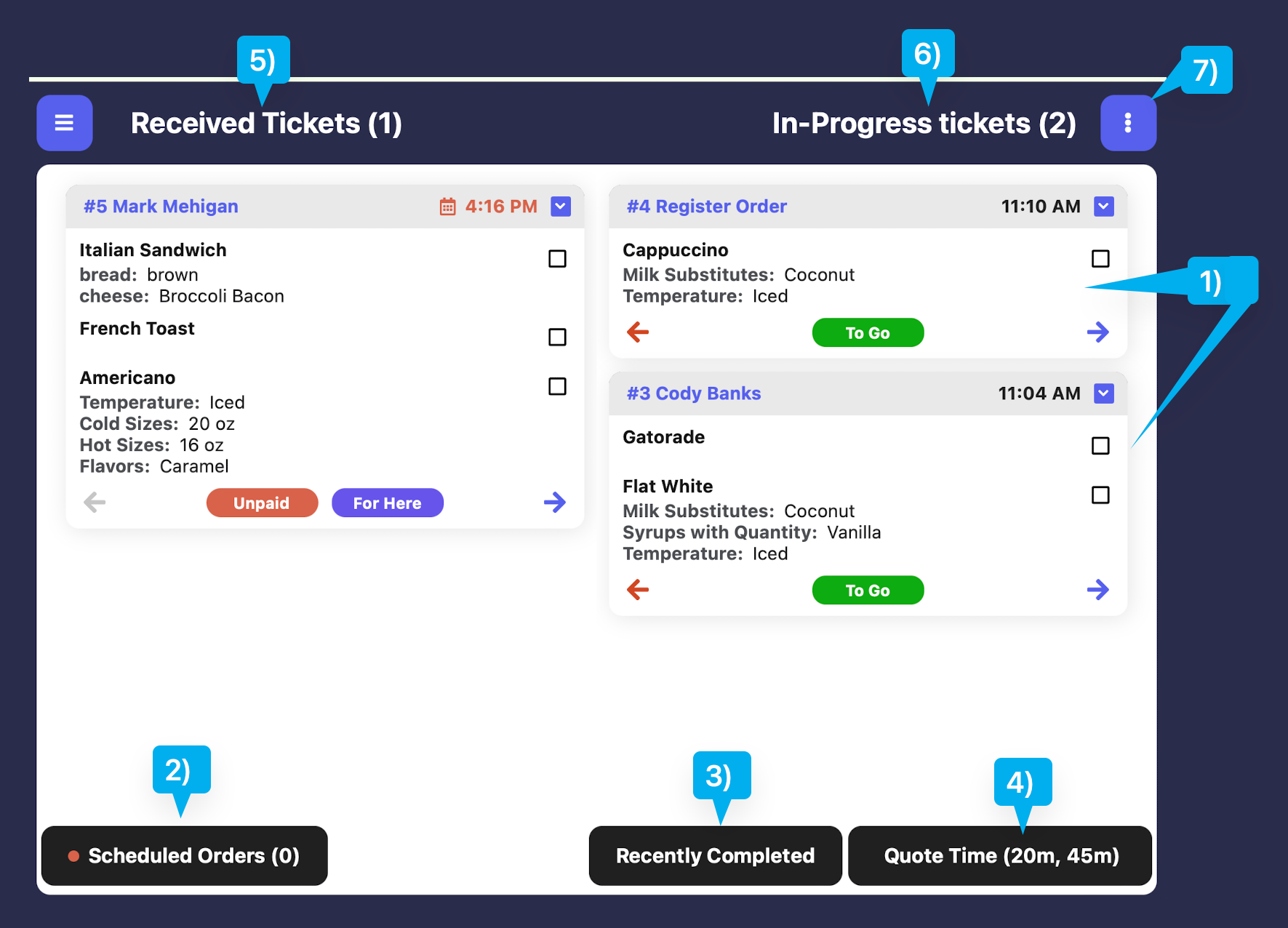
- 1
- 2
- 3
- 4
- 5
- 6
- 7
Tickets: patron orders awaiting completion
Ticket Stages: Received, In-Progress, Completed
Ticket Stages: Received, In-Progress, Completed
Tickets have 3 stages: Received In-Progress CompletedThere are 3 ways to progress a ticket toward completion: CheckboxEach item on a ticket has a checkboxMark a checkbox to move to In ProgressMark all checkboxes to complete ticket
ArrowsProgress the ticket to the next stage with the blue arrowRegress the arrow to the previous stage with the red arrow
Transaction StatusStatus can be progressed from the order’s Transaction page
Cannot progress backwards using this method, only forwards
View Recently Completed Tickets
View Recently Completed Tickets
View Recently Completed Orders and send them back to the ticket screen if necessary.
View Scheduled Orders
View Scheduled Orders
Scheduled Orders will automatically appear on the Ticket screen at just the right time.They appear based on when the order is set to be picked up minus how long it takes to prepare. That way, the staff knows exactly when to start prepping the order so it is always fresh and right on time! Scheduled orders will display their pickup/delivery time beside the ticket Name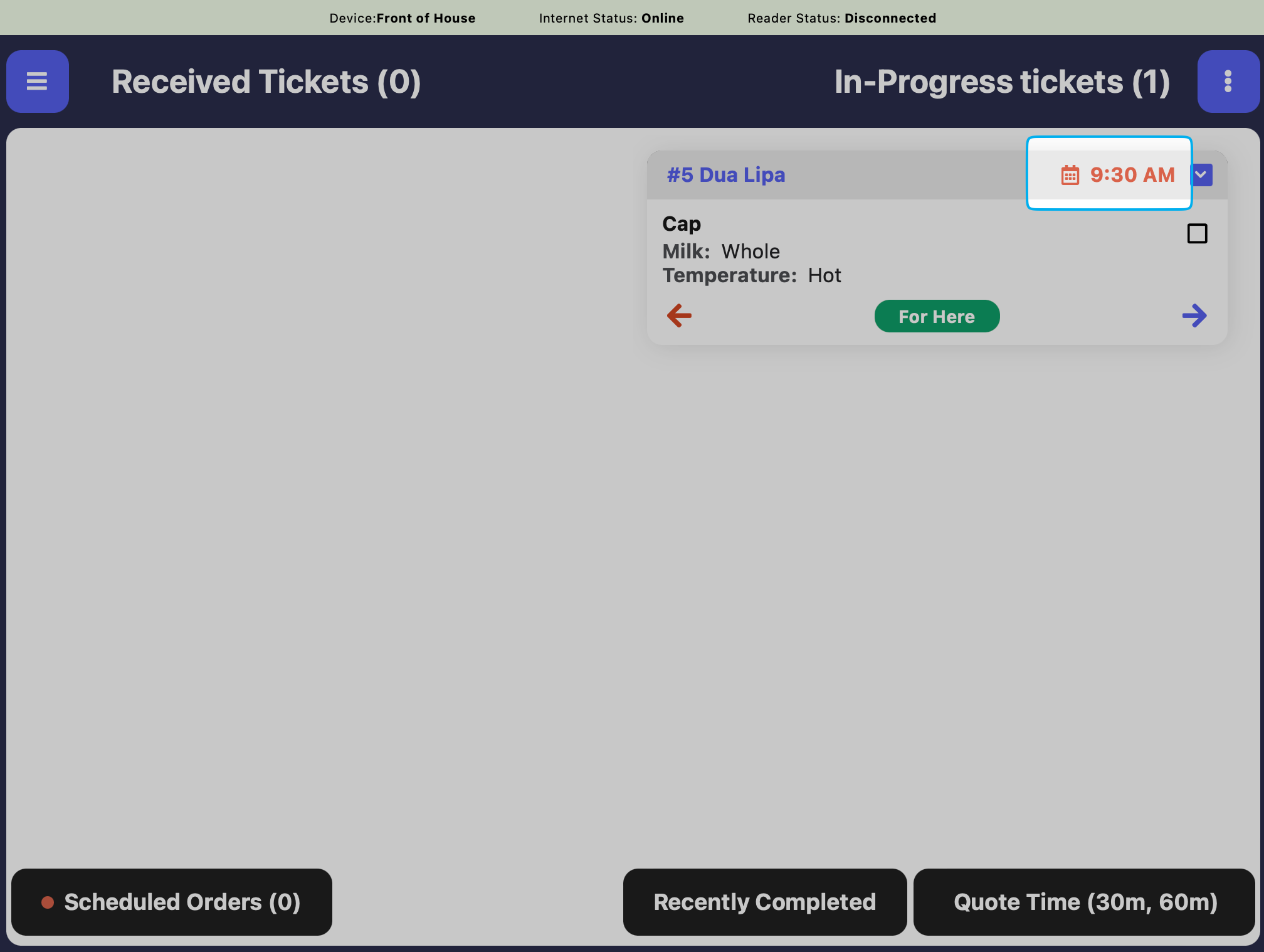
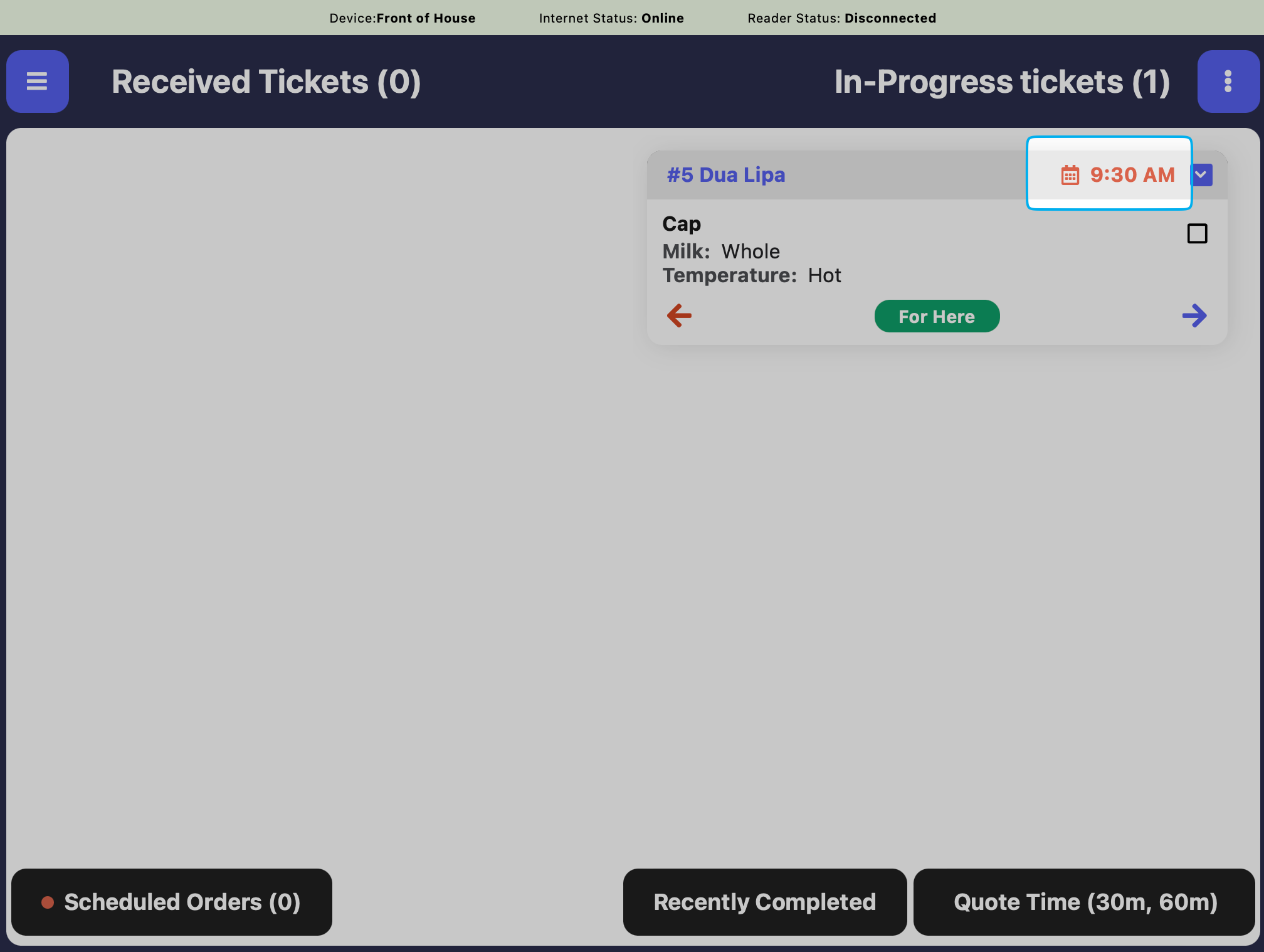
Order Estimate Time
Order Estimate Time
Edit quote times provided to customers for pickup and delivery orders.Example: If the pickup estimate time is 15 minutes, if a customer places a mobile order at 3:45PM for ASAP pickup, the soonest their order will be ready is 4:00PM.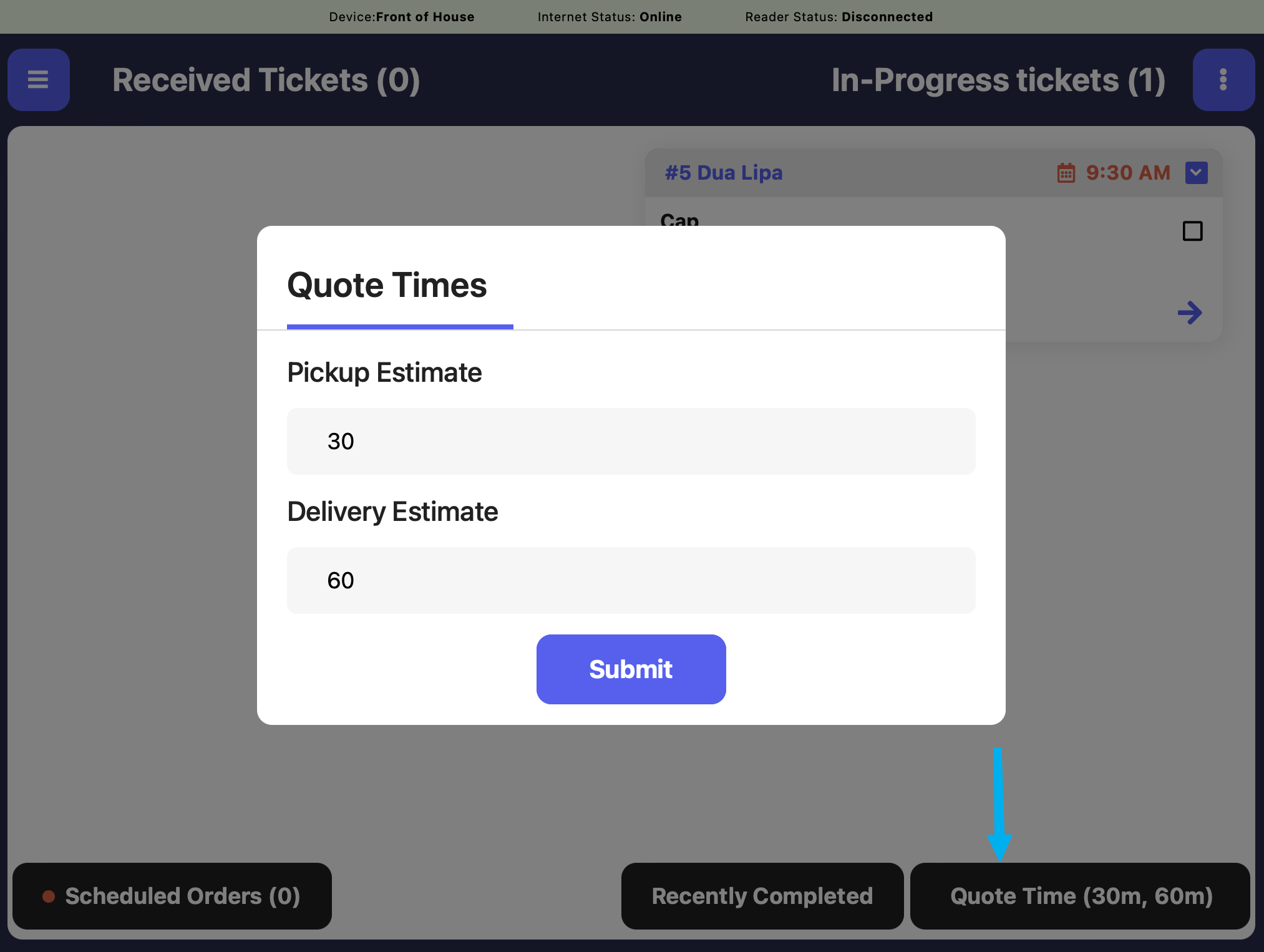
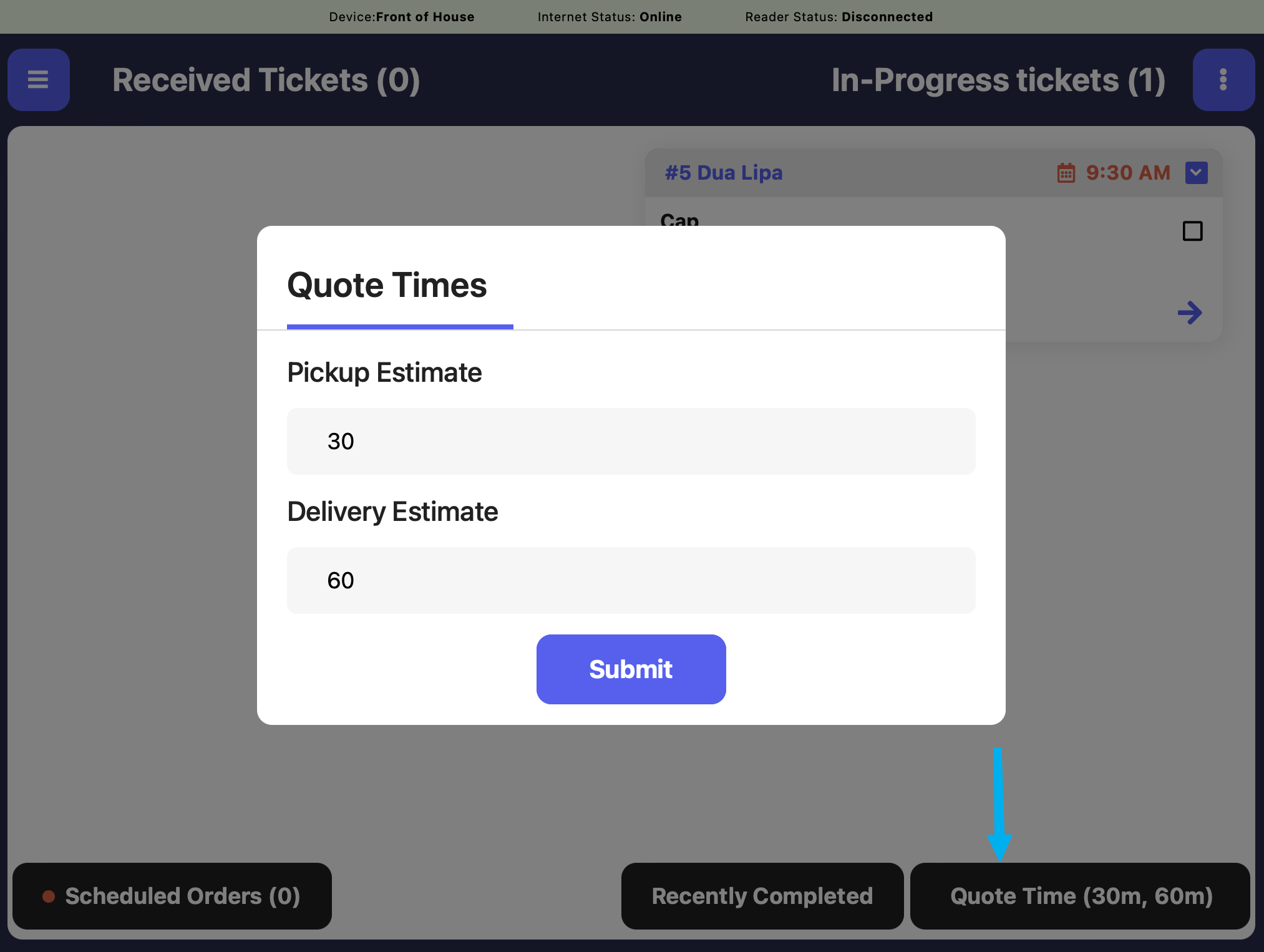
Mark All Tickets Complete
Mark All Tickets Complete
To clear the ticket screen at once, mark all tickets on the screen as complete.