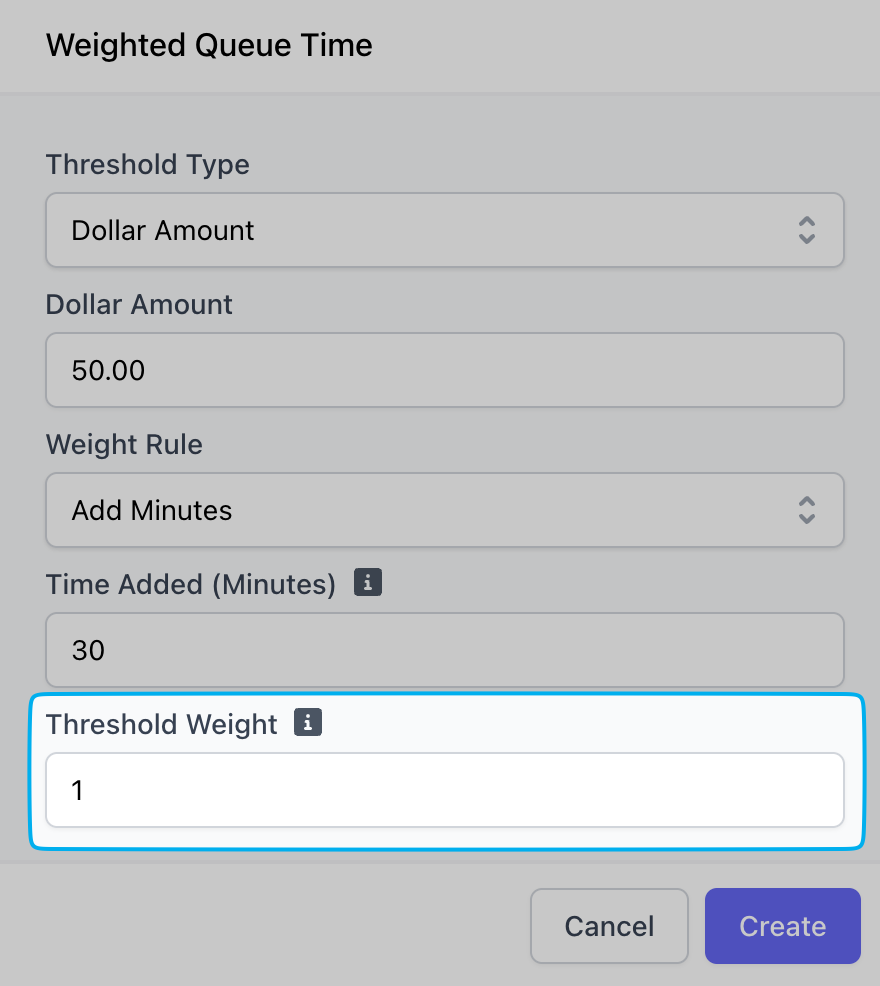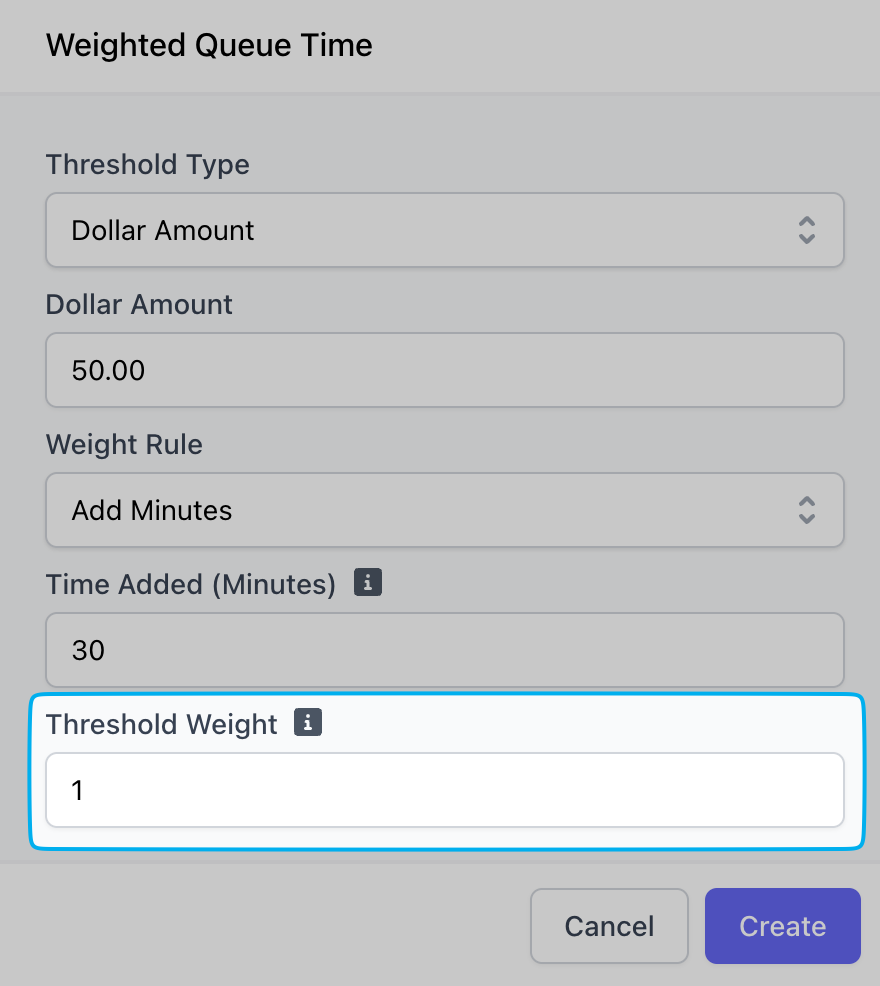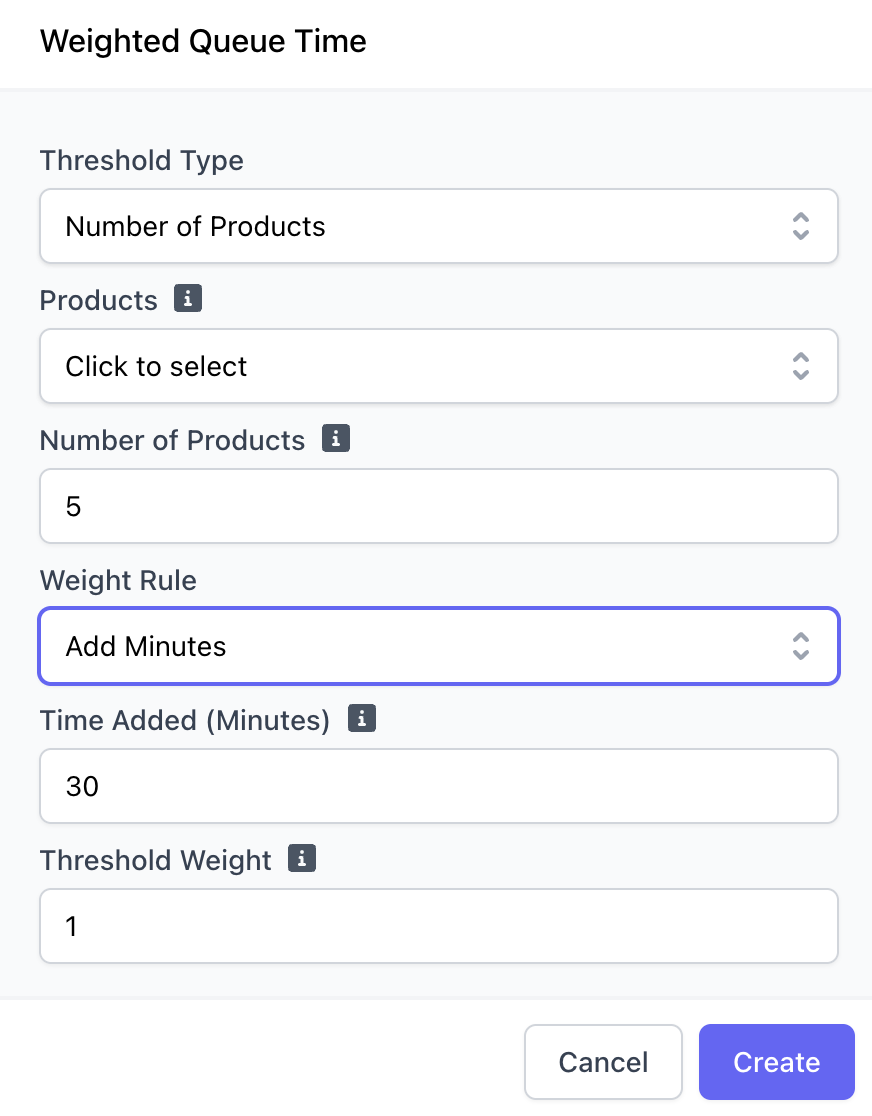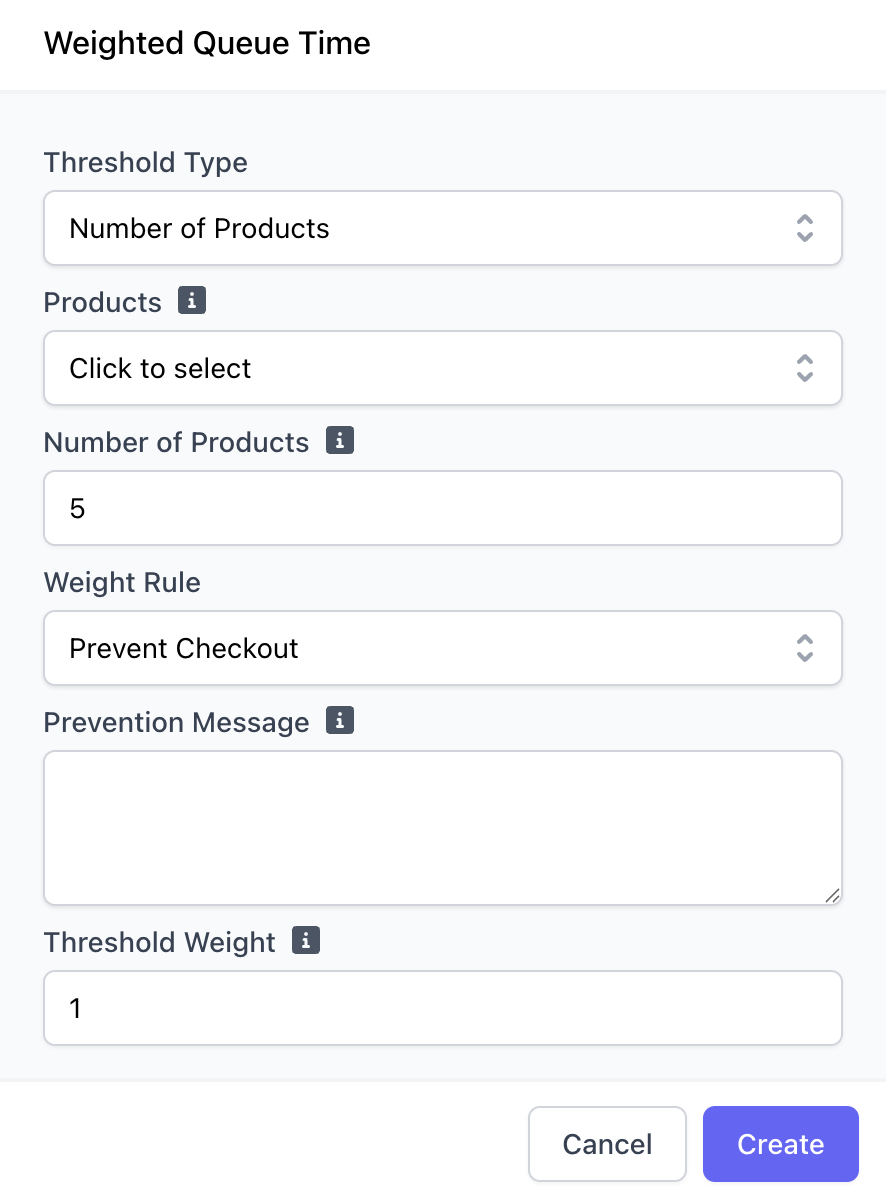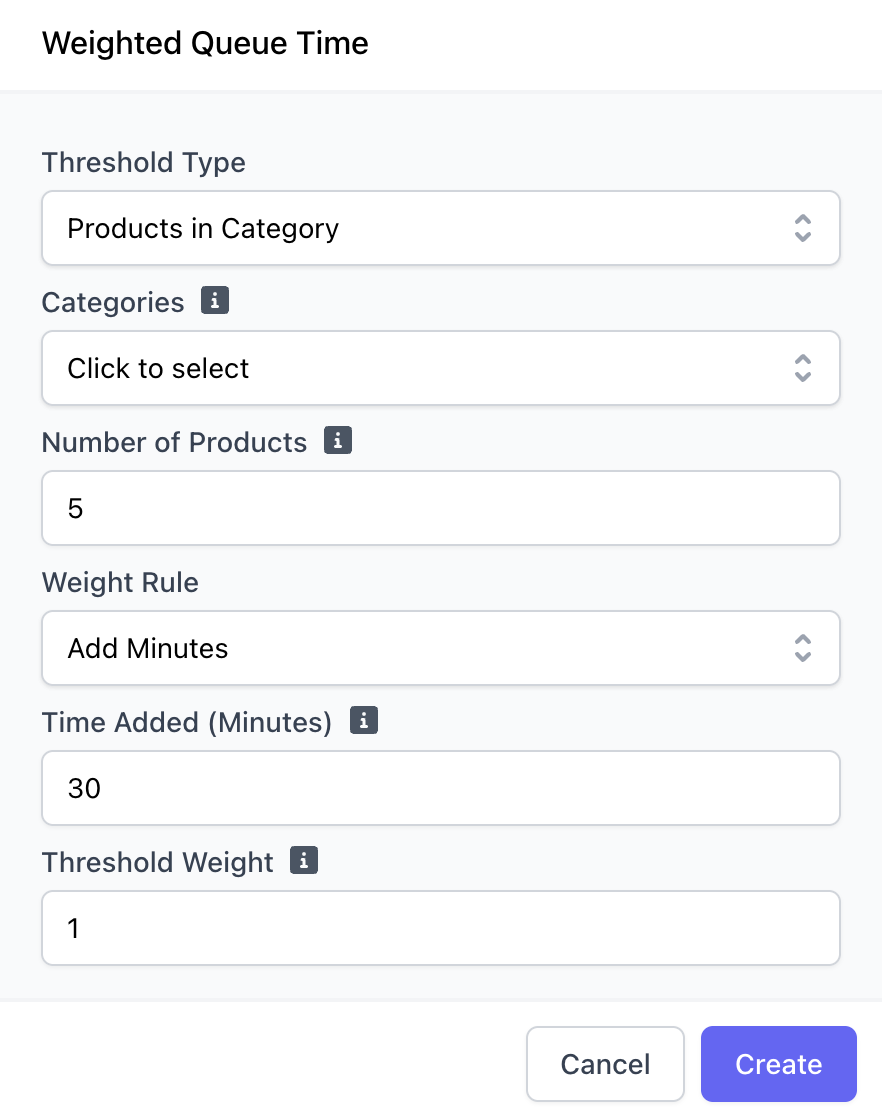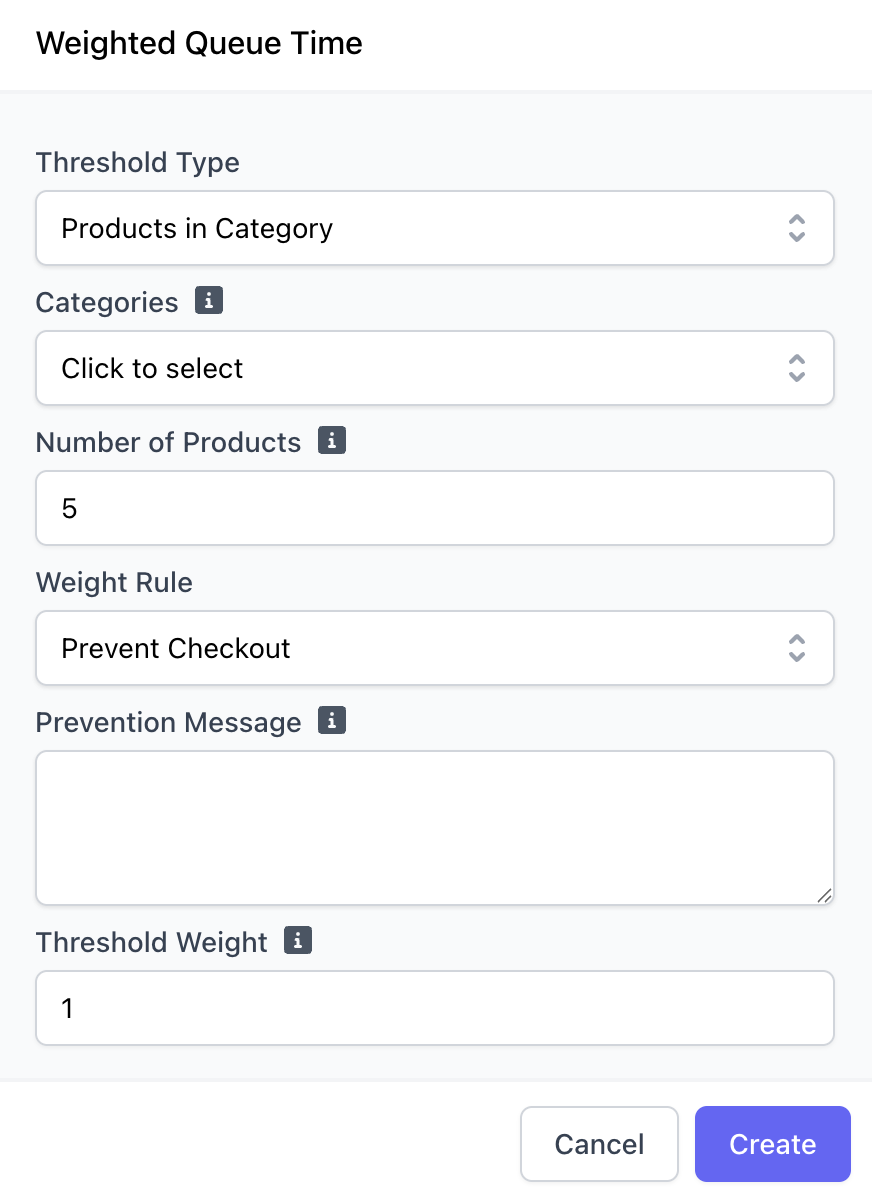Create Weighted Queue Times
1
Navigate to Settings
On the Web Dashboard, click on the Dripos Logo in the top right corner > Settings > Mobile OrderingScroll down to the Weighted Queue Time section at the very bottom of the page > Add Threshold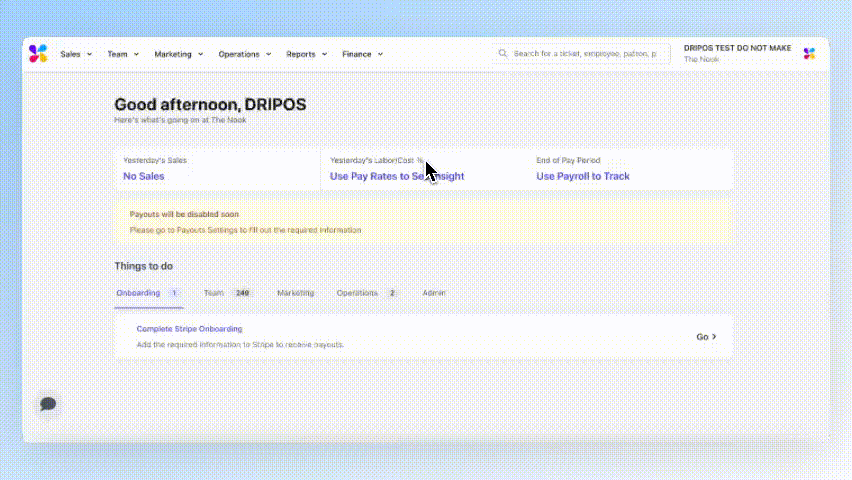
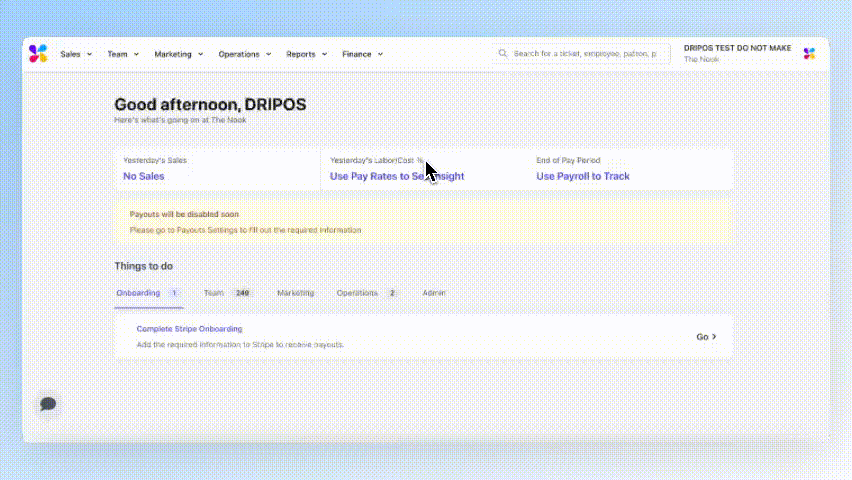
2
Create Threshold Type
- Dollar Amount
- Number of Products
- Products in Category
If an order meets or exceed a certain dollar amount, choose to either add minutes to the estimated order time or prevent the order entirely.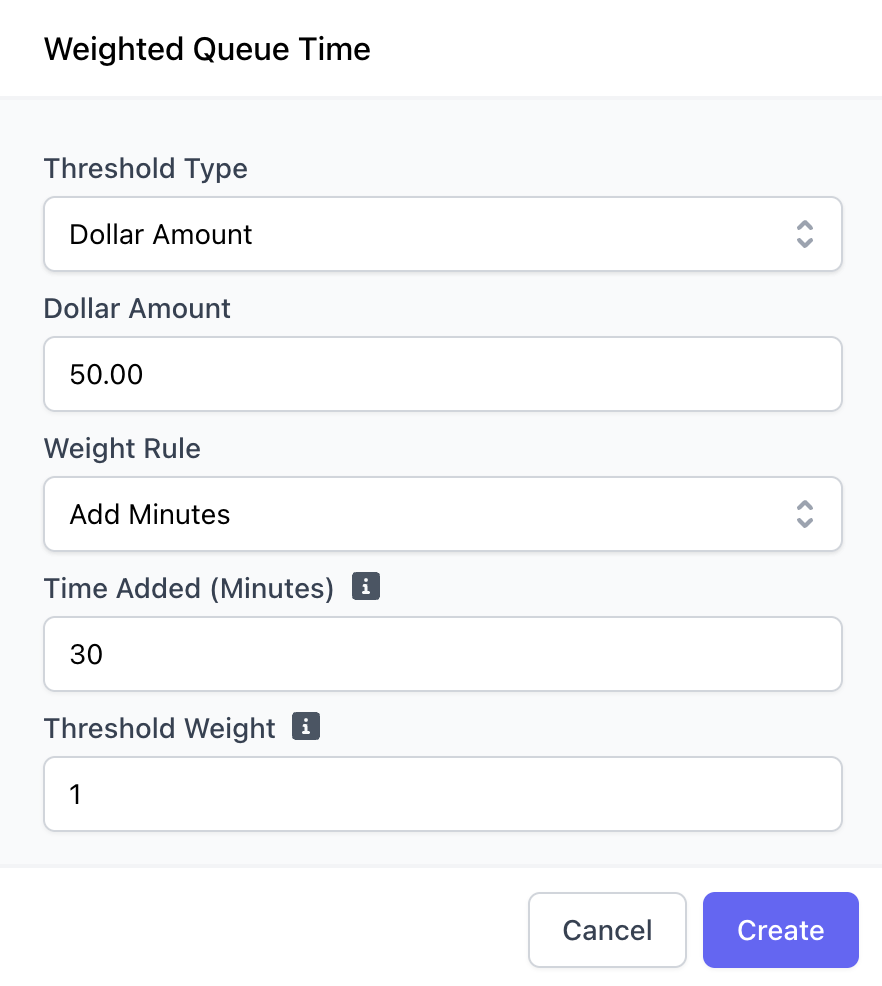
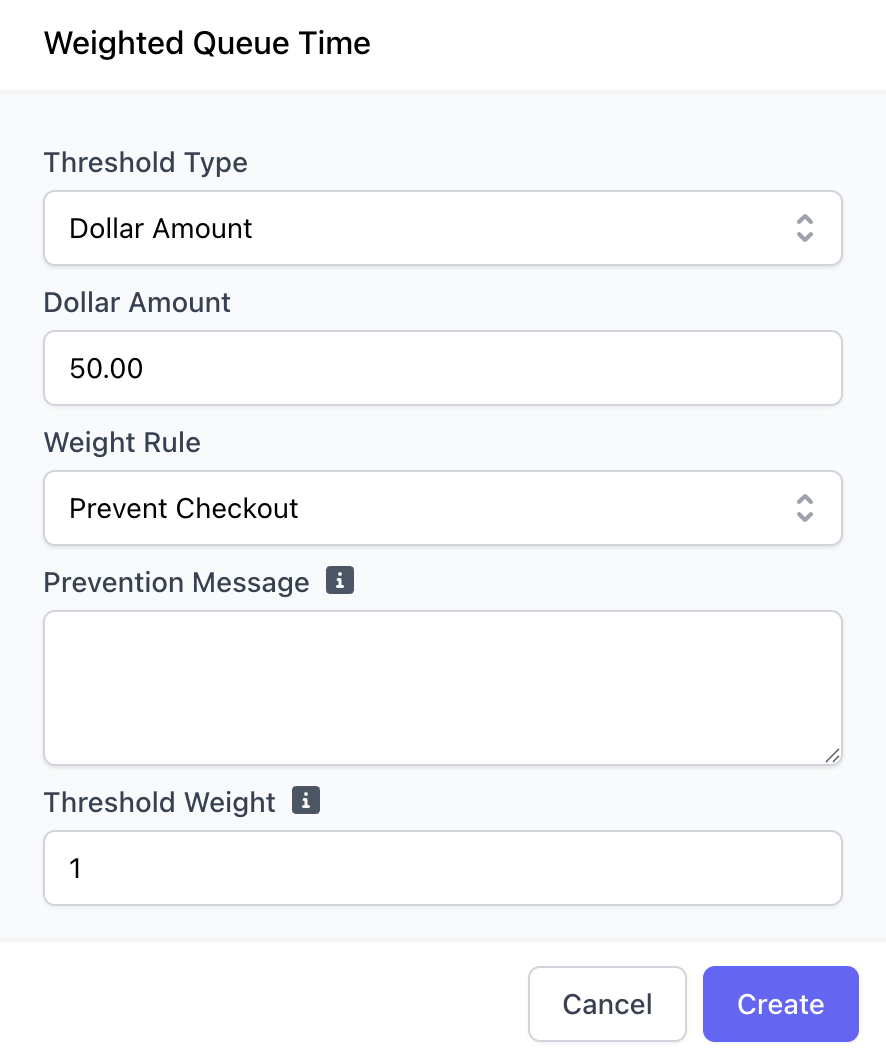
Add Minutes
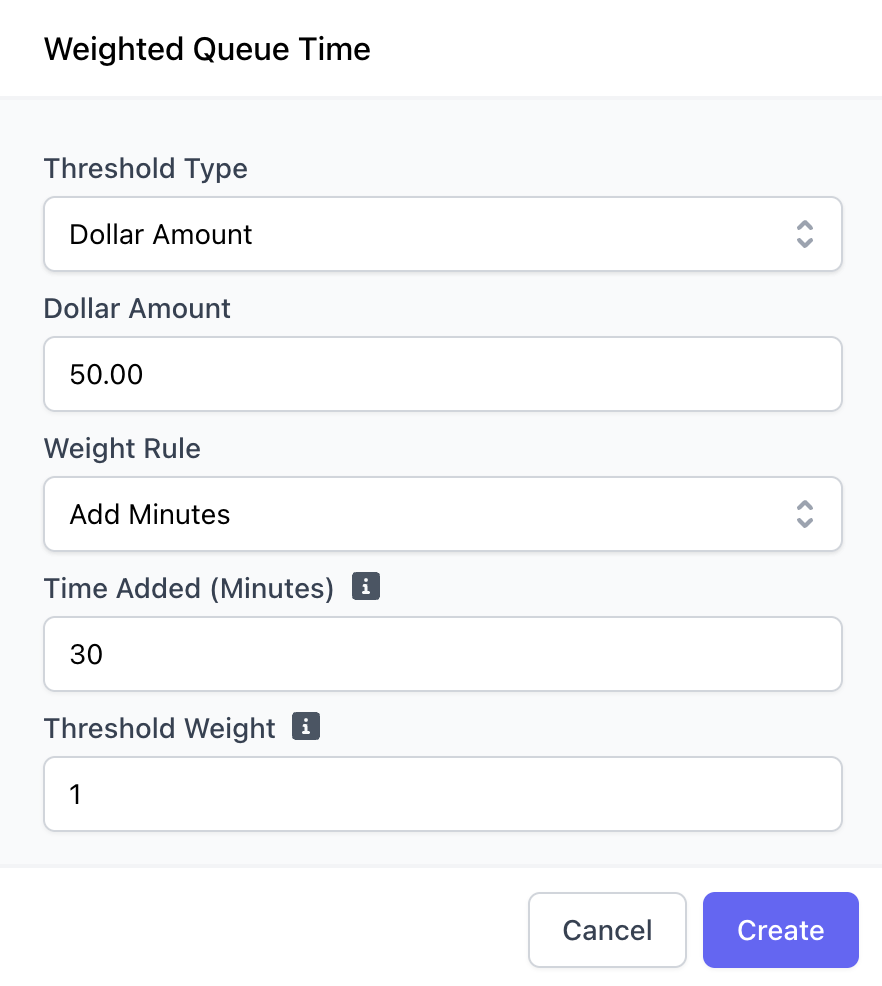
Prevent Order
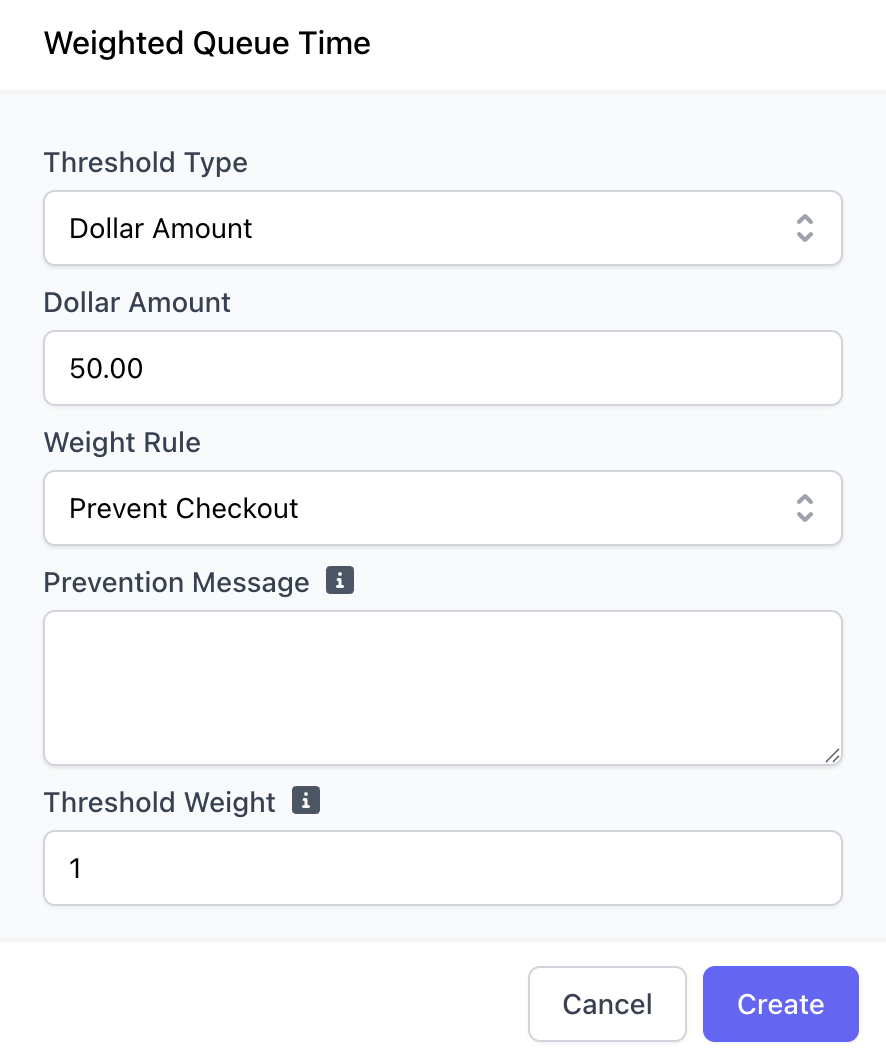
3
Determine Threshold Weights
Decide which threshold is looked at first when an order is placed. Thresholds will be scanned from highest to lowest, and the first threshold to pass will be selected. A Threshold Weight of 1 is the highest priority, then 2, 3, 4 and so on.