Point of Sale Settings
Navigate to the Point of Sale settings by pressing the tribar (≡) at the top left of the screen > settings icon (⚙️)Register Settings
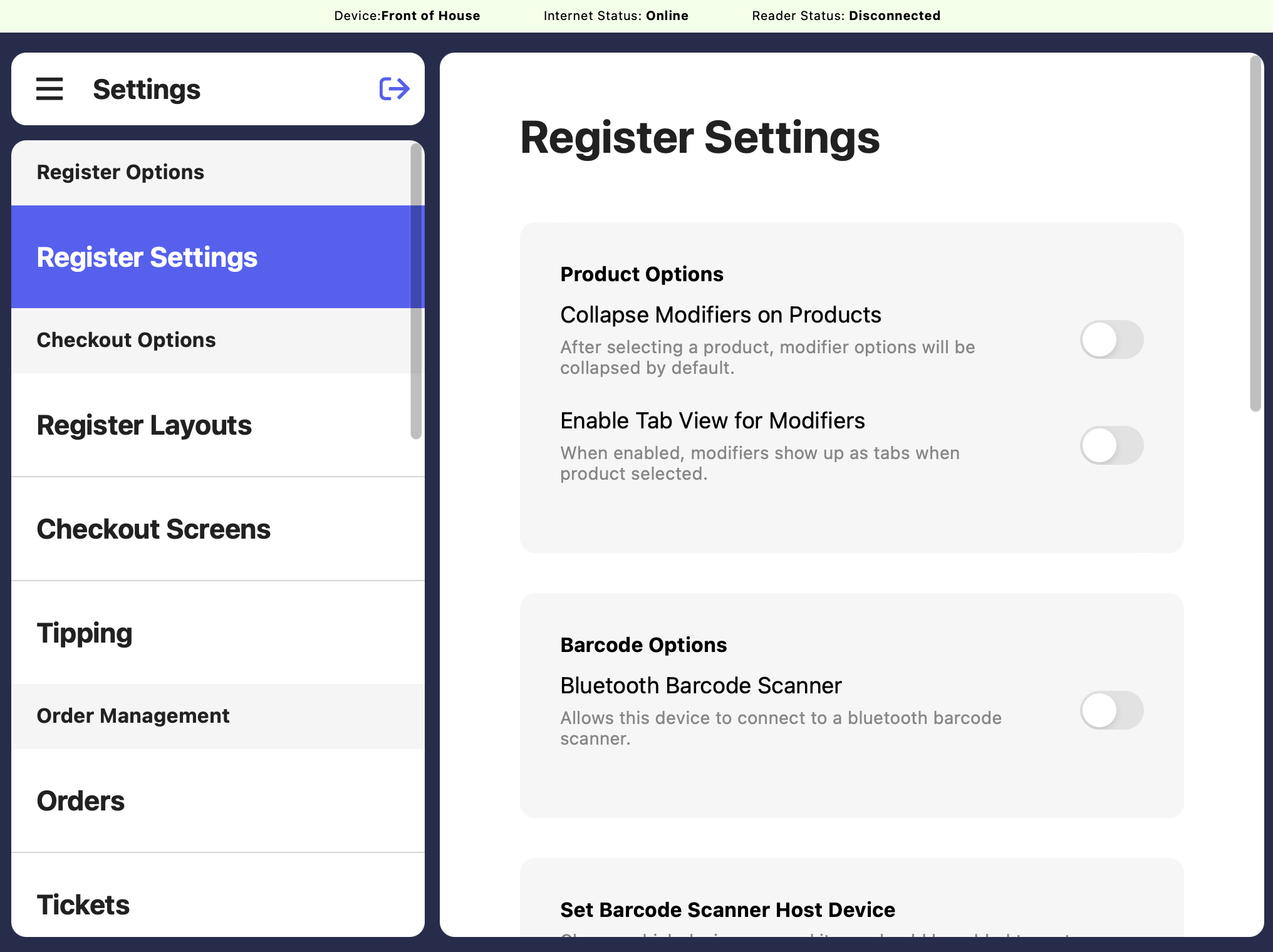
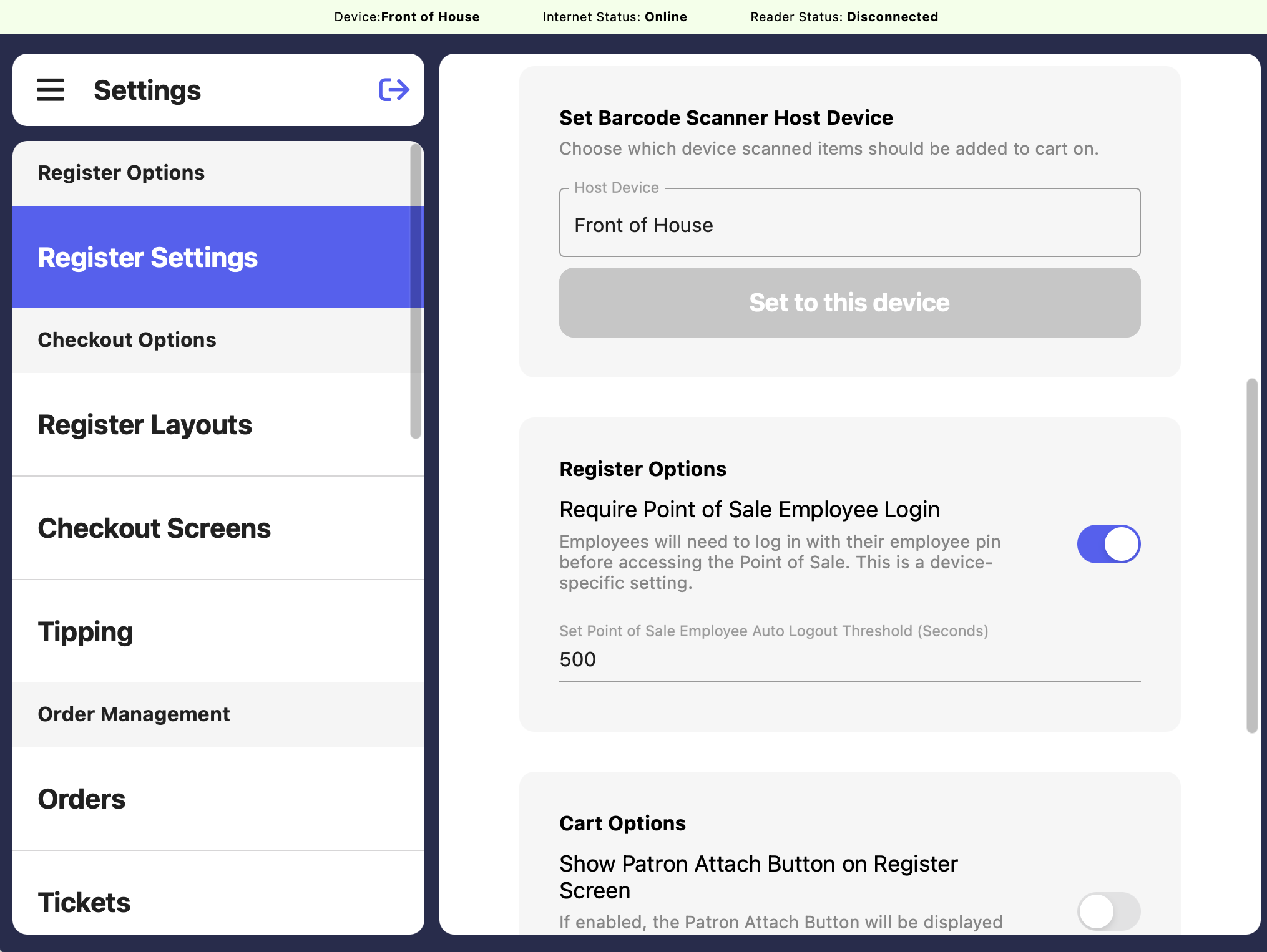
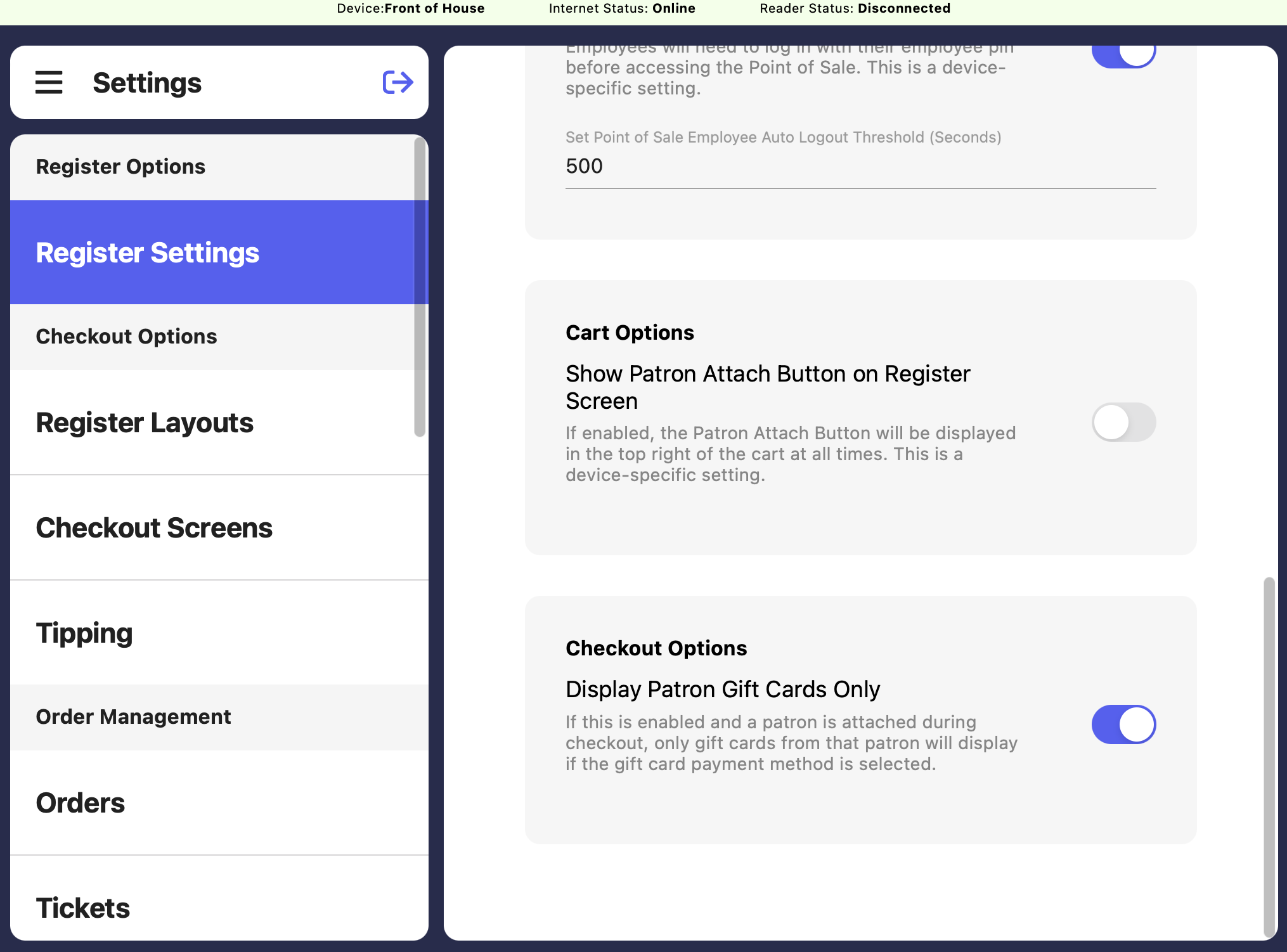
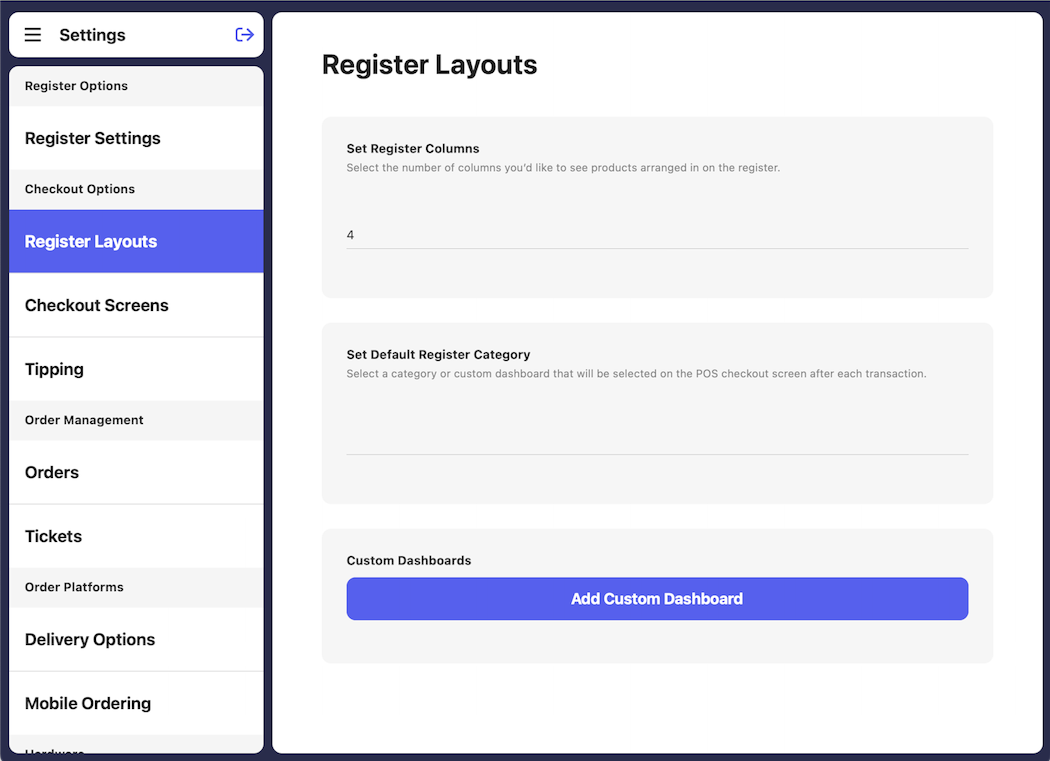
Set Register Columns
Set Register Columns
Select the number of columns products will be arranged into on the Register tab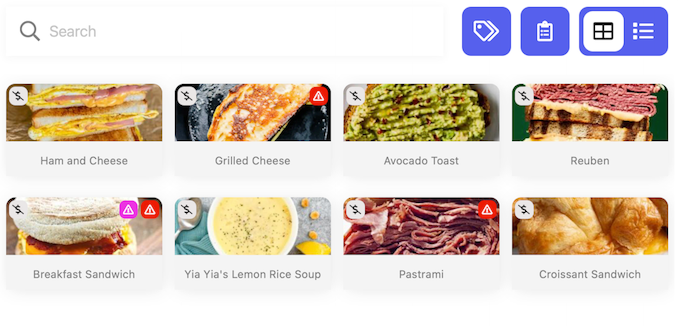
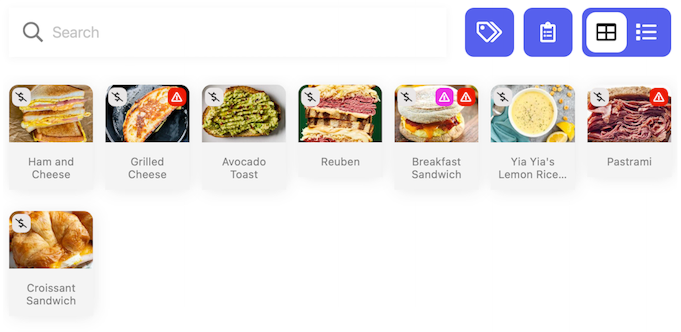
Four
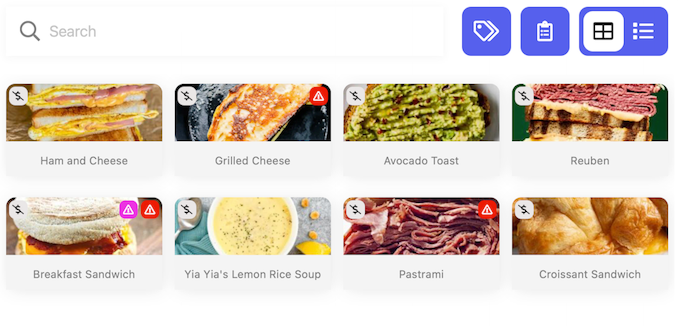
Seven
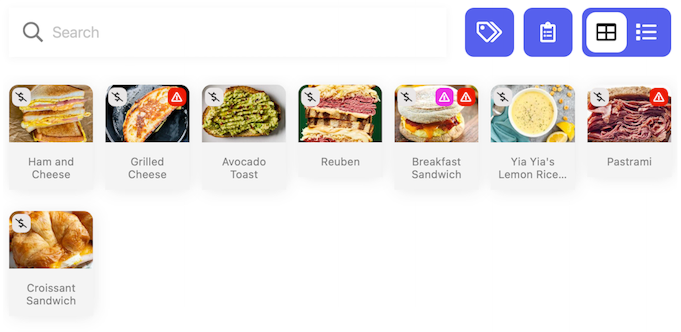
Set Default Register Category
Set Default Register Category
Select a category or custom dashboard to auto-select upon returning to the Register tab after each transaction.
- Defaults to “All Products”
Custom Dashboards
Custom Dashboards
Create an additional dashboard on the Register tab consisting of products that exist in other categoriesA common custom dashboard is a list of bestsellers consisting of the most popular products sold at the POS.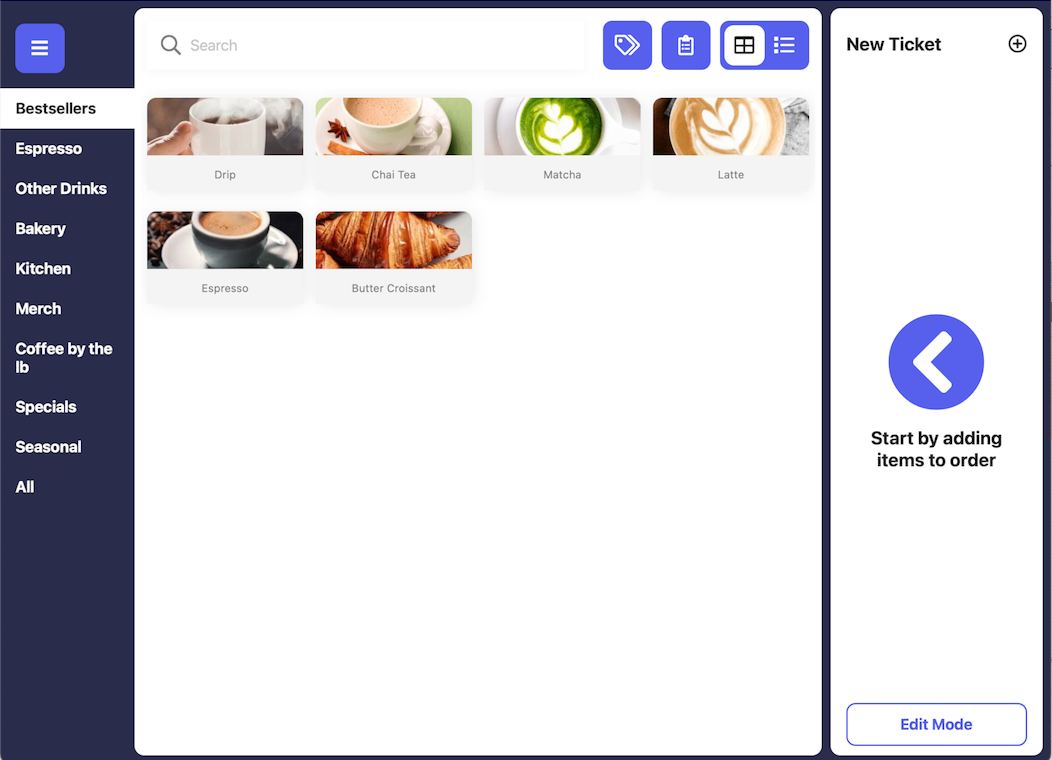
1
Press Add Custom Dashboard
2
Name the custom dashboard > press Create Dashboard, i.e. Bestsellers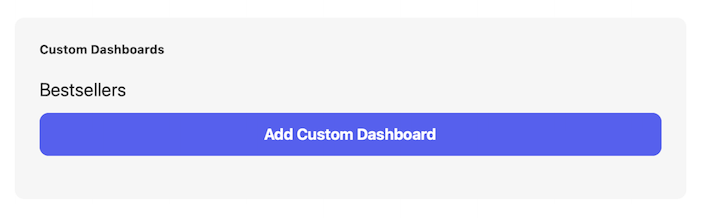
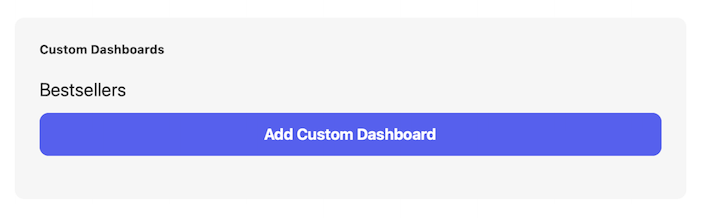
3
Press the newly created custom dashboard > select the products to display within the custom dashboard > press Save Changes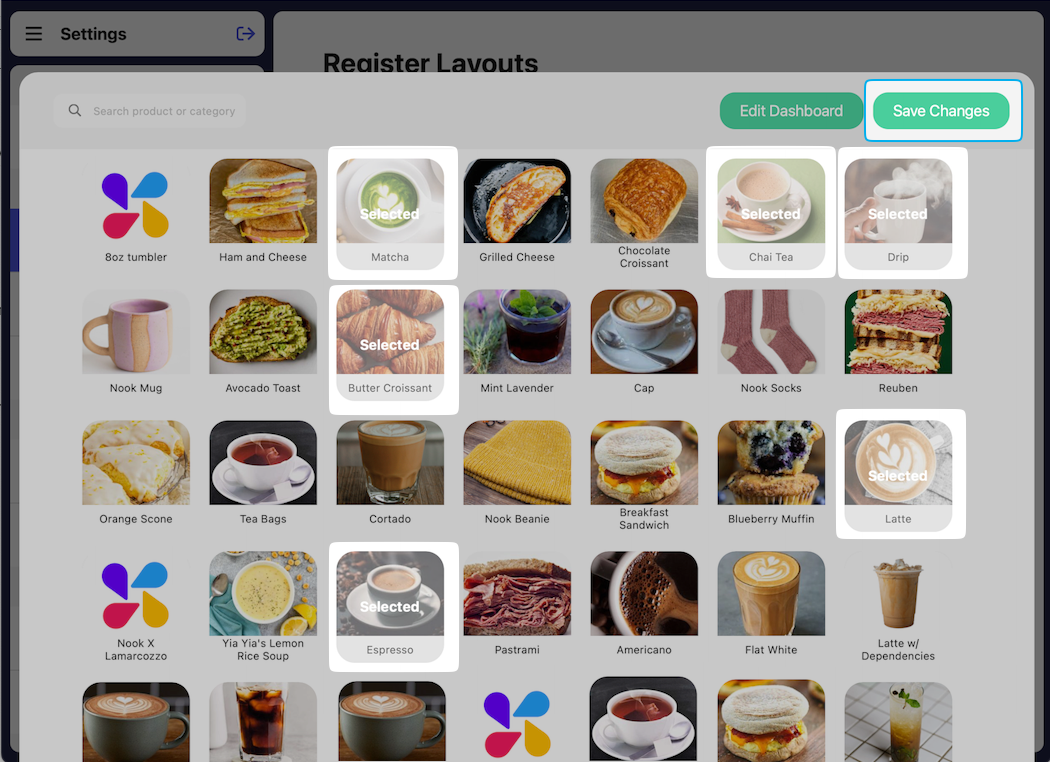
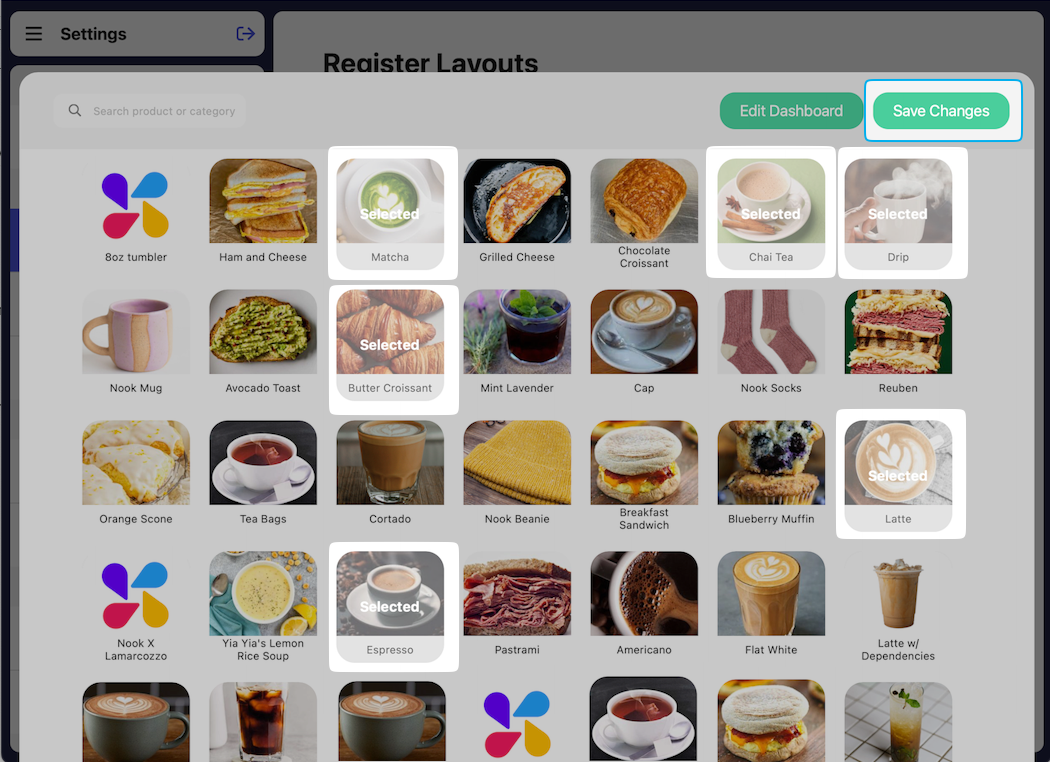
4
The newly created custom dashboard will appear at the top of the Register tab.
5
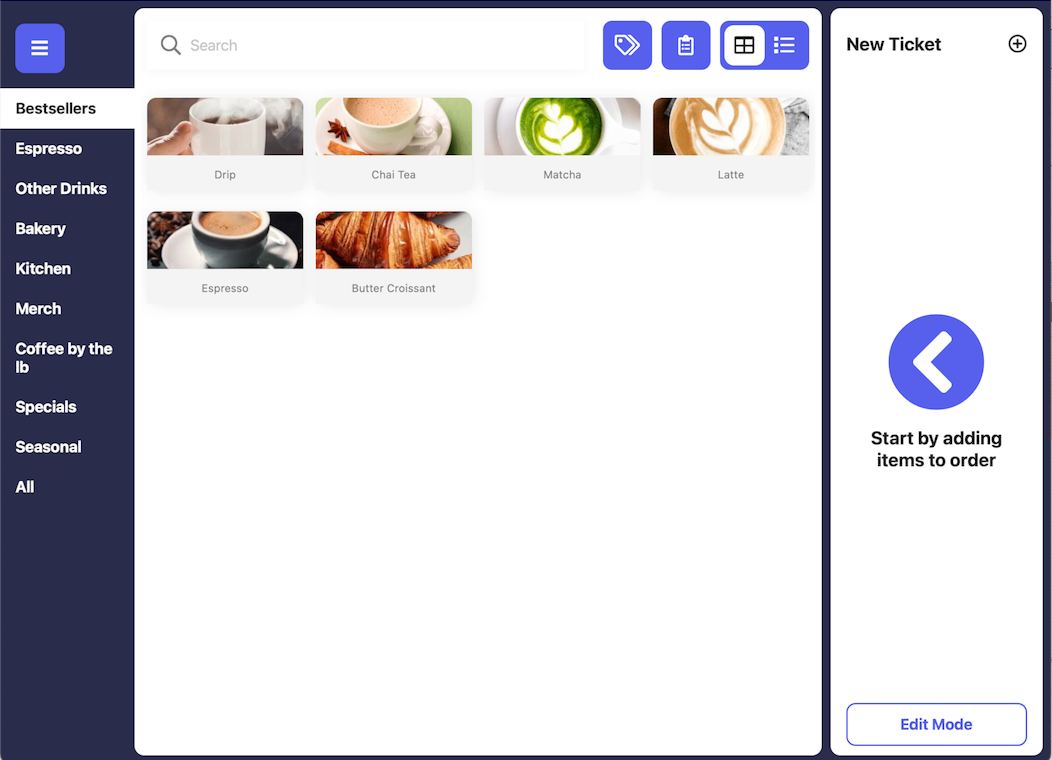
Checkout Screens
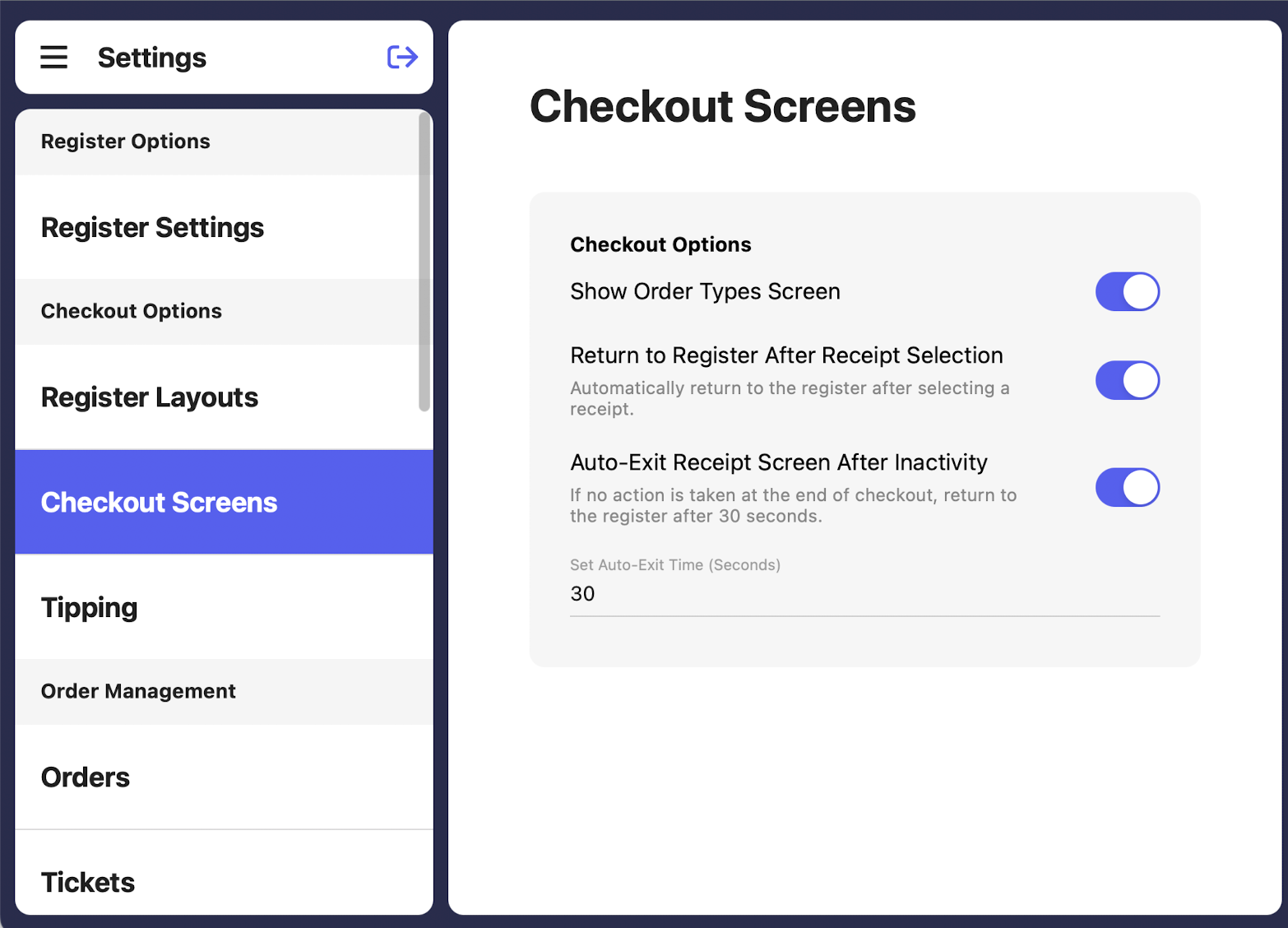
Show Order Types Screen
If enabled, display order type screen during checkout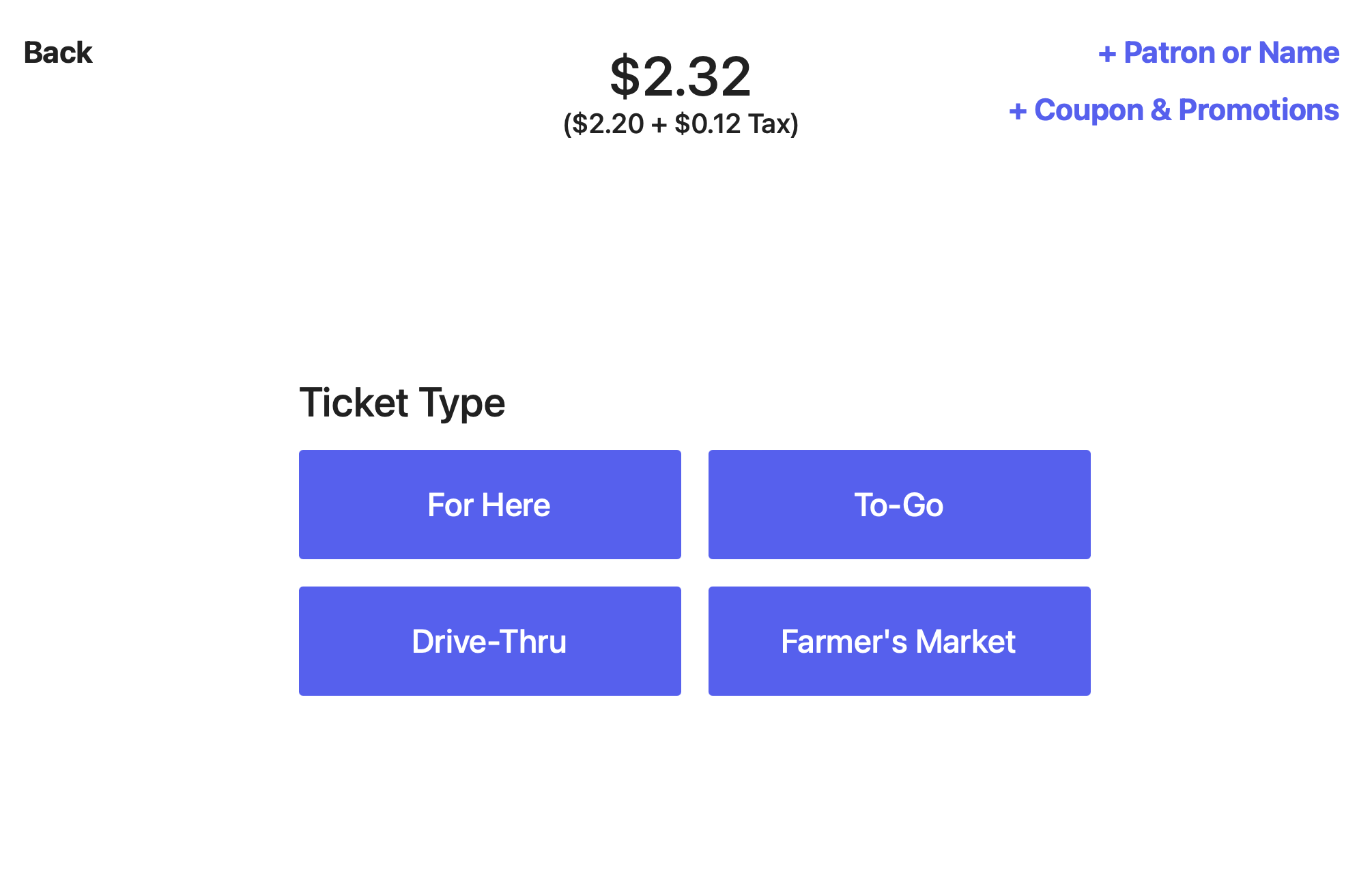
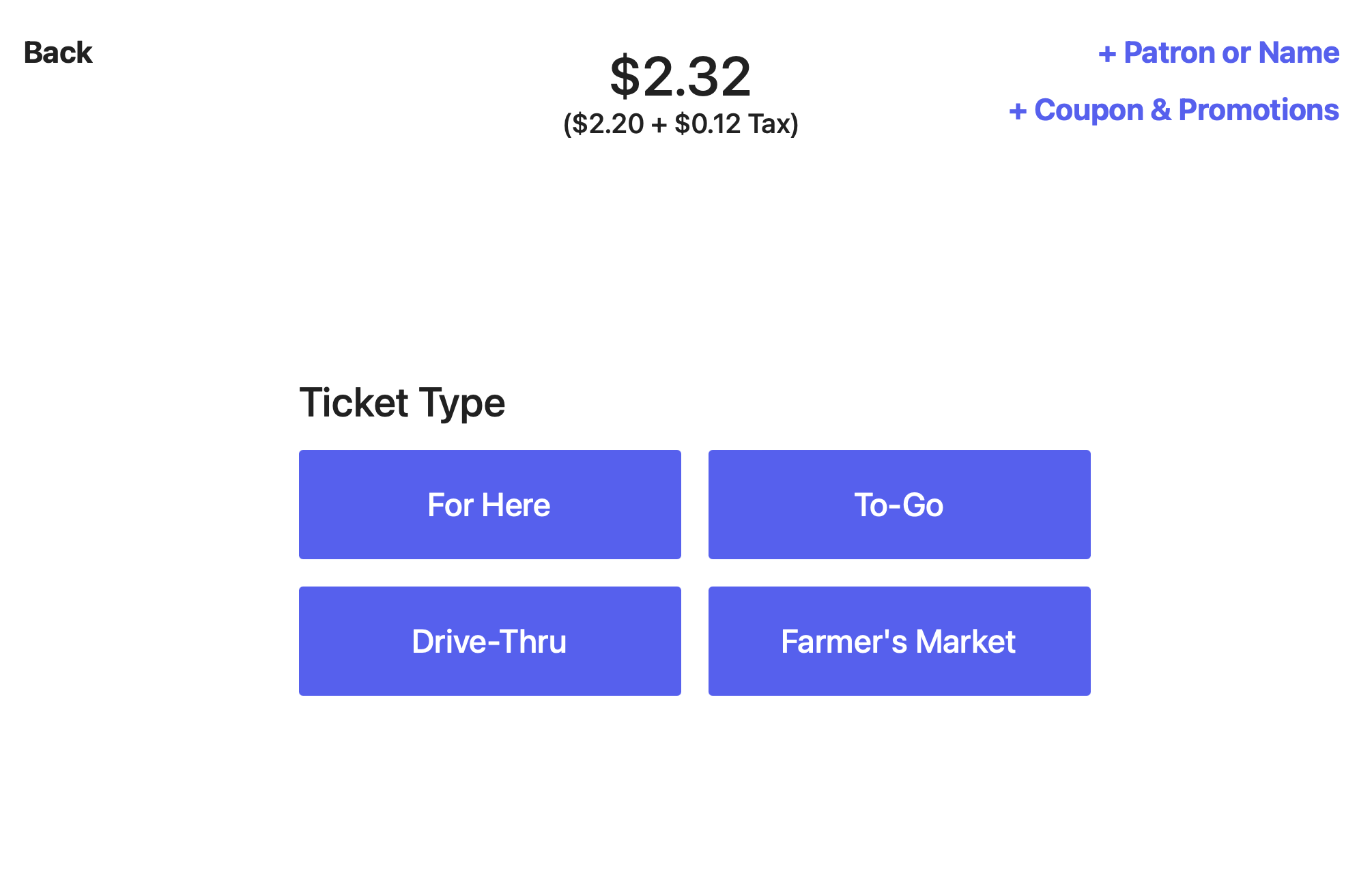
Return to Register After Receipt Selection
Automatically return to the register after selecting a receipt.
Auto-Exit Receipt Screen After Inactivity
If no action is taken at the end of checkout, return to the register after 30 second
Orders
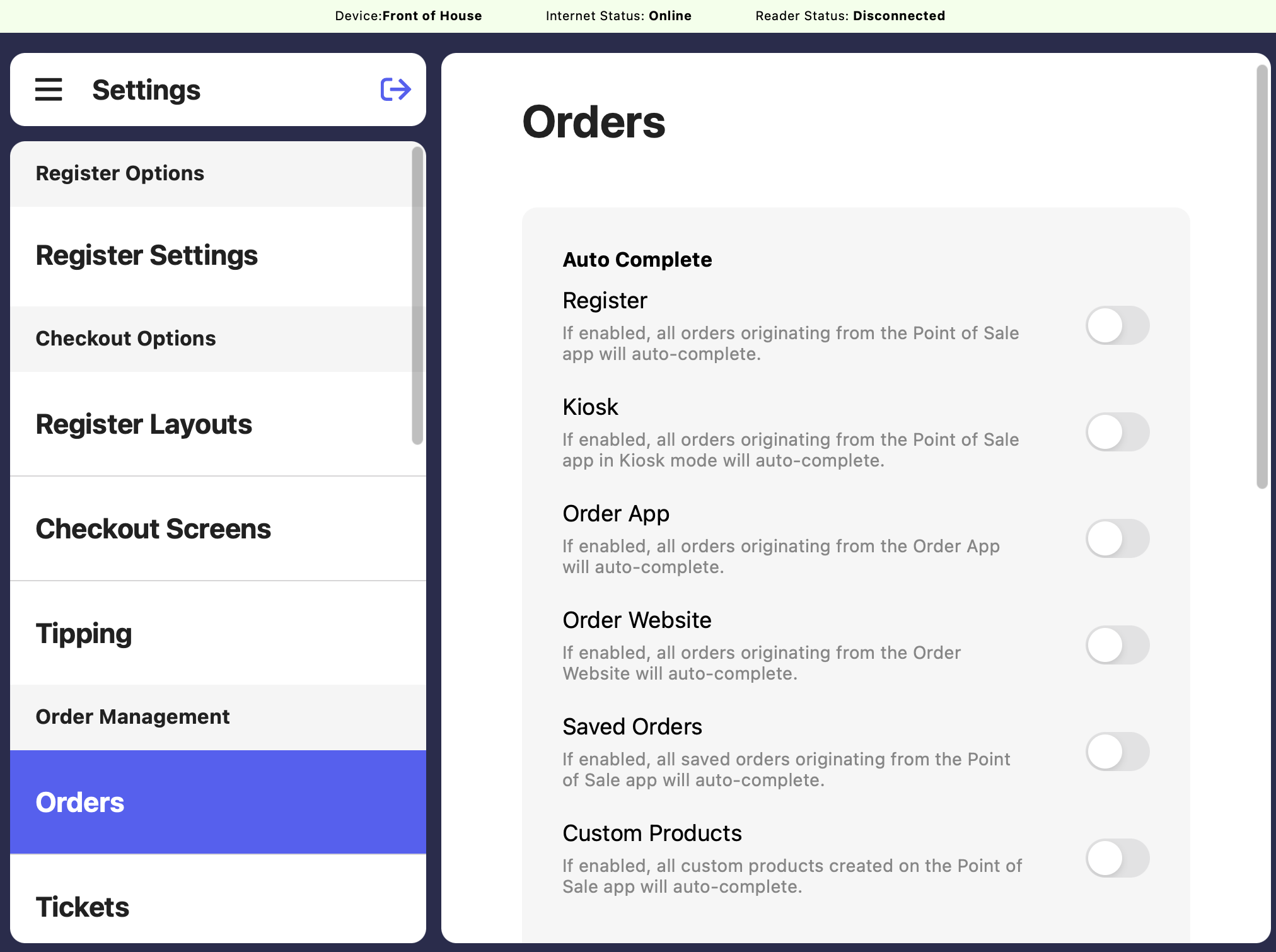
Register: If enabled, all orders originating from the Point of Sale app will auto-complete Kiosk: If enabled, all orders originating from the Point of Sale app in Kiosk mode will auto-complete. Order App: If enabled, all orders originating from the Order App will auto-complete. Order Website: If enabled, all orders originating from the Order Website will auto-complete. Saved Orders: If enabled, all saved orders originating from the Point of Sale app will auto-complete. Custom Products: If enabled, all custom products created on the Point of Sale app will auto-complete
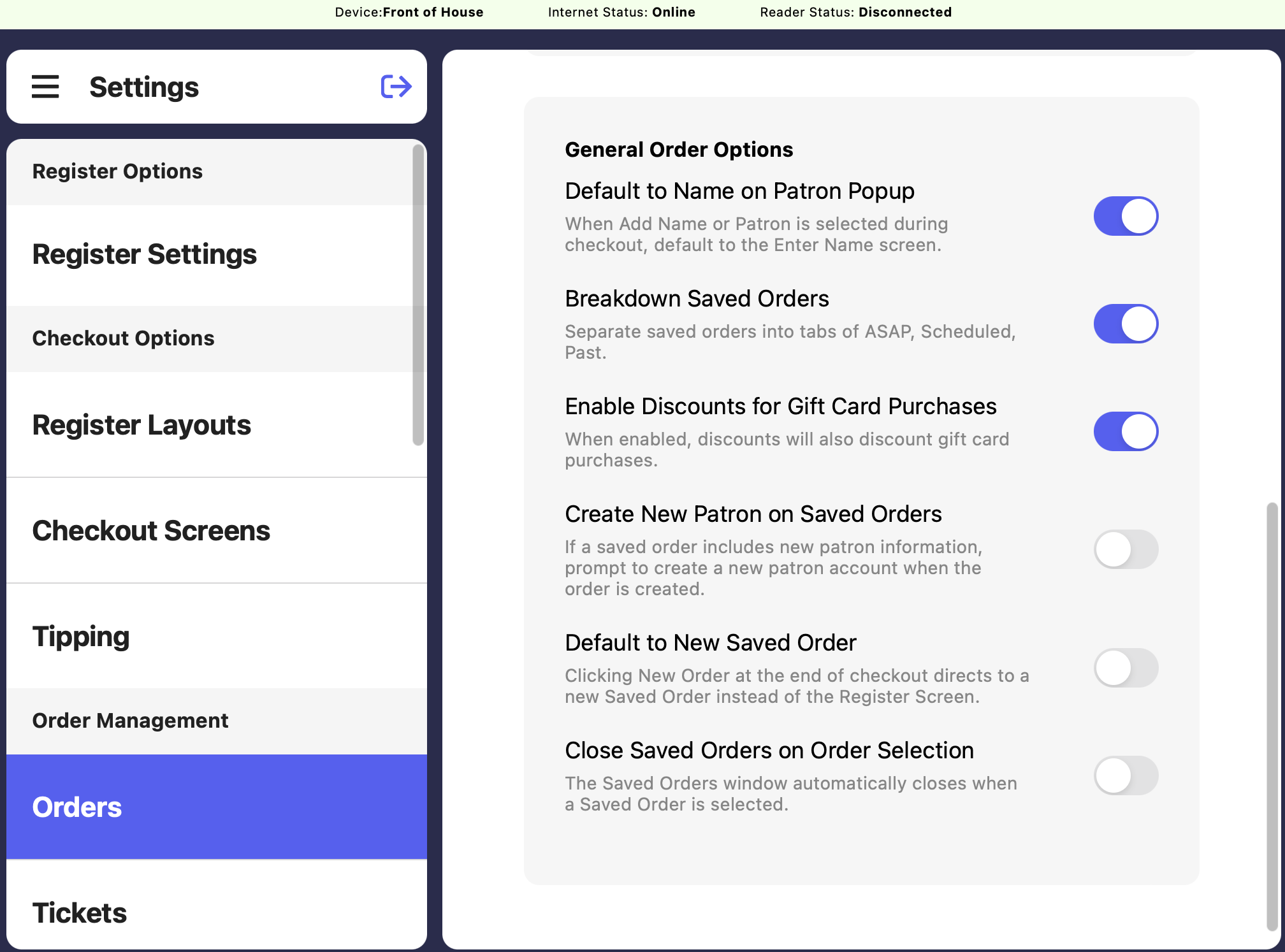
Default to Name on Patron Popup
When Add Name or Patron is selected during checkout, Enter Name will be defaulted upon selection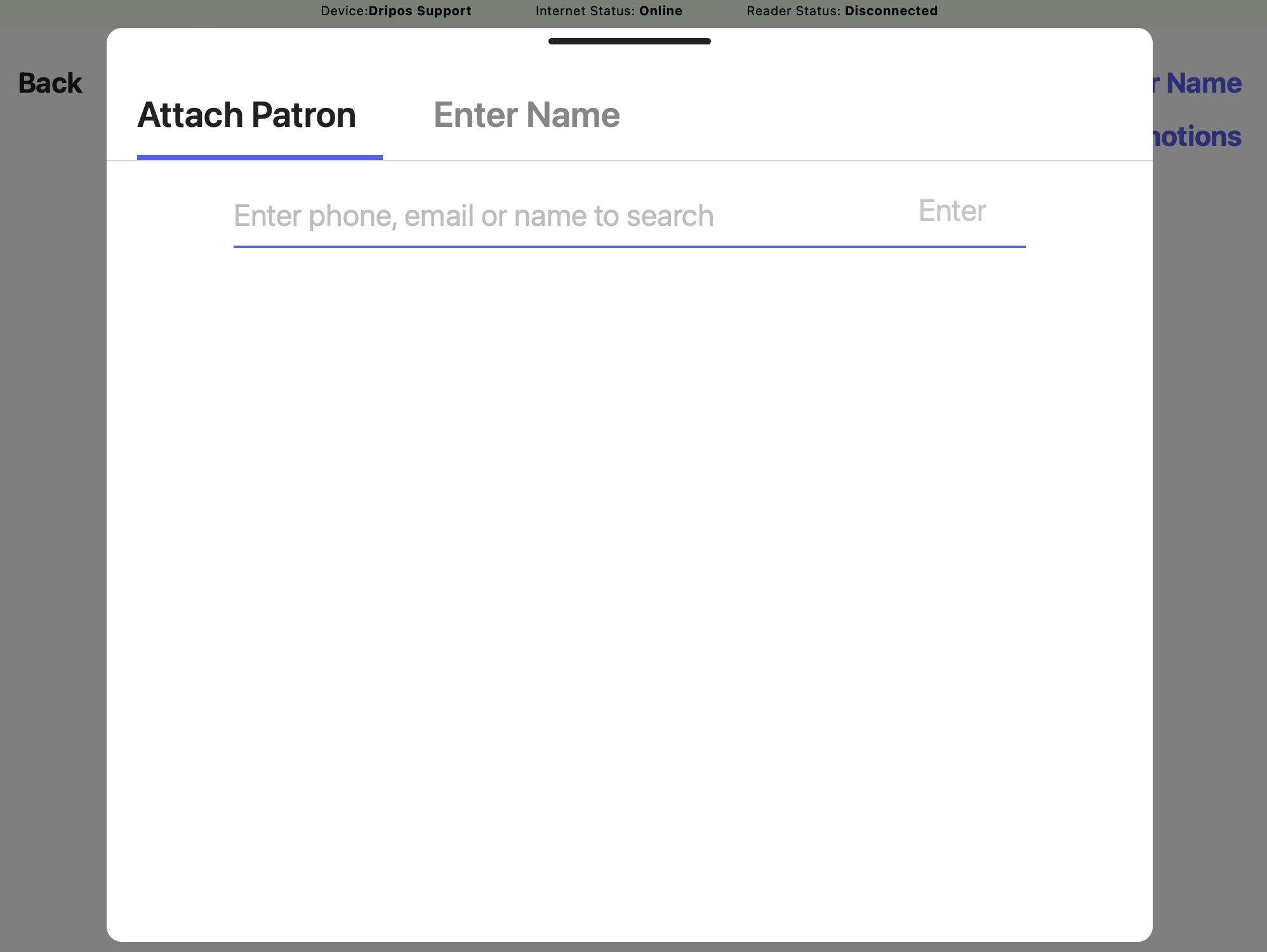
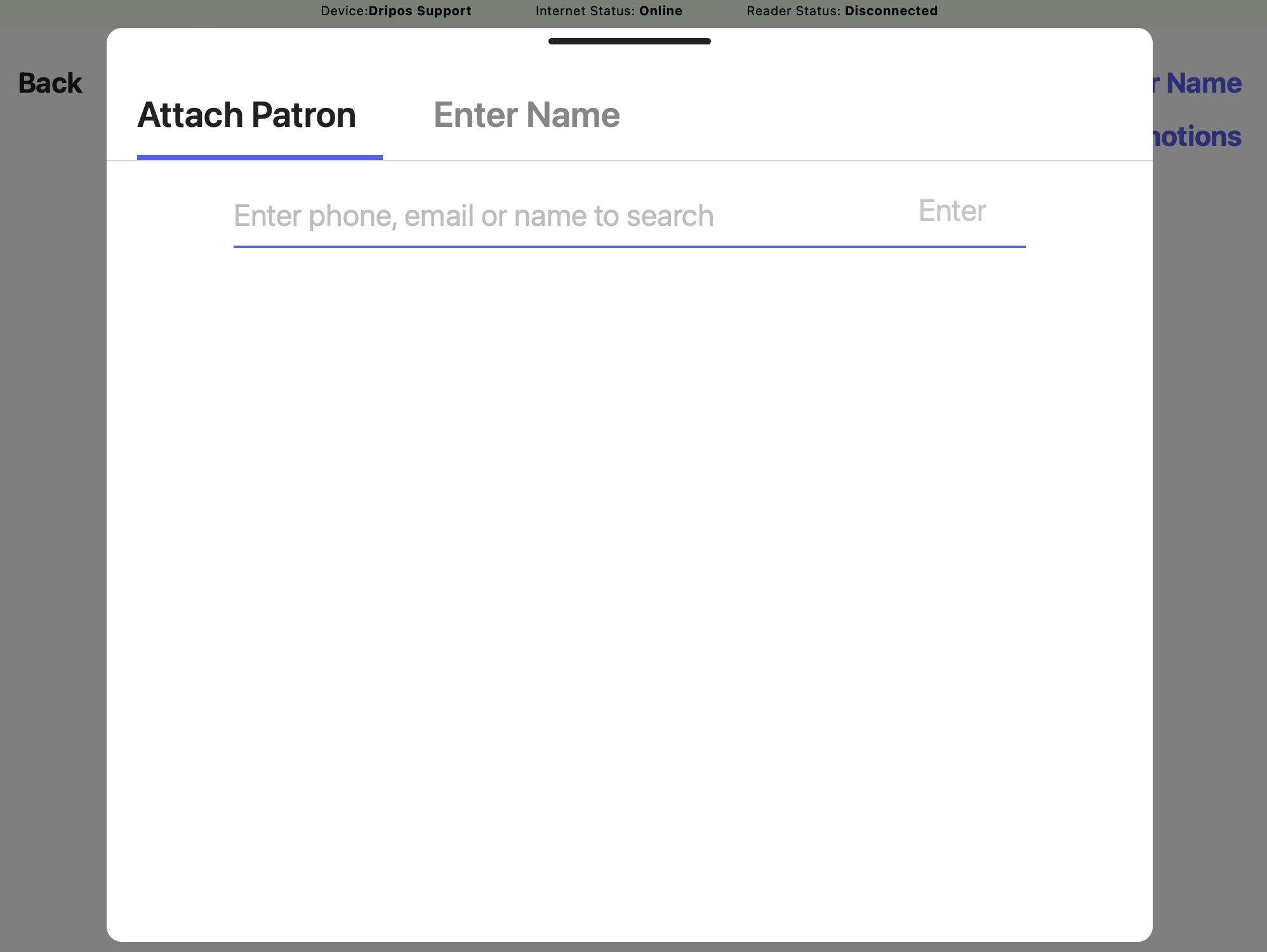
Breakdown Saved Orders
If enabled, the Saved Orders tab will filter into separate tabs for ASAP, Scheduled, and Past orders.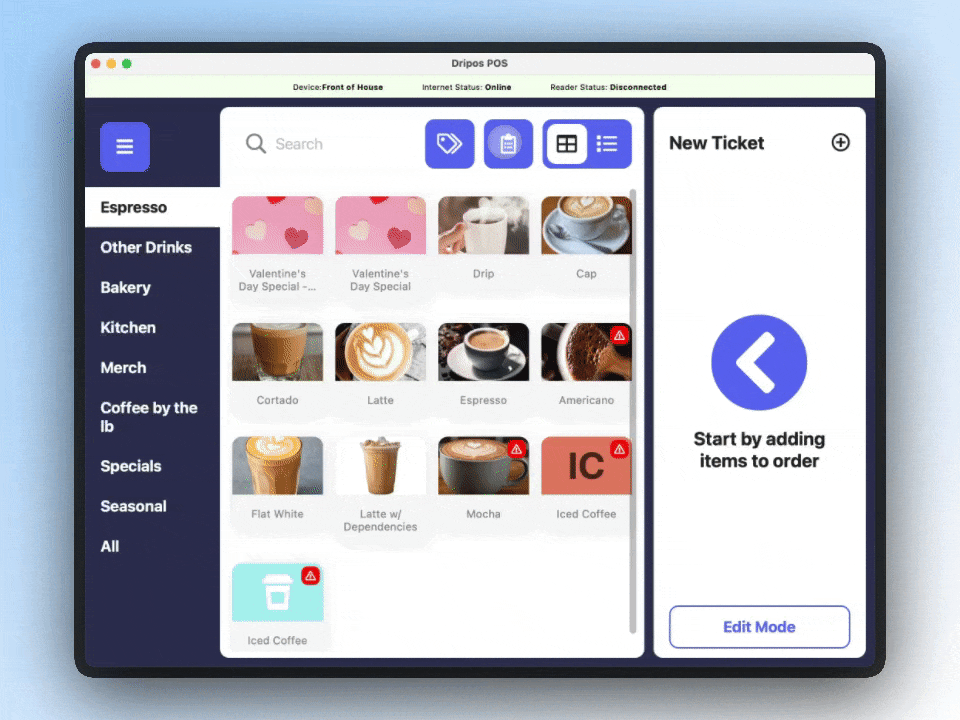
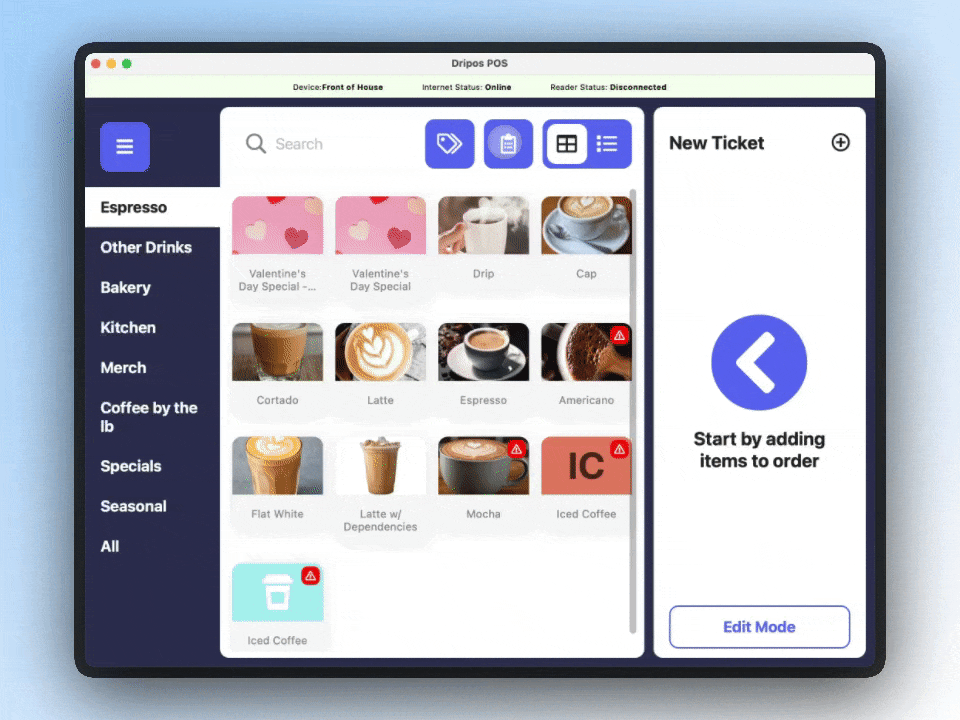
Enable Discounts for Gift Card Purchases
If enabled, discounts will also be applied to gift card purchases. Learn more here
Create New Patron on Saved Orders
If enabled, creating a saved order with new patron information will prompt the creation of a new patron account
Default to New Saved Order
If enabled, clicking New Order at the end of checkout will lead to a new Saved Order rather than the Register Screen
Close Saved Orders on Order Selection
If enabled, the Saved Orders window will automatically closes when a Saved Order is selected
Dashboard Settings
Click the settings icon in the upper right corner > Settings > Ticket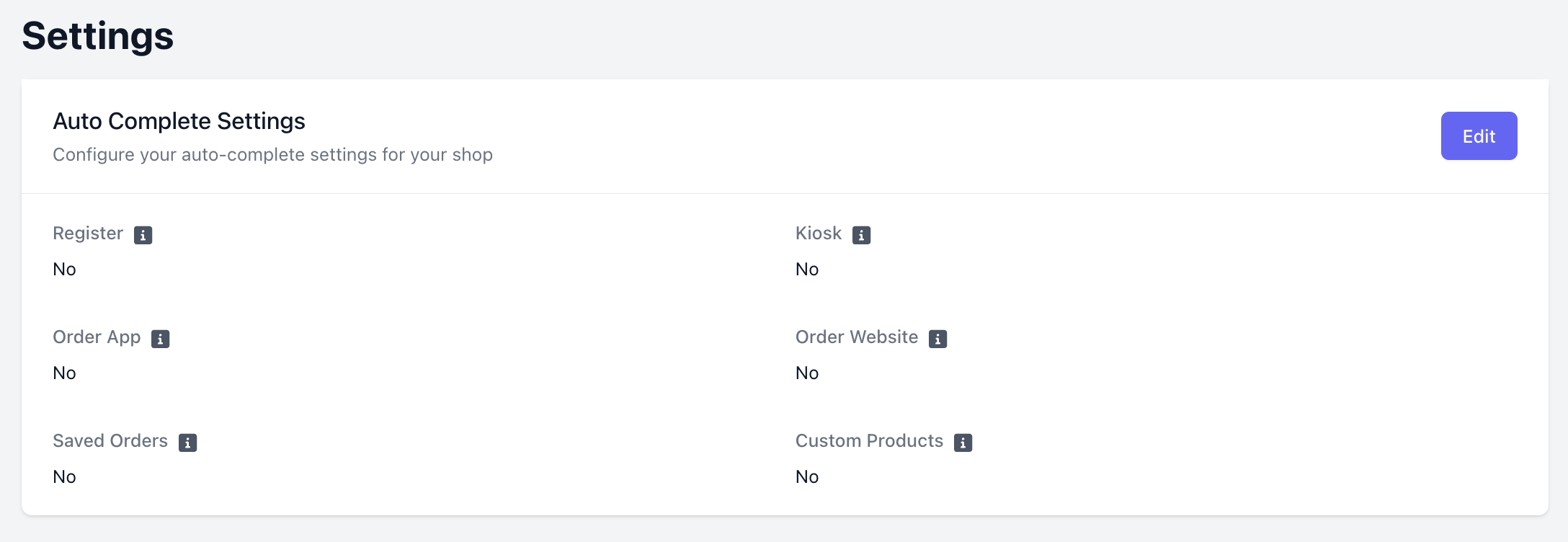
Register: If enabled, all orders originating from the Point of Sale app will auto-complete
Kiosk: If enabled, all orders originating from the Point of Sale app in Kiosk mode will auto-complete.
Order App: If enabled, all orders originating from the Order App will auto-complete.
Order Website: If enabled, all orders originating from the Order Website will auto-complete.
Saved Orders: If enabled, all saved orders originating from the Point of Sale app will auto-complete.
Custom Products: If enabled, all custom products created on the Point of Sale app will auto-complete

