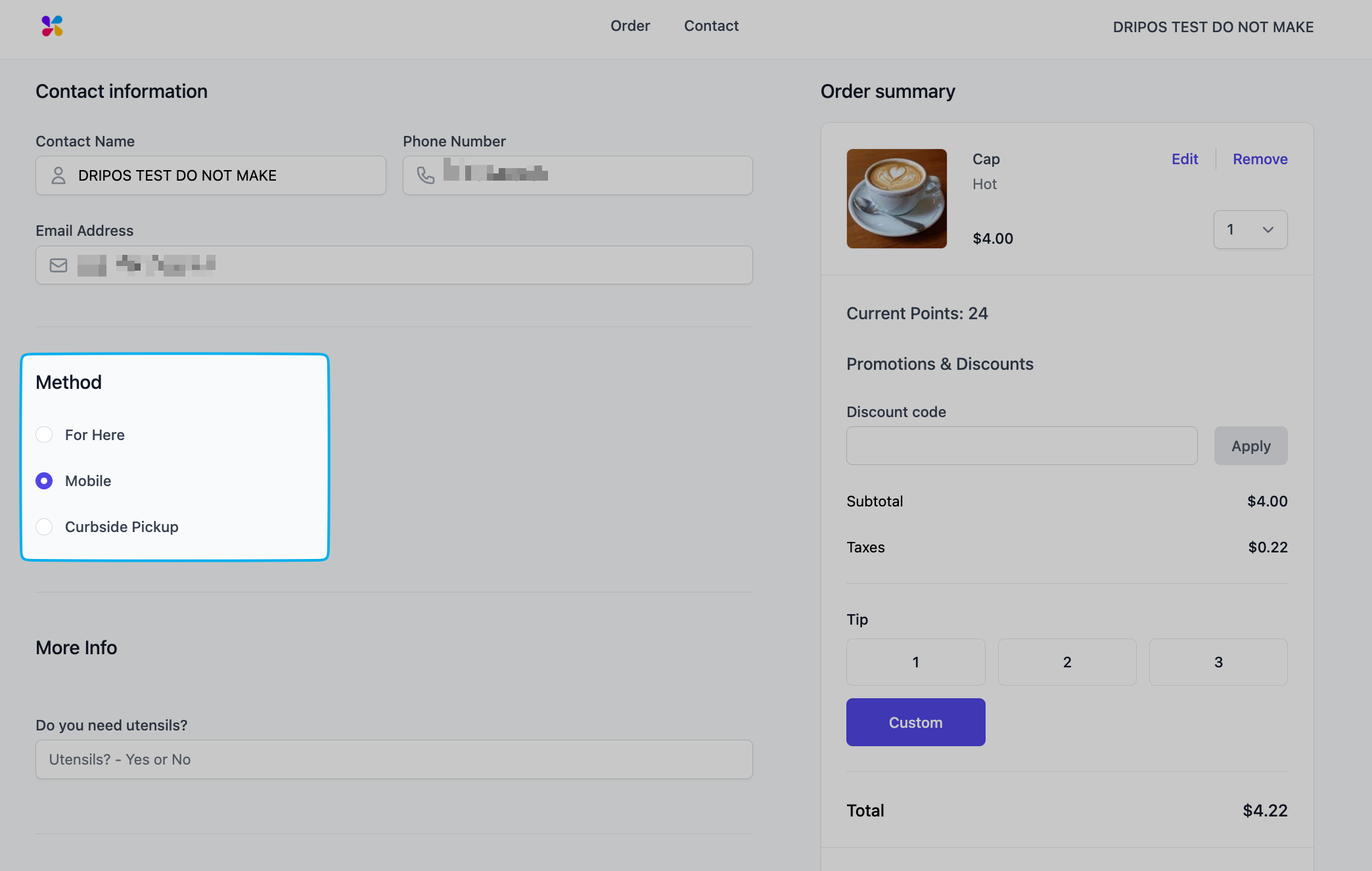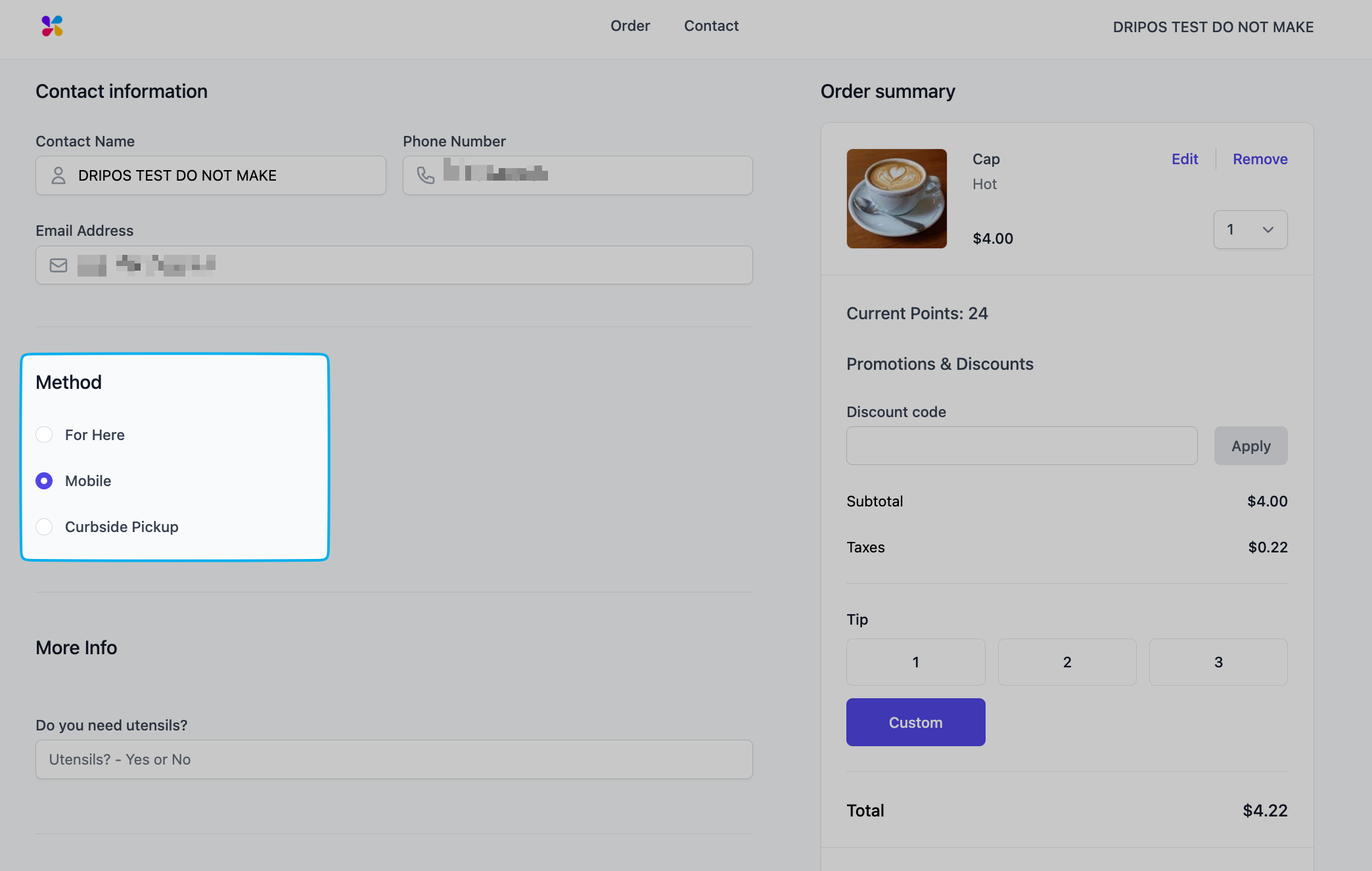Create Checkout Prompts
1
On the Web Dashboard, click Sales > click Checkout Flow > click Checkout Prompts > Click Create Prompt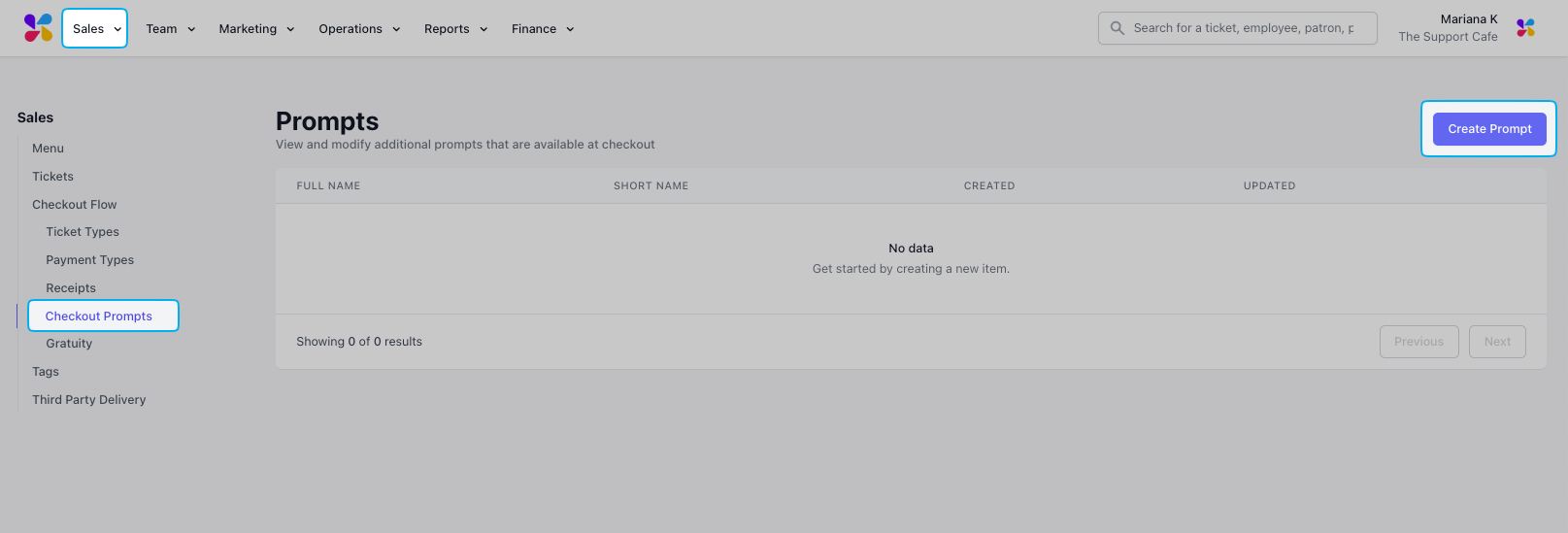
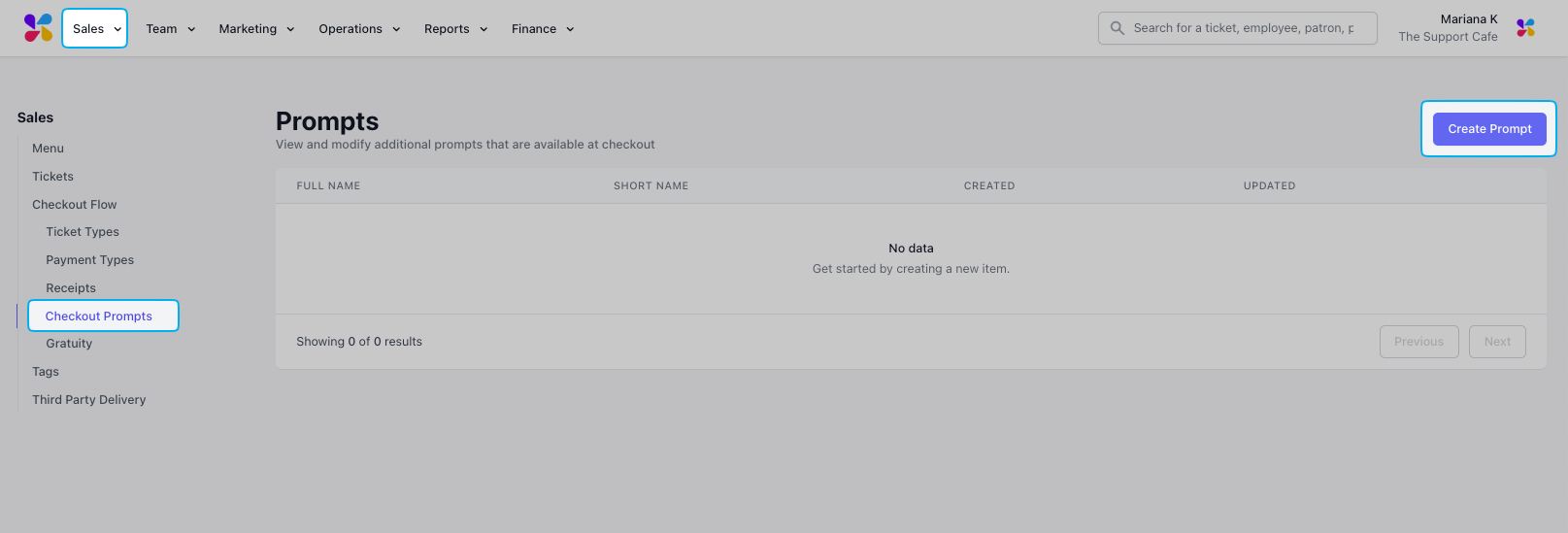
2
Complete the following fields and click Add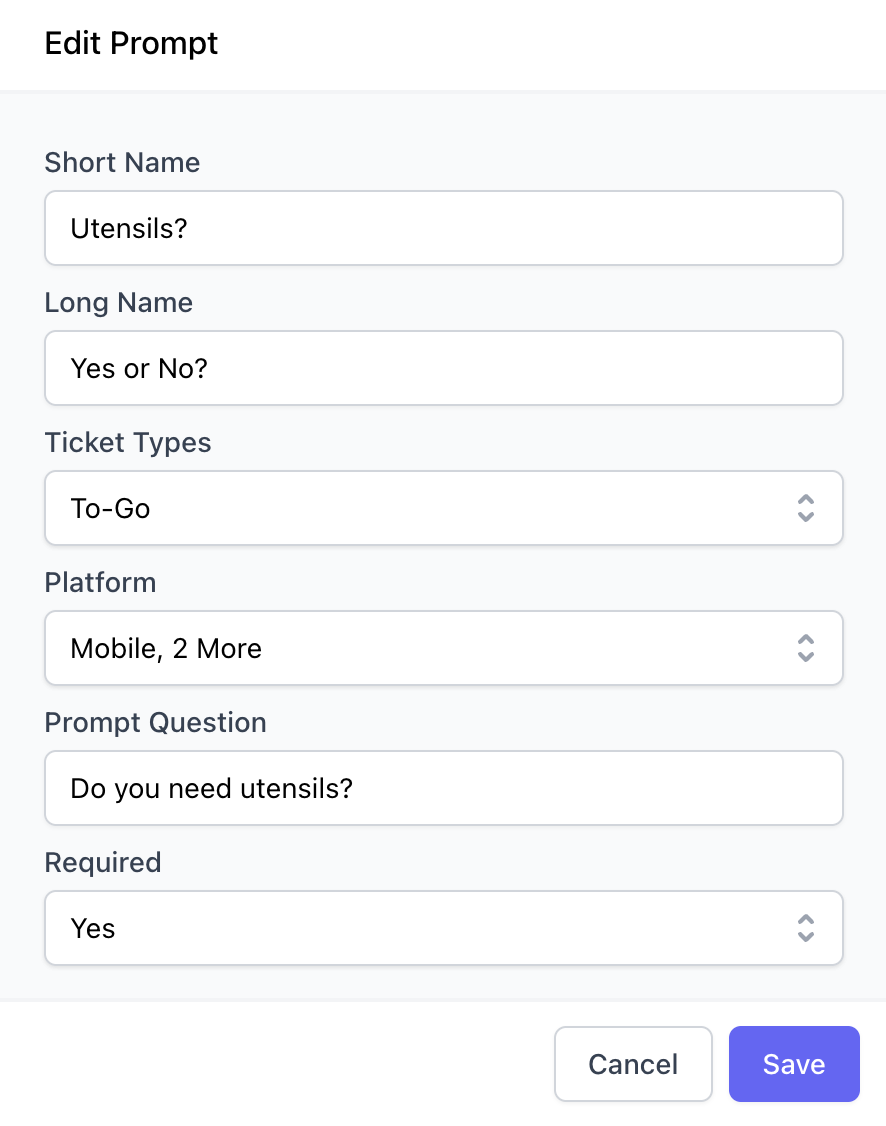
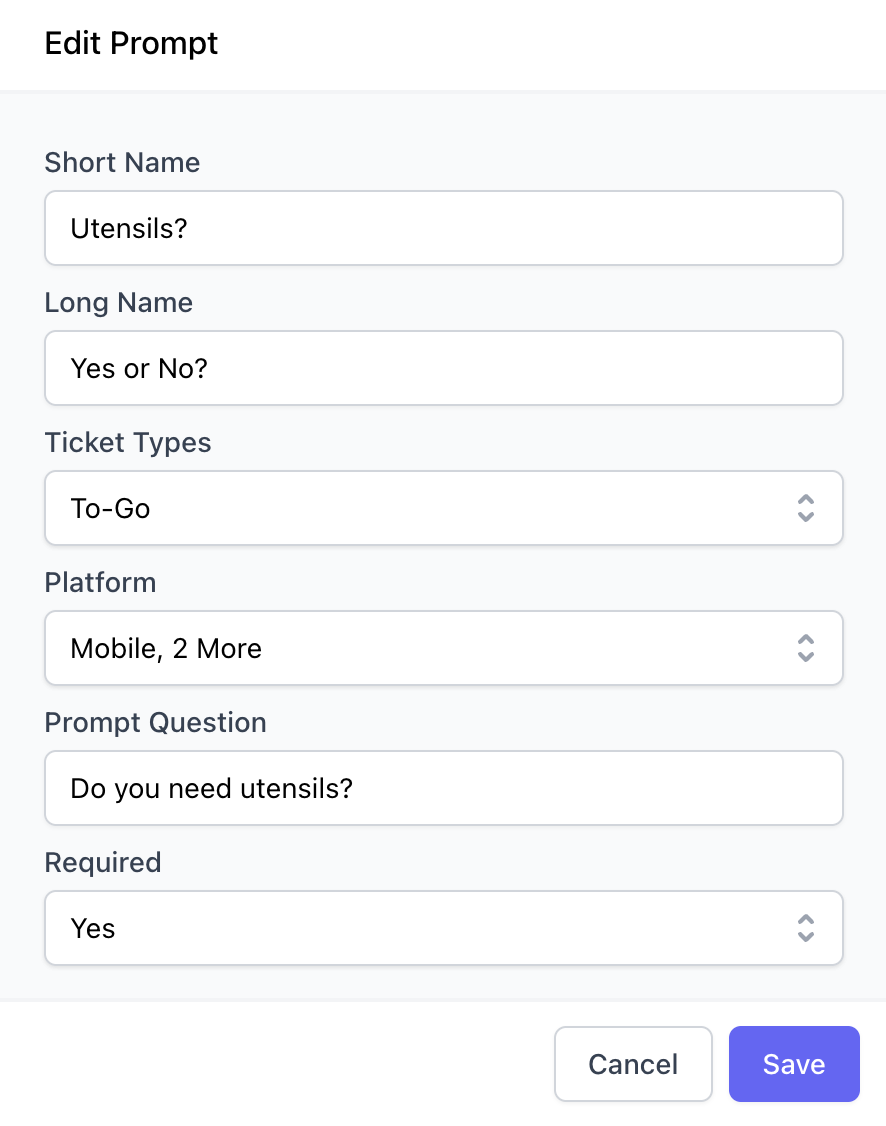
Short Name
Short Name
How the checkout prompt appears on the POS
Long Name
Long Name
How the checkout prompt appears on the Order Website and Order App
Ticket Types
Ticket Types
Select at least one ticket type for this checkout prompt to tie to.
Platform
Platform
Select at least one of Dripos ordering platforms the checkout prompt will appear on; multiple may be selected at once
Prompt Question
Prompt Question
The full checkout prompt phrased as a question for the patron to answer
Required
Required
Yes= Checkout will be prevented unless the prompt is filled outNo = A patron can checkout without completing this prompt
Use Checkout Prompts
Use Checkout Prompts on the Point of Sale
Use Checkout Prompts on the Point of Sale
The checkout prompt will become available to complete on the Payment page in the checkout process.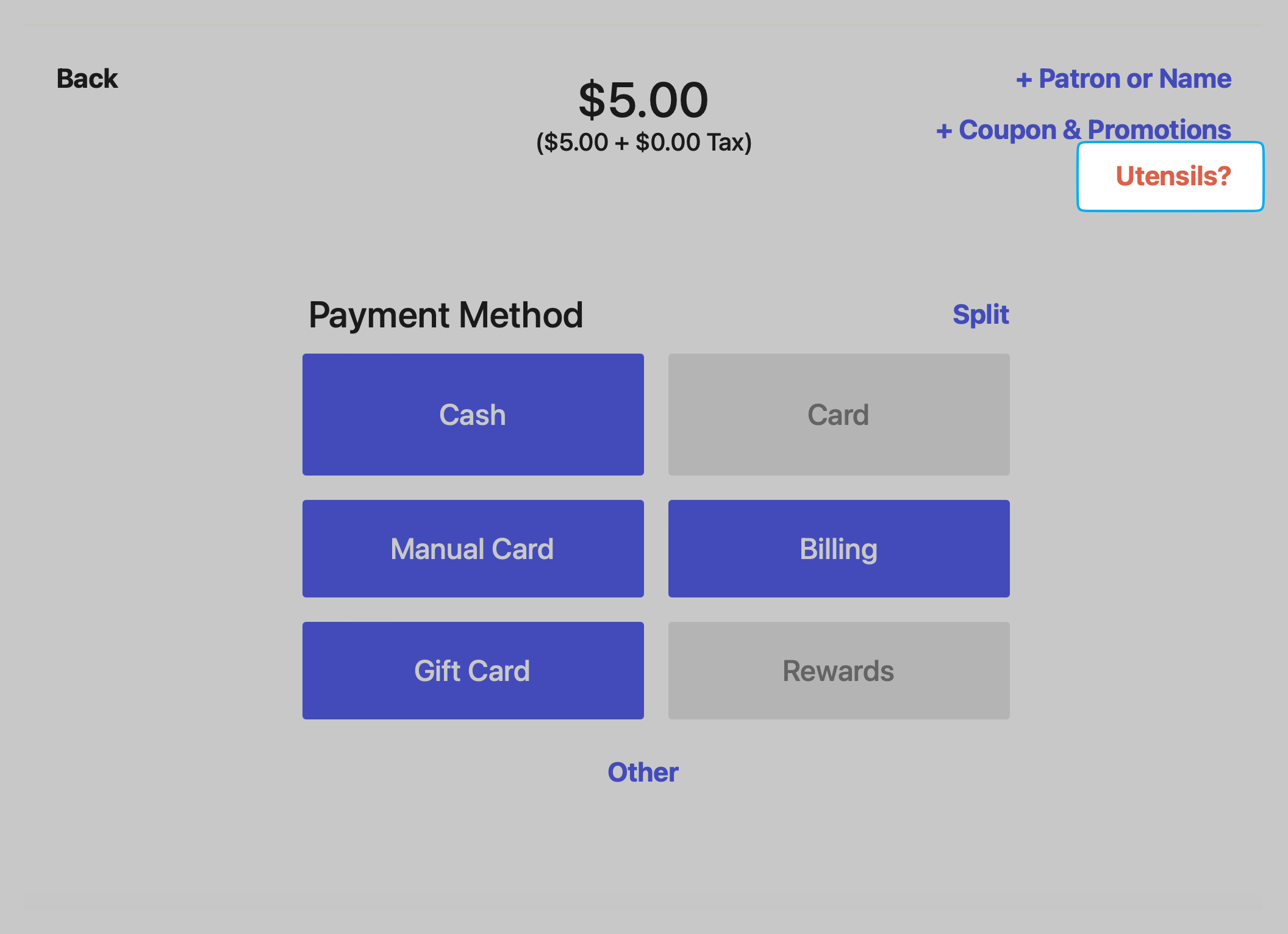
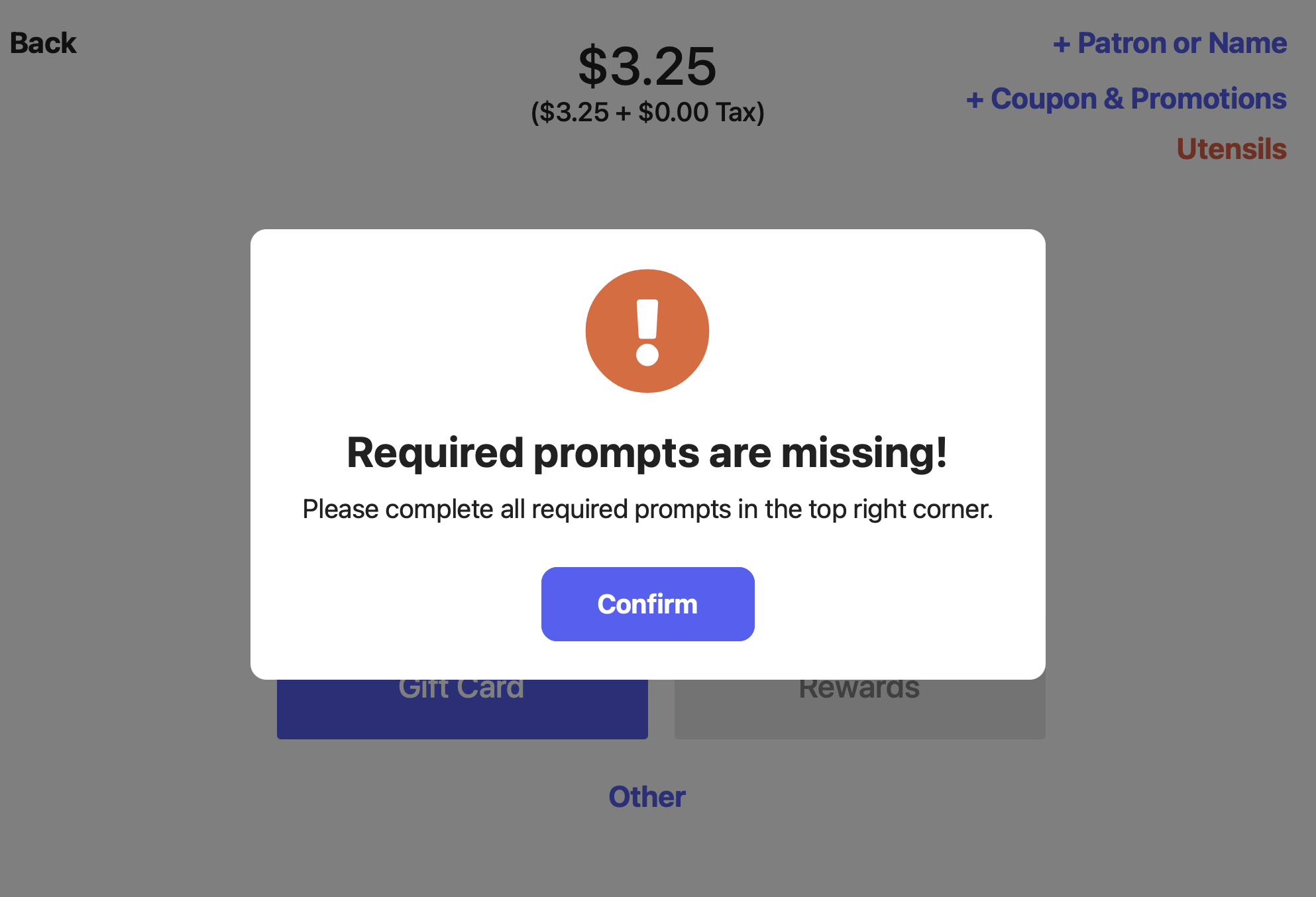
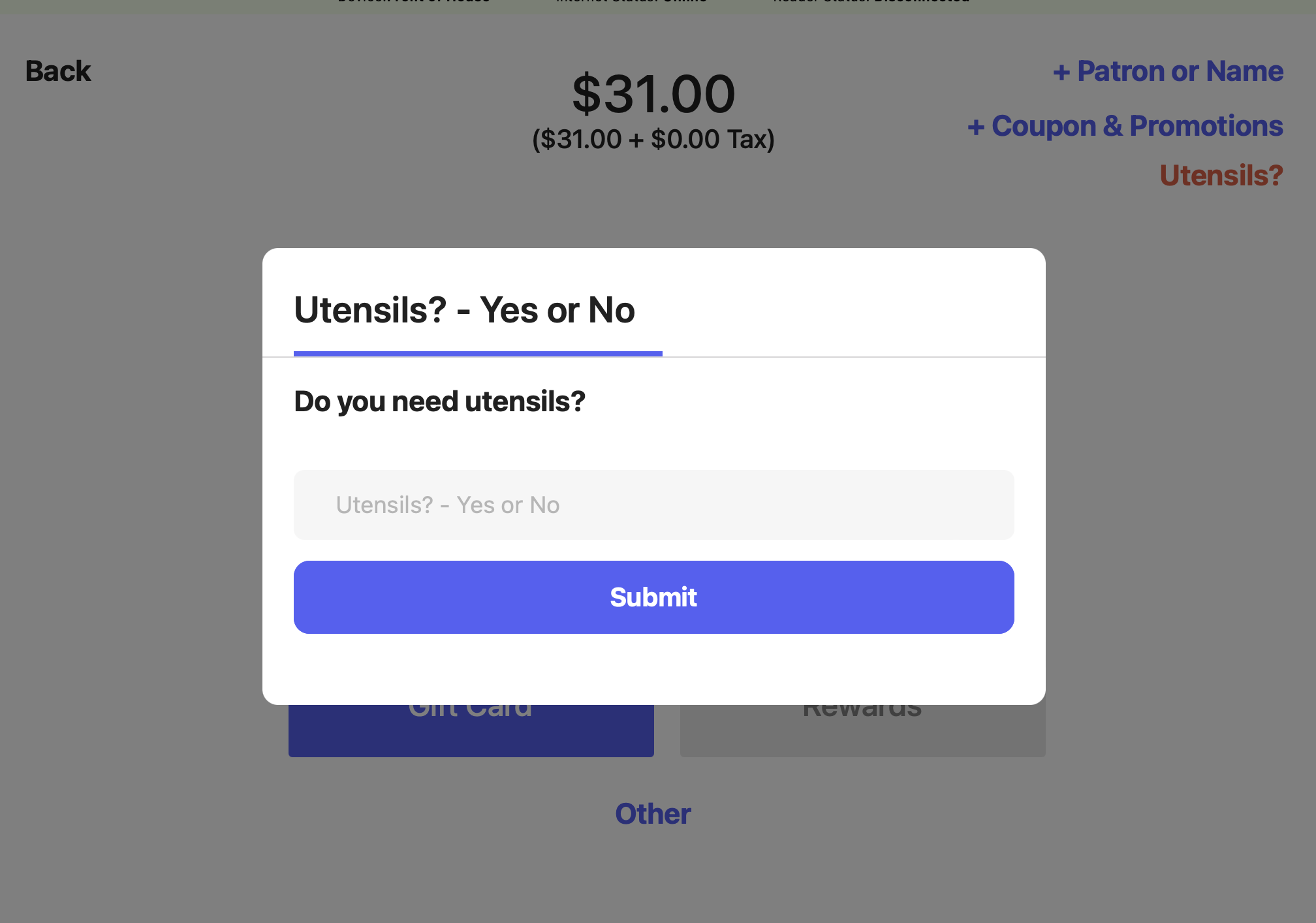
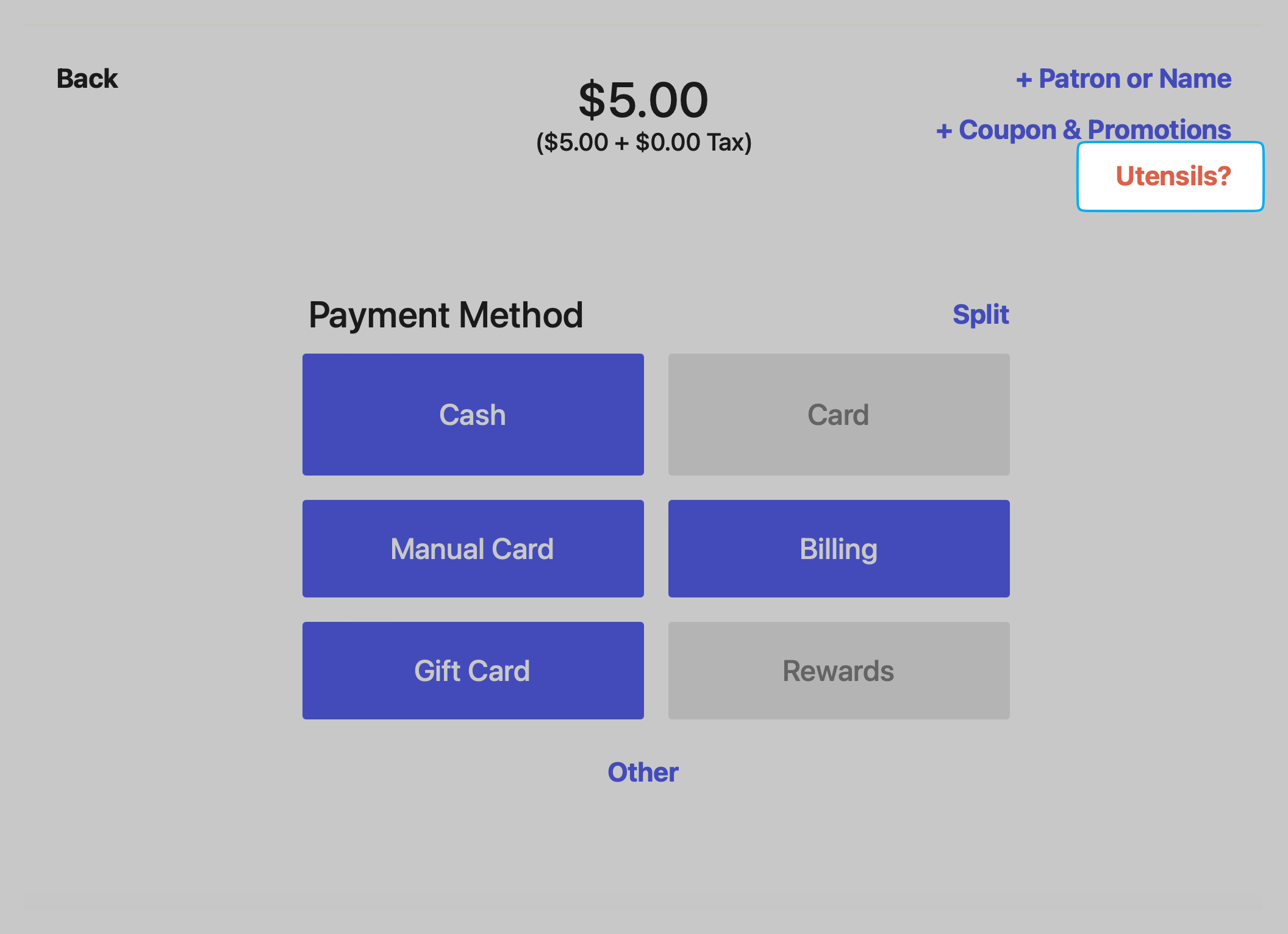
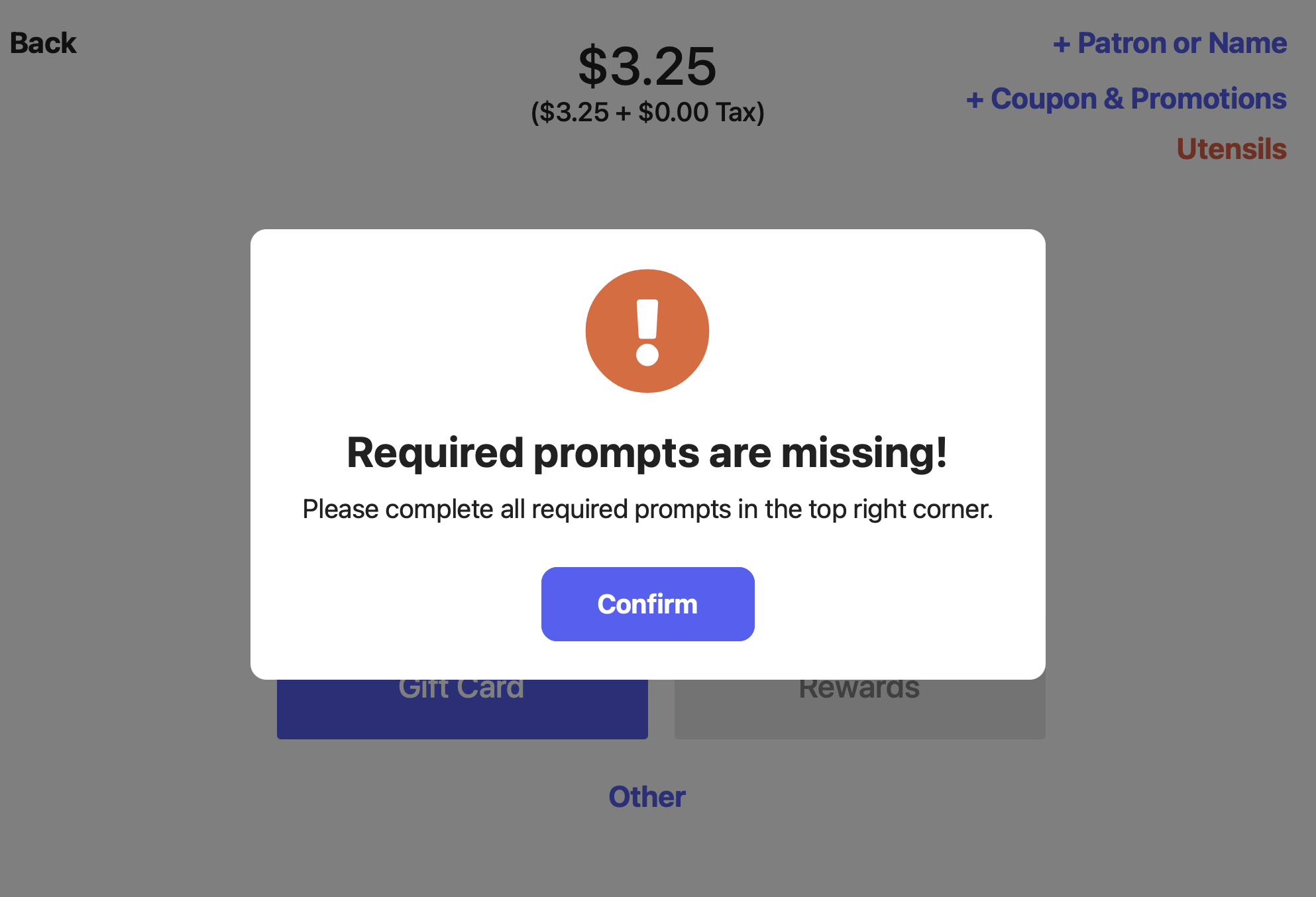
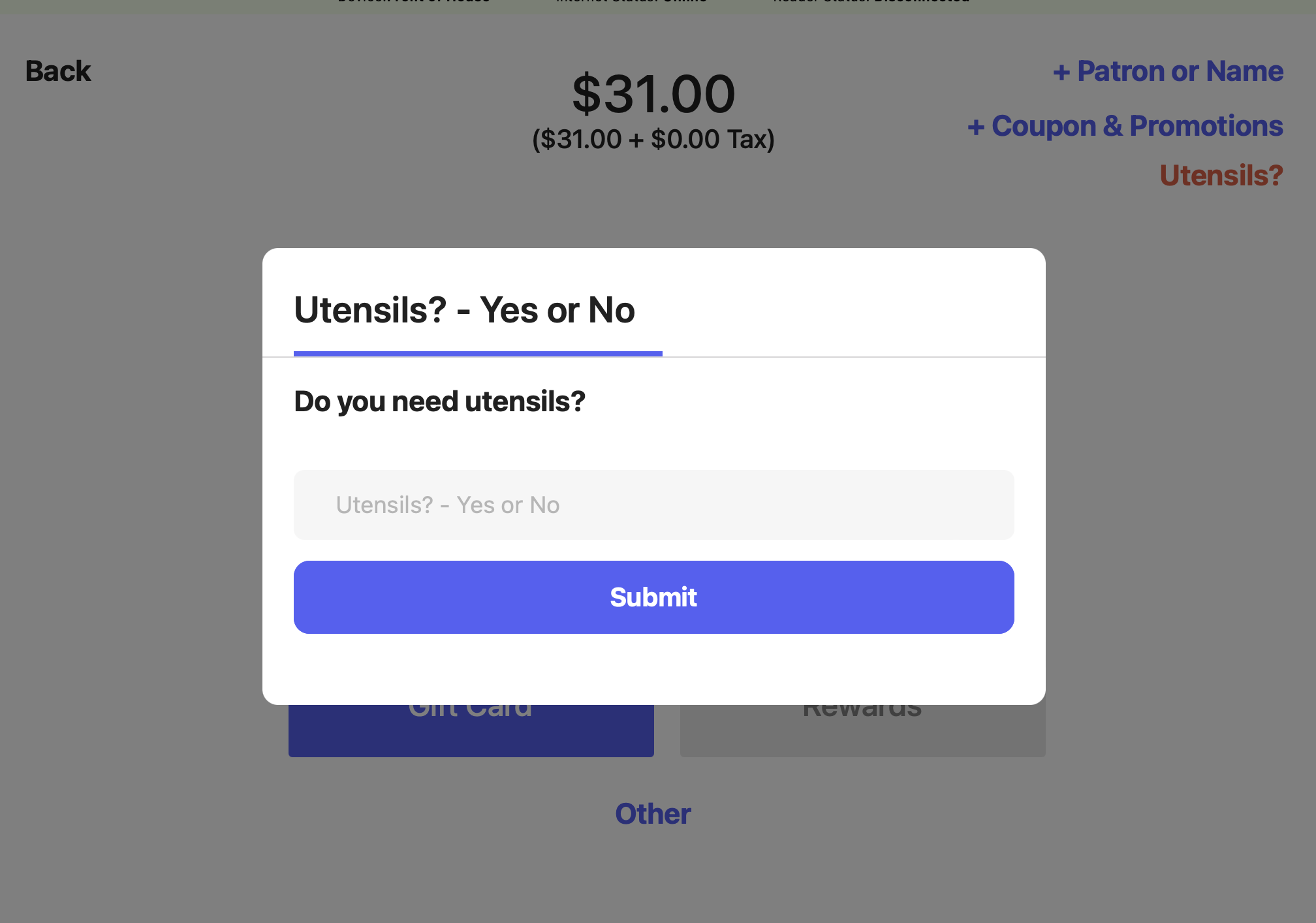
Use Checkout Prompts with Mobile Orders
Use Checkout Prompts with Mobile Orders
The checkout prompt will become available when the patron views their cart and adds their payment method.