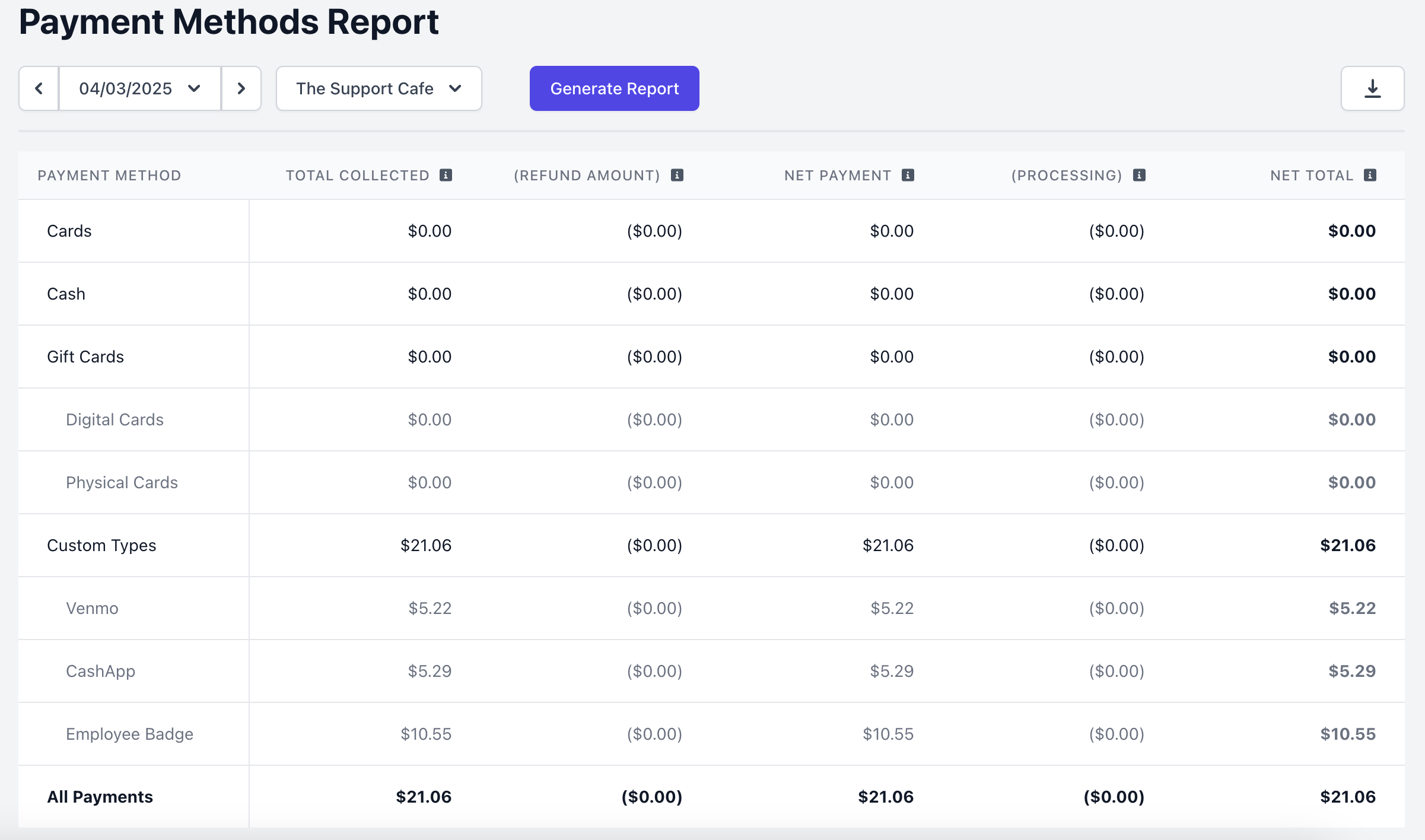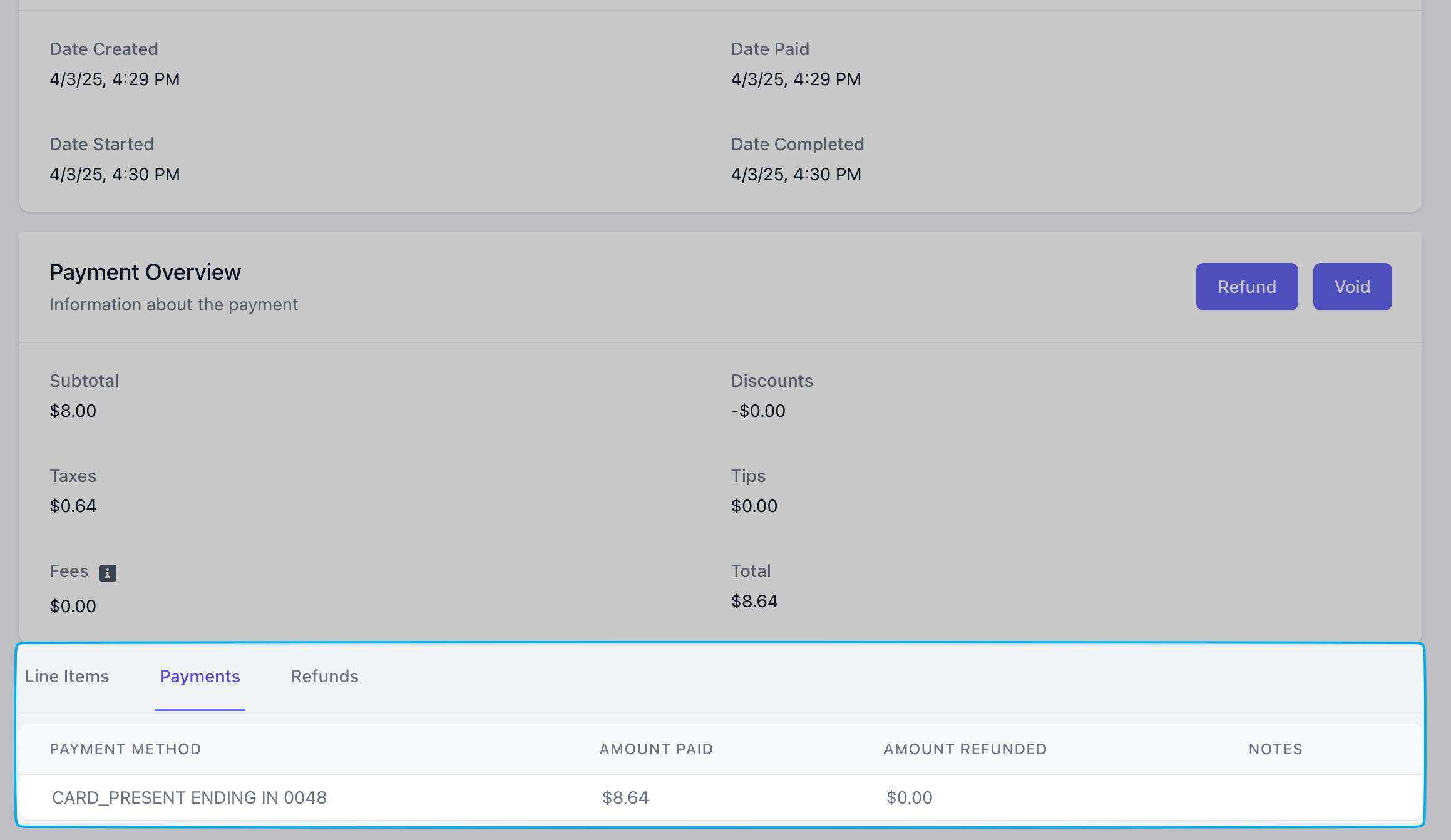Overview
Utilize the standard Dripos payment methods that customers can use at checkout.Point of Sale
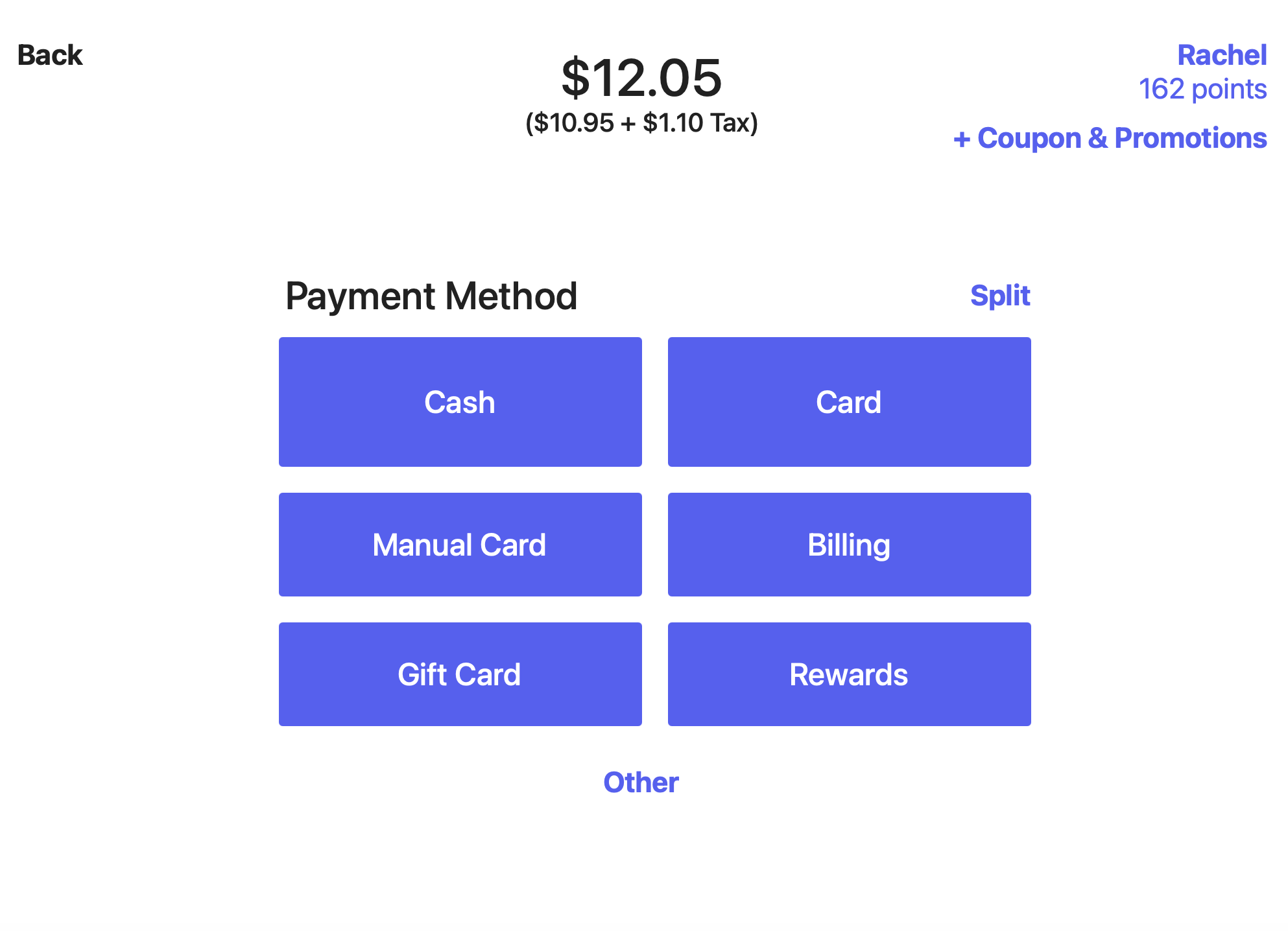
Mobile Ordering
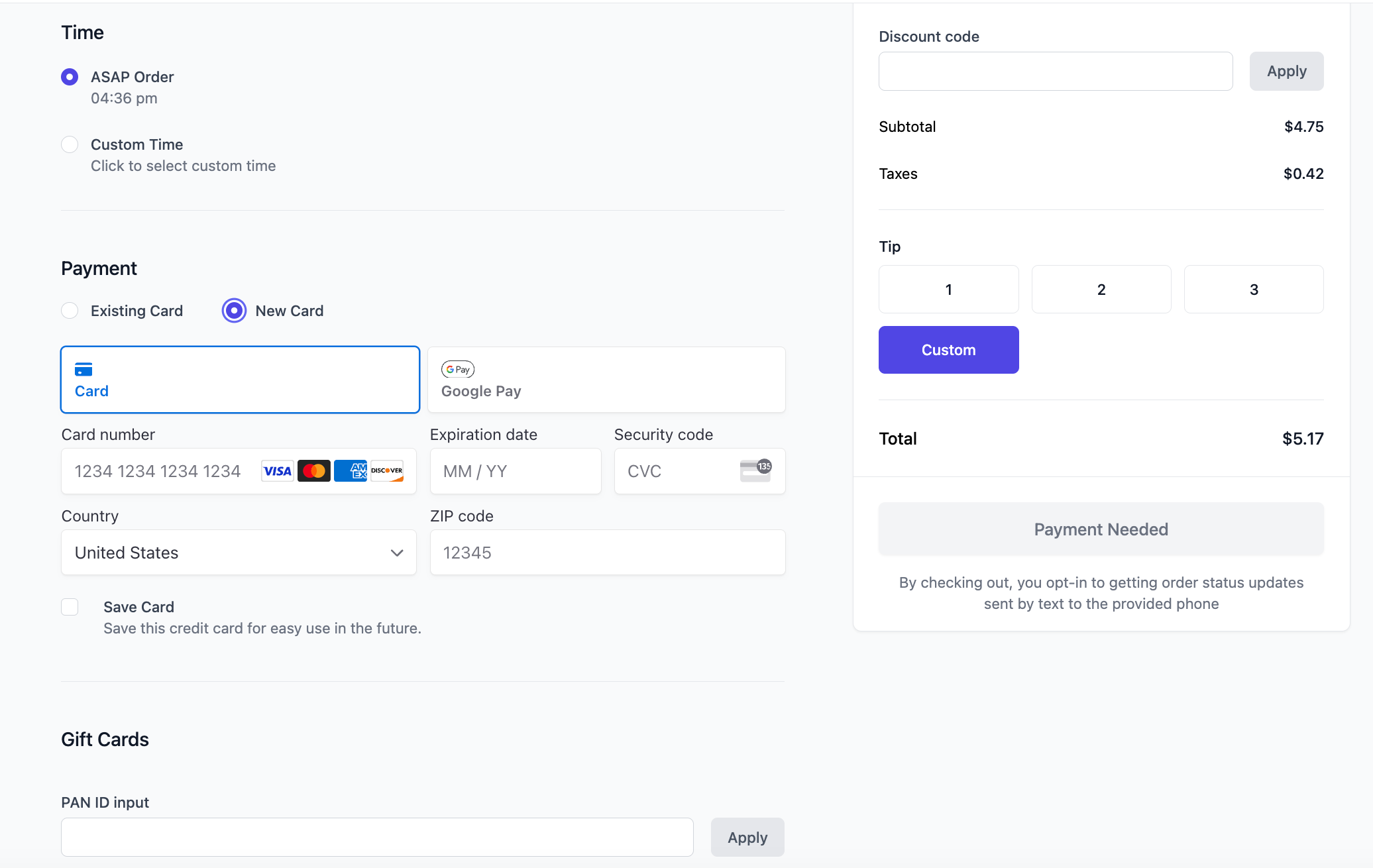
Cash
Cash
Physical dollars
Card
Card
Physical debit and credit cards, as well as Tap to Pay using Apple Pay and Google Pay
Manual Card
Manual Card
Physical debit and credit cards, typing the card number, expiry, and CSV into the POS
Billing
Billing
Assign a payment to an existing billing account to be paid at a later date. Learn more here.
Gift Card
Gift Card
Physical or digital gift cards issued by Dripos. Learn more here
Rewards
Rewards
Redeeming loyalty points earned on a qualifying purchase. Learn more here
Create New Payment Type
Create new payment methods to track payments collected from third party money transfer apps.Point of Sale
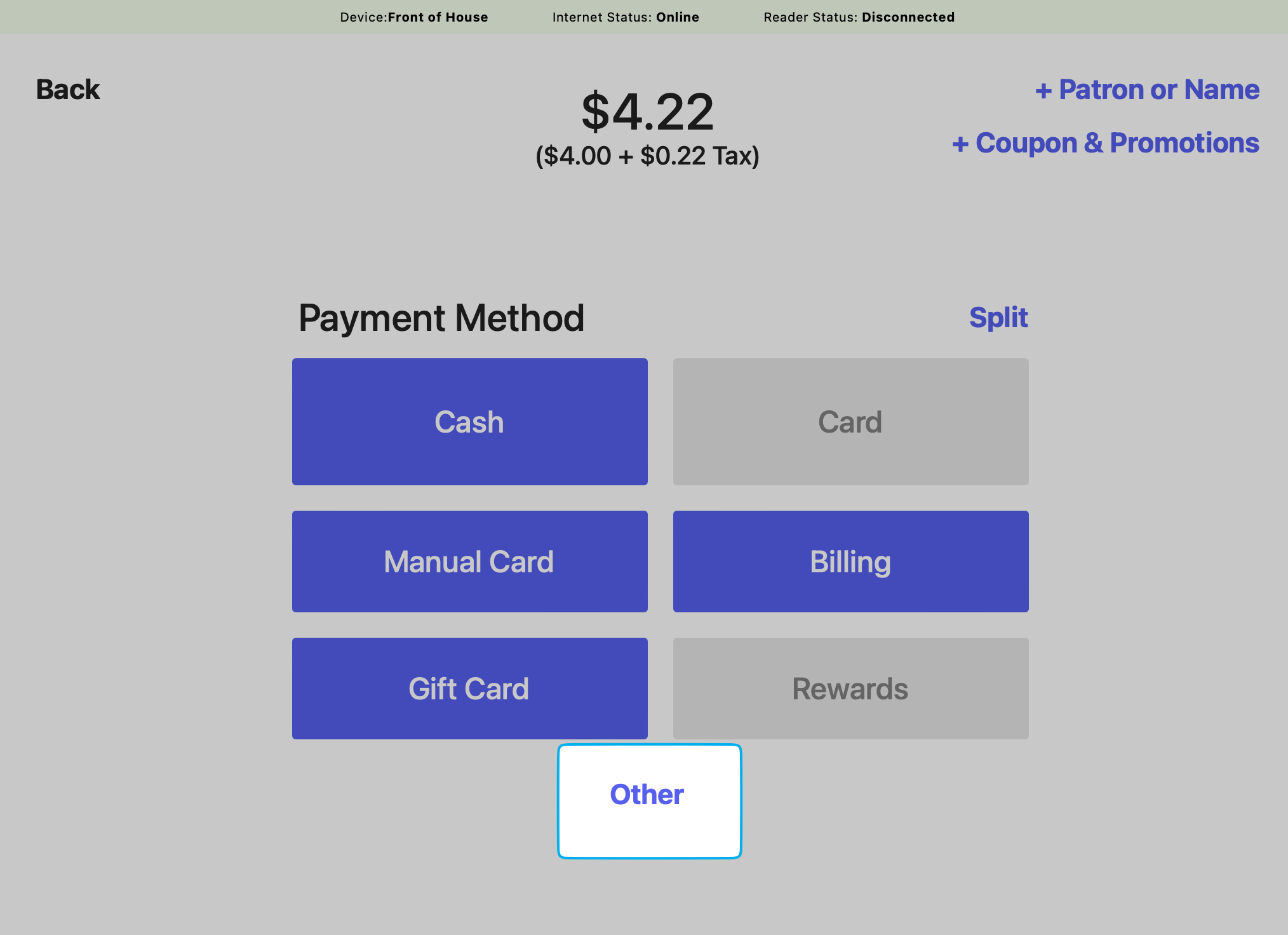
Other Payment Methods
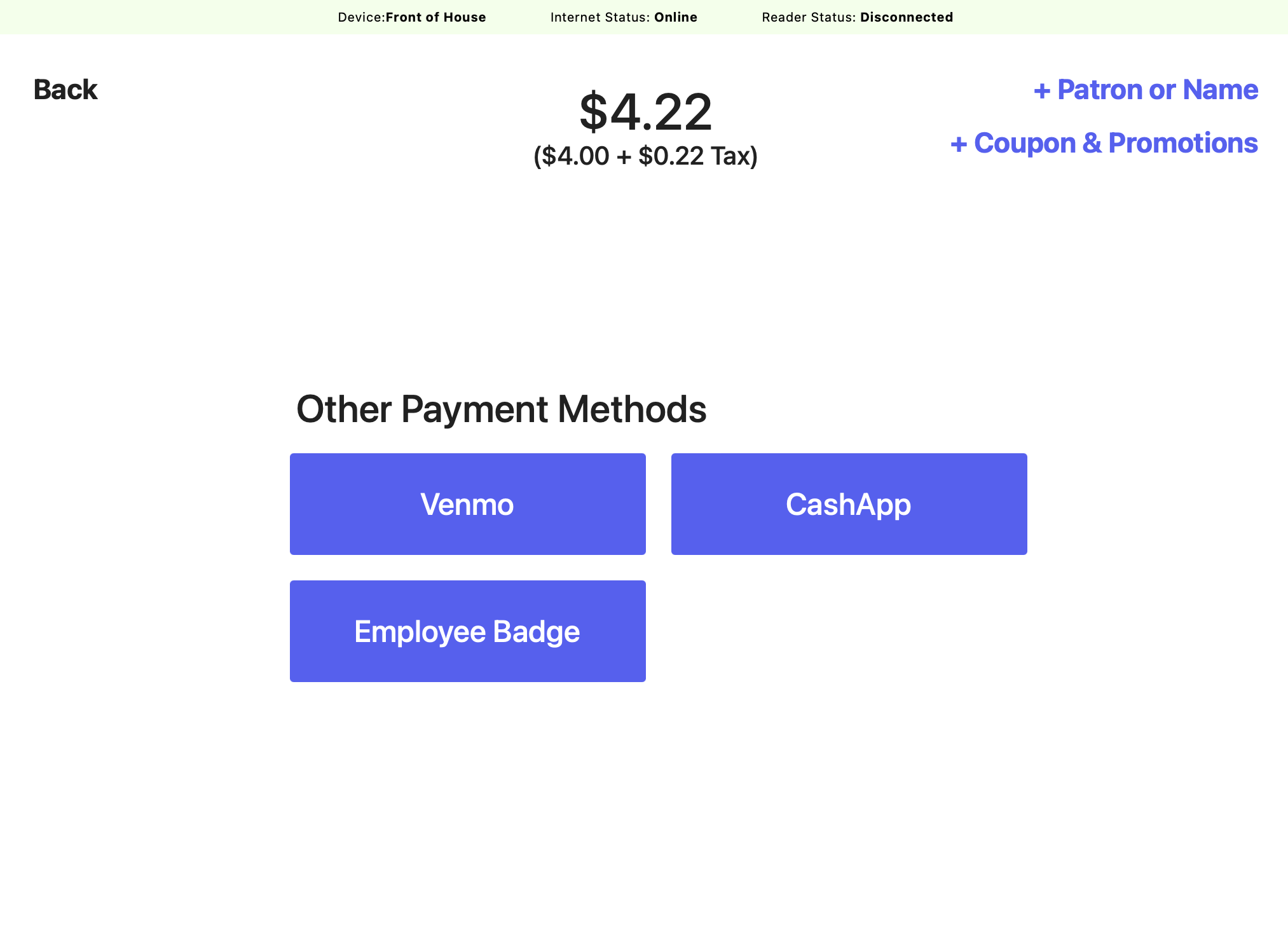
How to Create a New Payment Type
How to Create a New Payment Type
1
On the Web Dashboard, click Sales > Payment Types > Create Payment Type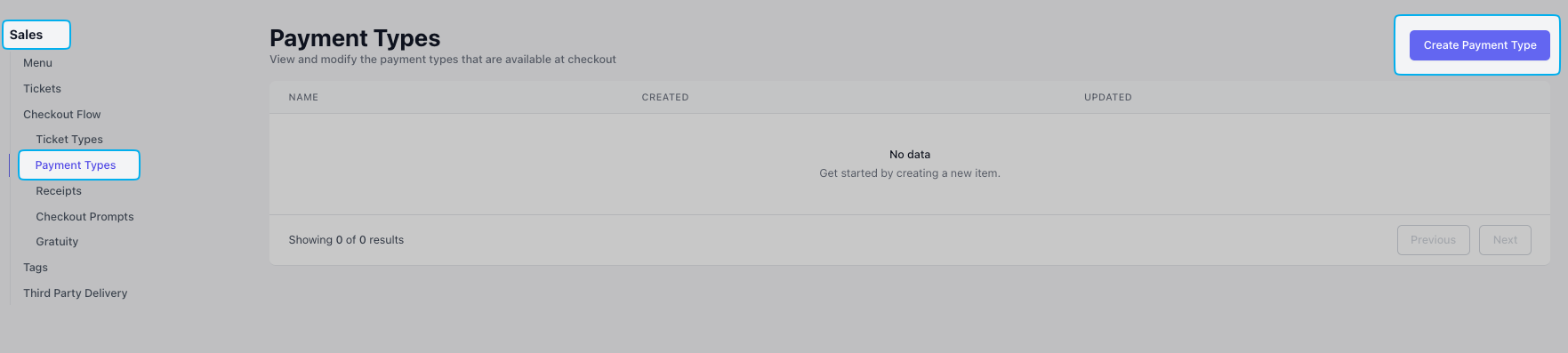
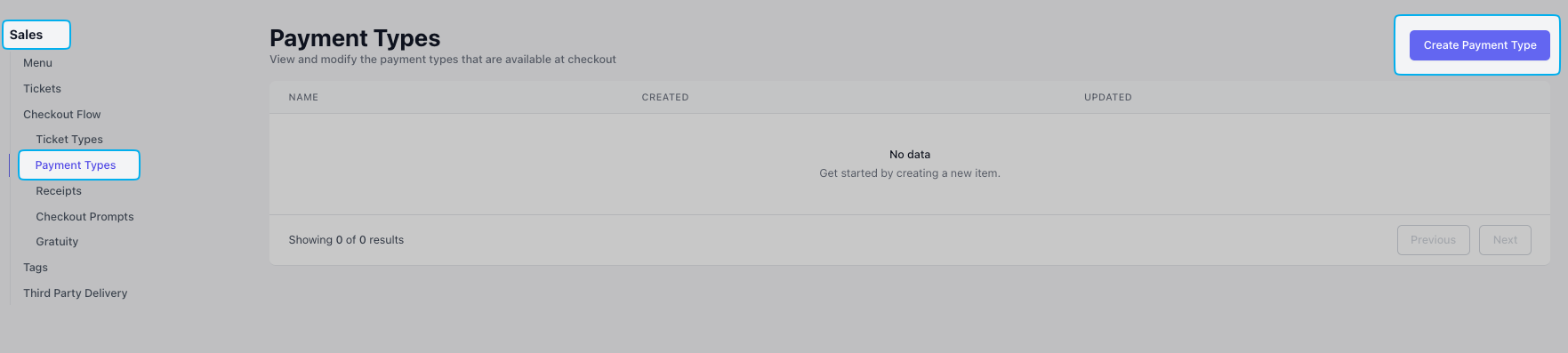
2
Complete the following fields > click Add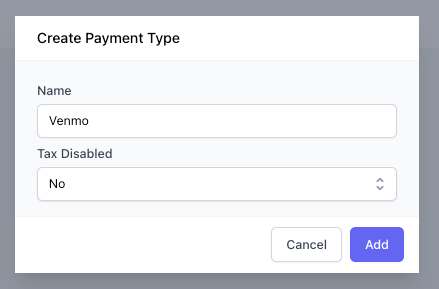
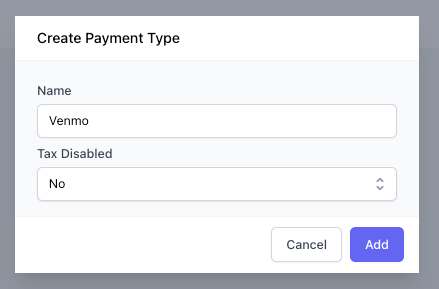
Name
Name
Name to distinguish this custom payment type
Tax Disabled
Tax Disabled
Yes = taxes will automatically be removed from an order using this payment methodNo = taxes will be chaged to an order using this payment method
View Payment Method Used
- Point of Sale
- Web Dashboard
Point of Sale
1
On the Point of Sale view the Transactions page
2
Select the desired transaction
3
Scroll down within the transaction details to Payments to view the used payment method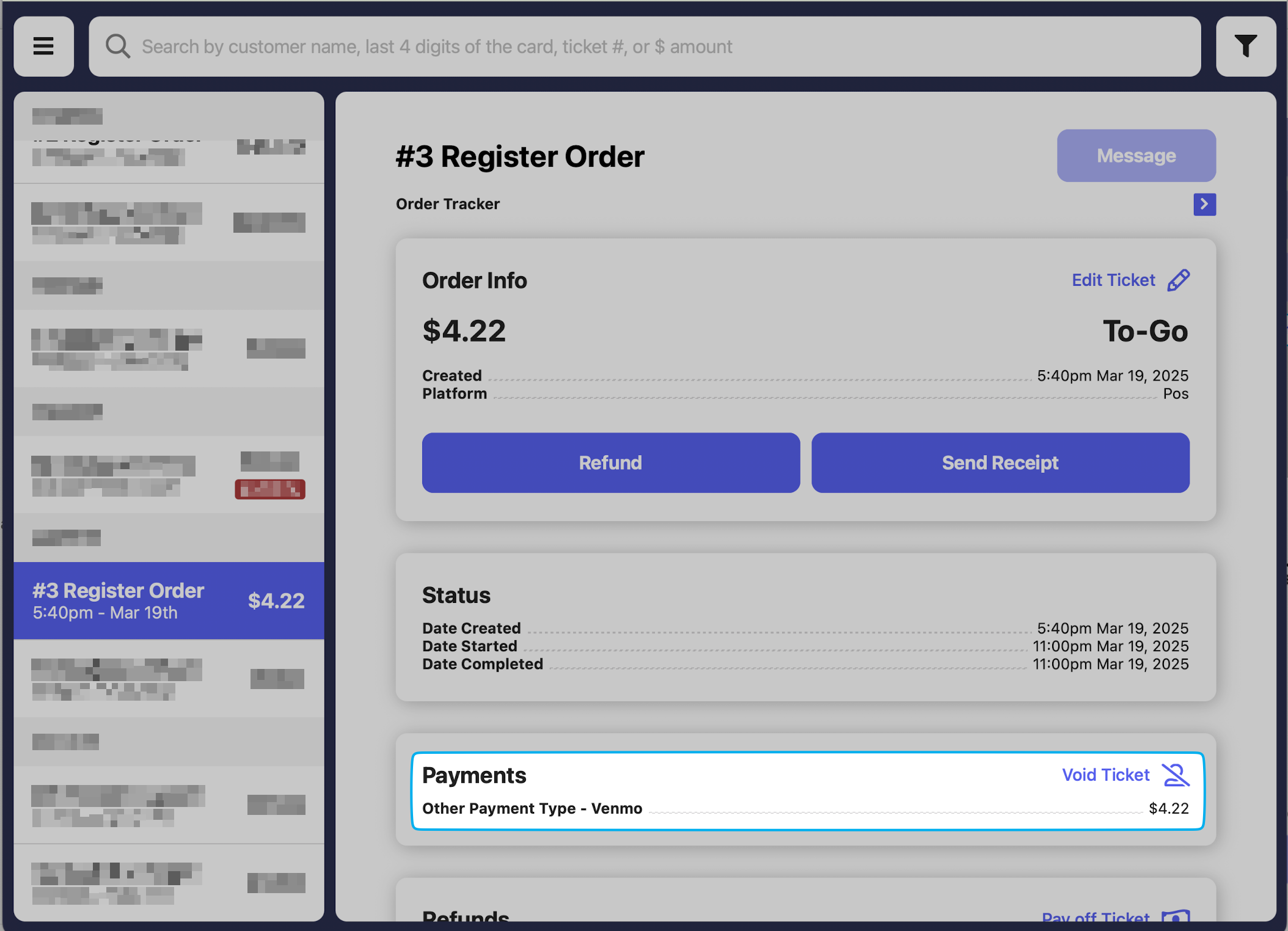
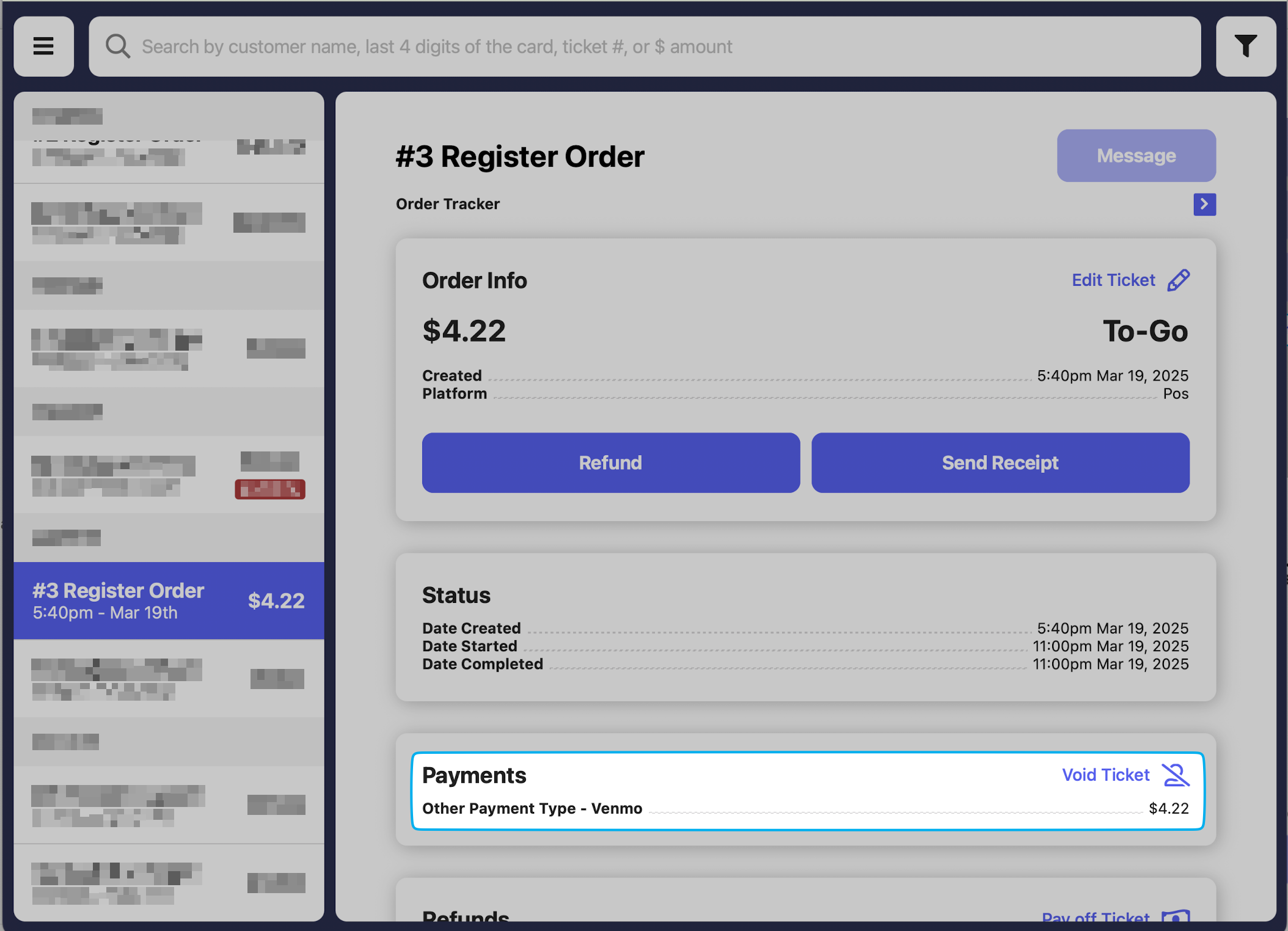
View Payment Type Sales Report
View sales for all Dripos payment methods, as well as sales of custom payment methods created. On the Web Dashboard, click Reports > Payment Methods > select a date range and click Generate Report